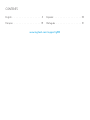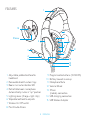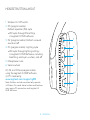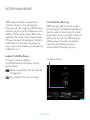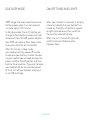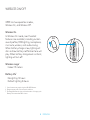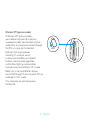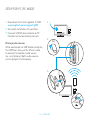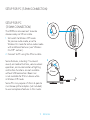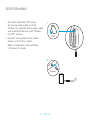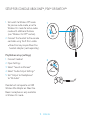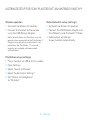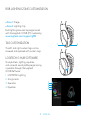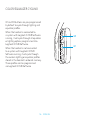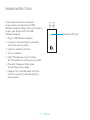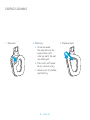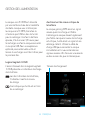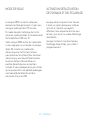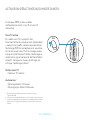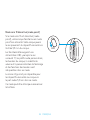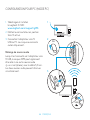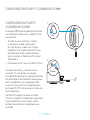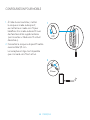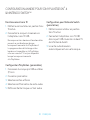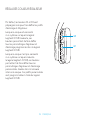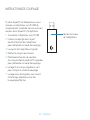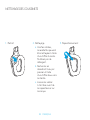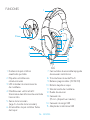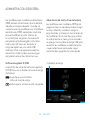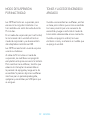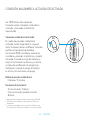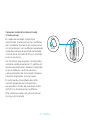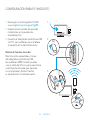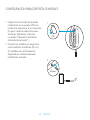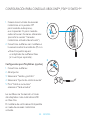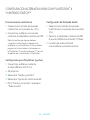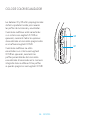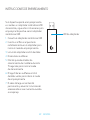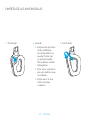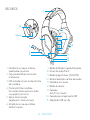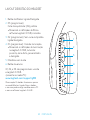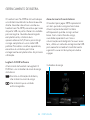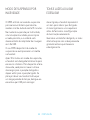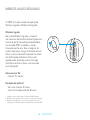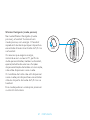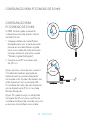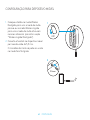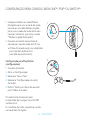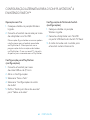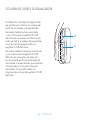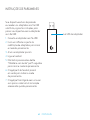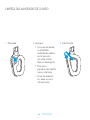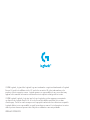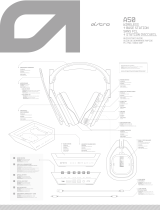Logitech G935 Guia de instalação
- Categoria
- Acessórios de console de jogo
- Tipo
- Guia de instalação

Wireless 7.1 LIGHTSYNC
Gaming Headset
Casque gaming sans l 7.1
LIGHTSYNC
User Manual
Manuel
de l’utilisateur
G935
M/N: A-00079, A-00080

3 ENGLISH
WHAT’S IN THE BOX
1. G935 Gaming Headset
2. Custom tags (L/R)
3. Charging cable (USB to Micro-USB, 2m)
4. 3.5mm cable (1.5m)
1
2 2
3
4

4 ENGLISH
FEATURES
1. Adjustable padded leatherette
headband
2. Removable backlit custom tags
3. Boom mic mute indicator LED
4. Retractable boom microphone
Automatically mutes in “up” position
5. Lighting zones (G logo + light strip)
6. Wipeable leatherette earpads
7. Wireless On/O switch
8. Pro-G Audio Drivers
9. Programmable buttons (G1/G2/G3)
10. Battery housed in earcup
11. Microphone Mute
12. Volume Wheel
13. 3.5mm
(mobile) connection
14. USB charging connection
15. USB Wireless Adapter
1
8
7
9
11
12
13
14
4
5
3
2
6
10
15
3.5mm

5 ENGLISH
1. Wireless On/O switch
2. G3 (programmable):
Default equalizer (EQ) cycle
• Will cycle through EQ settings
in Logitech G HUB software
3. G2 (programmable): Default surround
sound on/o
4. G1 (programmable): Lighting cycle
• Will cycle through lighting settings
in Logitech G HUB Software, including:
breathing, solid cyan, custom, and o
5. Microphone mute
6. Volume wheel
G1, G2, and G3 are programmable
using the Logitech G HUB Software
(in PC mode only):
www.logitech.com/support/g935
Note: Buttons and volume wheel only operate
in Wireless On mode. Some buttons and features
may require PC connection and Logitech G
HUB Software.
HEADSET BUTTON LAYOUT
1
2
3
4
5
6

6 ENGLISH
BATTERY MANAGEMENT
G935 wireless headset is powered via
a battery housed in the right earcup.
When you are not using your G935 wireless
headset, plug it in via the USB port on the
bottom of the unit to charge. When fully
depleted, the battery takes approximately
3.5 hours to reach full charge on standard
USB output. For the optimal experience,
plug in your unit and allow it to charge fully
before rst use.
Logitech G HUB Software
The home screen in Logitech
G HUB Software has a battery charge
level indicator:
When using battery, this will indicate
charge level
This indicates the unit is charging
Critical Battery Warning
G935 gaming headset will play a tone
at low charge. The headset’s lighting will
also dim when at low charge. At critical
charge level, the unit will play a tone and
lighting will turn o. Use USB charging
cable to plug in headset immediately
if you hear these tones to ensure
uninterrupted listening or gaming.
Charge indicator
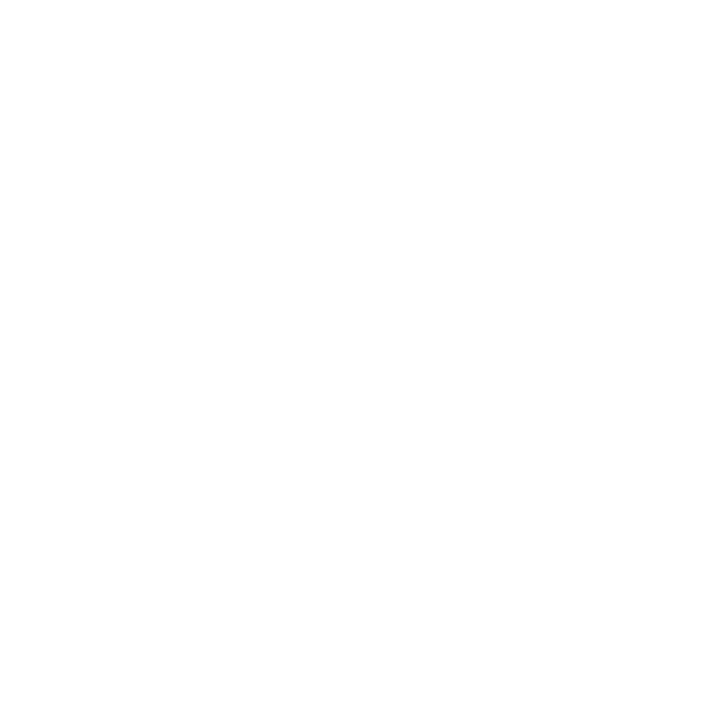
7 ENGLISH
G935 will go into sleep mode to conserve
battery power when it has not received
an audio signal in 15 minutes.
In idle sleep mode, the unit’s lighting will
change to the breathing mode, and it will
disconnect from the USB wireless adapter.
Your G935 will wake up from sleep mode
if you press a button on the headset.
After 30 minutes in sleep mode
your headset will fully power o in order
to conserve your battery. In order to wake
up your headset you will need to move the
power switch to the o position and then
back to the on position. If you plan to leave
your headset idle for an extended period
of time, turn o your headset and plug it
in via USB to charge.
When your headset is turned on, it will play
a tone to indicate that your headset has
turned on. The lights will perform a power
on light cycle sequence, then switch to
the currently selected lighting.
When the unit is turned o, lights will
switch to blue and fade out while
it powers down.
IDLE SLEEP MODE ON/OFF TONES AND LIGHTS

8 ENGLISH
WIRELESS ON/OFF
G935 has two operation modes,
Wireless On, and Wireless O.
Wireless On
In Wireless On mode, most headset
features are available,
1
including custom
sound proles, RGB lighting, microphone,
mic mute, wireless, and audio mixing.
When battery charge is low, lighting will
dim and low battery notication tone will
play. When battery charge level is critical,
lighting will turn o.
Wireless range
2
Indoor: 15 meters
Battery life
3
No lighting: 12 hours
Default lighting: 8 hours
1 Some features may require Logitech G HUB Software.
2 Range may vary with environmental conditions.
3 Rechargeable batteries have a limited number of charge cycles.
Battery life measured at 50% volume.
ON

9 ENGLISH
Wireless O (passive mode)
In Wireless O (passive mode),
your headset will operate in passive
unpowered mode. Your headset will play
audio from any device connected through
the 3.5mm input on the headset.
Features that require power,
including 7.1 surround sound,
custom sound proles, on-headset
buttons, volume wheel operation,
and button/lighting customization
functions are not available in this mode.
Boom mic is not available for devices
connected through the on-headset 3.5mm
audio port in this mode.
This mode can be used to preserve
battery life.
OFF

10 ENGLISH
SETUP FOR PC PC MODE
1. Download and install Logitech G HUB:
www.logitech.com/support/g935
2. Set switch to Wireless On postition.
3. Connect USB Wireless Adapter to PC.
Headset will automatically connect.
Mixing audio sources
While connected via USB Wireless Adapter,
the G935 can also use the 3.5mm cable
to connect to another audio source
(ex. smartphone). Both audio sources
can be played simultaneously.
USB
ON
1
2
3

11 ENGLISH
SETUP FOR PC
3.5MMCONNECTION
The G935 can also connect to audio
devices solely via 3.5mm cable.
1. Set switch to Wireless O mode
for passive audio mode, or set to
Wireless On mode for active audio mode
with additional features (see “Wireless
On/O” section).
2. Connect to PC using the 3.5mm cable
Some features, including 7.1 surround
sound, on-headset buttons, volume wheel
operation, and customization of lighting
and button functions are not available
without USB connection. Boom mic
is not available for 3.5mm device while
in Wireless O mode.
Some PCs may require a 3.5mm 4-pole to
mic/stereo splitter adapter (not included)
to use microphone features in this mode.
3.5mm
OFF
1
2
SETUP FOR PC 3.5MM CONNECTION

12 ENGLISH
SETUP FOR MOBILE
1. Set switch to Wireless O mode
for passive audio mode, or set to
Wireless On mode for active audio mode
with additional features (see “Wireless
On/O” section).
2. Connect the headset to the mobile
device via the 3.5mm cable.
Boom microphone is only available
in Wireless On mode.
3.5mm
OFF
1
2

13 ENGLISH
SETUP FOR CONSOLE: XBOX ONE™, PS4™ OR SWITCH™
1. Set switch to Wireless O mode
for passive audio mode, or set to
Wireless On mode for active audio
mode with additional features
(see “Wireless On/O” section).
2. Connect the headset to the console
controller using the 3.5mm cable.
• Xbox One may require Xbox One
headset adapter (sold separately).
PlayStation setup (settings)
1. Connect headset
2. Open Settings
3. Select “Sound and Screen”
4. Select “Audio Output Settings”
5. Set “Output to Headphones”
to “All Audio”
Headset will not operate via USB
Wireless Mix Adapter on Xbox One.
Boom microphone is only available
in Wireless On mode.
3.5mm
OFF
1
2

14 ENGLISH
ALTERNATE SETUP FOR SONY PLAYSTATION
®
4 & NINTENDO SWITCH™
Wireless operation
1. Set switch to Wireless On position.
2. Connect the headset to the console
using the USB Wireless Adapter.
Note: Some buttons and functions may not
operate when connected to the PlayStation 4.
Programming of lighting and buttons is not
possible on the PlayStation. 7.1 surround
sound is not available while connected
to PlayStation.
PlayStation setup (settings)
1. Plug in headset via USB or 3.5mm cables
2. Open Settings
3. Select “Sound and Screen”
4. Select “Audio Output Settings”
5. Set “Output to Headphones”
to “All Audio”
Nintendo Switch setup (settings)
1. Set Switch to Wireless On position
2. Connect the USB Wireless Adapter into
the USB port inside the Switch TV Dock
3. Audio output will change
to your headset automatically

15 ENGLISH
• Zone 1: G logo
• Zone 2: Lighting strip
Each lighting zone can be programmed
with the Logitech G HUB (PC mode only).
www.logitech.com/support/g935
TAG CUSTOMIZATION
The left and right custom tags can be
removed and replaced with custom tags.
LOGITECH G HUB SOFTWARE
G-key buttons, lighting, equalizer,
and surround sound prole programming
is possible through the Logitech
G HUB Software.
1. LIGHTSYNC Lighting
2. Assignments
3. Acoustics
4. Equalizer
1 2
1
2
3
4
RGB LIGHTING ZONE CUSTOMIZATION

16 ENGLISH
G1 and G3 buttons are pre-programmed
by default to cycle through lighting and
equalizer proles.
When the headset is connected to
a system with Logitech G HUB Software
running, it will cycle through all equalizer
or lighting options programmed into
Logitech G HUB Software.
When the headset is not connected
to a system with Logitech G HUB
Software running, it will cycle through
the custom lighting or equalizer proles
stored in the headset’s onboard memory.
These proles can be programmed
via Logitech G HUB Software
G3
G1
COLOR/EQUALIZER CYCLING

17 ENGLISH
If your device becomes unpaired
or you receive a replacement USB
Wireless Adapter, follow these instructions
to pair your device with the USB
Wireless Adapter:
1. Plug in USB Wireless Adapter
2. Insert pin into reset port on adapter
to initiate pairing mode
3. Light on adapter will blink
4. Turn on headset
5. Hold “Microphone mute” button
for 15 seconds to initiate pairing mode
6. Headset G logo will blink green
to indicate pairing mode
7. Logo will turn to solid color and then
return to currently selected lighting
when paired
Adapter LED light
PAIRING INSTRUCTIONS

18 ENGLISH
EARPAD CLEANING
1. Removal 2. Washing
a. Once removed,
the earpads can be
wiped clean with
a damp cloth. Do not
use detergent.
b. Press with soft towel
to dry, do not wring.
c. Allow to air dry before
reattaching.
3. Replacement

19 FRANÇAIS
CONTENU DU COFFRET
1. Casque gaming G935
2. Étiquettes personnalisées
(Gauche/Droite)
3. Câble de charge (USB à micro-USB, 2 m)
4. Câble 3,5 mm (1,5 m)
1
2 2
3
4

20 FRANÇAIS
FONCTIONNALITÉS
1. Bandeau rembourré ajustable
en similicuir
2. Étiquettes rétroéclairées personnalisées
amovibles
3. Témoin lumineux de sourdine du micro
à tige
4. Microphone rétractable
Se met automatiquement en sourdine
lorsqu'il est « relevé »
5. Zones lumineuses
(logo G + bande lumineuse)
6. Coussinets en similicuir nettoyables
7. Bouton Marche/Arrêt sans l
8. Transducteurs audio Pro-G
9. Boutons programmables (G1/G2/G3)
10. Batterie située dans l'oreillette
11. Sourdine du microphone
12. Molette de volume
13. Connexion (mobile) 3,5 mm
14. Connexion USB pour la charge
15. Adaptateur USB sans l
1
8
7
9
11
12
13
14
4
5
3
2
6
10
15
3.5mm
A página está carregando...
A página está carregando...
A página está carregando...
A página está carregando...
A página está carregando...
A página está carregando...
A página está carregando...
A página está carregando...
A página está carregando...
A página está carregando...
A página está carregando...
A página está carregando...
A página está carregando...
A página está carregando...
A página está carregando...
A página está carregando...
A página está carregando...
A página está carregando...
A página está carregando...
A página está carregando...
A página está carregando...
A página está carregando...
A página está carregando...
A página está carregando...
A página está carregando...
A página está carregando...
A página está carregando...
A página está carregando...
A página está carregando...
A página está carregando...
A página está carregando...
A página está carregando...
A página está carregando...
A página está carregando...
A página está carregando...
A página está carregando...
A página está carregando...
A página está carregando...
A página está carregando...
A página está carregando...
A página está carregando...
A página está carregando...
A página está carregando...
A página está carregando...
A página está carregando...
A página está carregando...
A página está carregando...
-
 1
1
-
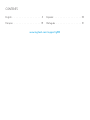 2
2
-
 3
3
-
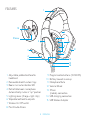 4
4
-
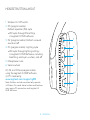 5
5
-
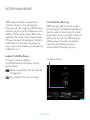 6
6
-
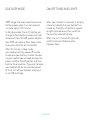 7
7
-
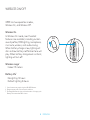 8
8
-
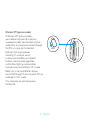 9
9
-
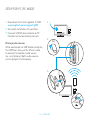 10
10
-
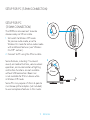 11
11
-
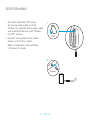 12
12
-
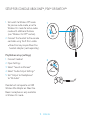 13
13
-
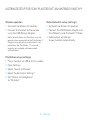 14
14
-
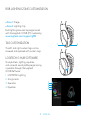 15
15
-
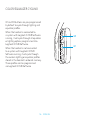 16
16
-
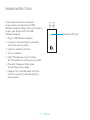 17
17
-
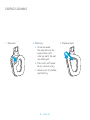 18
18
-
 19
19
-
 20
20
-
 21
21
-
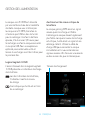 22
22
-
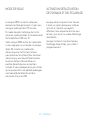 23
23
-
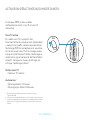 24
24
-
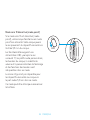 25
25
-
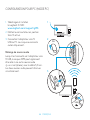 26
26
-
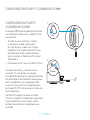 27
27
-
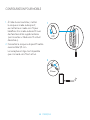 28
28
-
 29
29
-
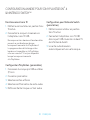 30
30
-
 31
31
-
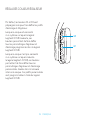 32
32
-
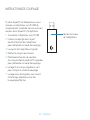 33
33
-
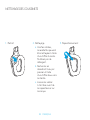 34
34
-
 35
35
-
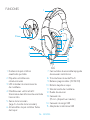 36
36
-
 37
37
-
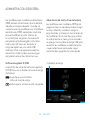 38
38
-
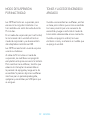 39
39
-
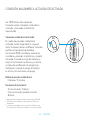 40
40
-
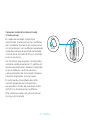 41
41
-
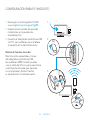 42
42
-
 43
43
-
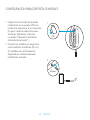 44
44
-
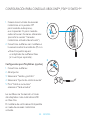 45
45
-
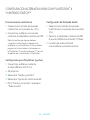 46
46
-
 47
47
-
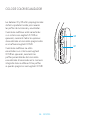 48
48
-
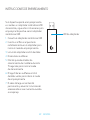 49
49
-
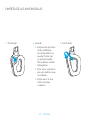 50
50
-
 51
51
-
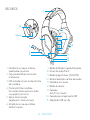 52
52
-
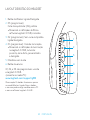 53
53
-
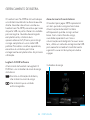 54
54
-
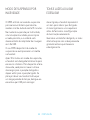 55
55
-
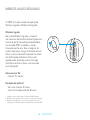 56
56
-
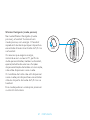 57
57
-
 58
58
-
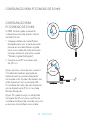 59
59
-
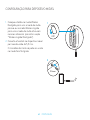 60
60
-
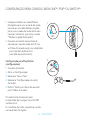 61
61
-
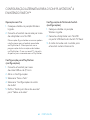 62
62
-
 63
63
-
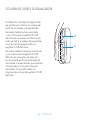 64
64
-
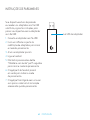 65
65
-
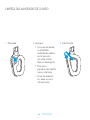 66
66
-
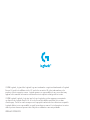 67
67
Logitech G935 Guia de instalação
- Categoria
- Acessórios de console de jogo
- Tipo
- Guia de instalação
em outras línguas
- español: Logitech G935 Guía de instalación
- français: Logitech G935 Guide d'installation
Artigos relacionados
-
Logitech G635 Guia de instalação
-
Logitech G332 Guia de instalação
-
Logitech G933 Artemis Spectrum Wireless 7.1 Surround Gaming Headset Manual do usuário
-
Logitech F540 Manual do usuário
-
Logitech Pro X Wireless - Setup Guide Guia de usuario
-
Logitech PRO X Guia de usuario
-
Logitech Zone Vibe 100 Wireless Headphone Guia de usuario
-
Logitech USB Headset H570e Manual do usuário
-
Logitech 930 Manual do usuário
-
Logitech Zone Wireless Plus Guia de instalação
Outros documentos
-
Steelplay HP-43 Manual do usuário
-
PDP Nintendo Switch Sonic Go Fast REALMz™ Wired Headset Guia rápido
-
Nitho SND-JNPS-WB Guia de usuario
-
Dell Logitech H800 Manual do usuário
-
Logitech G 981-000620 Manual do usuário
-
ASTRO A50 Guia rápido
-
PowerA Advantage Wired Controller Manual do proprietário
-
PowerA Solo Charging Stand Manual do usuário
-
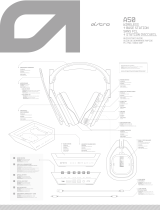 Astro Gaming 5.10E+12 Manual do usuário
Astro Gaming 5.10E+12 Manual do usuário
-
ASTRO A50 Guia rápido