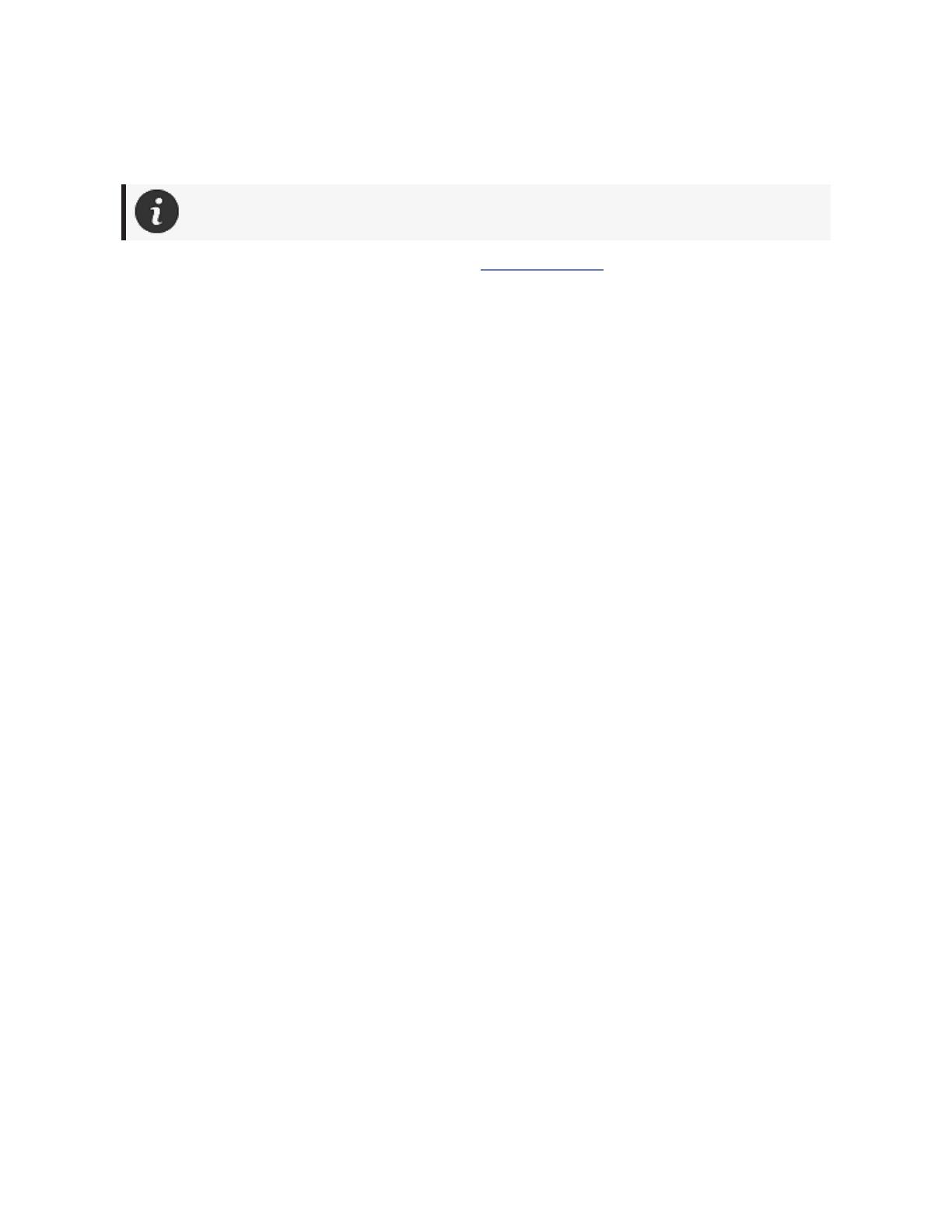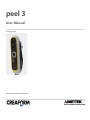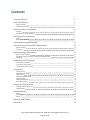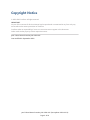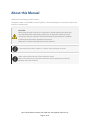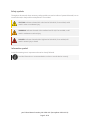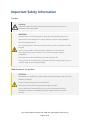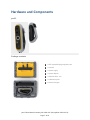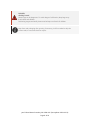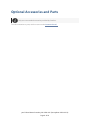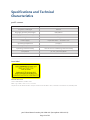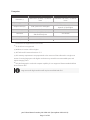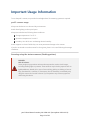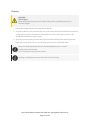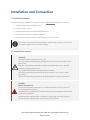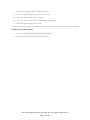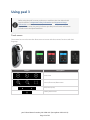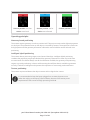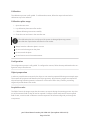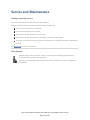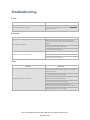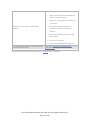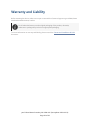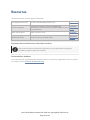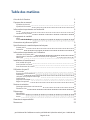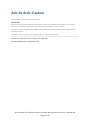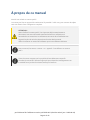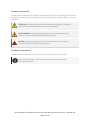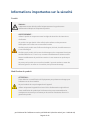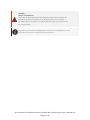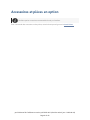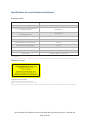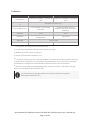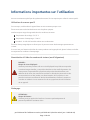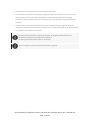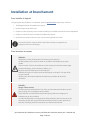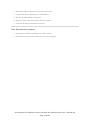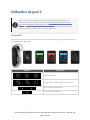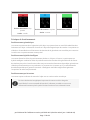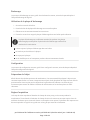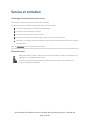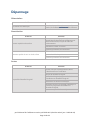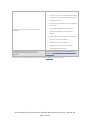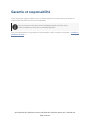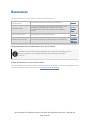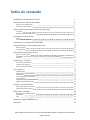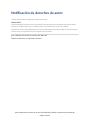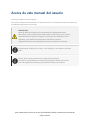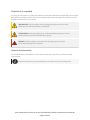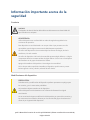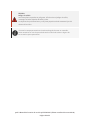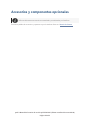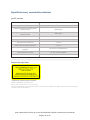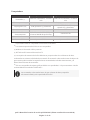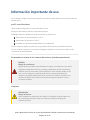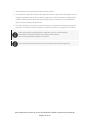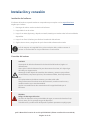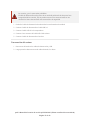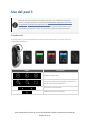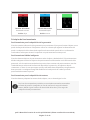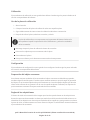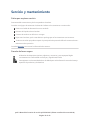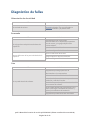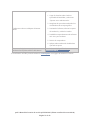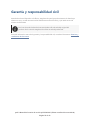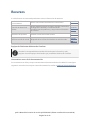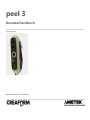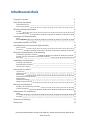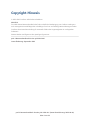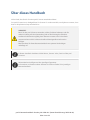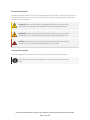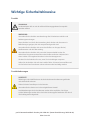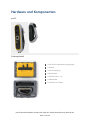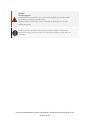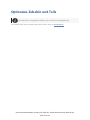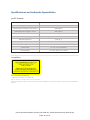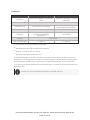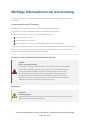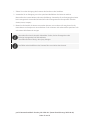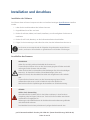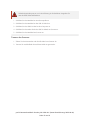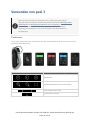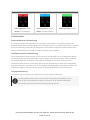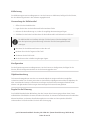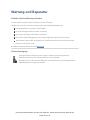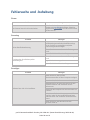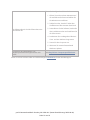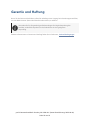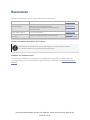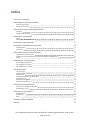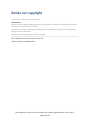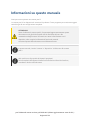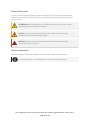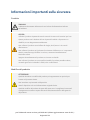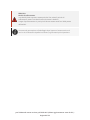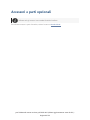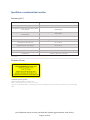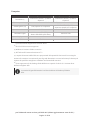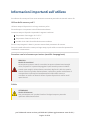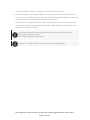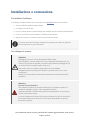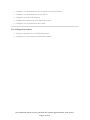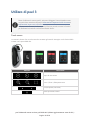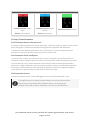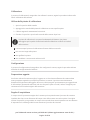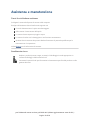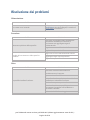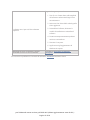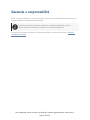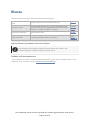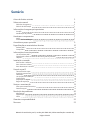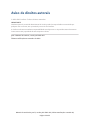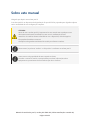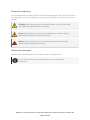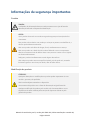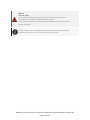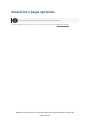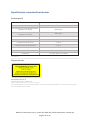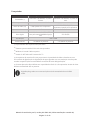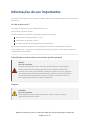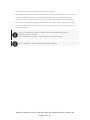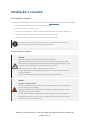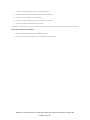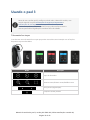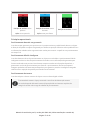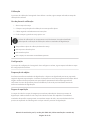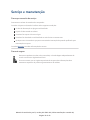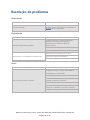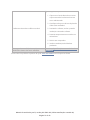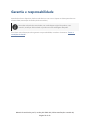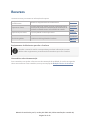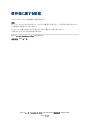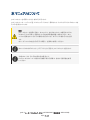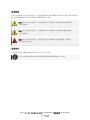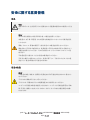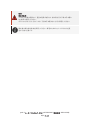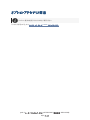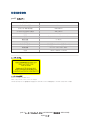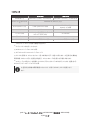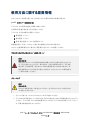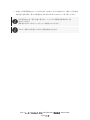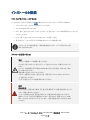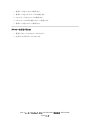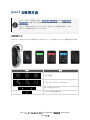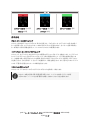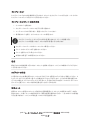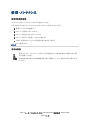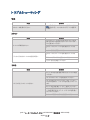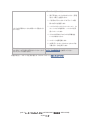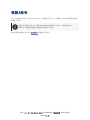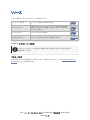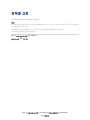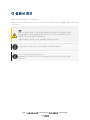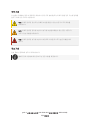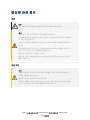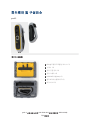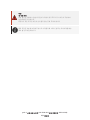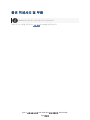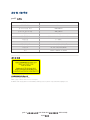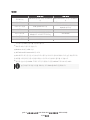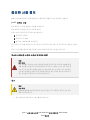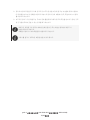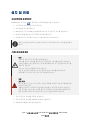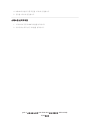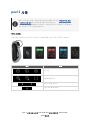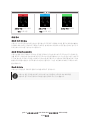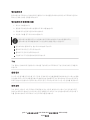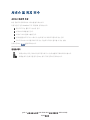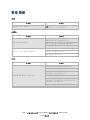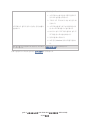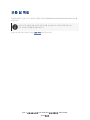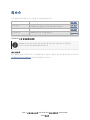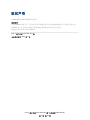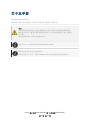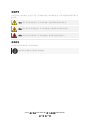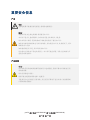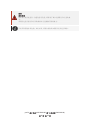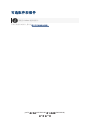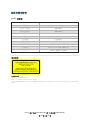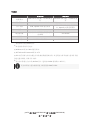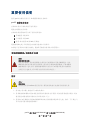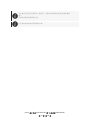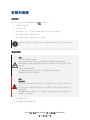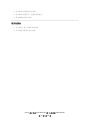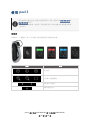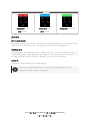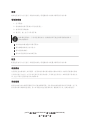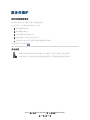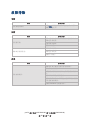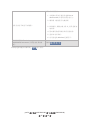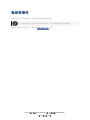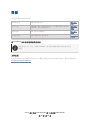Ametek peel 3 Handheld 3D Scanners Manual do usuário
- Tipo
- Manual do usuário

peel 3
User Manual
Scanner peel 3
Document Version: p3-2209-001

Contents
Copyright Notice 3
About this Manual 4
Safety symbols 5
Information symbol 5
Important Safety Information 6
Product 6
Modification of the product 6
Hardware and Components 7
peel 3 7
Package contents 7
Optional Accessories and Parts 9
Specifications and Technical Characteristics 10
peel 3 scanner 10
Computer 11
Important Usage Information 12
peel 3 scanner usage 12
Scanning using the texture cameras (flashing pattern) 12
Cleaning 13
Installation and Connection 14
To install the software 14
To connect the scanner 14
To disconnect the scanner 15
Using peel 3 16
Touch screen 16
Operating principles 17
Calibration 18
Calibration plate usage 18
Configuration 18
Object preparation 18
Acquisition rules 18
Service and Maintenance 19
Damage requiring service 19
Safe disposal 19
Troubleshooting 20
Power 20
Scanning 20
Other 20
Warranty and Liability 22
Resources 23
peel 3User Manual version p3d-2209-001 (last update:2022-09-13)
Page 2 of 23

Copyright Notice
© 2002-2022 Creaform. All rights reserved.
IMPORTANT
No part of the contents of this User Manual may be reproduced or transmitted in any form or by any
means without the written permission of Creaform.
Creaform takes no responsibility if errors or inaccuracies were to appear in this document.
Other marks are the property of their respective owners.
peel 3 User Manual version p3d-2203-001
Last modified in September 2022
peel 3User Manual version p3d-2203-001 (last update:2022-09-13)
Page 3 of 23

About this Manual
Thank you for purchasing a peel 3 scanner!
The peel 3 scanner is a handheld 3D scanning device. It has been designed to scan objects without the
need for a complex setup.
CAUTION:
Before using the peel 3 scanner, it is important to carefully read this document and
any other documents mentioned in reference to its usage and maintenance of its
accessories. Users are required to familiarize themselves with the device in addition
to following the information provided in the manual.
Make sure to retain this User Manual for future reference.
In this manual, the words "scanner" or "device" refer to the peel 3 scanner.
Other marks are the property of their respective owners.
Refer to the relevant user manual for information about equipment provided by
suppliers other than Creaform.
peel 3User Manual version p3d-2209-001 (last update:2022-09-13)
Page 4 of 23

Safety symbols
Throughout this manual, when necessary, safety symbols are used to inform of potential hazards, how to
remain safe and/or the possible consequences if not avoided.
CAUTION: Indicates a hazard with a low level of risk which, if not avoided, could
result in minor or moderate injury.
WARNING: Indicates a hazard with a medium level of risk, if not avoided, could
result in moderate or serious injury.
DANGER: Indicates a hazard with a high level of risk which, if not avoided, will
result in severe injury or death.
Information symbol
Some information given is important and must be closely followed.
Provides information or recommendations on how to use the device correctly.
peel 3User Manual version p3d-2203-001 (last update:2022-09-13)
Page 5 of 23

Important Safety Information
Product
VOLTAGE:
The power adapter should be operated only from the type of power source
indicated on the marking label.
WARNING:
Use the product in accordance with all safety rules and operating instructions.
This product is not indented to be used by children or persons with disabilities
otherwise properly trained.
Do not use the product under the influence of drugs, alcohol, medication or while
fatigued.
Do not use the product if the start button is defective or if the electrical
components show signs of a defect. If so, contact the Customer Support
immediately.
Shut down the product immediately if you feel any discomfort.
Do not place on an unstable surface; the product may fall, causing serious injury to
a child or adult, as well as being damaged.
Modification of the product
CAUTION:
Any alteration or modification of the product may pose a danger to the user and is
therefore prohibited.
Do not introduce foreign objects into the device.
Only use the device with the original power supply provided.
Any modification of the product by the user is not recommended and any
consequences will not be covered by Customer Support services or product
warranty.
peel 3User Manual version p3d-2209-001 (last update:2022-09-13)
Page 6 of 23

Hardware and Components
peel 3
Package contents
1 x EPP (expanded polypropylene) case
1 x scanner
1 x power supply
1 x power adapter
1 x USB 3.0 cable - 4 m
1 x calibration plate
2 x boxes of targets
peel 3User Manual version p3d-2203-001 (last update:2022-09-13)
Page 7 of 23

DANGER:
Choking hazard
Plastic bags can be dangerous. To avoid danger of suffocation, keep bags away
from babies and children.
Positioning targets and small pieces must be kept out of reach of children.
Keep foam and packaging after opening. If necessary, it will be needed to ship the
scanner and/or accessories back for repairs.
peel 3User Manual version p3d-2209-001 (last update:2022-09-13)
Page 8 of 23

Specifications and Technical
Characteristics
peel 3 scanner
Infrared IR-A
Projector wavelength 850 nm
Ring light geometry wavelength 820-880 nm
Ring light texture wavelength 400-700 nm
Weight 950 g
Power supply Input 100-240 V ~ 50-60 Hz 1.5 A
Operating temperature 5 to 40 °C
Storage temperature 5 to 55 °C
Operating relative humidity 10 to 90 % non-condensing relative humidity
Compliance CE, FCC, CFR, IP50, WEEE
Dimensions 79mm X 304mm X 150mm
nm: nanometers
Laser label
The laser label reads:
CLASS 1 LASER PRODUCT / IEC 60825-1:2014
850nm / avg ˂ 2.9mW / ˂ 0.2mJ - 3.5 ms / 15.1 Hz max
Complies with 21 CFR 1040.10 and 1040.11 except for conformance with IEC 6082 5-1 Ed.3., as described in Laser Notice No. 56, dated May 8, 2019
peel 3User Manual version p3d-2209-001 (last update:2022-09-13)
Page 10 of 23

Computer
Minimum requirements Recommended specifications
Processor (1) Intel Core i7 (6 cores) - 2.5 GHz or
more Intel Core i7 (8 cores) - 2.5 GHz or
more
Operating system (2) Windows 10 (64 bit) (3)(4)
Graphics card (5)(6) 6 GB, openGL 4.5 and higher NVIDIA RTX 3070 (8GB) or better,
OpenGL 4.5 and higher
Memory 16 GB 32 GB
Hard drive Solid-state drive (SSD) with at least
200 GB of free space 512 GB SSD
Display 1920 x 1080
USB 3.0 ports 1 X USB 3.0+ 2 X USB 3.0+
(1) Processor must support AVX2 instructions.
(2) 32-bit OS are not supported.
(3) Windows 10 version 1909 or higher.
(4) .NET Microsoft Framework version: 4.7.2
(5) GPU memory requirements are proportional to the amount of data collected in a single-scan
session. Scanning large parts with higher resolution may exceed the recommended specs and
require merging scans.
(6) Only NVIDIA graphic cards with compute capability 6.1 are supported. Recommended NVIDIA
driver version: 465+
Large scans with high resolution will require more RAM and GPU.
peel 3User Manual version p3d-2203-001 (last update:2022-09-13)
Page 11 of 23

Important Usage Information
To use the peel 3 scanner, no particular knowledge about 3D measuring systems is required.
peel 3 scanner usage
Always use the device in a clean and dry environment.
Avoid direct lighting on the optical parts.
Always store the devices following these conditions:
Storage temperature: 5 to 55 °C
Operation temperature: 5 to 40 °C
Humidity: 10 to 90 % non-condensing relative humidity
Avoid magnetic or electric fields: they can cause permanent damage to the scanner.
If you do not intend to use the scanner for a long time, place it in its case following the storage
conditions.
Scanning using the texture cameras (flashing pattern)
DANGER:
Risk of seizures
Some people may experience seizures when exposed to certain visual images,
including flashing lights or patterns. These seizures may include symptoms such as
lightheadedness, altered vision, eye or face twitching, jerking or shaking of arms or
legs, disorientation, confusion, or momentary loss of awareness. Immediately stop
using the scanner and consult a doctor if you experience any of these symptoms
while using this device.
peel 3User Manual version p3d-2209-001 (last update:2022-09-13)
Page 12 of 23

Cleaning
CAUTION:
Risk of injury
Never tamper with any product of Creaform. Always refer to qualified personnel at
Customer Support.
1. Unplug the scanner from the wall outlet before cleaning.
2. To clean the device's non-optical surfaces, use a soft cotton cloth with a small amount of water or
a soapy solution. Do not use solvent to clean the device. Do not use soap or solvent on the
optical parts of the device (lenses, lights).
3. Spray dry air to remove any particles that may scratch before cleaning the camera lenses and
lights with a damp cloth such as a non-abrasive optical towel or a microfiber cloth.
Never use chemically treated cloths, moistened disposable wipes or volatile
solvents such as paint thinner.
Do not use liquid or spray aerosol cleaners.
Opening or modifying the scanner will result in loss of warranty.
peel 3User Manual version p3d-2203-001 (last update:2022-09-13)
Page 13 of 23

Installation and Connection
To install the software
The software can be installed on a computer with the specifications required by Creaform.
1. Download the software installation file.
2. Double-click the .exe file.
3. Click Next and Install to install all available features.
4. Click Finish to finalize the software installation.
5. Follow instructions and make sure the software license is activated.
The scanner must be connected according to the following procedure to guarantee
its physical integrity and to avoid any damage.
To connect the scanner
VOLTAGE:
Handle the scanner's power cord with care.
Do not disconnect the scanner by pulling on the wire, and do not carry the scanner
by the cord.
Keep the cord away from materials or tools that could damage it (e.g., chemical
products, cutting tools, heat, etc.).
Do not allow the electrical wire to be pinched or twisted.
Always disconnect the scanner before storing or when it is not in use or under
supervision.
Please follow the safety maintenance recommendations from the manufacturer.
DANGER:
Electric shock hazard
Do not use the products near water, in a moist environment or in rain, snow, etc.
Do not immerse the products.
Any alterations or modifications of the products may pose a danger to the user and
are therefore prohibited.
The power cord is equipped with a polarized, 2-prong plug. For safety, it fits into
the power outlet one way. Never circumvent this safety feature.
peel 3User Manual version p3d-2209-001 (last update:2022-09-13)
Page 14 of 23

1. Plug the power supply cable into an electric source.
2. Connect the power supply cable to the USB 3.0 cable.
3. Connect the USB 3.0 cable to the computer.
4. Connect the other extremity of the USB 3.0 cable to the scanner.
5. Connect the power cable to the scanner.
To disconnect the scanner
1. Unplug the power and the USB cables from the scanner.
2. Disconnect remaining cables as desired afterwards.
peel 3User Manual version p3d-2203-001 (last update:2022-09-13)
Page 15 of 23

Using peel 3
Before using the peel 3 scanner, make sure to read the entire User Manual with
special attention to Important Safety Information and Important Usage
Information sections.
Used with the scanner, the peel.OS software provides powerful tools and features
to finalize scans and speed workflows.
Touch screen
The scanner has a touch screen that allows users to interact with the scanner's functions with their
fingertips.
Button Description
Shutter time
Zoom in/Zoom out/Reset zoom
Start/Pause (Scan)
Scanner position lost
peel 3User Manual version p3d-2209-001 (last update:2022-09-13)
Page 16 of 23

LED color chart
Scanner position: too close
Action: move back
Scanner position: too far
Action: move forward
Scanner position: correct
Operating principles
Geometry-based positioning
The scanner requires geometry in order to position itself. The projector emits a white light stripe pattern
on the object. The pattern distortion on the object is recorded by cameras. The acquisition is made over
the light pattern and the geometry information collected is used to build the surface with real-time
positioning.
Intelligent hybrid positioning
The scanner detects positioning targets on and around the object. Intelligent hybrid positioning
combines the positioning targets provided with the geometry information in order to provide more
accurate results. This feature always uses all the information available, the geometry and positioning
targets, to provide positioning. It does so while ensuring that sufficient data is available to guarantee
accuracy. The built-in intelligence also prevents the acquisition of inaccurately positioned frames.
Texture positioning
The scanner acquires and detects the object's texture with its digital color camera.
It is recommended to keep the laptop plugged into an external power source
rather than relying on the laptop's internal battery because of the intense power
requirements of the scanner and high processing workload.
peel 3User Manual version p3d-2203-001 (last update:2022-09-13)
Page 17 of 23

Calibration
The calibration process is self-guided. To calibrate the scanner, follow the steps indicated at the
calibration step in the software.
Calibration plate usage
1. Open the case cover.
2. Lay calibration plate case on flat surface.
3. Calibrate following instructions carefully.
4. Close the cover and store in the case after use.
The calibration plate is a crucial part of the system. A damaged plate may prevent
the calibration optimization and affect the scan results.
Always leave the calibration plate in its case.
Do not touch the targets on the plate.
Do not scratch the plate.
Do not heat or store in hot environments.
Configuration
The configuration process is self-guided. To configure the scanner, follow the steps indicated at the con-
figuration step in the software.
Object preparation
In order to provide better scan results, the object to scan must be prepared following some simple steps.
The scanner self-positions itself based on the object geometry. No positioning targets are required for
objects featuring sufficient geometric information. In the case of flat or shiny surfaces, positioning
targets will provide better scan results.
Acquisition rules
The field of view is the image scope that the scanner can acquire during the scanning process. Any data
out of the scanner's field of view will not be acquired. For better surface results and to ensure optimal
field of view, a certain stand-off distance must be respected. The software will guide you through the
scan process.
peel 3User Manual version p3d-2209-001 (last update:2022-09-13)
Page 18 of 23

Service and Maintenance
Damage requiring service
Disconnect the scanner from the wall outlet and computer.
Refer to Creaform Customer Support under the following conditions:
The power cord or the plug is damaged.
Liquid has been spilled on the scanner.
The scanner has been exposed to rain or water.
The scanner has been dropped and is damaged or does not work properly.
Any other circumstance that may require the intervention of qualified personnel for maintenance
or repair.
See Resources for contact information.
Safe disposal
Dispose of the products (scanner, targets, accessories) and packaging appropriately in
accordance with local laws and regulations.
Contact your local authorities for any product specific treatment and waste management
information.
peel 3User Manual version p3d-2203-001 (last update:2022-09-13)
Page 19 of 23
A página está carregando ...
A página está carregando ...
A página está carregando ...
A página está carregando ...
A página está carregando ...
A página está carregando ...
A página está carregando ...
A página está carregando ...
A página está carregando ...
A página está carregando ...
A página está carregando ...
A página está carregando ...
A página está carregando ...
A página está carregando ...
A página está carregando ...
A página está carregando ...
A página está carregando ...
A página está carregando ...
A página está carregando ...
A página está carregando ...
A página está carregando ...
A página está carregando ...
A página está carregando ...
A página está carregando ...
A página está carregando ...
A página está carregando ...
A página está carregando ...
A página está carregando ...
A página está carregando ...
A página está carregando ...
A página está carregando ...
A página está carregando ...
A página está carregando ...
A página está carregando ...
A página está carregando ...
A página está carregando ...
A página está carregando ...
A página está carregando ...
A página está carregando ...
A página está carregando ...
A página está carregando ...
A página está carregando ...
A página está carregando ...
A página está carregando ...
A página está carregando ...
A página está carregando ...
A página está carregando ...
A página está carregando ...
A página está carregando ...
A página está carregando ...
A página está carregando ...
A página está carregando ...
A página está carregando ...
A página está carregando ...
A página está carregando ...
A página está carregando ...
A página está carregando ...
A página está carregando ...
A página está carregando ...
A página está carregando ...
A página está carregando ...
A página está carregando ...
A página está carregando ...
A página está carregando ...
A página está carregando ...
A página está carregando ...
A página está carregando ...
A página está carregando ...
A página está carregando ...
A página está carregando ...
A página está carregando ...
A página está carregando ...
A página está carregando ...
A página está carregando ...
A página está carregando ...
A página está carregando ...
A página está carregando ...
A página está carregando ...
A página está carregando ...
A página está carregando ...
A página está carregando ...
A página está carregando ...
A página está carregando ...
A página está carregando ...
A página está carregando ...
A página está carregando ...
A página está carregando ...
A página está carregando ...
A página está carregando ...
A página está carregando ...
A página está carregando ...
A página está carregando ...
A página está carregando ...
A página está carregando ...
A página está carregando ...
A página está carregando ...
A página está carregando ...
A página está carregando ...
A página está carregando ...
A página está carregando ...
A página está carregando ...
A página está carregando ...
A página está carregando ...
A página está carregando ...
A página está carregando ...
A página está carregando ...
A página está carregando ...
A página está carregando ...
A página está carregando ...
A página está carregando ...
A página está carregando ...
A página está carregando ...
A página está carregando ...
A página está carregando ...
A página está carregando ...
A página está carregando ...
A página está carregando ...
A página está carregando ...
A página está carregando ...
A página está carregando ...
A página está carregando ...
A página está carregando ...
A página está carregando ...
A página está carregando ...
A página está carregando ...
A página está carregando ...
A página está carregando ...
A página está carregando ...
A página está carregando ...
A página está carregando ...
A página está carregando ...
A página está carregando ...
A página está carregando ...
A página está carregando ...
A página está carregando ...
A página está carregando ...
A página está carregando ...
A página está carregando ...
A página está carregando ...
A página está carregando ...
A página está carregando ...
A página está carregando ...
A página está carregando ...
A página está carregando ...
A página está carregando ...
A página está carregando ...
A página está carregando ...
A página está carregando ...
A página está carregando ...
A página está carregando ...
A página está carregando ...
A página está carregando ...
A página está carregando ...
A página está carregando ...
A página está carregando ...
A página está carregando ...
A página está carregando ...
A página está carregando ...
A página está carregando ...
A página está carregando ...
A página está carregando ...
A página está carregando ...
A página está carregando ...
A página está carregando ...
A página está carregando ...
A página está carregando ...
A página está carregando ...
A página está carregando ...
A página está carregando ...
A página está carregando ...
A página está carregando ...
A página está carregando ...
A página está carregando ...
A página está carregando ...
A página está carregando ...
A página está carregando ...
A página está carregando ...
A página está carregando ...
A página está carregando ...
A página está carregando ...
A página está carregando ...
A página está carregando ...
A página está carregando ...
A página está carregando ...
A página está carregando ...
A página está carregando ...
A página está carregando ...
A página está carregando ...
-
 1
1
-
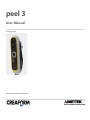 2
2
-
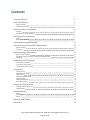 3
3
-
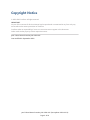 4
4
-
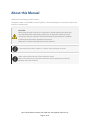 5
5
-
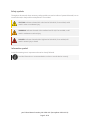 6
6
-
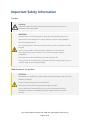 7
7
-
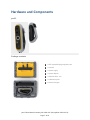 8
8
-
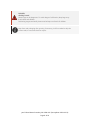 9
9
-
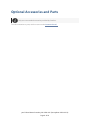 10
10
-
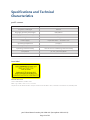 11
11
-
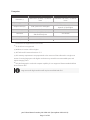 12
12
-
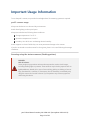 13
13
-
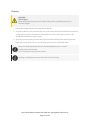 14
14
-
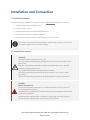 15
15
-
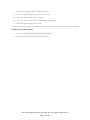 16
16
-
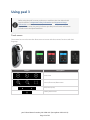 17
17
-
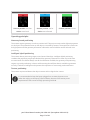 18
18
-
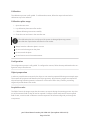 19
19
-
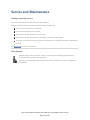 20
20
-
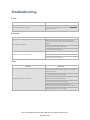 21
21
-
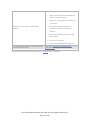 22
22
-
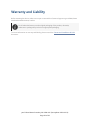 23
23
-
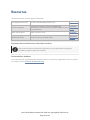 24
24
-
 25
25
-
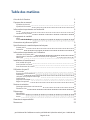 26
26
-
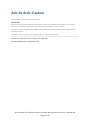 27
27
-
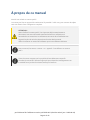 28
28
-
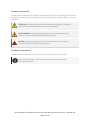 29
29
-
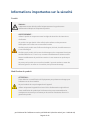 30
30
-
 31
31
-
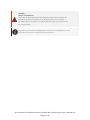 32
32
-
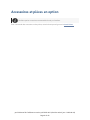 33
33
-
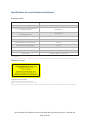 34
34
-
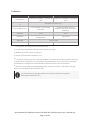 35
35
-
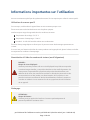 36
36
-
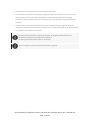 37
37
-
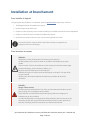 38
38
-
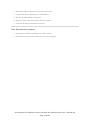 39
39
-
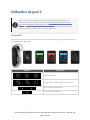 40
40
-
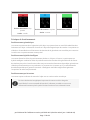 41
41
-
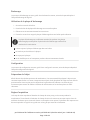 42
42
-
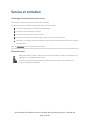 43
43
-
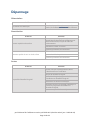 44
44
-
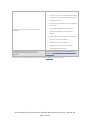 45
45
-
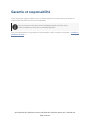 46
46
-
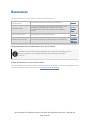 47
47
-
 48
48
-
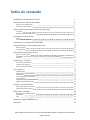 49
49
-
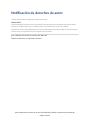 50
50
-
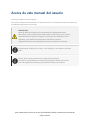 51
51
-
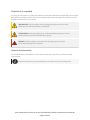 52
52
-
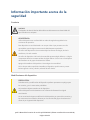 53
53
-
 54
54
-
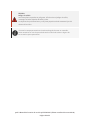 55
55
-
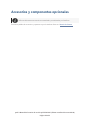 56
56
-
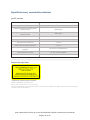 57
57
-
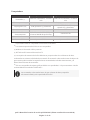 58
58
-
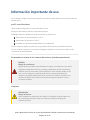 59
59
-
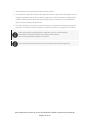 60
60
-
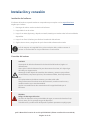 61
61
-
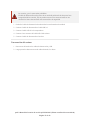 62
62
-
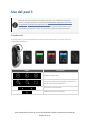 63
63
-
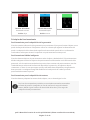 64
64
-
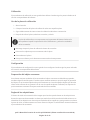 65
65
-
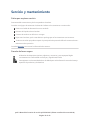 66
66
-
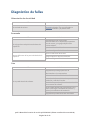 67
67
-
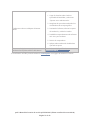 68
68
-
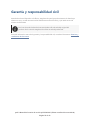 69
69
-
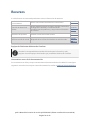 70
70
-
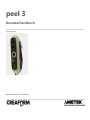 71
71
-
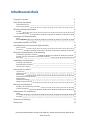 72
72
-
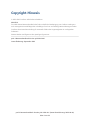 73
73
-
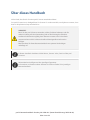 74
74
-
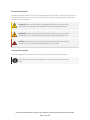 75
75
-
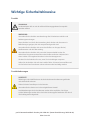 76
76
-
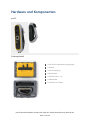 77
77
-
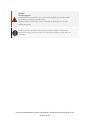 78
78
-
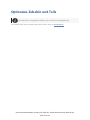 79
79
-
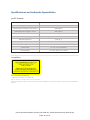 80
80
-
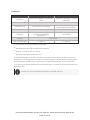 81
81
-
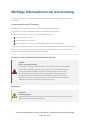 82
82
-
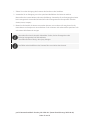 83
83
-
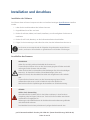 84
84
-
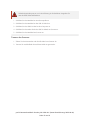 85
85
-
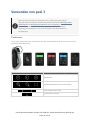 86
86
-
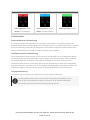 87
87
-
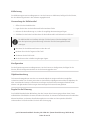 88
88
-
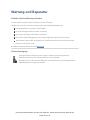 89
89
-
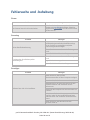 90
90
-
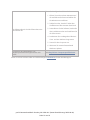 91
91
-
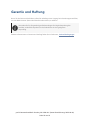 92
92
-
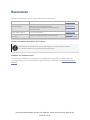 93
93
-
 94
94
-
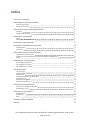 95
95
-
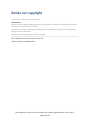 96
96
-
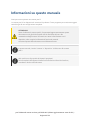 97
97
-
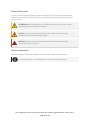 98
98
-
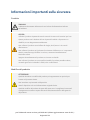 99
99
-
 100
100
-
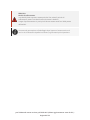 101
101
-
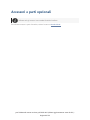 102
102
-
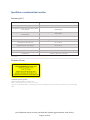 103
103
-
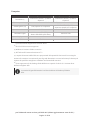 104
104
-
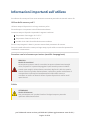 105
105
-
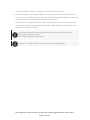 106
106
-
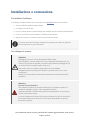 107
107
-
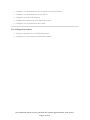 108
108
-
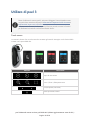 109
109
-
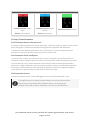 110
110
-
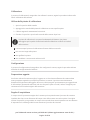 111
111
-
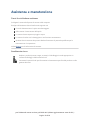 112
112
-
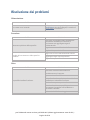 113
113
-
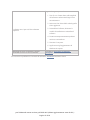 114
114
-
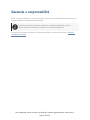 115
115
-
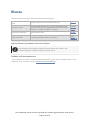 116
116
-
 117
117
-
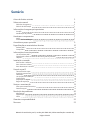 118
118
-
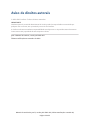 119
119
-
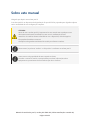 120
120
-
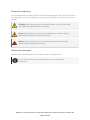 121
121
-
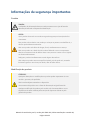 122
122
-
 123
123
-
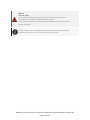 124
124
-
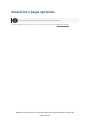 125
125
-
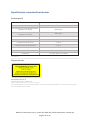 126
126
-
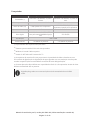 127
127
-
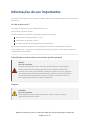 128
128
-
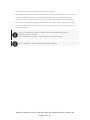 129
129
-
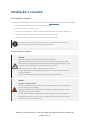 130
130
-
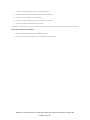 131
131
-
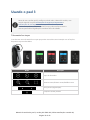 132
132
-
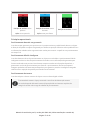 133
133
-
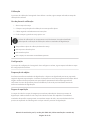 134
134
-
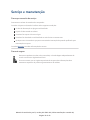 135
135
-
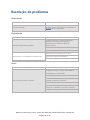 136
136
-
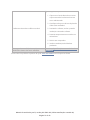 137
137
-
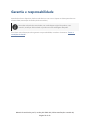 138
138
-
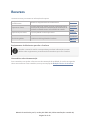 139
139
-
 140
140
-
 141
141
-
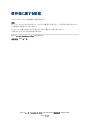 142
142
-
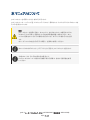 143
143
-
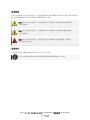 144
144
-
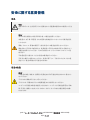 145
145
-
 146
146
-
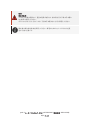 147
147
-
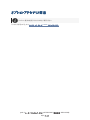 148
148
-
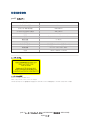 149
149
-
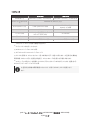 150
150
-
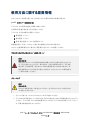 151
151
-
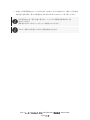 152
152
-
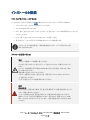 153
153
-
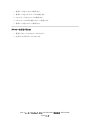 154
154
-
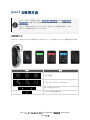 155
155
-
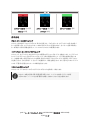 156
156
-
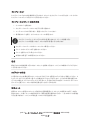 157
157
-
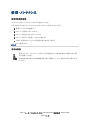 158
158
-
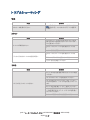 159
159
-
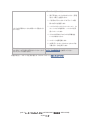 160
160
-
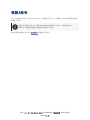 161
161
-
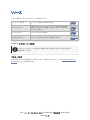 162
162
-
 163
163
-
 164
164
-
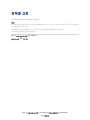 165
165
-
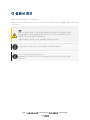 166
166
-
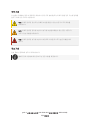 167
167
-
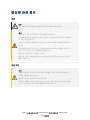 168
168
-
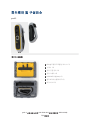 169
169
-
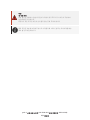 170
170
-
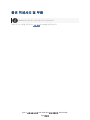 171
171
-
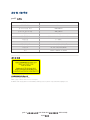 172
172
-
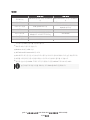 173
173
-
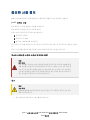 174
174
-
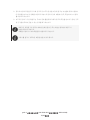 175
175
-
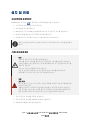 176
176
-
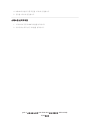 177
177
-
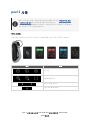 178
178
-
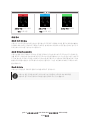 179
179
-
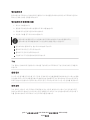 180
180
-
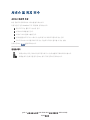 181
181
-
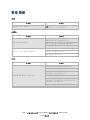 182
182
-
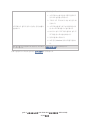 183
183
-
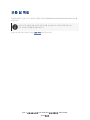 184
184
-
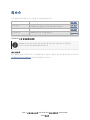 185
185
-
 186
186
-
 187
187
-
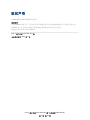 188
188
-
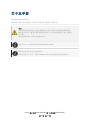 189
189
-
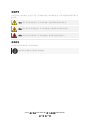 190
190
-
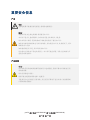 191
191
-
 192
192
-
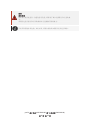 193
193
-
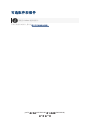 194
194
-
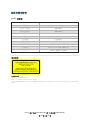 195
195
-
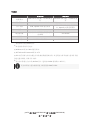 196
196
-
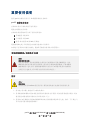 197
197
-
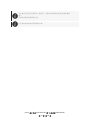 198
198
-
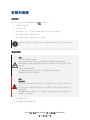 199
199
-
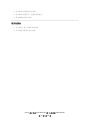 200
200
-
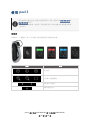 201
201
-
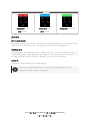 202
202
-
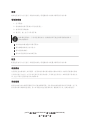 203
203
-
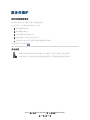 204
204
-
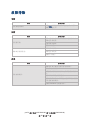 205
205
-
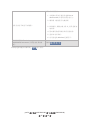 206
206
-
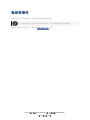 207
207
-
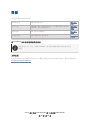 208
208
Ametek peel 3 Handheld 3D Scanners Manual do usuário
- Tipo
- Manual do usuário
em outros idiomas
- español: Ametek peel 3 Handheld 3D Scanners Manual de usuario
- français: Ametek peel 3 Handheld 3D Scanners Manuel utilisateur
- italiano: Ametek peel 3 Handheld 3D Scanners Manuale utente
- English: Ametek peel 3 Handheld 3D Scanners User manual
- Deutsch: Ametek peel 3 Handheld 3D Scanners Benutzerhandbuch
- 日本語: Ametek peel 3 Handheld 3D Scanners ユーザーマニュアル
Outros documentos
-
 framework FRANBP0000 Manual do usuário
framework FRANBP0000 Manual do usuário
-
Avery Dennison 6057 Quick Reference Manual
-
Canon CanoScan LiDE 600F Manual do usuário
-
Avery Dennison 6057 Quick Reference Manual
-
Canon 5600F - CanoScan - Flatbed Scanner Guia rápido
-
Canon CanoScan 4400F Guia rápido
-
Canon CanoScan 8600F Guia rápido
-
Avery Dennison 6140 Quick Reference Manual
-
Avery Dennison 6140 Quick Reference Manual