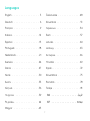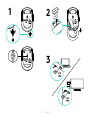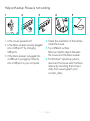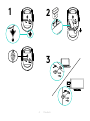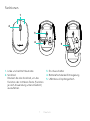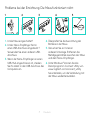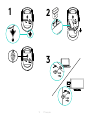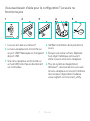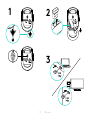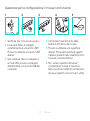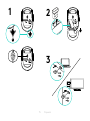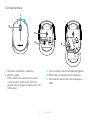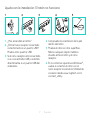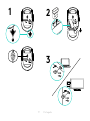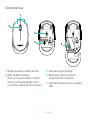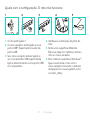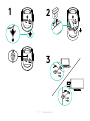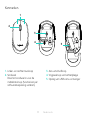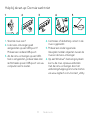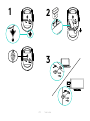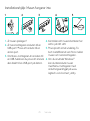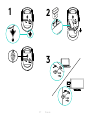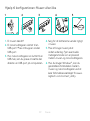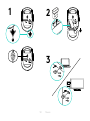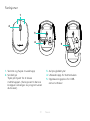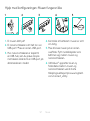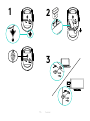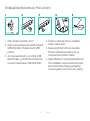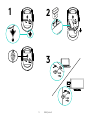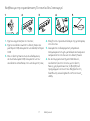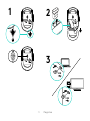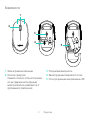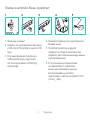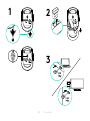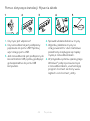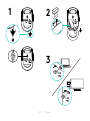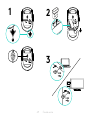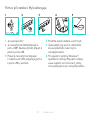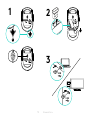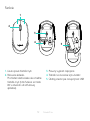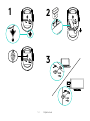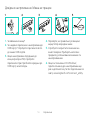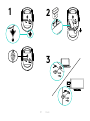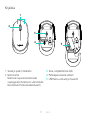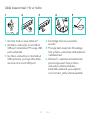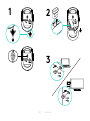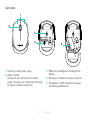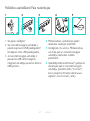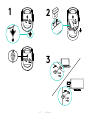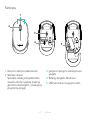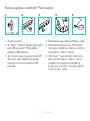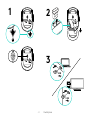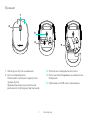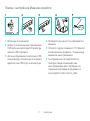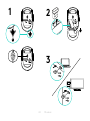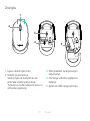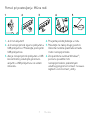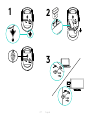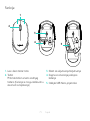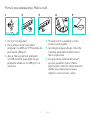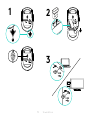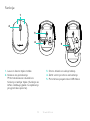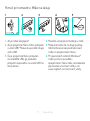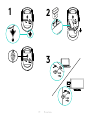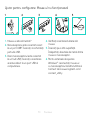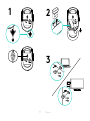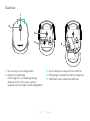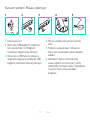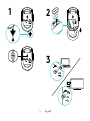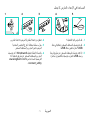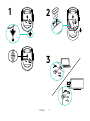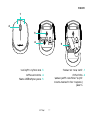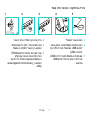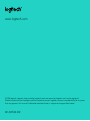Logitech Wireless Mouse M170 Guia de instalação
- Categoria
- Ratos
- Tipo
- Guia de instalação

Setup Guide
M170/M171 Reliable wireless connectivity

2
Languages
English . . . . . . . . . . . . . . . . 3
Deutsch . . . . . . . . . . . . . . . 6
Français . . . . . . . . . . . . . . . 9
Italiano. . . . . . . . . . . . . . . . 12
Español. . . . . . . . . . . . . . . . 15
Português . . . . . . . . . . . . . . 18
Nederlands. . . . . . . . . . . . . . 21
Svenska . . . . . . . . . . . . . . . 24
Dansk . . . . . . . . . . . . . . . . 27
Norsk. . . . . . . . . . . . . . . . . 30
Suomi . . . . . . . . . . . . . . . . 33
Ελληνικά. . . . . . . . . . . . . . . .36
По-русски . . . . . . . . . . . . . . 39
Po polsku. . . . . . . . . . . . . . 42
Magyar . . . . . . . . . . . . . . . 45
Česká verze . . . . . . . . . . . . . 48
Slovenčina . . . . . . . . . . . . . . 51
Українська . . . . . . . . . . . . . . 54
Eesti . . . . . . . . . . . . . . . . . 57
Latviski . . . . . . . . . . . . . . . .60
Lietuvių. . . . . . . . . . . . . . . . 63
Български. . . . . . . . . . . . . . .66
Hrvatski . . . . . . . . . . . . . . . 69
Srpski. . . . . . . . . . . . . . . . . 72
Slovenščina . . . . . . . . . . . . . 75
Română . . . . . . . . . . . . . . . 78
Türkçe . . . . . . . . . . . . . . . . 81
84 . . . . . . . . . . . . . . . .
87 . . . . . . . . . . . . . . .

3 English
USB
USB
1
2
3

4 English
Features
1. Left and right mouse buttons
2. Scroll wheel
Press the wheel down for middle
button (function can vary by
softwareapplication)
3. On/O slider switch
4. Battery door release
5. USB Nano-receiver storage
1
3
4
2
5

5 English
Help with setup: Mouse is not working
1. Is the mouse powered on?
2. Is the Nano receiver securely plugged
into a USB port? Try changing
USBports.
3. If the Nano receiver is plugged into
aUSB hub, try plugging it directly
intoa USB port on your computer.
4. Check the orientation of the battery
inside the mouse.
5. Try a dierent surface.
Removemetallic objects between
themouse and the Nano receiver.
6. For Windows
®
operating systems,
reconnect the mouse with the Nano
receiver by launching the Connect
utility from www.logitech.com/
connect_utility.
1 2 3 4 5

6 Deutsch
USB
USB
1
2
3

7 Deutsch
Funktionen
1. Linke und rechte Maustaste
2. Scrollrad
Drücken Sie das Scrollrad, um die
Funktion der mittleren Taste (Funktion
je nach Anwendung unterschiedlich)
auszuführen.
3. Ein-/Ausschalter
4. Batteriefachdeckel-Entriegelung
5. USB-Nano-Empfängerfach
1
3
4
2
5

8 Deutsch
Probleme bei der Einrichtung: Die Maus funktioniert nicht
1. Ist die Maus eingeschaltet?
2. Ist der Nano-Empfänger fest in
einen USB-Anschluss eingesteckt?
Verwenden Sie einen anderen USB-
Anschluss.
3. Wenn der Nano-Empfänger an einen
USB-Hub angeschlossen ist, stecken
Sie ihn direkt in den USB-Anschluss des
Computers ein.
4. Überprüfen Sie die Ausrichtung der
Batterie in der Maus.
5. Versuchen Sie es mit einer
anderen Unterlage. Entfernen Sie
Metallgegenstände zwischen der Maus
und dem Nano-Empfänger.
6. Unter Windows
®
können Sie das
Dienstprogramm Connect Utility von
www.logitech.com/connect_utility
herunterladen, um die Verbindung mit
der Maus wiederherzustellen.
1 2 3 4 5

9 Français
USB
USB
1
2
3

10 Français
Fonctionnalités
1. Boutons gauche et droit de la souris
2. Roulette de délement
Appuyez sur la roulette pour l'utiliser
comme bouton central (la fonction
varie suivant l'application logicielle).
3. Commutateur Marche/Arrêt
4. Bouton d'ouverture du compartiment
des piles
5. Compartiment de stockage du nano-
récepteur USB
1
3
4
2
5

11 Français
Vous avez besoin d'aide pour la conguration? La souris ne
fonctionne pas
1. La souris est-elle sous tension?
2. Le nano-récepteur est-il branché sur
un port USB? Réessayez en changeant
de port USB.
3. Si le nano-récepteur est branché sur
un hub USB, branchez-le directement
sur l'ordinateur.
4. Vériez l'orientation de la pile dans la
souris.
5. Essayez une autre surface. Déplacez
tout objet métallique se trouvant
entre la souris et le nano-récepteur.
6. Pour les systèmes d'exploitation
Windows
®
, reconnectez la souris avec
le nano-récepteur en lançant l'utilitaire
de connexion disponible à l'adresse
www.logitech.com/connect_utility.
1 2 3 4 5

12 Italiano
USB
USB
1
2
3

13 Italiano
Caratteristiche
1. Pulsanti sinistro e destro del mouse
2. Scroller
Premere lo scroller per la funzionalità
del pulsante centrale (che può variare
in base all'applicazione software)
3. Interruttore scorrevole di accensione/
spegnimento
4. Rilascio del coperchio del vano
batterie
5. Alloggiamento del ricevitore Nano
USB
1
3
4
2
5

14 Italiano
Assistenza per la congurazione: Il mouse non funziona
1. Vericare che il mouse sia acceso.
2. Il ricevitore Nano è collegato
correttamente a una porta USB?
Provare a utilizzare una porta USB
diversa.
3. Se il ricevitore Nano è collegato a
un hub USB, provare a collegarlo
direttamente a una porta USB del
computer.
4. Controllare l'orientamento della
batteria all'interno del mouse.
5. Provare a utilizzare una supercie
diversa. Rimuovere eventuali oggetti
metallici presenti nella traiettoria tra il
mouse e il ricevitore Nano.
6. Per i sistemi operativi Windows
®
,
riconnettere il mouse al ricevitore
Nano avviando l'utilità di connessione
da www.logitech.com/connect_utility.
1 2 3 4 5

15 Español
USB
USB
1
2
3

16 Español
Componentes
1. Botones izquierdo y derecho
2. Botón rueda
Pulsa el botón rueda para usarlo
como botón central (la función
puede variar según la aplicación de
software).
3. Conmutador de encendido/apagado
4. Botón de compartimento de pilas
5. Almacenamiento del nano receptor
USB
1
3
4
2
5

17 Español
Ayuda con la instalación: El ratón no funciona
1. ¿Has encendido el ratón?
2. ¿Está el nano receptor conectado
correctamente a un puerto USB?
Prueba otros puertos USB.
3. Si el nano receptor está conectado
a un concentrador USB, conéctalo
directamente a un puerto USB del
ordenador.
4. Comprueba la orientación de la pila
dentro del ratón.
5. Prueba el ratón en otra supercie.
Retira cualquier objeto metálico
situado entre el ratón y el nano
receptor.
6. En los sistemas operativos Windows
®
,
vuelve a conectar el ratón con el
nano receptor iniciando la Utilidad de
conexión desde www.logitech.com/
connect_utility.
1 2 3 4 5

18 Português
USB
USB
1
2
3

19 Português
Características
1. Botões esquerdo e direito do rato
2. Roda de deslocamento
Prima a roda para utilizar o botão
central (as funções podem variar
consoante a aplicação de software).
3. Interruptor Ligar/Desligar
4. Botão para soltar a porta do
compartimento das pilhas
5. Armazenamento do nano-receptor
USB
1
3
4
2
5

20 Português
Ajuda com a conguração: O rato não funciona
1. O rato está ligado?
2. O nano-receptor está ligado a uma
porta USB? Experimente mudar de
porta USB.
3. Se o nano-receptor estiver ligado a
um concentrador USB, experimente
ligá-lo directamente a uma porta USB
no computador.
4. Verique a orientação da pilha do
rato.
5. Tente uma superfície diferente.
Remova objectos metálicos entre o
rato e o nano-receptor.
6. Nos sistemas operativos Windows
®
,
ligue novamente o rato com o
nano-receptor iniciando o utilitário
de ligação em www.logitech.com/
connect_utility.
1 2 3 4 5
A página está carregando ...
A página está carregando ...
A página está carregando ...
A página está carregando ...
A página está carregando ...
A página está carregando ...
A página está carregando ...
A página está carregando ...
A página está carregando ...
A página está carregando ...
A página está carregando ...
A página está carregando ...
A página está carregando ...
A página está carregando ...
A página está carregando ...
A página está carregando ...
A página está carregando ...
A página está carregando ...
A página está carregando ...
A página está carregando ...
A página está carregando ...
A página está carregando ...
A página está carregando ...
A página está carregando ...
A página está carregando ...
A página está carregando ...
A página está carregando ...
A página está carregando ...
A página está carregando ...
A página está carregando ...
A página está carregando ...
A página está carregando ...
A página está carregando ...
A página está carregando ...
A página está carregando ...
A página está carregando ...
A página está carregando ...
A página está carregando ...
A página está carregando ...
A página está carregando ...
A página está carregando ...
A página está carregando ...
A página está carregando ...
A página está carregando ...
A página está carregando ...
A página está carregando ...
A página está carregando ...
A página está carregando ...
A página está carregando ...
A página está carregando ...
A página está carregando ...
A página está carregando ...
A página está carregando ...
A página está carregando ...
A página está carregando ...
A página está carregando ...
A página está carregando ...
A página está carregando ...
A página está carregando ...
A página está carregando ...
A página está carregando ...
A página está carregando ...
A página está carregando ...
A página está carregando ...
A página está carregando ...
A página está carregando ...
A página está carregando ...
A página está carregando ...
A página está carregando ...
A página está carregando ...
-
 1
1
-
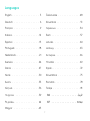 2
2
-
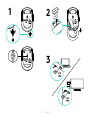 3
3
-
 4
4
-
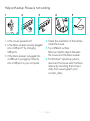 5
5
-
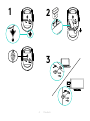 6
6
-
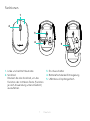 7
7
-
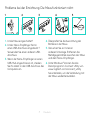 8
8
-
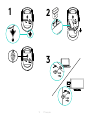 9
9
-
 10
10
-
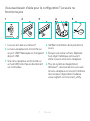 11
11
-
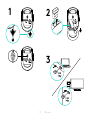 12
12
-
 13
13
-
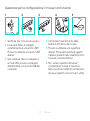 14
14
-
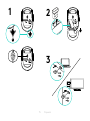 15
15
-
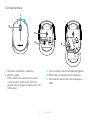 16
16
-
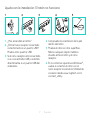 17
17
-
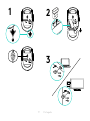 18
18
-
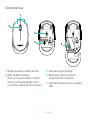 19
19
-
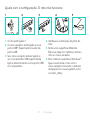 20
20
-
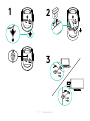 21
21
-
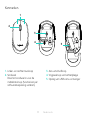 22
22
-
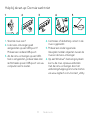 23
23
-
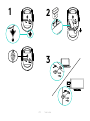 24
24
-
 25
25
-
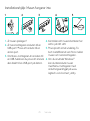 26
26
-
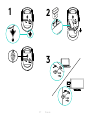 27
27
-
 28
28
-
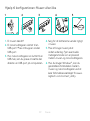 29
29
-
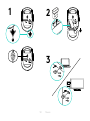 30
30
-
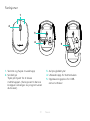 31
31
-
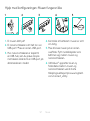 32
32
-
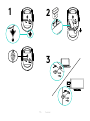 33
33
-
 34
34
-
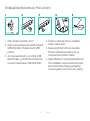 35
35
-
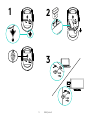 36
36
-
 37
37
-
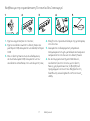 38
38
-
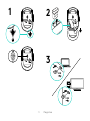 39
39
-
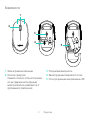 40
40
-
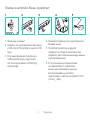 41
41
-
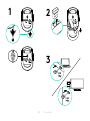 42
42
-
 43
43
-
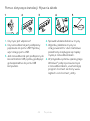 44
44
-
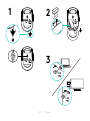 45
45
-
 46
46
-
 47
47
-
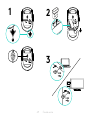 48
48
-
 49
49
-
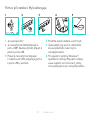 50
50
-
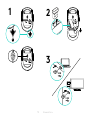 51
51
-
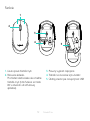 52
52
-
 53
53
-
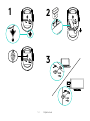 54
54
-
 55
55
-
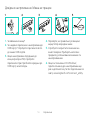 56
56
-
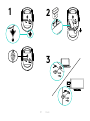 57
57
-
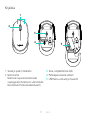 58
58
-
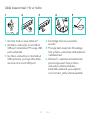 59
59
-
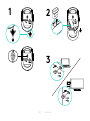 60
60
-
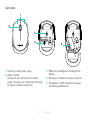 61
61
-
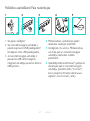 62
62
-
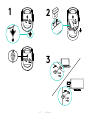 63
63
-
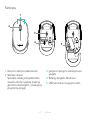 64
64
-
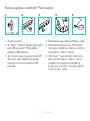 65
65
-
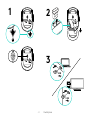 66
66
-
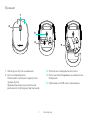 67
67
-
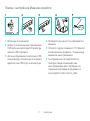 68
68
-
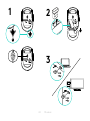 69
69
-
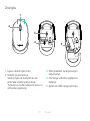 70
70
-
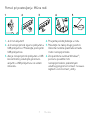 71
71
-
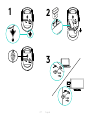 72
72
-
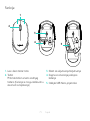 73
73
-
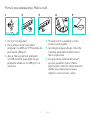 74
74
-
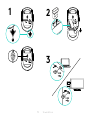 75
75
-
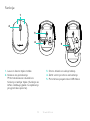 76
76
-
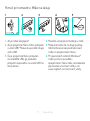 77
77
-
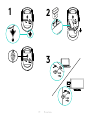 78
78
-
 79
79
-
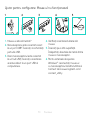 80
80
-
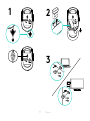 81
81
-
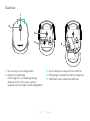 82
82
-
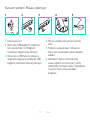 83
83
-
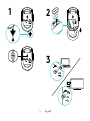 84
84
-
 85
85
-
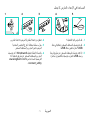 86
86
-
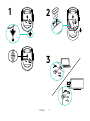 87
87
-
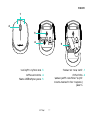 88
88
-
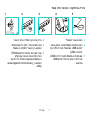 89
89
-
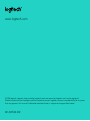 90
90
Logitech Wireless Mouse M170 Guia de instalação
- Categoria
- Ratos
- Tipo
- Guia de instalação
em outros idiomas
- español: Logitech Wireless Mouse M170 Guía de instalación
- français: Logitech Wireless Mouse M170 Guide d'installation
- italiano: Logitech Wireless Mouse M170 Guida d'installazione
- English: Logitech Wireless Mouse M170 Installation guide
- русский: Logitech Wireless Mouse M170 Инструкция по установке
- Nederlands: Logitech Wireless Mouse M170 Installatie gids
- slovenčina: Logitech Wireless Mouse M170 Návod na inštaláciu
- Deutsch: Logitech Wireless Mouse M170 Installationsanleitung
- dansk: Logitech Wireless Mouse M170 Installationsvejledning
- eesti: Logitech Wireless Mouse M170 paigaldusjuhend
- čeština: Logitech Wireless Mouse M170 instalační příručka
- svenska: Logitech Wireless Mouse M170 Installationsguide
- polski: Logitech Wireless Mouse M170 Instrukcja instalacji
- Türkçe: Logitech Wireless Mouse M170 Yükleme Rehberi
- suomi: Logitech Wireless Mouse M170 Asennusohje
- română: Logitech Wireless Mouse M170 Ghid de instalare
Artigos relacionados
-
Logitech MK235 Combo Clavier Souris sans fil Manual do usuário
-
Logitech mk220 Manual do proprietário
-
Logitech M305 Manual do usuário
-
Logitech M310 Manual do usuário
-
Logitech V-150 Manual do usuário
-
Logitech MX620 CORDLESS LASER MOUSE Manual do proprietário
-
Logitech INTERNET 1500 LASER CORDLESS DESKTOP Manual do proprietário
-
Logitech PRO 2400 CORDLESS DESKTOP Manual do proprietário
-
Logitech M185 Manual do usuário
-
Logitech M215 Manual do proprietário
Outros documentos
-
Acme United MW09B Especificação
-
Targus WIRELESS OPTICAL NETBOOK MOUSE Manual do proprietário
-
ACME MW08 Manual do usuário
-
Lenovo N70 Manual do usuário
-
ACME 091058 Manual do usuário
-
Lenovo Wireless Mouse N3901 Manual do usuário
-
Acme United MW07 Manual do usuário
-
Genius Smart KM-8200 Manual do usuário
-
Lenovo N50 Black (888014322) Manual do usuário
-
Lenovo N70 Manual do usuário