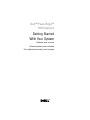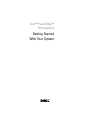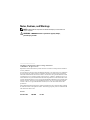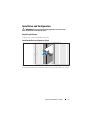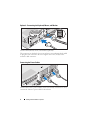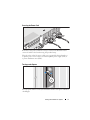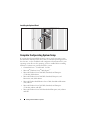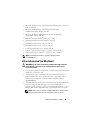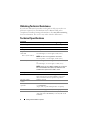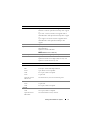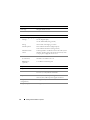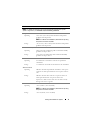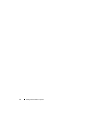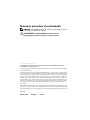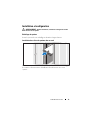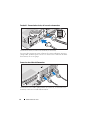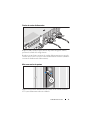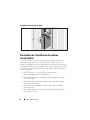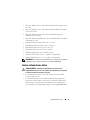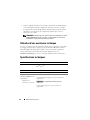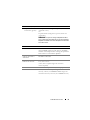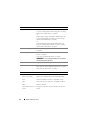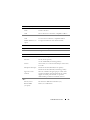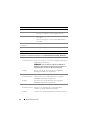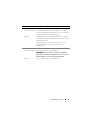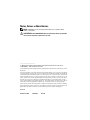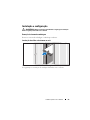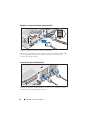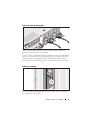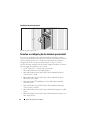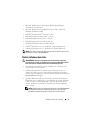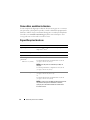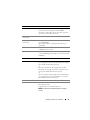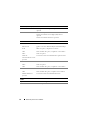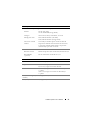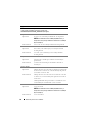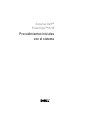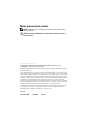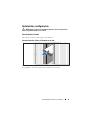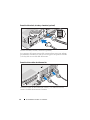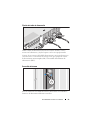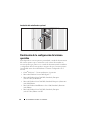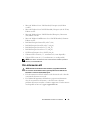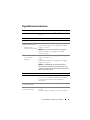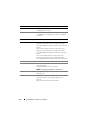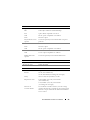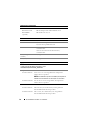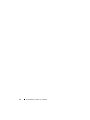Dell POWEREDGE R710 Guia rápido
- Categoria
- Servidores
- Tipo
- Guia rápido

Dell™ PowerEdge™
R710 Systems
Getting Started
With Your System
Guide de mise en route
Primeiros passos com o sistema
Procedimientos iniciales con el sistema


Dell™ PowerEdge™
R710 Systems
Getting Started
With Your System

Notes, Cautions, and Warnings
NOTE: A NOTE indicates important information that helps you make better use
of your computer.
WARNING: A WARNING indicates a potential for property damage,
personal injury, or death.
____________________
Information in this document is subject to change without notice.
© 2008 Dell Inc. All rights reserved.
Reproduction of these materials in any manner whatsoever without the written permission of Dell Inc.
is strictly forbidden.
Dell, the DELL logo, and PowerEdge are trademarks of Dell Inc.; Citrix and XenServer are trademarks
of Citrix Systems, Inc. and/or more of its subsidiaries, and may be registered in the United States
Patent and Trademark Office and in other countries. Intel and Xeon are registered trademarks of Intel
Corporation in the U.S. and other countries; Microsoft, Hyper-V, Windows, and Windows Server are
either trademarks or registered trademarks of Microsoft Corporation in the United States and/or other
countries. Red Hat and Enterprise Linux are registered trademarks of Red Hat, Inc. in the United States
and other countries; SUSE is a registered trademark of Novell, Inc., in the United States and other
countries. VMware is a registered trademark of VMware, Inc. in the United States and/or other
jurisdictions.
Other trademarks and trade names may be used in this document to refer to either the entities claiming
the marks and names or their products. Dell Inc. disclaims any proprietary interest in trademarks and
trade names other than its own.
Model E02S
December 2008 P/N YX389 Rev. A01

Getting Started With Your System 3
Installation and Configuration
WARNING: Before performing the following procedure, review the safety
instructions that came with the system.
Unpacking the System
Unpack your system and identify each item.
Installing the Rails and System in a Rack
Assemble the rails and install the system in the rack following the safety
instructions and the rack installation instructions provided with your system.

4 Getting Started With Your System
Optional – Connecting the Keyboard, Mouse, and Monitor
Connect the keyboard, mouse, and monitor (optional).
The connectors on the back of your system have icons indicating which cable
to plug into each connector. Be sure to tighten the screws (if any) on the
monitor's cable connector.
Connecting the Power Cables
Connect the system’s power cable(s) to the system and, if a monitor is used,
connect the monitor’s power cable to the monitor.

Getting Started With Your System 5
Securing the Power Cord
Bend the system power cable into a loop as shown in the illustration and
secure the cable to the bracket using the provided strap.
Plug the other end of the power cables into a grounded electrical outlet or
a separate power source such as an uninterruptible power supply (UPS) or
a power distribution unit (PDU).
Turning on the System
Press the power button on the system and the monitor. The power indicators
should light.

6 Getting Started With Your System
Installing the Optional Bezel
Install the bezel (optional).
Complete the 0perating System Setup
If you purchased a preinstalled operating system, see the operating system
documentation that ships with your system. To install an operating system for
the first time, see the installation and configuration documentation for your
operating system. Be sure the operating system is installed before installing
hardware or software not purchased with the system.
• Citrix
®
XenServer
™
5.0 with hotfix 1 or later
• Microsoft
®
Windows Server
®
2008 Hyper-V
™
• Microsoft Windows Server 2008 Web, Standard, and Enterprise
(32-bit x86) Gold editions
• Microsoft Windows Server 2008 Web, Standard, Enterprise, and
Datacenter (x64) Gold editions
• Microsoft Window Small Business Server 2008, Standard and Premium
(x64) editions.
• Microsoft Windows Server 2003 Web, Standard, and Enterprise
(32-bit x86) editions with SP2
• Microsoft Windows Server 2003 Standard and Enterprise (x64) editions
with SP2

Getting Started With Your System 7
• Microsoft Windows Server 2003 R2 Standard and Enterprise (32-bit x86)
editions with SP2
• Microsoft Windows Server 2003 R2 Standard, Enterprise,
and Datacenter (x64) editions with SP2
• Microsoft Windows Small Business Server 2003 R2 Standard
and Premium editions with SP2
•Red Hat
®
Enterprise Linux
®
ES and AS 4.7 (x86)
• Red Hat Enterprise Linux ES and AS 4.7 (x86_64)
• Red Hat Enterprise Linux 5.2 Server (x86_32)
• Red Hat Enterprise Linux 5.2 Server (x86_64)
• SUSE Linux Enterprise Server 10 SP2 (x86_64)
•VMware
®
ESX Version 4.0 and 3.5, Update 4 (when available)
• VMware ESXi Version 4.0 and 3.5, Update 4 (when available)
NOTE: For the latest information on supported operating systems,
see www.dell.com.
Other Information You May Need
WARNING: See the safety and regulatory information that shipped with your
system. Warranty information may be included within this document or as
a separate document.
• The rack documentation included with your rack solution describes how to
install your system into a rack.
• The
Hardware Owner’s Manual
provides information about system
features and describes how to troubleshoot the system and install or
replace system components. This document is available online at
support.dell.com.
• Any media that ships with your system that provides documentation and
tools for configuring and managing your system, including those
pertaining to the operating system, system management software, system
updates, and system components that you purchased with your system.
NOTE: Always check for updates on support.dell.com and read the updates
first because they often supersede information in other documents.

8 Getting Started With Your System
Obtaining Technical Assistance
If you do not understand a procedure in this guide or if the system does not
perform as expected, see your Hardware Owner’s Manual. Dell
™
offers
comprehensive hardware training and certification. See www.dell.com/training
for more information. This service may not be offered in all locations.
Technical Specifications
Processor
Processor type One or two quad- or dual-core Intel
®
Xeon
®
processors
Expansion Bus
Bus type PCI Express Generation 2
Expansion slots via
riser card:
Riser 1 (Center Riser)
One full-height, 9.5-inch length, x4 link (slot 1)
NOTE: This slot can be upgraded to 12.2 inches.
One low-profile, 9.5-inch length, x4 link (slot 2)
Riser 2 (Left Riser)
Two full-height, 9.5-inch length, x8 link (slot 3 and 4)
or
One full-height, 9.5-inch length, x16 link (slot 3)
NOTE: Support for up to 25W is available only on the first
two cards installed in the system; any additional cards
installed in the system must be 15W or under.
Memory
Architecture 800, 1066, or 1333 MHz DDR3 registered or unbuffered
Error Correcting Code (ECC) DIMMs. Support for
Advanced ECC or Memory Optimized operation.
Memory module
sockets
Eighteen 240-pin
Memory module
capacities
1 GB and 2 GB UDIMMs, and 2 GB, 4 GB,
or 8 GB RDIMMs
(single, dual, or quad-rank dependent on capacity)
Minimum RAM 1 GB with a single processor (1 DIMM per processor)
Maximum RAM 96 GB (with quad-rank 8 GB RDIMM), 144 GB
(with dual-rank 8 GB RDIMM), or 24 GB (with 2 GB
UDIMMs)

Getting Started With Your System 9
Drives
Hard drives Up to six 3.5-inch, internal, hot-swappable SAS or SATA
hard drives without optional internal tape drive support
or
Up to four 3.5-inch, internal, hot-swappable SAS or
SATA hard drives with optional internal tape drive support
or
Up to eight 2.5-inch, internal, hot-swappable SAS or
SATA hard drives with optional internal tape drive
support
Diskette Drive Optional external USB 1.44-MB drive
Optical drive One optional internal slimline SATA DVD-ROM or
DVD+RW drive
Optional external USB DVD
NOTE: DVD devices are data only
Internal Tape Drive One optional half-height tape back-up device
Flash Drive Optional internal USB
Optional internal Secure Digital (SD) memory card
Optional external SD memory card
Connectors
Back
NIC
Four RJ-45 10/100/1000 Mbps Ethernet
Serial
9-pin, DTE, 16550-compatible
USB
Two 4-pin, USB 2.0-compliant
Video
15-pin VGA
Optional external
VFlash card
One flash memory card slot on the back panel
Front
Video
15-pin VGA
USB
Two 4-pin, USB 2.0-compliant
Internal
USB
One 4-pin, USB 2.0-compliant
Optional internal
SD module
One internal flash memory card slot

10 Getting Started With Your System
Video
Video type Integrated Matrox G200
Video memory 8 MB shared
Power
AC Power Supply (per power supply)
Wa tt ag e
870 W (High Output)
570 W /200840 KB (Energy Smart)
Voltage
90–264 VAC, autoranging, 47-63 Hz
Heat dissipation
2968.6 BTU/hr maximum (High Output)
1944.9 BTU/hr maximum (Energy Smart)
Maximum inrush
current
Under typical line conditions and over the entire system
ambient operating range, the inrush current may reach
55 A per power supply for 10 ms or less.
Batteries
System battery
CR 2032 3.0-V lithium coin cell
RAID battery
(optional)
3.7-V lithium ion battery pack
Physical
Height 8.64 cm (3.4 in)
Width 48.24 cm (18.99 in) with rack latches
44.31 cm (17.4 in) without rack latches
Depth 72.06 cm(28.4 in) with power supplies and bezel
68.07 cm(26.8) without power supplies and bezel
Weight (maximum
configuration)
26.1 kg (57.54 lb)
Weight (empty) 17.7 kg (39 lb)

Getting Started With Your System 11
Environmental
NOTE: For additional information about environmental measurements for specific
system configurations, see www.dell.com/environmental_datasheets
Temperature
Operating
10° to 35°C (50° to 95°F) with a maximum temperature
gradation of 10°C per hour
NOTE: For altitudes above 2950 feet, the maximum operating
temperature is derated 1°F/550 ft.
Storage
–40° to 65°C (–40° to 149°F) with a maximum temperature
gradation of 20°C per hour
Relative humidity
Operating
20% to 80% (non-condensing) with a maximum humidity
gradation of 10% per hour
Storage
5% to 95% (non-condensing) with a maximum humidity
gradation of 10% per hour
Maximum vibration
Operating
0.26 Gms from 5–350 Hz for 5 minutes in operational
orientations
Storage
1.54 Gms from 10–250 Hz for 10 minutes in all orientations
Maximum shock
Operating
Half sine shock in all operational orientations of 31 G plus
or minus 5% with a pulse duration of 2.6 ms plus or minus
10%
Storage
Half sine shock on all six sides of 71 G plus or minus 5%
with a pulse duration of 2 ms plus or minus 10%
Square wave shock on all six sides of 27 G with a velocity
change at 235 in/sec or greater
Altitude
Operating
–16 to 3,048 m (–50 to 10,000 ft)
NOTE: For altitudes above 2950 feet, the maximum operating
temperature is derated 1°F/550 ft.
Storage
–16 to 10,600 m (–50 to 35,000 ft)

12 Getting Started With Your System

Systèmes Dell™
PowerEdge™ R710
Guide de mise en route

Remarques, précautions et avertissements
REMARQUE : Une REMARQUE indique des informations importantes qui peuvent
vous aider à mieux utiliser votre ordinateur.
AVERTISSEMENT : Un AVERTISSEMENT vous avertit d’un risque
d'endommagement du matériel, de blessure corporelle ou de mort.
____________________
Les informations contenues dans ce document sont sujettes à modification sans préavis.
© 2008 Dell Inc. Tous droits réservés.
La reproduction de ces documents de quelque manière que ce soit sans l'autorisation écrite de Dell Inc.
est strictement interdite.
Dell, le logo DELL et PowerEdge sont des marques de Dell Inc. ; Citrix et XenServer sont des marques
de Citrix Systems, Inc. et/ou de ses filiales, et peuvent être déposées auprès du Patent and Trademark
Office aux États-Unis et d'organismes similaires dans d'autres pays. Intel et Xeon sont des marques
déposées d'Intel Corporation aux États-Unis et dans d'autres pays ; Microsoft, Hyper-V, Windows et
Windows Server sont des marques ou des marques déposées de Microsoft Corporation aux États-Unis
et/ou dans d'autres pays. Red Hat et Enterprise Linux sont des marques déposées de Red Hat, Inc. aux
États-Unis et dans d'autres pays ; SUSE est une marque déposée de Novell, Inc. aux États-Unis et dans
d'autres pays. VMware est une marque déposée de VMware, Inc. aux États-Unis et dans d'autres
juridictions.
D'autres marques commerciales et noms de marque peuvent être utilisés dans ce document pour faire
référence aux entités se réclamant de ces marques et de ces noms ou de leurs produits. Dell Inc. dénie
tout intérêt propriétaire vis-à-vis des marques commerciales et des noms de marque autres que les siens.
Modèle E02S
Décembre 2008 N/P YX389 Rév. A01

Guide de mise en route 15
Installation et configuration
AVERTISSEMENT : Avant de commencer, consultez les consignes de sécurité
fournies avec le système.
Déballage du système
Sortez le système de son emballage et identifiez chaque élément.
Installation des rails et du système dans un rack
Assemblez les rails et installez le système dans le rack en suivant les consignes
de sécurité et les instructions d'installation du rack fournies avec votre
système.

16 Guide de mise en route
Facultatif – Connexion du clavier, de la souris et du moniteur
Connectez le clavier, la souris et le moniteur (si nécessaire).
Les icônes des connecteurs situés à l'arrière du système indiquent où insérer
chaque câble. N'oubliez pas de serrer les vis situées sur le connecteur du câble
du moniteur, s'il en est équipé.
Connexion des câbles d'alimentation
Connectez le ou les câbles d'alimentation au système et, si vous utilisez un
moniteur, connectez son câble d'alimentation.

Guide de mise en route 17
Fixation du cordon d'alimentation
Repliez le câble et faites-le passer dans le clip comme la figure le montre,
puis fixez-le à l'aide de la sangle fournie.
Branchez ensuite l'autre extrémité des cordons d'alimentation à une prise de
courant mise à la terre ou sur une source d'alimentation autonome (onduleur
ou unité de distribution de l'alimentation).
Mise sous tension du système
Appuyez sur le bouton d'alimentation du système et sur celui du moniteur.
Les voyants d'alimentation doivent s'allumer.

18 Guide de mise en route
Installation de la façade en option
Installez la façade (facultatif).
Finalisation de l'installation du système
d'exploitation
Si vous avez acheté un système d'exploitation préinstallé, consultez tout
d'abord la documentation associée, fournie avec l'ordinateur. Pour une
première installation du système d'exploitation, consultez la documentation
concernant l'installation et la configuration du système d'exploitation. Veillez
à installer le système d'exploitation avant tout élément matériel ou logiciel
acheté séparément.
• Citrix
®
XenServer
™
5.0, correctif 1 ou version ultérieure
• Microsoft
®
Windows Server
®
2008 Hyper-V
™
• Microsoft Windows Server 2008 éditions Web, Standard et Enterprise
(32 bits x86) Gold
• Microsoft Windows Server 2008, éditions Web, Standard, Enterprise
et DataCenter (x64) Gold
• Microsoft Windows Small Business Server 2008, éditions Standard
et Premium (x64)
• Microsoft Windows Server 2003 éditions Web, Standard et Enterprise
(32 bits x86) avec SP2
A página está carregando...
A página está carregando...
A página está carregando...
A página está carregando...
A página está carregando...
A página está carregando...
A página está carregando...
A página está carregando...
A página está carregando...
A página está carregando...
A página está carregando...
A página está carregando...
A página está carregando...
A página está carregando...
A página está carregando...
A página está carregando...
A página está carregando...
A página está carregando...
A página está carregando...
A página está carregando...
A página está carregando...
A página está carregando...
A página está carregando...
A página está carregando...
A página está carregando...
A página está carregando...
A página está carregando...
A página está carregando...
A página está carregando...
A página está carregando...
A página está carregando...
A página está carregando...
A página está carregando...
A página está carregando...
-
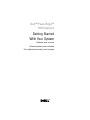 1
1
-
 2
2
-
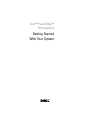 3
3
-
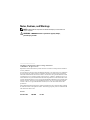 4
4
-
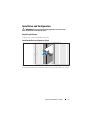 5
5
-
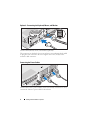 6
6
-
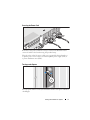 7
7
-
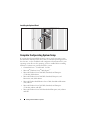 8
8
-
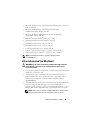 9
9
-
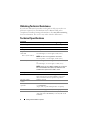 10
10
-
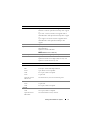 11
11
-
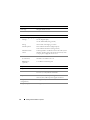 12
12
-
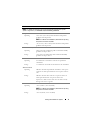 13
13
-
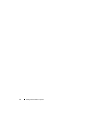 14
14
-
 15
15
-
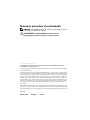 16
16
-
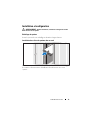 17
17
-
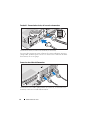 18
18
-
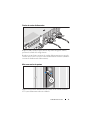 19
19
-
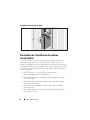 20
20
-
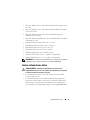 21
21
-
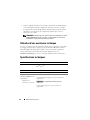 22
22
-
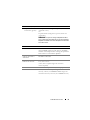 23
23
-
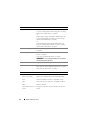 24
24
-
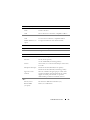 25
25
-
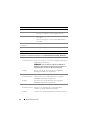 26
26
-
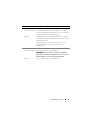 27
27
-
 28
28
-
 29
29
-
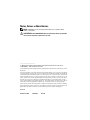 30
30
-
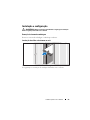 31
31
-
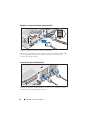 32
32
-
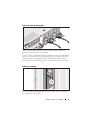 33
33
-
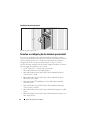 34
34
-
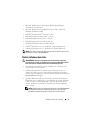 35
35
-
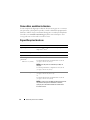 36
36
-
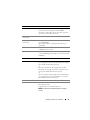 37
37
-
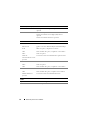 38
38
-
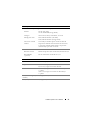 39
39
-
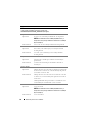 40
40
-
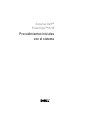 41
41
-
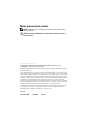 42
42
-
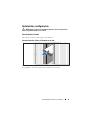 43
43
-
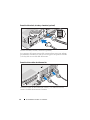 44
44
-
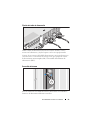 45
45
-
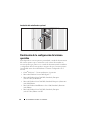 46
46
-
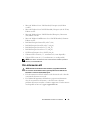 47
47
-
 48
48
-
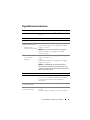 49
49
-
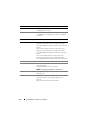 50
50
-
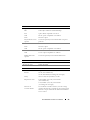 51
51
-
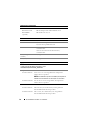 52
52
-
 53
53
-
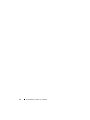 54
54
Dell POWEREDGE R710 Guia rápido
- Categoria
- Servidores
- Tipo
- Guia rápido