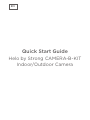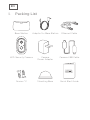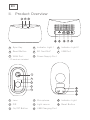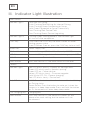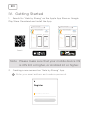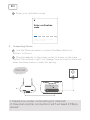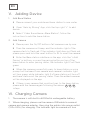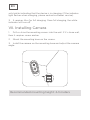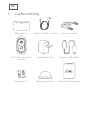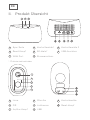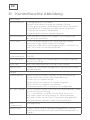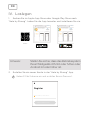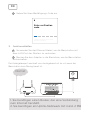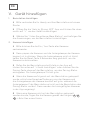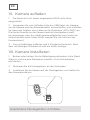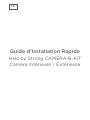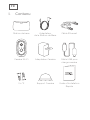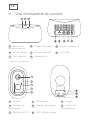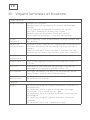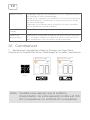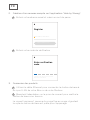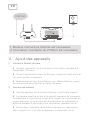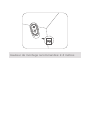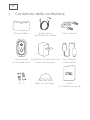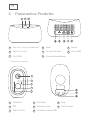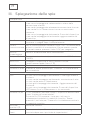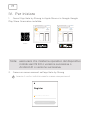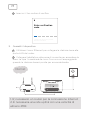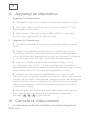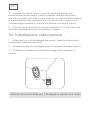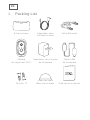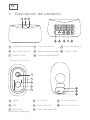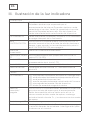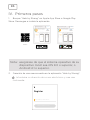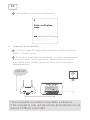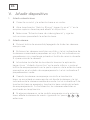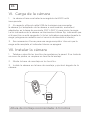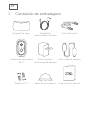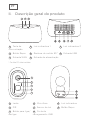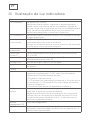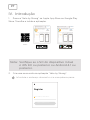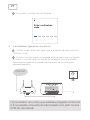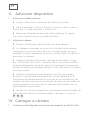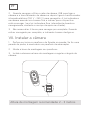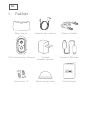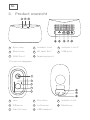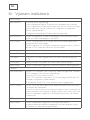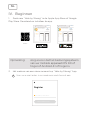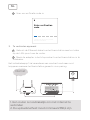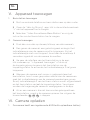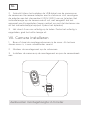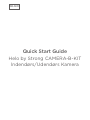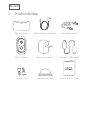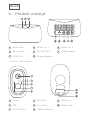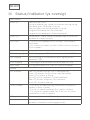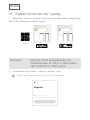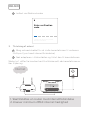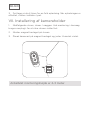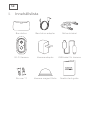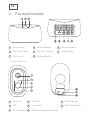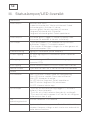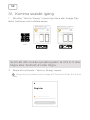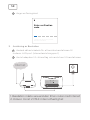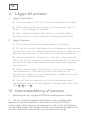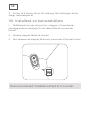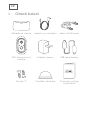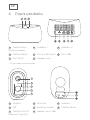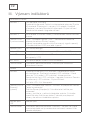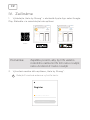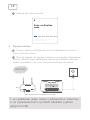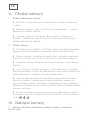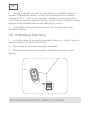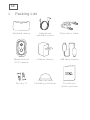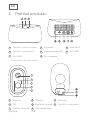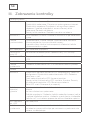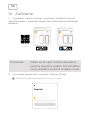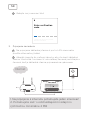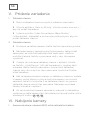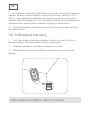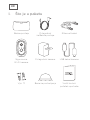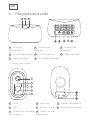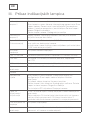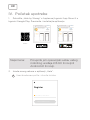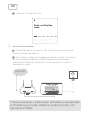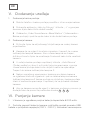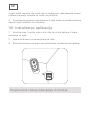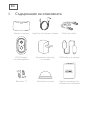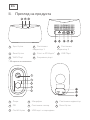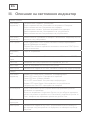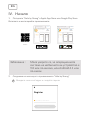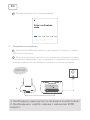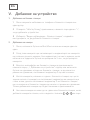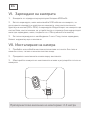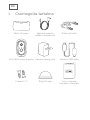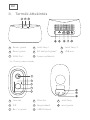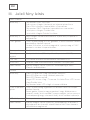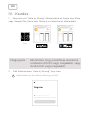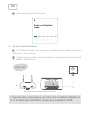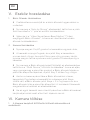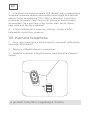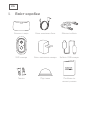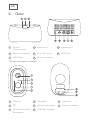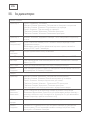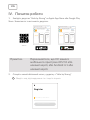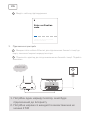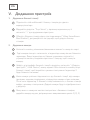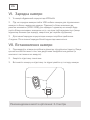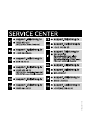Helo Camera-B-Kit Guia de usuario
- Categoria
- Roteadores
- Tipo
- Guia de usuario

HELO CAMERA-B-KIT
Indoor/Outdoor Camera
Quick Start Guide
Schnellstartanleitung
Guide d’Installa on rapide
Guida rapida d’installazione
Guía de inicio rápido
Guia de início rápido
Snelstartgids
Quick Start Guide
Snabbstartsguide
Průvodce rychlým používáním
Príručka pre rýchle spustenie
Vodič za brzi početak upotrebe
Кратко ръководство за бързо
инсталиране
Gyors üzembe helyezési útmutató
Посібник по налаштуванню


EN
Quick Start Guide
Helo by Strong CAMERA-B-KIT
Indoor/Outdoor Camera

EN
I. Packing List
Base Station Adaptor for Base Station Ethernet Cable
WiFi Security Camera Camera Camera USB Cable
Power Adapter
Screws *2 Mounting Base Quick Start Guide

EN
II. Product Overview
1 Sync Key 2 Indicator Light 1 3 Indicator Light 2
4 Reset Button 5 SD Card Slot* 6 USB Port
7 WAN Port 8 Power Supply Port
* SD card not included
1
4
5
3
2
1 Lens 2 Microphone 3 Indicator Light
4 PIR 5 Light sensor 6 Reset Button
7 On/Off Button 8 USB Charging Port

EN
III. Indicator Light Illustration
Base Station
Indicator Light 1 Solid Red: Activating
Quick Flashing Red:Waiting for Internet Pairing
Quick Flashing Green:Connecting to Server
Solid Green:Connected to Server Successfully
Slow Flashing Red: Device Fault
Slow Flashing Green: Device Upgrading
Indicator Light 2 Flashing Green: Adding camera; The indicator light
will turn off after completion
SYNC Key SYNC:Press the SYNC key, the Base Station will enter
Adding camera status
Siren Off :When Siren on, press the SYNC key to turn it off
Power Port Power Supply Port
SD Card Slot For local Storage (SD Card Max Capacity: 128GB)
USB Slot Connect USB storage device for local storage, up to 2TB
WAN Port Port to connect Router’s LAN port
Reset Button Press and hold for 3s, the base station will be reset.
Camera
Indicator Light Red LED blinks quickly: Standby for confi guration.
Green LED blinks quickly: Network pairing.
Green LED on : Camera online.
Yellow LED blinks slowly : Firmware upgrade.
Solid White LED ON : Camera charging
Red LED blinks slowly : Device fault.
On/off Button SYNC: Press the button, then the device will enter Waiting
for Pairing status.
Power Button: Press the button to wake up it when the
camera is in deep sleep mode; Press and hold the button
for 3s, the camera will enter deep sleep mode.
USB Charging Port Charging port
Reset Button Press and hold for 3s, the device will power off and
reboot after reset setting, but the camera will not
be unbound.

EN
IV. Getting Started
1. Search for “Helo by Strong” on the Apple App Store or Google
Play Store. Download and install the App.
Cancel
GET
Helo by Strong app
Control Multiple Devices
Only one app manage multiple devices
Helo by Strong app
Control your smart devices !
© 2020. Powered by Strong. All rights reserved.
You can use Helo by Strong App to
control smart lights, smart plugs and
smart devices in your house by voice.
Cancel
INSTALL
Helo by Strong app
Control Multiple Devices
Only one app manage multiple devices
Helo by Strong app
Control your smart devices !
© 2020. Powered by Strong. All rights reserved.
You can use Helo by Strong App to
control smart lights, smart plugs and
smart devices in your house by voice.
Scan it
Note Please make sure that your mobile device OS
is iOS 9.0 or higher, or Android 4.1 or higher.
2. Creating a new account on “Helo by Strong” App.
1 Enter your email address and create a password.
Register
Mobile number/e-mail address
Obtain verification code

EN
2 Enter your verifi cation code
Enter verification
code
A verification code has been sent to your email:
[email protected], Resend(51s)
3. Connecting Device
1 Use the Ethernet cable to connect the Base Station to
Router’s LAN port.
2 Plug the adapter to the power outlet to power on the base
station. The Indicator light 1 will change from solid red to blink red
when the base station is ready for pairing.
Internet
1. Need one router connecting to internet
2. Need an Uplink connection with at least 2 Mbps
speed

EN
V. Adding Device
1. Add Base Station
1 Please connect your mobile and base station to one router.
2 Open “Helo by Strong” App, click the top right “+” to add
device.
3 Select “Video Surveillance—Base Station”, follow the
instructions to add the base station.
2. Add Camera
1 Please press the On/Off button of all cameras one by one.
2 Then the cameras will beep, and the indicator light of the
camera starts to fl ash red; If the indicator light does not fl ash red,
please press and hold the reset button for 5s to reset the camera.
3 Enter the Base station interface on the app, click the “+Add
Device” in bottom, or press the pairing button on top of the
base station to enter pairing status, the Indicator light 2 will fl ash
green.
4 When the camera successfully pairs to base station, a voice
prompt will be heard from camera and camera’s indicator light
will turn green, while Indicator light 2 of base station will turn off
and base station exit the pairing status. Then the added cameras
will be displayed on the app.
5 If there is any camera that could not pair to the base station,
please add the camera again following the above +1 +2 +3
+steps.
VI. Charging Camera
1. The camera is with built-in 6000mAh rechargeable battery.
2. When charging, please use the camera USB cable to connect
camera and camera adaptor, then plug the adptor into power outlet
(100v-240v) for charging. The indicator light on camera will turn
Internet

EN
solid white indicating that the device is in charging (if the indicator
light fl ashes when charging, please contact customer service).
3. It requires 4hrs for full charging. Once full charging, the white
indicator will turn off
VII. Installing Camera
1. Drill or drive the mounting screws into the wall. If it’s stone wall,
then it requires screw anchor.
2. Mount the mounting base on the screws.
3. Install the camera on the mounting base and adjust the camera
angle.
Recommended mounting height: 2-3 meters



DE
Schnellstartanleitung
Helo by Strong CAMERA-B-KIT
Innen- / Außenkamera

DE
I. Lieferumfang
Basisstation Adapter für Basisstation Netzwerkkabel
WiFi Überwachungs Kamera Netzteil Kamera USB Kabel
-kamera
Schrauben *2 Befestigungsbasis Schnellstartanleitung

DE
II. Produkt Übersicht
1 Sync-Taste 2 Kontrollleuchte 1 3 Kontrollleuchte 2
4 Reset-Knopf 5 SD-Karte* 6 USB Anschluss
7 WAN Port 8 Stromanschluss
* SD-Karte nicht enthalten
1
4
5
3
2
1 Linse 2 Mikrofon 3 Kontrolleuchte
4 PIR 5 Lichtsensor 6 Reset-Knopf
7 An/Aus Knopf 8 USB

DE
III. Kontrollleuchte Abbildung
Basisstation
Kontrollleuchte 1 Durchgehend rot: Aktivieren
Schnell rot blinkend: Warten auf Internet-Pairing
Schnell grün blinkend: Verbindung zum Server herstellen
Leuchtet grün: Erfolgreich mit dem Server verbunden
Langsam rot blinkend: Gerätefehler
Langsam grün blinkend: Geräte-Upgrade
Kontrollleuchte 2 Grün blinkend: Kamera hinzufügen: Die Anzeigelampe
erlischt nach Abschluss
SYNC-Taste SYNC: Drücken Sie die SYNC-Taste. Die Basisstation
wechselt in den Status Kamera hinzufügen
Sirene aus: Wenn die Sirene eingeschaltet ist, drücken Sie
die SYNC-Taste, um sie auszuschalten
Stromanschluss Netzteilanschluss
SD-
Kartensteckplatz
Für lokalen Speicher (maximale Kapazität der SD-Karte:
128 GB)
USB-Steckplatz Schließen Sie ein USB-Speichergerät für lokalen Speicher
mit bis zu 2 TB an
WAN-Port Port zum Verbinden des LAN-Ports des Routers
Reset-Knopf Halten Sie 3 Sekunden lang gedrückt, um die Basisstation
zurückzusetzen
Kamera
Kontrollleuchte Rote LED blinkt schnell: Standby für die Konfi guration.
Grüne LED blinkt schnell: Netzwerkkopplung.
Grüne LED an: Kamera online.
Gelbe LED blinkt langsam: Firmware-Upgrade
Rote LED blinkt langsam: Gerätefehler
Leuchtend weiße LED an: Kamera wird aufgeladen
An / aus Schalter SYNC: Drücken Sie die Taste, und das Gerät wechselt in den
Status Warten auf Pairing.
Ein- / Ausschalter: Drücken Sie die Taste, um ihn zu
aktivieren, wenn sich die Kamera im Tiefschlafmodus
befi ndet. Halten Sie die Taste 3 Sekunden lang gedrückt,
und die Kamera wechselt in den Tiefschlafmodus.
USB-
Ladeanschluss
Aufl adestation
Reset-Knopf Halten Sie die Taste 3 Sekunden lang gedrückt, um das
Gerät auszuschalten und nach dem Zurücksetzen neu zu
starten.

DE
IV. Loslegen
1. Suchen Sie im Apple App Store oder Google Play Store nach
“Helo by Strong”. Laden Sie die App herunter und installieren Sie sie.
Cancel
GET
Helo by Strong app
Control Multiple Devices
Only one app manage multiple devices
Helo by Strong app
Control your smart devices !
© 2020. Powered by Strong. All rights reserved.
You can use Helo by Strong App to
control smart lights, smart plugs and
smart devices in your house by voice.
Cancel
INSTALL
Helo by Strong app
Control Multiple Devices
Only one app manage multiple devices
Helo by Strong app
Control your smart devices !
© 2020. Powered by Strong. All rights reserved.
You can use Helo by Strong App to
control smart lights, smart plugs and
smart devices in your house by voice.
Scan it
Hinweis: Stellen Sie sicher, dass das Betriebssystem
Ihres Mobilgeräts iOS 9.0 oder höher oder
Android 4.1 oder höher ist.
2. Erstellen Sie ein neues Konto in der “Helo by Strong” App.
1 Geben E-Mail Adresse ein und erstellen Sie ein Passwort.
Register
Mobile number/e-mail address
Obtain verification code

DE
2 Geben Sie Ihren Bestätigungs-Code ein.
Enter verification
code
A verification code has been sent to your email:
[email protected], Resend(51s)
3. Gerät anschließen
1 Verwenden Sie das Ethernet-Kabel, um die Basisstation mit
dem LAN-Port des Routers zu verbinden.
2 Stecken Sie den Adapter in die Steckdose, um die Basisstation
einzuschalten.
Die Anzeigelampe 1 wechselt von durchgehend rot zu rot, wenn die
Basisstation zum Pairing bereit ist.
Internet
1. Sie benötigen einen Router, der eine Verbindung
zum Internet herstellt.
2. Sie benötigen ein Uplink-Netzwerk mit mind. 2 MB

DE
V. Gerät hinzufügen
1. Basisstation hinzufügen
1 Bitte verbinden Sie Ihr Handy und Ihre Basisstation mit einem
Router.
2 Öff nen Sie die “Helo by Strong APP” App und klicken Sie oben
rechts auf “+”, um das Gerät hinzuzufügen.
3 Wählen Sie “Video Surveillance-Base Station” und befolgen Sie
die Anweisungen, um die Basisstation hinzuzufügen.
2. Kamera hinzufügen
1 Bitte drücken Sie die Ein / Aus-Taste aller Kameras
nacheinander.
2 Dann piepen die Kameras und die Anzeigelampe der Kamera
beginnt rot zu blinken. Wenn die Anzeigelampe nicht rot blinkt,
halten Sie die Reset-Taste 5 Sekunden lang gedrückt, um die
Kamera zurückzusetzen.
3 Rufen Sie die Basisstationsschnittstelle in der App auf,
klicken Sie unten auf “+ Gerät hinzufügen” oder drücken Sie die
Pairing-Taste oben auf der Basisstation, um den Pairing-Status
einzugeben. Die Anzeigelampe 2 blinkt grün.
4 Wenn die Kamera erfolgreich mit der Basisstation gekoppelt
wurde, ertönt eine Sprachauff orderung von der Kamera und
die Anzeigelampe der Kamera leuchtet auf grün, während die
Anzeigelampe 2 der Basisstation erlischt und die Basisstation den
Pairing-Status verlässt. Dann werden die hinzugefügten Kameras
in der App angezeigt.
5 Wenn eine Kamera nicht mit der Basisstation gekoppelt
werden konnte, fügen Sie die Kamera gemäß den obigen +1 +2
+3 +-Schritten erneut hinzu.
Internet

DE
VI. Kamera aufl aden
1. Die Kamera ist mit einem eingebauten 6000-mAh-Akku
ausgestattet.
2. Verwenden Sie zum Aufl aden bitte das USB-Kabel der Kamera,
um die Kamera und den Kameraadapter anzuschließen, und schließen
Sie dann den Adapter zum Laden an die Steckdose (100V-240V)an.
Die Kontrollleuchte an der Kamera leuchtet durchgehend weiß,
um anzuzeigen, dass das Gerät gerade aufgeladen wird (wenn die
Kontrollleuchte beim Laden blinkt, wenden Sie sich bitte an den
Kundendienst).
3. Zum vollständigen Aufl aden sind 4 Stunden erforderlich. Nach
dem vollständigen Aufl aden erlischt die weiße Anzeige.
VII. Kamera installieren
1. Bohren oder treiben Sie die Befestigungsschrauben in die Wand.
Wenn es sich um eine Steinmauer handelt, ist ein Schraubanker
erforderlich.
2. Montieren Sie die Montagebasis an den Schrauben.
3. Installieren Sie die Kamera auf der Montagebasis und stellen Sie
den Kamerawinkel ein.
Empfohlene Montagehöhe: 2-3 Meter
A página está carregando...
A página está carregando...
A página está carregando...
A página está carregando...
A página está carregando...
A página está carregando...
A página está carregando...
A página está carregando...
A página está carregando...
A página está carregando...
A página está carregando...
A página está carregando...
A página está carregando...
A página está carregando...
A página está carregando...
A página está carregando...
A página está carregando...
A página está carregando...
A página está carregando...
A página está carregando...
A página está carregando...
A página está carregando...
A página está carregando...
A página está carregando...
A página está carregando...
A página está carregando...
A página está carregando...
A página está carregando...
A página está carregando...
A página está carregando...
A página está carregando...
A página está carregando...
A página está carregando...
A página está carregando...
A página está carregando...
A página está carregando...
A página está carregando...
A página está carregando...
A página está carregando...
A página está carregando...
A página está carregando...
A página está carregando...
A página está carregando...
A página está carregando...
A página está carregando...
A página está carregando...
A página está carregando...
A página está carregando...
A página está carregando...
A página está carregando...
A página está carregando...
A página está carregando...
A página está carregando...
A página está carregando...
A página está carregando...
A página está carregando...
A página está carregando...
A página está carregando...
A página está carregando...
A página está carregando...
A página está carregando...
A página está carregando...
A página está carregando...
A página está carregando...
A página está carregando...
A página está carregando...
A página está carregando...
A página está carregando...
A página está carregando...
A página está carregando...
A página está carregando...
A página está carregando...
A página está carregando...
A página está carregando...
A página está carregando...
A página está carregando...
A página está carregando...
A página está carregando...
A página está carregando...
A página está carregando...
A página está carregando...
A página está carregando...
A página está carregando...
A página está carregando...
A página está carregando...
A página está carregando...
A página está carregando...
A página está carregando...
A página está carregando...
A página está carregando...
A página está carregando...
A página está carregando...
A página está carregando...
A página está carregando...
A página está carregando...
A página está carregando...
A página está carregando...
A página está carregando...
A página está carregando...
A página está carregando...
A página está carregando...
A página está carregando...
A página está carregando...
A página está carregando...
A página está carregando...
A página está carregando...
A página está carregando...
A página está carregando...
A página está carregando...
A página está carregando...
A página está carregando...
A página está carregando...
A página está carregando...
A página está carregando...
A página está carregando...
A página está carregando...
A página está carregando...
A página está carregando...
A página está carregando...
A página está carregando...
A página está carregando...
A página está carregando...
A página está carregando...
A página está carregando...
A página está carregando...
A página está carregando...
A página está carregando...
A página está carregando...
A página está carregando...
A página está carregando...
A página está carregando...
A página está carregando...
-
 1
1
-
 2
2
-
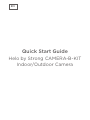 3
3
-
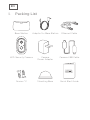 4
4
-
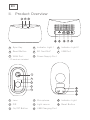 5
5
-
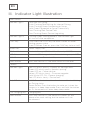 6
6
-
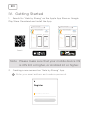 7
7
-
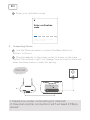 8
8
-
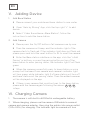 9
9
-
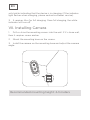 10
10
-
 11
11
-
 12
12
-
 13
13
-
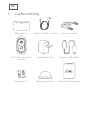 14
14
-
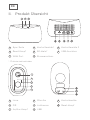 15
15
-
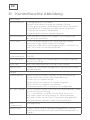 16
16
-
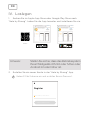 17
17
-
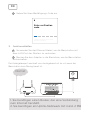 18
18
-
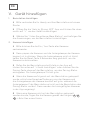 19
19
-
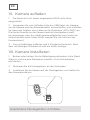 20
20
-
 21
21
-
 22
22
-
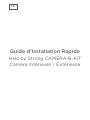 23
23
-
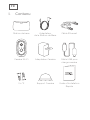 24
24
-
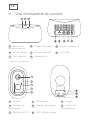 25
25
-
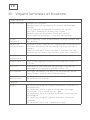 26
26
-
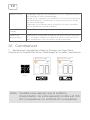 27
27
-
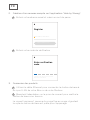 28
28
-
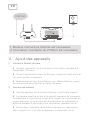 29
29
-
 30
30
-
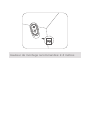 31
31
-
 32
32
-
 33
33
-
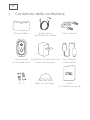 34
34
-
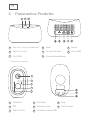 35
35
-
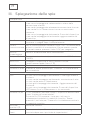 36
36
-
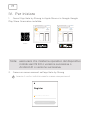 37
37
-
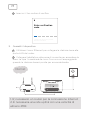 38
38
-
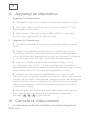 39
39
-
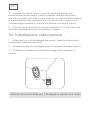 40
40
-
 41
41
-
 42
42
-
 43
43
-
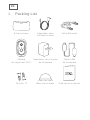 44
44
-
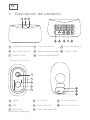 45
45
-
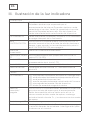 46
46
-
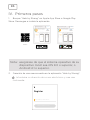 47
47
-
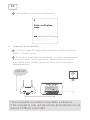 48
48
-
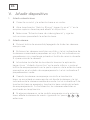 49
49
-
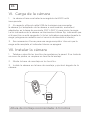 50
50
-
 51
51
-
 52
52
-
 53
53
-
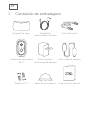 54
54
-
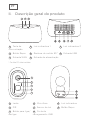 55
55
-
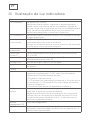 56
56
-
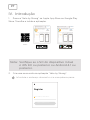 57
57
-
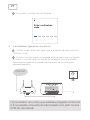 58
58
-
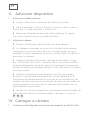 59
59
-
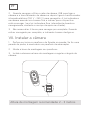 60
60
-
 61
61
-
 62
62
-
 63
63
-
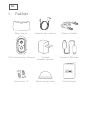 64
64
-
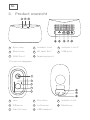 65
65
-
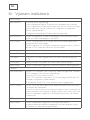 66
66
-
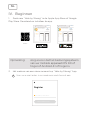 67
67
-
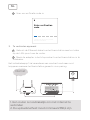 68
68
-
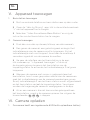 69
69
-
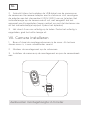 70
70
-
 71
71
-
 72
72
-
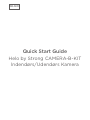 73
73
-
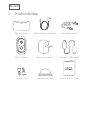 74
74
-
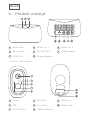 75
75
-
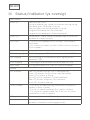 76
76
-
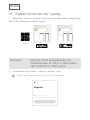 77
77
-
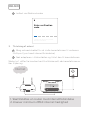 78
78
-
 79
79
-
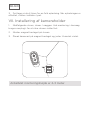 80
80
-
 81
81
-
 82
82
-
 83
83
-
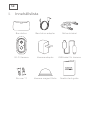 84
84
-
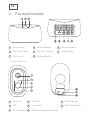 85
85
-
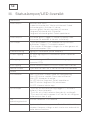 86
86
-
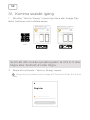 87
87
-
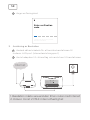 88
88
-
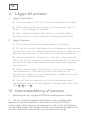 89
89
-
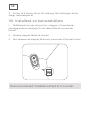 90
90
-
 91
91
-
 92
92
-
 93
93
-
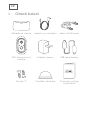 94
94
-
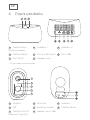 95
95
-
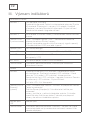 96
96
-
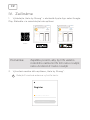 97
97
-
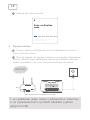 98
98
-
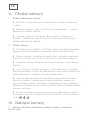 99
99
-
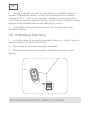 100
100
-
 101
101
-
 102
102
-
 103
103
-
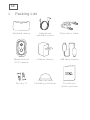 104
104
-
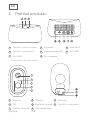 105
105
-
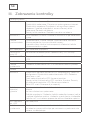 106
106
-
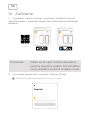 107
107
-
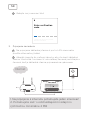 108
108
-
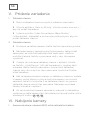 109
109
-
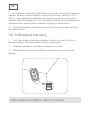 110
110
-
 111
111
-
 112
112
-
 113
113
-
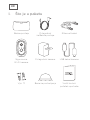 114
114
-
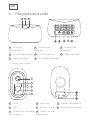 115
115
-
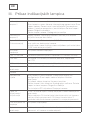 116
116
-
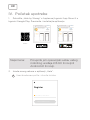 117
117
-
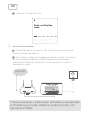 118
118
-
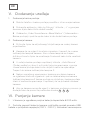 119
119
-
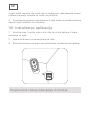 120
120
-
 121
121
-
 122
122
-
 123
123
-
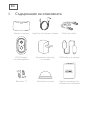 124
124
-
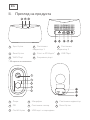 125
125
-
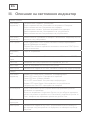 126
126
-
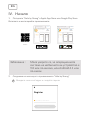 127
127
-
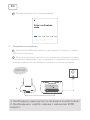 128
128
-
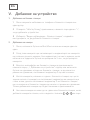 129
129
-
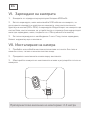 130
130
-
 131
131
-
 132
132
-
 133
133
-
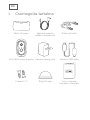 134
134
-
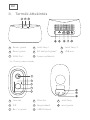 135
135
-
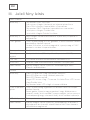 136
136
-
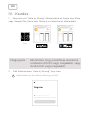 137
137
-
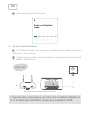 138
138
-
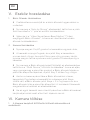 139
139
-
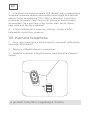 140
140
-
 141
141
-
 142
142
-
 143
143
-
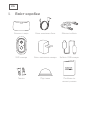 144
144
-
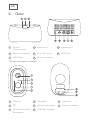 145
145
-
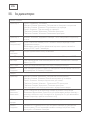 146
146
-
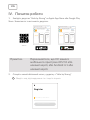 147
147
-
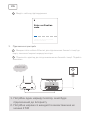 148
148
-
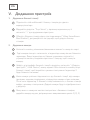 149
149
-
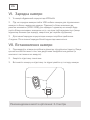 150
150
-
 151
151
-
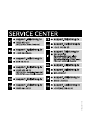 152
152
Helo Camera-B-Kit Guia de usuario
- Categoria
- Roteadores
- Tipo
- Guia de usuario
em outras línguas
- italiano: Helo Camera-B-Kit Guida utente
- slovenčina: Helo Camera-B-Kit Užívateľská príručka