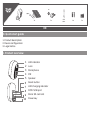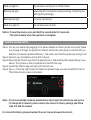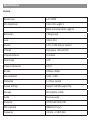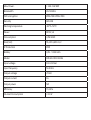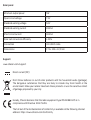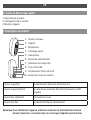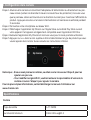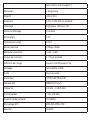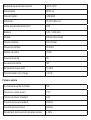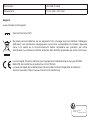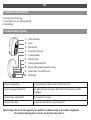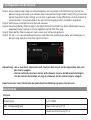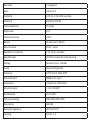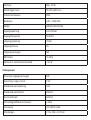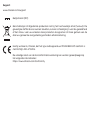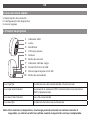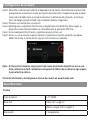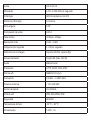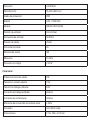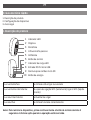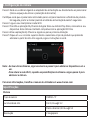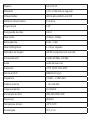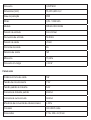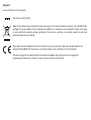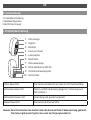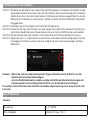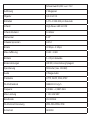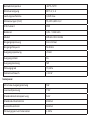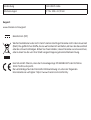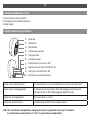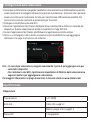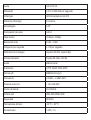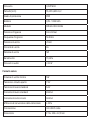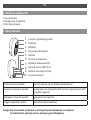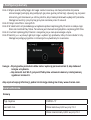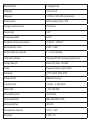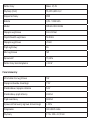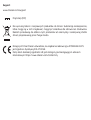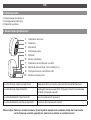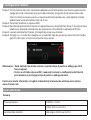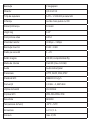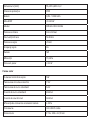Quick user Guide
Ref. : IPCAM-BE03-PS
v1.5.1 230516
www.chacon.com


0. Quick start guide
1. Product overview
1. Product description
2. Device conguration
3. Legal notice
LED indicator
Lens
Microphone
PIR
Speaker
Reset button
LED charging indicator
DC5V USB port
Micro SD card slot
Power key
1x 1x 1x4x
1x
3m
EU
USB
cable
EN
1
2
4
5
3
7
8
9
10
6

3. Camera conguration
Solid red light on the camera is turning on or malfunctional
Blinking red light «awaiting WiFi connection (slowly blinking) connecting the
WiFi (quickly blinking)»
Blinking blue light currently connecting
Solid blue light on the camera runs correctly
Step 1 Turn on your camera by plugging in the power adapter or directly to the solar panel (make
sure to plug it through the protection rubber). Ensure the solar panel is turned to the sun
direction to maximize product eciency.. Then press and hold the power key during 5 sec.
Step 2 Connect your smartphone to the Wi-Fi network.
Step 3 Download My Chacon app from the Apple Store or Android Play Store depending on your
device. This camera is also compatible with the DiO One app.
Step 4 Launch My Chacon app and sign up for the rst use.
Step 5 Tap «+» in the top right corner and select the product type you want to add from the list.
Then follow the on-screen instructions.
Notice: To reset the device, press and hold the reset button for 5 seconds.
The camera beeps when the operation is complete.
Note: - If you have multiple cameras, please follow step 5 again to add devices one by one.
- To change Wi-Fi network, please restore the camera to factory settings and follow
step 5 to add the camera.
For more information, please download the user manual at www.chacon.com

Specications
Camera
Sensor type 1/3" CMOS
Min. Brightness Color [email protected]
Black and white 0.001L[email protected]
Resolution 2 Mega pixels
Lens 3.6mm F2.0
Shutter 1/25~1/100,000 per second
Infrared High power LED with ICR
Infrared distance 10 mètres
Wide Angle 120°
Video compression H.264
Bit rate 32Kbps~2Mbps
Max resolution 1920 × 1080
Framerate 1~25 per second
Picture settings Support HD/SD;support ip;
Storage SD card(Max 128G)
Audio Two-way audio
Protocols HTTP,DHCP,DNS,RTSP
WiFi standard IEEE802.11b/g/n
Frequency 2.4 GHz ~ 2.4835 GHz

Max. Power. < 100 mW ERP
Bandwidth 20/40MHz
WiFi encryption WPA-PSK/WPA2-PSK
Security AES128
Working temperature -20°C~50°C
Power DC5V,1A
Consumption 4,5W MAX
Size(mm) 55,1X61,9X101,2
IP Protection IP65
Battery 3,6V - 5200mAh
Model GTA92-0501000EU
Input voltage 100-240Vac
input frequency 50-60Hz
Output voltage +5Vdc
Output current 1A
Output power 5W
Eciency 74,13%
No-load Consumption < 0.1W

Don’t throw batteries or out of order products with the household waste (garbage).
The dangerous substances that they are likely to include may harm health or the
environment. Make your retailer take back these products or use the selective collect
of garbage proposed by your city.
Direct current (DC)
Hereby, Chacon declares that the radio equipment type IPCAM-BE03-PS is in
compliance with Directive 2014/53/EU.
The full text of the EU declaration of conformity is available at the following internet
address: https://www.chacon.com/conformity
Solar panel
Support
Minimum output power 5W
Open circuit voltage 7.2V
Standard working voltage 6.0V
Standard working current 830mA
Short circuit current 900mA
Solar cell conversion eciency ≥ 20%
Connection 3m USB C cable
Dimensions 174 x 163 x 12,5 mm
www.chacon.com/support

FR
0. Guide de démarrage rapide
1. Description du produit
1. Description du produit
2. Conguration de la caméra
3. Mentions légales
Témoin lumineux
Objectif
Microphone
Infrarouge passif
Haut-parleur
Bouton de réinitialisation
Indicateur de charge LED
Prise micro-USB
Emplacement Carte micro SD
Bouton de mise sous tension
1
2
4
5
3
7
8
9
10
6
Voyant rouge xe: la caméra est s'allume ou fonctionne mal
Voyant rouge clignotant: en attente de connexion WiFi (lent) connexion au WiFi
(rapide)
Voyant bleu clignotant: connexion en cours
Voyant bleu xe: la caméra fonctionne correctement
Remarque: Pour réinitialiser l’appareil, maintenez le bouton de réinitialisation enfoncé
durant 5 secondes. La caméra émet un son lorsque l’opération est terminée.

3. Conguration de la caméra
Étape 1 Allumez votre camera en branchant l’adaptateur d’alimentation ou directement au pan-
neau solaire (veillez à le brancher à travers le caoutchouc de protection). Assurez-vous
que le panneau solaire est tourné vers la direction du soleil pour maximiser l’ecacité du
produit.. Appuyez ensuite sur le bouton d’alimentation et maintenez-le enfoncé pendant
5 secondes.
Étape 2 Connectez votre smartphone au réseau Wi-Fi.
Etape 3 Téléchargez l’application My Chacon sur l’Apple Store ou Android Play Store suivant
votre appareil. Cet appareil est également compatible avec l’application DiO One.
Étape 4 Exécutez l’application My Chacon et inscrivez-vous pour la toute première utilisation.
Étape 5 Appuyez sur «+» dans le coin supérieur droit et sélectionnez le type de produit que vous
voulez ajouter dans la liste. Suivez ensuite les instructions à l’écran.
Remarque: - Si vous avez plusieurs caméras, veuillez suivre à nouveau l’étape 5 pour les
ajouter une par une.
- Pour modier le signal Wi-Fi, veuillez restaurer les paramètres d’usine de la
caméra et suivre l’étape 5 pour ajouter la caméra.
Pour de plus amples informations, veillez télécharger le manuel d’utilisateur sur
www.chacon.com
Spécications
Caméra
Type de lentille 1/3" CMOS
Luminosité minimum Color [email protected]

Noir et Blanc [email protected]
Résolution 2 Mega pixels
Objectif 3.6mm F2.0
Ouverture 1/25~1/100,000 par seconde
Infrarouge High power LED avec ICR
Distance infrarouge 10 mètres
Grand angle 120°
Compression vidéo H.264
Bande passante 32Kbps~2Mbps
Résolution maximale 1920 × 1080
Images par seconde 1~25 par seconde
Dénition de l’image Support HD/SD;support ip;
Stockage SD card(Max 128G)
Audio Two-way audio
Protocoles HTTP,DHCP,DNS,RTSP
Normes WiFi IEEE802.11b/g/n
Fréquence 2.4 GHz ~ 2.4835 GHz
Puissance Max < 100 mW ERP
Support bande passante 20/40MHz
Encryptage WiFi WPA-PSK/WPA2-PSK
Sécurité AES128

Température de fonctionnement -20°C~50°C
Alimentation DC5V,1A
Consommation 4,5W MAX
Dimension 55,1X61,9X101,2
Indice de protectionTaille(mm) IP65
Batterie 3,6V - 5200mAh
Modèle GTA92-0501000EU
Tension d’entrée 100-240Vac
fréquence d’entrée 50-60Hz
Tension de sortie +5Vdc
Courant de sortie 1A
Puissance de sortie 5W
Rendement moyen actif 74,13%
Consommation hors charge < 0.1W
Panneau solaire
Puissance de sortie minimale 5W
Tension en circuit ouvert 7.2V
Tension de travail standard 6.0V
Courant de travail standard 830mA
Courant de court-circuit 900mA
Rendement de conversion de cellule solaire ≥ 20%

Pour en savoir plus :
www.quefairedemesdechets.fr
Ne jetez pas les batteries ou les appareils hors d’usage avec les déchets ménagers
(ordures). Les substances dangereuses qu’ils sont susceptibles de contenir peuvent
nuire à la santé ou à l’environnement. Faites reprendre ces produits par votre
distributeur ou utilisez la collecte sélective des déchets proposée par votre commune.
Courant Continu (CC)
Le soussigné, Chacon, déclare que l’équipement radioélectrique du type IPCAM-
BE03-PS est conforme à la directive 2014/53/UE.
Le texte complet de la déclaration UE de conformité est disponible à l’adresse
internet suivante: https://www.chacon.com/conformity
Support
www.chacon.com/support
Connexion 3m USB C cable
Dimensions 174 x 163 x 12,5 mm

NL
0. Verkorte handleiding
1. Productbeschrijving
1. Productbeschrijving
2. Congureren van het apparaat
3. Wettelijke
LED indicator
Lens
Microfoon
Passief infrarood
Luidspreeker
Reset-knop
LED-oplaadindicator
Micro USB-voedingsaansluiting
Sleuf voor microSD-kaart
Aanknop
1
2
4
5
3
7
8
9
10
6
Voyant rouge xe: la caméra est s'allume ou fonctionne mal
Voyant rouge clignotant: en attente de connexion WiFi (lent) connexion au WiFi
(rapide)
Voyant bleu clignotant: connexion en cours
Voyant bleu xe: la caméra fonctionne correctement
Opmerking: Houd om het apparaat te resetten de Reset-knop 5 seconden ingedrukt.
De camera laat pieptonen horen als hij hiermee klaar is.

3. Congureren van de camera
Stap 1 Zet uw camera aan door de stroomadapter aan te sluiten of rechtstreeks op het zonne-
paneel (zorg ervoor dat u de stekker door het beschermingsrubber haalt). Zorg ervoor dat
het zonnepaneel in de richting van de zon is gedraaid om de eciëntie van het product te
maximaliseren.. Houd vervolgens de aan/uit-knop gedurende 5 seconden ingedrukt.
Stap 2 Verbind uw smartphone met het wi-netwerk.
Stap 3 Download de My Chacon-app in de Apple Store of Android Play Store afhankelijk van uw
apparaat. Deze camera is ook compatibel met de DiO One app.
Stap 4 Open de My Chacon-app en meld u aan voor het eerste gebruik.
Stap 5 Tik op «+» in de rechterbovenhoek en selecteer het producttype dat u wilt toevoegen in
de lijst. Volg dan de instructies op het scherm.
Opmerking: - Als u meerdere camera’s heeft, herhaal dan stap 5 om de apparaten één voor
één toe te voegen.
- Om te verbinden met een ander wi-netwerk, moet u de fabrieksinstellingen
van de camera herstellen en stap 5 uitvoeren om de camera toe te voegen.
Download voor meer informatie de gebruikershandleiding op www.chacon.com
Specicaties
Camera
Sensortype 1/3" CMOS
Min. lichtgevoeligheid Kleur 0,01 lux bij f/1,2
Zwart-wit 0,001 lux bij f/1,2

Resolutie 2 megapixel
Lens 3,6 mm f/2
Sluitertijd 1/25 tot 1/100.000 seconde
Infrarood Krachtige ICR-led
Infraroodafstand 10 meter
Wijde hoek 120°
Videocompressie H.264
Bitrate 32 kbit/s tot 2 Mbit/s
Max. resolutie 1920 × 1080
Beelden per seconde 1 tot 25 per seconde
Beeldformaat HD/SD; wisselende ondersteuning
Opslag SD-kaart (max. 128 GB)
Audio Tweerichtingsaudio
Protocols HTTP, DHCP, DNS, RTSP
Wi-standaard IEEE802.11 b/g/n
Frequentie 2,4 GHz tot 2,4835 GHz
Max Vermogen < 100 mW ERP
Bandbreedte 20/40 MHz
Wi-versleuteling WPA-PSK/WPA2-PSK
Beveiliging AES128
Bedrijfstemperatuur -20°C tot 50°C
Voeding 5 V DC, 1 A

Verbruik Max. 4,5 W
Afmetingen (mm) 55,1X61,9X101,2
IP-beschermklasse IP65
Batterijen 3,6V - 5200mAh
Model GTA92-0501000EU
Ingangsspanning 100-240Vac
Ingangsfrequentie 50-60Hz
Uitgangsspanning +5Vdc
Uitgangsstroom 1A
Uitgangsvermogen 5W
Eciëntie 74,13%
Verbruik in niet-belaste toestand < 0.1W
Zonnepaneel
Minimaal uitgangsvermogen 5W
Spanning in open circuit 7.2V
Standaard werkspanning 6.0V
Standaard werkstroom 830mA
Kortsluitstroom 900mA
Omzettingseciëntie zonnecel ≥ 20%
Connectie 3m USB C cable
Afmetingen 174 x 163 x 12,5 mm

Gooi batterijen of afgedankte producten niet bij het huishoudelijk afval (huisvuil). De
gevaarlijke stoen die ze kunnen bevatten, kunnen schadelijk zijn voor de gezondheid
of het milieu. Laat uw winkelier deze producten terugnemen of maak gebruik van de
door uw gemeente voorgestelde gescheiden afvalinzameling.
Gelijkstroom (DC)
Hierbij verklaar ik, Chacon, dat het type radioapparatuur IPCAM-BE03-PS conform is
met Richtlijn 2014/53/EU.
De volledige tekst van de EU-conformiteitsverklaring kan worden geraadpleegd op
het volgende internetadres:
https://www.chacon.com/conformity
Support
www.chacon.com/support

ES
0. Guía de inicio rápido
1. Product description
1. Descripción del producto
2. Conguración del dispositivo
3. Avisos legales
Indicador LED
Lente
Micrófono
Infrarrojo pasivo
Altavoz
Botón de reinicio
Indicador LED de carga
Toma DC-IN micro USB
Ranura para tarjeta micro SD
Botón de encendido
1
2
4
5
3
7
8
9
10
6
Luz roja ja: la cámara se está encendiendo o funciona mal
Luz roja intermitente: esperando la conexión WiFi (lentamente) conectando el
WiFi (rápidamente)
Luz azul intermitente: se está conectando
Luz azul ja: la cámara funciona correctamente
Nota: Para reiniciar el dispositivo, mantenga pulsado el botón de reinicio durante 5
segundos. La cámara emitirá un pitido cuando la operación se haya completado.

3. Conguración de la cámara
Paso 1 Encienda su cámara enchufando el adaptador de corriente o directamente al panel solar
(asegúrate de conectarlo a través de la goma de protección). Asegúrese de que el panel
solar esté orientado hacia el sol para maximizar la eciencia del producto.. A continua-
ción, mantenga pulsado el botón de encendido durante 5 segundos.
Paso 2 Conecte su smartphone a la red wi.
Paso 3 Descárguese la aplicación My Chacon en Apple Store o Android Play Store según su
dispositivo. Esta cámara también es compatible con la aplicación DiO One.
Paso 4 Inicie la aplicación My Chacon y regístrese para el primer uso.
Paso 5 Pulse «+» en la esquina superior derecha y seleccione el tipo de producto que desea
añadir de la lista. A continuación, siga las instrucciones en pantalla.
Nota: - Si tiene varias cámaras, siga el paso 5 de nuevo para añadir dispositivos uno a uno.
- Para cambiar la red wi, restablezca los ajustes de fábrica de la cámara y siga el paso
5 para añadir la cámara.
Para más información, descárguese el manual de usuario en www.chacon.com
Especicaciones
Caméra
Tipo de sensor 1/3" CMOS
Brillo mín. Color 0,01 L[email protected]
Blanco y negro 0,001 [email protected]
Resolución 2 megapíxeles

Lente 3,6 mm F2.0
Obturador 1/25~1/100.000 por segundo
Infrarrojos LED alta potencia con ICR
Distancia infrarrojos 10 metros
Gran angular 120°
Compresión de vídeo H.264
Tasa de bits 32 Kbps~2 Mbps
Resolución máx. 1920 × 1080
Imágenes por segundo 1~25 por segundo
Denición de la imagen Soporte HD/SD; soporte ip;
Almacenamiento Tarjeta SD (máx. 128 G)
Audio Bidireccional
Protocolos HTTP, DHCP, DNS, RTSP
Norma wi IEEE802.11b/g/n
Frecuencia 2,4 GHz ~ 2,4835 GHz
Potencia máxima < 100 mW ERP
Ancho de banda 20/40 MHz
Cifrado wi WPA-PSK/WPA2-PSK
Seguridad AES128
Temperatura de func. -20 °C ~ 50 °C
Alimentación 5 VCC, 1 A
A página está carregando...
A página está carregando...
A página está carregando...
A página está carregando...
A página está carregando...
A página está carregando...
A página está carregando...
A página está carregando...
A página está carregando...
A página está carregando...
A página está carregando...
A página está carregando...
A página está carregando...
A página está carregando...
A página está carregando...
A página está carregando...
A página está carregando...
A página está carregando...
A página está carregando...
A página está carregando...
A página está carregando...
A página está carregando...
A página está carregando...
A página está carregando...
A página está carregando...
A página está carregando...
A página está carregando...
A página está carregando...
-
 1
1
-
 2
2
-
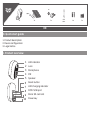 3
3
-
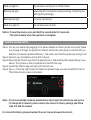 4
4
-
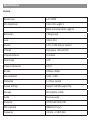 5
5
-
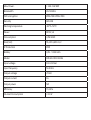 6
6
-
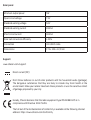 7
7
-
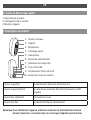 8
8
-
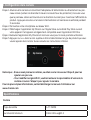 9
9
-
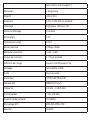 10
10
-
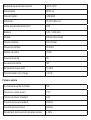 11
11
-
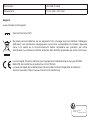 12
12
-
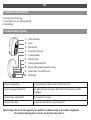 13
13
-
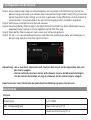 14
14
-
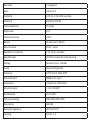 15
15
-
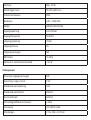 16
16
-
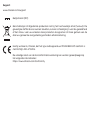 17
17
-
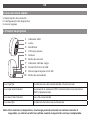 18
18
-
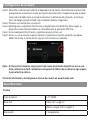 19
19
-
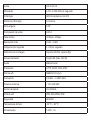 20
20
-
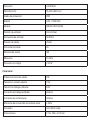 21
21
-
 22
22
-
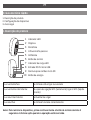 23
23
-
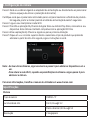 24
24
-
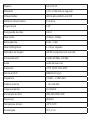 25
25
-
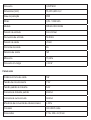 26
26
-
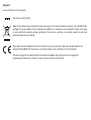 27
27
-
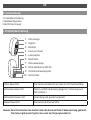 28
28
-
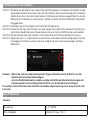 29
29
-
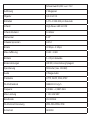 30
30
-
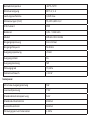 31
31
-
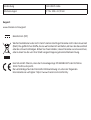 32
32
-
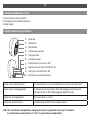 33
33
-
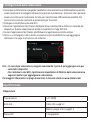 34
34
-
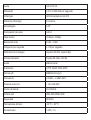 35
35
-
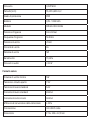 36
36
-
 37
37
-
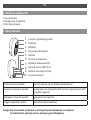 38
38
-
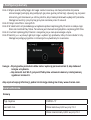 39
39
-
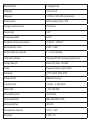 40
40
-
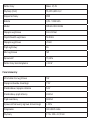 41
41
-
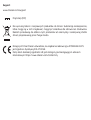 42
42
-
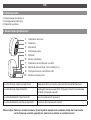 43
43
-
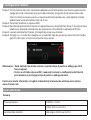 44
44
-
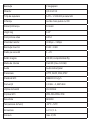 45
45
-
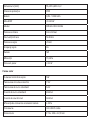 46
46
-
 47
47
-
 48
48
em outras línguas
- español: Chacon IPCAM-BE03-PS Manual de usuario
- français: Chacon IPCAM-BE03-PS Manuel utilisateur
- italiano: Chacon IPCAM-BE03-PS Manuale utente
- polski: Chacon IPCAM-BE03-PS Instrukcja obsługi
- română: Chacon IPCAM-BE03-PS Manual de utilizare