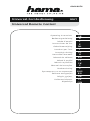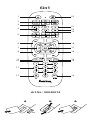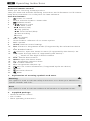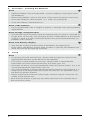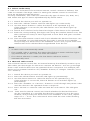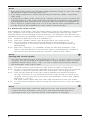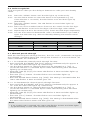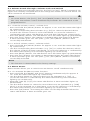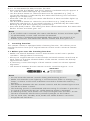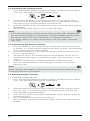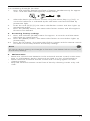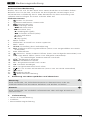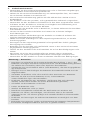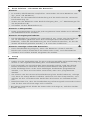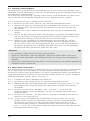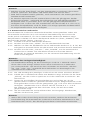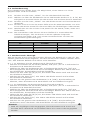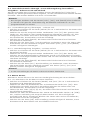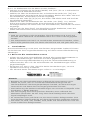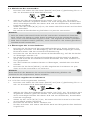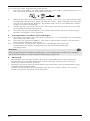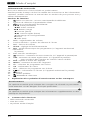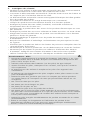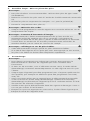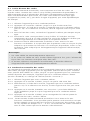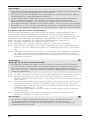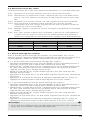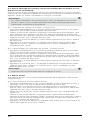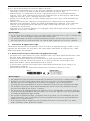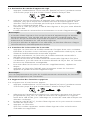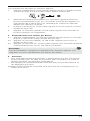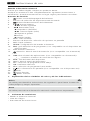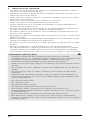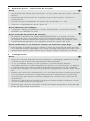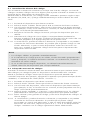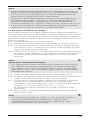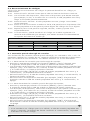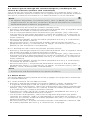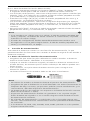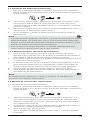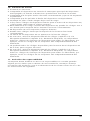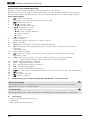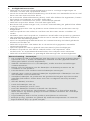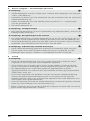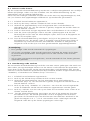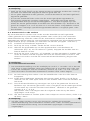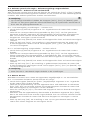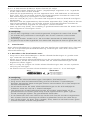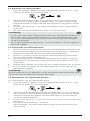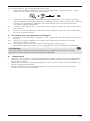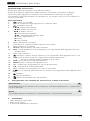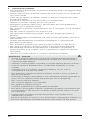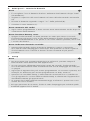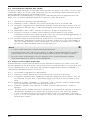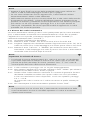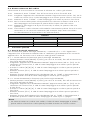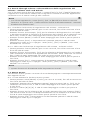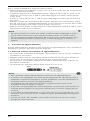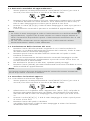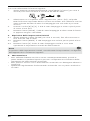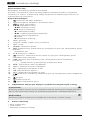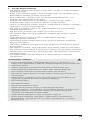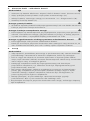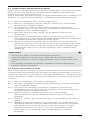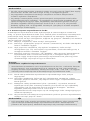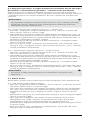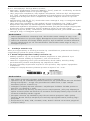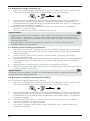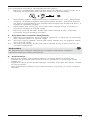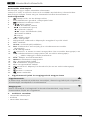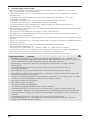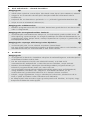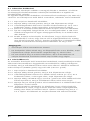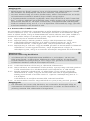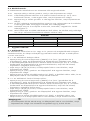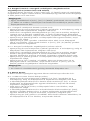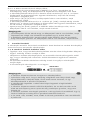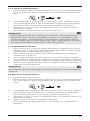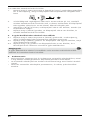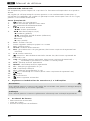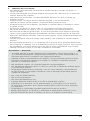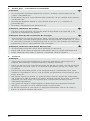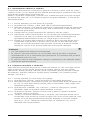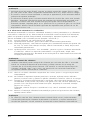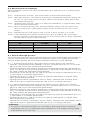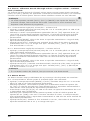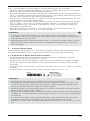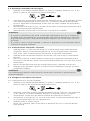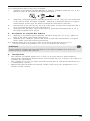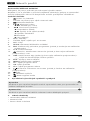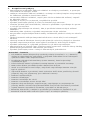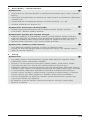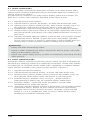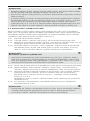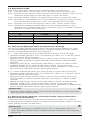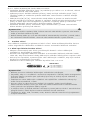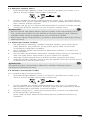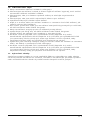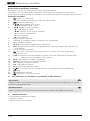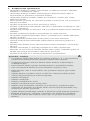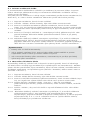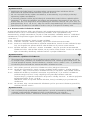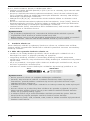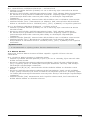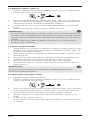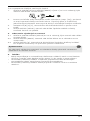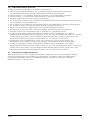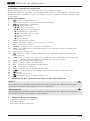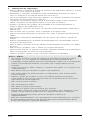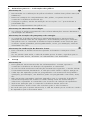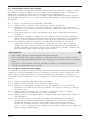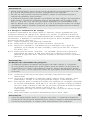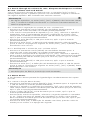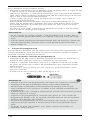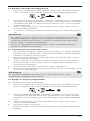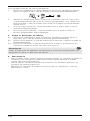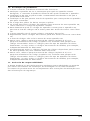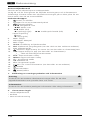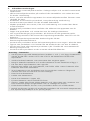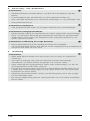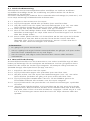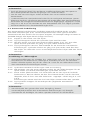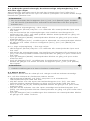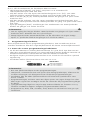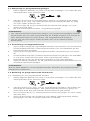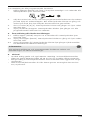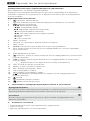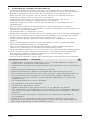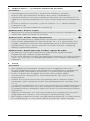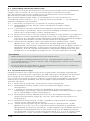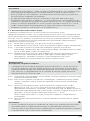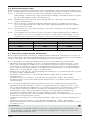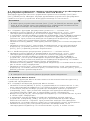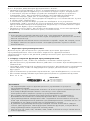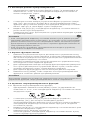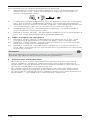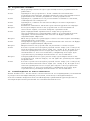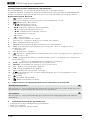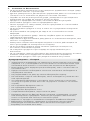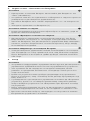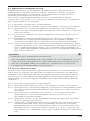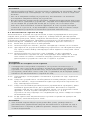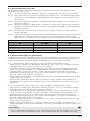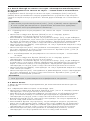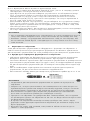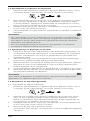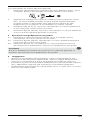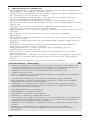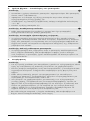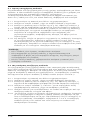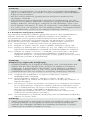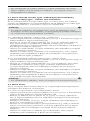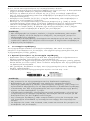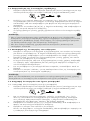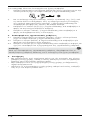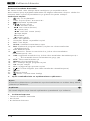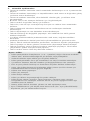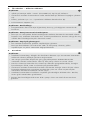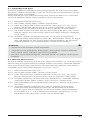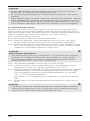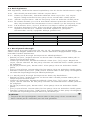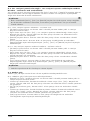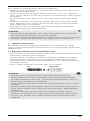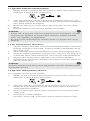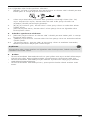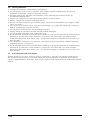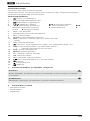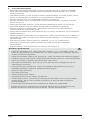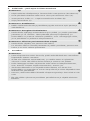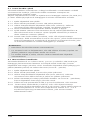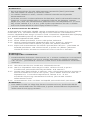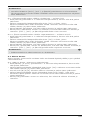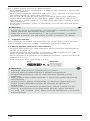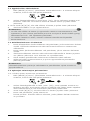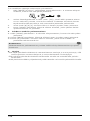Hama 00040074 Manual do usuário
- Categoria
- Controles remotos
- Tipo
- Manual do usuário

00040074
6in1Universal-Fernbedienung
Universal Remote Control
E
SK
F
D
GB
I
S
PL
RUS
H
BG
CZ
TR
FIN
RO
GR
NL
P
Operating Instructions
Bedienungsanleitung
Mode d‘emploi
Instrucciones de uso
Gebruiksaanwijzing
Istruzioni per l‘uso
Instrukcja obsługi
Használati útmutató
Manual de utilizare
Návod k použití
Návod na použitie
Manual de instruções
Bruksanvisning
Руководство по эксплуатации
Работна инструкция
Οδηγίες χρήσης
Kullanma kılavuzu
Käyttöohje


Art.Nr.: 00040074
6in1
2
5
3
6
8
12
11
9
7
4
10
21
20
19
22
17
18
15
13
16
14
1
SOUND
AAA

2
GOperating Instructions
Universal remote control
Thank you for choosing a Hama product.
Take your time and read the following instructions and information in full. Please
keep these instructions in a safe place for later reference.
Function buttons
1. Power: TV On/Off
2. Device selection buttons / Status LED
3. Teletext On/Off
4. l◄◄ Previous scene
►►lNext scene
5. ◄◄ Rewind (red)
►Play (yellow)
►► Fast forward (blue)
●Start recording
ll Pause
■Stop (green)
6. Vol+: Louder
7. Arrow buttons: Selection of on-screen options
8. Vol
–
: Quieter
9. SETUP: Remote control settings
10. EPG: Electronic Programme Guide (if supported by the selected AV device
)
11. 0-9: Number buttons
12. Smart TV: Open the Smart TV menu (if supported by the device) / AV
13. APP: Open the App menu (if supported by the device) /
_ / __ Switch to two-digit channel numbers
14. EXIT: Exit the device menu
15. MENU: Open the device menu
16. Ch-: Programme selection down
17. OK: Confirm selection
18. Ch+: Programme selection up
19. Info: On-screen information (if supported by the AV device)
20. Back
21. Favourite channel
22. Mute
1. Explanation of warning symbols and notes
Warning
This symbol is used to indicate safety instructions or to draw your attention to
specic hazards and risks.
Note
This symbol is used to indicate additional information or important notes.
2. Supplied package
•Universal remote control
•List of codes
•These operating instructions

3
3. Safety instructions
•Do not use the universal remote control in damp environments and avoid
contact with splashing water.
•Keep the universal remote control away from heat sources and do not expose
it to direct sunlight.
•As with all electrical products, the universal remote control should be kept out
of the reach of children.
•This product is intended for private, non-commercial use only.
•Use the product only for the intended purpose.
•Protect the product from dirt, moisture and overheating and use it in dry rooms
only.
•Do not use the product in areas in which electronic products are not permitted.
•Do not drop the product and do not expose it to any major shocks.
•Do not modify the product in any way. Doing so voids the warranty.
•Keep the packaging material out of the reach of children due to the risk of
suffocation.
•Dispose of packaging material immediately in accordance with the locally
applicable regulations.
•Do not operate the product outside the power limits specied in the technical
data.
•Do not open the device or continue to operate it if it becomes damaged.
•Do not attempt to service or repair the product yourself. Leave any and all
service work to qualied experts.
•Only use the article under moderate climatic conditions.
Warning - Batteries
•When inserting batteries, note the correct polarity (+ and - markings) and
insert the batteries accordingly. Failure to do so could result in the batteries
leaking or exploding.
•Only use batteries (or rechargeable batteries) that match the specied type.
•Before you insert the batteries, clean the battery contacts and the polarity
contacts.
•Do not allow children to change batteries without supervision.
•Do not mix old and new batteries, or batteries of different types or from
different manufacturers.
•Remove the batteries from products that are not being used for an extended
period (unless these are being kept ready for an emergency).
•Do not short-circuit batteries.
•Do not charge batteries.
•Do not burn batteries.
•Keep batteries out of the reach of children.
•Never open, damage or swallow batteries or allow them to enter the
environment. They can contain toxic, environmentally harmful heavy metals.
•Remove spent batteries from the product and dispose of them without
delay.
•Avoid storing, charging and using in extreme temperatures and at extremely
low atmospheric pressures (such as at high altitudes).

4
4. First steps - Inserting the batteries
Note
•Alkaline batteries are recommended. Use two batteries of the type "AAA"
(LR 03/Micro).
•Remove the battery cover on the back of the universal remote control (A).
•Insert the batteries, observing the "+/-" marks for polarity (B).
•Close the battery compartment (C).
Note: Code memory
•Each programmed code or taught-in button is retained even during battery
replacement.
Note: Energy saving function
•The remote control switches itself off automatically if a button is pressed for
longer than 15 seconds. This prolongs the life of the batteries if the remote
control is stuck in a place where the buttons are pressed permanently, e.g.
between sofa cushions.
Note: Low battery display
•This remote control indicates when the batteries are getting low.
If the status LED ashes 5 times after a button is pressed, the batteries are
weak and should be replaced promptly.
5. Setup
Note
•For proper infra-red transmission, always hold the remote control in the
approximate direction of the device to be operated.
•If no entry is made within 30 seconds, SETUP mode is automatically
terminated. The LED ashes three times and then goes out.
•Each type of device can be programmed under any device button, e.g. a TV
can be programmed under DVD, AUX, etc.
•You cannot operate a device with the universal remote control while it is in
Setup mode. Exit Setup mode and select the device to be operated using
the device selection buttons.
•Please note that the remote control emits infra-red signals. These are not
visible to the human eye.
•Each time the button is pressed, the status LED ashes to indicate which
device mode is active.

5
5.1 Direct code entry
A code list is included in the universal remote control's extent of delivery. The
code list contains ve-digit codes for setting the remote control to work with
most AV equipment manufacturers.
For easy orientation, the codes are sorted rst by type of device (TV, DVD, etc.)
and within the type of device alphabetically by brand name.
5.1.1 Switch the device you wish to operate on.
5.1.2 Press the "SETUP" button until the LED lights up continuously.
5.1.3 Use the device button to select the device to be operated (e.g. TV).
If the selection is successful, the LED flashes once and then lights up
permanently.
5.1.4 Search the code list for the brand and type of the device to be operated.
5.1.5 Enter the corresponding five-digit code using the number buttons 0-9. The
LED confirms the entry of each digit with a short flash and goes out after
the fifth digit.
5.1.6 Then test the remote control and check whether the desired functions can
be controlled. It is possible that the first code is not the most suitable,
and possibly not all functions are available. In this case, try the next code
mentioned for the selected device type/brand from the list.
Note
•A valid code is automatically saved.
•If an invalid code is entered, the status LED ashes 3 times and then lights
up permanently. A new code can then be entered.
•If no device selection is made, the last device selection made is
automatically used.
5.2 Manual code search
The universal remote control has an internal memory that already contains up to
350 codes per device type for the most common AV devices. You can go through
these codes until the device to be operated shows a response. For example, the
device to be operated switches off ("POWER" button) or changes channel ("CH+/
CH-" buttons).
5.2.1 Switch the device you wish to operate on.
5.2.2 Press the SETUP button until the LED lights up permanently.
5.2.3 Use the device button to select the device to be operated (e.g. TV).
If the selection is successful, the LED flashes once and then lights up
permanently.
5.2.4 Press the "POWER" or "CH+/CH-" button to scroll through the preset codes
until the device to be operated shows a response.
5.2.5 Press "SETUP" to save the code and exit the code search. The LED goes
out.
5.2.6 Then test the remote control and check whether the desired functions
can be controlled. It is possible that the first code found is not the most
suitable, and possibly not all functions are available. In this case, repeat
steps 5.2.1.–5.2.5. The code search starts with the next code following
the last one saved.

6
Note
•Press the [EXIT] button to exit Setup mode without saving a code. The status
LED ashes 3 times and then goes out.
•If no device selection is made, the last device selection made is automati-
cally used.
•A maximum of 350 codes of the most common devices can be stored in the
internal memory. Due to the numerous AV devices available on the market,
it may happen that only the most common main functions are available. If
this is the case, repeat steps 5.2.1 to 5.2.5 to nd a more compatible code.
A code may not be available for some specic device models.
5.3 Automatic code search
The automatic code search uses the same preset codes as the manual code search
(5.2). However, the universal remote control automatically searches the codes
until the device to be operated shows a response. For example, the device to be
operated switches off ("POWER" button) or changes channel ("CH+/CH-" buttons).
5.3.1 Switch the device you wish to operate on.
5.3.2 Press the "SETUP" button until the LED lights up continuously.
5.3.3 Use the device button to select the device to be operated (e.g. TV).
If the selection is successful, the LED flashes once and then lights up
permanently.
5.3.4 Press the "CH+/CH-" or "POWER" button to start the automatic code
search. The LED flashes once and then lights up permanently. It takes 6
seconds for the universal remote control to start the first search.
Note:
Setting the search speed
•The default setting for the search time per code is 1 second. If this does not
suit you, you can change to a search time of 3 seconds per code. To switch
between search times, press "CH+" or "CH-" within the 6 seconds before
the automatic code search starts.
5.3.5 The LED confirms the respective code searches with a single flash.
5.3.6 As soon as the device to be operated shows a response, press the "
SETUP
"
button to save the code and exit the code search. The LED goes out.
5.3.7 Then test the remote control and check whether the desired functions
can be controlled. It is possible that the first code found is not the most
suitable, and possibly not all functions are available. In this case, repeat
steps 5.3.1.–5.3.6.
The code search starts with the next code following the last one saved.
5.3.8 To cancel the automatic search during the search process, press the "EXIT"
button.
Note
•If all codes have been searched without success, the universal remote
control exits the automatic code search and automatically returns to
operating mode. The currently stored code remains unchanged.

7
5.4 Code recognition
Code recognition offers you the ability to determine a code you have already
saved.
5.4.1 Press the "SETUP" button until the LED lights up continuously.
5.4.2 Use the device button to select the device to be operated (e.g. TV).
If the selection is successful, the LED flashes once and then lights up
permanently.
5.4.3 Press the "SETUP" button. The LED flashes once and then lights up
permanently.
5.4.4 Press one of the number buttons from 0 to 9 to search for the first digit.
The LED flashes once for the first digit of the five-digit code number.
5.4.5 Repeat step 5.4.4 for the second, third, fourth and fifth digits respectively.
5.4.6 You can then enter the determined code in the table below if you need it
again at a later time (e.g. after accidentally deleting the remote control
settings).
CODES
TV SOUND STB
DVD AUX DVBT
6. Special functions
6.1 Channel punch-through
With the channel punch-through function, the Ch+ or Ch- commands can bypass
the currently controlled device and change the channels of a second device. All
other commands are unaffected.
6.1.1 To activate the channel punch-through function:
•Press and hold the [MUTE] and [Vol+] buttons simultaneously for approx. 3
sec. until the status LED lights up continuously.
•Use the device button to select the device to be operated (e.g. [TV]). A
successful selection is conrmed by the status LED ashing once and then
lighting up continuously.
•Enter the code [9] [6] [0], the status LED ashes 2 times and then lights up
permanently.
•Press the "[Ch+]" button. The LED ashes once and then lights up
permanently.
•Press the desired device button (e.g. [STB]). The setting is activated when the
status LED ashes 3 times and then goes out.
6.1.2 To deactivate the channel punch-through function:
•Press and hold the [MUTE] and [Vol+] buttons simultaneously for approx. 3
sec. until the status LED lights up continuously.
•Use the device button to select the device to be operated (e.g. [TV]). A
successful selection is conrmed by the status LED ashing once and then
lighting up continuously.
•Enter the code [9] [6] [0], the status LED ashes 2 times and then lights up
permanently.
•Press the "[Ch+]" button. The LED ashes once and then lights up
permanently.
•Press the desired device button (e.g. [STB]). The setting is deactivated when
the status LED ashes 3 times and then goes out.
Note
•If an invalid code is entered, the status LED ashes 3 times and then lights
up permanently. A new code can then be entered.

8
6.2 Volume Punch Through / Volume Lock and Unlock
With the volume punch-through function, the [Vol+] or [Vol-], [MUTE] commands can
bypass the currently controlled device and change the volume of a second device. All
other commands are unaffected.
Note
•On some devices, the [Vol+], [Vol-] and [MUTE] buttons have no function. In
this case, the remote control automatically forwards the commands to the
programmed TV.
6.2.1 Transfer volume control - Volume lock
•Press and hold the [SETUP] button for approx. 3 sec. until the status LED lights
up continuously.
•Use the corresponding device button (e.g. [TV]) to select the desired device
to which the volume control is to be transferred. A successful selection is
conrmed by the status LED ashing once and then lighting up continuously.
•Press the [MUTE] button. The LED ashes once and then lights up permanently.
•Press the [Vol+] button. The setting is activated when the status LED ashes
3 times and then goes out. The [Vol+], [Vol-] and [MUTE ] buttons were
successfully transferred.
6.2.2 Unlock volume control - Volume unlock
•Press and hold the [SETUP] button for approx. 3 sec. until the status LED lights
up continuously.
•Use the corresponding device button ( e.g. [TV] ) to select the device to which
the volume control has been transferred. A successful selection is conrmed by
the status LED ashing once and then lighting up continuously.
•Press the [MUTE] button. The LED ashes once and then lights up permanently.
•Press the [Vol-] button. The setting is deactivated when the status LED ashes
3 times and then goes out. The [Vol+], [Vol-] and [MUTE ] buttons have been
successfully unlocked.
Note
•This function is deactivated in the factory settings.
6.3 Macro Power
Macro Power allows you to switch two AV devices on/off simultaneously.
6.3.1 To activate the Macro Power function:
•Press and hold the [MUTE] and [Vol+] buttons simultaneously for approx. 3
sec. until the status LED lights up continuously.
•Use the device button to select the device to be operated (e.g. [TV]). A
successful selection is indicated by the status LED ashing once and then
lighting up continuously.
•Enter the code [9] [5] [0], the status LED ashes 2 times and then lights up
permanently.
•Use the device button to select the second device to be operated (e.g. [STB])
which is to be switched on in the future. A successful selection is indicated by
the status LED ashing once and then lighting up continuously.
•Press the [OK] button. The setting has been successfully activated when the
status LED ashes 3 times and then goes out.

9
6.3.2 To deactivate the Macro Power function:
•Press and hold the [MUTE] and [Vol+] buttons simultaneously for approx. 3
sec. until the status LED lights up continuously.
•Use the device button to select the device to be operated (e.g. [TV]). A
successful selection is indicated by the status LED ashing once and then
lighting up continuously.
•Enter the code [9] [5] [0], the status LED ashes 2 times and then lights up
permanently.
•Use the device button to select the second device (e.g. [STB]) that was
previously switched on. A successful selection is indicated by the status LED
ashing once and then lighting up continuously.
•Press the [EXIT] button. The setting has been deactivated when the status LED
ashes 3 times and then goes out.
Note
•If an invalid code is entered, the status LED ashes 3 times and then lights
up permanently. A new code can then be entered.
•Setup mode is automatically terminated after approx. 30 seconds if no
button is pressed. The status LED ashes 3 times and then goes out.
7. Learning function
This remote control is equipped with a learning function. This allows you to
transfer functions from your original remote control to this universal remote
control.
7.1 Before you start the learning function
•Make sure that all batteries used in both remote controls are in perfect
condition. Change them if necessary.
•Place your original remote control and the universal remote control next to
each other so that the infrared diodes of the remote controls are directly
opposite each other.
•If necessary, correct the height of both remote controls to achieve optimal
alignment.
•The distance between the two remote controls should be approx. 3 cm.
Note
•Do not move the remote controls during the learning process.
•Make sure that the room lighting is not uorescent tubes or energy-saving
lamps, as these could cause interference and thus hinder the learning
process.
•The distance between the two remote controls and the nearest light source
should be at least 1 metre.
•The learning process is terminated without saving if no button is pressed or
no signal is received for 30 sec. while learning mode is activated.
•In learning mode, each button can only be assigned one function. A new
function overwrites the function previously taught on this button.
•The TV, DVD, STB, SOUND, AUX, DVBT and SETUP buttons cannot be
assigned new functions.
ca. 3 cm
ORIGINAL
6in1

10
7.2 Activating the learning mode
1. Press and hold the [MUTE] and [VOL+] buttons simultaneously for approx.
3 sec. until the status LED lights up continuously.
2. Use the device button to select the device (e.g. [TV]) for which a new
function is to be taught. A successful selection is conrmed by the status
LED ashing once and then lighting up continuously.
3. Enter the code [9] [8] [0], the status LED ashes 2 times and then lights up
permanently.
4. The universal remote control is now in learning mode.
Note
•If the status LED ashes 8 times and the learning mode ends automatically,
you have already taught too many buttons and the available memory is full.
The remote control can store a maximum of 125 taught-in buttons.
•If no device selection is made, the last device selection made is automati-
cally used.
7.3 Transferring the button function
1. Press the button on the original remote control whose function you want
to transfer. To conrm that the command has been received, the status LED
of the universal remote control ashes.
2. Now press the button on the universal remote control to which the func-
tion is to be transferred.
3. The function LED of the universal remote control ashes 3 times for con-
rmation and then lights up permanently again. The new function is now
saved.
4. To transfer the functions of additional buttons, repeat these steps.
5. Press the [SETUP] button to save all taught-in functions and exit the
learning mode.
Note
When changing the batteries of the universal remote control, the functions of
the taught-in buttons are retained.
7.4 Deleting taught functions
7.4.1 Deleting a taught function
1. Press and hold the [MUTE] and [VOL+] buttons simultaneously for approx.
3 sec. until the status LED lights up continuously.
2. Select the device you want to clear a learned command using the device
key (e.g. [TV]). A successful selection is indicated by the LED with one
ash followed by permanent light.
3. Enter the code [9] [8] [1], the status LED ashes 2 times and then lights up
permanently again.
4. Press the button whose function you wish to
want to delete. The status LED ashes 4 times and the desired function is
deleted.

11
7.4.2 Deleting all taught functions
1. Press and hold the [MUTE] and [VOL+] buttons simultaneously for approx.
3 sec. until the status LED lights up continuously.
2. Select the device you want to control using the device key (e.g. [TV]). A
successful selection is indicated by the LED with one ash followed by
permanent light.
3. Enter the code [9] [8] [2], the status LED ashes 2 times and then lights up
permanently again.
4. Press the [SETUP] button, the status LED ashes 4 times and all taught-in
functions are deleted.
8. Restoring factory settings
8.1 Press and hold the [SETUP] button for approx. 3 seconds until the status
LED lights up continuously.
8.2 Press the [MUTE] button. The status LED ashes once and then lights up
permanently.
8.3 Press the [0] button. The status LED ashes 4 times and the remote control
has been successfully reset to the factory settings.
Note
All set-up device settings and taught-in functions are deleted when resetting to
the factory settings.
9. Maintenance
•Never use old and new batteries in the universal remote control at the same
time, as old batteries tend to leak and can lead to a loss of performance.
• Never clean the universal remote control with scouring agents or harsh
cleaning agents.
• Keep the universal remote control free of dust by cleaning it with a dry soft
cloth.

12
10. Troubleshooting
Q.My universal remote control does not work!
A.Check the AV device. If the main switch on the device is off, the universal
remote control cannot operate the device.
A.Check that the batteries are inserted correctly and that the polarity has been
observed.
A.Check that you have pressed the appropriate device button for the device.
A.Replace the batteries if the battery level is low.
Q.If there are multiple device codes listed for the brand of my AV device, how do
I select the correct device code?
A.To determine the correct device code for the AV device, test the codes one after
the other until most of the buttons work properly.
Q.My AV device only responds to some button commands.
A.Try other codes until most of the buttons work properly.
Q.The brand of my AV device is not mentioned in the code list.
A.In this case, use the manual code search (Section 5.2) or the automatic code
search (Section 5.3). During the code search, all codes for a device type are
tested across manufacturers, e.g. all codes for SAT receivers regardless of the
manufacturer.
Q.I have tried all the available codes for the brand of my AV device from the code
list, but none of the codes mentioned work.
A.In this case, use the manual code search (Section 5.2) or the automatic code
search (Section 5.3). During the code search, all codes for a device type are
tested across manufacturers, e.g. all codes for SAT receivers regardless of the
manufacturer.
11. Warranty disclaimer
Hama GmbH & Co KG assumes no liability and provides no warranty for damage
resulting from improper installation/mounting, improper use of the product or
from failure to observe the operating instructions and/or safety notes.

13
DBedienungsanleitung
Universal-Fernbedienung
Danke, dass Sie sich für den Kauf eines Hama-Produkts entschieden haben.
Nehmen Sie sich die Zeit, und lesen Sie die folgenden Anweisungen und
Informationen vollständig durch. Bitte bewahren Sie diese Anleitung zum
späteren Nachschlagen an einem sicheren Platz auf.
Funktionstasten
1. Power: TV Ein/Aus
2. Geräteauswahltasten / Status-LED
3. Videotext Ein/Aus
4. l◄◄ Vorherige Szene
►►lNächste Szene
5. ◄◄ Rücklauf (rot)
►Wiedergabe (gelb)
►► Schneller Vorlauf (blau)
●Start Aufnahme
ll Pause
■Stop (grün)
6. Vol+: Lauter
7. Pfeiltasten: Auswahl On-Screen Optionen
8. Vol
–
: Leiser
9. SETUP: Einstellung der Fernbedienung
10. EPG: Elektronischer Programmführer (wenn vom ausgewählten AV-Gerät
unterstützt)
11. 0-9: Zifferntasten
12. Smart TV: Smart TV Menü öffnen (wenn vom Endgerät unterstützt) / AV
13. APP: App-Menü öffnen (wenn vom Endgerät unterstützt) /
_ / __ Zu zweistelligen Sendernummern wechseln
14. EXIT: Gerätemenü verlassen
15. MENU: Gerätemenü öffnen
16. Ch-: Programmauswahl nach unten
17. OK: Auswahl bestätigen
18. Ch+: Programmauswahl nach oben
19. Info: On-Screen-Informationen (wenn vom AV-Gerät unterstützt)
20. Zurück
21. Lieblingssender
22. Mute /Stummschaltung
1. Erklärung von Warnsymbolen und Hinweisen
Warnung
Wird verwendet, um Sicherheitshinweise zu kennzeichnen oder um
Aufmerksamkeit auf besondere Gefahren und Risiken zu lenken.
Hinweis
Wird verwendet, um zusätzlich Informationen oder wichtige Hinweise zu
kennzeichnen.
2. Lieferumfang
•Universal-Fernbedienung
•Codeliste
•Diese Bedienungsanleitung

14
3. Sicherheitshinweise
•Verwenden Sie die Universal-Fernbedienung nicht in feuchten Umgebungen,
und vermeiden Sie Kontakt mit Spritzwasser.
•Halten Sie die Universal-Fernbedienung von Wärmequellen fern, und setzen
Sie sie keinem direkten Sonnenlicht aus.
•Die Universal-Fernbedienung gehört wie alle elektrischen Geräte nicht in
Kinderhände.
•Das Produkt ist für den privaten, nicht-gewerblichen Gebrauch vorgesehen.
•Verwenden Sie das Produkt ausschließlich für den dazu vorgesehenen Zweck.
•Schützen Sie das Produkt vor Schmutz, Feuchtigkeit und Überhitzung und
verwenden Sie es nur in trockenen Räumen.
•Benutzen Sie das Produkt nicht in Bereichen, in denen elektronische Produkte
nicht erlaubt sind.
•Lassen Sie das Produkt nicht fallen und setzen Sie es keinen heftigen
Erschütterungen aus.
•Nehmen Sie keine Veränderungen am Produkt vor. Dadurch verlieren Sie
jegliche Gewährleistungsansprüche.
•Halten Sie Kinder unbedingt von dem Verpackungsmaterial fern, es besteht
Erstickungsgefahr.
•Entsorgen Sie das Verpackungsmaterial sofort gemäß den örtlich gültigen
Entsorgungsvorschriften.
•Betreiben Sie das Produkt nicht außerhalb seiner in den technischen Daten
angegebenen Leistungsgrenzen.
•Öffnen Sie das Produkt nicht und betreiben Sie es bei Beschädigungen nicht
weiter.
•Versuchen Sie nicht, das Produkt selbst zu warten oder zu reparieren.
Überlassen Sie jegliche Wartungsarbeit dem zuständigen Fachpersonal.
•Verwenden Sie den Artikel nur unter moderaten klimatischen Bedingungen.
Warnung – Batterien
•Beachten Sie unbedingt die korrekte Polarität (Beschriftung + und -) der
Batterien und legen Sie diese entsprechend ein. Bei Nichtbeachtung besteht
die Gefahr des Auslaufens oder einer Explosion der Batterien.
•Verwenden Sie ausschließlich Akkus (oder Batterien), die dem angegebenen
Typ entsprechen.
•Reinigen Sie vor dem Einlegen der Batterien die Batteriekontakte und die
Gegenkontakte.
•Gestatten Sie Kindern nicht ohne Aufsicht das Wechseln von Batterien.
•Mischen Sie alte und neue Batterien nicht, sowie Batterien
unterschiedlichen Typs oder Herstellers.
•Entfernen Sie Batterien aus Produkten, die längere Zeit nicht benutzt
werden (außer diese werden für einen Notfall bereit gehalten).
•Schließen Sie die Batterien nicht kurz.
•Laden Sie Batterien nicht.
•Werfen Sie Batterien nicht ins Feuer.
•Bewahren Sie Batterien außerhalb der Reichweite von Kindern auf.
•Batterien nie öffnen, beschädigen, verschlucken oder in die Umwelt
gelangen lassen. Sie können giftige und umweltschädliche Schwermetalle
enthalten.
•Entfernen und entsorgen Sie verbrauchte Batterien unverzüglich aus dem
Produkt.
•Vermeiden Sie Lagerung, Laden und Benutzung bei extremen Temperaturen
und extrem niedrigem Luftdruck (wie z.B. in großen Höhen).

15
4. Erste Schritte – Einsetzen der Batterien
Hinweis
•Es werden Alkalibatterien empfohlen. Verwenden Sie zwei Batterien vom
Typ „AAA” (LR 03/Micro).
•Entfernen Sie die Batteriefachabdeckung auf der Rückseite der Universal-
Fernbedienung (A).
•Setzen Sie die Batterien unter Berücksichtigung der „+/-”-Markierungen für
die Polarität ein (B).
•Schließen Sie das Batteriefach (C).
Hinweis: Codespeicher
•Jeder programmierte Code oder jede angelernte Taste bleibt auch während
des Batteriewechsels erhalten.
Hinweis: Energiesparfunktion
•Die Fernbedienung schaltet sich automatisch aus, wenn eine Taste länger
als 15 Sekunden gedrückt wird. Dies verlängert die Lebensdauer der
Batterien, sollte die Fernbedienung an einer Stelle feststecken, an der die
Tasten dauerhaft gedrückt werden, z. B. zwischen Sofakissen.
Hinweis: Anzeige schwache Batterien
•Diese Fernbedienung zeigt an, wenn die Batterien schwach werden.
Blinkt nach einem Tastendruck die Status-LED 5 mal, sind die Batterien
schwach und sollten zeitnah ausgetauscht werden.
5. Setup
Hinweis
•Halten Sie die Fernbedienung für eine ordnungsgemäße Infrarotübertragung
immer in die ungefähre Richtung des zu bedienenden Geräts.
•Falls innerhalb von 30 Sekunden keine Eingabe erfolgt, wird der SETUP-
Mode automatisch beendet. Die LED blinkt dreimal und geht dann aus.
•Jeder Gerätetyp kann unter einer beliebigen Gerätetaste programmiert
werden, z. B. kann ein Fernseher unter DVD, AUX usw. programmiert
werden.
•Sie können mit der Universal-Fernbedienung kein Gerät bedienen, solange
sich diese im Setup-Modus bendet. Verlassen Sie den Setup-Modus, und
wählen Sie das zu bedienende Gerät über die Tasten zur Geräteauswahl
aus.
•Bitte beachten Sie, dass die Fernbedienung Infrarotsignale aussendet. Diese
sind für das menschliche Auge nicht sichtbar.
•Bei jedem Tastendruck blinkt die Status-LED und zeigt an, welcher Geräte-
modus aktiv ist.

16
5.1 Direkte Codeeingabe
Im Lieferumfang der Universal-Fernbedienung ist eine Codeliste enthalten. Die
Codeliste enthält fünfstellige Codes für die Einstellung der Fernbedienung auf die
meisten AV-Gerätehersteller.
Zur einfachen Orientierung sind die Codes zuerst nach Geräteart (TV, DVD usw.)
und innerhalb der Geräteart alphabetisch nach Markennamen sortiert.
5.1.1 Schalten Sie das zu bedienende Gerät ein.
5.1.2 Drücken Sie die Taste „SETUP”, bis die LED dauerhaft leuchtet.
5.1.3 Wählen Sie über die Gerätetaste das zu bedienende Gerät aus (z. B. TV).
Bei erfolgreicher Auswahl blinkt die LED einmal und leuchtet danach
dauerhaft.
5.1.4 Suchen Sie in der Codeliste nach Marke und Typ des zu bedienenden
Geräts.
5.1.5 Geben Sie den entsprechenden fünfstelligen Code über die Zifferntasten
0-9 ein. Die LED bestätigt die Eingabe der einzelnen Ziffern jeweils mit
einem kurzen Blinken und erlischt nach der fünften Ziffer.
5.1.6 Testen Sie anschließend die Fernbedienung und prüfen Sie, ob die
gewünschten Funktionen gesteuert werden können. Möglicherweise
ist der erste Code nicht der geeignetste, ggf. sind nicht alle Funktionen
verfügbar. Probieren Sie in diesem Fall den nächsten, für die gewählte
Geräteart/-marke genannten Code aus der Liste.
Hinweis
•Ein gültiger Code wird automatisch gespeichert.
•Wird ein ungültiger Code eingegeben, blinkt die Status-LED 3 mal und
leuchtet dann dauerhaft. Anschließend kann ein neuer Code eingegeben
werden.
•Wird keine Geräteauswahl getroffen, wird automatisch die zuletzt getroffene
Geräteauswahl verwendet.
5.2 Manuelle Codesuche
Die Universal-Fernbedienung verfügt über einen internen Speicher, in dem bereits
bis zu 350 Codes pro Gerätetyp für die gängigsten AV-Geräte enthalten sind.
Sie können diese Codes durchgehen, bis das zu bedienende Gerät eine Reaktion
zeigt. Beispielsweise schaltet sich das zu bedienende Gerät aus (Taste „POWER”)
oder wechselt den Sender (Taste „CH+/CH–”).
5.2.1 Schalten Sie das zu bedienende Gerät ein.
5.2.2 Drücken Sie die SETUP-Taste, bis die LED dauerhaft leuchtet.
5.2.3 Wählen Sie über die Gerätetaste das zu bedienende Gerät aus (z. B. TV).
Bei erfolgreicher Auswahl blinkt die LED einmal und leuchtet danach
dauerhaft.
5.2.4 Drücken Sie die Taste „POWER” oder „CH+/CH–”, um durch die
voreingestellten Codes zu blättern, bis das zu bedienende Gerät eine
Reaktion zeigt.
5.2.5 Drücken Sie „SETUP”, um den Code zu speichern und die Codesuche zu
verlassen. Die LED erlischt.
5.2.6 Testen Sie anschließend die Fernbedienung und prüfen Sie, ob die
gewünschten Funktionen gesteuert werden können. Möglicherweise
ist der erste gefundene Code nicht der geeignetste, ggf. sind nicht
alle Funktionen verfügbar. Wiederholen Sie in diesem Fall die Schritte
5.2.1.–5.2.5. Die Codesuche startet mit dem nächsten Code, der auf den
zuletzt gespeicherten folgt.

17
Hinweis
•Drücken Sie die Taste [EXIT], um den Setupmodus zu verlassen ohne einen
Code zu speichern. Die Status-LED blinkt 3mal und erlischt dann.
•Wird keine Geräteauswahl getroffen, wird automatisch die zuletzt getroffene
Geräteauswahl verwendet.
•Im internen Speicher können maximal 350 Codes der gängigsten Geräte
gespeichert werden. Aufgrund der zahlreichen auf dem Markt erhältlichen
AV-Geräte kann es passieren, dass nur die gängigsten Hauptfunktionen
verfügbar sind. Ist dies der Fall, wiederholen Sie die Schritte 5.2.1 bis 5.2.5,
um einen kompatibleren Code zu nden. Für einige spezielle Gerätemodelle
ist möglicherweise kein Code verfügbar.
5.3 Automatische Codesuche
Die automatische Codesuche verwendet dieselben voreingestellten Codes wie
die manuelle Codesuche (5.2). Die Universal-Fernbedienung durchsucht die
Codes jedoch automatisch, bis das zu bedienende Gerät eine Reaktion zeigt.
Beispielsweise schaltet sich das zu bedienende Gerät aus (Taste „POWER”) oder
wechselt den Sender (Tasten „CH+/CH–”).
5.3.1 Schalten Sie das zu bedienende Gerät ein.
5.3.2 Drücken Sie die Taste „SETUP”, bis die LED dauerhaft leuchtet.
5.3.3 Wählen Sie über die Gerätetaste das zu bedienende Gerät aus (z. B. TV). Bei
erfolgreicher Auswahl blinkt die LED einmal und leuchtet danach dauerhaft.
5.3.4 Drücken Sie die Taste „CH+/CH–” oder „POWER”, um die automatische
Codesuche zu starten. Die LED blinkt einmal und leuchtet danach
dauerhaft. Es dauert 6 Sekunden, bis die Universal-Fernbedienung mit der
ersten Suche beginnt.
Hinweis:
Einstellen der Suchgeschwindigkeit
•Die Standardeinstellung für die Suchzeit pro Code ist 1 Sekunde. Wenn
Ihnen dies nicht zusagt, können Sie zu einer Suchzeit von 3 Sekunden
pro Code wechseln. Um zwischen den Suchzeiten zu wechseln, drücken
Sie „CH+” oder „CH–” innerhalb der 6 Sekunden vor dem Beginn der
automatischen Codesuche.
5.3.5 Die LED bestätigt die jeweiligen Codesuchen mit einem einzelnen Blinken.
5.3.6 Sobald das zu bedienende Gerät eine Reaktion zeigt, drücken Sie die Taste
„
SETUP
“, um den Code zu speichern und die Codesuche zu verlassen. Die
LED erlischt.
5.3.7 Testen Sie anschließend die Fernbedienung und prüfen Sie, ob die
gewünschten Funktionen gesteuert werden können. Möglicherweise ist der
erste gefundene Code nicht der geeignetste, ggf. sind nicht alle Funktionen
verfügbar. Wiederholen Sie in diesem Fall die Schritte 5.3.1.–5.3.6.
Die Codesuche startet mit dem nächsten Code, der auf den zuletzt
gespeicherten folgt.
5.3.8 Um die automatische Suche während des Suchvorgangs abzubrechen,
drücken Sie die Taste „EXIT”.
Hinweis
•Wenn alle Codes ohne Erfolg durchsucht wurden, verlässt die Universal-
Fernbedienung die automatische Codesuche und kehrt automatisch in den
Betriebsmodus zurück. Der aktuell gespeicherte Code bleibt unverändert.

18
5.4 Codeerkennung
Die Codeerkennung bietet Ihnen die Möglichkeit, einen bereits von Ihnen
gespeicherten Code zu ermitteln.
5.4.1 Drücken Sie die Taste „SETUP”, bis die LED dauerhaft leuchtet.
5.4.2 Wählen Sie über die Gerätetaste das zu bedienende Gerät aus (z. B. TV). Bei
erfolgreicher Auswahl blinkt die LED einmal und leuchtet danach dauerhaft.
5.4.3 Drücken Sie die Taste „SETUP”. Die LED blinkt einmal und leuchtet danach
dauerhaft.
5.4.4 Drücken Sie zur Suche der ersten Ziffer eine der Nummerntasten von 0 bis
9. Die LED blinkt einmal für die erste Ziffer der fünfstelligen Codenummer.
5.4.5 Wiederholen Sie den Schritt 5.4.4 jeweils für die zweite, dritte, vierte und
fünfte Ziffer.
5.4.6 Den ermittelten Code können Sie anschließend in untenstehender
Tabelle eintragen, falls Sie diesen zu einem späteren Zeitpunkt
nochmals benötigen (z.B. nach einem versehentlichen Löschen der
Fernbedienungseinstellungen).
CODES
TV SOUND STB
DVD AUX DVBT
6. Sonderfunktionen
6.1 Sender-Punch-Through
Mit der Sender-Punch-Through-Funktion können die Befehle Ch+ oder Ch- das
aktuell gesteuerte Gerät umgehen, und die Sender eines zweiten Gerätes wech-
seln. Alle anderen Befehle sind davon nicht betroffen.
6.1.1 So aktivieren Sie die Sender-Punch-Through-Funktion:
•Drücken und halten Sie die Tasten [MUTE] und [Vol+] für ca. 3 Sekunden bis
die Status-LED dauerhaft leuchtet.
•Wählen Sie über die Gerätetaste das zu bedienende Gerät (z.B. [TV]) aus.
Eine erfolgreiche Auswahl wird durch einmaliges Blinken der Status-LED und
anschließendes, dauerhaftes Leuchten bestätigt.
•Geben Sie den Code [9] [6] [0] ein, die Status-LED blinkt 2mal und leuchtet
anschließend dauerhaft.
•Drücken Sie die Taste [Ch+]. Die Status-LED blinkt einmal und leuchtet
anschließend dauerhaft.
•Drücken Sie die gewünschte Gerätetaste (z.B. [STB]). Die Einstellung ist
aktiviert, wenn die Status-LED 3mal blinkt und anschließend ausgeht.
6.1.2 So deaktivieren Sie die Sender-Punch-Through-Funktion:
•Drücken und halten Sie die Tasten [MUTE] und [Vol+] für ca. 3 Sekunden bis
die Status-LED dauerhaft leuchtet.
•Wählen Sie über die Gerätetaste das zu bedienende Gerät (z.B. [TV]) aus.
Eine erfolgreiche Auswahl wird durch einmaliges Blinken der Status-LED und
anschließendes, dauerhaftes Leuchten bestätigt.
•Geben Sie den Code [9] [6] [0] ein, die Status-LED blinkt 2mal und leuchtet
anschließend dauerhaft.
•Drücken Sie die Taste [Ch+]. Die Status-LED blinkt einmal und leuchtet
anschließend dauerhaft.
•Drücken Sie die gewünschte Gerätetaste (z.B. [STB]). Die Einstellung ist
deaktiviert, wenn die Status-LED 3mal blinkt und anschließend ausgeht.
Hinweis
•Wird ein ungültiger Code eingegeben, blinkt die Status-LED 3 mal und
leuchtet dann dauerhaft. Anschließend kann ein neuer Code eingegeben
werden.
A página está carregando ...
A página está carregando ...
A página está carregando ...
A página está carregando ...
A página está carregando ...
A página está carregando ...
A página está carregando ...
A página está carregando ...
A página está carregando ...
A página está carregando ...
A página está carregando ...
A página está carregando ...
A página está carregando ...
A página está carregando ...
A página está carregando ...
A página está carregando ...
A página está carregando ...
A página está carregando ...
A página está carregando ...
A página está carregando ...
A página está carregando ...
A página está carregando ...
A página está carregando ...
A página está carregando ...
A página está carregando ...
A página está carregando ...
A página está carregando ...
A página está carregando ...
A página está carregando ...
A página está carregando ...
A página está carregando ...
A página está carregando ...
A página está carregando ...
A página está carregando ...
A página está carregando ...
A página está carregando ...
A página está carregando ...
A página está carregando ...
A página está carregando ...
A página está carregando ...
A página está carregando ...
A página está carregando ...
A página está carregando ...
A página está carregando ...
A página está carregando ...
A página está carregando ...
A página está carregando ...
A página está carregando ...
A página está carregando ...
A página está carregando ...
A página está carregando ...
A página está carregando ...
A página está carregando ...
A página está carregando ...
A página está carregando ...
A página está carregando ...
A página está carregando ...
A página está carregando ...
A página está carregando ...
A página está carregando ...
A página está carregando ...
A página está carregando ...
A página está carregando ...
A página está carregando ...
A página está carregando ...
A página está carregando ...
A página está carregando ...
A página está carregando ...
A página está carregando ...
A página está carregando ...
A página está carregando ...
A página está carregando ...
A página está carregando ...
A página está carregando ...
A página está carregando ...
A página está carregando ...
A página está carregando ...
A página está carregando ...
A página está carregando ...
A página está carregando ...
A página está carregando ...
A página está carregando ...
A página está carregando ...
A página está carregando ...
A página está carregando ...
A página está carregando ...
A página está carregando ...
A página está carregando ...
A página está carregando ...
A página está carregando ...
A página está carregando ...
A página está carregando ...
A página está carregando ...
A página está carregando ...
A página está carregando ...
A página está carregando ...
A página está carregando ...
A página está carregando ...
A página está carregando ...
A página está carregando ...
A página está carregando ...
A página está carregando ...
A página está carregando ...
A página está carregando ...
A página está carregando ...
A página está carregando ...
A página está carregando ...
A página está carregando ...
A página está carregando ...
A página está carregando ...
A página está carregando ...
A página está carregando ...
A página está carregando ...
A página está carregando ...
A página está carregando ...
A página está carregando ...
A página está carregando ...
A página está carregando ...
A página está carregando ...
A página está carregando ...
A página está carregando ...
A página está carregando ...
A página está carregando ...
A página está carregando ...
A página está carregando ...
A página está carregando ...
A página está carregando ...
A página está carregando ...
A página está carregando ...
A página está carregando ...
A página está carregando ...
A página está carregando ...
A página está carregando ...
A página está carregando ...
A página está carregando ...
A página está carregando ...
A página está carregando ...
A página está carregando ...
A página está carregando ...
A página está carregando ...
A página está carregando ...
A página está carregando ...
A página está carregando ...
A página está carregando ...
A página está carregando ...
A página está carregando ...
A página está carregando ...
A página está carregando ...
A página está carregando ...
A página está carregando ...
A página está carregando ...
A página está carregando ...
A página está carregando ...
A página está carregando ...
A página está carregando ...
A página está carregando ...
A página está carregando ...
A página está carregando ...
A página está carregando ...
A página está carregando ...
A página está carregando ...
A página está carregando ...
A página está carregando ...
A página está carregando ...
A página está carregando ...
A página está carregando ...
A página está carregando ...
A página está carregando ...
A página está carregando ...
A página está carregando ...
A página está carregando ...
A página está carregando ...
A página está carregando ...
A página está carregando ...
A página está carregando ...
A página está carregando ...
A página está carregando ...
A página está carregando ...
A página está carregando ...
A página está carregando ...
A página está carregando ...
A página está carregando ...
-
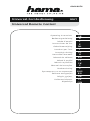 1
1
-
 2
2
-
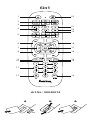 3
3
-
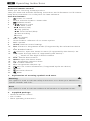 4
4
-
 5
5
-
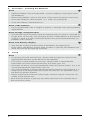 6
6
-
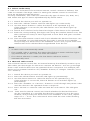 7
7
-
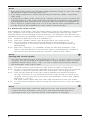 8
8
-
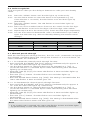 9
9
-
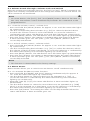 10
10
-
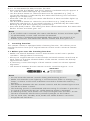 11
11
-
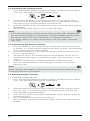 12
12
-
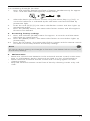 13
13
-
 14
14
-
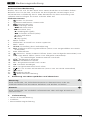 15
15
-
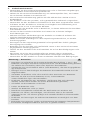 16
16
-
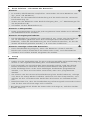 17
17
-
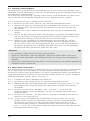 18
18
-
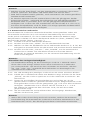 19
19
-
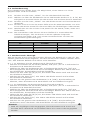 20
20
-
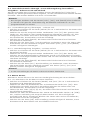 21
21
-
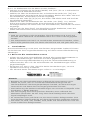 22
22
-
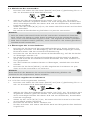 23
23
-
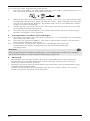 24
24
-
 25
25
-
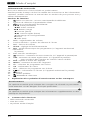 26
26
-
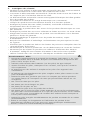 27
27
-
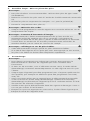 28
28
-
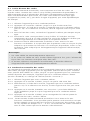 29
29
-
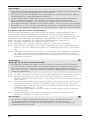 30
30
-
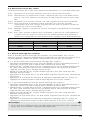 31
31
-
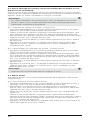 32
32
-
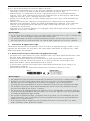 33
33
-
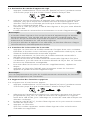 34
34
-
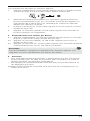 35
35
-
 36
36
-
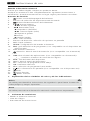 37
37
-
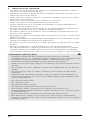 38
38
-
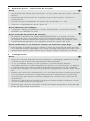 39
39
-
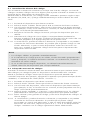 40
40
-
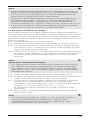 41
41
-
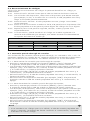 42
42
-
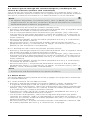 43
43
-
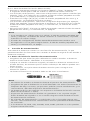 44
44
-
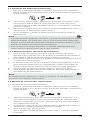 45
45
-
 46
46
-
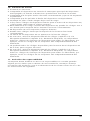 47
47
-
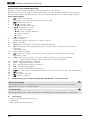 48
48
-
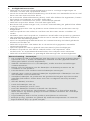 49
49
-
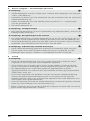 50
50
-
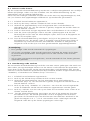 51
51
-
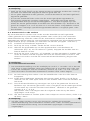 52
52
-
 53
53
-
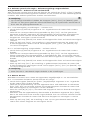 54
54
-
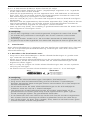 55
55
-
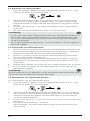 56
56
-
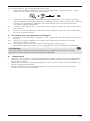 57
57
-
 58
58
-
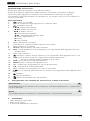 59
59
-
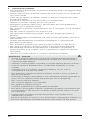 60
60
-
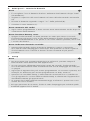 61
61
-
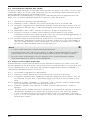 62
62
-
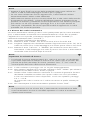 63
63
-
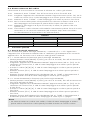 64
64
-
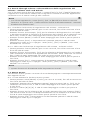 65
65
-
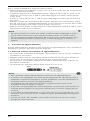 66
66
-
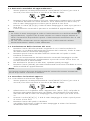 67
67
-
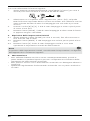 68
68
-
 69
69
-
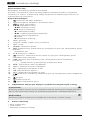 70
70
-
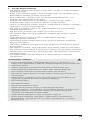 71
71
-
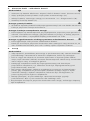 72
72
-
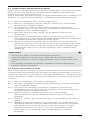 73
73
-
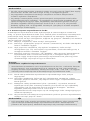 74
74
-
 75
75
-
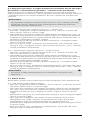 76
76
-
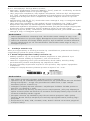 77
77
-
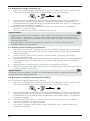 78
78
-
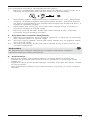 79
79
-
 80
80
-
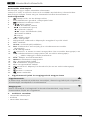 81
81
-
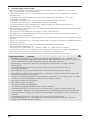 82
82
-
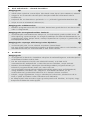 83
83
-
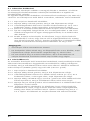 84
84
-
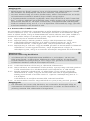 85
85
-
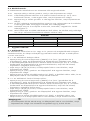 86
86
-
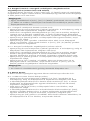 87
87
-
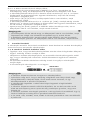 88
88
-
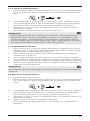 89
89
-
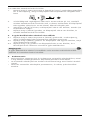 90
90
-
 91
91
-
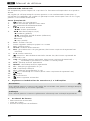 92
92
-
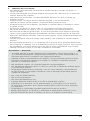 93
93
-
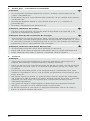 94
94
-
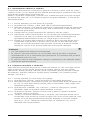 95
95
-
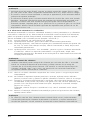 96
96
-
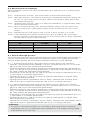 97
97
-
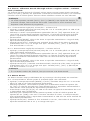 98
98
-
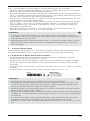 99
99
-
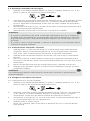 100
100
-
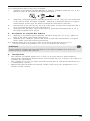 101
101
-
 102
102
-
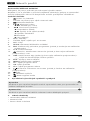 103
103
-
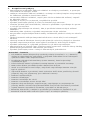 104
104
-
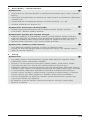 105
105
-
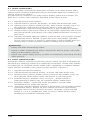 106
106
-
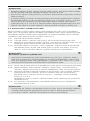 107
107
-
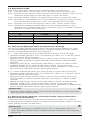 108
108
-
 109
109
-
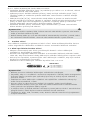 110
110
-
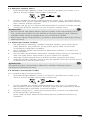 111
111
-
 112
112
-
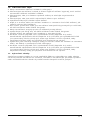 113
113
-
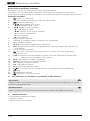 114
114
-
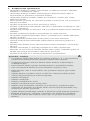 115
115
-
 116
116
-
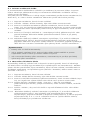 117
117
-
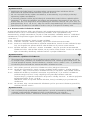 118
118
-
 119
119
-
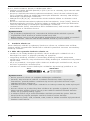 120
120
-
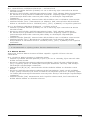 121
121
-
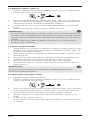 122
122
-
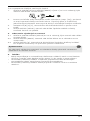 123
123
-
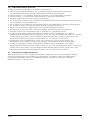 124
124
-
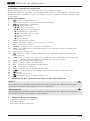 125
125
-
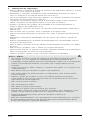 126
126
-
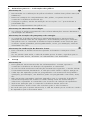 127
127
-
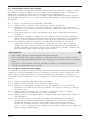 128
128
-
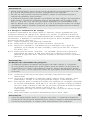 129
129
-
 130
130
-
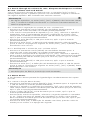 131
131
-
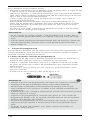 132
132
-
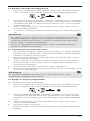 133
133
-
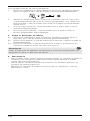 134
134
-
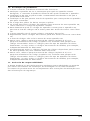 135
135
-
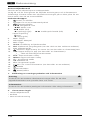 136
136
-
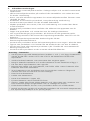 137
137
-
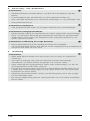 138
138
-
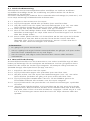 139
139
-
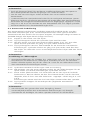 140
140
-
 141
141
-
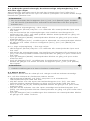 142
142
-
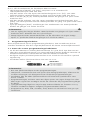 143
143
-
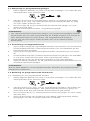 144
144
-
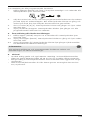 145
145
-
 146
146
-
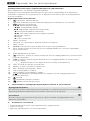 147
147
-
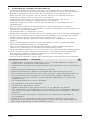 148
148
-
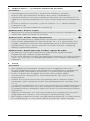 149
149
-
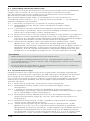 150
150
-
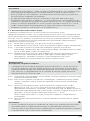 151
151
-
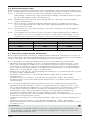 152
152
-
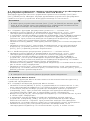 153
153
-
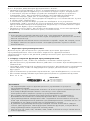 154
154
-
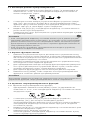 155
155
-
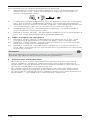 156
156
-
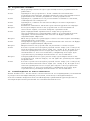 157
157
-
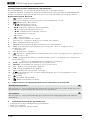 158
158
-
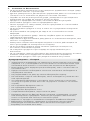 159
159
-
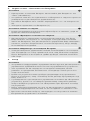 160
160
-
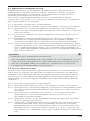 161
161
-
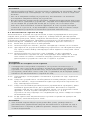 162
162
-
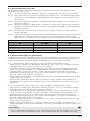 163
163
-
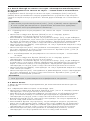 164
164
-
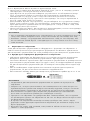 165
165
-
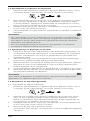 166
166
-
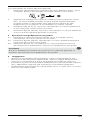 167
167
-
 168
168
-
 169
169
-
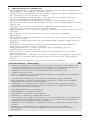 170
170
-
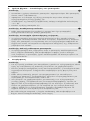 171
171
-
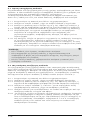 172
172
-
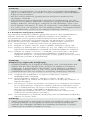 173
173
-
 174
174
-
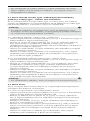 175
175
-
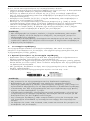 176
176
-
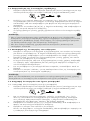 177
177
-
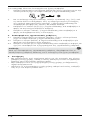 178
178
-
 179
179
-
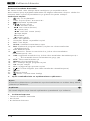 180
180
-
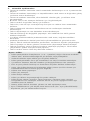 181
181
-
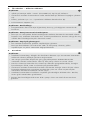 182
182
-
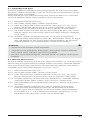 183
183
-
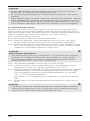 184
184
-
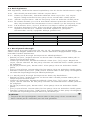 185
185
-
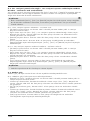 186
186
-
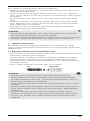 187
187
-
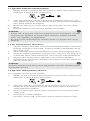 188
188
-
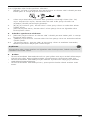 189
189
-
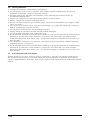 190
190
-
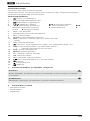 191
191
-
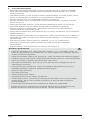 192
192
-
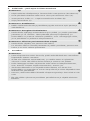 193
193
-
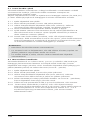 194
194
-
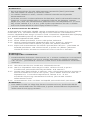 195
195
-
 196
196
-
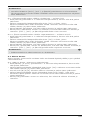 197
197
-
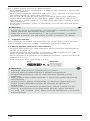 198
198
-
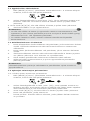 199
199
-
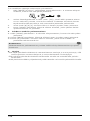 200
200
-
 201
201
-
 202
202
Hama 00040074 Manual do usuário
- Categoria
- Controles remotos
- Tipo
- Manual do usuário
em outros idiomas
- français: Hama 00040074 Manuel utilisateur
- italiano: Hama 00040074 Manuale utente
- slovenčina: Hama 00040074 Používateľská príručka
- română: Hama 00040074 Manual de utilizare