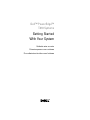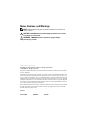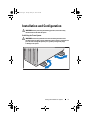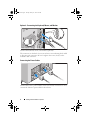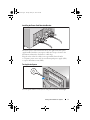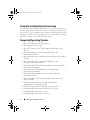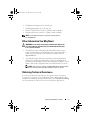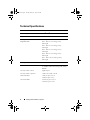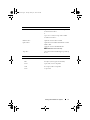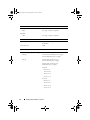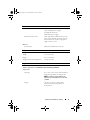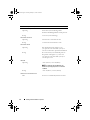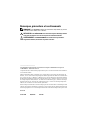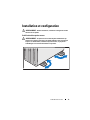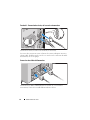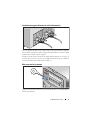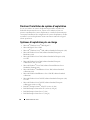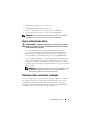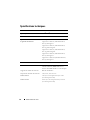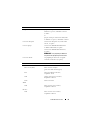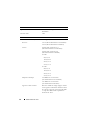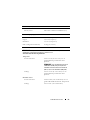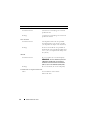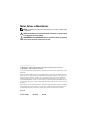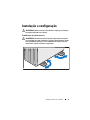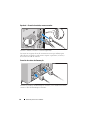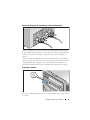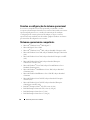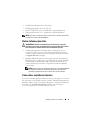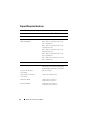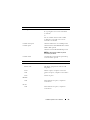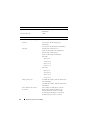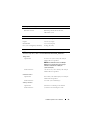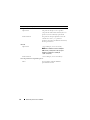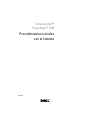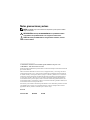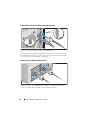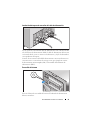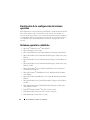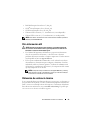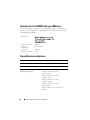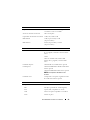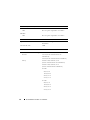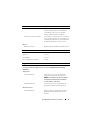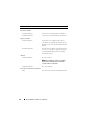Dell PowerEdge T410 Guia rápido
- Categoria
- Servidores
- Tipo
- Guia rápido

Dell™ PowerEdge™
T410 Systems
Getting Started
With Your System
Guide de mise en route
Primeiros passos com o sistema
Procedimientos iniciales con el sistema


Dell™ PowerEdge™
T410 Systems
Getting Started
With Your System
Model E08S

Notes, Cautions, and Warnings
NOTE: A NOTE indicates important information that helps you make better use
of your computer.
CAUTION: A CAUTION indicates potential damage to hardware or loss of data
if instructions are not followed.
WARNING: A WARNING indicates a potential for property damage,
personal injury, or death.
____________________
Information in this document is subject to change without notice.
© 2009 Dell Inc. All rights reserved.
Reproduction of these materials in any manner whatsoever without the written permission of Dell Inc.
is strictly forbidden.
Trademarks used in this text: Dell, the DELL logo, and PowerEdge are trademarks of Dell Inc.; Intel
and Xeon are registered trademarks of Intel Corporation in the U.S. and other countries; Microsoft,
Hyper-V, Windows, and Windows Server are either trademarks or registered trademarks of Microsoft
Corporation in the United States and/or other countries; Red Hat and Enterprise Linux are registered
trademarks of Red Hat, Inc. in the United States and other countries; SUSE is a registered trademark
of Novell, Inc., in the United States and other countries; VMware is a registered trademark of VMware,
Inc. in the United States and/or other jurisdictions.
Other trademarks and trade names may be used in this document to refer to either the entities claiming
the marks and names or their products. Dell Inc. disclaims any proprietary interest in trademarks
and trade names other than its own.
Model E08S
February 2009 P/N G477G Rev. A00

Getting Started With Your System 3
Installation and Configuration
WARNING: Before performing the following procedure, review the safety
instructions that came with the system.
Stabilizing the Tower System
WARNING: The tower system has four feet on its bottom panel that can be
extended outward to help properly stabilize the system. Failure to extend the feet
poses the risk of having the system tip over, possibly causing bodily injury
or damage to the system.
section.fm Page 3 Tuesday, January 27, 2009 5:15 PM

4 Getting Started With Your System
Optional – Connecting the Keyboard, Mouse, and Monitor
Connect the keyboard, mouse, and monitor (optional).
The connectors on the back of your system have icons indicating which cable
to plug into each connector. Be sure to tighten the screws (if any) on the
monitor's cable connector.
Connecting the Power Cables
Connect the system’s power cable(s) to the system and, if a monitor is used,
connect the monitor’s power cable to the monitor.
section.fm Page 4 Tuesday, January 27, 2009 5:15 PM

Getting Started With Your System 5
Installing the Power Cord Retention Bracket
Attach the power cord retention bracket on the right bend of the power
supply handle. Bend the system power cable into a loop as shown in the
illustration and attach to the bracket’s cable clasp.
Plug the other end of the cable(s) into a grounded electrical outlet
or a separate power source such as an uninterrupted power supply (UPS)
or a power distribution unit (PDU).
Turning On the System
Press the power button on the system. The power indicator should light.
section.fm Page 5 Tuesday, January 27, 2009 5:15 PM

6 Getting Started With Your System
Complete the Operating System Setup
If you purchased a preinstalled operating system, see the operating system
documentation that ships with your system. To install an operating system for
the first time, see the installation and configuration documentation for your
operating system. Be sure the operating system is installed before installing
hardware or software not purchased with the system.
Supported Operating Systems
• Microsoft
®
Windows Server
®
2008 Hyper-V™
• Microsoft Hyper-V Server 2008
• Microsoft
®
Windows Server
®
2008 Standard, and Enterprise (x86)
editions
• Microsoft Windows Server 2008 Standard, Enterprise, and
Datacenter(x64) editions
• Microsoft Windows Server 2008 Standard, and Enterprise (x86) editions
with SP2
• Microsoft Windows Server 2008 Standard, Enterprise, and
Datacenter (x64) editions with SP2
• Microsoft Windows
®
Server 2008 Essential Business Server Standard
and Premium (x64) editions
• Microsoft Windows
®
Small Business Server 2008 Standard
and Premium (x64) editions
• Microsoft Windows Small Business Server 2003 R2 Standard
and Premium editions
• Microsoft Windows Server 2003 R2 Standard and Enterprise (x86)
editions with SP2
• Microsoft Windows Server 2003 R2 Standard, Enterprise,
and Datacenter (x64) editions with SP2
•Red Hat
®
Enterprise Linux
®
AS and ES (Version 4) (x86)
• Red Hat Enterprise Linux AS and ES (Version 4) (x86_64)
• Red Hat Enterprise Linux Server 5 (x86)
• Red Hat Enterprise Linux Server 5 (x86_64)
section.fm Page 6 Tuesday, January 27, 2009 5:15 PM

Getting Started With Your System 7
•SUSE
®
Linux Enterprise Server 10 (x86_64)
• SUSE Linux Enterprise Server 11 (x86_64)
•VMware
®
ESX Version 4.0 and 3.5, Update 4 (when available)
• VMware ESXi Version 4.0 and 3.5, Update 4 (when available)
NOTE: For the latest information on supported operating systems,
see www.dell.com.
Other Information You May Need
WARNING: See the safety and regulatory information that shipped with
your system. Warranty information may be included within this document
or as a separate document.
• The
Hardware Owner’s Manual
provides information about system
features and describes how to troubleshoot the system and install or
replace system components. This document is available online at
support.dell.com
.
• Any media that ships with your system that provides documentation
and tools for configuring and managing your system, including those
pertaining to the operating system, system management software, system
updates, and system components that you purchased with your system.
NOTE: Always check for updates on support.dell.com and read the updates
first because they often supersede information in other documents.
Obtaining Technical Assistance
If you do not understand a procedure in this guide or if the system does
not perform as expected, see your Hardware Owner’s Manual. Dell™ offers
comprehensive hardware training and certification. See www.dell.com/training
for more information. This service may not be offered in all locations.
section.fm Page 7 Tuesday, January 27, 2009 5:15 PM

8 Getting Started With Your System
Technical Specifications
Processor
Processor type Intel
®
Xeon
®
Processor 5500 series
Expansion Bus
Bus type PCI Express GEN 1 and GEN 2
Expansion slots: Slot 1: PCIe x8 (x4 routing, Gen2),
half-length
Slot 2: PCIe x8 (x4 routing, Gen2),
full-length
Slot 3: PCIe x8 (x4 routing, Gen 1),
full-length
Slot 4: PCIe x8 (x4 routing, Gen2),
half-length
Slot 5: PCIe x16 (x8 routing, Gen2),
half-length
Memory
Architecture 1066-MHz or 1333-MHz DDR3 registered
or unbuffered Error Correcting Code (ECC)
DIMMs.
Memory module sockets Eight 240-pin
Memory module capacities 1 GB, 2 GB, 4 GB, or 8 GB
Minimum RAM 1 GB (one processor) or
2 GB (two processors)
Maximum RAM 32 GB (one processor) or
64 GB (two processors)
section.fm Page 8 Tuesday, January 27, 2009 5:15 PM

Getting Started With Your System 9
Drives
Hard drives Up to six 3.5-inch, cabled or hot-swap SAS
or SATA internal drives
or
Up to six 2.5-inch, hot-swap SAS or SATA
or SSD internal drives
Diskette drive Optional external USB 1.44-MB
Optical drive Optional internal SATA DVD-ROM or SATA
DVD+/-RW
Optional external USB DVD-ROM
NOTE: DVD devices are data only.
Tape drive One optional internal half height tape backup
device
Connectors
Back
NIC
Two RJ-45 (for integrated 1-GB NICs)
Serial
9-pin, DTE, 16550-compatible
USB
Four 4-pin, USB 2.0-compliant
Video
15-pin VGA
section.fm Page 9 Tuesday, January 27, 2009 5:15 PM

10 Getting Started With Your System
Front
USB
Two 4-pin, USB 2.0-compliant
Internal
USB
Two 4-pin, USB 2.0-compliant
Video
Video type Matrox G200, integrated in Winbond
WPCM450
Video memory 8 MB
Power
AC power supply (per power supply)
Wa tt ag e
525 W (Non-redundant power supply)
580 W (Redundant power supply)
Voltage
100-240 VAC, 50/60 Hz, 8.2 A
(Non-redundant power supply)
100-240 VAC, 50/60 Hz, 10 A
(Redundant power supply)
At 60 Hz
90 V, 4.46 A
100 V, 4.04 A
240 V, 1.65 A
254 V, 1.57 A
At 50 Hz
90 V, 4.47 A
100 V, 4.05 A
240 V, 1.66 A
254 V, 1.58 A
Connectors (continued)
section.fm Page 10 Tuesday, January 27, 2009 5:15 PM

Getting Started With Your System 11
Heat dissipation
1650 BTU/hr maximum
(Non-redundant power supply)
1627 BTU/hr maximum
(Redundant power supply)
Maximum inrush current
Under typical line conditions and over the
entire system ambient operating range, the
inrush current may reach 55 A per power
supply for 10 ms or less.
Batteries
System battery
CR 2032 3.0-V lithium ion coin cell
Physical
Height 44.5 cm (17.52 in)
Width 21.8 cm (8.58 in)
Depth 61.7 cm (24.28 in)
Weight (maximum configuration) 28.4 kg (62.61 lb)
Environmental
NOTE: For additional information about environmental measurements for specific
system configurations, see www.dell.com/environmental_datasheets.
Temperature
Operating
10° to 35°C (50° to 95°F) with a maximum
temperature gradation of 10°C per hour
NOTE: For altitudes above 2950 feet, the
maximum operating temperature is derated
1ºF/550 ft.
Storage
–40° to 65°C (–40° to 149°F) with a
maximum temperature gradation of
20°C per hour
Power (continued)
section.fm Page 11 Tuesday, January 27, 2009 5:15 PM

12 Getting Started With Your System
Relative humidity
Operating
20% to 80% (noncondensing) with a
maximum humidity gradation of 10% per hour
Storage
5% to 95% (noncondensing)
Maximum vibration
Operating
0.26 Grms at 5–500 Hz for 15 min
Storage
1.54 Grms at 10–250 Hz for 15 min
Maximum shock
Operating
One shock pulse in the positive z axis
(one pulse on each side of the system) of
31 G for 2.6 ms in the operational orientation
Storage
Six consecutively executed shock pulses in
the positive and negative x, y, and z axes
(one pulse on each side of the system) of
71 G for up to 2 ms
Altitude
Operating
–16 to 3,048 m (–50 to 10,000 ft)
NOTE: For altitudes above 2950 feet, the
maximum operating temperature is derated
1ºF/550 ft.
Storage
–16 to 10,600 m (–50 to 35,000 ft)
Airborne Contaminant Level
Class
G2 or lower as defined by ISA-S71.04-1985
Environmental (continued)
section.fm Page 12 Tuesday, January 27, 2009 5:15 PM

Systèmes Dell™
PowerEdge™ T410
Guide de mise en route
Modèle E08S

Remarques, précautions et avertissements
REMARQUE : Une REMARQUE indique des informations importantes qui peuvent
vous aider à mieux utiliser votre ordinateur.
PRÉCAUTION : Une PRÉCAUTION vous avertit d'un risque de dommage matériel
ou de perte de données en cas de non-respect des instructions données.
AVERTISSEMENT : Un AVERTISSEMENT vous avertit d'un risque d'endom-
magement du matériel, de blessure corporelle ou de mort.
____________________
Les informations contenues dans ce document sont sujettes à modification sans préavis.
© 2009 Dell Inc. Tous droits réservés.
La reproduction de ces documents de quelque manière que ce soit sans l'autorisation écrite de Dell Inc.
est strictement interdite.
Marques mentionnées dans ce document : Dell, le logo DELL et PowerEdge sont des marques de
Dell Inc. ; Intel et Xeon sont des marques déposées d'Intel Corporation aux États-Unis et dans d'autres
pays ; Microsoft, Hyper-V, Windows, et Windows Server sont des marques ou des marques déposées
de Microsoft Corporation aux États-Unis et/ou dans d'autres pays ; Red Hat et Enterprise Linux sont
des marques déposées de Red Hat, Inc. aux États-Unis et dans d'autres pays ; SUSE est une marque
déposée de Novell, Inc. aux États-Unis et dans d'autres pays ; VMware est une marque déposée de
VMware, Inc. aux États-Unis et dans d'autres juridictions.
D'autres marques commerciales et noms de marque peuvent être utilisés dans ce document pour faire
référence aux entités se réclamant de ces marques et de ces noms ou de leurs produits. Dell Inc. dénie
tout intérêt propriétaire vis-à-vis des marques commerciales et des noms de marque autres que les siens.
Modèle E08S
Février 2009 N/P G477G Rév. A00

Guide de mise en route 15
Installation et configuration
AVERTISSEMENT : Avant de commencer, consultez les consignes de sécurité
fournies avec le système.
Stabilisation d'un système en tour
AVERTISSEMENT : Le système en tour est doté de quatre stabilisateurs qui
pivotent vers l'extérieur pour assurer une bonne stabilité. Si vous ne mettez pas
en place ces stabilisateurs, l'ordinateur risque de basculer, ce qui pourrait
l'endommager ou occasionner des blessures corporelles.

16 Guide de mise en route
Facultatif – Connexion du clavier, de la souris et du moniteur
Connectez le clavier, la souris et le moniteur (si nécessaire).
Les icônes des connecteurs situés à l'arrière du système indiquent où insérer
chaque câble. N'oubliez pas de serrer les vis situées sur le connecteur du câble
du moniteur, s'il en est équipé.
Connexion des câbles d'alimentation
Connectez le(s) câble(s) d'alimentation au système et, si vous utilisez
un moniteur, connectez son câble d'alimentation à celui-ci.

Guide de mise en route 17
Installation du support de fixation du câble d'alimentation
Fixez le support du câble sur la courbe droite de la poignée du bloc d'alimen-
tation. Faites une boucle comme indiqué dans l'illustration et insérez le câble
d'alimentation dans le clip du support.
Branchez ensuite l'autre extrémité des câbles d'alimentation sur une prise de
courant mise à la terre ou sur une source d'alimentation autonome (onduleur,
unité de distribution de l'alimentation [PDU]...).
Mise sous tension du système
Appuyez sur le bouton de mise sous tension du système. Le voyant d'alimen-
tation doit s'allumer.

18 Guide de mise en route
Finalisez l'installation du système d'exploitation
Si vous avez acheté un système d'exploitation préinstallé, consultez tout
d'abord la documentation associée, fournie avec l'ordinateur. Pour une
première installation du système d'exploitation, consultez la documentation
concernant l'installation et la configuration du système d'exploitation. Veillez
à installer le système d'exploitation avant tout élément matériel ou logiciel
acheté séparément.
Systèmes d'exploitation pris en charge
• Microsoft
®
Windows Server
®
2008 Hyper-V™
• Microsoft Hyper-V Server 2008
• Microsoft
®
Windows Server
®
2008, éditions Standard et Enterprise (x86)
• Microsoft Windows Server 2008, éditions Standard, Enterprise et
DataCenter (x64)
• Microsoft Windows Server 2008, éditions Standard et Enterprise (x86)
avec SP2
• Microsoft Windows Server 2008, éditions Standard, Enterprise
et DataCenter (x64) avec SP2
• Microsoft Windows
®
Server 2008, éditions Essential Business Server
Standard et Premium (x64)
• Microsoft Windows
®
Small Business Server 2008, éditions Standard
et Premium (x64)
• Microsoft Windows Small Business Server 2003 R2, éditions Standard
et Premium
• Microsoft Windows Server 2003 R2, éditions Standard et Enterprise (x86)
avec SP2
• Microsoft Windows Server 2003 R2, éditions Standard, Enterprise
et Datacenter (x64) avec SP2
•Red Hat
®
Enterprise Linux
®
AS et ES (version 4) (x86)
• Red Hat Enterprise Linux AS et ES (version 4) (x86_64)
• Red Hat Enterprise Linux Server 5 (x86)
• Red Hat Enterprise Linux Server 5 (x86_64)
A página está carregando ...
A página está carregando ...
A página está carregando ...
A página está carregando ...
A página está carregando ...
A página está carregando ...
A página está carregando ...
A página está carregando ...
A página está carregando ...
A página está carregando ...
A página está carregando ...
A página está carregando ...
A página está carregando ...
A página está carregando ...
A página está carregando ...
A página está carregando ...
A página está carregando ...
A página está carregando ...
A página está carregando ...
A página está carregando ...
A página está carregando ...
A página está carregando ...
A página está carregando ...
A página está carregando ...
A página está carregando ...
A página está carregando ...
A página está carregando ...
A página está carregando ...
A página está carregando ...
A página está carregando ...
-
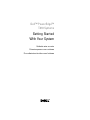 1
1
-
 2
2
-
 3
3
-
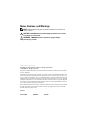 4
4
-
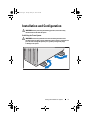 5
5
-
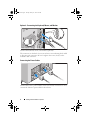 6
6
-
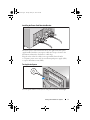 7
7
-
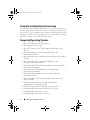 8
8
-
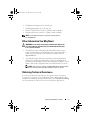 9
9
-
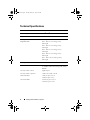 10
10
-
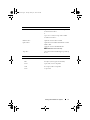 11
11
-
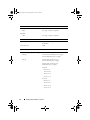 12
12
-
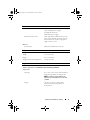 13
13
-
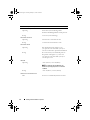 14
14
-
 15
15
-
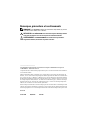 16
16
-
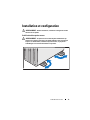 17
17
-
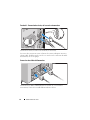 18
18
-
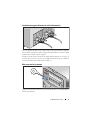 19
19
-
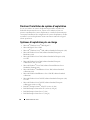 20
20
-
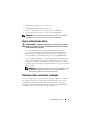 21
21
-
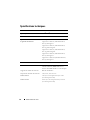 22
22
-
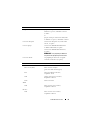 23
23
-
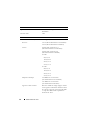 24
24
-
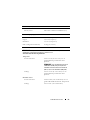 25
25
-
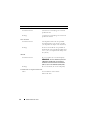 26
26
-
 27
27
-
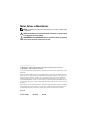 28
28
-
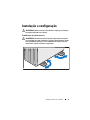 29
29
-
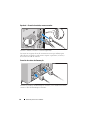 30
30
-
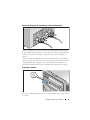 31
31
-
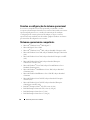 32
32
-
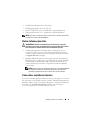 33
33
-
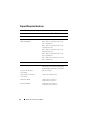 34
34
-
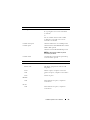 35
35
-
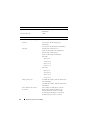 36
36
-
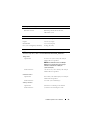 37
37
-
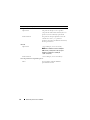 38
38
-
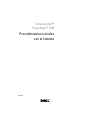 39
39
-
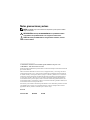 40
40
-
 41
41
-
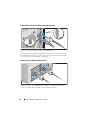 42
42
-
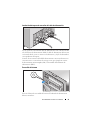 43
43
-
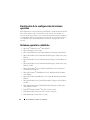 44
44
-
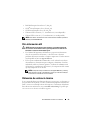 45
45
-
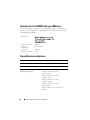 46
46
-
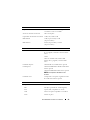 47
47
-
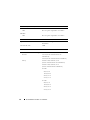 48
48
-
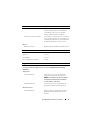 49
49
-
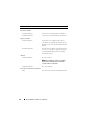 50
50