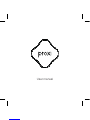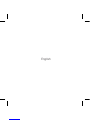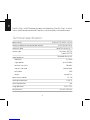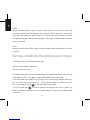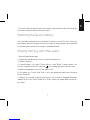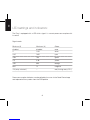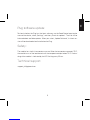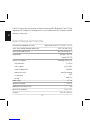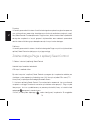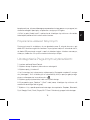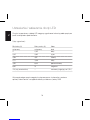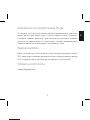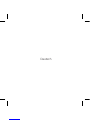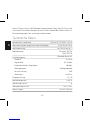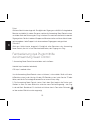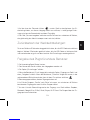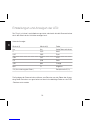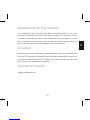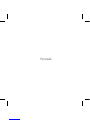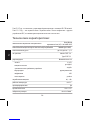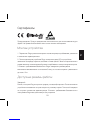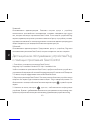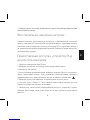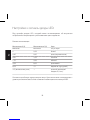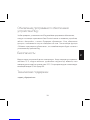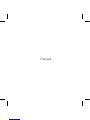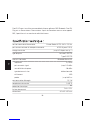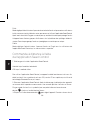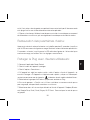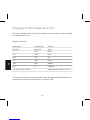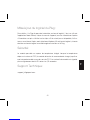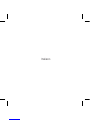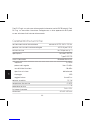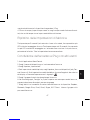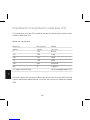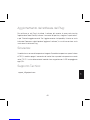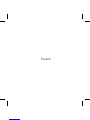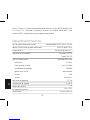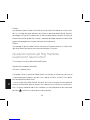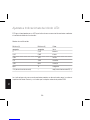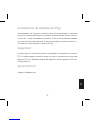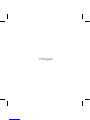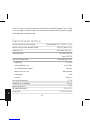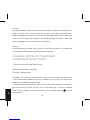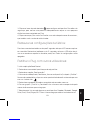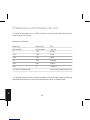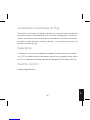EN
4
Technical specification:
3000 W (for 230 V)
up to 13 A for cos =1
Schuko F CEE 7/4
Type E CEE 7/5
Bluetooth Smart 4.0
2,4 GHz
up to 10 dBm
-98 dBm
bidirectional
AES
up to 80 m
0,1–1 W
0–35 °C
yes
13 A +/-5%
42 x 42 x 50 mm
power rating
maximum power of the connected receiver
maximum load
socket type
radio broadcast
frequency
signal power
receiver sensitivity
transmission type
encryption
range
power consumption
working temperature
thermal protection
surge protector
dimmensions
Proxi EU Plug is a BLE Bluetooth remotely controlled plug. Proxi EU Plug is a switch.
Switch: When paired to another BLE device, it can be remotely switched on and off.
In/Out AC 110–230 V / 50 Hz

EN
5
Device Set Up:
1. Connect the Plug to the power outlet comlying with the given technical specifications.
2. Once the Plug is connected, the LED diode on the device will will turn red, green and
then blue. Next, it will switch to the light mode compatible with the actual level of power
consumption when the relay is enabled.
3. For safety reasons the Plug in its „factory” state turns off automatically after 5 minutes
and its range is reduced to about 10m.
Available working modes:
Factory:
The initial sale mode does not have a password. Upon activation of the device, the
user is required to set a password. Once this is completed, the user is given admini-
strative privileges. For safety reasons, the Plug has reduced range in this mode.
WARNING: The device is meant to be used inside only. Do not use in humid or dusty
spaces.
Certificates:

EN
6
Private
Set by the administrator. It grants access to the device to invited users only, while
remaining invisible to other people using the Seed Control app. After securing the
Plug with a password, the administrator can share access to the device with other
user groups and grant administrator privileges. Each group is protected by a different
access password.
Public
Set by the administrator. Grants access to the Plug to all Seed Control app users within
its range.
Remotely controlling the Plug with the Seed Control app:
1. Download and install the Seed Control app.
Android: http://seedlabs.io/android
iOS: http://seedlabs.io/ios
The Seed Control app requires a mobile device with Android operating system version
4.3 or higher, or iOS 7.0 or higher, supporting Bluetooth Smart technology.
2. Start the Seed Control app. Once running, it starts searching for devices within ran-
ge. The screen will display a new item - Plug in factory mode. It is shown as a small
icon in the shape of a gear on the right side of the screen.
3. Click the gear icon in order to configure the device. For security reasons, to
perform the process properly, a small distance between Plug and the mobile device
is required.

EN
7
Sharing the Plug with other users:
1. Start the Seed Control app.
2. Choose the the device you want to share with another user.
3. Choose ”Settings”.
4. If private mode is set, select ”Device Access”, then ”Share”. If public mode is set,
click the silhouette with a plus sign icon in the upper right corner of the screen.
5. Choose the group of users to share access with.
6. For groups like: ”Family” and ”Guest” set a new group password, consisting of at
least 8 characters.
7. Choose the method of granting the access to the device: Dropbox, Bluetooth,
Google Drive, Email, Gmail, Skype, Wi-Fi Direct. Inform the group about the access
password.
4. Click the ”Set password” button and choose a password of at least 8 characters,
which will also be the administrator password.
Restoring the factory setting:
Press and hold the button on the casing for 5 seconds until the LED starts flashing in
red. Hold for another 5 seconds until the LED stops flashing and lights up in sequence
of solid red, green and blue. All settings will now be deleted.

EN
8
Power consumption indicators can be edited by the user via the Seed Control app
and replaced with any colour from the RGB palette.
LED settings and indicators:
The Plug is equipped with a LED which signals its current power consumption with
its colour.
Signal mode:
Minimum (A)
disabled
0
0.40
0.86
1.70
3.39
6.64
>13 (relay switch off)
Maximum (A)
disabled
0.39
0.85
1.69
3.38
6.63
13
—
Colour
none
white
cyan
green
yellow
orange
magenta
red (flashing every 0.5 s)

EN
9
Safety:
Plug software update:
The module has a built-in temperature sensor. When the temperature exceeds 75°C,
the module turns off the load control until the temperature drops below 70°C. Overhe-
ating of the module is indicated by the LED flashing every 0.5sec.
To check whether the Plug has the latest software, use the Seed Control app, tap the
name of the device, select „Settings”, and then „Check for updates”. The user will be
informed about available updates. When you select „Update Software”, its latest ver-
sion will be downloaded and installed on the Plug.
Technical support:
support_uk@getproxi.com

PL
12
3000 W (dla 230 V)
do 13 A dla cos =1
Schuko F CEE 7/4
Type E CEE 7/5
Bluetooth Smart 4.0
2,4 GHz
do 10 dBm
-98 dBm
dwukierunkowa
AES
do 80 m
0,1–1 W
0–35 °C
tak
13 A +/-5%
42 x 42 x 50 mm
znamionowe napięcie zasilania
maks. moc podłączonego odbiornika
maksymalne obciążenie
typ gniazda
transmisja radiowa
częstotliwość
moc sygnału
czułość odbiornika
rodzaj transmisji
szyfrowanie
zasięg
pobór mocy
temperatura pracy
zabezpieczenie termiczne
ogranicznik prądowy
wymiary
Specyfikacja techniczna:
Proxi EU Plug to wtyczka sterowana zdalnie za pomocą BLE Bluetooth. Proxi EU Plug
to przełącznik. Przełącznik: Po połączeniu z innym urządzeniem BLE, może być zdalnie
włączany i wyłączany.
Wejście/Wyjście AC 110–230 V / 50 Hz

PL
13
Montaż urządzenia:
1. Podłącz Pluga do gniazda sieci elektrycznej, spełniającego wymagania określone
z specyfikacji technicznej.
2. Po podłączeniu Pluga do sieci dioda LED na urządzeniu zaświeci się kolejno na
czerwono, zielono i niebiesko. Następnie przełączy się w tryb świecenia zgodny z po-
ziomem pobieranego prądu przy włączonym przekaźniku.
3. Ze względów bezpieczeństwa Plug w stanie “fabrycznym” wyłączy się automatycz-
nie po upływie 5 minut, a jego zasięg jest zredukowany do około 10 m.
Dostępne tryby pracy:
Fabryczny:
Tryb, w którym Plug trafia do sprzedaży nie posiada hasła. Po uruchomieniu urządzenia,
użytkownik jest proszony o nadanie hasła. Po tej operacji, zostają mu nadane uprawnienia
administratora. Ze względów bezpieczeństwa, w tym trybie Plug ma zredukowany zasięg.
UWAGA: Produkt przeznaczony jest tylko do użytku wewnątrz budynku. Nie stosować
w pomieszczeniach wilgotnych lub o dużym zapyleniu.
Certyfikaty:

PL
14
Prywatny:
Ustawiany przez administratora. Umożliwia dostęp do urządzenia wyłącznie zaproszo-
nym użytkownikom, pozostając niewidocznym dla innych osób korzystających z apli-
kacji Seed Control. Po zabezpieczeniu Pluga hasłem, administrator może współdzielić
dostęp do urządzenia z innymi grupami użytkowników oraz nadawać uprawnienia
administratora. Każda z grup zabezpieczona jest innym hasłem dostępu.
Publiczny:
Ustawiany przez administratora. Umożliwia dostęp do Pluga wszystkim użytkownikom
aplikacji Seed Control znajdującym się w jego zasięgu.
Zdalna obsługa Pluga z aplikacji Seed Control:
1. Pobierz i zainstaluj aplikację Seed Control.
Android: http://seedlabs.io/android
iOS: http:// seedlabs.io/ios
By móc korzystać z aplikacji Seed Control wymagane jest urządzenie mobilne po-
siadające system operacyjny Android w wersji 4.3 lub wyższej albo iOS w wersji 7.0
lub wyższej, wspierające technologię Bluetooth Smart.
2. Uruchom aplikację Seed Control. Po uruchomieniu rozpocznie się wyszukiwanie
urządzeń w zasięgu. Na ekranie zostanie wyświetlona nowa pozycja - Plug w trybie
fabrycznym. Jest on symbolizowany za pomocą niewielkiej ikony w kształcie koła
zębatego po prawej stronie ekranu.
3. Kliknij w ikonę koła zębatego celem konfiguracji urządzenia. Ze względów

PL
15
bezpieczeństwa, dla prawidłowego przeprowadzenia tego procesu wymagana jest
niewielka odległość pomiędzy urządzeniem sterującym a Plugiem.
4. Kliknij w pole „Nadaj hasło” i wybierz hasło składające się minimum z 8 znaków,
które będzie jednocześnie hasłem administratora.
Przywracanie ustawień fabrycznych:
Przytrzymaj przycisk znajdujący się na obudowie przez 5 sekund do czasu, gdy
dioda LED zacznie mrugać na czerwono. Trzymaj przez kolejne 5 sekund do czasu,
aż dioda LED przestanie mrugać i zapali się kolejno ciągłym światłem czerwonym,
zielonym, niebieskim. Wszystkie ustawienia zostaną usunięte.
Udostępnianie Pluga innym użytkownikom:
1. Uruchom aplikację Seed Control.
2. Wybierz nazwę urządzenia, które chcesz udostępnić.
3. Wybierz opcję „Ustawienia”.
4. Jeśli ustawiony jest tryb prywatny wybierz opcję „Dostęp do urządzenia”, następ-
nie „Udostępnij”. Jeśli ustawiony jest w tryb publiczny kliknij w prawym górnym rogu
ekranu na ikonę postaci ze znakiem plus
5. Wybierz grupę użytkowników, która ma uzyskać dostęp.
6. W przypadku grup: „Rodzina” i „Gość” nadaj nowe, składające się minimum z 8
znaków hasło dostępu dla tej grupy.
7. Wybierz z listy sposób przekazania dostępu do urządzenia: Dropbox, Bluetooth,
Dysk Google, Email, Gmail, Skype, Wi-Fi Direct. Poinformuj grupę o haśle dostępu.

PL
16
Wskazania poboru prądu mogą być wyłączone przez użytkownika z poziomu
aplikacji Seed Control i zastąpione dowolnym kolorem z palety RGB.
Ustawienia i wskazania diody LED:
Plug jest wyposażony w diodę LED mogącą sygnalizować aktualny pobór prądu po-
przez zmianę koloru podświetlenia.
Tryby sygnalizacji:
Minimalny (A)
wyłączony
0
0,40
0,86
1,70
3,39
6,64
>13 (wył. przekaźnika)
Maksymalny (A)
wyłączony
0,39
0,85
1,69
3,38
6,63
13
—
Kolor
brak
biały
cyjan
zielony
żółty
pomarańczowy
magenta
czerwony (migający co 0,5 s)

PL
17
Aktualizacja oprogramowania Pluga:
By sprawdzić, czy Plug ma zainstalowane najnowsze oprogramowanie, należy przy
pomocy aplikacji Seed Control tapnąć w nazwę urządzenia, wybrać “Ustawienia”
a następnie “Sprawdź aktualizację”. Jeżeli aktualizacja jest dostępna, użytkownik
zostanie o tym poinformowany. Po wybraniu opcji “zaktualizuj oprogramowanie”,
najnowsza jego wersja zostanie pobrana i zainstalowana w Plugu.
Bezpieczeństwo:
Moduł ma wbudowany czujnik temperatury. Gdy temperatura przekroczy wartość
75°C, moduł wyłącza sterowanie obciążeniem do czasu spadku temperatury poniżej
70°C. Przegrzanie modułu sygnalizowane jest migającą co 0,5s diodą LED.
Wsparcie techniczne:
support_pl@getproxi.com

DE
20
3000 W (für 230 V)
bis 13 A für cos =1
Schuko F CEE 7/4
Typ E CEE 7/5
Bluetooth Smart 4.0
2,4 GHz
bis 10 dBm
-98 dBm
Vollduplexbetrieb
AES
bis 80 m
0,1–1 W
0–35 °C
ja
13 A +/-5%
42 x 42 x 50 mm
Nennanschlussspannung
Höchstleistung des angeschlossenen Empfängers
Höchstbelastung
Steckdosentyp
Funkübertragung
Frequenz
Signalstärke
Empfindlichkeit des Empfängers
Übertragungsart
Verschlüsselung
Reichweite
Eingangsleistung
Betriebstemperatur
Überhitzungsschutz
Überspannungsschutz
Abmessungen
Technische Daten:
Proxi EU Plug ist ein mit BLE Bluetooth ferngesteuerter Plugin. Proxi EU Plug ist ein
Umschalter. Umschalter: nach dem Anschluss eines anderen BLE-Geräts kann es im
Fernsteuerungsmodus ein- und ausgeschaltet werden.
Ein/Aus AC 110–230 V / 50 Hz
A página está carregando...
A página está carregando...
A página está carregando...
A página está carregando...
A página está carregando...
A página está carregando...
A página está carregando...
A página está carregando...
A página está carregando...
A página está carregando...
A página está carregando...
A página está carregando...
A página está carregando...
A página está carregando...
A página está carregando...
A página está carregando...
A página está carregando...
A página está carregando...
A página está carregando...
A página está carregando...
A página está carregando...
A página está carregando...
A página está carregando...
A página está carregando...
A página está carregando...
A página está carregando...
A página está carregando...
A página está carregando...
A página está carregando...
A página está carregando...
A página está carregando...
A página está carregando...
A página está carregando...
A página está carregando...
A página está carregando...
A página está carregando...
A página está carregando...
A página está carregando...
A página está carregando...
A página está carregando...
A página está carregando...
A página está carregando...
A página está carregando...
A página está carregando...
A página está carregando...
A página está carregando...
A página está carregando...
A página está carregando...
-
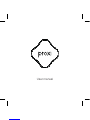 1
1
-
 2
2
-
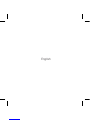 3
3
-
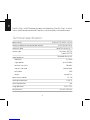 4
4
-
 5
5
-
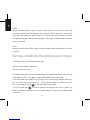 6
6
-
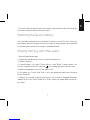 7
7
-
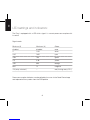 8
8
-
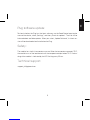 9
9
-
 10
10
-
 11
11
-
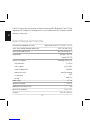 12
12
-
 13
13
-
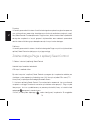 14
14
-
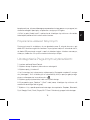 15
15
-
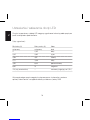 16
16
-
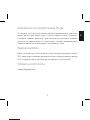 17
17
-
 18
18
-
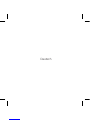 19
19
-
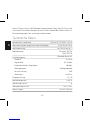 20
20
-
 21
21
-
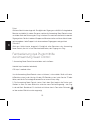 22
22
-
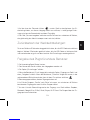 23
23
-
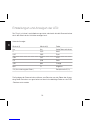 24
24
-
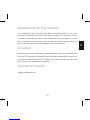 25
25
-
 26
26
-
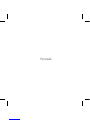 27
27
-
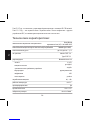 28
28
-
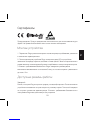 29
29
-
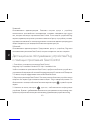 30
30
-
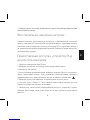 31
31
-
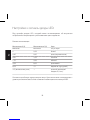 32
32
-
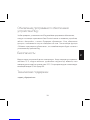 33
33
-
 34
34
-
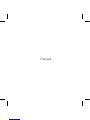 35
35
-
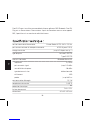 36
36
-
 37
37
-
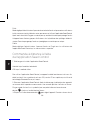 38
38
-
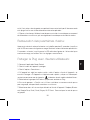 39
39
-
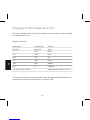 40
40
-
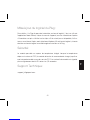 41
41
-
 42
42
-
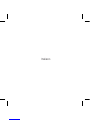 43
43
-
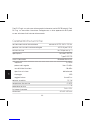 44
44
-
 45
45
-
 46
46
-
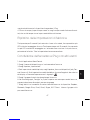 47
47
-
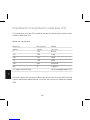 48
48
-
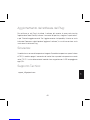 49
49
-
 50
50
-
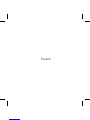 51
51
-
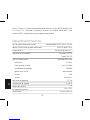 52
52
-
 53
53
-
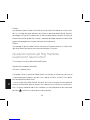 54
54
-
 55
55
-
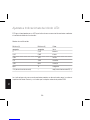 56
56
-
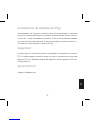 57
57
-
 58
58
-
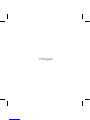 59
59
-
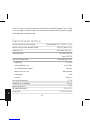 60
60
-
 61
61
-
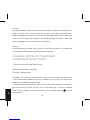 62
62
-
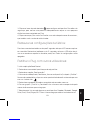 63
63
-
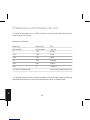 64
64
-
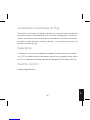 65
65
-
 66
66
-
 67
67
-
 68
68
em outras línguas
- español: Proxi EU Plug Manual de usuario
- français: Proxi EU Plug Manuel utilisateur
- italiano: Proxi EU Plug Manuale utente
- Deutsch: Proxi EU Plug Benutzerhandbuch
- polski: Proxi EU Plug Instrukcja obsługi