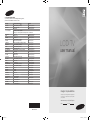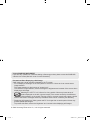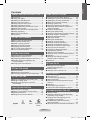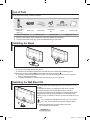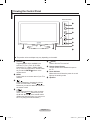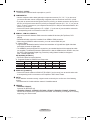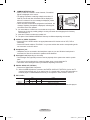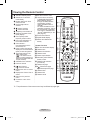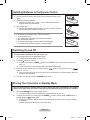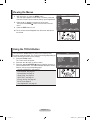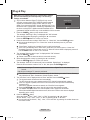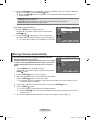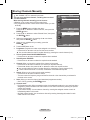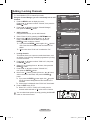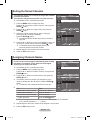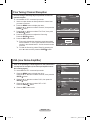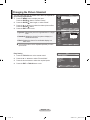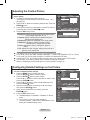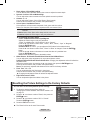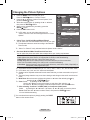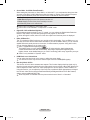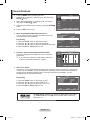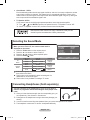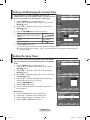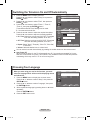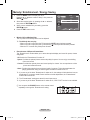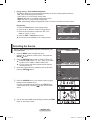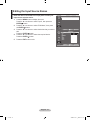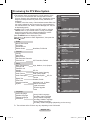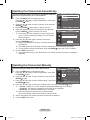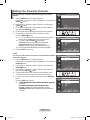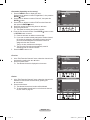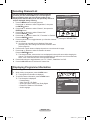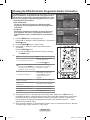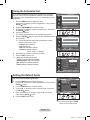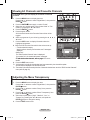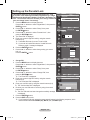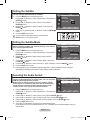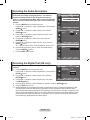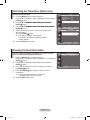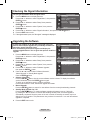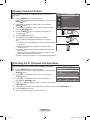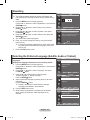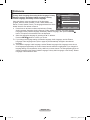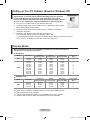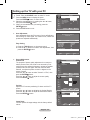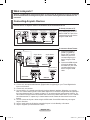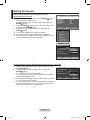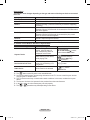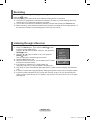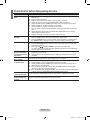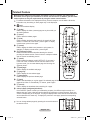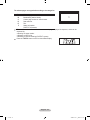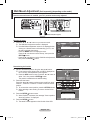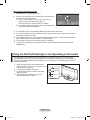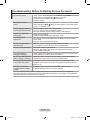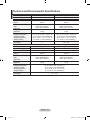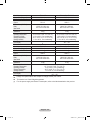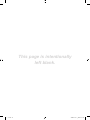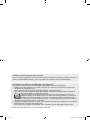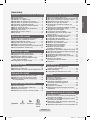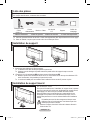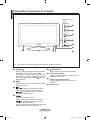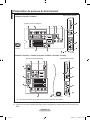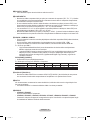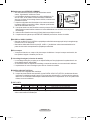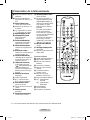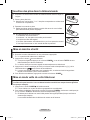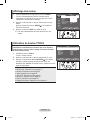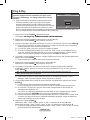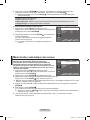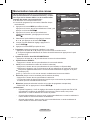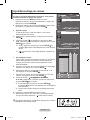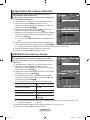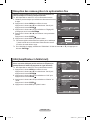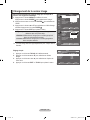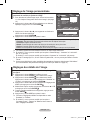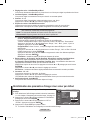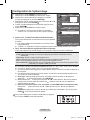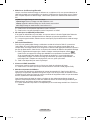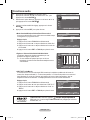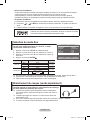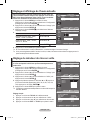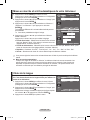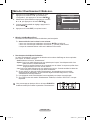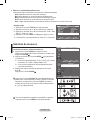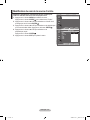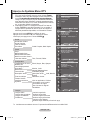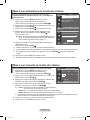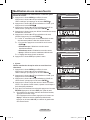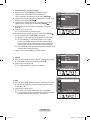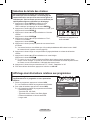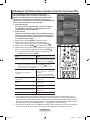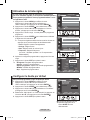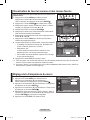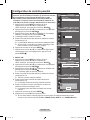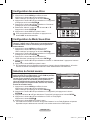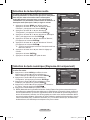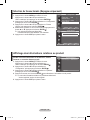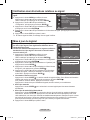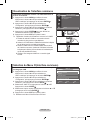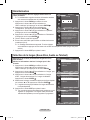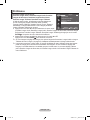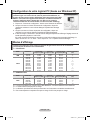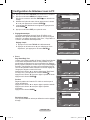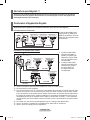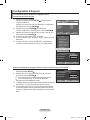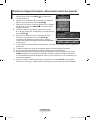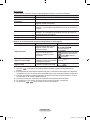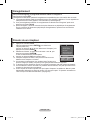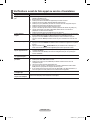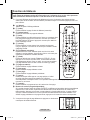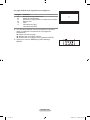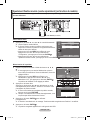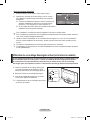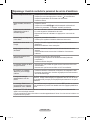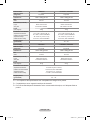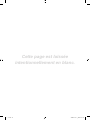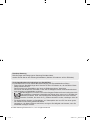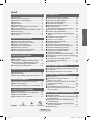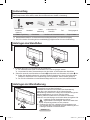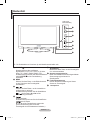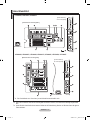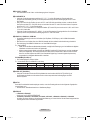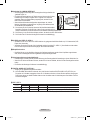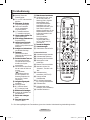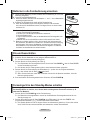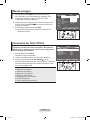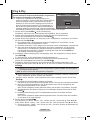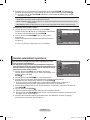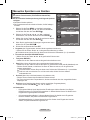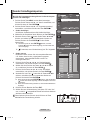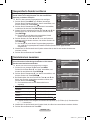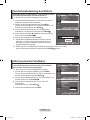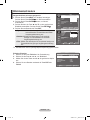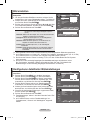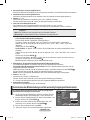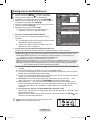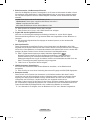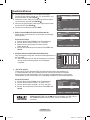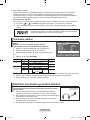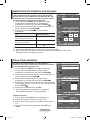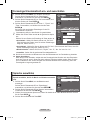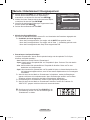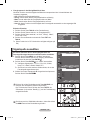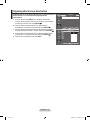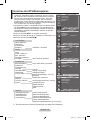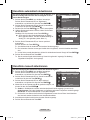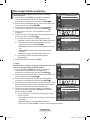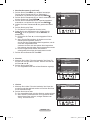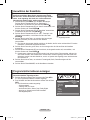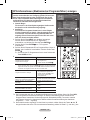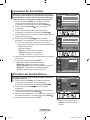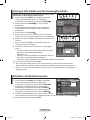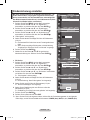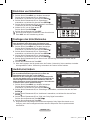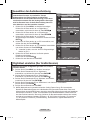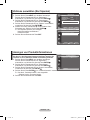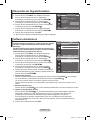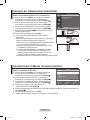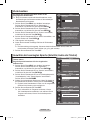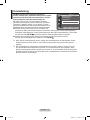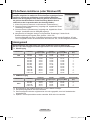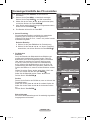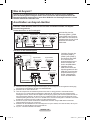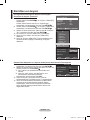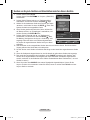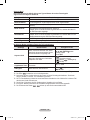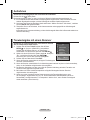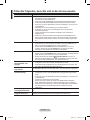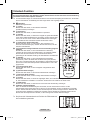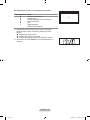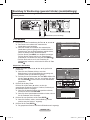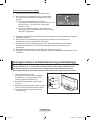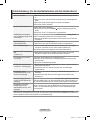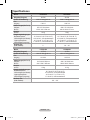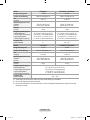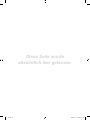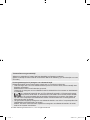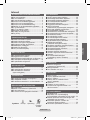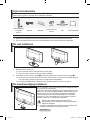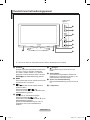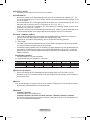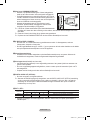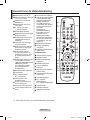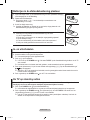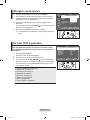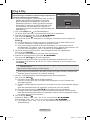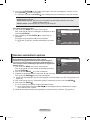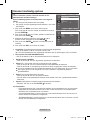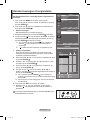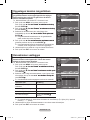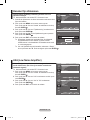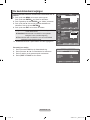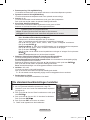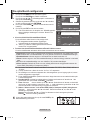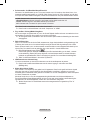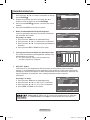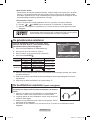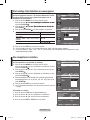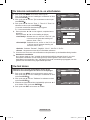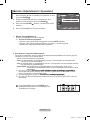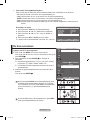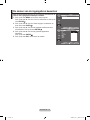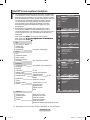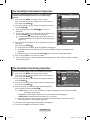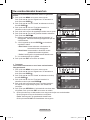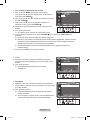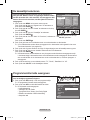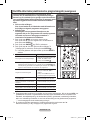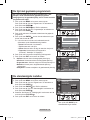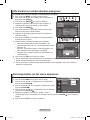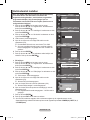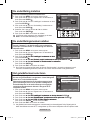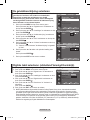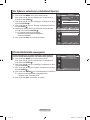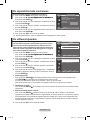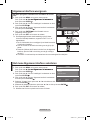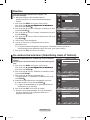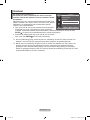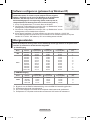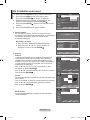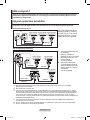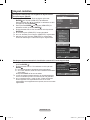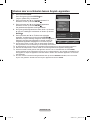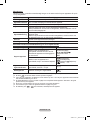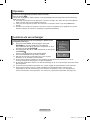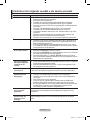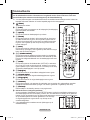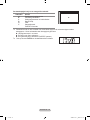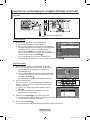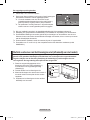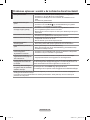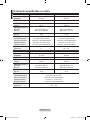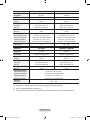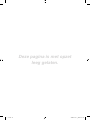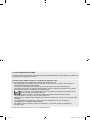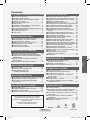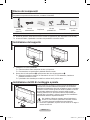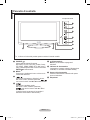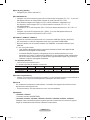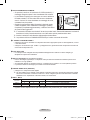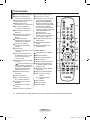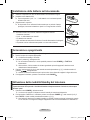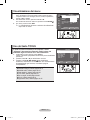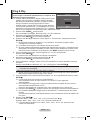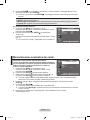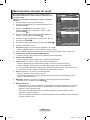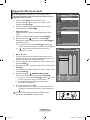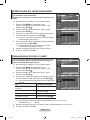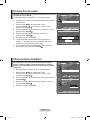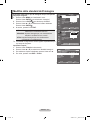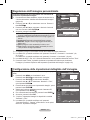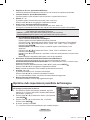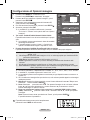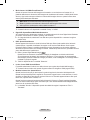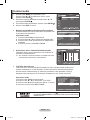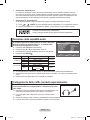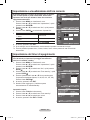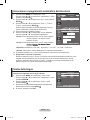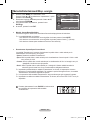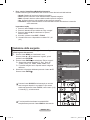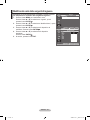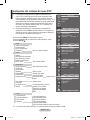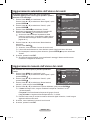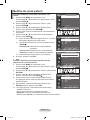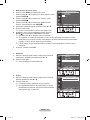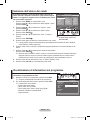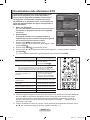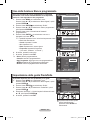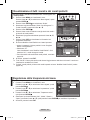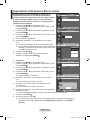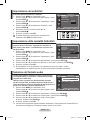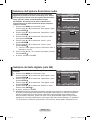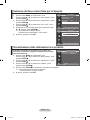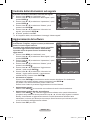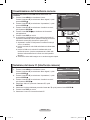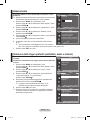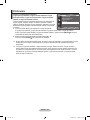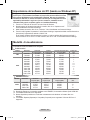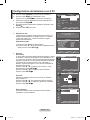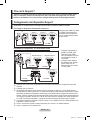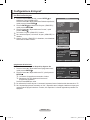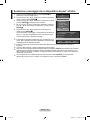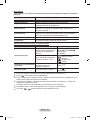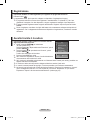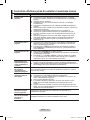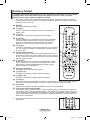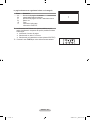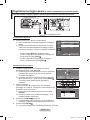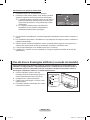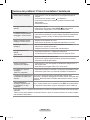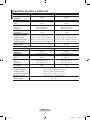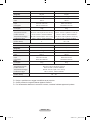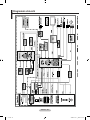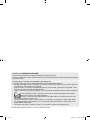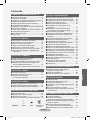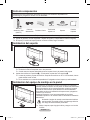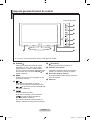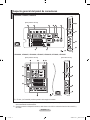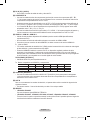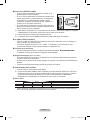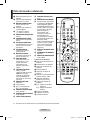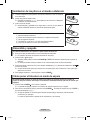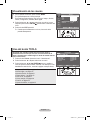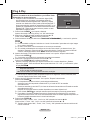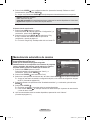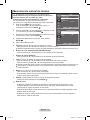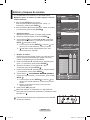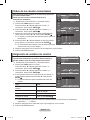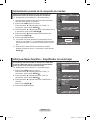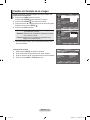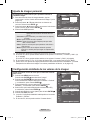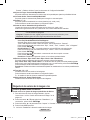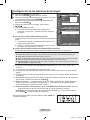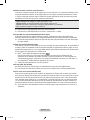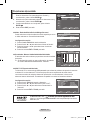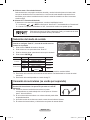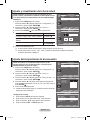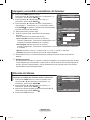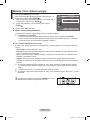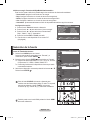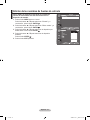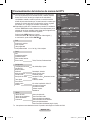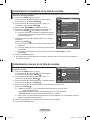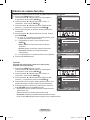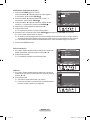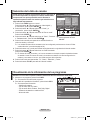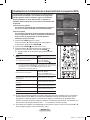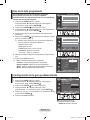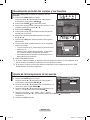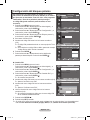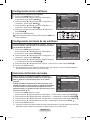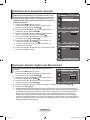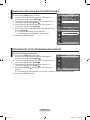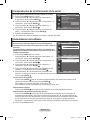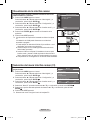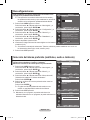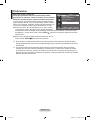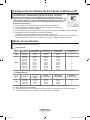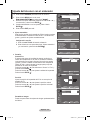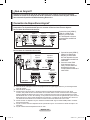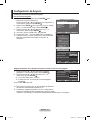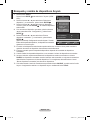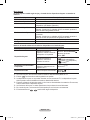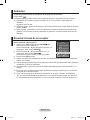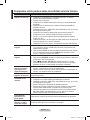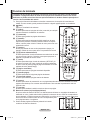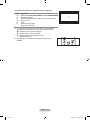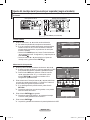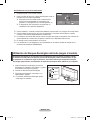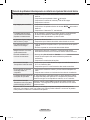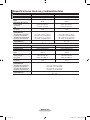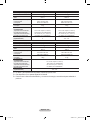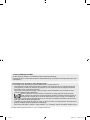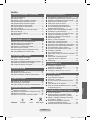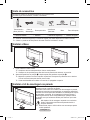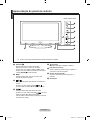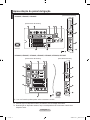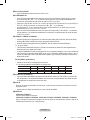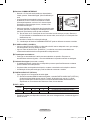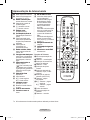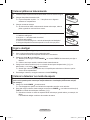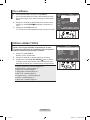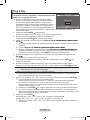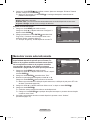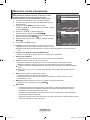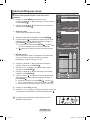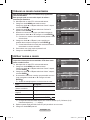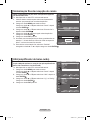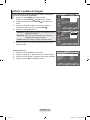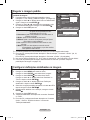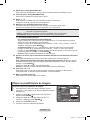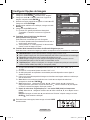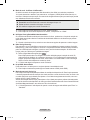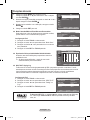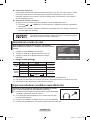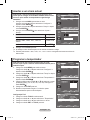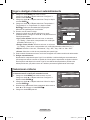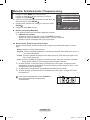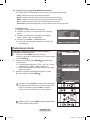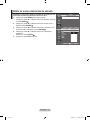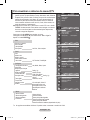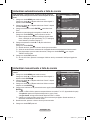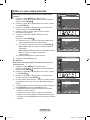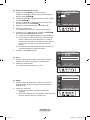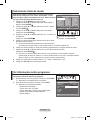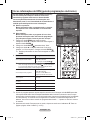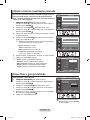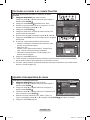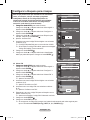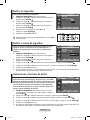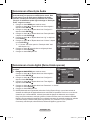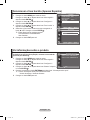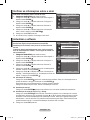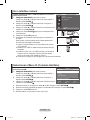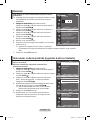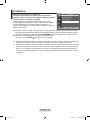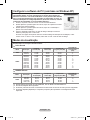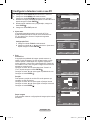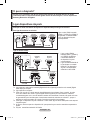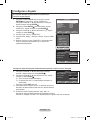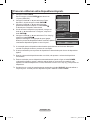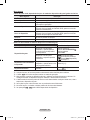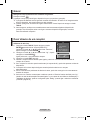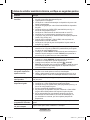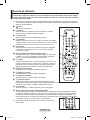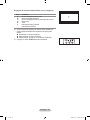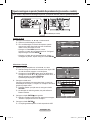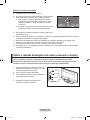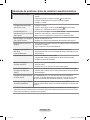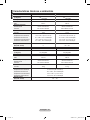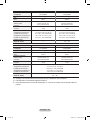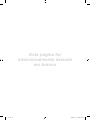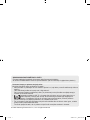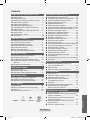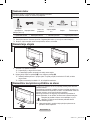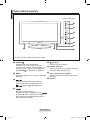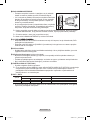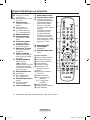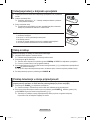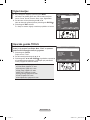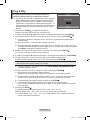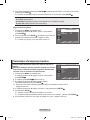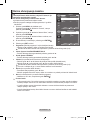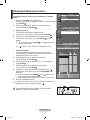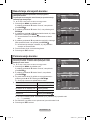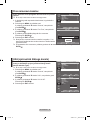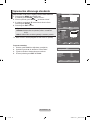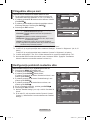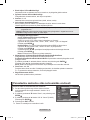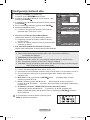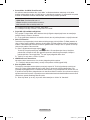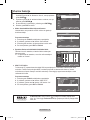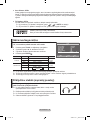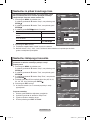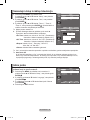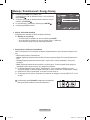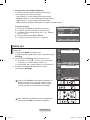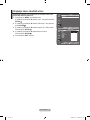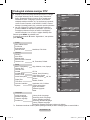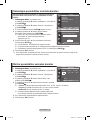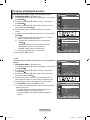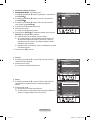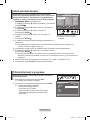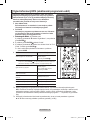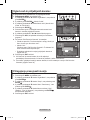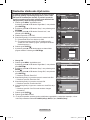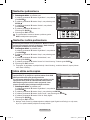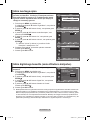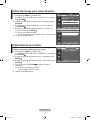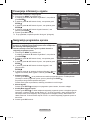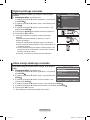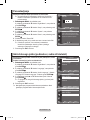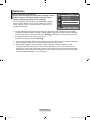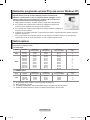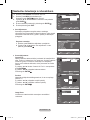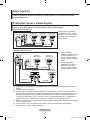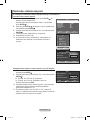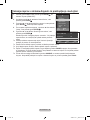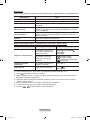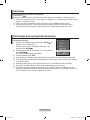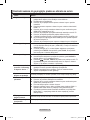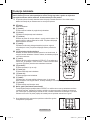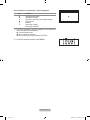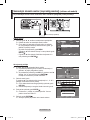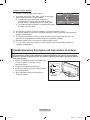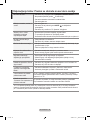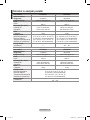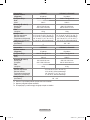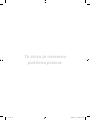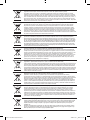Samsung BN68-01424A-00 Manual do usuário
- Categoria
- TVs LCD
- Tipo
- Manual do usuário

Country
Customer Care Centre
Web Site
AUSTRIA 0800-SAMSUNG (726-7864) www.samsung.com/at
BELGIUM 0032 (0)2 201 24 18 www.samsung.com/be
CZECH REPUBLIC
844 000 844 www.samsung.com/cz
Distributor pro Českou republiku:
Samsung Zrt., česka organizační složka Vyskočilova 4, 14000 Praha 4
DENMARK 70 70 19 70 www.samsung.com/dk
EIRE 0818 717 100 www.samsung.com/ie
FINLAND 030-6227 515 www.samsung.com/
FRANCE
3260 SAMSUNG (€ 0,15/Min)
08 25 08 65 65 (€ 0,15/Min)
www.samsung.com
GERMANY 01805 - SAMSUNG (726-7864) (€ 0,14/Min) www.samsung.com
HUNGARY 06-80-SAMSUNG (726-7864) www.samsung.com
ITALIA 800-SAMSUNG (726-7864) www.samsung.com
LUXEMBURG 0035 (0)2 261 03 710 www.samsung.com/be
NETHERLANDS 0900-SAMSUNG (726-7864) (€ 0,10/Min) www.samsung.com/nl
NORWAY 815-56 480 www.samsung.com/no
POLAND
0 801 801 881
022-607-93-33
www.samsung.com/pl
PORTUGAL 80820-SAMSUNG (726-7864) www.samsung.com/pt
SLOVAKIA 0800-SAMSUNG (726-7864) www.samsung.com/sk
SPAIN 902 10 11 30 www.samsung.com
SWEDEN 0771-400 200 www.samsung.com/se
SWITZERLAND 0800-SAMSUNG (726-7864) www.samsung.com/ch
U.K 0845 SAMSUNG (7267864) www.samsung.com
TURKEY 444 77 11 www.samsung.com
ESTONIA 800-7267 www.samsung.ee
LATVIA 800-7267 www.samsung.com/lv
LITHUANIA 8-800-77777 www.samsung.lt
KAZAHSTAN 8-10-800-500-55-500 www.samsung.kz
KYRGYZSTAN 00-800-500-55-500 -
RUSSIA 8-800-555-55-55 www.samsung.com
TADJIKISTAN 8-10-800-500-55-500 -
UKRAINE 8-800-502-0000 www.samsung.com
UZBEKISTAN 8-10-800-500-55-500 www.samsung.uz
LCD TV
user manual
imagine the possibilities
Thank you for purchasing this Samsung product.
To receive more complete service, please register
your product at
www.samsung.com/global/register
Model Serial No.
BN68-01424A-00
Contact SAMSUNG WORLDWIDE
If you have any questions or comments relating to Samsung products,
please contact the SAMSUNG customer care centre.
Cover.indd 1 2008-03-03 ¿ÀÈÄ 4:24:33
A página está carregando...
A página está carregando...
A página está carregando...

English - 3
Viewing the Control Panel
1 SOURCE
Toggles between all the available input
sources (TV, Ext.1, Ext.2, AV, S-Video,
Component, PC, HDMI1, HDMI2, HDMI3,
DTV). In the on-screen menu, use this button
as you use the ENTER
button on the
remote control.
2 MENU
Press to see an on-screen menu of your TV’s
features.
3
Press to decrease or increase the volume.
In the on-screen menu, use the
buttons as you use the
◄
and
►
buttons on
the remote control.
4
Press to change channels. In the on-screen
menu, use the buttons as you use
the
▲
and
▼
buttons on the remote control.
(Without the Remote Control, you can turn on
the TV by using the Channel buttons.)
5
(Power)
Press to turn the TV on and off.
6 Remote Control Sensor
Aim the remote control towards this spot on
the TV.
7 Power Indicator
Blinks and turns off when the power is on and
lights up in stand-by mode.
8 Speakers
The product colour and shape may vary depending on the model.
Side Panel buttons
1
2
3
4
6
7
88
5
��i.indb3 2008-03-03¿ÀÈÄ4:14:55

English - 4
Viewing the Connection Panel
Whenever you connect an external device to your TV, make sure that power on the unit is turned off.
When connecting an external device, match the colour of the connection terminal to the cable.
➣
➣
The product colour and shape may vary depending on the model.
➣
LE26A456, LE26A457, LE32A456, LE32A457, LE32A455, LE37A456, LE37A457
4 3 5 @
7
3
8
9
6
1
!
0
2
3
8
9
2 3 54 61
!@
0
Power Input
7
Power Input
LE40A456, LE40A457, LE40A455
[TV Side Panel]
[TV Rear Panel]
[TV Rear Panel]
[TV Side Panel]
��i.indb4 2008-03-03¿ÀÈÄ4:14:56
A página está carregando...
A página está carregando...
A página está carregando...
A página está carregando...

English - 9
You can use the TOOLS button to select your frequently used
functions quickly and easily. The “Tools” menu change depending on
which external input mode you are viewing.
1.
Press the TOOLS button.
The “Tools” menu will appear.
2. Press the ▲ or ▼ button to select a menu.
3. Press the ▲/▼/◄/►/ENTER
buttons to display, change, or
use the selected items. For a more detailed description of each
function, refer to the corresponding page.
• Anynet+ (HDMI-CEC), see page 47
• Picture Mode, see page 16
• Sound Mode, see page 21
• Sleep Timer, see page 23
• SRS TS XT, see page 21
• Energy Saving, see page 26
• Dual l-ll, see page 22
• Auto Adjustment, see page 45
1. With the power on, press the MENU button.
The main menu appears on the screen. The menu’ s left side
has icons: Picture, Sound, Channel, Setup, Input, Digital Menu.
2. Press the ▲ or ▼ button to select one of the icons.
Then press the ENTER
button to access the icon’s sub-
menu.
3. Press the EXIT button to exit.
The on-screen menus disappear from the screen after about
one minute.
Viewing the Menus
Using the TOOLS Button
Picture
Mode : Standard
Backlight 7
Contrast 95
Brightness 45
Sharpness 50
Colour 50
Tint G 50 R 50
Detailed Settings
Picture Options
Reset : OK
TV
Move Enter Return
Anynet+ (HDMI-CEC)
Picture Mode : Standard
Sound Mode : Custom
Sleep Timer : Off
SRS TS XT : Off
Energy Saving : Off
Dual l-ll : Mono
Move Enter Exit
Tools
��i.indb9 2008-03-03¿ÀÈÄ4:14:58
A página está carregando...
A página está carregando...
A página está carregando...
A página está carregando...

English - 14
This operation allows you to change the programme numbers
of the stored channels.
This operation may be necessary after using the auto store.
Not available in DTV or external input mode.
1.
Press the MENU button to display the menu.
Press the ▲ or ▼ button to select "Channel", then press the
ENTER
button.
2. Press the
▲
or
▼
button to select "Sort", then press the
ENTER
button.
3. Select the channel number that you wish to change by
pressing the
▲
or
▼
button repeatedly.
Press the ENTER
button.
The selected channel number and name are moved to
right side.
4. Press the
▲
or
▼
button to move to the position in which you
would like to change and then press the ENTER
button.
The selected channel is exchanged with the one
previously stored to the chosen number.
5.
Repeat steps 3 to 4 for another channel to be sorted.
6.
Press the EXIT button to exit.
➣
➣
➣
Sorting the Stored Channels
Assigning Channels Names
Channel names will be assigned automatically when channel
information is broadcast. These names can be changed,
allowing you to assign new names.
Not available in DTV or external input mode.
1. Press the MENU button to display the menu.
Press the
▲
or
▼
button to select "Channel", then press the
ENTER
button.
2. Press the
▲
or
▼
button to select "Name", then press the
ENTER
button.
3. If necessary, select the channel to be assigned to a new
name by pressing the
▲
or
▼
button. Press the ENTER
button.
The selection bar is displayed around the name box.
4.
The following characters are available: Letters of the alphabet (A~Z) / Numbers
(0~9) / Special characters (+, -, *, /, space)
5.
Repeat steps 3 to 4 for each channel to be assigned to a new name.
6.
Press the EXIT button to exit.
➣
➣
➣
To...
Select a letter, number or symbol
Move on the next letter
Move back the previous letter
Confirm the name
Then...
Press the ▲ or ▼ button
Press the ► button
Press the ◄ button
Press the
ENTER
button
Channel
Country : United Kingdom
Auto Store
Manual Store
Channel Manager
Sort
Name
Fine Tune
LNA : Off
TV
Move Enter Return
Sort
Prog. Ch. Name
0 C-- -----
1 C23 -----
2 S06 -----
3 S07 -----
4 S09 -----
5 S12 -----
6 S13 -----
7 S14 -----
8 S17 -----
9 C21 -----
TV
Move Enter Return
Channel
Country : United Kingdom
Auto Store
Manual Store
Channel Manager
Sort
Name
Fine Tune
LNA : Off
Move Enter Return
TV
Name
Move Enter Return
Prog. Ch. Name
0 C-- -----
1 C23 -----
2 S06 -----
3 S07 -----
4 S09 -----
5 S12 -----
6 S13 -----
7 S14 -----
8 S17 -----
9 C21 -----
TV
��i.indb14 2008-03-03¿ÀÈÄ4:15:03

English - 15
Use fine tuning to manually adjust a particular channel for
optimal reception.
Not available in DTV or external input mode.
1.
Use the number buttons to directly select the channel that
you want to fine tune.
2. Press the MENU button to display the menu.
Press the
▲
or
▼
button to select "Channel", then press the
ENTER
button.
3. Press the
▲
or
▼
button to select "Fine Tune", then press
the ENTER
button.
4. Press the
◄
or
►
button to adjust the fine tuning.
Press the ENTER
button.
5.
Press the EXIT button to exit.
Fine tuned channels that have been saved are marked
with an asterisk "
*
" on the right-hand side of the channel
number in the channel banner. And the channel number
turns red.
To reset the ne-tuning, select "Reset" by pressing the
▲
or
▼
button and then press the ENTER
button.
➣
➣
➣
Fine Tuning Channel Reception
Channel
Country : United Kingdom
Auto Store
Manual Store
Channel Manager
Sort
Name
Fine Tune
LNA : Off
TV
Move Enter Return
Fine Tune
P 1
0
Reset
Adjust Save Return
If the TV is operating in a weak-signal area, the LNA function
can improve the reception (a low-noise preamplifier boosts
the incoming signal).
Not available in DTV or external input mode.
1.
Press the MENU button to display the menu.
Press the
▲
or
▼
button to select "Channel", then press the
ENTER
button.
2. Press the
▲
or
▼
button to select "LNA", then press the
ENTER
button.
3. Press the
▲
or
▼
button to select "Off" or "On".
Press the ENTER
button.
4. Press the EXIT button to exit.
➣
LNA (Low Noise Amplier)
Channel
Country : United Kingdom
Auto Store
Manual Store
Channel Manager
Sort
Name
Fine Tune
LNA : Off
TV
Move Enter Return
Channel
Country : United Kingdom
Auto Store
Manual Store
Channel Manager
Sort
Name
Fine Tune
LNA : Off
TV
Move Enter Return
Off
On
��i.indb15 2008-03-03¿ÀÈÄ4:15:04

English - 16
You can select the type of picture which best corresponds to
your viewing requirements.
1.
Press the MENU button to display the menu.
Press the ENTER
button, to select "Picture".
2. Press the ENTER
button again, to select "Mode".
3. Press the
▲
or
▼
button to select the desired picture effect.
Press the ENTER
button.
4. Press the EXIT button to exit.
♦ Dynamic: Selects the picture for high-definition in a bright
room.
♦ Standard:
Selects the picture for optimum display in a
normal environment.
♦ Movie:
Selects the picture for comfortable display in a
dark room.
The Picture mode must be adjusted separately for each
input source.
Changing the Picture Standard
Picture
Mode : Standard
Backlight 7
Contrast 95
Brightness 45
Sharpness 50
Colour 50
Tint G 50 R 50
Detailed Settings
Picture Options
Reset : OK
TV
Move Enter Return
Picture
Mode : Standard
Backlight 7
Contrast 95
Brightness 45
Sharpness 50
Colour 50
Tint G 50 R 50
Detailed Settings
Picture Options
Reset : OK
TV
Move Enter Return
Dynamic
Standard
Movie
Easy Setting
1.
Press the TOOLS button on the remote control.
2. Press the ▲ or ▼ button to select "Picture Mode".
3. Press the ◄ or ► button to select the required option.
4. Press the EXIT or TOOLS button to exit.
Anynet+ (HDMI-CEC)
Picture Mode ◄ Standard ►
Sound Mode : Custom
Sleep Timer : Off
SRS TS XT : Off
Energy Saving : Off
Dual l-ll : Mono
Tools
Move Adjust Exit
��i.indb16 2008-03-03¿ÀÈÄ4:15:05
A página está carregando...
A página está carregando...
A página está carregando...
A página está carregando...

English - 21
1. Press the MENU button to display the menu.
Press the ▲ or ▼ button to select "Sound", then press the
ENTER button.
2. Select the required option by pressing the ▲ or ▼ button,
then press the ENTER button.
3. When you are satisfied with your setting, press the ENTER
button.
4. Press the EXIT button to exit.
♦ Mode: Standard/Music/Movie/Speech/Custom
You can select the type of special sound effect to be used
when watching a given broadcast.
Easy Setting
1. Press the
TOOLS button on the remote control.
2. Press the ▲ or ▼ button to select "Sound Mode".
3. Press the ◄ or ► button to select the desired sound mode.
4. Press the EXIT or TOOLS button to exit.
♦ Equalizer: Balance/100Hz/300Hz/1kHz/3kHz/10kHz
The sound settings can be adjusted to suit your personal
preferences.
If you make any changes to these settings, the sound
mode is automatically switched to "Custom".
♦ SRS TS XT: Off/On
TruSurround XT is a patented SRS technology that solves the problem of playing 5.1 multichannel
content over two speakers. TruSurround delivers a compelling, virtual surround sound experience
through any two-speaker playback system, including internal television speakers. It is fully
compatible with all multichannel formats.
Easy Setting
1.
Press the TOOLS button on the remote control.
2. Press the ▲ or ▼ button to select "SRS TS XT".
3. Press the ◄ or ► button to select the "Off" or "On".
4. Press the EXIT or TOOLS button to exit.
TruSurround XT, SRS and Symbol are trademarks of SRS Labs,
Inc.TruSurround XT technology is incorporated under license from
SRS Labs, Inc.
➣
Sound Features
Equalizer
Balance 100Hz 300Hz 1kHz 3kHz 10kHz
Move Adjust Return
TV
R
L
Sound
Mode : Custom
Equalizer
SRS TS XT : Off
Auto Volume : Off
TV Speaker : On
Move Enter Return
TV
Anynet+ (HDMI-CEC)
Picture Mode : Standard
Sound Mode : Custom
Sleep Timer : Off
SRS TS XT ◄ Off ►
Energy Saving : Off
Dual l-ll : Mono
Move Adjust Exit
Tools
Anynet+ (HDMI-CEC)
Picture Mode : Standard
Sound Mode ◄ Custom ►
Sleep Timer : Off
SRS TS XT : Off
Energy Saving : Off
Dual l-ll : Mono
Tools
Move Adjust Exit
��i.indb21 2008-03-03¿ÀÈÄ4:15:10
A página está carregando...
A página está carregando...
A página está carregando...
A página está carregando...

English - 26
♦ Energy Saving: Off/Low/Medium/High/Auto
This feature adjusts the screen brightness depending on the surrounding lighting conditions.
− Off: Turns off the energy saving function.
− Low: Sets the TV to low energy saving mode.
− Medium: Sets the TV to medium energy saving mode.
− High: Sets the TV to high energy saving mode.
− Auto: Automatically adjusts the brightness of the TV screen in accordance with the scenes.
Easy Setting
1. Press the
TOOLS button on the remote control.
2. Press the ▲ or ▼ button to select “Energy Saving”.
3. Press the ◄ or ► button to select the "Off","Low",
"Medium", "High" or "Auto".
4. Press the EXIT or TOOLS button to exit.
This function is not available in “PC” mode.(40 inch)
Anynet+ (HDMI-CEC)
Picture Mode : Standard
Sound Mode : Custom
Sleep Timer : Off
SRS TS XT : Off
Energy Saving ◄ Off ►
Dual l-ll : Mono
Move Adjust Exit
Tools
You can select among external sources connected to your
TV’s input jacks.
1. Press the MENU button to display the menu.
Press the ▲ or ▼ button to select "Input", then press the
ENTER
button.
2. Press the ENTER
button again, to select "Source List".
Available signal sources: TV, Ext.1, Ext.2, AV, S-Video,
Component, PC, HDMI1, HDMI2, HDMI3, DTV.
You can choose only those external devices that are
connected to the TV.
3. Select the required device by pressing the ▲ or ▼ button.
Press the ENTER
button.
O
Press the SOURCE button on the remote control to toggle
between all the available source.
TV mode can be selected by pressing the TV/DTV button,
number buttons(0~9), and the P / button on the remote
control.
O
You can also watch HDMI mode simply by pressing the HDMI
button on the remote control.
Selecting the Source
TV
Input
Source List : TV
Edit Name
Anynet+(HDMI-CEC)
Move Enter Return
TV
Source List
TV
Ext.1 : ----
Ext.2 : ----
AV : ----
S-Video : ----
Component : ----
PC : ----
HDMI1 : ----
HDMI2 : ----
HDMI3 : ----
DTV
Move Enter Return
��i.indb26 2008-03-03¿ÀÈÄ4:15:16

English - 27
Name the device connected to the input jacks to make your
input source selection easier.
1.
Press the MENU button to display the menu.
Press the ▲ or ▼ button to select "Input", then press the
ENTER
button.
2. Press the ▲ or ▼ button to select "Edit Name", then press
the ENTER
button.
3. Press the ▲ or ▼ button to select the device that you wish to
edit.
Press the ENTER
button.
4. Press the ▲ or ▼ button to select the required device.
Press the ENTER
button.
5.
Press the EXIT button to exit.
Editing the Input Source Names
TV
Input
Source List : TV
Edit Name
Anynet+(HDMI-CEC)
Move Enter Return
TV
Edit Name
Ext.1 : ----
Ext.2 : ----
AV : ----
S-Video : ----
Component : ----
PC : ----
HDMI1 : ----
HDMI2 : ----
HDMI3 : ----
Move Enter Return
----
VCR
DVD
Cable STB
Satellite STB
PVR STB
AV Receiver
Game
q
��i.indb27 2008-03-03¿ÀÈÄ4:15:17
A página está carregando...

English - 29
Updating the Channel List Automatically
You can update the channel list when the broadcaster adds new
Services or if you move the TV to a new location.
1. Press the MENU button to display the menu.
Press the ▲ or ▼ button to select "Digital Menu", then press
the
ENTER button.
2. Press the
▲ or ▼
button to select "Channel", then press the
ENTER button.
3. Press the ENTER button again, to select "Country".
4. Select the appropriate country by pressing the ▲ or ▼ button.
Press the ENTER button to conrm your choice.
Even though you have changed the country setting in this
menu, the country setting for Analogue TV is not changed.
(Refer to page 11)
5. Press the
▲ or ▼
button again, to select "Auto Store".
Press the ENTER button.
When it has nished, the number of scanned services will
be displayed.
The existing favourite channel list will not be deleted when the channel list is updated.
To stop the scan before it has nished, press the
ENTER button with "STOP" selected.
6. Press the EXIT button to exit.
If the signal status is poor, the "No Service found! Check the aerial connection" message is
displayed.
➣
➣
➣
➣
➣
Updating the Channel List Manually
You can specify the channel for a fast channel search.
1. Press the MENU button to display the menu.
Press the ▲ or ▼ button to select "Digital Menu", then press
the ENTER button.
2. Press the
▲ or ▼
button to select "Channel", then press the
ENTER button.
3. Press the
▲ or ▼
button to select "Manual Store", then press
the ENTER button.
4. Press the
▲ or ▼
button to select the required option, then press the ENTER button.
− Channel : Channel "5" to "69" in sequence are displayed (depending on the country)
− Frequency : The frequency available in the Channel group is displayed.
− Bandwidth : The available bandwidths are 7 and 8 MHz.
Press the red button to start the scan for digital services.
When it has finished, channels are updated in the channel list.
5.
When it has nished, the number of scanned services will be displayed.
6. Press the EXIT button to exit.
➣
➣
Channel
Country :
United Kingdom
Auto Store
Manual Store
Edit Favourite Channels
Channel List
Move Enter Return
DTV
Mode : Custom
Equalizer
SRS TS XT : Off
Auto Volume : Off
Internal Mute : Off
Reset
Move Enter Return
Auto Store
Scanning for digital services...
Services found: 24 Channel: 38
35%
Stop
Return
DTV
Channel
▲
5
▼
Frequency Bandwidth
Adjust Return
Manual Store
Search
177500
KHz MHz
7
DTV
��i.indb29 2008-03-03¿ÀÈÄ4:15:20

English - 30
Editing Your Favourite Channels
You can edit your favourite channels using the four colour
buttons.
1. Press the MENU button to display the menu.
Press the ▲ or ▼ button to select "Digital Menu", then press the
ENTER button.
2. Press the ▲ or ▼ button to select "Channel", then press the
ENTER button.
3. Press the ▲ or ▼ button to select "Edit Favourite Channels",
then press the ENTER button.
4. Press the red button to display all currently stored channels.
5. Press the ▲ or ▼ button to select a channel you want.
Press the ENTER button.
A "
" icon is shown next to the selected channel and the
channel will be added to the favourite channel list.
•
To undo, press the
ENTER button again.
•
Select All: Select all channels currently displayed.
•
Select None: Deselect all selected channels.
•
Preview: Displays (a) currently selected channel(s).
The Favourite Channels settings have been completed.
6. Press the EXIT button to exit.
♦ Add
You can use this function when one or more favourite channels
have been selected.
1. Press the MENU button to display the menu.
Press the ▲ or ▼ button to select "Digital Menu", then press the
ENTER button.
2. Press the ▲ or ▼ button to select "Channel", then press the
ENTER button.
3. Press the ▲ or ▼ button to select "Edit Favourite Channels",
then press the ENTER button.
4. Press the red button in the "Edit Favourite Channels" menu.
To add more channels, refer to the step 5 on the previous description.
5.
If you want to check the channel to be stored, press RETURN
button.
Press the
EXIT button to exit.
• To add all channels to the favourite channel list, press theTo add all channels to the favourite channel list, press the
red button.
• To remove all channels, press the green button.To remove all channels, press the green button.
• Preview : Displays (a) currently selected channel(s).
• Press thePress the CH LIST button to display the favourite channel
manager.
➣
➣
➣
➣
Move Enter Return
Edit Favourite Channels
(no channels)
Return
Add Channels
DTV
Move Enter Return
Edit Favourite Channels
5
2 BBC TWO
5 Five
7 BBC THREE
15 abc1
16 QVC
6
Select All Select None Preview
Move Select Return
DTV
Move Enter Return
Edit Favourite Channels
2 BBC TWO ★
7 BBC THREE ★
15 abc1 ★
Add
Renumber
Preview Delete
Move Return
DTV
Move Enter Return
Edit Favourite Channels
5
2 BBC TWO ★
5 Five
7 BBC THREE ★
15 abc1 ★
16 QVC
6
Select All Select None Preview
Move Select Return
DTV
��i.indb30 2008-03-03¿ÀÈÄ4:15:22
A página está carregando...

English - 32
Displaying Programme Information
While viewing a channel, additional information about the current programme may be displayed.
1. While viewing a programme, press the INFO button.
The programme information is displayed.
2. To exit from banner information, press the INFO button.
The information is displayed:
− Parental Rating
− Video Type: SD, HD, Radio
− Audio Type: Mono, Stereo, Dual, Dolby Digital
− Existence of Teletext or DVB Subtitle
− Audio Language
➣
➣
Selecting Channel List
You can exclude the channels you have chosen from the
channels you have scanned.When you scan through the
stored channels, those you have chosen to skip are not
displayed. All channels that you do not specifically choose to
skip are displayed during scanning.
1. Press the MENU button to display the menu.
Press the ▲ or ▼ button to select "Digital Menu", then press
the ENTER button.
2. Press the ▲ or ▼ button to select "Channel", then press the
ENTER button.
3. Press the ▲ or ▼ button to select "Channel List".
Press the ENTER button.
4.
Press the ▲ or ▼ button to select "All", "Favourites" or "Default".
Press the ENTER button.
5. Press the yellow button to toggle between your favourite channels
and all channels.
Your favourite channels are only displayed if they were
previously set in the "Editing Your Favourite Channels" menu
(refer to page 30).
6. Press the red or green button to display the previous or next channel List page.
7. Press the ▲ or ▼ button to select a channel to be tuned.
Press the ENTER button.
The channel number, name and an icon are displayed in the top left corner while changing the
channel. The channel number and name are displayed if the channel is one of the all channels,
and a icon if the channel is one of the favourite channels.
8. Press the blue button to toggle between your "TV", "Radio", "Data/Other" and "All".
9. Press the CH LIST button to exit from the channel List.
➣
➣
Channel List
All Channels-All
23 bid-up.tv
25 TCM
26 UKTV Style
27 Discovery
28 DiscoveryH&L
15 Cartoon Nwk
33 Boomerang
55 Ttext Holidays
60 Television X
70 BBC Radio 1
72 BBC Radio 2
73 BBC Radio 3
74 BBC Radio 4
84 heat
91 MOJO
800 ARD-MHP-Data
Test Card M' v2.0
1/2
6 More
1 Test Card M' v2.0
3 Vida003b
4 Vida004b
5 vida005b
6 vida006b
15 Ch 15
16 QVC
17 UKTV Gold
Move Enter Return
14:30 Sat 1 Sep
1 AFDO,16:9
AFDO 16:9
No Block
SD
Stereo
Subtitle
English
AII Channels
14:30~14:33
A
Contains video with AFD O; coded frame
is 16:9
Exit
Previous Page Next/Page Favourites TV
Move Watch Return
It can be displayed simply by
pressing the CH LIST button.
��i.indb32 2008-03-03¿ÀÈÄ4:15:24
A página está carregando...

English - 34
Setting the Default Guide
You can preset the default guide style.
1. Press the MENU button to display the menu.
Press the ▲ or ▼ button to select "Digital Menu", then press the
ENTER button.
2. Press the ENTER button, to select "Guide".
3. Press the ▲ or ▼ button to select "Default Guide", then press
the ENTER button.
4. Select "Now/Next" or "Full Guide" using the ▲ or ▼ button,
and press the
ENTER button.
5. Press the EXIT button to exit.
Using the Scheduled List
If you make a scheduled viewing list of programs you may like to
see, the channel will be automatically switched to the scheduled
programme at the scheduled time even if you are watching another
programme.
1. Press the MENU button to display the menu.
Press the ▲ or ▼ button to select "Digital Menu", then press the
ENTER button.
2. Press the ENTER button, to select "Guide".
3. Press the ▲ or ▼ button to select "Scheduled List", then press
the ENTER button.
4. Press the red button.
The channel will be switched to the scheduled programme.
5. Press the ENTER button to select an item and adjust with the
▲ or ▼ button .
You can also set hour and minute by pressing the number
buttons on the remote control.
•
Channel: Set the channel.
•
Time: Set the time.
•
Date: Set Year, Month and Day.
•
Frequency: Set the frequency.
("Once", "Daily", or "Weekly")
6. After setting the schedule, Press the red button.
7. Press the EXIT button to exit.
•
Save: Save the adjusted schedule.
•
Cancel: Cancel the adjusted schedule.
•
Add Programme: Add a new schedule.
•
Edit: Readjust the selected schedule.
•
Delete: Delete the selected schedule.
➣
➣
You can select these options
by simply pressing the GUIDE
button on the remote control.
Scheduled List
(No programmes)
Return
Add Programme
DTV
Scheduled List
Tuesday 22 Apr 15:30 ~ 16:00 Once
801 RaiTre
Move Return
Add Programme Edit Delete
DTV
Scheduled List
Channel
Adjust Move Return
Save Cancel
Time
Date
Frequency
802 RaiUno
15 : 20 to -- : --
Tue 22 Apr 2007
Once
DTV
Move Enter Return
Guide
Now & Next Guide
Full Guide
Scheduled List
Default Guide : Full Guide
Now/Next
Full Guide
Move Enter Return
DTV
��i.indb34 2008-03-03¿ÀÈÄ4:15:26
A página está carregando...

English - 36
Setting up the Parental Lock
This feature allows you to prevent unauthorized users, such
as children, from watching unsuitable programmes by a 4-digit
PIN (Personal Identification Number) code that is defined by the
user. The on-screen menu will instruct you to assign a PIN code
(you can change it later, if necessary).
1. Press the MENU button to display the menu.
Press the ▲ or ▼ button to select "Digital Menu", then press the
ENTER button.
2. Press the ▲ or ▼ button to select "Setup", then press
the ENTER button.
3. Press the ▲ or ▼ button to select "Parental Lock.", then
press the ENTER button.
4.
The "Enter PIN" is displayed.
5. Enter your current 4-digit PIN code by using the numeric
buttons (0~9).
The default PIN code for a new TV set is 0000.
If you enter an invalid PIN code,the "Invalid PIN code.
Please try again." message is displayed.
6. Press the ENTER button.
7. Press the ▲ or ▼ button to select the age rating you want to
lock out.
Press the
ENTER button.
♦ Change PIN
1. Press the MENU button to display the menu.
Press the ▲ or ▼ button to select "Digital Menu", then press the
ENTER button.
2. Press the ▲ or ▼ button to select "Setup", then press
the ENTER button.
3. Press the ▲ or ▼ button to select "Change PIN", then
press the ENTER button.
The "Enter PIN" is displayed.
4. Enter your current 4-digit PIN code by using the numeric
buttons (0~9).
The “Enter New PIN” is displayed.
5. Enter your new PIN code by using the numeric buttons (0~9)
The "Conrm New PIN" is displayed.
6. Re-enter your new PIN code to conrm by using the numeric
buttons (0~9).
The Your PIN code has been changed successfully message
is displayed.
7. Press the ENTER button.
8. Press the EXIT button to exit.
If you forget the PIN code, press the remote control buttons in the following sequence, which
resets the PIN to 0-0-0-0: POWER (Off), MUTE, 8, 2, 4, POWER (On).
➣
➣
➣
➣
➣
➣
➣
Move Enter Return
Setup
Menu Transparency
: Medium
Change PIN
Parental Lock
Subtitle : Off
Subtitle Mode
Move Enter Return
DTV
Parental Lock
Enter PIN
Enter PIN Return
DTV
Move Enter Return
Setup
Menu Transparency
: Medium
Change PIN
Parental Lock
Subtitle : Off
Subtitle Mode
Move Enter Return
DTV
Change PIN
Confirm New PIN
Enter PIN Return
Your PIN code has been changed successfully.
OK
DTV
Move Enter Return
Parental Lock
Parental Rating: No Block
Move Enter Return
▲
No Block
3
4
5
6
7
▼
No Block
DTV
��i.indb36 2008-03-03¿ÀÈÄ4:15:28
A página está carregando...
A página está carregando...
A página está carregando...
A página está carregando...
A página está carregando...
A página está carregando...
A página está carregando...
A página está carregando...

English - 45
Setting up the TV with your PC
Preset: Press the SOURCE button to select PC mode.
1.
Press the MENU button to display the menu.
Press the
ENTER
button, to select "Picture".
2. Select the required option by pressing the ▲ or ▼ button,
then press the ENTER
button.
3. When you are satisfied with your setting, press the
ENTER
button.
4. Press the EXIT button to exit.
♦
Auto Adjustment
Auto adjustment allows the PC screen of set to self-adjust to
the incoming PC video signal. The values of fine, coarse and
position are adjusted automatically.
Easy Setting
1. Press the
TOOLS button on the remote control.
2. Press the ▲ or ▼ button to select “Auto Adjustment”, then
press the ENTER button.
♦ Screen Adjustment:
Coarse/Fine
The purpose of picture quality adjustment is to remove or
reduce picture noise. If the noise is not removed by Fine-
tuning alone, then adjust the frequency as best as possible
(coarse) and Fine-tune again. After the noise has been
reduced, re-adjust the picture so that it is aligned on the
center of screen.
Press the ▲ or ▼ button to select "Coarse" or "Fine", then
press the ENTER
button.
Press the ◄ or ► button to adjust the screen quality.
Press the ENTER
button.
Position
Adjust the PC’s screen positioning if it does not fit the TV
screen.
Press the ▲ or ▼ button to adjusting the Vertical-Position.
Press the ◄ or ► button to adjust the Horizontal-Position.
Press the ENTER
button.
Image Reset
You can replace all image settings with the factory default
values.
Screen Adjustment
Coarse 50
Fine 34
Position
Image Reset
TV
Move Enter Return
Position
TV
Move Enter Return
Picture
Mode : Standard
Backlight 7
Contrast 95
Brightness 45
Sharpness 50
Auto Adjustment
Screen Adjustment
Detailed Settings
Picture Options
Reset : OK
TV
Move Enter Return
Screen Adjustment
Coarse 50
Fine 34
Position
Image Reset
TV
Move Enter Return
Auto Adjustment in progress
Please wait.
Anynet+ (HDMI-CEC)
Picture Mode : Standard
Sound Mode : Custom
Sleep Timer : Off
SRS TS XT : Off
Energy Saving : Off
Auto Adjustment
Move Enter Exit
Tools
��i.indb45 2008-03-03¿ÀÈÄ4:15:37
A página está carregando...

English - 47
Setting Up Anynet
+
The following settings are to use Anynet+ functions.
Using the Anynet+ Function
1.
Press The TOOLS button. Then Press the ENTER
button
to select "Anynet+(HDMI-CEC)".
Press the ▲ or ▼ button to select "Setup", then press the
ENTER
button.
2. Press the ENTER
button to select "Anynet+ (HDMI-CEC)",
then press the
ENTER
button.
3. Press the ▲ or ▼ button to select "On", then press the
ENTER
button.
The "Anynet+ (HDMI-CEC)" function is enabled.
If you select "Off", "Anynet+ (HDMI-CEC)" is disabled.
When the "Anynet+ (HDMI-CEC)" function is disabled, all the
Anynet+ related operations are deactivated.
Turning an Anynet+ Device Off Automatically when the TV is Turned Off
1. Press the ▲ or ▼ button to select "Auto Turn Off", then press
the
ENTER
button.
2. Press the ▲ or ▼ button to select "Yes", then press the
ENTER
button.
The Auto turn off function is enabled.
If you select "No", the Auto turn off function is cancelled.
Press the EXIT button to exit.
The Select Device setting of the TV remote control is to be set
to TV to use the Anynet+ function.
If you set "Auto Turn Off" to "No", connected external devices
are also turned off when the TV is turned off. However, if the
device is recording, it may not be turned off.
➣
➣
➣
➣
➣
➣
➣
Setup
Anynet+ (HDMI-CEC)
: Off
Auto Turn Off
: Off
Searching Connections
Off
On
Move Enter Return
Setup
Anynet+ (HDMI-CEC)
: On
Auto Turn Off
: Off
Searching Connections
No
Yes
Move Enter Return
View TV
Select Device
Record
Menu on Device
Device Operation
Receiver :Off
Setup
TV P9
Move Enter
Return
Anynet+ (HDMI-CEC)
Picture Mode : Standard
Sound Mode : Custom
Sleep Timer : Off
SRS TS XT : Off
Energy Saving : Off
Dual l-ll : Mono
Move Enter Exit
Tools
��i.indb47 2008-03-03¿ÀÈÄ4:15:39
A página está carregando...
A página está carregando...

English - 50
Recording
You can make a recording of a TV programme using a recorder.
Press the button.
Recording begins. (Only when the Anynet+ enabled recording device is connected.)
The current TV programme is recorded in the Watching TV status. If you are watching video from
another device, the video from the device is recorded.
You can also record the source streams by selecting "Record" after pressing the
TOOLS button.
Before recording, check whether the antenna jack is properly connected to the recording device. For
the antenna connection to the recording device, refer to its user manual.
➣
➣
➣
Listening through a Receiver
You can listen to sound through a receiver instead of the TV speaker.
1. Press The TOOLS button. Then Press the ENTER
button
to select "Anynet+(HDMI-CEC)".
Press the ▲ or ▼ button to select "Receiver", then press the
ENTER
button.
2. Press the ◄ or ► button to select to "On", then press the
ENTER
button.
Now you can listen to sound through the receiver.
3. Press the EXIT button to exit.
When the receiver is set to On, you can listen to the TV sound
through the 2-channel receiver.
If the receiver is exclusively for a home theatre only
(supporting audio only), it may not appear in the device list.
Only when you have connected the optical jack of the TV and the receiver properly, does Receiver
work.
In case of a content with copyright problem, listening through the receiver may not properly operate.
If there is a power interruption to the TV when the “Receiver” is set to “On” (by disconnecting the
power cord or a power failure), the “TV Speaker” may be set to “Off” when you turn the
TV on again.
(see page 22)
➣
➣
➣
➣
➣
View TV
Select Device
Record
Menu on Device
Device Operation
Receiver :Off
Setup
TV P9
Move Enter
Return
��i.indb50 2008-03-03¿ÀÈÄ4:15:40
A página está carregando...
A página está carregando...
A página está carregando...
A página está carregando...
A página está carregando...
A página está carregando...

English - 57
Technical and Environmental Specications
Model Name
LE26A456 LE32A456
Screen Size (Diagonal)
26 inch 32 inch
PC Resolution
1360 X 768 @ 60 Hz 1360 X 768 @ 60 Hz
Sound
Output
5W x 2 10W x 2
Dimensions (WxDxH)
Body
With stand
670 X 75 X 446 mm
670 X 216 X 500 mm
800 X 79 X 522 mm
800 X 252 X 577 mm
Weight
With stand
10 kg 13 kg
Environmental Considerations
Operating Temperature
Operating Humidity
Storage Temperature
Storage Humidity
10 °C to 40 °C (50 °F to 104 °F)
10 % to 80 %, non-condensing
-20 °C to 45 °C (-4 °F to 113 °F)
5 % to 95 %, non-condensing
10 °C to 40 °C (50 °F to 104 °F)
10 % to 80 %, non-condensing
-20 °C to 45 °C (-4 °F to 113 °F)
5 % to 95 %, non-condensing
Stand Swivel
(Left / Right)
0
˚
-20˚ ~ 20˚
Model Name
LE37A456 LE40A456
Screen Size (Diagonal)
37 inch 40 inch
PC Resolution
1360 X 768 @ 60 Hz 1360 X 768 @ 60 Hz
Sound
Output
10W x 2 10W x 2
Dimensions (WxDxH)
Body
With stand
916 X 82 X 598 mm
916 X 300 X 658 mm
990 X 82 X 636 mm
990 X 300 X 694 mm
Weight
With stand
18 kg 21 kg
Environmental Considerations
Operating Temperature
Operating Humidity
Storage Temperature
Storage Humidity
10 °C to 40 °C (50 °F to 104 °F)
10 % to 80 %, non-condensing
-20 °C to 45 °C (-4 °F to 113 °F)
5 % to 95 %, non-condensing
Stand Swivel
(Left / Right)
-20˚ ~ 20˚
��i.indb57 2008-03-03¿ÀÈÄ4:15:44

English - 58
Design and specifications are subject to change without prior notice.
This device is a Class B digital apparatus.
For the power supply and Power Consumption, refer to the label attached to the product.
Model Name
LE26A457 LE32A457, LE32A455
Screen Size (Diagonal)
26 inch 32 inch
PC Resolution
1360 X 768 @ 60 Hz 1360 X 768 @ 60 Hz
Sound
Output
5W x 2 10W x 2
Dimensions (WxDxH)
Body
With stand
670 X 75 X 451 mm
670 X 216 X 500 mm
800 X 79 X 525 mm
800 X 252 X 577 mm
Weight
With stand
10 kg 13 kg
Environmental Considerations
Operating Temperature
Operating Humidity
Storage Temperature
Storage Humidity
10 °C to 40 °C (50 °F to 104 °F)
10 % to 80 %, non-condensing
-20 °C to 45 °C (-4 °F to 113 °F)
5 % to 95 %, non-condensing
10 °C to 40 °C (50 °F to 104 °F)
10 % to 80 %, non-condensing
-20 °C to 45 °C (-4 °F to 113 °F)
5 % to 95 %, non-condensing
Stand Swivel
(Left / Right)
0
˚
-20˚ ~ 20˚
Model Name
LE37A457 LE40A457, LE40A455
Screen Size (Diagonal)
37 inch 40 inch
PC Resolution
1360 X 768 @ 60 Hz 1360 X 768 @ 60 Hz
Sound
Output
10W x 2 10W x 2
Dimensions (WxDxH)
Body
With stand
916 X 82 X 601 mm
916 X 300 X 658 mm
990 X 82 X 641 mm
990 X 300 X 694 mm
Weight
With stand
18 kg 21 kg
Environmental Considerations
Operating Temperature
Operating Humidity
Storage Temperature
Storage Humidity
10 °C to 40 °C (50 °F to 104 °F)
10 % to 80 %, non-condensing
-20 °C to 45 °C (-4 °F to 113 °F)
5 % to 95 %, non-condensing
Stand Swivel
(Left / Right)
-20˚ ~ 20˚
��i.indb58 2008-03-03¿ÀÈÄ4:15:44
A página está carregando...
A página está carregando...
A página está carregando...
A página está carregando...
A página está carregando...
A página está carregando...
A página está carregando...
A página está carregando...
A página está carregando...
A página está carregando...
A página está carregando...
A página está carregando...
A página está carregando...
A página está carregando...
A página está carregando...
A página está carregando...
A página está carregando...
A página está carregando...
A página está carregando...
A página está carregando...
A página está carregando...
A página está carregando...
A página está carregando...
A página está carregando...
A página está carregando...
A página está carregando...
A página está carregando...
A página está carregando...
A página está carregando...
A página está carregando...
A página está carregando...
A página está carregando...
A página está carregando...
A página está carregando...
A página está carregando...
A página está carregando...
A página está carregando...
A página está carregando...
A página está carregando...
A página está carregando...
A página está carregando...
A página está carregando...
A página está carregando...
A página está carregando...
A página está carregando...
A página está carregando...
A página está carregando...
A página está carregando...
A página está carregando...
A página está carregando...
A página está carregando...
A página está carregando...
A página está carregando...
A página está carregando...
A página está carregando...
A página está carregando...
A página está carregando...
A página está carregando...
A página está carregando...
A página está carregando...
A página está carregando...
A página está carregando...
A página está carregando...
A página está carregando...
A página está carregando...
A página está carregando...
A página está carregando...
A página está carregando...
A página está carregando...
A página está carregando...
A página está carregando...
A página está carregando...
A página está carregando...
A página está carregando...
A página está carregando...
A página está carregando...
A página está carregando...
A página está carregando...
A página está carregando...
A página está carregando...
A página está carregando...
A página está carregando...
A página está carregando...
A página está carregando...
A página está carregando...
A página está carregando...
A página está carregando...
A página está carregando...
A página está carregando...
A página está carregando...
A página está carregando...
A página está carregando...
A página está carregando...
A página está carregando...
A página está carregando...
A página está carregando...
A página está carregando...
A página está carregando...
A página está carregando...
A página está carregando...
A página está carregando...
A página está carregando...
A página está carregando...
A página está carregando...
A página está carregando...
A página está carregando...
A página está carregando...
A página está carregando...
A página está carregando...
A página está carregando...
A página está carregando...
A página está carregando...
A página está carregando...
A página está carregando...
A página está carregando...
A página está carregando...
A página está carregando...
A página está carregando...
A página está carregando...
A página está carregando...
A página está carregando...
A página está carregando...
A página está carregando...
A página está carregando...
A página está carregando...
A página está carregando...
A página está carregando...
A página está carregando...
A página está carregando...
A página está carregando...
A página está carregando...
A página está carregando...
A página está carregando...
A página está carregando...
A página está carregando...
A página está carregando...
A página está carregando...
A página está carregando...
A página está carregando...
A página está carregando...
A página está carregando...
A página está carregando...
A página está carregando...
A página está carregando...
A página está carregando...
A página está carregando...
A página está carregando...
A página está carregando...
A página está carregando...
A página está carregando...
A página está carregando...
A página está carregando...
A página está carregando...
A página está carregando...
A página está carregando...
A página está carregando...
A página está carregando...
A página está carregando...
A página está carregando...
A página está carregando...
A página está carregando...
A página está carregando...
A página está carregando...
A página está carregando...
A página está carregando...
A página está carregando...
A página está carregando...
A página está carregando...
A página está carregando...
A página está carregando...
A página está carregando...
A página está carregando...
A página está carregando...
A página está carregando...
A página está carregando...
A página está carregando...
A página está carregando...
A página está carregando...
A página está carregando...
A página está carregando...
A página está carregando...
A página está carregando...
A página está carregando...
A página está carregando...
A página está carregando...
A página está carregando...
A página está carregando...
A página está carregando...
A página está carregando...
A página está carregando...
A página está carregando...
A página está carregando...
A página está carregando...
A página está carregando...
A página está carregando...
A página está carregando...
A página está carregando...
A página está carregando...
A página está carregando...
A página está carregando...
A página está carregando...
A página está carregando...
A página está carregando...
A página está carregando...
A página está carregando...
A página está carregando...
A página está carregando...
A página está carregando...
A página está carregando...
A página está carregando...
A página está carregando...
A página está carregando...
A página está carregando...
A página está carregando...
A página está carregando...
A página está carregando...
A página está carregando...
A página está carregando...
A página está carregando...
A página está carregando...
A página está carregando...
A página está carregando...
A página está carregando...
A página está carregando...
A página está carregando...
A página está carregando...
A página está carregando...
A página está carregando...
A página está carregando...
A página está carregando...
A página está carregando...
A página está carregando...
A página está carregando...
A página está carregando...
A página está carregando...
A página está carregando...
A página está carregando...
A página está carregando...
A página está carregando...
A página está carregando...
A página está carregando...
A página está carregando...
A página está carregando...
A página está carregando...
A página está carregando...
A página está carregando...
A página está carregando...
A página está carregando...
A página está carregando...
A página está carregando...
A página está carregando...
A página está carregando...
A página está carregando...
A página está carregando...
A página está carregando...
A página está carregando...
A página está carregando...
A página está carregando...
A página está carregando...
A página está carregando...
A página está carregando...
A página está carregando...
A página está carregando...
A página está carregando...
A página está carregando...
A página está carregando...
A página está carregando...
A página está carregando...
A página está carregando...
A página está carregando...
A página está carregando...
A página está carregando...
A página está carregando...
A página está carregando...
A página está carregando...
A página está carregando...
A página está carregando...
A página está carregando...
A página está carregando...
A página está carregando...
A página está carregando...
A página está carregando...
A página está carregando...
A página está carregando...
A página está carregando...
A página está carregando...
A página está carregando...
A página está carregando...
A página está carregando...
A página está carregando...
A página está carregando...
A página está carregando...
A página está carregando...
A página está carregando...
A página está carregando...
A página está carregando...
A página está carregando...
A página está carregando...
A página está carregando...
A página está carregando...
A página está carregando...
A página está carregando...
A página está carregando...
A página está carregando...
A página está carregando...
A página está carregando...
A página está carregando...
A página está carregando...
A página está carregando...
A página está carregando...
A página está carregando...
A página está carregando...
A página está carregando...
A página está carregando...
A página está carregando...
A página está carregando...
A página está carregando...
A página está carregando...
A página está carregando...
A página está carregando...
A página está carregando...
A página está carregando...
A página está carregando...
A página está carregando...
A página está carregando...
A página está carregando...
A página está carregando...
A página está carregando...
A página está carregando...
A página está carregando...
A página está carregando...
A página está carregando...
A página está carregando...
A página está carregando...
A página está carregando...
A página está carregando...
A página está carregando...
A página está carregando...
A página está carregando...
A página está carregando...
A página está carregando...
A página está carregando...
A página está carregando...
A página está carregando...
A página está carregando...
A página está carregando...
A página está carregando...
A página está carregando...
A página está carregando...
A página está carregando...
A página está carregando...
A página está carregando...
A página está carregando...
A página está carregando...
A página está carregando...
A página está carregando...
A página está carregando...
A página está carregando...
A página está carregando...
A página está carregando...
A página está carregando...
A página está carregando...
A página está carregando...
A página está carregando...
A página está carregando...
A página está carregando...
A página está carregando...
A página está carregando...
A página está carregando...
A página está carregando...
A página está carregando...
A página está carregando...
A página está carregando...
A página está carregando...
A página está carregando...
A página está carregando...
A página está carregando...
A página está carregando...
A página está carregando...
A página está carregando...
A página está carregando...
A página está carregando...
A página está carregando...
A página está carregando...
A página está carregando...
A página está carregando...
A página está carregando...
A página está carregando...
A página está carregando...
A página está carregando...
A página está carregando...
A página está carregando...
A página está carregando...
A página está carregando...
A página está carregando...
A página está carregando...
A página está carregando...
A página está carregando...
A página está carregando...
A página está carregando...
A página está carregando...
A página está carregando...
A página está carregando...
A página está carregando...
A página está carregando...
A página está carregando...
A página está carregando...
A página está carregando...
A página está carregando...
A página está carregando...
A página está carregando...
A página está carregando...
A página está carregando...
A página está carregando...
A página está carregando...
A página está carregando...
A página está carregando...
A página está carregando...
A página está carregando...
A página está carregando...
A página está carregando...
A página está carregando...
-
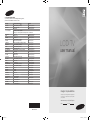 1
1
-
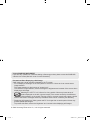 2
2
-
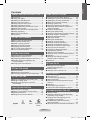 3
3
-
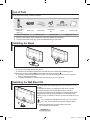 4
4
-
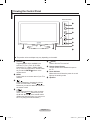 5
5
-
 6
6
-
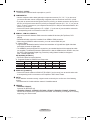 7
7
-
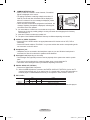 8
8
-
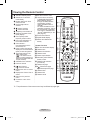 9
9
-
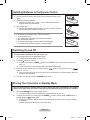 10
10
-
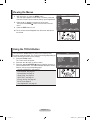 11
11
-
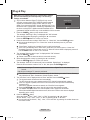 12
12
-
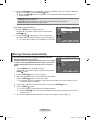 13
13
-
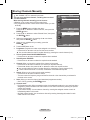 14
14
-
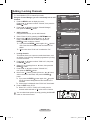 15
15
-
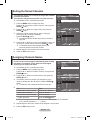 16
16
-
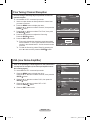 17
17
-
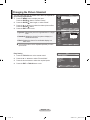 18
18
-
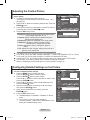 19
19
-
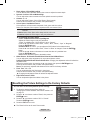 20
20
-
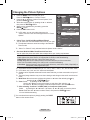 21
21
-
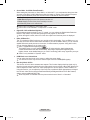 22
22
-
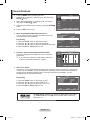 23
23
-
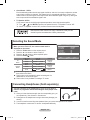 24
24
-
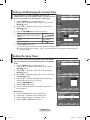 25
25
-
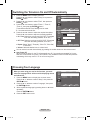 26
26
-
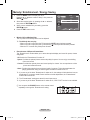 27
27
-
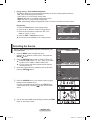 28
28
-
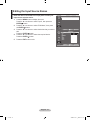 29
29
-
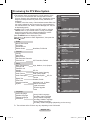 30
30
-
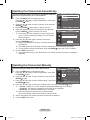 31
31
-
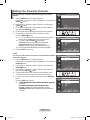 32
32
-
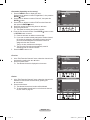 33
33
-
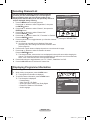 34
34
-
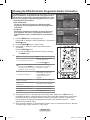 35
35
-
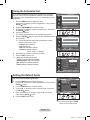 36
36
-
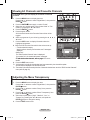 37
37
-
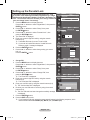 38
38
-
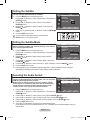 39
39
-
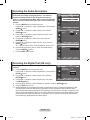 40
40
-
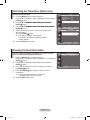 41
41
-
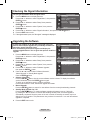 42
42
-
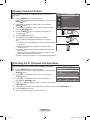 43
43
-
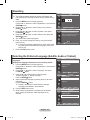 44
44
-
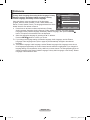 45
45
-
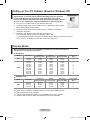 46
46
-
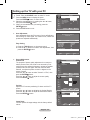 47
47
-
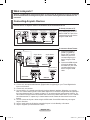 48
48
-
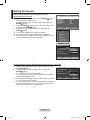 49
49
-
 50
50
-
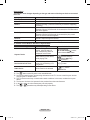 51
51
-
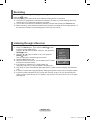 52
52
-
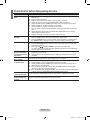 53
53
-
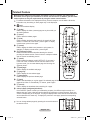 54
54
-
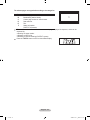 55
55
-
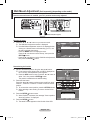 56
56
-
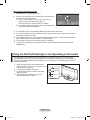 57
57
-
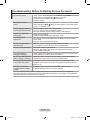 58
58
-
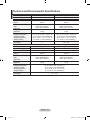 59
59
-
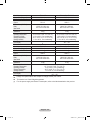 60
60
-
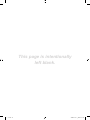 61
61
-
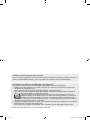 62
62
-
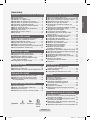 63
63
-
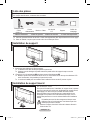 64
64
-
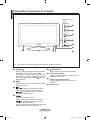 65
65
-
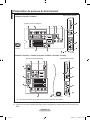 66
66
-
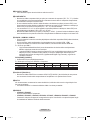 67
67
-
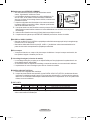 68
68
-
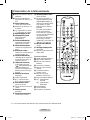 69
69
-
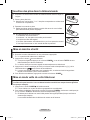 70
70
-
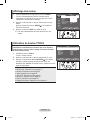 71
71
-
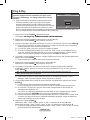 72
72
-
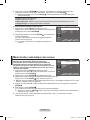 73
73
-
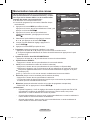 74
74
-
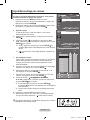 75
75
-
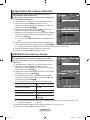 76
76
-
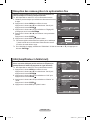 77
77
-
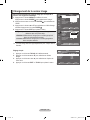 78
78
-
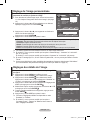 79
79
-
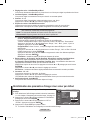 80
80
-
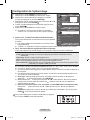 81
81
-
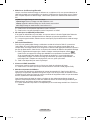 82
82
-
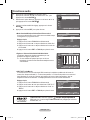 83
83
-
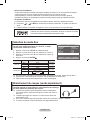 84
84
-
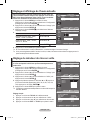 85
85
-
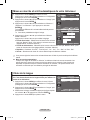 86
86
-
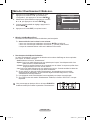 87
87
-
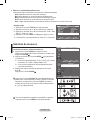 88
88
-
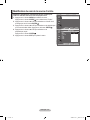 89
89
-
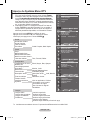 90
90
-
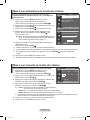 91
91
-
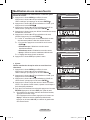 92
92
-
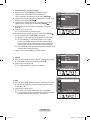 93
93
-
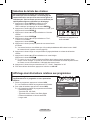 94
94
-
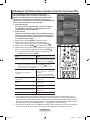 95
95
-
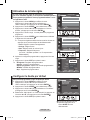 96
96
-
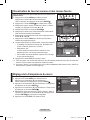 97
97
-
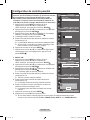 98
98
-
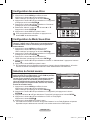 99
99
-
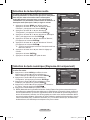 100
100
-
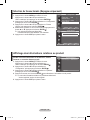 101
101
-
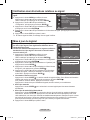 102
102
-
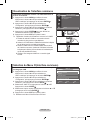 103
103
-
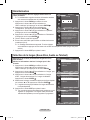 104
104
-
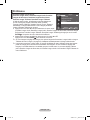 105
105
-
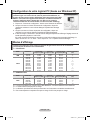 106
106
-
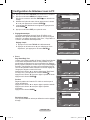 107
107
-
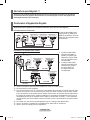 108
108
-
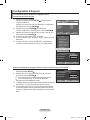 109
109
-
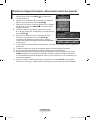 110
110
-
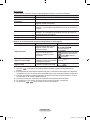 111
111
-
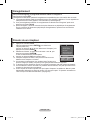 112
112
-
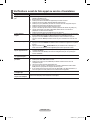 113
113
-
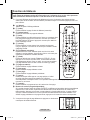 114
114
-
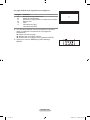 115
115
-
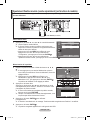 116
116
-
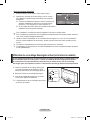 117
117
-
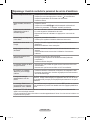 118
118
-
 119
119
-
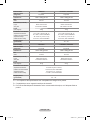 120
120
-
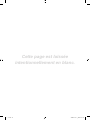 121
121
-
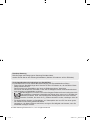 122
122
-
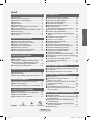 123
123
-
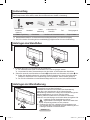 124
124
-
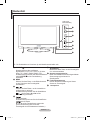 125
125
-
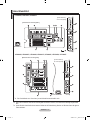 126
126
-
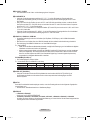 127
127
-
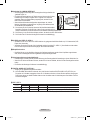 128
128
-
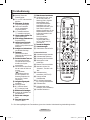 129
129
-
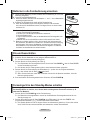 130
130
-
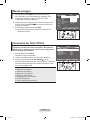 131
131
-
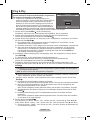 132
132
-
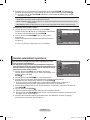 133
133
-
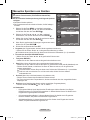 134
134
-
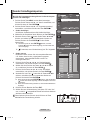 135
135
-
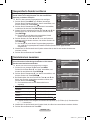 136
136
-
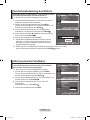 137
137
-
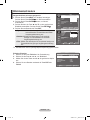 138
138
-
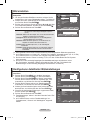 139
139
-
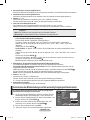 140
140
-
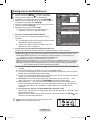 141
141
-
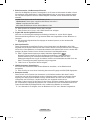 142
142
-
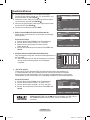 143
143
-
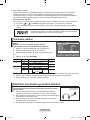 144
144
-
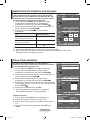 145
145
-
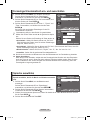 146
146
-
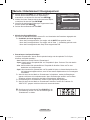 147
147
-
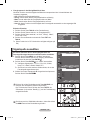 148
148
-
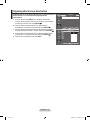 149
149
-
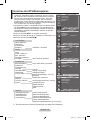 150
150
-
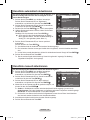 151
151
-
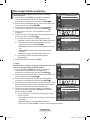 152
152
-
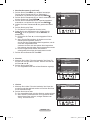 153
153
-
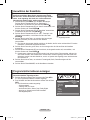 154
154
-
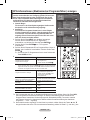 155
155
-
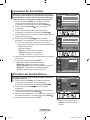 156
156
-
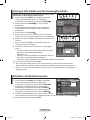 157
157
-
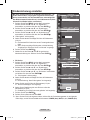 158
158
-
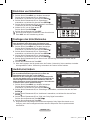 159
159
-
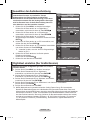 160
160
-
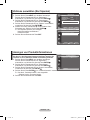 161
161
-
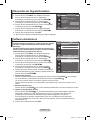 162
162
-
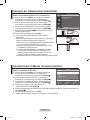 163
163
-
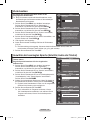 164
164
-
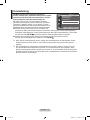 165
165
-
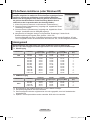 166
166
-
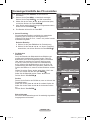 167
167
-
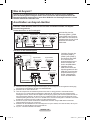 168
168
-
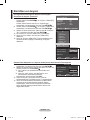 169
169
-
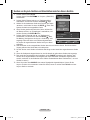 170
170
-
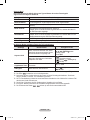 171
171
-
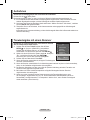 172
172
-
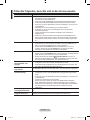 173
173
-
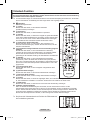 174
174
-
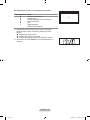 175
175
-
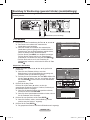 176
176
-
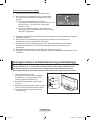 177
177
-
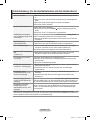 178
178
-
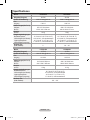 179
179
-
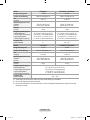 180
180
-
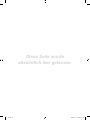 181
181
-
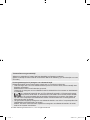 182
182
-
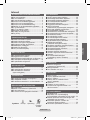 183
183
-
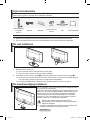 184
184
-
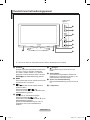 185
185
-
 186
186
-
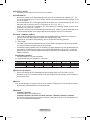 187
187
-
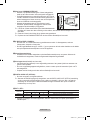 188
188
-
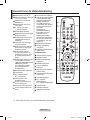 189
189
-
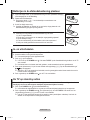 190
190
-
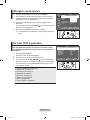 191
191
-
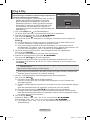 192
192
-
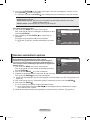 193
193
-
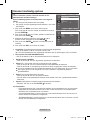 194
194
-
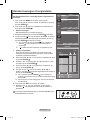 195
195
-
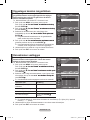 196
196
-
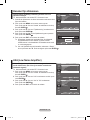 197
197
-
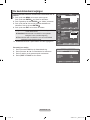 198
198
-
 199
199
-
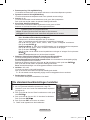 200
200
-
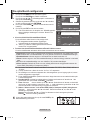 201
201
-
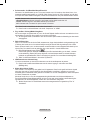 202
202
-
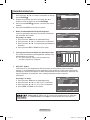 203
203
-
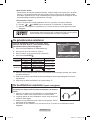 204
204
-
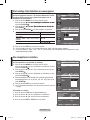 205
205
-
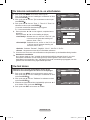 206
206
-
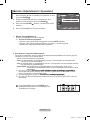 207
207
-
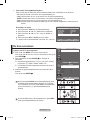 208
208
-
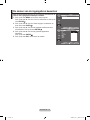 209
209
-
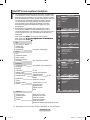 210
210
-
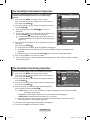 211
211
-
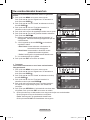 212
212
-
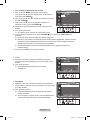 213
213
-
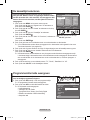 214
214
-
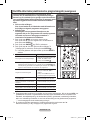 215
215
-
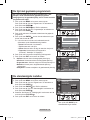 216
216
-
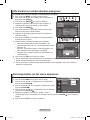 217
217
-
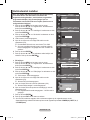 218
218
-
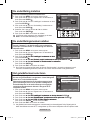 219
219
-
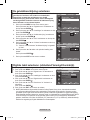 220
220
-
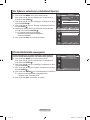 221
221
-
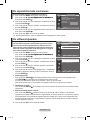 222
222
-
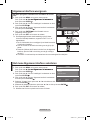 223
223
-
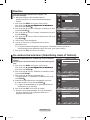 224
224
-
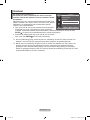 225
225
-
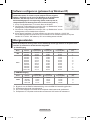 226
226
-
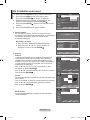 227
227
-
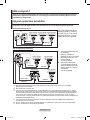 228
228
-
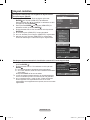 229
229
-
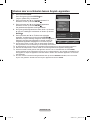 230
230
-
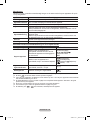 231
231
-
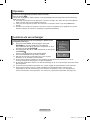 232
232
-
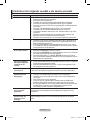 233
233
-
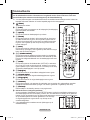 234
234
-
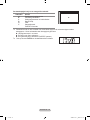 235
235
-
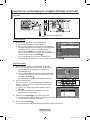 236
236
-
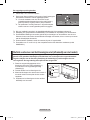 237
237
-
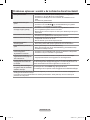 238
238
-
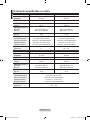 239
239
-
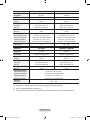 240
240
-
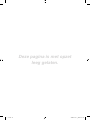 241
241
-
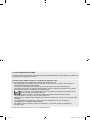 242
242
-
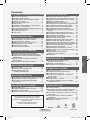 243
243
-
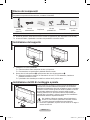 244
244
-
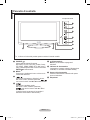 245
245
-
 246
246
-
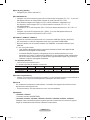 247
247
-
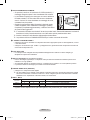 248
248
-
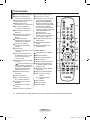 249
249
-
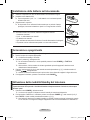 250
250
-
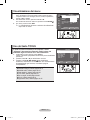 251
251
-
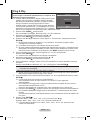 252
252
-
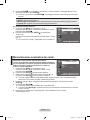 253
253
-
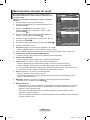 254
254
-
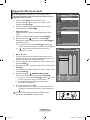 255
255
-
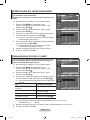 256
256
-
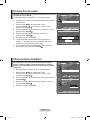 257
257
-
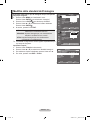 258
258
-
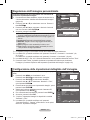 259
259
-
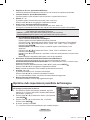 260
260
-
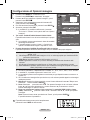 261
261
-
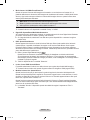 262
262
-
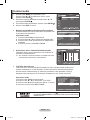 263
263
-
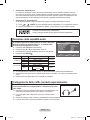 264
264
-
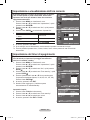 265
265
-
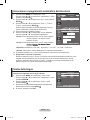 266
266
-
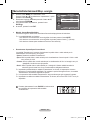 267
267
-
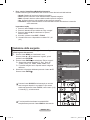 268
268
-
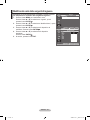 269
269
-
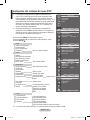 270
270
-
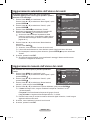 271
271
-
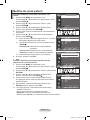 272
272
-
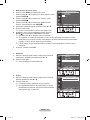 273
273
-
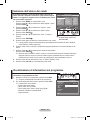 274
274
-
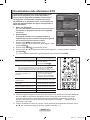 275
275
-
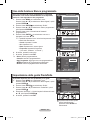 276
276
-
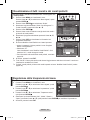 277
277
-
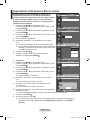 278
278
-
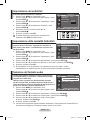 279
279
-
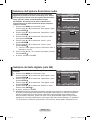 280
280
-
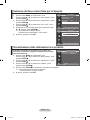 281
281
-
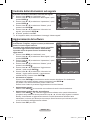 282
282
-
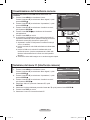 283
283
-
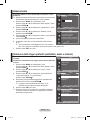 284
284
-
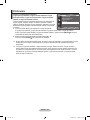 285
285
-
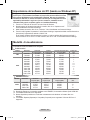 286
286
-
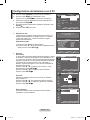 287
287
-
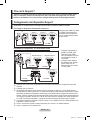 288
288
-
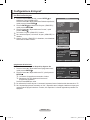 289
289
-
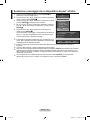 290
290
-
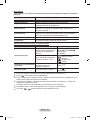 291
291
-
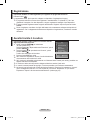 292
292
-
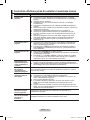 293
293
-
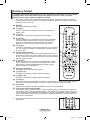 294
294
-
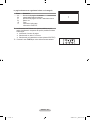 295
295
-
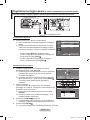 296
296
-
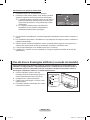 297
297
-
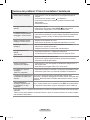 298
298
-
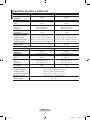 299
299
-
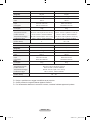 300
300
-
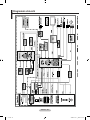 301
301
-
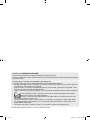 302
302
-
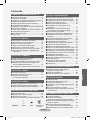 303
303
-
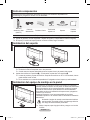 304
304
-
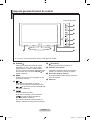 305
305
-
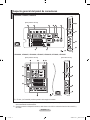 306
306
-
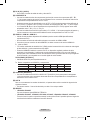 307
307
-
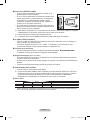 308
308
-
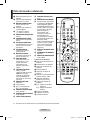 309
309
-
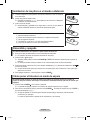 310
310
-
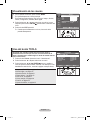 311
311
-
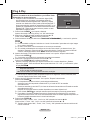 312
312
-
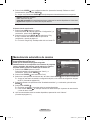 313
313
-
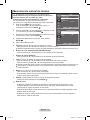 314
314
-
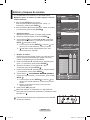 315
315
-
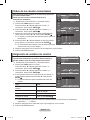 316
316
-
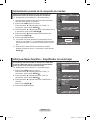 317
317
-
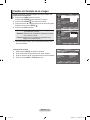 318
318
-
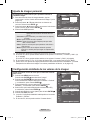 319
319
-
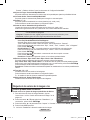 320
320
-
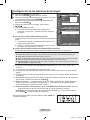 321
321
-
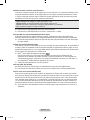 322
322
-
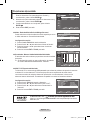 323
323
-
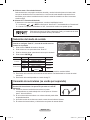 324
324
-
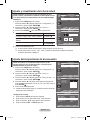 325
325
-
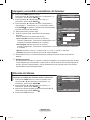 326
326
-
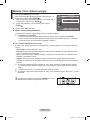 327
327
-
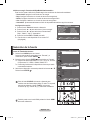 328
328
-
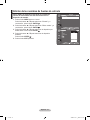 329
329
-
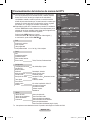 330
330
-
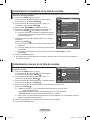 331
331
-
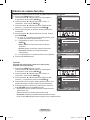 332
332
-
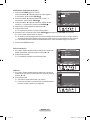 333
333
-
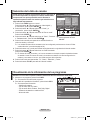 334
334
-
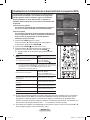 335
335
-
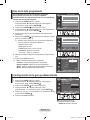 336
336
-
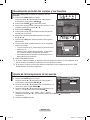 337
337
-
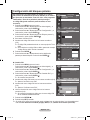 338
338
-
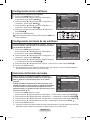 339
339
-
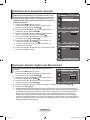 340
340
-
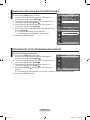 341
341
-
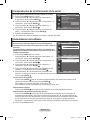 342
342
-
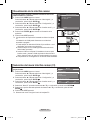 343
343
-
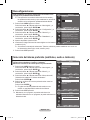 344
344
-
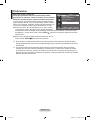 345
345
-
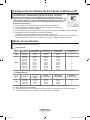 346
346
-
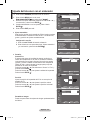 347
347
-
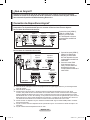 348
348
-
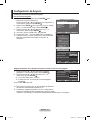 349
349
-
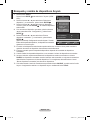 350
350
-
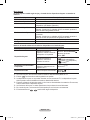 351
351
-
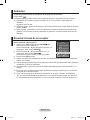 352
352
-
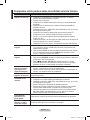 353
353
-
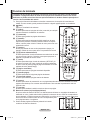 354
354
-
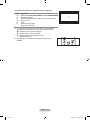 355
355
-
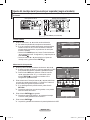 356
356
-
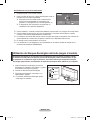 357
357
-
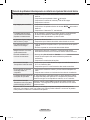 358
358
-
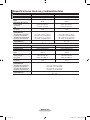 359
359
-
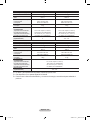 360
360
-
 361
361
-
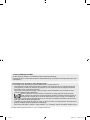 362
362
-
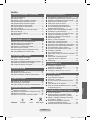 363
363
-
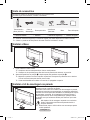 364
364
-
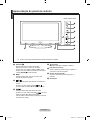 365
365
-
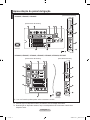 366
366
-
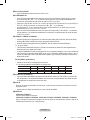 367
367
-
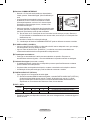 368
368
-
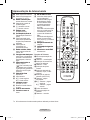 369
369
-
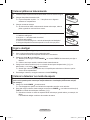 370
370
-
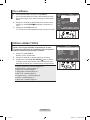 371
371
-
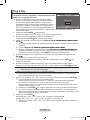 372
372
-
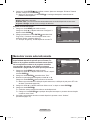 373
373
-
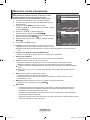 374
374
-
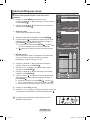 375
375
-
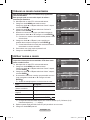 376
376
-
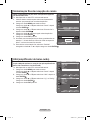 377
377
-
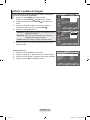 378
378
-
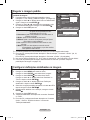 379
379
-
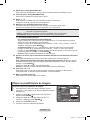 380
380
-
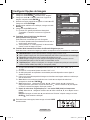 381
381
-
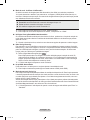 382
382
-
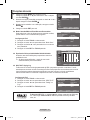 383
383
-
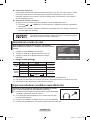 384
384
-
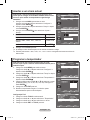 385
385
-
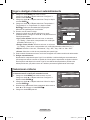 386
386
-
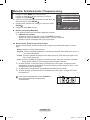 387
387
-
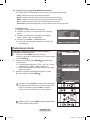 388
388
-
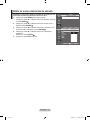 389
389
-
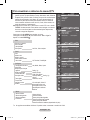 390
390
-
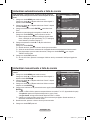 391
391
-
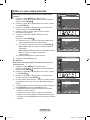 392
392
-
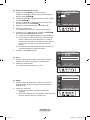 393
393
-
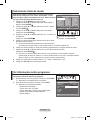 394
394
-
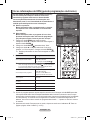 395
395
-
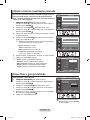 396
396
-
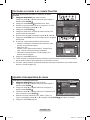 397
397
-
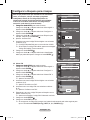 398
398
-
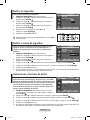 399
399
-
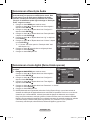 400
400
-
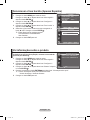 401
401
-
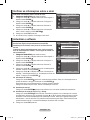 402
402
-
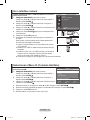 403
403
-
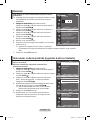 404
404
-
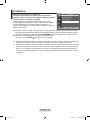 405
405
-
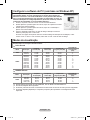 406
406
-
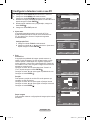 407
407
-
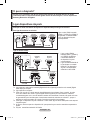 408
408
-
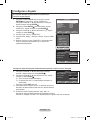 409
409
-
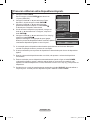 410
410
-
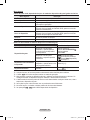 411
411
-
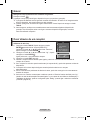 412
412
-
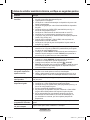 413
413
-
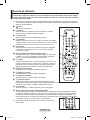 414
414
-
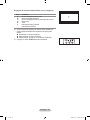 415
415
-
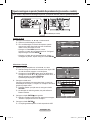 416
416
-
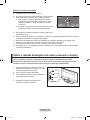 417
417
-
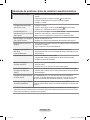 418
418
-
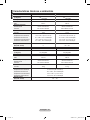 419
419
-
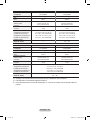 420
420
-
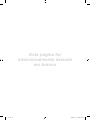 421
421
-
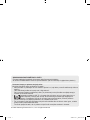 422
422
-
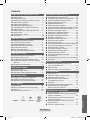 423
423
-
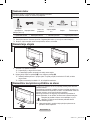 424
424
-
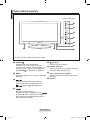 425
425
-
 426
426
-
 427
427
-
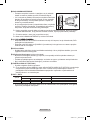 428
428
-
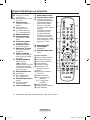 429
429
-
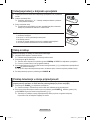 430
430
-
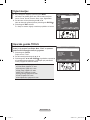 431
431
-
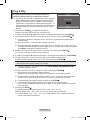 432
432
-
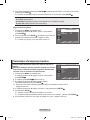 433
433
-
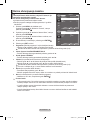 434
434
-
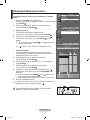 435
435
-
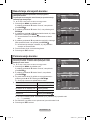 436
436
-
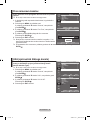 437
437
-
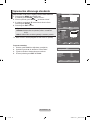 438
438
-
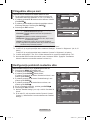 439
439
-
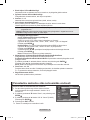 440
440
-
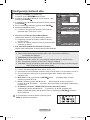 441
441
-
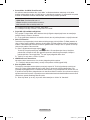 442
442
-
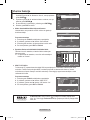 443
443
-
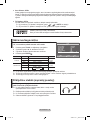 444
444
-
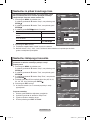 445
445
-
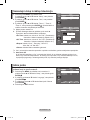 446
446
-
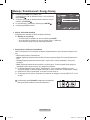 447
447
-
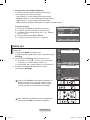 448
448
-
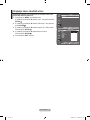 449
449
-
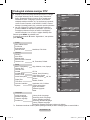 450
450
-
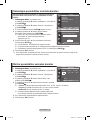 451
451
-
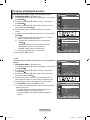 452
452
-
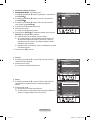 453
453
-
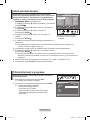 454
454
-
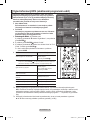 455
455
-
 456
456
-
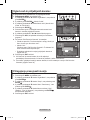 457
457
-
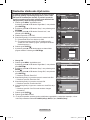 458
458
-
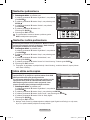 459
459
-
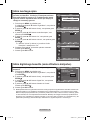 460
460
-
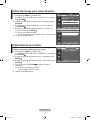 461
461
-
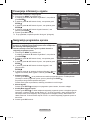 462
462
-
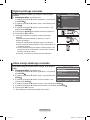 463
463
-
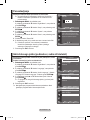 464
464
-
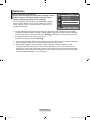 465
465
-
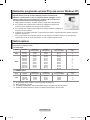 466
466
-
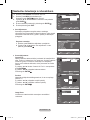 467
467
-
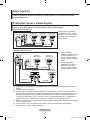 468
468
-
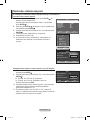 469
469
-
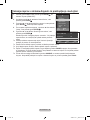 470
470
-
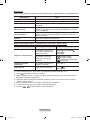 471
471
-
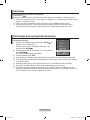 472
472
-
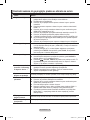 473
473
-
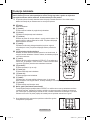 474
474
-
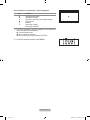 475
475
-
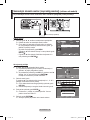 476
476
-
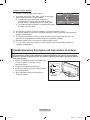 477
477
-
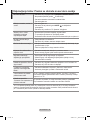 478
478
-
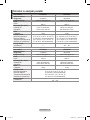 479
479
-
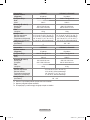 480
480
-
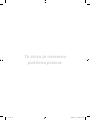 481
481
-
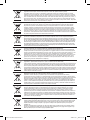 482
482
Samsung BN68-01424A-00 Manual do usuário
- Categoria
- TVs LCD
- Tipo
- Manual do usuário
em outras línguas
- español: Samsung BN68-01424A-00 Manual de usuario
- français: Samsung BN68-01424A-00 Manuel utilisateur
- italiano: Samsung BN68-01424A-00 Manuale utente
- English: Samsung BN68-01424A-00 User manual
- Nederlands: Samsung BN68-01424A-00 Handleiding
- Deutsch: Samsung BN68-01424A-00 Benutzerhandbuch
Artigos relacionados
-
Samsung LE46A956D1M Manual do usuário
-
Samsung LE46B530P7W Manual do usuário
-
Samsung PL-63P71FD Manual do usuário
-
Samsung LE32M87 Manual do usuário
-
Samsung LE37A457 Manual do usuário
-
Samsung LE40R76B Manual do usuário
-
Samsung LE26R71B Manual do usuário
-
Samsung LE19A656A1D Manual do usuário
-
Samsung PS-42C91H Manual do usuário
-
Samsung LE46A659A1F Manual do proprietário