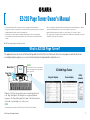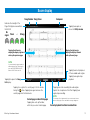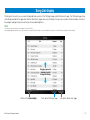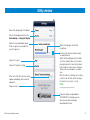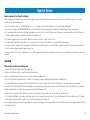Yamaha EZ-220 Manual do proprietário
- Categoria
- Teclados
- Tipo
- Manual do proprietário

EZ-220 Page Turner Owner’s Manual 1
EZ-220 Page Turner Owner’s Manual
• The software and this owner’s manual are exclusive copyrights of Yamaha Corporation.
• Copying of the software or reproduction of this manual in whole or in part by any means is expressly
forbidden without the written consent of the manufacturer.
• Yamaha makes no representations or warranties with regard to the use of the software and
documentation and cannot be held responsible for the results of the use of this manual and the
software.
• The screen displays as illustrated in this Owner’s Manual are for instructional purposes, and may
appear somewhat different from the screens which appear on your devices.
• Apple and iPad are trademarks of Apple Inc., registered in the U.S. and other countries.
• The company names and product names in this Owner’s Manual are the trademarks or registered
trademarks of their respective companies.
© 2012 Yamaha Corporation. All rights reserved.
What is EZ-220 Page Turner?
This application shows the scores of the Preset Songs built into the EZ-220 on the iPad screen. Since the score pages are automatically turned
according to playback progress, you can concentrate on playing the keyboard while viewing the score.
iPad
Music Rest
Page Turn
Signals
Utility
window
Score displaySong List display
Playback of the Preset Song outputs a special sound signal (referred
to as “Page Turn Signals”) for turning the score page as playback
progresses. The Page Turn Signals that is input to the iPad microphone
calls up the corresponding score on the screen.
NOTE
For details about the operation of the EZ-220, refer to the EZ-220 Owner’s Manual.
EZ-220 Page Turner
NOTE
To avoid the noise via the communication,
it is recommended to turn on the Airplane
Mode of your iPad.

EZ-220 Page Turner Owner’s Manual 2
Score display
ComposerSong NameSong Number
Tapping here opens or
closes the Utility window.
Indicates the strength of the
Page Turn Signals received from
the EZ-220.
No
signal
Weak g Strong
Tapping the right end or
swiping the display leftward
calls up the next page.
Tapping the left end or
swiping the display rightward
calls up the previous page.
NOTE
If you want to turn the page manually or
without using the Page Turner function,
press the [PAGE TURNER ON/OFF]
button of the EZ-220 to turn it off.
Tapping here starts playback
of the recorded audio signals.
Tapping here again stops
playback.
Tapping this opens the Song
List display.
Tapping here registers the current page to the Bookmarks,
turning
the yellow. Tapping here again removes the
current page from the Bookmarks.
Tapping here starts recording the audio signals
input to the microphone of the iPad. Tapping here
again stops recording.
NOTE
The message of level adjustment for the recorded sound is shown
when recording stops. Please wait until the message disappears.
Current page number/total pages
Tapping here calls up the slider,
which lets you select another page.
Current playback time/total recorded time

EZ-220 Page Turner Owner’s Manual 3
Song List display
The Song List, from which you can select the desired Song, consists of the “All Songs” page and the “Bookmarks” page. The “All Songs” page shows
all the Songs provided in this application while the “Bookmarks” page shows only the Songs which you have marked in the Score display. In either of
these pages, tapping a Song name will call up the corresponding Score.
NOTE
• Selecting a Song on the iPad does not change the Song on the EZ-220.
• Although this application provides only 10 of the Song scores from the EZ-220 Preset Songs, you can call up all Preset Song scores of the EZ-220 by receiving the Page Turn Signals.
Calls up the “Bookmarks” page. Calls up the “All Songs” page.Returns to the Score display.
Dragging upward or
downward scrolls
through the Songs.

EZ-220 Page Turner Owner’s Manual 4
Utility window
Selects the design type of the display.
Selects the background color for the
Score display and Song List display.
Adjusts the input gain of the iPad
microphone.
Flashes when the input signal exceeds
the specified level.
Adjust the Recording gain with the slider
so that this indicator does not flash when
playing chords on the keys with relatively
high strength at normal volume. Doing so
allows you to record audio at a suitable
level.
While this indicator is flashing, the recording
sound may be distorted and the auto page
turn function may not work correctly.
NOTE
Recording gain is shown only in iPad 1
Opens this manual.
Opens the Tutorial for setting.
When set to ON, the Tutorial for setting
appears periodically while using this
application.
Program version.
Deletes the recorded audio signals.
When no signals are recorded, this
area turns gray out.
Page Turn Signals are provided via
“INFOSOUND” technology (acoustic
telecommunication technology)
developed by Yamaha.

EZ-220 Page Turner Owner’s Manual 5
Special Notice
About reception of the Page Turn Signals
Since the trigger for the Page Turn function uses audio signals output from the instrument speakers which are received by the iPad microphone, you should
carefully observe the following points.
• Never cover the microphone of the iPad with the case or cover. Doing so may prevent the iPad from receiving the Page Turn Signals.
• Never connect a plug to the PHONES/OUTPUT jack of the instrument. Doing so will prevent the instrument from transmitting the Page Turn Signals.
• To confirm whether the iPad receives the Page Turn Signals successfully or not, check the iPad screen. If the signal is somewhat weak, move the iPad position
leftward or rightward slightly to find the best position on the Music Rest.
• For optimum signal reception, set the iPad so that the microphone section is located on the left side.
• Use the instrument and iPad in a quiet place, since extraneous noise may prevent the iPad from receiving the Page Turn Signals.
• If you use the iPad 1, adjust the Recording gain in the Utility window so that the indicator doesn’t flash while playing the keyboard. Overly high level input to the
iPad 1 microphone may weaken the signal reception level.
• If the rear panel or left side of the instrument is close to a wall, signal reception may be weakened. In such a case, set the instrument as far away from the wall as
possible.
CAUTION
When setting the iPad on the Music Rest
To prevent the iPad from falling, note the following points:
• Make sure that the Music Rest is inserted firmly into the instrument.
• Before moving the instrument, make sure to remove the iPad from the Music Rest.
• Never slide the iPad along the Music Rest or submit it to strong shock, such as pushing or hitting it when on the Music Rest.
• Never put anything else on the Music Rest together with the iPad, such as a song booklet or another iPad. Doing so may make the Music Rest unstable.
• Never place the instrument with the iPad in an unstable position. When using a keyboard stand, make sure the instrument rests on the stand securely and firmly.
• When setting the iPad on the Music Rest, please take care that the iPad doesn’t fall.
• When you are not using the Page Turn function or you leave the instrument, make sure to take off the iPad from the Music Rest.
• If it seems that the iPad is not set stably on the Music Rest, use the clip and (if necessary) some felt to set the iPad firmly. The felt should be used to fill the gap
between the clip and the iPad. For details, refer to the Owner’s Manual of the instrument.
• Never submit the instrument, iPad or keyboard stand to strong shocks. Doing so may cause the iPad to fall from the Music Rest even though the iPad is set firmly
with the clip and felt.

EZ-220 Page Turner Owner’s Manual 6
Troubleshooting
When the Page Turner does not work well:
On the instrument, check whether or not the PAGE TURNER
function is set to ON.
Press the [PAGE TURNER ON/OFF] button to set it to “ON.” For details,
refer to the Owner’s Manual of the instrument.
Check whether or not the instrument is in the Song mode.
The Page Turner is available only in the Song mode or only when a Song
is selected. If the instrument is not in this status, enter the Song mode or
select a Song. For details, refer to the Owner’s Manual of the instrument.
Conrm whether or not the iPad is properly receiving the Page
Turn Signals by checking the strength of the Page Turn Signals
at the top left corner of the iPad screen.
Refer to “About reception of the Page Turn Signals” in the “Special
Notice” page.
Check whether or not a plug is inserted into the PHONES/
OUTPUT jack.
Never insert a plug into the PHONES/OUTPUT jack of the instrument when
you use the Page Turner.
Check whether or not the Page Turner (this application) has been
started.
Make sure to start the Page Turner.
leaves
The MIT License
Copyright © 2010 Tom Brow
Permission is hereby granted, free of charge, to any person obtaining a copy of this software and associated documentation files (the “Software”), to deal in the Software without restriction, including without
limitation the rights to use, copy, modify, merge, publish, distribute, sub-license, and/or sell copies of the Software, and to permit persons to whom the Software is furnished to do so, subject to the following
conditions:
The above copyright notice, and every other copyright notice found in this software, and all the attributions in every file, and this permission notice shall be included in all copies or substantial portions of the
Software.
THE SOFTWARE IS PROVIDED “AS IS”, WITHOUT WARRANTY OF ANY KIND, EXPRESS OR IMPLIED, INCLUDING BUT NOT LIMITED TO THE WARRANTIES OF MERCHANTABILITY, FITNESS FOR A
PARTICULAR PURPOSE AND NON-INFRINGEMENT. IN NO EVENT SHALL THE AUTHORS OR COPYRIGHT HOLDERS BE LIABLE FOR ANY CLAIM, DAMAGES OR OTHER LIABILITY, WHETHER IN AN
ACTION OF CONTRACT, TORT OR OTHERWISE, ARISING FROM, OUT OF OR IN CONNECTION WITH THE SOFTWARE OR THE USE OR OTHER DEALINGS IN THE SOFTWARE.
U.R.G., Digital Musical Instruments Division
© 2012 Yamaha Corporation
204MW-B0
-
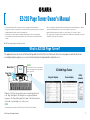 1
1
-
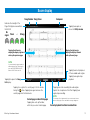 2
2
-
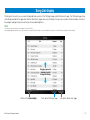 3
3
-
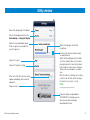 4
4
-
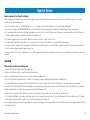 5
5
-
 6
6
Yamaha EZ-220 Manual do proprietário
- Categoria
- Teclados
- Tipo
- Manual do proprietário
em outras línguas
- español: Yamaha EZ-220 El manual del propietario
- français: Yamaha EZ-220 Le manuel du propriétaire
- italiano: Yamaha EZ-220 Manuale del proprietario
- English: Yamaha EZ-220 Owner's manual
- русский: Yamaha EZ-220 Инструкция по применению
- Nederlands: Yamaha EZ-220 de handleiding
- Deutsch: Yamaha EZ-220 Bedienungsanleitung
- dansk: Yamaha EZ-220 Brugervejledning
- čeština: Yamaha EZ-220 Návod k obsluze
- svenska: Yamaha EZ-220 Bruksanvisning
- polski: Yamaha EZ-220 Instrukcja obsługi
- Türkçe: Yamaha EZ-220 El kitabı
- suomi: Yamaha EZ-220 Omistajan opas
- română: Yamaha EZ-220 Manualul proprietarului
Artigos relacionados
-
Yamaha EZ-220 Manual do proprietário
-
Yamaha Tyros 5 Manual do proprietário
-
Yamaha DGX660B Manual do usuário
-
Yamaha CVP-605 Manual do proprietário
-
Yamaha PSR-SX900 Manual do proprietário
-
Yamaha CVP-601 Manual do proprietário
-
Yamaha CVP-709GP Manual do proprietário
-
Yamaha DGX-640 Manual do proprietário
-
Yamaha CVP-701 Manual do proprietário
-
Yamaha PSR-A3000 Manual do proprietário