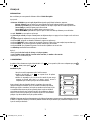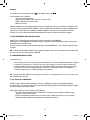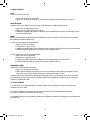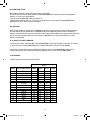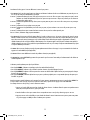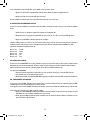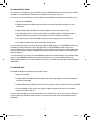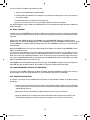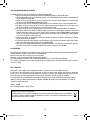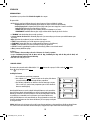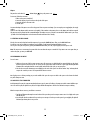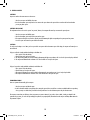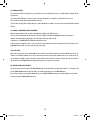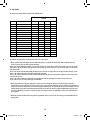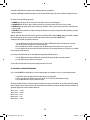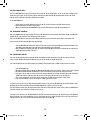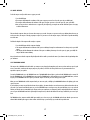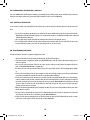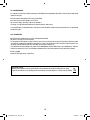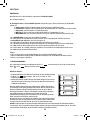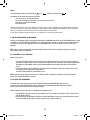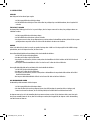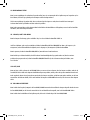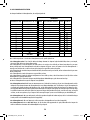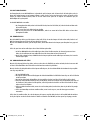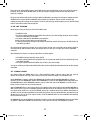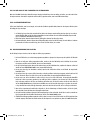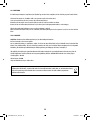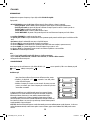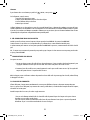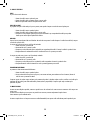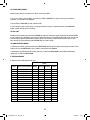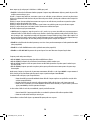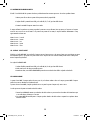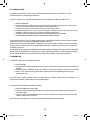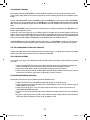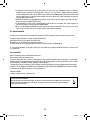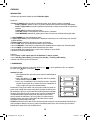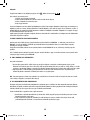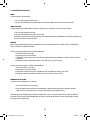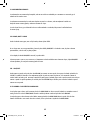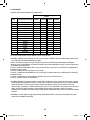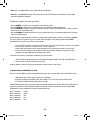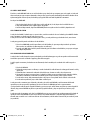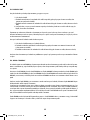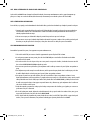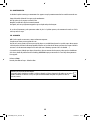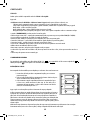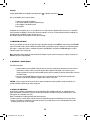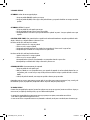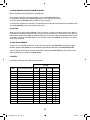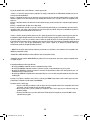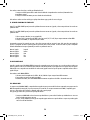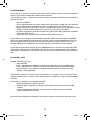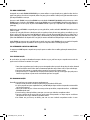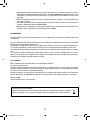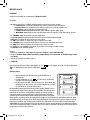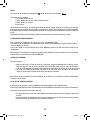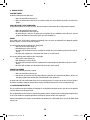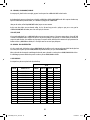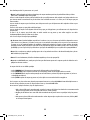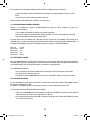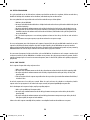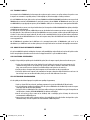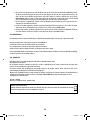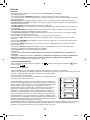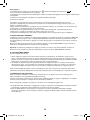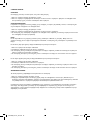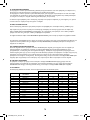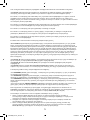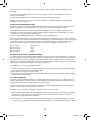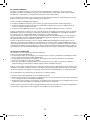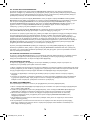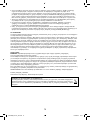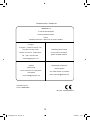ChessLight
®
LCG3000
M
O
D
E
D
’
E
M
P
L
O
I
I
N
S
T
R
U
C
T
I
O
N
M
A
N
U
A
L
w
w
w
.
l
e
x
i
b
o
o
k
.
c
o
m
LCG3000_IM1151_V04.indb 1LCG3000_IM1151_V04.indb 1 14/04/2011 13:4114/04/2011 13:41

INTRODUCTION
Nous vous félicitons pour votre acquisition de l'ordinateur d'échecs LEXIBOOK ChessLight®.
Le jeu possède :
t 64 niveaux de difficulté répartis en 4 styles de jeu différents (normal, agressif, défensif et aléatoire) et comprenant :
5 niveaux ‘débutant’ destiné aux enfants et aux joueurs débutants dans lesquels l’ordinateur sacrifie des pièces délibérément
8 niveaux de jeu normaux pour joueurs débutants à confirmés avec des temps de réponse allant de 5 secondes à plusieurs heures
1 niveau d’analyse qui analyse la position jusqu’à 24 heures durant
1 niveau ‘MAT’ destiné à résoudre des problèmes de mat jusqu’au mat en 5 coups
1 niveau ‘MULTI MOVE’ permettant à deux joueurs de jouer l’un contre l’autre tandis que l’ordinateur joue un rôle d’arbitre.
t un plateau de jeu sensoriel qui enregistre automatiquement votre déplacement lorsque vous appuyez sur la case d'origine et sur la case d'arrivée
du coup.
t des voyants indiquant les coordonnées de vos coups et de ceux de l'ordinateur.
t une fonction ‘HINT’ par laquelle vous demandez à l'ordinateur de suggérer votre prochain coup.
t une fonction ‘TAKE BACK’ (=retour en arrière) qui vous permet de revenir jusqu'à deux coups en arrière complets (soit quatre demi-coups).
t une fonction ‘MOVE’ qui vous permet d'apprendre en regardant l'ordinateur jouer contre lui-même.
t une fonction ‘SET UP’ pour programmer des positions en vue de résoudre un problème
ou un exercice du livre.
t une bibliothèque contenant 20 ouvertures différentes.
De plus, il :
t détecte le pat, le nul selon la règle des 50 coups et le nul par répétition.
t connaît le mat Roi et Dame contre Roi, le mat Roi et Tour contre Roi, et le mat Roi et Fou contre Roi.
t réfléchit quand c'est à l'adversaire de jouer.
I. ALIMENTATION
Cet ordinateur d'échecs fonctionne avec 4 piles alcalines LR6/AA de 1,5 V , d'une capacité de 2,25 Ah ou avec un adaptateur pour jouets
de 9 V , 300 mA, à centre positif .
Installation des piles
1. Ouvrez le couvercle du compartiment à piles à l'aide d'un tournevis.
2. Installez 4 piles LR6/AA de 1,5 V en respectant le sens des polarités
indiqué au fond du compartiment.
3. Refermez le compartiment à piles. Vous devez alors entendre la petite musique
annonçant une nouvelle partie. Dans le cas contraire, ouvrez à nouveau le
compartiment à piles et vérifiez que les piles sont correctement installées.
ATTENTION : D’importantes interférences électromagnétiques ou des décharges électrostatiques peuvent provoquer un dysfonctionnement ou une perte
de données. Si l’appareil ne fonctionne pas correctement, réinitialisez l’unité ou enlevez puis remettez les piles, ou débranchez l'adaptateur secteur de
la prise de courant puis rebranchez-le.
Ne pas recharger les piles non rechargeables. Retirer les accumulateurs du jeu avant de les
recharger. Ne charger les accumulateurs que sous la surveillance d’un adulte. Ne pas mélanger
différents types de piles ou accumulateurs, ou des piles et accumulateurs neufs et usagés. Les piles
et accumulateurs doivent être mis en place en respectant la polarité. Les piles et accumulateurs
usagés doivent être enlevés du jouet. Les bornes d’une pile ou d’un accumulateur ne doivent pas
être mises en court-circuit. Ne pas jeter les piles au feu. Retirer les piles en cas de non utilisation
prolongée. Ce jeu doit être alimenté avec les piles spécifiées seulement.
FRANÇAIS
t un mode ‘TRAINING’ qui vous signale un coup bien joué
1
LCG3000_IM1151_V04.indb 1LCG3000_IM1151_V04.indb 1 14/04/2011 13:4114/04/2011 13:41

Adaptateur
Le jeu fonctionne aussi avec un adaptateur pour jouets de 9 V , 300 mA, à centre positif .
Pour le branchement, suivez ces instructions :
1. Assurez-vous que l'appareil est éteint.
2. Branchez la fiche de l'adaptateur dans la prise située sur le côté droit du jeu.
3. Branchez l'adaptateur dans une prise de courant.
4. Mettez le jeu en marche.
Débranchez l'adaptateur en cas de non-utilisation prolongée afin d'éviter tout échauffement. Lorsque le jeu est alimenté par un adaptateur, ne jouez
pas à l'extérieur. Vérifiez régulièrement l'état de l'adaptateur et des fils de branchement. En cas de détérioration, n'utilisez pas l'adaptateur jusqu'à
réparation. Le jeu ne doit être utilisé qu'avec l'adaptateur recommandé. L'adaptateur n'est pas un jouet. Ce jeu n'est pas destiné à des enfants
de moins de 3 ans. Les jouets doivent être déconnectés de l’alimentation pour être nettoyés si des liquides sont utilisés pour le nettoyage.
II. POUR COMMENCER UNE NOUVELLE PARTIE
Installez les pièces sur le plateau de jeu et mettez l'ordinateur en marche en appuyant sur la touche POWER ON.
Ensuite appuyez sur la touche NEW GAME. Vous entendez une mélodie et un voyant rouge (le voyant correspondant à la rangée 1) s'allume en bas à
Vous pouvez à tout moment commencer une nouvelle partie en appuyant sur la touche NEW GAME. Dans ce cas, seuls le niveau et le style de jeu seront
sauvegardés.
N.B. : L'ordinateur garde en mémoire la position
des pièces au moment où l'ordinateur est éteint. Si vous voulez commencer une nouvelle partie quand
vous mettez à nouveau le jeu en marche, appuyez sur NEW GAME.
III. POUR ENREGISTRER UN COUP
Pour enregistrer un coup :
1. Exercez une légère pression sur la case de la pièce que vous voulez déplacer. Le plus simple est d'incliner légèrement la pièce et d'appuyer
doucement avec le bord de la pièce sur le centre de la case. Vous pouvez aussi appuyer sur la case avec le doigt. Vous entendez alors
un jingle caractéristique et deux voyants s'allument. Ces deux voyants indiquent la rangée et la colonne de la case de départ de votre coup.
2. Posez la pièce sur sa case d'arrivée et appuyez légèrement sur le centre de la case. Vous entendez à nouveau un "bip" indiquant que
l'
a enregistré votre coup. L'ordinateur réfléchit alors
à son prochain coup.
N.B. : Une petite pression suffit à condition que vous appuyiez bien au centre de la case. Si vous appuyez très fort sur les cases, vous risquez, à long
terme, d'endommager le plateau de jeu.
IV. LES COUPS DE L'ORDINATEUR
Au début de la partie, l'ordinateur indique immédiatement son coup grâce à sa bibliothèque d'ouvertures contenant 20 positions différentes.
Quand l'ordinateur indique son coup, il fait entendre un jingle caractéristique.
gauche indiquant que c'est aux Blancs de jouer.
Plus tard dans la partie, le voyant situé en haut à gauche (le voyant de la rangée 8) clignotera pendant le temps de réflexion de l'ordinateur, indiquant
que le trait est aux Noirs et que l'ordinateur réfléchit.
1. Deux voyants s'allument indiquant la rangée et la colonne de la case d'origine de la pièce que l'ordinateur veut déplacer. Appuyez
légèrement sur cette case et prenez la pièce.
2. Ensuite les voyants montrant les coordonnées de la case d'arrivée de sa pièce s'allument. Posez la pièce sur cette case en appuyant
légèrement. Le voyant 1 s'allume de nouveau montrant que c'est maintenant à vous de jouer.
ordinateur
2
LCG3000_IM1151_V04.indb 2LCG3000_IM1151_V04.indb 2 14/04/2011 13:4114/04/2011 13:41

V. COUPS SPECIAUX
PRISES
Les prises se font comme les autres coups.
1. Appuyez sur la case d'origine et saisissez la pièce.
2. Appuyez sur la case d'arrivée et posez la pièce sur cette case. Retirez de l'échiquier la pièce prise sans appuyer sur aucune case.
PRISES EN PASSANT
L'explication ci-dessus est aussi valable pour les prises en passant, sauf que l'ordinateur vous rappellera de retirer le pion pris.
1. Appuyez sur la case d'origine et prenez le pion.
2. Appuyez sur la case d'arrivée et posez le pion sur cette case.
3. L'ordinateur vous rappelle de retirer le pion pris en allumant les voyants correspondant à la case du pion pris en passant. Appuyez sur cette
case et ôtez le pion de l'échiquier.
ROQUE
Exécutez le roque en déplaçant tout d'abord le Roi comme à l'habitude. Une fois que vous avez appuyé sur la case d'origine et la case d'arrivée du
Roi, l'ordinateur vous rappellera de déplacer la Tour.
Pour faire un petit roque (roque avec la Tour-Roi) côté Blancs :
1. Appuyez sur la case E1 et prenez le Roi.
2. Posez le Roi en G1 et appuyez sur la case.
Pour faire un grand roque (roque avec la Tour-Dame) côté Blancs :
1. Appuyez sur la case E1 et saisissez le Roi.
2. Posez le Roi en C1 et appuyez sur
la case.
PROMOTION DES PIONS
La promotion est faite automatiquement par l'ordinateur.
1. Appuyez sur la case d'origine et saisissez le pion.
2. Cherchez une Dame de la bonne couleur parmi les pièces prises (si aucune Dame de la couleur recherchée n'est disponible, vous pouvez
utiliser une Tour que vous poserez à l'envers). Appuyez sur la case d'arrivée et posez la Dame sur celle-ci.
L'ordinateur suppose que vous choisissez toujours une Dame pour la promotion de vos pions. Si vous désirez choisir une Tour, un Fou ou un Cavalier
pour la promotion de votre pion, vous pouvez le faire en modifiant les positions (voir le paragraphe XIX). L'ordinateur, quant à lui, choisira toujours
une Dame pour la promotion de ses pions.
VI. COUPS ILLEGAUX
Si vous tentez de faire un coup illégal ou impossible, vous entendrez un signal d'erreur vous indiquant que votre coup n'est pas autorisé et que
l'ordinateur n'en a pas tenu compte.
Si vous tentez un coup illégal ou si vous essayez de déplacer une pièce de votre adversaire, vous entendrez simplement le signal d’erreur.
Vous pouvez alors continuer à jouer et réaliser un autre coup à la place.
Si vous entendez le signal d'erreur, et que l'ordinateur vous montre une case en allumant ses coordonnées, vous devez appuyer sur la case indiquée avant
de reprendre le jeu.
3. L'ordinateur vous rappelle de déplacer la Tour en allumant les voyants correspondant à la case H1. Appuyez sur la case H1 et saisissez la Tour.
4. L'ordinateur allume les coordonnées de la case F1. Posez la Tour en F1 et appuyez sur cette case.
3. L'ordinateur vous rappelle de déplacer la Tour en allumant la case correspondante. Appuyez sur A1 et saisissez la Tour.
4. L'ordinateur allume les coordonnées de la case D1. Posez la Tour en D1 et appuyez sur cette case.
3
LCG3000_IM1151_V04.indb 3LCG3000_IM1151_V04.indb 3 14/04/2011 13:4114/04/2011 13:41

VII. ECHEC, MAT ET NUL
Quand l'ordinateur annonce échec, il émet un "bip" joyeux et allume le voyant ‘CHECK’.
En cas d'échec et mat, il joue une petite mélodie, et allume les voyants CHECK et DRAW/MATE. Si l’ordinateur est mat, les voyants sont allumés en
permanence ; si vous êtes mat, les voyants clignotent.
Si vous faites pat, le voyant DRAW/MATE s'allume, ce qui indique le nul.
Si la même position se répète trois fois de suite, ou si 50 coups se sont déroulés sans prise ou poussée de pion, le voyant DRAW/MATE s’allume
également, mais vous pouvez continuer à jouer si vous le souhaitez.
VIII. OFF/SAVE
Quand une partie est terminée, vous pouvez appuyer sur NEW GAME pour commencer une nouvelle partie, ou bien éteindre l'ordinateur en appuyant
sur la touche SAVE/OFF. En réalité, l'ordinateur n'est pas complètement éteint. Il garde en mémoire la position en cours tout en consommant un
minimum de courant. Autrement dit, vous pouvez vous interrompre en milieu de partie, éteindre l'ordinateur, puis le remettre en marche plus tard pour
poursuivre votre partie. Cela signifie également que vous devez appuyer sur NEW GAME après avoir mis en marche l'ordinateur si vous voulez
commencer une nouvelle partie.
IX. LE SON ET LES EFFETS LUMINEUX
Si
vous préférez jouer en silence, appuyez brièvement sur la touche SOUND/COLOUR. Les effets sonores de l'ordinateur seront coupés. Pour réactiver le
son, appuyez de nouveau sur la touche SOUND/COLOUR. Le son est également rétabli quand vous appuyez sur la touche NEW GAME.
X. LES NIVEAUX
L'ordinateur comporte 64 niveaux organisés de la façon suivante :
NIVEAU
1
2
3
4
5
6
7
8
9
10
11
12
13
14
15
0
DELAI DE REPONSE PAR COUP
DEBUTANT 1
DEBUTANT 2
DEBUTANT 3
DEBUTANT 4
DEBUTANT 5
5 secondes
10 secondes
30 secondes
1 minute
3 minutes
10 minutes
30 minutes
2 heures
24 heures
MAT
MULTI MOVE
NORMAL
A1
A2
A3
A4
A5
A6
A7
A8
B1
B2
B3
B4
B5
B6
B7
B8
AGRESSIF
C1
C2
C3
C4
C5
C6
C7
C8
D1
D2
D3
D4
D5
D6
D7
D8
DEFENSIF
E1
E2
E3
E4
E5
E6
E7
E8
F1
F2
F3
F4
F5
F6
F7
F8
ALEATOIRE
G1
G2
G3
G4
G5
G6
G7
G8
H1
H2
H3
H4
H5
H6
H7
H8
STYLE
Si vous préférez jouer sans les effets lumineux sur le plateau, appuyez pendant 3 secondes sur la touche SOUND/COLOUR. Les effets sonores de
l'ordinateur seront coupés. Vous pouvez rétablir les effets lumineux en appuyant à nouveau 3 secondes sur la touche SOUND/COLOUR.
4
LCG3000_IM1151_V04.indb 4LCG3000_IM1151_V04.indb 4 14/04/2011 13:4114/04/2011 13:41

Cet ordinateur d'échecs propose 13 niveaux différents et 3 niveaux de jeu spéciaux :
t Les niveaux 1 à 5 sont des niveaux destinés aux enfants et aux débutants. L’ordinateur fait des erreurs délibérément, en posant des pièces sur
des cases où elles seront prises immédiatement, par exemple.
Au niveau 1, l’ordinateur fait beaucoup d’erreurs, telles que poser une pièce sur une case où celle-ci sera prise au coup suivant par un pion. Ce niveau
familiarise avec le mode de déplacement des pièces. Vous pouvez aussi passer au niveau 1 lorsque vous perdez et que vous désirez voir
l’ordinateur faire quelques erreurs.
Au niveau 2, l’ordinateur fait également beaucoup d’erreurs, mais ne posera jamais une pièce sur une case où celle-ci serait prise au coup suivant par
un pion.
Au niveau 3, l’ordinateur ne fera que quelques erreurs par partie.
Au niveau 4, l’ordinateur ne fera généralement qu’une seule erreur par partie, et il posera sa Dame sur une case où elle peut être prise au coup
suivant.
Au niveau 5, l’ordinateur laissera passer certaines fourchettes et menaces de mat, mais il ne sacrifiera jamais de pièce.
Dans ces 5 niveaux, l’ordinateur réagit presque instantanément.
t Les niveaux 6 à 13 proposent un délai
de réponse allant de 5 secondes à 2 heures par coup. Ces niveaux s'adressent à des joueurs de niveau
débutant à confirmé. Le niveau 6 est un niveau de blitz (5 secondes par coup), le niveau 8 est un niveau de jeu rapide (30 secondes par coup) et le
niveau 10 est un niveau de tournoi (3 minutes par coup). Les délais indiqués sont des délais de réponse moyens et approximatifs. L'ordinateur
réfléchira davantage lors des cas de figure difficiles et moins longtemps en cas de positions simples et en fin de partie. L'ordinateur étant capable de
réfléchir pendant que vous jouez, il lui est possible de réagir instantanément à votre coup s'il l'a anticipé. Il réagit aussi immédiatement lorsqu'il joue
un coup de la bibliothèque d'ouvertures.
t Le niveau 14 est un niveau d'analyse qui analyse la position pendant environ 24 heures ou bien jusqu'à ce que vous mettiez fin à la recherche en
appuyant sur la touche MOVE (voir paragraphe XVII).
t Le niveau 15 est un niveau MAT destiné à résoudre des problèmes de mat (voir paragraphe XI).
t Le niveau 0 est un niveau MULTI MOVE qui permet à deux personnes de jouer l'une contre l'autre tandis que
l'ordinateur tient le rôle d'arbitre en
vérifiant la légalité des coups.
L'ordinateur possède également quatre styles de jeu différents :
t Dans le style NORMAL, l'ordinateur ne privilégie aucun des deux modes défensif et offensif.
t Dans le style AGRESSIF, l'ordinateur a un jeu offensif et évite dans la mesure du possible d'échanger des pièces.
t Dans le style DEFENSIF, l'ordinateur s'efforce en priorité de se construire une défense solide. Il déplace beaucoup ses pions et pratique les échanges
de pièces le plus souvent possible.
t Dans le style ALEATOIRE, l'ordinateur déplace beaucoup ses pions et préférera quelquefois jouer un coup inattendu plutôt que de toujours jouer
le meilleur coup possible.
Quand vous mettez en marche l’ordinateur pour la première fois, la partie commence automatiquement au niveau 6 et en style de jeu NORMAL. Par
la suite, il retient le niveau et le style de jeu en cours quand vous l’avez éteint, ou quand vous avez appuyé sur la touche NEW GAME.
Pour changer de niveau ou de style de jeu, suivez les instructions suivantes :
1. Appuyez sur la touche LEVEL pour entrer dans le mode de sélection du niveau.
2. Consultez le tableau ci-dessus pour connaître la case correspondant au niveau et
au style de jeu désirés. Appuyez sur cette case.
3. Appuyez à nouveau sur la touche LEVEL pour sortir du mode de sélection du niveau. Commencez ensuite à jouer en jouant votre premier
coup, ou bien appuyez sur MOVE pour laisser l'ordinateur jouer en premier.
L'ordinateur allume les voyants correspondant au niveau
actuel (ainsi, A6 correspond au niveau 6, style de jeu normal).
5
LCG3000_IM1151_V04.indb 5LCG3000_IM1151_V04.indb 5 14/04/2011 13:4114/04/2011 13:41

Si vous voulez vérifier le niveau et le style choisis, sans les modifier, suivez la procédure suivante :
1. Appuyez sur la touche LEVEL. L'ordinateur indique le niveau actuel en allumant les voyants correspondant au niveau.
2. Appuyez une seconde fois sur la touche LEVEL pour revenir au jeu.
Vous pouvez modifier ou vérifier le niveau de jeu à tout moment de la partie lorsque c'est à vous de jouer.
XI. RESOLUTION DE PROBLEMES DE MAT
Le niveau 15 est un niveau de MAT qui vous permet de résoudre des problèmes de mat jusqu'aux mats en cinq coups. Pour résoudre des problèmes
de mat :
1. Installez les pièces sur l'échiquier et enregistrez leurs positions (voir le paragraphe XIX).
2. Choisissez le niveau 15 en appuyant sur la touche LEVEL, puis sur la case B7, D7, F7 ou H7, puis sur la touche LEVEL de nouveau.
3. Appuyez sur la touche MOVE. L'ordinateur commence alors son analyse.
L'ordinateur réfléchira jusqu'à ce qu'il trouve un mat, puis il jouera le premier coup en vue du mat. Vous pouvez ensuite jouer pour l'adversaire, et
l'ordinateur trouvera le coup suivant en vue du mat. Si la position ne permet pas de faire mat, l'ordinateur analysera indéfiniment. Les délais
approximatifs de résolution d'un problème de mat
sont :
Mat en 1 coup 1 seconde
Mat en 2 coups 1 minute
Mat en 3 coups 1 heure
Mat en 4 coups 1 jour
Mat en 5 coups 1 mois
XII. MODE ‘MULTI MOVE’
Le niveau 0 est un niveau MULTI MOVE. Dans ce niveau, l'ordinateur ne joue pas. Vous pouvez donc jouer pour les deux joueurs. Vous pouvez utiliser
cette fonction pour jouer une ouverture déterminée, ou bien pour rejouer une partie. Vous pouvez aussi utiliser l'ordinateur comme un échiquier
normal en jouant contre une autre personne, l'ordinateur jouant le rôle de l'arbitre en vérifiant la légalité des coups.
Pour choisir le niveau MULTI MOVE :
1. Choisissez le niveau 0 en appuyant sur la touche LEVEL, puis sur la case B8, D8, F8 ou H8, puis sur la touche LEVEL de nouveau.
2. Jouez autant de coups qu'il vous plaît pour les deux joueurs.
3. Quand vous avez terminé, sortez du niveau MULTI MOVE en appuyant une seconde fois sur la touche LEVEL et en choisissant un autre niveau.
XIII. CHANGEMENT DE COULEUR
Si vous appuyez sur la touche MOVE, l'ordinateur jouera à votre place. Ainsi, si vous désirez changer de couleur avec l'ordinateur,
appuyez sur MOVE.
L'ordinateur jouera son coup et ensuite attendra que vous jouiez à votre tour.
Si vous appuyez à nouveau sur la touche MOVE, l'ordinateur jouera à nouveau, et ainsi vous pouvez faire jouer l'ordinateur tout seul, contre lui-même.
Si vous voulez jouer toute la partie avec les Blancs en haut de l’échiquier :
1. Appuyez sur la touche NEW GAME et installez les pièces blanches en haut de l’échiquier et les pièces noires en bas. Souvenez-vous que la
Dame blanche est sur une case blanche et la Dame noire sur une case noire.
2. Ensuite, appuyez sur MOVE dès le début de la partie. L'ordinateur jouera avec les Blancs en haut de l’échiquier et s'attendra à ce que vous
jouiez avec les Noirs en bas de l’échiquier.
6
LCG3000_IM1151_V04.indb 6LCG3000_IM1151_V04.indb 6 14/04/2011 13:4114/04/2011 13:41

XIV. ANNULATION DE COUPS
Si vous appuyez sur la case d'origine d'une pièce pour la déplacer, mais que vous décidez finalement d'en jouer une autre, appuyez une seconde fois
sur la même case. Les voyants indiquant les coordonnées de la case s'éteindront et vous pourrez jouer un autre coup.
Si vous avez joué votre coup et que l'ordinateur est en cours de réflexion, ou bien a déjà allumé les coordonnées de la case d’origine de son coup :
1. Appuyez sur la touche TAKE BACK.
5. Si vous annulez un roque, vous devez d'abord déplacer votre Roi, puis votre Tour en appuyant sur les cases de chacun d'eux
6. Si vous annulez une promotion de pion, n’oubliez pas de changer votre Dame en pion.
Si vous voulez annuler votre coup, mais que vous avez déjà exécuté la réplique de l’ordinateur, appuyez sur la touche TAKE BACK et annulez le coup
de l'ordinateur en suivant la procédure décrite ci-dessus. Ensuite appuyez encore sur la touche TAKE BACK pour annuler votre propre coup.
Si vous avez déjà appuyé sur la case de départ du coup de l'ordinateur et que celui-ci montre à présent sa case d'arrivée, vous devez d'abord terminer
d'exécuter le coup de l'ordinateur, puis appuyer sur TAKE BACK une première fois pour annuler le coup de l'ordinateur, puis une deuxième fois pour
annuler votre propre coup.
Si vous voulez annuler deux coups, appuyez sur la touche TAKE BACK une troisième fois pour annuler l'avant-dernier coup de l'ordinateur. Ensuite
appuyez sur la touche TAKE BACK une quatrième fois pour annuler votre avant-dernier coup. Si vous tentez
d'annuler davantage de coups,
l'ordinateur émettra un signal d'erreur. Si vous désirez annuler plus de deux coups, vous devez utiliser la fonction SET UP pour changer la position (voir
paragraphe XIX).
XV. FONCTION ‘HINT’
Pour demander à l'ordinateur de vous indiquer quel coup il jouerait à votre place :
1. Appuyez sur la touche HINT.
4. Vous pouvez maintenant, au choix, exécuter le coup suggéré par l'ordinateur en appuyant encore une fois sur la case d'origine et
d'arrivée, ou bien réaliser un autre coup.
Le coup que vous montre l'ordinateur est le coup que celui-ci attend de votre part. A chaque fois que c'est à vous de jouer et que vous réfléchissez au
coup que vous allez exécuter, l'ordinateur pense déjà à sa réplique. Si vous exécutez le coup auquel il s'attend, il pourra la plupart du temps jouer
instantanément.
2. L'ordinateur interrompt alors sa réflexion et allume les voyants de la case d'arrivée de votre dernier coup. Appuyez sur la case et
saisissez la pièce.
3. L'ordinateur indique ensuite les coordonnées de la case d'origine. Appuyez sur cette case et posez la pièce sur celle-ci.
4. Si vous voulez annuler une prise ou une prise en passant, l'ordinateur vous rappellera de réintégrer sur l'échiquier la pièce prise, en
indiquant les coordonnées de la case où la pièce se trouvait. Appuyez sur cette case et replacez la pièce sur l'échiquier.
2. L'ordinateur allume alors les coordonnées de la case d'origine du coup qu'il vous suggère. Appuyez sur cette case (ou bien appuyez une
seconde fois sur la touche HINT).
3. L'ordinateur allume ensuite les coordonnées de la case d'arrivée du coup. Appuyez sur cette case (ou bien encore une fois sur la touche HINT).
7
LCG3000_IM1151_V04.indb 7LCG3000_IM1151_V04.indb 7 14/04/2011 13:4114/04/2011 13:41

Pour suivre les réflexions de l'ordinateur quand il analyse une position :
1. Appuyez sur la touche HINT pendant que l'ordinateur réfléchit.
Vous connaissez maintenant le coup que l'ordinateur va probablement exécuter ce qui vous permet de mettre à profit votre attente en commençant à
réfléchir à votre réplique.
XVI. MODE ‘TRAINING’
Cet ordinateur propose un mode TRAINING qui vous permet de vous améliorer en vous indiquant que le coup que vous venez de jouer est bon. Un bon
coup est un coup qui, selon l’ordinateur, améliore votre position, ou bien le meilleur coup ‘jouable’ étant donné qu’il vous était impossible d’améliorer
votre position.
Pour entrer dans le mode TRAINING, appuyez sur la touche TRAINING une fois. Le voyant GOOD MOVE s’allume pour vous indiquer que le mode
TRAINING est activé. Pour sortir du mode TRAINING, appuyez sur la touche TRAINING de nouveau. Le mode TRAINING est désactivé quand vous appuyez
sur la touche NEW GAME ; par conséquent, n’oubliez pas d’appuyer de nouveau sur la touche TRAINING si vous désirez voir vos coups évalués durant
votre nouvelle partie.
Quand le mode TRAINING est activé et que votre coup est considéré comme bon par l’ordinateur, celui-ci allumera le voyant GOOD MOVE après avoir
indiqué
la case d’origine de son coup.
Si vous pensez que votre coup était bon, mais si le voyant ne s’allume pas, cela signifie qu’il existait au moins un coup encore meilleur que celui que
vous avez joué. Si vous désirez le connaître, appuyez sur la touche TAKE BACK pour annuler votre coup, puis sur la touche HINT. Ensuite, à vous de
décider si vous exécutez le coup recommandé par l’ordinateur, ou bien si vous exécutez le coup auquel vous aviez pensé à l’origine, ou bien encore si
vous jouez un coup complètement différent ! Mais vous devez appuyer sur la touche TAKE BACK avant d’exécuter le coup de l’ordinateur, sinon, le mode
HINT ne sera plus disponible quand vous aurez annulé votre coup.
Le mode TRAINING associé à la fonction HINT vous permettra de faire des progrès : le mode TRAINING vous indique si votre coup est maladroit, et la
fonction HINT vous propose une meilleure solution. Et surtout n’oubliez pas : il faut toujours rechercher le meilleur coup possible !
XVII. POUR INTERROMPRE L'ANALYSE DE L'ORDINATEUR
Si vous appuyez sur la touche MOVE pendant le temps de réflexion de l'ordinateur, il interrompra immédiatement son
analyse et jouera le coup qu'il
pense être le meilleur à ce stade de sa réflexion (autrement dit, le coup qui serait indiqué si vous appuyiez sur la touche HINT).
XVIII. VERIFICATION DE POSITION
En cas de doute, si, par exemple, vous avez accidentellement bousculé l'échiquier, vous pouvez demander à l'ordinateur de vous indiquer la position
de chaque pièce.
2. Appuyez encore une fois pour que l'ordinateur vous indique la position des pièces de ce type avec la couleur noire.
3. Appuyez une troisième fois pour que l'ordinateur sorte du mode de vérification des positions et indique la couleur qui doit jouer. Vous
pouvez maintenant soit appuyer sur la touche d’une autre pièce, ou bien appuyer sur une des cases pour exécuter votre coup.
2. L'ordinateur allumera les coordonnées de la case d'origine du coup qu'il envisage à ce moment. Appuyez sur cette case (ou bien appuyez
une seconde fois sur HINT).
3. L'ordinateur allumera alors les coordonnées de la case d'arrivée du coup.
Appuyez sur cette case (ou bien encore une fois sur la touche HINT). L'ordinateur poursuivra ensuite ses réflexions.
1. Appuyez sur la touche correspondant au type de pièce recherché. L'ordinateur indique la position de chaque pièce de ce type en allumant
l'un des voyants de rangée et un ou plusieurs voyants de colonne. Un voyant allumé en permanence indique une pièce blanche, un voyant
clignotant indique une pièce noire.
8
LCG3000_IM1151_V04.indb 8LCG3000_IM1151_V04.indb 8 14/04/2011 13:4114/04/2011 13:41

XIX. PROGRAMMATION DE POSITION
Pour modifier la position des pièces, ou bien programmer une position totalement nouvelle,
1. Appuyez sur la touche SET UP pour entrer dans le mode de programmation de position. Le voyant SET UP s’allume.
2. Si vous voulez programmer une toute nouvelle position, appuyez sur la touche TAKE BACK pour vider l'échiquier. L'ordinateur jouera la
mélodie annonçant une nouvelle partie.
3. Appuyez sur l’une des six touches de pièce. S’il y a une ou plusieurs pièces de ce type sur l’échiquier, l’ordinateur vous les montre comme
il le fait dans le mode VERIFICATION DE POSITION expliqué ci-dessus.
4. Pour retirer une pièce de ce type de l'échiquier, appuyez simplement sur la case contenant la pièce. Le voyant correspondant s’éteint.
5. Pour déplacer une pièce de ce type d’une case vers une autre, annulez la position d’origine en appuyant sur la case. Puis appuyez sur la
case d’arrivée sur laquelle vous voulez poser la pièce. Le voyant correspondant s’allume.
6. Pour ajouter une pièce de ce type sur l'échiquier, appuyez sur une case vide. Le voyant correspondant s’allume. S’il est allumé en
permanence, il indique une pièce blanche ; s’il clignote, il indique une pièce
noire. Si la couleur indiquée est mauvaise, retirez la pièce de
l’échiquier en appuyant de nouveau sur la case, puis changez la couleur en appuyant sur la touche SOUND/COLOUR, et enfin appuyez de
nouveau sur la case vide pour enregistrer la pièce. Pour ajouter une autre pièce de même couleur et du même type, appuyez simplement
sur la case vide sur laquelle vous voulez poser la pièce.
7. Quand vous avez terminé votre programmation, vérifiez que les deux Rois sont présents sur le plateau et que le joueur qui va jouer ne
peut pas prendre le Roi de son adversaire.
8. La couleur de la dernière pièce retirée, déplacée ou ajoutée détermine la couleur qui a le trait. Pour changer la couleur, retirez et ajoutez
une pièce de la couleur désirée, ou bien appuyez sur la touche SOUND/COLOUR.
9. Enfin, sortez du mode de programmation de position en appuyant une nouvelle fois sur la touche SET UP. Le voyant SET UP s’éteint. Vous
pouvez alors, soit exécuter un coup, soit laisser l'ordinateur jouer le premier en appuyant sur la touche MOVE.
XX. ENTRETIEN
Votre ordinateur d'échecs nécessite très peu d'entretien. Ces petits conseils vont vous permettre de le garder en bon état
pendant de longues années :
Protégez l'ordinateur de l'humidité. S'il est mouillé, essuyez-le immédiatement.
Ne le laissez pas en plein soleil, ne l'exposez pas à une source de chaleur.
Manipulez-le avec soin. Ne le laissez pas tomber. Ne tentez pas de le démonter.
Pour le nettoyer débranchez l’adaptateur, utilisez un chiffon légèrement imbibé d'eau à l'exclusion de tout produit détergent.
En cas de mauvais fonctionnement, essayez d'abord de changer les piles. Si le problème persiste, relisez attentivement la notice afin de vérifier que
rien ne vous a échappé.
XXI. GARANTIE
Veuillez garder ce mode d’emploi, il contient d’importantes informations. Ce produit est couvert par notre garantie de deux ans.
Pour toute mise en œuvre de la garantie ou de service après-vente, vous devez vous adresser à votre revendeur muni d’une preuve d’achat. Notre
garantie couvre les vices de matériel ou de montage imputables au constructeur à l’exclusion de toute détérioration provenant du non-respect de la
notice d’utilisation ou toute intervention intempestive sur l’article (telle que le démontage, exposition à la chaleur ou à l’humidité …).
Il est recommandé de conserver l’emballage pour toute référence ultérieure. Dans un souci constant d’amélioration, nous pouvons être amenés à
modifier les couleurs et les détails du produit présenté sur l’emballage. ATTENTION ! Ne convient pas aux enfants de moins de 3 ans. Risque de
suffocation en raison des petites pièces.
Référence : LCG3000
Conçu et développé en Europe – Fabriqué en Chine
Informations sur la protection de l'environnement
Tout appareil électrique usé est une matière recyclable et ne devrait pas faire partie des ordures ménagères ! Nous vous demandons de
bien vouloir nous soutenir en contribuant activement au ménagement des ressources et à la protection de l'environnement en déposant
cet appareil dans des sites de collecte (si existants).
9
LCG3000_IM1151_V04.indb 9LCG3000_IM1151_V04.indb 9 14/04/2011 13:4114/04/2011 13:41

INTRODUCTION
Congratulations on your purchase of the LEXIBOOK ChessLight® chess computer.
The game includes:
t a “TRAINING” mode which indicates when you make a good move.
t 64 difficulty levels spread over 4 different playing styles (normal, aggressive, defensive and high-risk), including:
5 beginners levels for children and beginning players whereby the computer sacrifices chess-men deliberately.
8 normal playing levels for beginning and experienced players with response times ranging from 5 seconds to several hours.
1 analysis level which analyses the position during up to 24 hours.
1 “MATE” level which is designed to resolve checkmate problems for checkmating in up to 5 moves.
1 “MULTI MOVE” level which allows two players to play each other while the computer plays the role of referee.
t
t Lights which indicate the coordinates of your moves and those of the computer.
t a “HINT” function which enables you to ask the computer to suggest your next move.
t a “TAKE BACK” function which allows you to go back maximum two full moves (or four half moves).
t a “MOVE” function which allows you to learn by watching the computer play against itself.
t a “SET UP” function for programming the positions in view of resolving a problem or exercise from the manual.
t a library containing 20 different openings.
In addition, it:
t detects stalemate,
a draw according to the rule of 50 moves and a draw by repetition.
t recognises checkmating the King with the Queen and the King, checkmating the King with the King and the Rook, and
checkmating the King with the King and the Bishop.
t thinks while it’s the other player’s move.
I. POWER SUPPLY
This computer chess game works with 4 alkaline LR6/AA 1.5 V batteries with a capacity of 2.25 Ah or with a 9V , 300mA
adapter
for toys
with positive centre
Installing the batteries
1. Use a screwdriver to open the battery compartment.
2. Insert 4 LR6/AA 1.5 V batteries and make sure the polarity of the batteries
corresponds with the polarity indicated inside the battery compartment.
3. Close the battery compartment. You should hear a short tune announcing a new game.
If this is not the case, open the battery compartment again and check whether the
batteries are installed properly.
WARNING: Mal-function or loss of memory may be caused by strong frequency interference or electrostatic discharge. Should any abnormal function
occur, reset the unit or remove the batteries and insert them again, or unplug the AC/DC adapter from the mains socket and replug it again.
Non-rechargeable batteries are not to be recharged. Rechargeable batteries are to be removed from
the toy before being charged. Rechargeable batteries are only to be charged under adult supervision.
Different types of batteries or new and used batteries are not to be mixed. Only batteries of the same
or equivalent type as recommended are to be used. Batteries are to be inserted with the correct
polarity. Exhausted batteries are to be removed from the toy. The supply terminals are not to be short
circuited. Do not throw batteries into a fire. Remove the batteries if you are not going to use the game
for a long period of time.
ENGLISH
.
a sensory electronic chessboard which automatically keeps track of your moves when you press the start square and the destination square
of your move.
10
LCG3000_IM1151_V04.indb 10LCG3000_IM1151_V04.indb 10 14/04/2011 13:4114/04/2011 13:41

Adapter
The game also works with a 9V, 300 mA adapter for toys with positive centre .
To connect it, follow these instructions:
1. Make sure the game is switched off.
2. Connect the adapter plug to the socket on the right side of the game.
3. Connect the adapter to the mains outlet.
4. Start the game.
Disconnect the adapter if the game is not used for a long period of time to prevent overheating. If you are using the power supply adapter, do not play
outdoors.
Check the state of the adapter and the connection cords regularly. If their condition is deteriorating, do not use the adapter until it has been repaired.
The game may only be operated with the recommended adapter. The adapter is not a toy. This game is not intended for children under 3 years of age.
II. STARTING A NEW GAME
Place the chess-men on the board and switch the computer on by pressing the POWER ON button. Then, press
the NEW
GAME button.
You may start a new game at any time by pressing the NEW GAME button. When you do this, only the playing level and style are saved.
Note: The
computer saves in its memory the position of the chess-men when the computer is switched off. If you want to start a new game when you
switch on the game, you must press NEW GAME.
III. RECORDING A MOVE
To record a move:
1. Lightly press the square of the chess-man you want to move. The easiest way is to slightly tilt the chess-man and lightly press the edge of
the chess-man in the centre of the square. You can also press the square with a finger.
2. Place the chess-man on the destination square and lightly press the centre of the square. You will hear another “beep” indicating that the
computer has recorded your move. The computer
thinks about its next move.
Note: Slight pressure is sufficient providing you press in the middle of the square. Do not press too hard on the squares or the electronic chessboard
may suffer damage over time.
IV. MOVES BY THE COMPUTER
At the beginning of the game, the computer immediately indicates its move by means of the library of opening moves which contains 20 different posi-
tions. Later on in the game, the light at the top left (row 8's light) will flash indicating that it's Black's move and that the computer is thinking.
When the computer indicates its move, you will hear a certain tone.
Toys liable to be cleaned with liquids are to be disconnected from the transformer before cleaning.
You will hear a tune and a red light (corresponding to row 1) will light up at the bottom left indicating that White is to move.
illuminated. These two lights indicate the row and column (rank and file) of the square you are moving from.
You will hear a specific jingle and two lights will be
1. Two lights will illuminate indicating the row and column of the square whose piece the computer wants to move. Press lightly on this square
and take the piece.
2. Next, the lights show the coordinates of the square the piece is moving to. Place the piece on this square by pressing lightly. The light will
illuminate again showing that it's now your turn.
11
LCG3000_IM1151_V04.indb 11LCG3000_IM1151_V04.indb 11 14/04/2011 13:4114/04/2011 13:41

V. SPECIAL MOVES
CAPTURES
Captures are made in the same manner as other moves.
1. Press the start square and hold the chess-man.
2. Press the destination square and place the chess-man on this square. Remove the captured chess-man from the chessboard without
pressing any other squares.
CAPTURES EN PASSANT
The explanation above is also true for captures “en passant”; however, the computer will remind you to remove the captured pawn.
1. Press the start square and hold the pawn.
2. Press the destination square and place the pawn on this square.
3. The computer will tell you to remove the captured pawn by illuminating the lights corresponding to the pawn captured en passant.
Press this square and remove the pawn from the chessboard.
CASTLING
To castle, move the King as usual. Once you have pressed the start square and the destination square of the King, the computer will remind you to
move the Rook.
To play a small castle (castling with Rook and King) on the White side:
1. Press square E1 and take the King.
2. Place the King on G1 and press the square.
To play a large castle (castling with Rook and Queen) on the White side:
1. Press square E1 and take the King.
2. Place the King on C1 and press the square.
PROMOTING PAWNS
Pawns are promoted automatically by the computer.
1. Press the start square and take the pawn.
2. Look for the Queen with the corresponding colour among the captured chess-men (if there is no Queen available with the corresponding
colour, you may use a Rook that is placed on the board upside-down. Press the destination square and place the Queen on it.
The computer assumes that you will always choose to promote your pawns to Queen. If you prefer to choose a Rook, a Bishop or a Knight for the
promotion of your pawn, you can do this by modifying the positions (see paragraph XIX). Remember that the computer will always choose a Queen for
the promotion of pawns.
3. The computer will remind you to move the Rook by illuminating the corresponding square. Press A1 and pick up the Rook.
4. The computer will illuminate the coordinates of D1. Place the Rook on D1 and press the square.
3. The computer will remind you to move the Rook by illuminating the lights corresponding to H1. Press the H1 Square and pick up the Rook.
4. The computer will illuminate the coordinates of F1. Place the Rook on F1 and press this square.
12
LCG3000_IM1151_V04.indb 12LCG3000_IM1151_V04.indb 12 14/04/2011 13:4114/04/2011 13:41

VI. ILLEGAL MOVES
If you try to make an illegal or an impossible move, you will hear an error tone indicating that your move is not legal and that the computer will not
accept the move.
If you try to make an illegal move or if you try to move a chess-man that belongs to your opponent, you will also hear the error sound.
You can continue to play the game by making another move instead.
If you hear the error signal, and the computer shows you a square by illuminating its coordinates, you must press the square indicated before continuing
VII. CHECK, CHECKMATE AND STALEMATE
When the computer announces check, it transmits a triumphant beep and lights up the “CHECK” indicator.
In the case of check and checkmate the computer plays a short tune and light ups the CHECK and DRAW/MATE indicators. If the computer is
checkmate, the indicators light up permanently; if you are checkmate, the indicators flash on and off.
If stalemate occurs, the DRAW/MATE light will illuminate which indicates a draw.
If the same position is repeated three times in a row, or if moves have been made without a capture or movement of pawns, this will also cause the
DRAW/MATE indicator to light up; you may continue the game if you want to.
VIII. OFF/SAVE
When a game is finished, you can press the NEW GAME to start a new game or switch off the computer by pressing the SAVE/OFF button. In fact, the
computer is not switched off completely. It saves the current position in its memory and only requires minimum power to do so. In other words, you
can stop playing in the middle of a game, switch off the computer and then switch it back on later in order to continue your game. This also means
that you must press the NEW GAME button after switching on the computer if you want to start a new game.
IX. SOUND AND LIGHT EFFECTS
If you prefer to play in silence, briefly press the SOUND/COLOUR button. This will switch off the sound effects of the computer. To re-activate the sound,
press the SOUND/COLOUR button once again. The sound is also switched on again when you press the NEW GAME button.
the game.
If you prefer your computer to operate without the light effects, press the SOUND/COLOUR button during 3 seconds. The light effects can be switched
on again by pressing the SOUND/COLOUR button again.
13
LCG3000_IM1151_V04.indb 13LCG3000_IM1151_V04.indb 13 14/04/2011 13:4114/04/2011 13:41

X. THE LEVELS
The computer has 64 levels which are organised in the following manner:
This computer chess game includes 13 different levels and 3 levels of special games:
t Levels 1 to 5 are game levels which are meant for children and beginners. For example, the computer makes deliberate mistakes by moving
chessmen to squares where they will be captured immediately:
At level 1, the computer makes many mistakes, such as moving a chess-man onto a square where it will be captured on the next move by a pawn. This
level familiarises the players with the various movements of the chess-men. You can also select level 1 if you lose and you want to see the computer
make some mistakes.
At level 2, the computer still makes many mistakes but will never move a chess-man to a square where it can be captured on the next move by a pawn.
At level 3, the computer only makes a few mistakes throughout the entire game.
At level 4, the computer will generally only make a single mistake throughout the entire game and it will move its Queen to a square where it can be
captured on the next move.
At level 5, the computer will
not take advantage of certain attacking and checkmate opportunities but it will never sacrifice a chess-man.
At each of these 5 levels, the computer will usually react immediately.
t Levels 6 to 13 introduce a delay time ranging from 5 seconds to 2 hours for each move. These levels are meant for players at beginner or
experienced level. Level 6 is a blitz level (5 seconds per move); level 8 is a quick game level (30 seconds per move); and level 10 is tournament level
(3 minutes per move). The indicated times are the average and approximate delay times. The computer will take more time for thinking in the event
of difficult positions and less time for simple positions and towards the end of a game. The computer is capable of thinking while you play your move
so it can react immediately to your move if it has been anticipated. The computer will also react immediately if it plays a move from the library of
opening positions.
t Level 14 is an analysis level that analyses the position for approximately 24 hours or until you stop the research by pressing the MOVE button (see
paragraph XVII).
LEVEL
1
2
3
4
5
6
7
8
9
10
11
12
13
14
15
0
RESPONSE TIME PER MOVE
BEGINNERS 1
BEGINNERS 2
BEGINNERS 3
BEGINNERS 4
BEGINNERS 5
5 seconds
10 seconds
30 seconds
1 minute
3 minutes
10 minutes
30 minutes
2 hours
24 hours
MAT
MULTI MOVE
NORMAL
A1
A2
A3
A4
A5
A6
A7
A8
B1
B2
B3
B4
B5
B6
B7
B8
AGGRESSIVE
C1
C2
C3
C4
C5
C6
C7
C8
D1
D2
D3
D4
D5
D6
D7
D8
DEFENSIVE
E1
E2
E3
E4
E5
E6
E7
E8
F1
F2
F3
F4
F5
F6
F7
F8
HIGH-RISK
G1
G2
G3
G4
G5
G6
G7
G8
H1
H2
H3
H4
H5
H6
H7
H8
STYLE
14
LCG3000_IM1151_V04.indb 14LCG3000_IM1151_V04.indb 14 14/04/2011 13:4114/04/2011 13:41

t Level 15 is a MATE level that is intended to resolve checkmate problems (see paragraph XI).
t Level 0 is a MULTI MOVE level that allows two players to play each other while the computer is the referee and checks the legality of the moves.
The computer also has four different playing styles:
t In NORMAL style, the computer has no specific preference for either the defensive or the attacking mode.
t In AGGRESSIVE style, the computer plays an offensive game and tries to prevent the exchange of chess-men as much as possible.
t In DEFENSIVE style, the computer makes a point of constructing a solid defence. It moves its pawns extensively and tries to exchange chess-men
as often as possible.
t In HIGH-RISK style, the computer moves its pawns extensively and sometimes chooses to play an unexpected move rather than always try to make
the best possible move.
When you switch on the computer for the first time, the game starts automatically at level 6 and in the NORMAL playing style. Afterwards it maintains
the level and playing style you were in when you switched off the computer or when you pressed the NEW GAME button.
To change the game level and style, follow
these instructions:
1. Press the LEVEL button to enter the level selection mode.
2. Refer to the table above to find the corresponding square for the desired game level and style. Press the square you need.
3. Press the LEVEL button again to leave the level selection mode. Then you can start playing and make your first move, or press on MOVE
to let the computer make the first move.
If you want to check which level and style are selected without changing anything, follow this procedure:
1. Press the LEVEL button.
2. Press the LEVEL button once again to return to the game.
You can modify or check the game level at any time during the game when it is your move.
XI. RESOLVING CHECKMATE PROBLEMS
Level 15 is the CHECKMATE level and this allows you to solve checkmate problems up to checkmate in 5 moves. To resolve checkmate problems:
1. Install the chess-men on the chessboard and record their positions (see paragraph XIX).
2. Select level 15 and press the LEVEL button, then squares B7, D7, F7 or H7, then press the LEVEL button once again.
3. Press the MOVE button. The computer commences its analysis.
The computer will
think until it finds a checkmate situation and then play its first move towards checkmate. You may then respond and the computer
will in turn find the next move towards checkmate. If the position does not allow checkmate, the computer will analyse the situation indefinitely. The
approximate delay times for resolving checkmate problems are:
Mate in 1 move 1 second
Mate in 2 moves 1 minute
Mate in 3 moves 1 hour
Mate in 4 moves 1 day
Mate in 5 moves 1 month
The computer will illuminate the lights corresponding to the current level
(for example, square A6 corresponds to level 6, normal game style).
The computer will indicate the current level by illuminating the lights corresponding to the level.
15
LCG3000_IM1151_V04.indb 15LCG3000_IM1151_V04.indb 15 14/04/2011 13:4114/04/2011 13:41

XII. MULTI MOVE LEVEL
Level 0 is a MULTI MOVE level. In this level, the computer does not play. You can play with two players. You can use this functi on to play a specific
opening or to re-play a game. You can also use the computer chessboard as a normal chessboard and play against another person. In this case the
computer plays the role of referee and verifies that the moves are allowed.
To select MULTI MOVE level:
1. Select level 0 by pressing the LEVEL button, then squares B8, D8, F8 or H8, and then press the LEVEL button once again.
2. Play as many moves as you want for the two players.
3. When you’ve finished, leave the MULTIMOVE level by pressing the LEVEL button once again and selecting another level.
XIII. CHANGING COLOURS
If you press the MOVE button, the computer will play your move. On the other hand, if you want to change colours with the computer, press MOVE. The
computer will play its move and then it waits until your have made your move.
If you press the MOVE button once again, the computer will play another move; this lets you have the computer play on its own against itself.
If you want to play the entire game with White at the top of the board:
1. Press the NEW GAME button and place the white chess-men at the top of the chessboard and the black chess-men at the bottom of the
board. Make sure the white Queen is on a white square and the black Queen is on a black square.
2. Next, press MOVE at the beginning of the game. The computer will play with White at the top of the chessboard and waits until you have
played with Black at the bottom of the board.
XIV. CANCELLING MOVES
If you press the start square with a chess-man with the intention of moving but then decide you want to move another chess-man, press the same
square once again. The lights indicating the coordinates of the square will come on and you can make another move.
If you have already made your move and the computer is busy thinking, or has already lit up the co-ordinates of the start square for its move:
1. Press the TAKE BACK button.
5. If you cancel a castling move, you first have to move your King, then your Rook and press the squares of each of these.
6. If you cancel the promotion of a pawn, do not forget to exchange your Queen for a pawn.
If you want to cancel your move but you have already performed the computer’s reply, press the TAKE BACK button and cancel the computer’s move
by following the procedure described above. Then press the TAKE BACK button once again to cancel your own move.
If you want to cancel two moves, press the TAKE BACK button a third time to cancel the preceding move by the computer. Next, press the TAKE BACK
button a fourth time to cancel your preceding move. If you try to cancel more moves, the computer will make an error sound. If you want to cancel
more than two moves, you must use the SET UP option to change the position (see paragraph XIX).
2. The computer will then interrupt its thinking and illuminate the lights of the square you last moved to. Press the square and pick up the piece.
3. The computer will then indicate the coordinates of the square you moved from. Press this square and put the piece back on it.
4. If you want to cancel a capture or a capture en passant, the computer will remind you to reinstate the captured piece on the chessboard by
indicating the coordinates of the square where the piece was. Press this square and replace the piece on the chessboard.
If you have already pressed the square the computer wants to move from and it is showing what square it wants to move to, then press TAKE BACK once
to cancel the computer’s move, and then a second time to cancel your own.
16
LCG3000_IM1151_V04.indb 16LCG3000_IM1151_V04.indb 16 14/04/2011 13:4114/04/2011 13:41

XV. HINT OPTION
To ask the computer to tell you which move it suggests you make:
1. Press the HINT button.
4. Now you have two choices: make the move as suggested by the computer by pressing the start and the destination squares once again,
or make a different move.
The move that the computer shows you is the move that it expects you to make. Every time it is your move and you are thinking about the move you
are about to make, the computer is already preparing its response. If your move is one the computer expects, it will be able to respond immediately
most of the time.
To follow the thoughts of the computer while it analyses a position:
1. Press the HINT button while the computer is thinking.
Now you know the move that the computer will probably make and this enables you to make the most of your alertness and to begin thinking about
your retaliation.
XVI. TRAINING MODE
The computer has a TRAINING mode which enables you to improve your playing by indicating that specific moves you have made were good. A good
move is a move which, according to the computer, improves your position; it can also be the
“best possible” move in a given situation where it is
impossible to improve your position.
To enter the TRAINING mode, press the TRAINING button once. The GOOD MOVE indicator lights up to show that the TRAINING mode is activated. To
leave the TRAINING mode, press the TRAINING button once again. The TRAINING mode is deactivated when you press the NEW GAME button; so do not
forget to press the TRAINING button once again if you want the computer to evaluate your moves during your new game.
When you are in TRAINING mode and the computer thinks your move was good, it will light up the GOOD MOVE indicator after lighting up the start
square of its move.
If you think that your move was good but the indicator does not light up, this means that there was at least one move which was better than the one
you made. If you want to know what this move was, press the TAKE BACK button to cancel your move, then press HINT. Now it’s up to you to decide
whether you make the move recommended by the computer, make your original move, or alternatively, make a completely different move! However,
you must press the TAKE BACK button before performing the computer’s move, otherwise the HINT mode is no longer available for
you to cancel your
move.
The TRAINING mode in conjunction with the HINT option enables you to learn as you play: the TRAINING mode indicates whether your move was
awkward while the HINT option suggests a better solution. And don’t forget: you must always try to make the best possible move!
2. The computer will illuminate the coordinates of the square it suggests you move from. Press this square (or press HINT again).
3. The computer will then illuminate the coordinates of the square it suggests you move to. Press this square (or, again, press HINT).
2. The computer will illuminate the coordinates of the square it is thinking of moving from at that moment. Press that square (or press HINT
again).
3. The computer will then illuminate the coordinates of the square it is thinking of moving to. Press this square (or, again, press HINT). The
computer will then continue thinking.
17
LCG3000_IM1151_V04.indb 17LCG3000_IM1151_V04.indb 17 14/04/2011 13:4114/04/2011 13:41

XVII. INTERRUPTING THE COMPUTER’S ANALYSIS
If you press the MOVE button while the computer is thinking, you immediately interrupt its analysis and the computer will make its best possible move
at that point in its analysis (in other words, the move that would be indicated if you were to press the HINT button).
XVIII. VERIFYING THE POSITION
In case of doubt, for example if you accidentally knock the chessboard, you can ask the computer to indicate the position of each chess-man on the
board.
2. Press once again and the computer will indicate the position of the black chess-men in this particular category.
3. Press a third time and the computer leaves the position verification mode and indicates which colour has to play. Now you can press the
button of a different chess-man or press one of the squares firmly in order to carry out your move.
XIX. PROGRAMMING POSITIONS
To modify the position of chess-men or to program a completely new position:
1. Press the SET UP button to enter the position programming mode. The SET UP indicator lights up.
2. If you want to program a completely new position, press the TAKE BACK button to erase the chessboard. The
computer will play a tune to
announce a new game.
3. Press one of the six chess-men buttons. If there are one or more chess-men of this type on the chessboard, the computer will show you
them: see POSITION VERIFICATION mode as explained above.
4. To remove a chess-man of this type from the chessboard, just press the square with this chess-men. The corresponding indicator will light
up.
5. To move a chess-man of this type from one square to another, cancel the start position by pressing the square. Then press the destination
square where you would like to position the chess-man. The corresponding indicator will light up.
6. To add a chess-man of this type to the chessboard, press an empty square. The corresponding indicator lights up. If it is lit permanently,
it indicates a white chess-man; if it flashes, it indicates a black chess-man. If the indicated colour is not correct, remove the chess-man from
the board by pressing the square once again, then change the colour by pressing the SOUND/COLOUR button and finally press the empty
square once again to record the chess-man. To add another chess-man of the same type and colour, just press the empty square where
you want to place the chess-man in question.
7. When you have finished programming the game, check that the two Kings are present on the chessboard and that the first player cannot
take the King of his opponent.
8. The colour of the last chess-man that was removed, moved or added determines the colour of the line. To change the colour, remove and
add a chess-man of the desired colour, or alternatively, press the SOUND/COLOUR button.
9. Finally, to leave the position programming mode, press the SET UP button once again. The SET UP indicator lights up. Now you can either
make a move or let the computer make the first move by pressing the MOVE button.
1. Press the key corresponding to the chessman you are looking for. The computer will indicate the position of each chessman of this kind by
illuminating one of the lights of the rank (row) and one or a number of files (columns). A constantly illuminated light indicates a white piece;
a flashing light indicates a black piece.
18
LCG3000_IM1151_V04.indb 18LCG3000_IM1151_V04.indb 18 14/04/2011 13:4114/04/2011 13:41

XX. MAINTENANCE
Your computer chess game requires hardly any maintenance. The following brief recommendations will enable you to keep the game in good working
condition for many years.
Protect the computer from humidity. If it gets wet, dry it immediately.
Do not leave it exposed to direct sunlight or sources of heat.
Take care of the computer. Do not drop it. Do not try to dismantle it.
For cleaning, use a light cloth moistened with water but with no detergent or similar products.
In case of malfunctions, try changing the batteries. If this does not resolve the problem, read the instructions again to make sure you understand the
operation of the game.
XXI. GUARANTEE
NB: Please keep these operating instructions as they contain important information.
This product is covered by our two-years guarantee.
For any application of the guarantee or request for after-sales service, please consult your dealer with your proof of purchase to hand. Our guarantee
covers material or assembly defects attributable to the manufacturer, except for any deterioration caused by non-respect of the instructions for use or
any improper intervention with the unit (such as disassembly, exposure to heat or moisture, etc).
It is recommended to keep the packaging for any further reference. WARNING! Not suitable for children under 3 years. Choking Hazard – Small parts.
In a bid to keep improving our services, we could implement modification on the colours and the details of the product shown on the packaging.
Reference: LCG3000
Designed and developed in Europe – Made in China
Environmental Protection:
Unwanted electrical appliances can be recycled and should not be discarded along with regular household waste! Please actively
support the conservation of resources and help protect the environment by returning this appliance to a collection centre (if available).
19
LCG3000_IM1151_V04.indb 19LCG3000_IM1151_V04.indb 19 14/04/2011 13:4114/04/2011 13:41
A página está carregando ...
A página está carregando ...
A página está carregando ...
A página está carregando ...
A página está carregando ...
A página está carregando ...
A página está carregando ...
A página está carregando ...
A página está carregando ...
A página está carregando ...
A página está carregando ...
A página está carregando ...
A página está carregando ...
A página está carregando ...
A página está carregando ...
A página está carregando ...
A página está carregando ...
A página está carregando ...
A página está carregando ...
A página está carregando ...
A página está carregando ...
A página está carregando ...
A página está carregando ...
A página está carregando ...
A página está carregando ...
A página está carregando ...
A página está carregando ...
A página está carregando ...
A página está carregando ...
A página está carregando ...
A página está carregando ...
A página está carregando ...
A página está carregando ...
A página está carregando ...
A página está carregando ...
A página está carregando ...
A página está carregando ...
A página está carregando ...
A página está carregando ...
A página está carregando ...
A página está carregando ...
A página está carregando ...
A página está carregando ...
A página está carregando ...
A página está carregando ...
A página está carregando ...
A página está carregando ...
A página está carregando ...
A página está carregando ...
A página está carregando ...
A página está carregando ...
A página está carregando ...
A página está carregando ...
A página está carregando ...
A página está carregando ...
A página está carregando ...
A página está carregando ...
-
 1
1
-
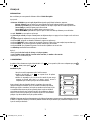 2
2
-
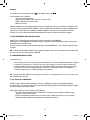 3
3
-
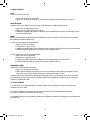 4
4
-
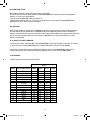 5
5
-
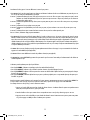 6
6
-
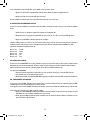 7
7
-
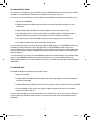 8
8
-
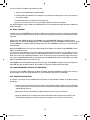 9
9
-
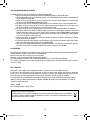 10
10
-
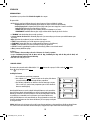 11
11
-
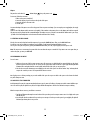 12
12
-
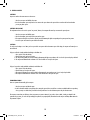 13
13
-
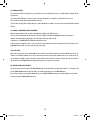 14
14
-
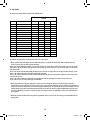 15
15
-
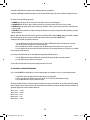 16
16
-
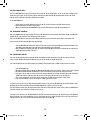 17
17
-
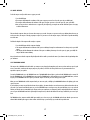 18
18
-
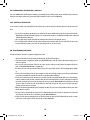 19
19
-
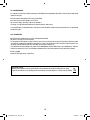 20
20
-
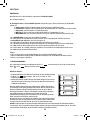 21
21
-
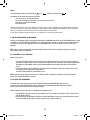 22
22
-
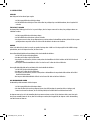 23
23
-
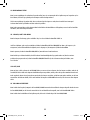 24
24
-
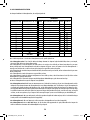 25
25
-
 26
26
-
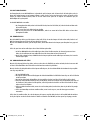 27
27
-
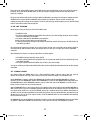 28
28
-
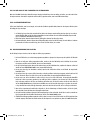 29
29
-
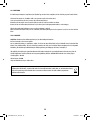 30
30
-
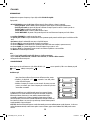 31
31
-
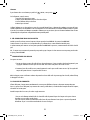 32
32
-
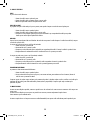 33
33
-
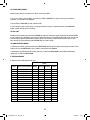 34
34
-
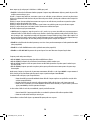 35
35
-
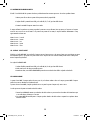 36
36
-
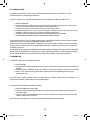 37
37
-
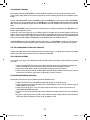 38
38
-
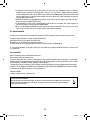 39
39
-
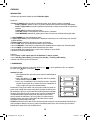 40
40
-
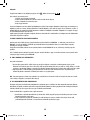 41
41
-
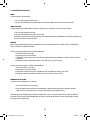 42
42
-
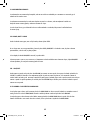 43
43
-
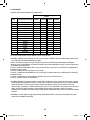 44
44
-
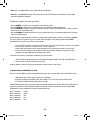 45
45
-
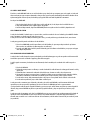 46
46
-
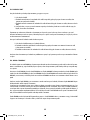 47
47
-
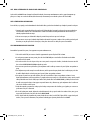 48
48
-
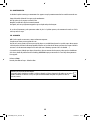 49
49
-
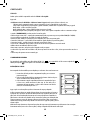 50
50
-
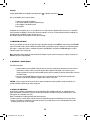 51
51
-
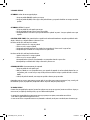 52
52
-
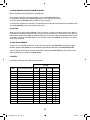 53
53
-
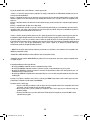 54
54
-
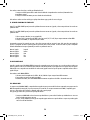 55
55
-
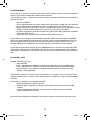 56
56
-
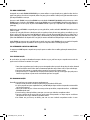 57
57
-
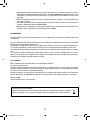 58
58
-
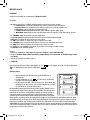 59
59
-
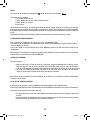 60
60
-
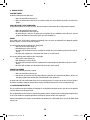 61
61
-
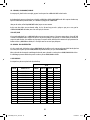 62
62
-
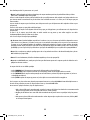 63
63
-
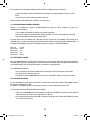 64
64
-
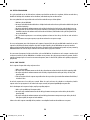 65
65
-
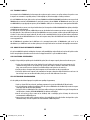 66
66
-
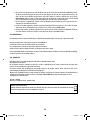 67
67
-
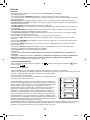 68
68
-
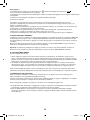 69
69
-
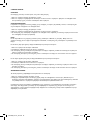 70
70
-
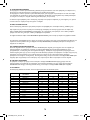 71
71
-
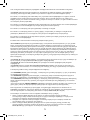 72
72
-
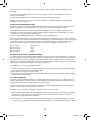 73
73
-
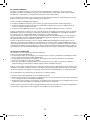 74
74
-
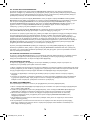 75
75
-
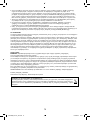 76
76
-
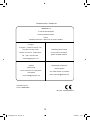 77
77
em outros idiomas
- español: Lexibook LCG3000 Manual de usuario
- français: Lexibook LCG3000 Manuel utilisateur
- italiano: Lexibook LCG3000 Manuale utente
- Nederlands: Lexibook LCG3000 Handleiding
- Deutsch: Lexibook LCG3000 Benutzerhandbuch
- Türkçe: Lexibook LCG3000 Kullanım kılavuzu
- română: Lexibook LCG3000 Manual de utilizare
Artigos relacionados
-
Lexibook CG1300 Manual do usuário
-
Lexibook CHESSMAN LIGHT Manual do usuário
-
Lexibook CHESSMAN CLASSIC Manual do usuário
-
Lexibook CHESSMAN PRO Manual do usuário
-
Lexibook LCG3000_12 Manual do usuário
-
Lexibook CG1330 Manual do usuário
-
Lexibook CG1300_15 Manual do usuário
-
Lexibook CHESSMAN CLASSIC LIGHT Manual do proprietário
-
Lexibook CG1510 Manual do usuário