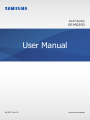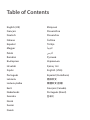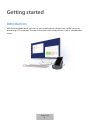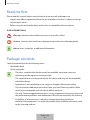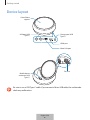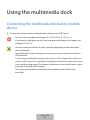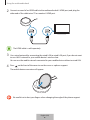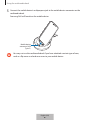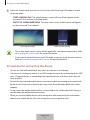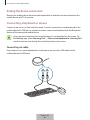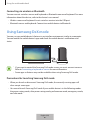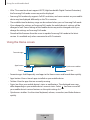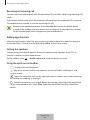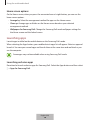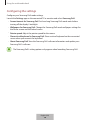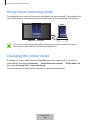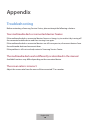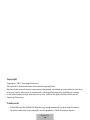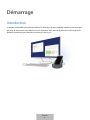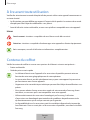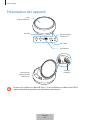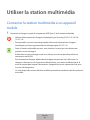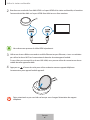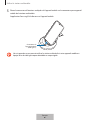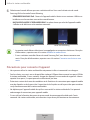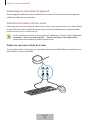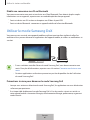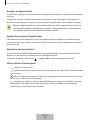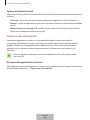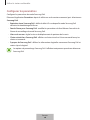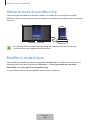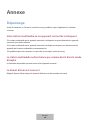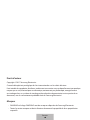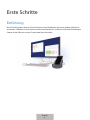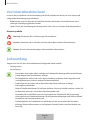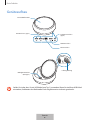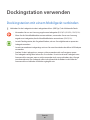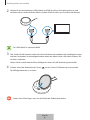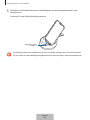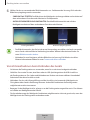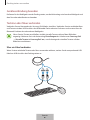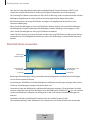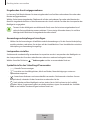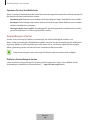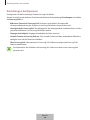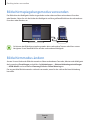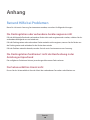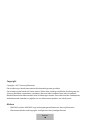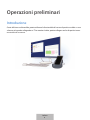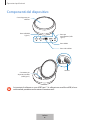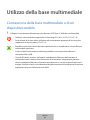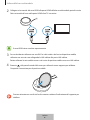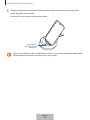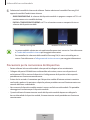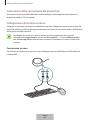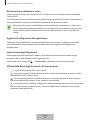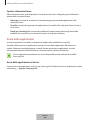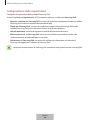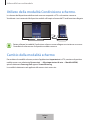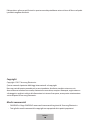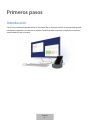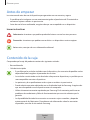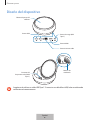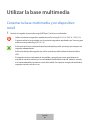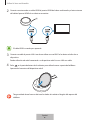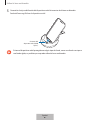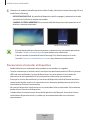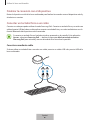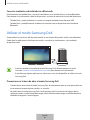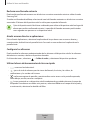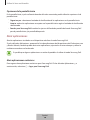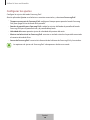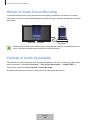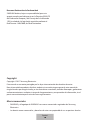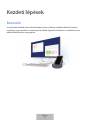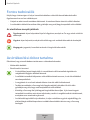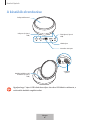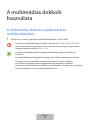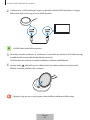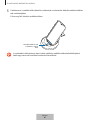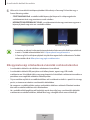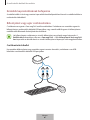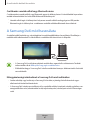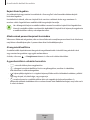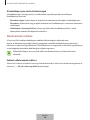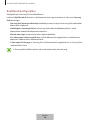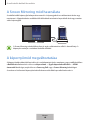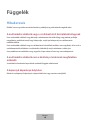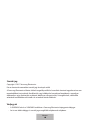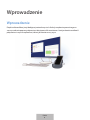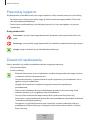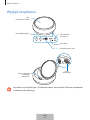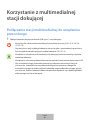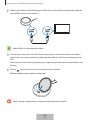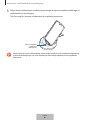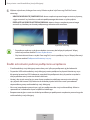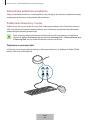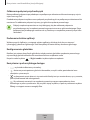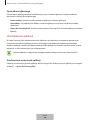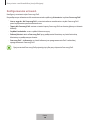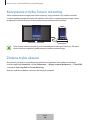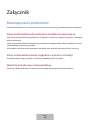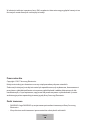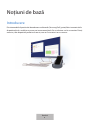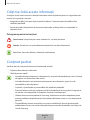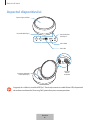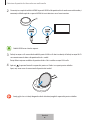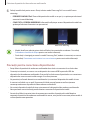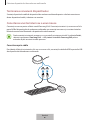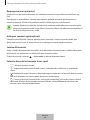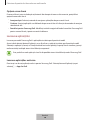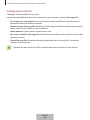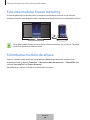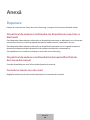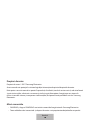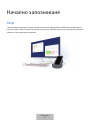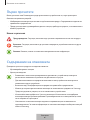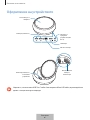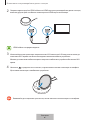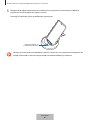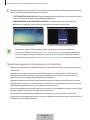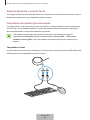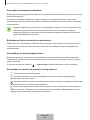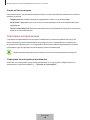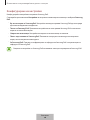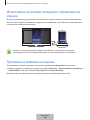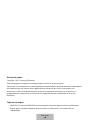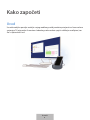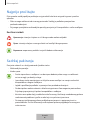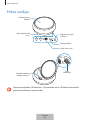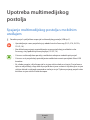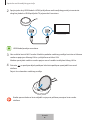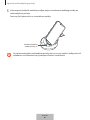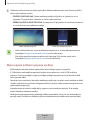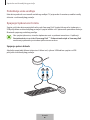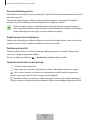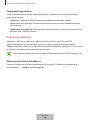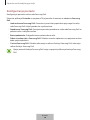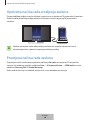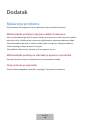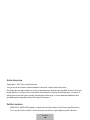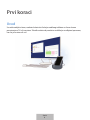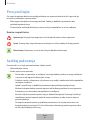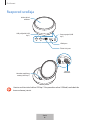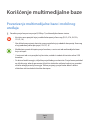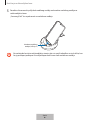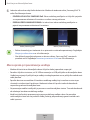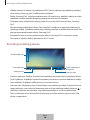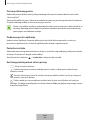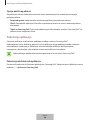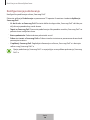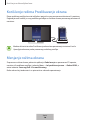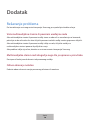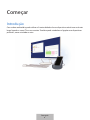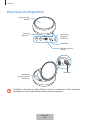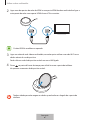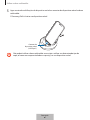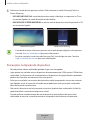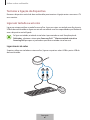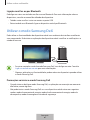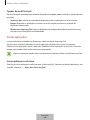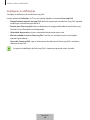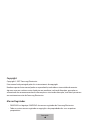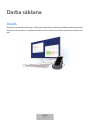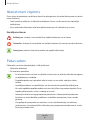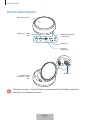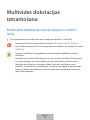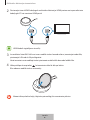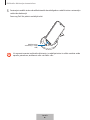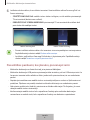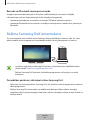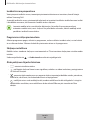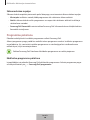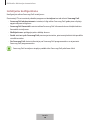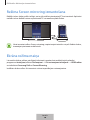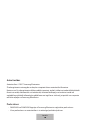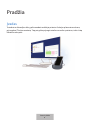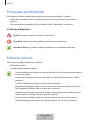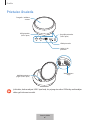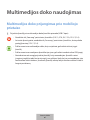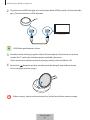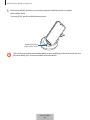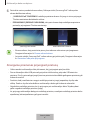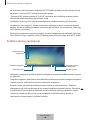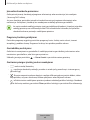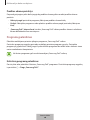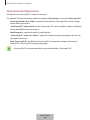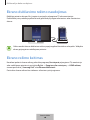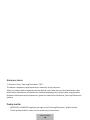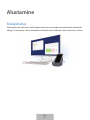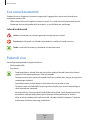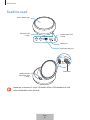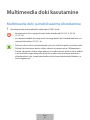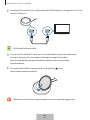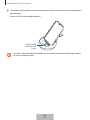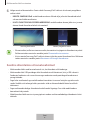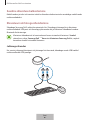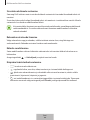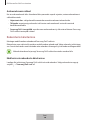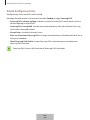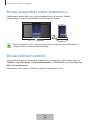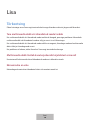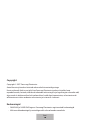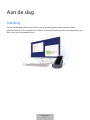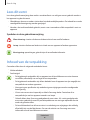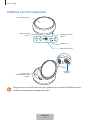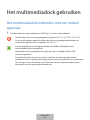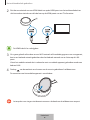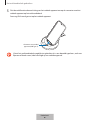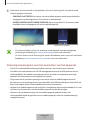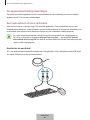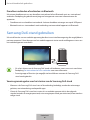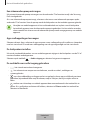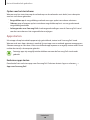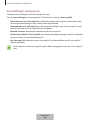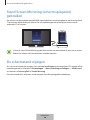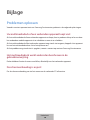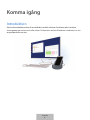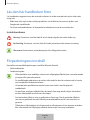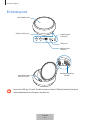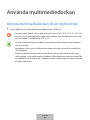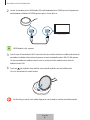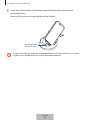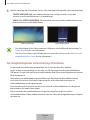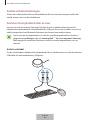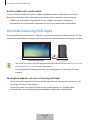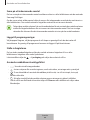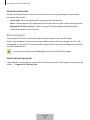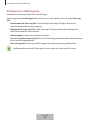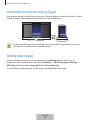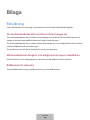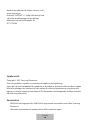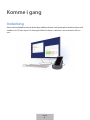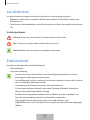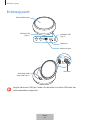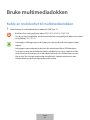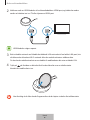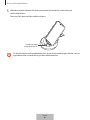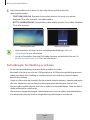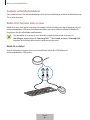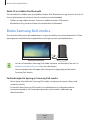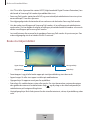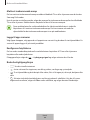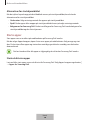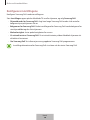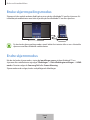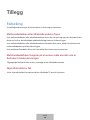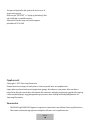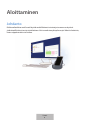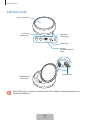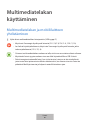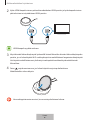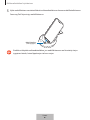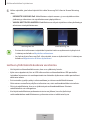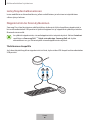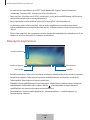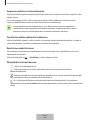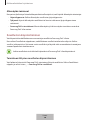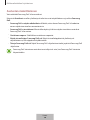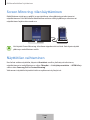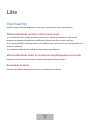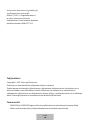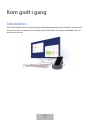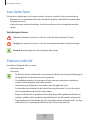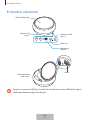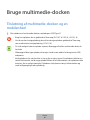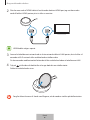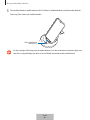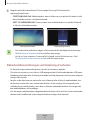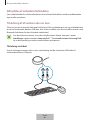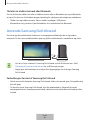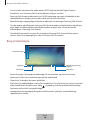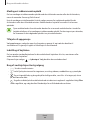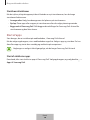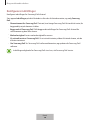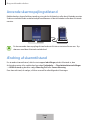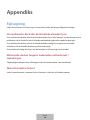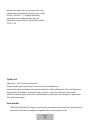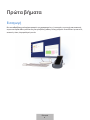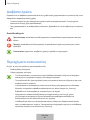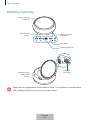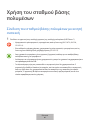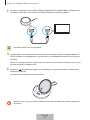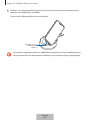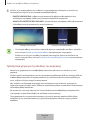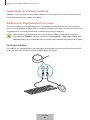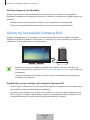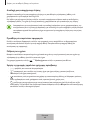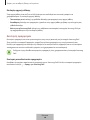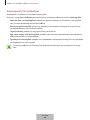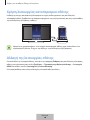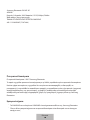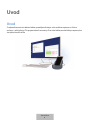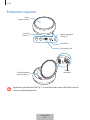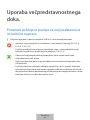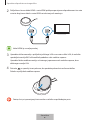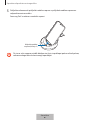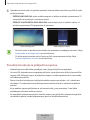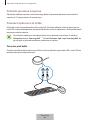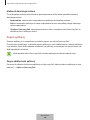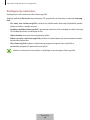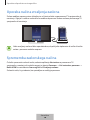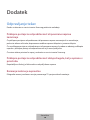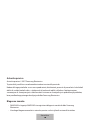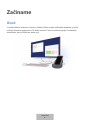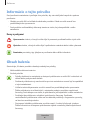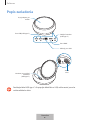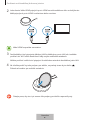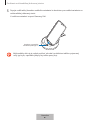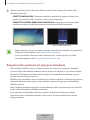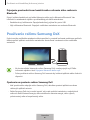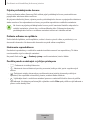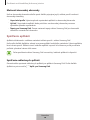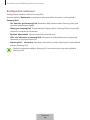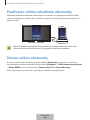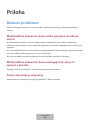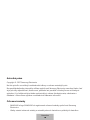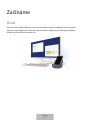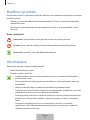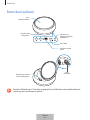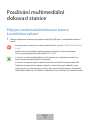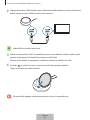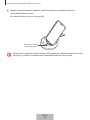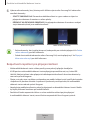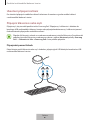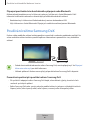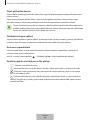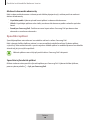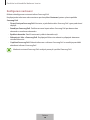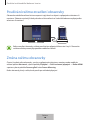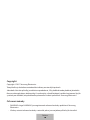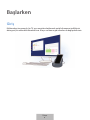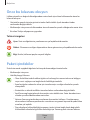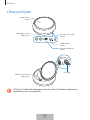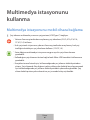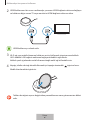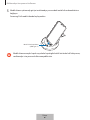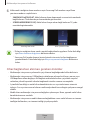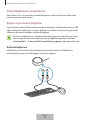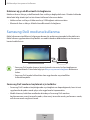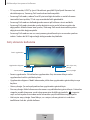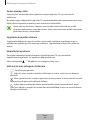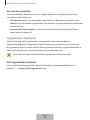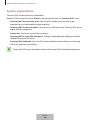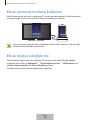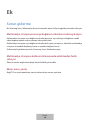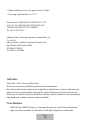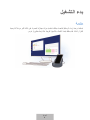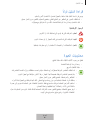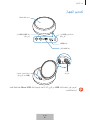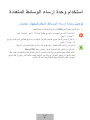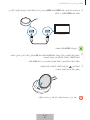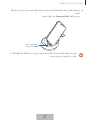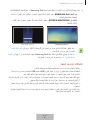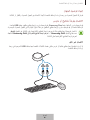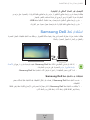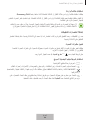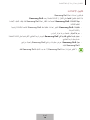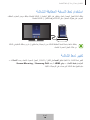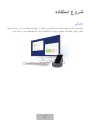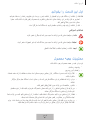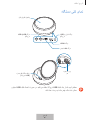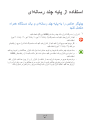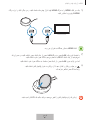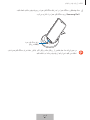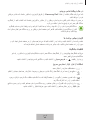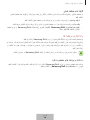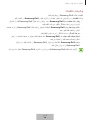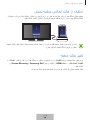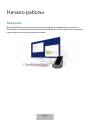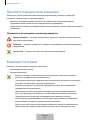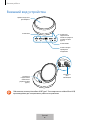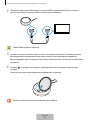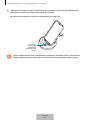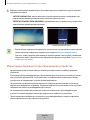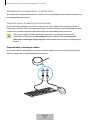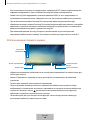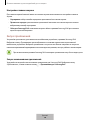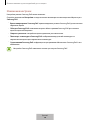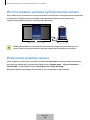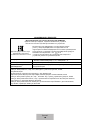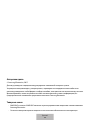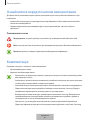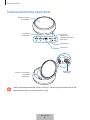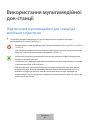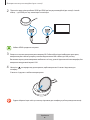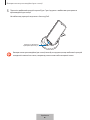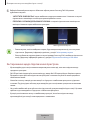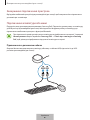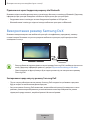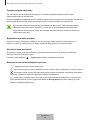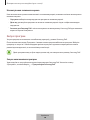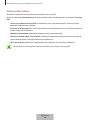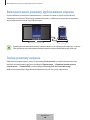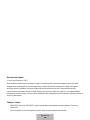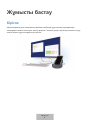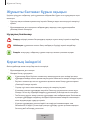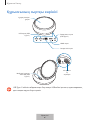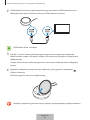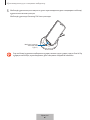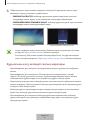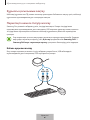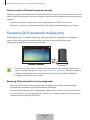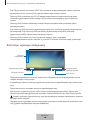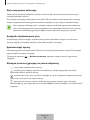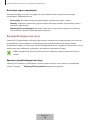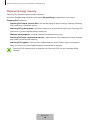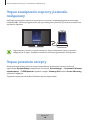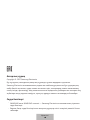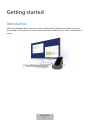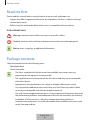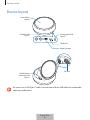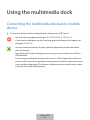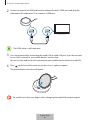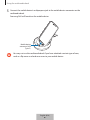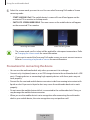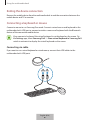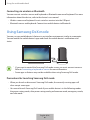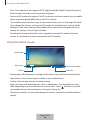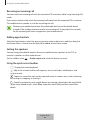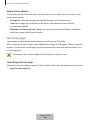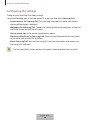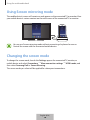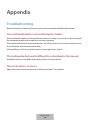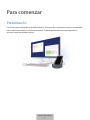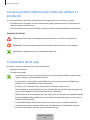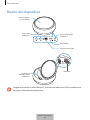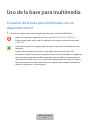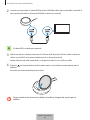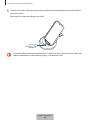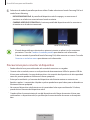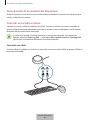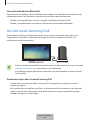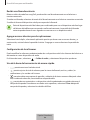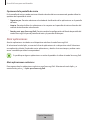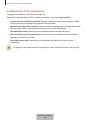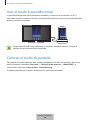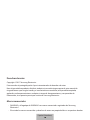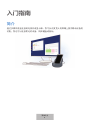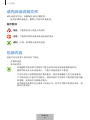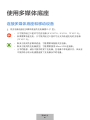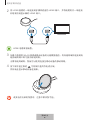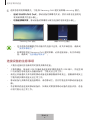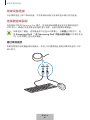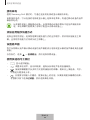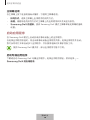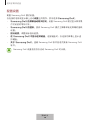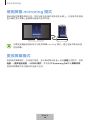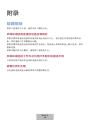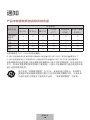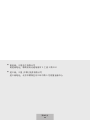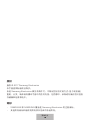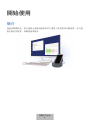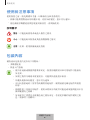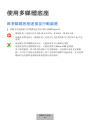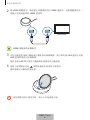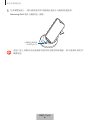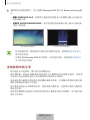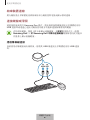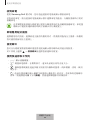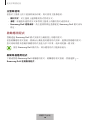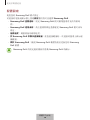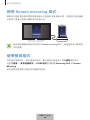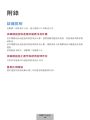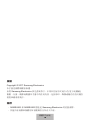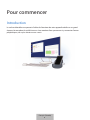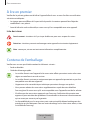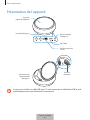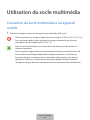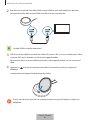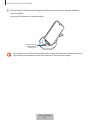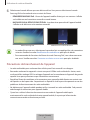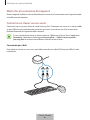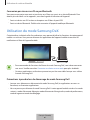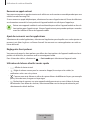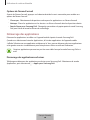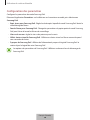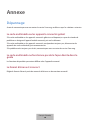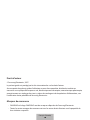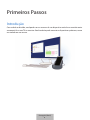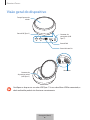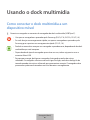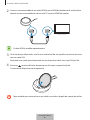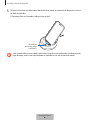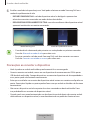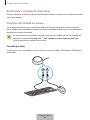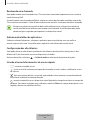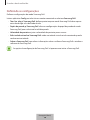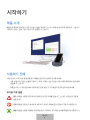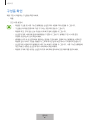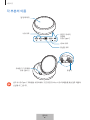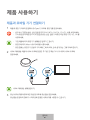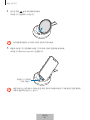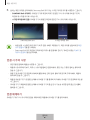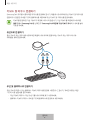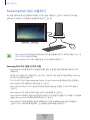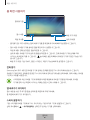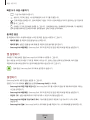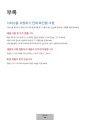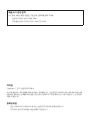www.samsung.com
User Manual
04/2017. Rev.1.0
DeX Station
EE-MG950

Table of Contents
English (UK)
Français
Deutsch
Italiano
Español
Magyar
Polski
Română
Български
Hrvatski
Srpski
Português
Latviešu
Lietuvių kalba
Eesti
Nederlands
Svenska
Norsk
Suomi
Dansk
Ελληνικά
Slovenščina
Slovenčina
Čeština
Türkçe
Русский
Українська
Қазақ тілі
English (USA)
Español (Castellano)
简体中文
繁體中文(台灣)
Français (Canada)
Português (Brasil)
한국어

3
Getting started
Introduction
With the multimedia dock, you can use your mobile device’s features on a wider screen by
connecting a TV or monitor. You can also connect with nearby devices, such as a keyboard or
mouse.
English (UK)
1

Getting started
4
Read me first
Please read this manual before using the device to ensure safe and proper use.
•
Images may differ in appearance from the actual product. Content is subject to change
without prior notice.
•
Before using the multimedia dock, make sure it is compatible with your device.
Instructional icons
Warning: situations that could cause injury to yourself or others
Caution: situations that could cause damage to your device or other equipment
Notice: notes, usage tips, or additional information
Package contents
Check the product box for the following items:
•
Multimedia dock
•
Quick start guide
•
The items supplied with the device and any available accessories may vary
depending on the region or service provider.
•
The supplied items are designed only for this device and may not be compatible
with other devices.
•
Appearances and specifications are subject to change without prior notice.
•
You can purchase additional accessories from your local Samsung retailer. Make
sure they are compatible with the device before purchase.
•
Use only Samsung-approved accessories. Using unapproved accessories may cause
the performance problems and malfunctions that are not covered by the warranty.
•
Availability of all accessories is subject to change depending entirely on
manufacturing companies. For more information about available accessories, refer
to the Samsung website.
English (UK)
2

Getting started
5
Device layout
Cover/Phone
support
USB port (USB
Type-C)
Charger port (USB
Type-C)
HDMI port
Wired LAN port
Mobile device
connector (USB
Type-C)
Fan vent
Be sure to use a USB Type-C cable. If you connect a Micro USB cable, the multimedia
dock may malfunction.
English (UK)
3

6
Using the multimedia dock
Connecting the multimedia dock and a mobile
device
1
Connect the charger to the multimedia dock’s charger port (USB Type-C).
•
Use only Samsung-approved chargers (9 V/1.67 A, 9 V/2 A, 12 V/2.1 A).
•
If you want fast charging, use only Samsung-approved chargers that support fast
charging (12 V/2.1 A).
•
You may need to purchase a charger separately depending on the multimedia
dock you bought.
•
Depending on the type of charger you are using, you may need to use the Micro
USB connector.
•
To save energy, unplug the charger when not in use. The charger does not have a
power switch, so you must unplug the charger from the electric socket when not in
use to avoid wasting power. The charger should remain close to the electric socket
and easily accessible while charging.
•
The socket-outlet shall be installed near the equipment and shall be easily
accessible.
English (UK)
4

Using the multimedia dock
7
2
Connect one end of an HDMI cable to the multimedia dock’s HDMI port, and plug the
other end of the cable into a TV or monitor’s HDMI port.
The HDMI cable is sold separately.
3
Use a wired network by connecting the wired LAN to wired LAN port, if you do not want
to use a Wi-Fi network or your mobile device’s wireless data.
You can use the mobile network connected to your mobile device without a wired LAN.
4
Press on the front of the cover to use the cover as a phone support.
The mobile device connector will appear.
Be careful not to hurt your fingers when changing the angle of the phone support.
English (UK)
5

Using the multimedia dock
8
5
Connect the mobile device’s multipurpose jack to the mobile device connector on the
multimedia dock.
Samsung DeX will launch on the mobile device.
Mobile device
connector (USB
Type-C)
You may not use the multimedia dock if you have attached a certain type of case,
such as a flip cover or a hard case cover to your mobile device.
English (UK)
6

Using the multimedia dock
9
6
Select the screen mode you want to use. You can select Samsung DeX mode or Screen
mirroring mode.
•
START SAMSUNG DeX
: The mobile device’s screen will turn off and appear on the
connected TV or monitor in desktop mode.
•
SWITCH TO SCREEN MIRRORING
: The same screen as the mobile device will appear
on the connected TV or monitor.
Samsung DeX mode Screen mirroring mode
•
The screen mode you first select will be applied for subsequent connections. Refer
to Changing the screen mode for more information.
•
If you want to control the Samsung DeX mode screen, you must connect a mouse.
Refer to Connecting a keyboard or mouse for more information.
Precautions for connecting the device
•
You can use the multimedia dock only when you connect it to a charger.
•
Connect only a keyboard, mouse, or an USB storage device to the multimedia dock’s USB
ports. Charging devices or connecting high-capacity devices with these ports may not
work properly.
•
Prevent the fan vent and mobile device connector inside from coming into contact with
liquids or dust. Exposure to liquid or dust may cause the multimedia dock not to work
properly.
•
Do not move the mobile device while it is connected to the multimedia dock. Doing so
may damage the mobile device connector.
•
When you use the mobile device’s voice recognition after connecting the multimedia
dock to your mobile device, the voice recognition may not perform well.
English (UK)
7

Using the multimedia dock
10
Ending the device connection
Remove the mobile device from the multimedia dock to end the connection between the
mobile device and TV or monitor.
Connecting a keyboard or mouse
Connect a mouse to use Samsung Dex mode. Connect a wired mouse and keyboard to the
multimedia dock’s USB port or connect a wireless mouse and keyboard with the Bluetooth
feature of the connected mobile device.
If you connect a keyboard, the virtual keyboard is not displayed on the screen. On
the
Settings
app, select
Samsung DeX
→
Show virtual keyboard in Samsung DeX
switch to activate it to display the virtual keyboard on the screen.
Connecting via cable
If you want to use a wired keyboard or wired mouse, connect their USB cables to the
multimedia dock’s USB ports.
English (UK)
8

Using the multimedia dock
11
Connecting via wireless or Bluetooth
You can connect a wireless mouse and keyboard or Bluetooth mouse and keyboard. For more
information about the devices, refer to the device’s user manual.
•
Wireless mouse and keyboard: Insert a wireless receiver into the USB port.
•
Bluetooth mouse and keyboard: Connect to a mobile device via Bluetooth.
Using Samsung DeX mode
You can use your mobile device’s features in an interface environment similar to a computer.
You can launch the mobile device’s apps and check the mobile device’s notifications and
status.
•
If you want to control the Samsung DeX mode screen, you must connect a mouse.
Refer to Connecting a keyboard or mouse for more information.
•
Some apps or features may not be available when using Samsung DeX mode.
Precautions for launching Samsung DeX mode
•
When you launch or disconnect Samsung DeX mode, the currently running apps will
close except some apps.
•
You cannot launch Samsung DeX mode if your mobile device is in the following modes:
the power saving mode, ultra power saving mode, performance mode, emergency mode,
and safe mode.
English (UK)
9

Using the multimedia dock
12
•
If the TV or monitor do not support HDCP (High-bandwidth Digital Content Protection),
the Samsung DeX mode screen may not be displayed.
•
Samsung DeX mode only supports Full HD resolution, and some content on your mobile
device may be displayed differently on the TV or monitor.
•
The available time for battery usage can be reduced when you use Samsung DeX mode.
•
If you change the settings on Samsung DeX mode, the mobile device’s settings will be
changed as well. Some settings of the mobile device may not be changed even if you
change the settings on Samsung DeX mode.
•
Download the firmware from the server to update Samsung DeX mode to the latest
version. It is available only when connected to a Wi-Fi network.
Using the Home screen
Quick access toolbar
Status bar
Favourite apps
Apps button
Taskbar
•
Favourite apps: Add frequently used apps to the Home screen and launch them quickly.
•
Apps button: View or launch apps installed on your mobile device.
•
Taskbar: View the apps that are currently running.
•
Status bar: View your mobile device’s status or notifications. The displayed icons may
differ depending on your mobile device’s current status. Select
and turn on and off
your mobile device’s various features on the quick settings list.
•
Quick access toolbar: Use the virtual keyboard, volume, screenshot, and finder features
quickly.
English (UK)
10

Using the multimedia dock
13
Receiving an incoming call
You can receive an incoming call with the connected TV or monitor while using Samsung DeX
mode.
If you receive a phone call, select the incoming call menu from the connected TV or monitor.
The mobile device’s speaker is used for answering the call.
Remove your mobile device from the multimedia dock to use the mobile device
instead of the speaker phone to receive an incoming call. It may take a few seconds
for the incoming call screen to appear on your mobile device.
Adding app shortcuts
Select the Apps button, select the app you want to create a shortcut to, and then drag it to
the Home screen. A shortcut to the app will be added on the Home screen.
Setting the speakers
You can change the default speakers from your mobile device’s speakers to the TV’s or
monitor’s speakers or other audio devices.
On the taskbar, select
→
Audio output
and select the device you want.
Using the quick access toolbar
•
: Display the virtual keyboard.
•
: Adjust the volume level for call ringtones, music and videos, notifications, and
system sounds.
•
: Capture a screenshot and use the captured screen in various ways, such as drawing
on, writing on, cropping, or sharing it.
•
: Search for content on your mobile device by entering a keyword in the search field.
To get more refined results, select
Filter
under the search field, and then select filter
details.
English (UK)
11

Using the multimedia dock
14
Home screen options
On the Home screen, when you press the connected mouse’s right button, you can use the
home screen options.
•
Arrange by
: Select the arrangement method for apps on the Home screen.
•
Clean up
: Arrange apps or folders on the Home screen based on your selected
arrangement method.
•
Wallpapers for Samsung DeX
: Change the Samsung DeX mode wallpaper settings for
the Home screen and the locked screen.
Launching apps
Launch apps installed on the mobile device on the Samsung DeX mode.
When selecting the Apps button, your mobile device’s apps list will appear. Select an app and
launch it. You can open several apps and launch them at the same time and multitask as you
use the computer.
Some apps may not be available when using Samsung DeX mode.
Launching exclusive apps
Download or launch exclusive apps for Samsung DeX. Select the Apps button and then select
→
Apps for Samsung DeX
.
English (UK)
12

Using the multimedia dock
15
Configuring the settings
Configure your Samsung DeX mode settings.
Launch the
Settings
app on the connected TV or monitor and select
Samsung DeX
.
•
Screen timeout for Samsung DeX
: Set how long Samsung DeX mode waits before
turning off the display’s backlight.
•
Wallpapers for Samsung DeX
: Change the Samsung DeX mode wallpaper settings for
the Home screen and the locked screen.
•
Pointer speed
: Adjust the pointer speed for the mouse.
•
Show virtual keyboard in Samsung DeX
: Show a virtual keyboard on the connected
screen when you connect the keyboard.
•
About Samsung DeX
: View the Samsung DeX software information and update your
Samsung DeX’s software.
The Samsung DeX’s setting options only appear when launching Samsung DeX.
English (UK)
13

Using the multimedia dock
16
Using Screen mirroring mode
The mobile device’s screen will remain on and appear on the connected TV or monitor. View
your mobile device’s various content on the wide screen of the connected TV or monitor.
You can use Screen mirroring mode without connecting a keyboard or mouse.
Control the screen with the connected mobile device.
Changing the screen mode
To change the screen mode, launch the
Settings
app on the connected TV, monitor, or
mobile device and select
Connections
→
More connection settings
→
HDMI mode
, and
then select
Samsung DeX
or
Screen Mirroring
.
The screen mode you select will be applied for subsequent connections.
English (UK)
14

17
Appendix
Troubleshooting
Before contacting a Samsung Service Centre, please attempt the following solutions.
Your multimedia dock or connected devices freezes
If the multimedia dock or connected devices freezes or hangs, try to resolve it by turning off
the connected mobile device and then turning it on again.
If the multimedia dock or connected devices are still unresponsive, disconnect devices from
the multimedia dock and reconnect them.
If the problem is still not resolved, contact a Samsung Service Centre.
The multimedia dock works differently as described in the manual
Available functions may differ depending on the connected device.
The screen ratio is incorrect
Adjust the screen ratio from the menu of the connected TV or monitor.
English (UK)
15

Copyright
Copyright © 2017 Samsung Electronics
This manual is protected under international copyright laws.
No part of this manual may be reproduced, distributed, translated, or transmitted in any form
or by any means, electronic or mechanical, including photocopying, recording, or storing
in any information storage and retrieval system, without the prior written permission of
Samsung Electronics.
Trademarks
•
SAMSUNG and the SAMSUNG logo are registered trademarks of Samsung Electronics.
•
All other trademarks and copyrights are the property of their respective owners.
English (UK)
16

1
Démarrage
Introduction
La station multimédia vous permet d’utiliser les fonctions de votre appareil mobile sur un écran plus
grand en le connectant à un téléviseur ou un moniteur. Vous pouvez également le connecter à des
appareils à proximité, par exemple un clavier ou une souris.
Français
1

Démarrage
2
À lire avant toute utilisation
Veuillez lire attentivement ce mode d’emploi afin de pouvoir utiliser votre appareil correctement et
en toute sécurité.
•
Les illustrations peuvent différer par rapport à l’aspect réel du produit. Le contenu de ce mode
d’emploi peut faire l’objet de modifications sans préavis.
•
Avant d’utiliser la station multimédia, assurez-vous qu’elle est compatible avec votre appareil.
Icônes
Avertissement : situations susceptibles de vous blesser ou de blesser autrui.
Attention : situations susceptibles d’endommager votre appareil ou d’autres équipements.
Avis : remarques, conseils d’utilisation ou informations complémentaires.
Contenu du coffret
Vérifiez le contenu du coffret et assurez-vous que tous les éléments suivants sont présents :
•
Station multimédia
•
Guide de prise en main rapide
•
Les éléments fournis avec l’appareil et les accessoires disponibles peuvent varier en
fonction de votre zone géographique ou de votre opérateur.
•
Les accessoires fournis ont été spécialement conçus pour votre appareil et peuvent ne
pas fonctionner avec d’autres appareils.
•
L’apparence et les caractéristiques techniques peuvent faire l’objet de modifications sans
préavis.
•
Vous pouvez acheter d’autres accessoires auprès de votre revendeur Samsung. Avant
tout achat, assurez-vous qu’ils sont compatibles avec votre appareil.
•
Utilisez exclusivement des accessoires homologués par Samsung. L’utilisation
d’accessoires non homologués peut entraîner des problèmes de performance et des
dysfonctionnements qui ne sont pas couverts par la garantie.
•
La disponibilité de tous les accessoires peut être variable et dépend exclusivement de
leurs fabricants. Pour en savoir plus sur les accessoires disponibles, consultez le site Web
Samsung.
Français
2
A página está carregando...
A página está carregando...
A página está carregando...
A página está carregando...
A página está carregando...
A página está carregando...
A página está carregando...
A página está carregando...
A página está carregando...
A página está carregando...
A página está carregando...
A página está carregando...
A página está carregando...
A página está carregando...
A página está carregando...
A página está carregando...
A página está carregando...
A página está carregando...
A página está carregando...
A página está carregando...
A página está carregando...
A página está carregando...
A página está carregando...
A página está carregando...
A página está carregando...
A página está carregando...
A página está carregando...
A página está carregando...
A página está carregando...
A página está carregando...
A página está carregando...
A página está carregando...
A página está carregando...
A página está carregando...
A página está carregando...
A página está carregando...
A página está carregando...
A página está carregando...
A página está carregando...
A página está carregando...
A página está carregando...
A página está carregando...
A página está carregando...
A página está carregando...
A página está carregando...
A página está carregando...
A página está carregando...
A página está carregando...
A página está carregando...
A página está carregando...
A página está carregando...
A página está carregando...
A página está carregando...
A página está carregando...
A página está carregando...
A página está carregando...
A página está carregando...
A página está carregando...
A página está carregando...
A página está carregando...
A página está carregando...
A página está carregando...
A página está carregando...
A página está carregando...
A página está carregando...
A página está carregando...
A página está carregando...
A página está carregando...
A página está carregando...
A página está carregando...
A página está carregando...
A página está carregando...
A página está carregando...
A página está carregando...
A página está carregando...
A página está carregando...
A página está carregando...
A página está carregando...
A página está carregando...
A página está carregando...
A página está carregando...
A página está carregando...
A página está carregando...
A página está carregando...
A página está carregando...
A página está carregando...
A página está carregando...
A página está carregando...
A página está carregando...
A página está carregando...
A página está carregando...
A página está carregando...
A página está carregando...
A página está carregando...
A página está carregando...
A página está carregando...
A página está carregando...
A página está carregando...
A página está carregando...
A página está carregando...
A página está carregando...
A página está carregando...
A página está carregando...
A página está carregando...
A página está carregando...
A página está carregando...
A página está carregando...
A página está carregando...
A página está carregando...
A página está carregando...
A página está carregando...
A página está carregando...
A página está carregando...
A página está carregando...
A página está carregando...
A página está carregando...
A página está carregando...
A página está carregando...
A página está carregando...
A página está carregando...
A página está carregando...
A página está carregando...
A página está carregando...
A página está carregando...
A página está carregando...
A página está carregando...
A página está carregando...
A página está carregando...
A página está carregando...
A página está carregando...
A página está carregando...
A página está carregando...
A página está carregando...
A página está carregando...
A página está carregando...
A página está carregando...
A página está carregando...
A página está carregando...
A página está carregando...
A página está carregando...
A página está carregando...
A página está carregando...
A página está carregando...
A página está carregando...
A página está carregando...
A página está carregando...
A página está carregando...
A página está carregando...
A página está carregando...
A página está carregando...
A página está carregando...
A página está carregando...
A página está carregando...
A página está carregando...
A página está carregando...
A página está carregando...
A página está carregando...
A página está carregando...
A página está carregando...
A página está carregando...
A página está carregando...
A página está carregando...
A página está carregando...
A página está carregando...
A página está carregando...
A página está carregando...
A página está carregando...
A página está carregando...
A página está carregando...
A página está carregando...
A página está carregando...
A página está carregando...
A página está carregando...
A página está carregando...
A página está carregando...
A página está carregando...
A página está carregando...
A página está carregando...
A página está carregando...
A página está carregando...
A página está carregando...
A página está carregando...
A página está carregando...
A página está carregando...
A página está carregando...
A página está carregando...
A página está carregando...
A página está carregando...
A página está carregando...
A página está carregando...
A página está carregando...
A página está carregando...
A página está carregando...
A página está carregando...
A página está carregando...
A página está carregando...
A página está carregando...
A página está carregando...
A página está carregando...
A página está carregando...
A página está carregando...
A página está carregando...
A página está carregando...
A página está carregando...
A página está carregando...
A página está carregando...
A página está carregando...
A página está carregando...
A página está carregando...
A página está carregando...
A página está carregando...
A página está carregando...
A página está carregando...
A página está carregando...
A página está carregando...
A página está carregando...
A página está carregando...
A página está carregando...
A página está carregando...
A página está carregando...
A página está carregando...
A página está carregando...
A página está carregando...
A página está carregando...
A página está carregando...
A página está carregando...
A página está carregando...
A página está carregando...
A página está carregando...
A página está carregando...
A página está carregando...
A página está carregando...
A página está carregando...
A página está carregando...
A página está carregando...
A página está carregando...
A página está carregando...
A página está carregando...
A página está carregando...
A página está carregando...
A página está carregando...
A página está carregando...
A página está carregando...
A página está carregando...
A página está carregando...
A página está carregando...
A página está carregando...
A página está carregando...
A página está carregando...
A página está carregando...
A página está carregando...
A página está carregando...
A página está carregando...
A página está carregando...
A página está carregando...
A página está carregando...
A página está carregando...
A página está carregando...
A página está carregando...
A página está carregando...
A página está carregando...
A página está carregando...
A página está carregando...
A página está carregando...
A página está carregando...
A página está carregando...
A página está carregando...
A página está carregando...
A página está carregando...
A página está carregando...
A página está carregando...
A página está carregando...
A página está carregando...
A página está carregando...
A página está carregando...
A página está carregando...
A página está carregando...
A página está carregando...
A página está carregando...
A página está carregando...
A página está carregando...
A página está carregando...
A página está carregando...
A página está carregando...
A página está carregando...
A página está carregando...
A página está carregando...
A página está carregando...
A página está carregando...
A página está carregando...
A página está carregando...
A página está carregando...
A página está carregando...
A página está carregando...
A página está carregando...
A página está carregando...
A página está carregando...
A página está carregando...
A página está carregando...
A página está carregando...
A página está carregando...
A página está carregando...
A página está carregando...
A página está carregando...
A página está carregando...
A página está carregando...
A página está carregando...
A página está carregando...
A página está carregando...
A página está carregando...
A página está carregando...
A página está carregando...
A página está carregando...
A página está carregando...
A página está carregando...
A página está carregando...
A página está carregando...
A página está carregando...
A página está carregando...
A página está carregando...
A página está carregando...
A página está carregando...
A página está carregando...
A página está carregando...
A página está carregando...
A página está carregando...
A página está carregando...
A página está carregando...
A página está carregando...
A página está carregando...
A página está carregando...
A página está carregando...
A página está carregando...
A página está carregando...
A página está carregando...
A página está carregando...
A página está carregando...
A página está carregando...
A página está carregando...
A página está carregando...
A página está carregando...
A página está carregando...
A página está carregando...
A página está carregando...
A página está carregando...
A página está carregando...
A página está carregando...
A página está carregando...
A página está carregando...
A página está carregando...
A página está carregando...
A página está carregando...
A página está carregando...
A página está carregando...
A página está carregando...
A página está carregando...
A página está carregando...
A página está carregando...
A página está carregando...
A página está carregando...
A página está carregando...
A página está carregando...
A página está carregando...
A página está carregando...
A página está carregando...
A página está carregando...
A página está carregando...
A página está carregando...
A página está carregando...
A página está carregando...
A página está carregando...
A página está carregando...
A página está carregando...
A página está carregando...
A página está carregando...
A página está carregando...
A página está carregando...
A página está carregando...
A página está carregando...
A página está carregando...
A página está carregando...
A página está carregando...
A página está carregando...
A página está carregando...
A página está carregando...
A página está carregando...
A página está carregando...
A página está carregando...
A página está carregando...
A página está carregando...
A página está carregando...
A página está carregando...
A página está carregando...
A página está carregando...
A página está carregando...
A página está carregando...
A página está carregando...
A página está carregando...
A página está carregando...
A página está carregando...
A página está carregando...
A página está carregando...
A página está carregando...
A página está carregando...
A página está carregando...
A página está carregando...
A página está carregando...
A página está carregando...
A página está carregando...
A página está carregando...
A página está carregando...
A página está carregando...
A página está carregando...
A página está carregando...
A página está carregando...
A página está carregando...
A página está carregando...
A página está carregando...
A página está carregando...
A página está carregando...
A página está carregando...
A página está carregando...
A página está carregando...
A página está carregando...
A página está carregando...
A página está carregando...
A página está carregando...
A página está carregando...
A página está carregando...
A página está carregando...
A página está carregando...
A página está carregando...
A página está carregando...
A página está carregando...
A página está carregando...
A página está carregando...
A página está carregando...
A página está carregando...
A página está carregando...
A página está carregando...
A página está carregando...
A página está carregando...
A página está carregando...
A página está carregando...
A página está carregando...
A página está carregando...
A página está carregando...
A página está carregando...
A página está carregando...
A página está carregando...
A página está carregando...
A página está carregando...
A página está carregando...
A página está carregando...
A página está carregando...
A página está carregando...
A página está carregando...
A página está carregando...
A página está carregando...
A página está carregando...
A página está carregando...
A página está carregando...
A página está carregando...
A página está carregando...
A página está carregando...
A página está carregando...
A página está carregando...
A página está carregando...
A página está carregando...
A página está carregando...
A página está carregando...
A página está carregando...
A página está carregando...
A página está carregando...
A página está carregando...
A página está carregando...
A página está carregando...
A página está carregando...
A página está carregando...
A página está carregando...
A página está carregando...
A página está carregando...
A página está carregando...
A página está carregando...
A página está carregando...
A página está carregando...
A página está carregando...
A página está carregando...
A página está carregando...
A página está carregando...
A página está carregando...
A página está carregando...
A página está carregando...
A página está carregando...
A página está carregando...
A página está carregando...
A página está carregando...
A página está carregando...
A página está carregando...
A página está carregando...
A página está carregando...
A página está carregando...
A página está carregando...
A página está carregando...
A página está carregando...
A página está carregando...
A página está carregando...
A página está carregando...
A página está carregando...
A página está carregando...
A página está carregando...
A página está carregando...
A página está carregando...
A página está carregando...
A página está carregando...
A página está carregando...
A página está carregando...
A página está carregando...
A página está carregando...
A página está carregando...
A página está carregando...
A página está carregando...
A página está carregando...
A página está carregando...
A página está carregando...
A página está carregando...
A página está carregando...
A página está carregando...
A página está carregando...
A página está carregando...
A página está carregando...
A página está carregando...
A página está carregando...
A página está carregando...
A página está carregando...
A página está carregando...
A página está carregando...
A página está carregando...
A página está carregando...
A página está carregando...
A página está carregando...
A página está carregando...
A página está carregando...
A página está carregando...
A página está carregando...
A página está carregando...
A página está carregando...
A página está carregando...
A página está carregando...
A página está carregando...
A página está carregando...
A página está carregando...
A página está carregando...
A página está carregando...
A página está carregando...
A página está carregando...
A página está carregando...
A página está carregando...
A página está carregando...
A página está carregando...
A página está carregando...
A página está carregando...
A página está carregando...
A página está carregando...
A página está carregando...
A página está carregando...
A página está carregando...
A página está carregando...
A página está carregando...
A página está carregando...
A página está carregando...
A página está carregando...
A página está carregando...
A página está carregando...
-
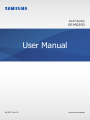 1
1
-
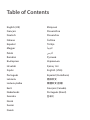 2
2
-
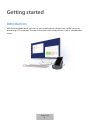 3
3
-
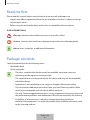 4
4
-
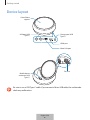 5
5
-
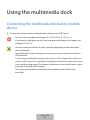 6
6
-
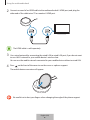 7
7
-
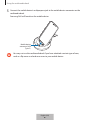 8
8
-
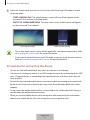 9
9
-
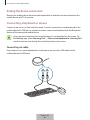 10
10
-
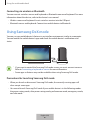 11
11
-
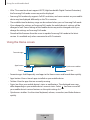 12
12
-
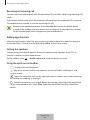 13
13
-
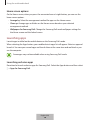 14
14
-
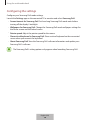 15
15
-
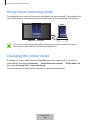 16
16
-
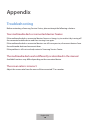 17
17
-
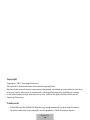 18
18
-
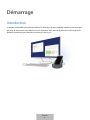 19
19
-
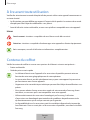 20
20
-
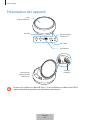 21
21
-
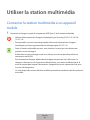 22
22
-
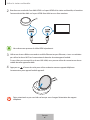 23
23
-
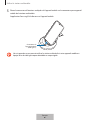 24
24
-
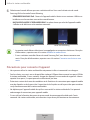 25
25
-
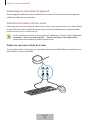 26
26
-
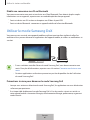 27
27
-
 28
28
-
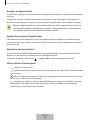 29
29
-
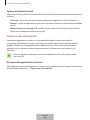 30
30
-
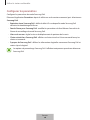 31
31
-
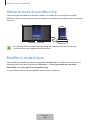 32
32
-
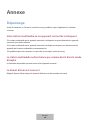 33
33
-
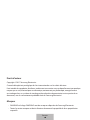 34
34
-
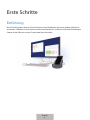 35
35
-
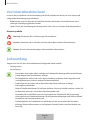 36
36
-
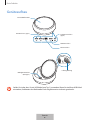 37
37
-
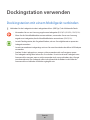 38
38
-
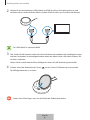 39
39
-
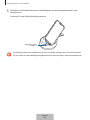 40
40
-
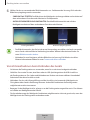 41
41
-
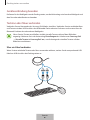 42
42
-
 43
43
-
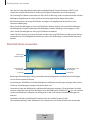 44
44
-
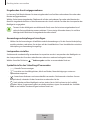 45
45
-
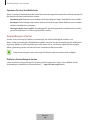 46
46
-
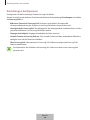 47
47
-
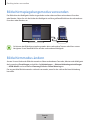 48
48
-
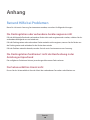 49
49
-
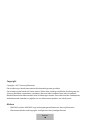 50
50
-
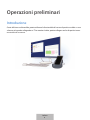 51
51
-
 52
52
-
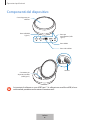 53
53
-
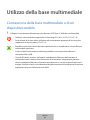 54
54
-
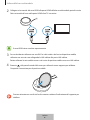 55
55
-
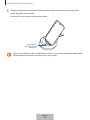 56
56
-
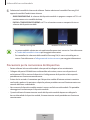 57
57
-
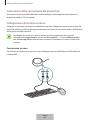 58
58
-
 59
59
-
 60
60
-
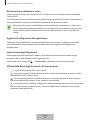 61
61
-
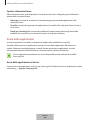 62
62
-
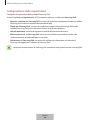 63
63
-
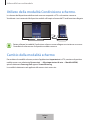 64
64
-
 65
65
-
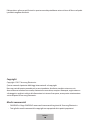 66
66
-
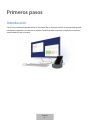 67
67
-
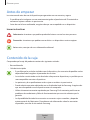 68
68
-
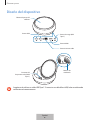 69
69
-
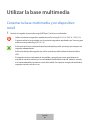 70
70
-
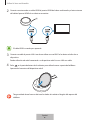 71
71
-
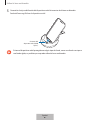 72
72
-
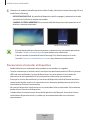 73
73
-
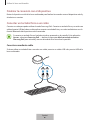 74
74
-
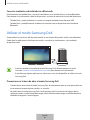 75
75
-
 76
76
-
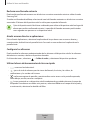 77
77
-
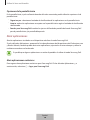 78
78
-
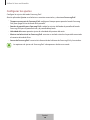 79
79
-
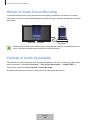 80
80
-
 81
81
-
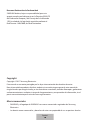 82
82
-
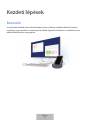 83
83
-
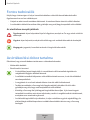 84
84
-
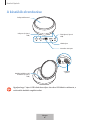 85
85
-
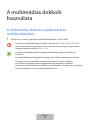 86
86
-
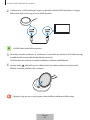 87
87
-
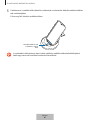 88
88
-
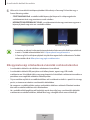 89
89
-
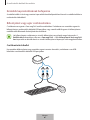 90
90
-
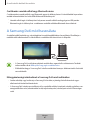 91
91
-
 92
92
-
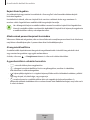 93
93
-
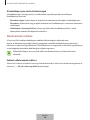 94
94
-
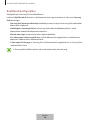 95
95
-
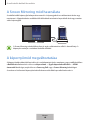 96
96
-
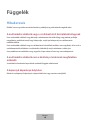 97
97
-
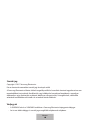 98
98
-
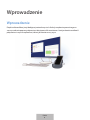 99
99
-
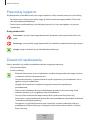 100
100
-
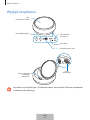 101
101
-
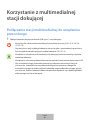 102
102
-
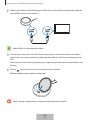 103
103
-
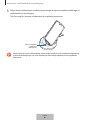 104
104
-
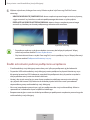 105
105
-
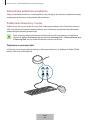 106
106
-
 107
107
-
 108
108
-
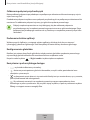 109
109
-
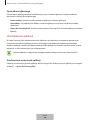 110
110
-
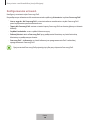 111
111
-
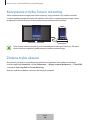 112
112
-
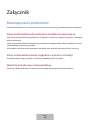 113
113
-
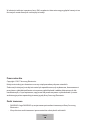 114
114
-
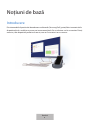 115
115
-
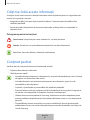 116
116
-
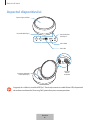 117
117
-
 118
118
-
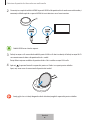 119
119
-
 120
120
-
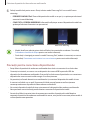 121
121
-
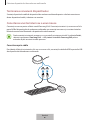 122
122
-
 123
123
-
 124
124
-
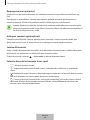 125
125
-
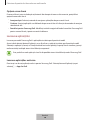 126
126
-
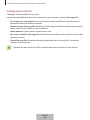 127
127
-
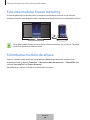 128
128
-
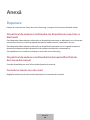 129
129
-
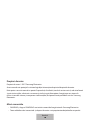 130
130
-
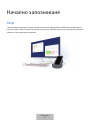 131
131
-
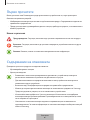 132
132
-
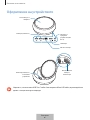 133
133
-
 134
134
-
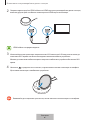 135
135
-
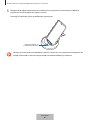 136
136
-
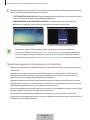 137
137
-
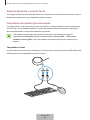 138
138
-
 139
139
-
 140
140
-
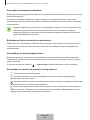 141
141
-
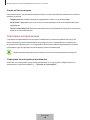 142
142
-
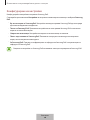 143
143
-
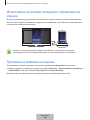 144
144
-
 145
145
-
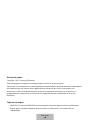 146
146
-
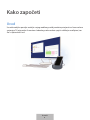 147
147
-
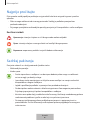 148
148
-
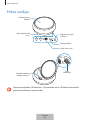 149
149
-
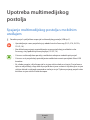 150
150
-
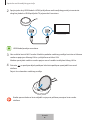 151
151
-
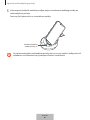 152
152
-
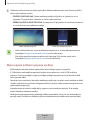 153
153
-
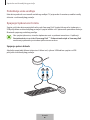 154
154
-
 155
155
-
 156
156
-
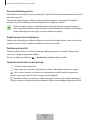 157
157
-
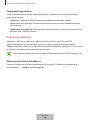 158
158
-
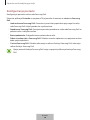 159
159
-
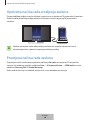 160
160
-
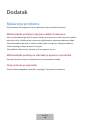 161
161
-
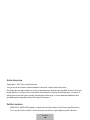 162
162
-
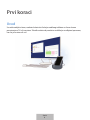 163
163
-
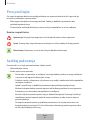 164
164
-
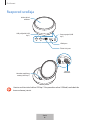 165
165
-
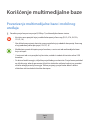 166
166
-
 167
167
-
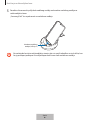 168
168
-
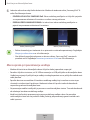 169
169
-
 170
170
-
 171
171
-
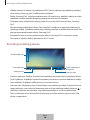 172
172
-
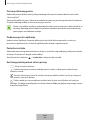 173
173
-
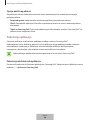 174
174
-
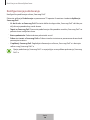 175
175
-
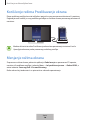 176
176
-
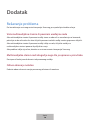 177
177
-
 178
178
-
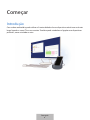 179
179
-
 180
180
-
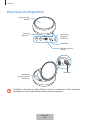 181
181
-
 182
182
-
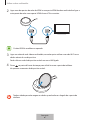 183
183
-
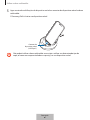 184
184
-
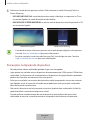 185
185
-
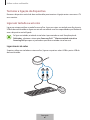 186
186
-
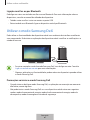 187
187
-
 188
188
-
 189
189
-
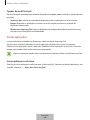 190
190
-
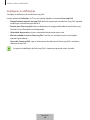 191
191
-
 192
192
-
 193
193
-
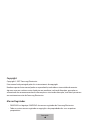 194
194
-
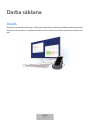 195
195
-
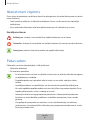 196
196
-
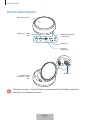 197
197
-
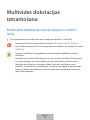 198
198
-
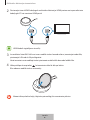 199
199
-
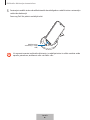 200
200
-
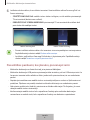 201
201
-
 202
202
-
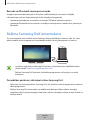 203
203
-
 204
204
-
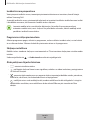 205
205
-
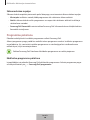 206
206
-
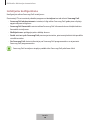 207
207
-
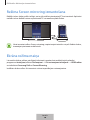 208
208
-
 209
209
-
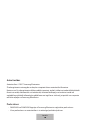 210
210
-
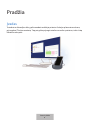 211
211
-
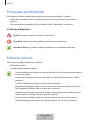 212
212
-
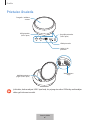 213
213
-
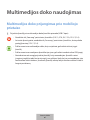 214
214
-
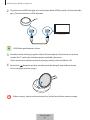 215
215
-
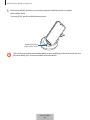 216
216
-
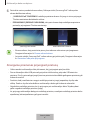 217
217
-
 218
218
-
 219
219
-
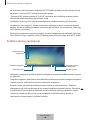 220
220
-
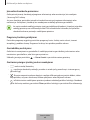 221
221
-
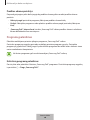 222
222
-
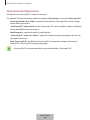 223
223
-
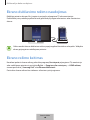 224
224
-
 225
225
-
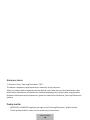 226
226
-
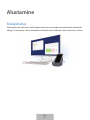 227
227
-
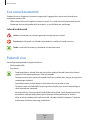 228
228
-
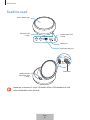 229
229
-
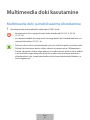 230
230
-
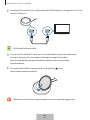 231
231
-
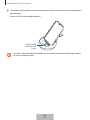 232
232
-
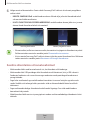 233
233
-
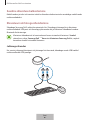 234
234
-
 235
235
-
 236
236
-
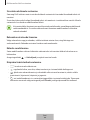 237
237
-
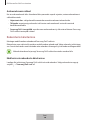 238
238
-
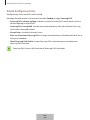 239
239
-
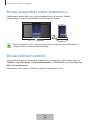 240
240
-
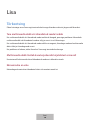 241
241
-
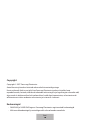 242
242
-
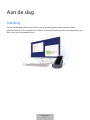 243
243
-
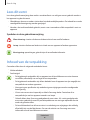 244
244
-
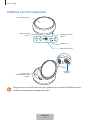 245
245
-
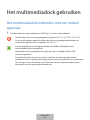 246
246
-
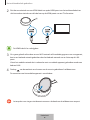 247
247
-
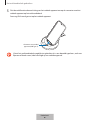 248
248
-
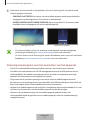 249
249
-
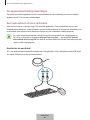 250
250
-
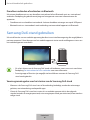 251
251
-
 252
252
-
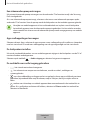 253
253
-
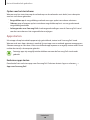 254
254
-
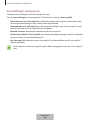 255
255
-
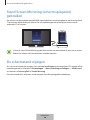 256
256
-
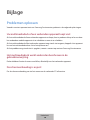 257
257
-
 258
258
-
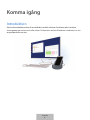 259
259
-
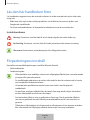 260
260
-
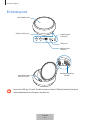 261
261
-
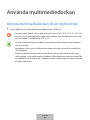 262
262
-
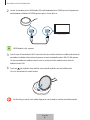 263
263
-
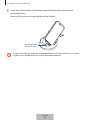 264
264
-
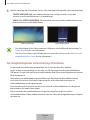 265
265
-
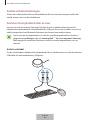 266
266
-
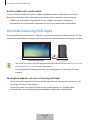 267
267
-
 268
268
-
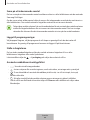 269
269
-
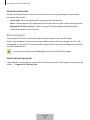 270
270
-
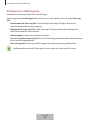 271
271
-
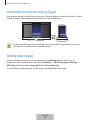 272
272
-
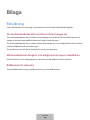 273
273
-
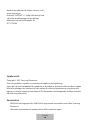 274
274
-
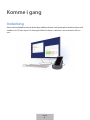 275
275
-
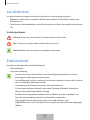 276
276
-
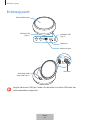 277
277
-
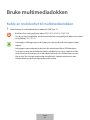 278
278
-
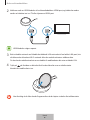 279
279
-
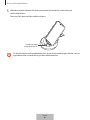 280
280
-
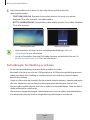 281
281
-
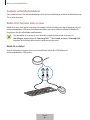 282
282
-
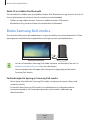 283
283
-
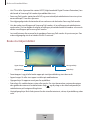 284
284
-
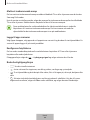 285
285
-
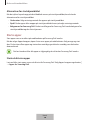 286
286
-
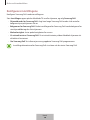 287
287
-
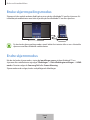 288
288
-
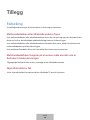 289
289
-
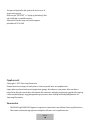 290
290
-
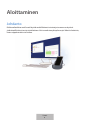 291
291
-
 292
292
-
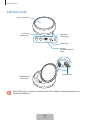 293
293
-
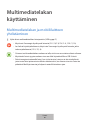 294
294
-
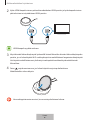 295
295
-
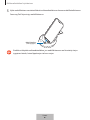 296
296
-
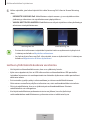 297
297
-
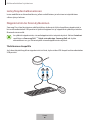 298
298
-
 299
299
-
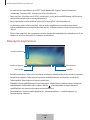 300
300
-
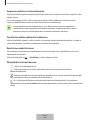 301
301
-
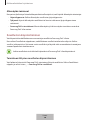 302
302
-
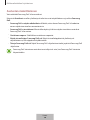 303
303
-
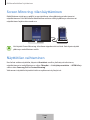 304
304
-
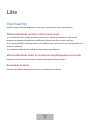 305
305
-
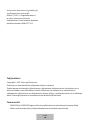 306
306
-
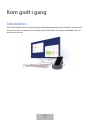 307
307
-
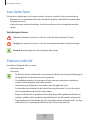 308
308
-
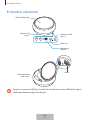 309
309
-
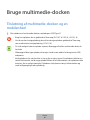 310
310
-
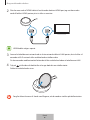 311
311
-
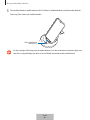 312
312
-
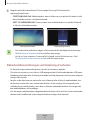 313
313
-
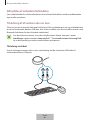 314
314
-
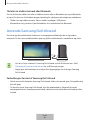 315
315
-
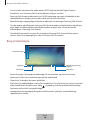 316
316
-
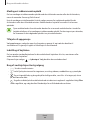 317
317
-
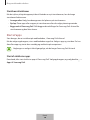 318
318
-
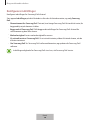 319
319
-
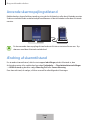 320
320
-
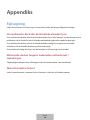 321
321
-
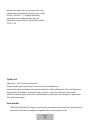 322
322
-
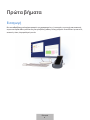 323
323
-
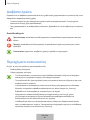 324
324
-
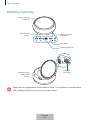 325
325
-
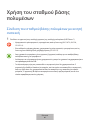 326
326
-
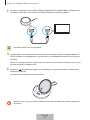 327
327
-
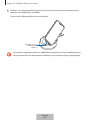 328
328
-
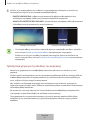 329
329
-
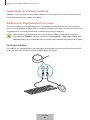 330
330
-
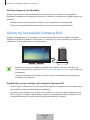 331
331
-
 332
332
-
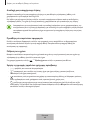 333
333
-
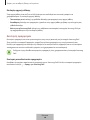 334
334
-
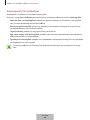 335
335
-
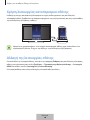 336
336
-
 337
337
-
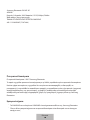 338
338
-
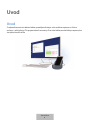 339
339
-
 340
340
-
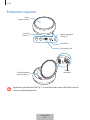 341
341
-
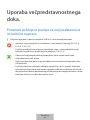 342
342
-
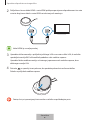 343
343
-
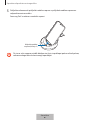 344
344
-
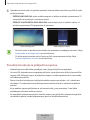 345
345
-
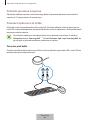 346
346
-
 347
347
-
 348
348
-
 349
349
-
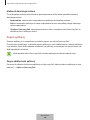 350
350
-
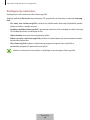 351
351
-
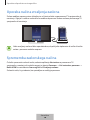 352
352
-
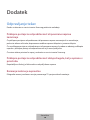 353
353
-
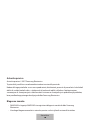 354
354
-
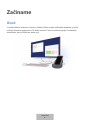 355
355
-
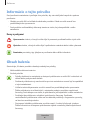 356
356
-
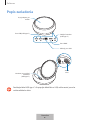 357
357
-
 358
358
-
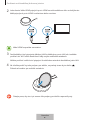 359
359
-
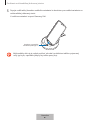 360
360
-
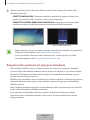 361
361
-
 362
362
-
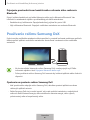 363
363
-
 364
364
-
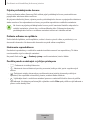 365
365
-
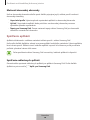 366
366
-
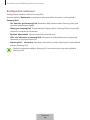 367
367
-
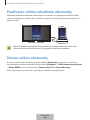 368
368
-
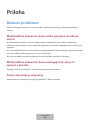 369
369
-
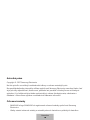 370
370
-
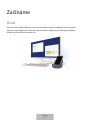 371
371
-
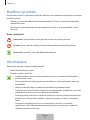 372
372
-
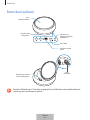 373
373
-
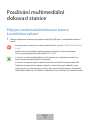 374
374
-
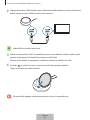 375
375
-
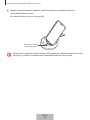 376
376
-
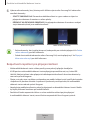 377
377
-
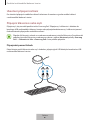 378
378
-
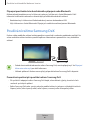 379
379
-
 380
380
-
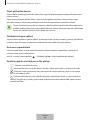 381
381
-
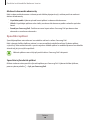 382
382
-
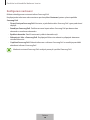 383
383
-
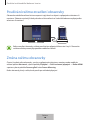 384
384
-
 385
385
-
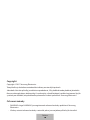 386
386
-
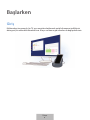 387
387
-
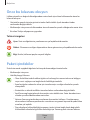 388
388
-
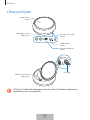 389
389
-
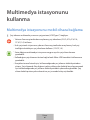 390
390
-
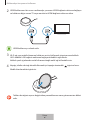 391
391
-
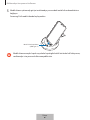 392
392
-
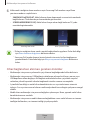 393
393
-
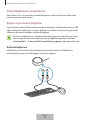 394
394
-
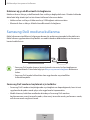 395
395
-
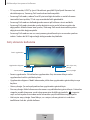 396
396
-
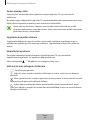 397
397
-
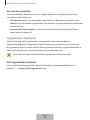 398
398
-
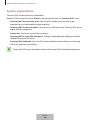 399
399
-
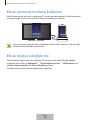 400
400
-
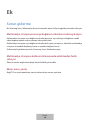 401
401
-
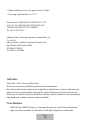 402
402
-
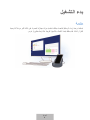 403
403
-
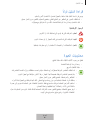 404
404
-
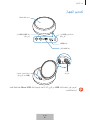 405
405
-
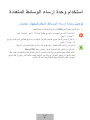 406
406
-
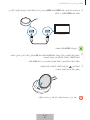 407
407
-
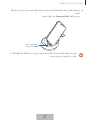 408
408
-
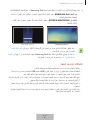 409
409
-
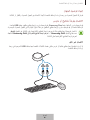 410
410
-
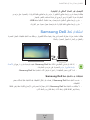 411
411
-
 412
412
-
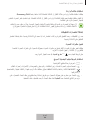 413
413
-
 414
414
-
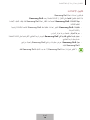 415
415
-
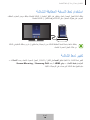 416
416
-
 417
417
-
 418
418
-
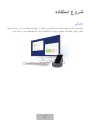 419
419
-
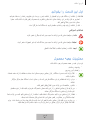 420
420
-
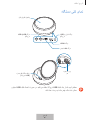 421
421
-
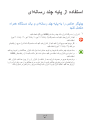 422
422
-
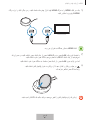 423
423
-
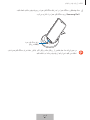 424
424
-
 425
425
-
 426
426
-
 427
427
-
 428
428
-
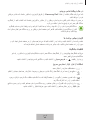 429
429
-
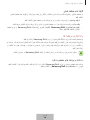 430
430
-
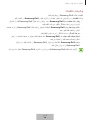 431
431
-
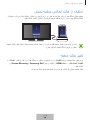 432
432
-
 433
433
-
 434
434
-
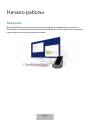 435
435
-
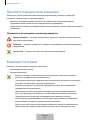 436
436
-
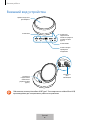 437
437
-
 438
438
-
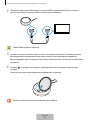 439
439
-
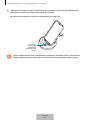 440
440
-
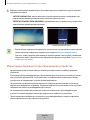 441
441
-
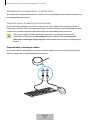 442
442
-
 443
443
-
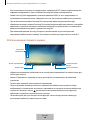 444
444
-
 445
445
-
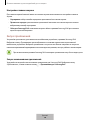 446
446
-
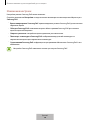 447
447
-
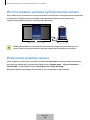 448
448
-
 449
449
-
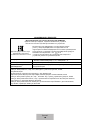 450
450
-
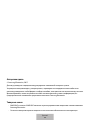 451
451
-
 452
452
-
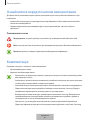 453
453
-
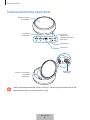 454
454
-
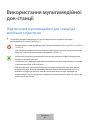 455
455
-
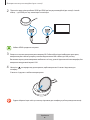 456
456
-
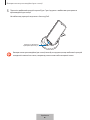 457
457
-
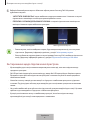 458
458
-
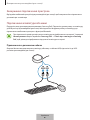 459
459
-
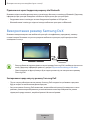 460
460
-
 461
461
-
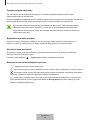 462
462
-
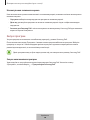 463
463
-
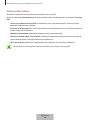 464
464
-
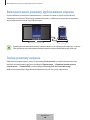 465
465
-
 466
466
-
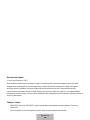 467
467
-
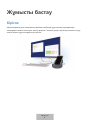 468
468
-
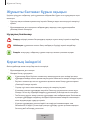 469
469
-
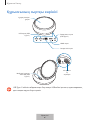 470
470
-
 471
471
-
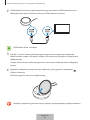 472
472
-
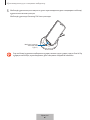 473
473
-
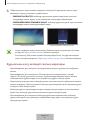 474
474
-
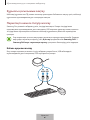 475
475
-
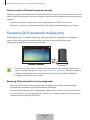 476
476
-
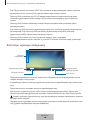 477
477
-
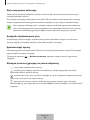 478
478
-
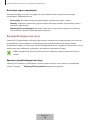 479
479
-
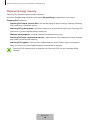 480
480
-
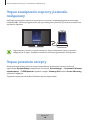 481
481
-
 482
482
-
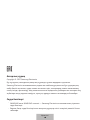 483
483
-
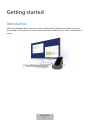 484
484
-
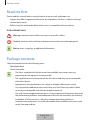 485
485
-
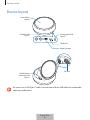 486
486
-
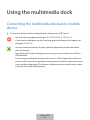 487
487
-
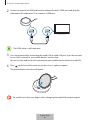 488
488
-
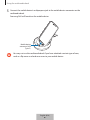 489
489
-
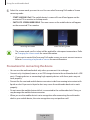 490
490
-
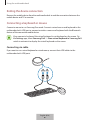 491
491
-
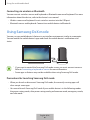 492
492
-
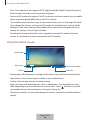 493
493
-
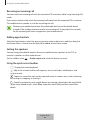 494
494
-
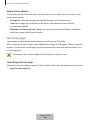 495
495
-
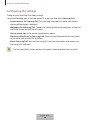 496
496
-
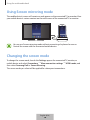 497
497
-
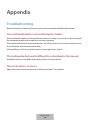 498
498
-
 499
499
-
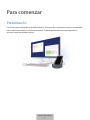 500
500
-
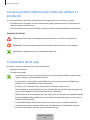 501
501
-
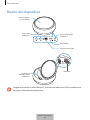 502
502
-
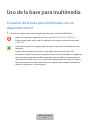 503
503
-
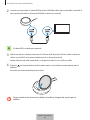 504
504
-
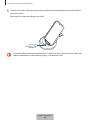 505
505
-
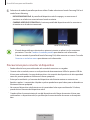 506
506
-
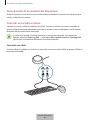 507
507
-
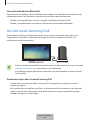 508
508
-
 509
509
-
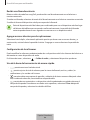 510
510
-
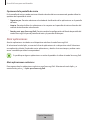 511
511
-
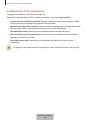 512
512
-
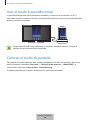 513
513
-
 514
514
-
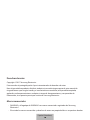 515
515
-
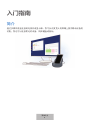 516
516
-
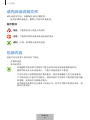 517
517
-
 518
518
-
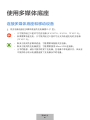 519
519
-
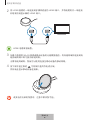 520
520
-
 521
521
-
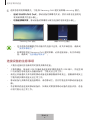 522
522
-
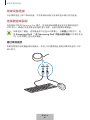 523
523
-
 524
524
-
 525
525
-
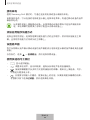 526
526
-
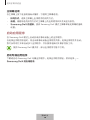 527
527
-
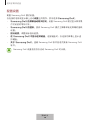 528
528
-
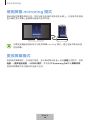 529
529
-
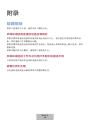 530
530
-
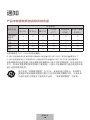 531
531
-
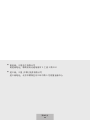 532
532
-
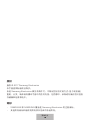 533
533
-
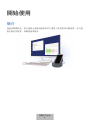 534
534
-
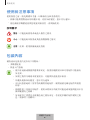 535
535
-
 536
536
-
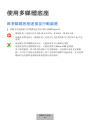 537
537
-
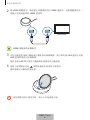 538
538
-
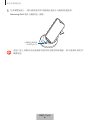 539
539
-
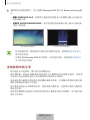 540
540
-
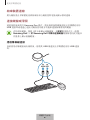 541
541
-
 542
542
-
 543
543
-
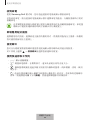 544
544
-
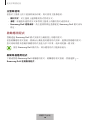 545
545
-
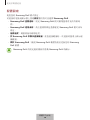 546
546
-
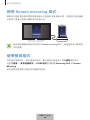 547
547
-
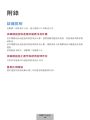 548
548
-
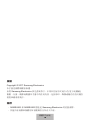 549
549
-
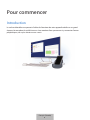 550
550
-
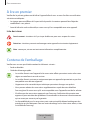 551
551
-
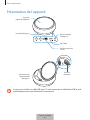 552
552
-
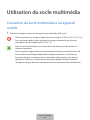 553
553
-
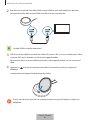 554
554
-
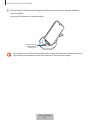 555
555
-
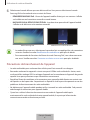 556
556
-
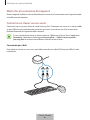 557
557
-
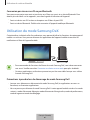 558
558
-
 559
559
-
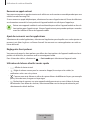 560
560
-
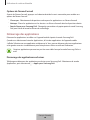 561
561
-
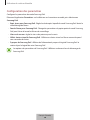 562
562
-
 563
563
-
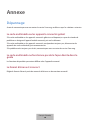 564
564
-
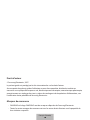 565
565
-
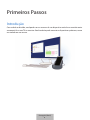 566
566
-
 567
567
-
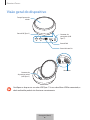 568
568
-
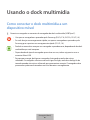 569
569
-
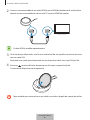 570
570
-
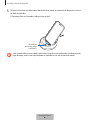 571
571
-
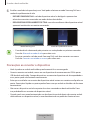 572
572
-
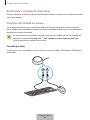 573
573
-
 574
574
-
 575
575
-
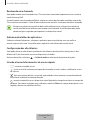 576
576
-
 577
577
-
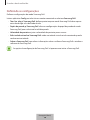 578
578
-
 579
579
-
 580
580
-
 581
581
-
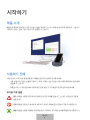 582
582
-
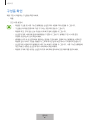 583
583
-
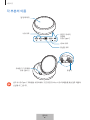 584
584
-
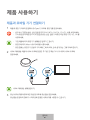 585
585
-
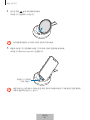 586
586
-
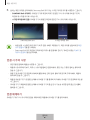 587
587
-
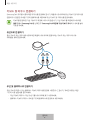 588
588
-
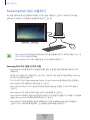 589
589
-
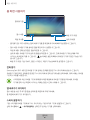 590
590
-
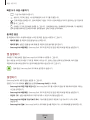 591
591
-
 592
592
-
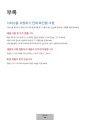 593
593
-
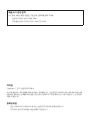 594
594
em outras línguas
Artigos relacionados
-
Samsung EP-PG950 Manual do usuário
-
Samsung SM-N950F Manual do usuário
-
Samsung SM-G955F Manual do usuário
-
Samsung SM-T725 Manual do usuário
-
Samsung SM-T835 Manual do usuário
-
Samsung SM-N950F Manual do usuário
-
Samsung SM-N950F/DS Manual do usuário
-
Samsung SM-N950F/DS Manual do usuário
-
Samsung SM-G955F Manual do usuário
-
Samsung EP-NG930 Manual do usuário