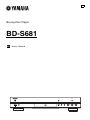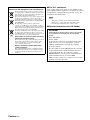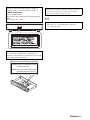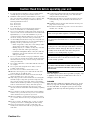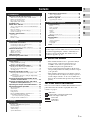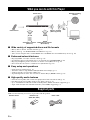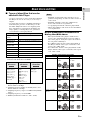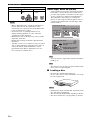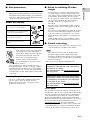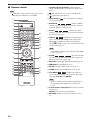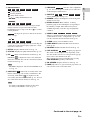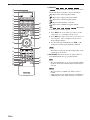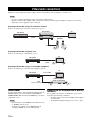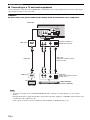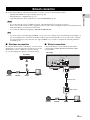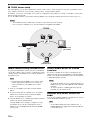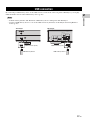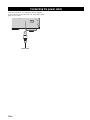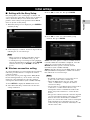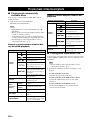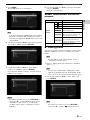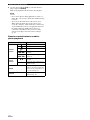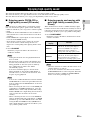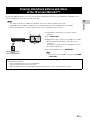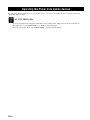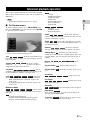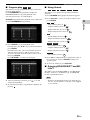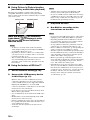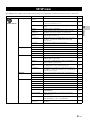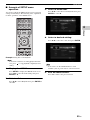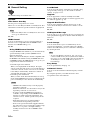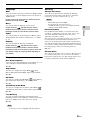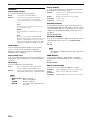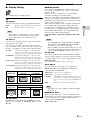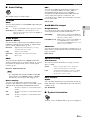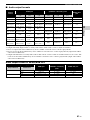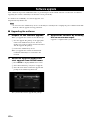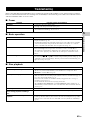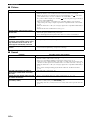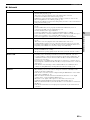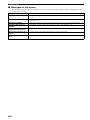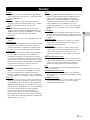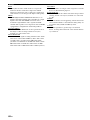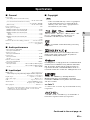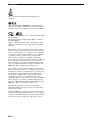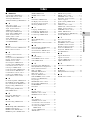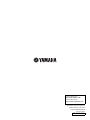Yamaha BD-S681 Manual do proprietário
- Categoria
- Leitores de Blu-ray
- Tipo
- Manual do proprietário

CD MODE
SA-CD
PURE DIRECT
Blu-ray Disc Player
BD-S681
ABL
EN Owner’s Manual

Caution-i En
■ For U.K. customers
If the socket outlets in the home are not suitable for the
plug supplied with this appliance, it should be cut off and
an appropriate 3 pin plug fitted. For details, refer to the
instructions described below.
– The plug severed from the mains lead must be
destroyed, as a plug with bared flexible cord is
hazardous if engaged in a live socket outlet.
■ Special Instructions for U.K. Model
Information for Users on Collection and
Disposal of Old Equipment and Used Batteries
These symbols on the products, packaging, and/or
accompanying documents mean that used electrical
and electronic products and batteries should not be
mixed with general household waste.
For proper treatment, recovery and recycling of old
products and used batteries, please take them to
applicable collection points, in accordance with your
national legislation and the Directives 2002/96/EC
and 2006/66/EC.
By disposing of these products and batteries
correctly, you will help to save valuable resources
and prevent any potential negative effects on human
health and the environment which could otherwise
arise from inappropriate waste handling.
For more information about collection and recycling
of old products and batteries, please contact your
local municipality, your waste disposal service or the
point of sale where you purchased the items.
[Information on Disposal in other Countries
outside the European Union]
These symbols are only valid in the European Union.
If you wish to discard these items, please contact
your local authorities or dealer and ask for the
correct method of disposal.
Note for the battery symbol (bottom two
symbol examples):
This symbol might be used in combination with a
chemical symbol. In this case it complies with the
requirement set by the Directive for the chemical
involved.
Note
IMPORTANT
THE WIRES IN MAINS LEAD ARE COLOURED
IN ACCORDANCE WITH THE FOLLOWING
CODE:
Blue: NEUTRAL
Brown: LIVE
As the colours of the wires in the mains lead of this
apparatus may not correspond with the coloured
markings identifying the terminals in your plug,
proceed as follows:
The wire which is coloured BLUE must be connected
to the terminal which is marked with the letter N or
coloured BLACK. The wire which is coloured
BROWN must be connected to the terminal which is
marked with the letter L or coloured RED.
Make sure that neither core is connected to the earth
terminal of the three pin plug.

Caution-ii En
The laser component in this product is capable of
emitting radiation exceeding the limit for Class 1.
LASER Specification:
Class 1 LASER Product
Wave length: 790 nm (CDs)/658 nm (DVDs)/405 nm
(BDs)
Laser output: max. 1 mW
CAUTION
Use of controls or adjustments or performance of
procedures other than those specified herein may result
in hazardous radiation exposure.
CAUTION:
INVISIBLE LASER RADIATION WHEN OPEN.
DO NOT STARE INTO BEAM.
INVISIBLE LASER RADIATION WHEN OPEN.
AVOID DIRECT EXPOSURE TO THE BEAM.
DANGER:
• Hereby, Yamaha Music Europe GmbH, declares that this
BD-S681 is in compliance with the essential requirements
and other relevant provisions of Directive 1999/5/EC.
• This product is limited to indoor use only.
Yamaha Music Europe GmbH
Siemensstr. 22-34 25462 Rellingen, Germany
Tel: +49-4101-303-0

Caution-iii En
1 To assure the finest performance, please read this manual
carefully. Keep it in a safe place for future reference.
2 Install this sound system in a well ventilated, cool, dry, clean
place-away from direct sunlight, heat sources, vibration, dust,
moisture, and/or cold. For proper ventilation, allow the
following minimum clearances.
Top : 10 cm (4 in)
Rear: 10 cm (4 in)
Side: 10 cm (4 in)
3 Locate this unit away from other electrical appliances,
motors, or transformers to avoid humming sounds.
4 Do not expose this unit to sudden temperature changes from
cold to hot, and do not locate this unit in an environment with
high humidity (i.e. a room with a humidifier) to prevent
condensation inside this unit, which may cause an electrical
shock, fire, damage to this unit, and/or personal injury.
5 Avoid installing this unit where foreign object may fall onto
this unit and/or this unit may be exposed to liquid dripping or
splashing. On the top of this unit, do not place:
– Other components, as they may cause damage and/or
discoloration on the surface of this unit.
– Burning objects (i.e. candles), as they may cause fire,
damage to this unit, and/or personal injury.
– Containers with liquid in them, as they may fall and
liquid may cause electrical shock to the user and/or
damage to this unit.
6 Do not cover this unit with a newspaper, tablecloth, curtain,
etc. in order not to obstruct heat radiation. If the temperature
inside this unit rises, it may cause fire, damage to this unit,
and/or personal injury.
7 Do not plug in this unit to a wall outlet until all connections
are complete.
8 Do not operate this unit upside-down. It may overheat,
possibly causing damage.
9 Do not use force on switches, knobs and/or cords.
10 When disconnecting the power cable from the wall outlet,
grasp the plug; do not pull the cable.
11 Do not clean this unit with chemical solvents; this might
damage the finish. Use a clean, dry cloth.
12 Only voltage specified on this unit must be used. Using this
unit with a higher voltage than specified is dangerous and
may cause fire, damage to this unit, and/or personal injury.
Yamaha will not be held responsible for any damage resulting
from use of this unit with a voltage other than specified.
13 To prevent damage by lightning, keep the power cable
disconnected from a wall outlet or this unit during a lightning
storm.
14 Do not attempt to modify or fix this unit. Contact qualified
Yamaha service personnel when any service is needed. The
cabinet should never be opened for any reasons.
15 When not planning to use this unit for long periods of time
(i.e. vacation), disconnect the AC power plug from the wall
outlet.
16 Be sure to read the “Troubleshooting” section on common
operating errors before concluding that this unit is faulty.
17 Before moving this unit, press p to set this unit to the
standby mode, and disconnect the AC power plug from the
wall outlet.
18 Condensation will form when the surrounding temperature
changes suddenly. Disconnect the power cable from the
outlet, then leave this unit alone.
19 When using this unit for a long time, this unit may become
warm. Turn the power off, then leave this unit alone for
cooling.
20 Install this unit near the AC outlet and where the AC power
plug can be reached easily.
21 The batteries shall not be exposed to excessive heat such as
sunshine, fire or the like.
LASER SAFETY
This unit employs a laser. Due to possible eye injury, only
a qualified service person should remove the cover or
attempt to service this device.
DANGER
This unit emits visible laser radiation when open. Avoid
direct eye exposure to beam. When this unit is plugged
into the wall outlet, do not place your eyes close to the
opening of the disc tray and other openings to look into
inside.
Caution: Read this before operating your unit.
Do not use this unit within 22 cm (9 inches) of persons
with a heart pacemaker implant or defibrillator implant.
Radio waves may affect electro-medical devices. Do not
use this unit near medical devices or inside medical
facilities.
This unit is not disconnected from the AC power source
as long as it is connected to the wall outlet, even if this
unit itself is turned off by p. This state is called the
standby mode. In this state, this unit is designed to
consume a very small quantity of power.
Where the mains plug or an appliance coupler is used as
the disconnect device, the disconnect device shall
remain readily operable.
WARNING
TO REDUCE THE RISK OF FIRE OR ELECTRIC
SHOCK, DO NOT EXPOSE THIS UNIT TO RAIN OR
MOISTURE.

1 En
1
2
3
4
5
What you can do with this Player ..................... 2
Wide variety of supported discs and file formats ........... 2
Enhanced network features............................................. 2
Easy setup and operations............................................... 2
High-quality audio features ............................................ 2
Supplied parts .................................................... 2
About discs and files ......................................... 3
Types of discs/files that can be used with this Player .... 3
Loading a disc................................................................. 4
Disc precautions ............................................................. 5
Notice for watching 3D video images ............................ 5
Cinavia technology ......................................................... 5
Controls and functions...................................... 6
Front panel...................................................................... 6
Rear panel ....................................................................... 7
Remote control ............................................................... 8
Video/audio connections................................. 12
Connecting to a TV via an AV receiver ....................... 13
Connecting to a TV directly ......................................... 13
Connecting to a TV and audio equipment.................... 14
Network connection ......................................... 15
Wireless connection...................................................... 15
Wired connection.......................................................... 15
DLNA server setup....................................................... 16
USB connection ............................................... 17
Connecting the power cable ........................... 18
Initial settings ................................................... 19
Setting with the Easy Setup.......................................... 19
Wireless connection setting .......................................... 19
Playing back video/music/photo .................... 20
Playing back commercially available discs .................. 20
Playing back video/music files ..................................... 20
Viewing photos............................................................. 21
Enjoying high-quality sound........................... 23
Enjoying music CD/SA-CD in high-quality sound
(CD mode)................................................................ 23
Enjoying music and movies with pure high fidelity
sounds (Pure Direct)................................................. 23
Enjoying DLNA playback of mobile device
contents via Wi-Fi Direct ............................. 24
Enjoying smartphone pictures and videos
on the TV screen (Miracast™) ..................... 25
Operating this Player from mobile devices ... 26
Advanced playback operation ........................ 27
On Screen menu............................................................ 27
Status menu................................................................... 28
Program play................................................................. 29
Using Search ................................................................ 29
Enjoying BONUSVIEW™ and BD-Live™................. 29
Using Picture in Picture function
(secondary audio/video playback) ........................... 30
Using the feature of BD-Live™ ................................... 30
SETUP menu..................................................... 31
Example of SETUP menu operation ............................ 33
General Setting ............................................................. 34
Display Setting ............................................................. 37
Audio Setting................................................................ 39
System Information ...................................................... 39
Video/audio output formats............................. 40
Video output formats .................................................... 40
Audio output formats .................................................... 41
Software upgrade ............................................. 42
Upgrading the software ................................................. 42
Troubleshooting ............................................... 43
Power ............................................................................ 43
Basic operation.............................................................. 43
Disc playback ................................................................ 43
Picture ........................................................................... 44
Sound ............................................................................ 44
Network......................................................................... 45
Messages on the screen ................................................. 46
Glossary ............................................................ 47
Specifications ................................................... 49
General .......................................................................... 49
Audio performance ....................................................... 49
Input/output................................................................... 49
Copyright ...................................................................... 49
Index .................................................................. 51
■ About this manual
– This manual describes how to operate this Player
using a remote control except when it is not
available. Some of these operations are also
available using the front panel buttons.
– Notes contain important information about safety
and operating instructions. Hint(s) indicates a tip for
your operation.
– This manual is printed prior to production. Design
and specifications are subject to change in part as a
result of improvements, etc. In case of differences
between the manual and the product, the product has
priority.
The icons used in this manual
Icons are used to indicate available buttons/functions for a
particular format. For details on playable discs and
formats, see page 3.
: BD-Video
: DVD-Video, DVD-VR, DVD+VR
: Audio CD, Super Audio CD
: Video files
: Audio files
: Photo files
Contents
1. Introduction
2. Connection
3. Playback
4. Settings
5. Additional information
New software that provides additional features or
product improvements will be released as needed. We
recommend upgrading the software of this Player to
the latest version periodically. For details, refer to
“Software upgrade” (p. 42).
BD
DVD
CD
VIDEO
MUSIC
PHOTO

2 En
INTRODUCTION
■ Wide variety of supported discs and file formats
– Blu-ray Disc™, DVDs, SA-CDs and CDs (p. 27)
– Blu-ray 3D™ (p. 12), BONUSVIEW™ and BD-Live™ (p. 29)
– Video, music and photo files on DVD-R/RW discs, CD-R/RW discs and USB memory devices (p. 20)
■ Enhanced network features
– Enjoying DLNA server (PC or NAS) contents (p. 16)
– Operating this player from mobile devices via network (AV CONTROLLER) (p. 26)
– Enjoying smartphone pictures and videos on the TV screen (Miracast™) (p. 25)
– Direct network connection to a mobile device (Wi-Fi Direct) (p. 24)
■ Easy setup and operations
– Quick and easy initial setup (p. 19)
– Automatic wireless setup with the WPS (Wi-Fi Protected Setup) (p. 19)
– Software upgrade via network or USB (p. 42)
– Sequential operations of the TV, AV receiver and this Player (HDMI Control) (p. 34)
■ High-quality audio features
– CD mode for hi-quality and accurate disc playback for audio CD and SA-CD (p. 23)
– Pure Direct mode for hi-quality audio for any audio sources (p. 23)
– Up to 192-kHz/24-bit audio file formats including WAV, FLAC and ALAC supported (p. 3)
– Super Audio CD (SA-CD) and DSD audio file (2.8/5.6 MHz) supported (p. 4)
Make sure the following accessories are provided with the product.
What you can do with this Player
Supplied parts
USB contents
Wireless network
(WPS supported)
Various discs
Mobile device contents
(Wi-Fi Direct)
Network streaming
contents
PC/NAS contents
(DLNA)
Smartphone contents
(Miracast)
Batteries (×2)
(AAA, R03, UM-4)
Remote control Power cable

3 En
Introduction
1
■ Types of discs/files that can be
used with this Player
– 12 cm (5”) and 8 cm (3”) discs can be played back in
this Player. Do not use an 8 cm (3”) to 12 cm (5”)
adapter.
– Use discs that conform to compatible standards as
indicated by the presence of official logos on the
disc label. Playback of discs not complying with
these standards is not guaranteed. In addition, the
image quality or sound quality is not guaranteed
even if the discs can be played back.
* This Player is compatible with a USB memory device
formatted with FAT 16/32 and NTFS.
*1 Sampling frequency within 32-48 kHz (Stereo) and
bitrate within 8-320 kbps
*2 Sampling frequency within 32-48 kHz (Stereo) and
bitrate within 32-192 kbps
*3 Sampling frequency of up to 192 kHz/24 bit (LPCM/
Stereo)
*4 Sampling frequency of 2.8/5.6 MHz
*5 WMV9 (maximum resolution: 1,920 x 1,080)
– Playback of a file listed in the chart above is not
guaranteed depending on methods of file creation or
codecs used.
– Playback of all files on the disc, USB memory
device and network is not guaranteed.
– A copyright protected file cannot be played back.
– When using DLNA, a file needs to meet the DLNA
sever requirement.
Region management information for
Blu-ray Disc/DVD videos
– Blu-ray Disc/DVD video players and discs have
region codes, which dictate the regions in which a
disc can be played. Verify the region code mark on
the rear panel of this Player.
– For a Blu-ray Disc, the disc can be played back on
this Player with the same region code mark, or the
region code “ABC” mark.
– For a DVD disc, the disc can be played back on this
Player with the same region code mark, or the region
code “ALL” mark.
About discs and files
Media Type Recording Format
BD-ROM/BD-R/
BD-RE
BD-Video/Data files
DVD-ROM DVD-Video
DVD-R/DVD-R
DL/DVD-RW
DVD-Video/DVD-VR/AVCHD/Data files
DVD+R/DVD+R
DL/DVD+RW
DVD-Video/DVD+VR/AVCHD/Data files
CD-ROM CDDA/HDCD
CD-R/CD-RW CDDA/Data files
SA-CD SA-CD
USB* Data files
DLNA Data files
Playable audio
file formats
Playable video
file formats
Playable photo
file formats
MP3 (.mp3)
*1
WMA (.wma)
*2
AAC (.aac/.m4a)
WAV (.wav)
*3
FLAC (.flac)
*3
ALAC (.m4a)
*3
DSDIFF (.dff)
*4
DSF (.dsf)
*4
MKV with H.264
(.mkv)
MPEG PS (.mpeg/
.mpg)
MPEG TS (.ts)
MPEG-4 (.mp4)
VOB (.vob)
AVI (.avi)
ASF (.asf)
WMV (.wmv)
*5
JPEG (.jpeg/.jpg)
GIF (.gif)
PNG (.png)
MUSIC
VIDEO
PHOTO
Notes
Region management information
Destination BD-Video DVD-Video
U.S.A. and Canada Region code “A” or
“ABC”
Region number “1”
or “ALL”
Europe Region code “B” or
“ABC”
Region number “2”
or “ALL”
Asia and Taiwan Region code “A” or
“ABC”
Region number “3”
or “ALL”
Central and South
America
Region code “A” or
“ABC”
Region number “4”
or “ALL”
Australia Region code “B” or
“ABC”
Region number “4”
or “ALL”
1
ALL
2
ALL
3
ALL
4
ALL
4
ALL

4 En
About discs and files
– Blu-ray Disc/DVD video operations and functions
may be different from the explanations in this
manual and some operations may be prohibited due
to disc manufacturer’s settings.
– If a menu screen or operating instructions are
displayed during playback of a disc, follow the
operating procedure displayed.
– Playback for some of the discs may not be possible
depending on the disc.
– Finalize all recording media that is played back in
this Player.
– “Finalize” refers to a recorder processing a recorded
disc so that it will play in other players/recorders as
well as this Player. Only finalized discs can be
played back in this Player. (This Player does not
have a function to finalize discs.)
About Super Audio CD (SA-CD)
– Audio format based upon the current CD standards
but includes a greater amount of information that
provides higher quality sound. There are three types
of discs: single layer, dual layer and hybrid discs.
The hybrid disc can be played on existing CD
players as well as Super Audio CD players since it
contains both standard audio CD and Super Audio
CD information.
– You can select the output audio signals from DSD or
PCM (p. 39).
– This unit does not show the text data included in the
discs on the front panel display.
■ Loading a disc
– Insert the disc with the label facing up.
– In case of the disc recorded on both sides, face down
the side to play back.
– Playback may begin automatically, depending on the
disc and setting of this Player.
– The menu may be displayed first, depending on the disc.
– The disc load time may vary depending on the disc.
Russia Region code “C” or
“ABC”
Region number “5”
or “ALL”
Notes
Region management information
Destination BD-Video DVD-Video
5
ALL
Hint
Note
Notes
1
2
3
Super Audio CD disc type
Single layer disc
HD layer
Dual layer disc
Hybrid layer disc
HD layer
CD layer
HD layer
Hybrid Super Audio CD disc
CD layer that plays on any
CD player
- High Quality DSD Stereo
- High Quality DSD Multi-channel
High Density layer containing:

5 En
About discs and files
1
Introduction
■ Disc precautions
Be careful of scratches and dust
– Blu-ray Disc, DVD and CD discs are sensitive to dust,
fingerprints and especially scratches. A scratched disc
may not be able to be played back. Handle discs with
care and store them in a safe place.
Proper disc storage
Handling precautions
Cleaning the pick up lens
– Never use commercially available cleaning discs.
The use of these discs can damage the lens.
– Request the nearest service center approved by
Yamaha to clean the lens.
■ Notice for watching 3D video
images
– Some people may experience discomfort (such as
eye strain, fatigue, or nausea) while watching 3D
video images. We recommend that all viewers take
regular breaks while watching 3D video images.
– If you experience any discomfort, stop watching the
3D video images until the discomfort subsides.
Consult a doctor if you experience severe
discomfort.
– Read the owner’s manuals (Blu-ray Disc and TV)
and/or the caution messages that appear on the TV
carefully.
– The vision of young children (especially those under
six years old) is still under development. Consult
your doctor (such as a pediatrician or eye doctor)
before allowing young children to watch 3D video
images.
– Adults should supervise young children to ensure
they follow the recommendations described above.
■ Cinavia technology
– Cinavia technology is a part of the content protection
system included in your Blu-ray Disc Player.
– The following messages may be displayed and
playback stopped or audio outputs temporarily
muted by your Blu-ray Disc player if you are playing
an unauthorized copy of content that is protected by
Cinavia technology.
These messages are displayed in English only.
Cinavia Notice
This product uses Cinavia technology to limit the use of
unauthorized copies of some commercially-produced film
and videos and their soundtracks. When a prohibited use
of an unauthorized copy is detected, a message will be
displayed and playback or copying will be interrupted.
More information about Cinavia technology is provided at
the Cinavia Online Consumer Information Center at
http://www.cinavia.com
. To request additional
information about Cinavia by mail, send a postcard with
your mailing address to: Cinavia Consumer Information
Center, P.O. Box 86851, San Diego, CA, 92138, USA.
Place the disc in the center of the disc case
and store the case and disc upright.
Avoid storing discs in locations subject to
direct sunlight, close to heating appliances
or in locations of high humidity.
Do not drop discs or subject them to
strong vibrations or impacts.
Avoid storing discs in locations where
there are large amounts of dust or
moisture.
– If the surface is soiled, wipe gently with a
soft, damp (water only) cloth. When
wiping discs, always move the cloth from
the center hole toward the outer edge.
– Do not use record cleaning sprays,
benzene, thinner, static electricity
prevention liquids or any other solvent.
– Do not touch the surface.
– Do not stick paper or adhesive labels to the disc.
– If the playing surface of a disc is soiled or scratched,
the Player may decide that the disc is incompatible
and eject the disc tray, or it may fail to play the disc
correctly. Wipe any dirt off the playing surface with
a soft cloth.
Note
Playback stopped. The content being played is
protected by Cinavia® and is not authorized for
playback on this device.
For more information, see http://www.cinavia.com
.
Message Code 1.
Audio outputs temporarily muted. Do not adjust
the playback volume. The content being played
is protected by Cinavia® and is not authorized
for playback on this device.
For more information, see http://www.cinavia.com
.
Message Code 3.

6 En
■ Front panel
1 p (On/Standby)
Turns this Player on/Sets to standby mode.
Press and hold p on the front panel for more than 5
seconds to reset this Player (system reset).
2 USB connector (p. 17)
3 SA-CD indicator
Lights up when an SA-CD is loaded and the SA-CD
layer (p. 4) is selected.
4 Front panel display
Displays various information for operational status.
5 Disc tray door
6 CD MODE
Enables/disables the CD mode (p. 23).
7 (Eject)
Opens/Closes the disc tray.
8 (Search backward/Skip backward)
Press to skip backward, and press and hold to search
backward.
9 (Search forward/Skip forward)
Press to skip forward, and press and hold to search
forward.
0 (Play)
Starts a playback.
A (Pause)
Pauses a playback.
B (Stop)
Stops a playback.
C PURE DIRECT
Enables/disables the Pure Direct mode (p. 23).
– Remove the protective film from the front panel before operating the Player.
Controls and functions
CD MODE
SA-CD
PURE DIRECT
2 5 71 43 8 9 0 A B C6
Note

8 En
Controls and functions
■ Remote control
– will appear on the top left corner of the screen
when the pressed button is not available.
1 Infrared signal transmitter: Outputs infrared
signal. Aim this window to the remote control sensor
(p. 11).
2 p: Turns this Player on or sets it to standby mode.
3 : Opens/closes the disc tray.
4 Color buttons : Use these buttons according to
on-screen instructions.
5 SUBTITLE : Changes subtitle
languages (p. 48) if available. You can also select this
item from On Screen menu (p. 27).
6 AUDIO : Changes the audio
language or format. You can also select this item from
On Screen menu (p. 27).
7 ANGLE : Changes the camera angle if
video is recorded with multiple angles. The Angle
Mark ( ) is displayed on the screen when this
function is available. You can also select this item from
On Screen menu (p. 27).
– Angle Mark is displayed only when the Angle Mark
is set to on (p. 35).
8 ZOOM : Zooms in/out. The
size of the screen will change each time you press the
button (zoom in/out: 3 steps each).
9 STATUS: Displays the playback information (p. 28).
0 MIRACAST: Starts Miracast (p. 25).
A SETUP: Displays
SETUP menu screen (p. 31).
B HOME: Displays the
HOME menu screen (p. 20).
C TOP MENU : Displays the top menu
screen if the disc contains a menu. Select the desired
item using 5/a/2/3 and ENTER.
– Specific operations may be different depending on
the disc. Follow the instructions of each menu
screen.
D Cursor buttons (5/a/2/3): Moves the focus in the
menu screen.
ENTER: Selects the focused menu/item.
E RETURN: Returns to the previous menu or screen,
etc.
Note
SEARCH
MIRACAST
CLEAR
PURE
DIRECT
CD
MODE
HOME
SETUP
STATUS
ENTER
TOP MENU
RETURN ON SCREEN
POP- UP MENU
STATUSSETUP
RED
GREEN BLUE
YELLOW
AUDIO
SUBTITTLE
ANGLE
ZOOM
2ND AUDIO
PAG E
SA-CD/CD
DIMMER
PIP
PROGRAM SHUFFLE
REPEAT
A/B
Q
t
O
P
6
R
S
W
7
B
9
8
N
F
4
U
V
3
:
C
A
E
D
G
K
L
M
H
I
J
2
1
5
Note
Note
BD
BD DVD
VIDEO
BD
DVD
VIDEO
BD
DVD
DVD VIDEO
PHOTO
BD
DVD

9 En
Controls and functions
1
Introduction
F Control buttons
: Stops playback.
: Pauses playback.
: Plays back contents.
/: Skips backward/forward.
/
:
Searches backward/forward. The search speed will
change each time you press the button (search
backward/forward: 5 steps each). Press to resume
normal playback.
: Changes the speed of a slide show (slower/
faster: 3 steps).
/
:
Press for instant search/replay. Instant search skips the
content 30 seconds. Instant replay replays the content
from 10 seconds before.
G SETUP: Displays
SETUP menu screen (p. 31).
H STATUS: Displays the playback information (p. 28).
I PIP : Turns on/off the Picture in Picture (p. 30).
PIP Mark ( ) is displayed on the screen when this
function is available. You can also select this item from
On Screen menu (p. 27).
– PIP Mark is displayed only when the PIP Mark is set
to on (p. 35).
J 2ND AUDIO : Selects the secondary audio of the
Picture in Picture (p. 30) or audio commentaries. The
Secondary Audio Mark ( ) is displayed on the
screen when this function is available (p. 39). You can
also select this item from On Screen menu (p. 27).
– Secondary Audio Mark is displayed only when
Secondary Audio Mark is set to on (p. 35).
K PROGRAM : Sets the order of playback
(p. 29). You can set up to 15 tracks (for an audio disc)
or titles/chapters (DVD-Video).
L SHUFFLE :
Selects shuffle play mode (p. 27).
M DIMMER: Changes the brightness of the front panel
display in four steps.
N Number buttons: Enter numbers, or during
playback, jump to the track/chapter corresponding to
the number you input. These buttons may not be
available depending on the disc type and playback
condition.
O SEARCH :
Jumps to a specified point during playback. For details
on this function, refer to “Using Search” (p. 29). You
can also select this item from status menu (p. 28).
P CLEAR: Clears entered number/set item.
Q PURE DIRECT: Enables/disables the Pure Direct
mode (p. 23).
R CD MODE: Enables/disables the CD mode (p. 23).
S POP-UP/MENU : Displays pop-up menu.
The menu contents displayed vary depending on the
disc. For details on how to see and operate the pop-up
menu, refer to the manual for the disc.
The top menu screen may be displayed by pressing
POP-UP/MENU depending on the DVD.
T ON SCREEN: Displays On Screen menu (p. 27).
U PAGE (+/-) : Moves to a previous/next page when you
select an item on the content list menu.
Note
Note
BD
DVD
CD
VIDEO
MUSIC
PHOTO
BD
DVD
CD
VIDEO
MUSIC
PHOTO
BD
DVD
CD
VIDEO
MUSIC
BD
BD
DVD
CD
DVD
CD
VIDEO
MUSIC
PHOTO
BD DVD CD VIDEO MUSIC
BD
DVD
Continued to the next page. \

10 En
Controls and functions
V REPEAT
: Changes repeat mode. Repeat mode shown
below will change each time you press the button.
: Repeats the title being played back.
: Repeats the chapter being played back.
: Repeats the folder being played back.
: Repeats all tracks/files on the disc.
: Repeats the track/file being played back.
A/B : Plays back
a specific part you want to repeat.
1 Press A/B at the scene where you want to set the
start point. “A-” is displayed on the screen.
2 Press A/B again at the scene where you want to set
the end point. “A-B” is displayed on the screen.
Repeat playback starts.
3
To cancel the repeat playback, press
A/B
.
“A-B”
disappears and the repeat playback is finished.
– This function cannot be performed depending on the
specifications of the disc.
W SA-CD/CD: Selects the layer to be played when an
SA-CD/CD hybrid disc (p. 4) is played back.
– The SA-CD indicator (p. 6) on the front panel lights
up when an SA-CD is loaded and the SA-CD layer is
selected.
– This operation is available only when no disc is
loaded.
– Audio signals are not output from the COAXIAL or
OPTICAL jack when the SA-CD layer is selected.
SEARCH
MIRACAST
CLEAR
PURE
DIRECT
CD
MODE
HOME
SETUP
STATUS
ENTER
TOP MENU
RETURN ON SCREEN
POP- UP MENU
STATUSSETUP
RED
GREEN BLUE
YELLOW
AUDIO
SUBTITTLE
ANGLE
ZOOM
2ND AUDIO
PAG E
SA-CD/CD
DIMMER
PIP
PROGRAM SHUFFLE
REPEAT
A/B
Q
t
O
P
6
R
S
W
7
B
9
8
N
F
4
U
V
3
:
C
A
E
D
G
K
L
M
H
I
J
2
1
5
Note
Hint
Notes
BD
DVD
CD
VIDEO
MUSIC
PHOTO
BD
DVD
CD
VIDEO
MUSIC

11 En
Controls and functions
1
Introduction
Loading the batteries in the remote
control
– Change both batteries when the operation range of
the remote control decreases.
– Use AAA, R03, UM-4 batteries.
– Make sure that the polarities are correct. Refer to the
illustration inside the battery compartment.
– Remove the batteries if the remote control is not to
be used for an extended period of time.
– Do not use old batteries together with new ones.
– Do not use different types of batteries (such as
alkaline and manganese batteries) together. Read the
packaging carefully as these different types of
batteries may have the same shape and color.
– If the batteries have leaked, dispose of them
immediately. Avoid touching the leaked material or
letting it come into contact with clothing, etc. Clean
the battery compartment thoroughly before installing
new batteries.
– Do not throw away batteries with general house
waste; dispose of them correctly in accordance with
your local regulations.
– Keep batteries away from children. If a battery is
accidentally swallowed, contact your doctor
immediately.
– When not planning to use the remote control for long
periods of time, remove the batteries from the
remote control.
– Do not charge or disassemble the supplied batteries.
Approximate operating range of
remote control
ID function
When using multiple Yamaha products, the remote control
may work on another Yamaha product or another remote
control may work on this Player. In this case, change the
remote control ID to prevent unwanted operation. If you
have changed the remote control ID, make sure that you
select the same ID for the main unit.
The default setting is ID1.
1 Remote control setting
To change the ID from ID1 to ID2, press and hold
the red color button and 2 of number button
simultaneously for 7 seconds. To change the ID
from ID2 to ID1, press and hold the red color button
and 1 of number button simultaneously for 7
seconds.
2 Main unit setting
Press and hold and on the
front panel simultaneously for 2 seconds to display
current ID when:
– No disc is inserted in this Player.
– The disc tray is closed.
– Playback is stopped.
– “NO DISC” is displayed on the front panel
display.
Keep pressing and holding the keys for another 2
seconds to change the ID between ID1 and ID2.
– If the remote control is without batteries for a few
minutes or if exhausted batteries remain in the
remote control, the remote control ID is
automatically set to ID1. If you want to use the
remote control in ID2 setting, install new batteries
and set the remote control ID again.
Notes
1
3
22
30°30°
Remote control sensor
6 m (20 ft)
Note

12 En
CONNECTION
Make the corresponding video/audio cable connections depending on the equipment you want to use.
– See page p. 40 for information on the video/audio output formats.
– Prepare commercially available cables required for connections. The type and number of cables you need vary
depending on the equipment to be connected.
Enjoying video/audio using a TV and an AV receiver
Refer to “Connecting to a TV via an AV receiver” (p. 13).
Enjoying video/audio using only a TV
Refer to “Connecting to a TV directly” (p. 13).
Enjoying video/audio using a TV and audio equipment
Refer to “Connecting to a TV and audio equipment” (p. 14).
About HDMI
To enjoy high quality video and digital sound through the
HDMI terminal, use commercially available HIGH
SPEED HDMI cables that have the HDMI logo (as shown
on the back cover).
– For information on the HDMI Control function, refer
to “HDMI Control” (p. 34).
– To change the output mode of HDMI terminal,
configure “HDMI” (p. 39) in Audio Setting.
Connection for the playback of Blu-ray
3D Discs
To enjoy Blu-ray 3D Discs on this Player, your system
must meet the following conditions.
– Your TV and AV receiver (if available) must support
the 3D feature.
– 3D Output in Display Setting (p. 37) is set to “Auto”.
Video/audio connections
Hints
This Player
AV receiver TV
Video (HDMI)Video/audio
(HDMI)
Speakers
Audio
This Player
TV
Video/audio
(HDMI)
This Player
TV
Video (HDMI)
Audio
(coaxial, optical or analog)
Audio equipment
(such as sound bar)
Hints

13 En
Video/audio connections
2
Connection
■ Connecting to a TV via an AV
receiver
Connect this Player to the AV receiver and the AV
receiver to the TV with HDMI cables.
For details on speaker connections, refer to the owner’s
manuals of the AV receiver and speakers.
Caution!
Do not connect the power cable of this
Player until all connections are completed.
■ Connecting to a TV directly
Connect this Player to the TV with an HDMI cable.
Caution!
Do not connect the power cable of this
Player until all connections are completed.
COAXIAL
OPTICAL
DIGITAL OUT
AUDIO OUT
NETWORK
USB
HDMI
HDMI IN
HDMI OUT
HDMI IN
HDMI
This Player
AV receiver
TV
HDMI terminal
Speakers
HDMI cable
HDMI input
HDMI cable
HDMI output
HDMI input
Speaker
connections
COAXIAL
OPTICAL
DIGITAL OUT
AUDIO OUT
NETWORK
USB
HDMI
HDMI IN
HDMI
This Player
TV
HDMI terminal
HDMI cable
HDMI input

14 En
Video/audio connections
■ Connecting to a TV and audio equipment
Connect this Player to the TV with an HDMI cable, and this Player to the audio equipment with an audio cable (digital
optical, digital coaxial or stereo pin cable).
Caution!
Do not connect the power cable of this Player until all connections are completed.
– To change the output mode of COAXIAL/OPTICAL jacks, configure “Coaxial / Optical” (p. 39) in Audio
Setting.
– If the playback audio is output from both the TV speakers and audio equipment, set HDMI in Audio Setting to Off
to disable the audio output to the TV.
– Audio signals of SACDs cannot be output from the COAXIAL or OPTICAL jack (p. 41).
Hints
COAXIAL
OPTICAL
DIGITAL OUT
AUDIO OUT
NETWORK
USB
HDMI
HDMI
HDMI IN
COAXIAL
OPTICAL
AUDIO OUT
COAXIAL OPTICALAUDIO
This Player
TV
OPTICAL, COAXIAL or
AUDIO OUT L/R jacks
Audio cable
(digital optical, digital coaxial or
stereo pin cable)
Audio input
(digital optical, digital coaxial or
analog stereo)
Audio equipment
(such as sound bar)
HDMI input
HDMI cable
HDMI output

15 En
2
Connection
By connecting this Player to the network (wireless or wired), you can use the following features.
– Playing back DLNA server (PC or NAS) contents (p. 20)
– Playing BD-Live compatible discs (p. 29)
– Operating this Player from mobile devices (AV CONTROLLER) (p. 26)
– To use the network services or BD-Live feature, a broadband internet connection is required.
– Refer to the operation manual of the equipment you have as the connected equipment and connection method may
differ depending on your network environment.
– Use a network cable/router supporting 10BASE-T/100BASE-TX.
– If you are using a router that supports DHCP, you do not need to configure any network settings for this Player, as
the network parameters (such as the IP address) will be assigned automatically to it. You only need to configure
the network settings if your router does not support DHCP or if you want to configure the network parameters
manually (p. 36).
■ Wireless connection
By using the Wi-Fi feature of this Player, you can connect
this Player to your network (router) wirelessly. To use the
Wi-Fi feature, refer to “Wireless connection setting”
(p. 19) and configure the wireless connection setting.
■ Wired connection
Connect this Player to your network (router) with a
commercially available Shielded Twisted Pair (STP)
network cable.
Network connection
Notes
Hint
This Player
Internet Modem Router PC
COAXIAL
OPTICAL
DIGITAL OUT
AUDIO OUT
NETWORK
USB
HDMI
LAN
NETWORK
This Player
Internet Modem Router PC
NETWORK
terminal
Network cable
LAN terminal

16 En
Network connection
■ DLNA server setup
By using DLNA, you can share multimedia contents (such as videos, music and photos) stored on your DLNA server
(PC or NAS) connected to your network, and enjoy those contents with this Player.
In addition, you can use your mobile device (such as a smartphone and a tablet) as a wireless controller to operate this
Player through the network.
To use the DLNA features, perform the following DLNA server setup after making the network connection (p. 15).
– To use DLNA features, all the devices must be connected to the same network.
– To use a NAS as a DLNA server, the NAS must be compatible with DLNA.
Media sharing setting on DLNA server
To play back multimedia contents stored on your DLNA
server (PC or NAS), first you need to configure the media
sharing setting on the DLNA server software installed on
the DLNA server.
– For information about DLNA server setting or file
formats supported by DLNA server, refer to the
owner’s manuals of your DLNA server and its
software.
1 Turn on your DLNA server (PC or NAS) and this
Player.
2 If you are using a PC as a DLNA server, check that
DLNA server software (such as Windows Media
Player 12) is installed on your PC.
3 On your DLNA server, enable media sharing and allow
media to be shared with this Player.
Now the DLNA server setting is complete. To enjoy
the DLNA server contents on this Player, select a
DLNA server and multimedia file from the HOME
menu (p. 20).
Using a mobile device as a media
controller
If you have a mobile device (such as smartphone and
tablet) that supports the Digital Media Controller (DMC)
feature, you can operate this Player from your smart phone
or tablet through the network.
– To allow the mobile device to control this Player, set
DMC Control (p. 36) in the SETUP menu to Enable
(default).
– To use this function, a DMC application must be
installed on your mobile device.
Using the Wi-Fi Direct function for
DLNA
You can enjoy DLNA playback of mobile device contents
via the Wi-Fi Direct function (p. 24).
– To use DLNA playback on the mobile device, a
DLNA DMC/Server application must be installed on
your mobile device.
Notes
DLNA
This Player
DLNA server
(PC or NAS)
Remote control Controller
(mobile device)
Hint
Hints
Hint
A página está carregando...
A página está carregando...
A página está carregando...
A página está carregando...
A página está carregando...
A página está carregando...
A página está carregando...
A página está carregando...
A página está carregando...
A página está carregando...
A página está carregando...
A página está carregando...
A página está carregando...
A página está carregando...
A página está carregando...
A página está carregando...
A página está carregando...
A página está carregando...
A página está carregando...
A página está carregando...
A página está carregando...
A página está carregando...
A página está carregando...
A página está carregando...
A página está carregando...
A página está carregando...
A página está carregando...
A página está carregando...
A página está carregando...
A página está carregando...
A página está carregando...
A página está carregando...
A página está carregando...
A página está carregando...
A página está carregando...
A página está carregando...
-
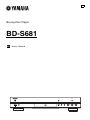 1
1
-
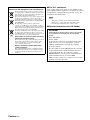 2
2
-
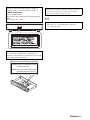 3
3
-
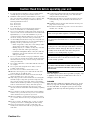 4
4
-
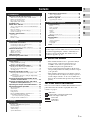 5
5
-
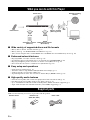 6
6
-
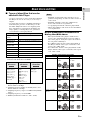 7
7
-
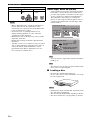 8
8
-
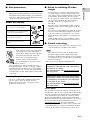 9
9
-
 10
10
-
 11
11
-
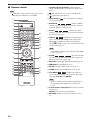 12
12
-
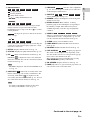 13
13
-
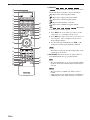 14
14
-
 15
15
-
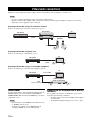 16
16
-
 17
17
-
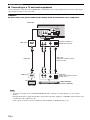 18
18
-
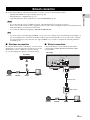 19
19
-
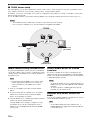 20
20
-
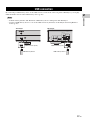 21
21
-
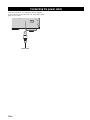 22
22
-
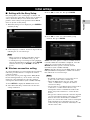 23
23
-
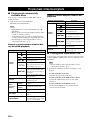 24
24
-
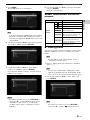 25
25
-
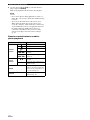 26
26
-
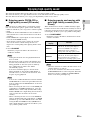 27
27
-
 28
28
-
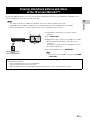 29
29
-
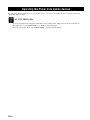 30
30
-
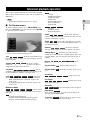 31
31
-
 32
32
-
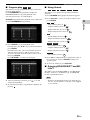 33
33
-
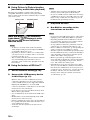 34
34
-
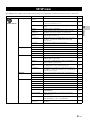 35
35
-
 36
36
-
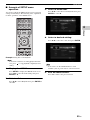 37
37
-
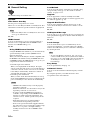 38
38
-
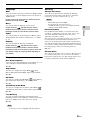 39
39
-
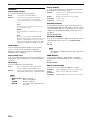 40
40
-
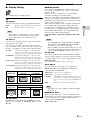 41
41
-
 42
42
-
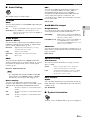 43
43
-
 44
44
-
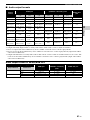 45
45
-
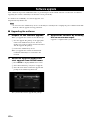 46
46
-
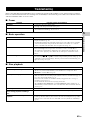 47
47
-
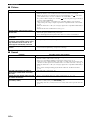 48
48
-
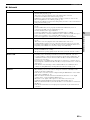 49
49
-
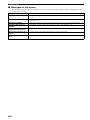 50
50
-
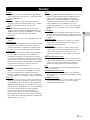 51
51
-
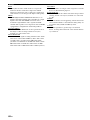 52
52
-
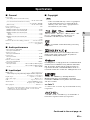 53
53
-
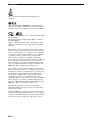 54
54
-
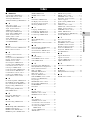 55
55
-
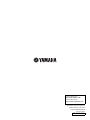 56
56
Yamaha BD-S681 Manual do proprietário
- Categoria
- Leitores de Blu-ray
- Tipo
- Manual do proprietário
em outras línguas
- English: Yamaha BD-S681 Owner's manual
Artigos relacionados
Outros documentos
-
Memorex Blu-ray Player MVBD2535GPH Manual do usuário
-
Hama 00118575 Manual do proprietário
-
Samsung BD-F5500 Manual do usuário
-
Samsung BD-D5300 Manual do usuário
-
Samsung BD-J5500 Manual do usuário
-
Samsung BD-H5500 Manual do usuário
-
Samsung BD-D5300 Manual do usuário
-
Samsung BD-E5500 Manual do usuário
-
Samsung BD-J7500 Manual do usuário
-
Samsung BD-D5500R Manual do usuário