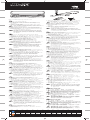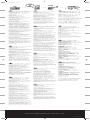Wacom Intuos Creative Stylus 2 Guia rápido
- Tipo
- Guia rápido

EN
1. Open your iPad settings.
2. Enable Bluetooth
®
wireless technology.
3. In “General” settings, switch off “Multitasking
Gestures”.
4. Open a compatible app and enable the stylus
support in this app.
Check intuoscreativestylusgo.wacom.com for
a list of apps supporting the stylus and for
detailed instructions.
5. Press side-button on stylus -> LED flashes blue.
6. LED blue for 2 seconds -> Pairing activated.
7. Repeat steps 4-6 when pairing with another app
for the first time.
See the illustration “Fig-1”.
Hold the pen so that the part (a) away from
the LED touches your hand. In use, avoid
touching the part (b) near the tip. Otherwise
the pen may not be recognized correctly by
the tablet.
DE
1. Öffnen Sie die Einstellungen in Ihrem iPad.
2. Schalten Sie die Bluetooth
®
Wireless-Technologie
ein.
3. Schalten Sie In den allgemeinen Einstellungen die
Multitasking-Gesten aus.
4. Öffnen Sie eine kompatible App und schalten Sie
dort die Stift-Unterstützung ein.
Eine Liste mit Apps, die den Stylus
unterstützen, sowie weiterführende
Anweisungen finden Sie unter
intuoscreativestylusgo.wacom.com
5. Betätigen Sie die Taste auf der Seite des Stifts ->
LED blinkt blau.
6. LED 2 Sekunden lang blau -> Pairing aktiviert.
7. Schritte 4-6 wiederholen für jede weitere App bei.
Siehe Abbildung „Fig-1“.
Halten Sie den Stift so, dass der Teil (a) auf
Ihrer Hand aufliegt. Vermeiden Sie beim
Gebrauch die Berührung von Teil (b) im
Bereich der Spitze. Der Stift wird sonst
möglicherweise nicht korrekt vom Tablet
erkannt.
NL
1. Open de instellingen in je iPad.
2. Schakel de draadloze Bluetooth
®
-technologie in.
3. Schakel in de algemene instellingen de optie voor
multitasking-gebaren uit.
4. Open een compatibele app en schakel de
ondersteuning voor de stylus in deze app in.
Ga naar intuoscreativestylusgo.wacom.com
voor een lijst met apps die de stylus
ondersteunen, en voor gedetailleerde
instructies.
5. Druk op de toets aan de zijkant van de stylus -> LED
knippert blauw.
6. LED 2 seconden blauw -> Koppeling geactiveerd.
7. Herhaal stappen 4-6 voor het koppelen van een
andere app bij het eerste gebruik.
Zie de afbeelding “Fig-1”.
Houd de pen zo vast dat een deel (a) op je
hand ligt. Raak tijdens het gebruik niet het
gedeelte (b) bij de punt aan. Het is anders
mogelijk dat de multimediatablet de pen niet
meer herkent.
FR
1. Ouvrez les paramètres de votre iPad.
2. Activez la technologie sans fil Bluetooth
®
.
3. Dans les paramètres « Généraux », désactivez
«Gestes multitâches ».
4. Ouvrez une app compatible et activez le support
du stylet dans cette application.
Retrouvez une liste d'applications qui prennent
en charge le stylet ainsi que des instructions
détaillées sur intuoscreativestylusgo.wacom.com
5. Appuyez sur le bouton situé sur le côté du stylet
-> La LED clignote en bleu.
6.
La LED bleue s'allume pendant 2 secondes -> La
connexion est activée.
7. Répétez les étapes 4-6 lorsque vous connectez
une autre app pour la première fois.
Voir illustration « Fig-1 ».
Tenez le stylet afin que la partie (a) repose sur
votre main. Pendant son utilisation, évitez de
toucher la partie (b) qui se trouve près de la
pointe. Sinon, la tablette pourrait ne pas
reconnaître correctement le stylet.
IT
1. Aprire le impostazioni del iPad.
2. Attivare la tecnologia senza fili Bluetooth
®
.
3. Disattivare “Gesti multitasking” nelle impostazioni
“Generali”.
4. Aprire una app compatibile e attivare da qui il
supporto per la penna.
Cerchi su intuoscreativestylusgo.wacom.com
un elenco di app che supportano la penna
digitale e le istruzioni dettagliate.
5. Premere il pulsante sul lato della penna -> LED blu
lampeggia.
6. LED blu per 2 secondi -> Associazione attivata.
7. Se si esegue l'associazione per la prima volta con
un'altra app, ripetere i passi 4-6.
Vedere l'illustrazione “Fig-1”.
Tenere la penna in modo che la parte (a) resti
sulla mano. Evitare di toccare la parte (b)
vicino la punta durante l'utilizzo, altrimenti la
penna potrebbe non essere riconosciuta
correttamente dal tablet.
ES
1. Abra las configuraciones de su iPad.
2. Active la tecnología inalámbrica Bluetooth
®
.
3. En la configuración “General”, desactive “Gestos
de multitarea”.
4. Abra una aplicación compatible y habilite la
compatibilidad con el lápiz digital en la misma.
En intuoscreativestylusgo.wacom.com,
encontrará una lista de aplicaciones
compatibles con las funciones del lápiz digital
e instrucciones detalladas.
5. Pulse el botón lateral del lápiz digital -> El LED
parpadea en azul.
6. El LED se ilumina en azul durante 2 segundos ->
Emparejamiento activado.
7. Repita los pasos 4-6 para cualquier otra aplicación
que vaya a usar por primera vez.
Véase ilustración “Fig-1”.
Sujete el lápiz de manera que la parte (a)
descanse sobre su mano. Al usarlo, evite
tocar la parte (b) cercana a la punta. En caso
contrario, puede que el tablet no reconozca el
lápiz correctamente.
PT-BR
1. Abra as configurações do iPad.
2. Ligue a tecnologia sem fio Bluetooth
®
3. Nas configurações “Gerais”, desative “Gestos
multitarefa”.
4. Abra um aplicativo compatível e acione o suporte
para a caneta
Você pode encontrar instruções detalhadas e
uma lista de apps que suportam a caneta em
intuoscreativestylusgo.wacom.com
5. Pressione o botão na lateral da caneta -> o LED
pisca em azul.
6. LED por 2 segundos azul -> Emparelhamento
ativado.
7. Repetir os passos 4 até 6 para cada novo
aplicativo na primeira utilização
Ver ilustração “Fig-1”.
Segure a caneta de modo que a parte (a)
fique apoiada na sua mão. Durante o uso,
evite tocar a parte (b) próximo à ponta. Caso
contrário, a caneta pode não ser reconhecida
corretamente pelo tablet.
RU
1. Откройте настройки iPad.
2. Включите беспроводную технологию Bluetooth®.
3. В настройках «General» (Общие) отключите
«Multitasking Gestures» (Жесты
многозадачности).
4. Откройте совместимое приложение и включите
в нем поддержку стилуса.
Список приложений, поддерживающих
стилус, и подробные инструкции см. на
сайте intuoscreativestylusgo.wacom.com
5. Нажмите боковую кнопку на стилусе ->
светодиод мигает синим цветом.
6. Светодиод остается синим на 2 с -> Связывание
активировано.
7.
Повторите шаги 4-6 при первом связывании с
другим приложением.
См. иллюстрацию «Fig-1».
Держите перо так, чтобы часть (a) находилась
в вашей руке. При использовании не
прикасайтесь к части (b) около наконечника. В
противном случае планшет может не
распознать перо.
PL
1. Otwórz Ustawienia w swoim iPadzie.
2. Włącz bezprzewodową technologię Bluetooth®.
3. W ustawieniach ogólnych wyłącz obsługę gestów
wielozadaniowości.
4. Otwórz kompatybilną aplikację, a następnie włącz
w niej wsparcie dla pióra.
Odwiedź intuoscreativestylusgo.wacom.com,
aby zobaczyć listę aplikacji obsługujących
pióro oraz uzyskać szczegółowe instrukcje.
5. Naciśnij przycisk znajdujący się z boku pióra ->
Dioda LED miga na niebiesko.
6.
Dioda LED pali się przez 2 sek. na niebiesko ->
Parowanie aktywowane.
7.
Powtórz kroki od 4 do 6 dla każdej kolejnej
aplikacji przy pierwszym uruchomieniu.
Zobacz ilustrację „Fig-1“.
Chwyć pióro tak, aby część (a) spoczywała na
Twojej dłoni. Podczas użytkowania unikaj
dotykania części (b) w pobliżu końcówki. W
przeciwnym razie pióro może nie zostać
poprawnie rozpoznane przez tablet.
JP
KR
1. iPad 설정을 엽니다.
2. Bluetooth
®
무선 기술을 작동시키십시오.
3. “일반”설정중에서“멀티태스킹 제스처”를
끄기.
4. 호환되는 앱을 열고 이 앱에서 스타일러스 지원을
작동시키십시오.
intuoscreativestylusgo.wacom.com
에서프레싱펜의응용프로그램및
세부설명을참조하십시오.
5. 스타일러스의 사이드 버튼을 눌러 줍니다. -> LED
가 파란 색으로 켜집니다.
6. LED가 2초 동안 파란색으로 켜지면서 -> 페어링이
작동됩니다.
7. 다른 앱과 처음으로 페어링을 할 때는 위의 4-6
단계를 반복하십시오.
“Fig-1”그림을 확인하세요.
LED에서 떨어져 있는 (a) 부분이 손에 닿도록
펜을 잡으십시오. 사용할 때는 끝 부분 근처의
(b) 부분에 닿지 않도록 주의하십시오. 그렇지
않으면 태블릿이 펜을 제대로 감지하지 못할
수 있습니다.
TC
1. iPad
2.
®
3.
4.
intuoscreativestylusgo.wacom.com
5. -> LED
6. LED 2 ->
7. 4 6
Fig-1
LED (a)
(b)
SC
1. iPad
2.
®
3.
4.
intuoscreativestylusgo.wacom.com
5. -> LED
6. LED 2 ->
7. 4 6
Fig-1
LED (a)
(b)
• Pen case • Pen nib
• Stylus • USB cable
Red
LED
EN DE NL FR IT ES
PT-BR
RU PL JP KR TC SC
Blue
Connecting Verbindet
Verbinding
maken
Connexion…
Connessione
in corso
Conectando
Conectando
Подключается
Łączenie
연결 중
(2s)
Connected Verbunden Verbonden Connecté Connesso Conectado Conectado
Подключено
Połączono
연결됨
Red
Battery low
Batterie
fast leer
Batterij
bijna leeg
Batterie
faible
Batteria in
esaurimento
Batería
baja
Bateria
fraca
Низкий
заряд
батареи
Niski
poziom
baterii
배터리
부족
Charging
Batterie
lädt
Batterij
laden
Chargement…
In carica Cargando
Carregando
Заряжается
Ładowanie
배터리
충전 중
intuoscreativestylusgo.wacom.com
CS-600P
1
Fig-1

Nib replacement
EN
Register your Intuos Creative Stylus
For USA, Canada, Central and
South America
Visit: http://us.wacom.com/en/
support/ and select product
registration.
For Europe
Visit our web site at
www.wacom.eu/register
For Asia Pacific
Visit https://register.wacom.asia/
user/register and select your
region. Then choose the
registration option.
Support options
For USA, Canada, Central, and
South America
Visit our web site at
http://us.wacom.com/en/support
Call the Wacom Customer
Support Center. Available in
English and Spanish, from 7:30
am to 5:00 pm Monday through
Friday (Pacific Time) at
1-855-MY-WACOM (699-2266)
toll-free from US and Canada.
As for how to work with the Intuos
Creative Stylus, please refer to
intuoscreativestylusgo.wacom.com
For Europe
Technical Support is available from
Monday - Friday 9:00 to 18:00
(Central European Time).
United Kingdom:
+44 (0) 207 744 0831
Contact form:
http://www.wacom.eu/contact
As for how to work with the Intuos
Creative Stylus, please refer to
intuoscreativestylusgo.wacom.com
For Asia Pacific
Visit our web site at
http://www.wacom.asia/customer-care
As for how to work with the Intuos
Creative Stylus, please refer to
intuoscreativestylusgo.wacom.com
Available optional accessory
Replacement nibs are available at
your Wacom eStore,
www.wacom.com (thin stylus nibs,
ACK21002).
DE
Intuos Creative Stylus registrieren
Besuchen Sie
www.wacom.eu/register
Kundenservice
Der technische Kundendienst
steht Ihnen von Montag bis Freitag
von 09:00 bis 18:00 Uhr
(mitteleuropäische Zeit) zur
Verfügung.
Deutschland: +49 (0) 69 6630 8200
Österreich: +43 (0) 1 790 825 550
Schweiz: +41 (0) 44 212 2818
Kontaktformular:
http://www.wacom.eu/contact
Unter
intuoscreativestylusgo.wacom.com
erfahren Sie mehr über die
Verwendung des Intuos Creative
Stylus.
Optionales Zubehör erhältlich
Ersatzspitzen gibt es im Wacom
eStore unter www.wacom.com
(dünne Stiftspitzen, ACK21002).
NL
De Intuos Creative Stylus registreren
Ga naar www.wacom.eu/register
Klantenservice
Technische ondersteuning is
beschikbaar van maandag tot
vrijdag 9.00 - 18.00 (CET).
Nederland: +31 (0) 20 517 4705
België: +32 (0) 2 275 0691
Contact formulier:
http://www.wacom.eu/contact
Op intuoscreativestylusgo.wacom.com
staat precies hoe je de Intuos Creative
Stylus kunt gebruiken.
Optionele accessoires verkrijgbaar
Reservepunten zijn verkrijgbaar in
de Wacom eStore op
www.wacom.com (dunne
penpunten, ACK21002).
FR
Enregistrement de votre Intuos
Creative Stylus
Pour les États-Unis, le Canada,
l'Amérique Central et du Sud
Rendez-vous sur
http://us.wacom.com/en/support/
et sélectionnez l'enregistrement
du produit.
Pour l'Europe
Rendez-vous sur
www.wacom.eu/register
Options d'assistance
Pour les États-Unis, le Canada,
l'Amérique Central et du Sud
Rendez-vous sur notre site
http://us.wacom.com/support
Contactez le centre de support
client Wacom.
Pour plus d'informations sur la
manière d'utiliser le Intuos
Creative Stylus, référez-vous au
site web
intuoscreativestylusgo.wacom.com.
Pour l'Europe
Vous pouvez contacter
l'Assistance Technique du lundi au
vendredi, entre 9h00 et 18h00
(heure d'Europe centrale).
France: +33 (0) 1 7020 0070
Belgique: +32 (0) 2 275 0691
Suisse: +41 (0) 44 212 2818
Formulaire de contact:
http://www.wacom.eu/contact
Pour plus d'informations sur la
manière d'utiliser le Intuos
Creative Stylus, référez-vous au
site web
intuoscreativestylusgo.wacom.com.
Accessoires disponibles en option
Les pointes de rechange sont
disponibles dans l'eStore de Wacom
à l'adresse www.wacom.com
(pointes fines de stylet, ACK21002).
IT
Registrazione di Intuos Creative
Stylus
Visitare il sito
www.wacom.eu/register
Servizi di assistenza al cliente
Il Supporto tecnico è disponibile
dal lunedì al venerdì, dalle 09:00
alle 18:00 (TEC).
Italia: +39 02 4528 7050
Modulo di contatto:
http://www.wacom.eu/contact
Per ulteriori informazioni su come
usare Intuos Creative Stylus,
consultare
intuoscreativestylusgo.wacom.com
Accessori optional disponibili
Le punte di ricambio sono
disponibili nel Wacom eStore su
www.wacom.com (punte fini di
penna, ACK21002).
ES
Registrar Intuos Creative Stylus
Para EE.UU., Canadá, América del
Centro y del Sur
Visite http://us.wacom.com/es/
support/ y selecciona registro de
producto.
Para Europa
Visite www.wacom.eu/register
Opciones de Servicio técnico
Para EE.UU., Canadá, América del
Centro y del Sur
Visita nuestro sitio Web en
http://us.wacom.com/es/support
Llama al centro Wacom de
soporte a clientes, disponible en
Inglés y Español, de 7:30 am a
5:00 pm de Lunes a Viernes hora
del Pacífico (PST) al número sin
costo 1-855-MY-WACOM (699-
2266) desde los Estados Unidos y
Canada.
En intuoscreativestylusgo.wacom.com
encontrará más información sobre el
uso de Intuos Creative Stylus.
Para Europa
El servicio técnico está disponible
de lunes a viernes de 9:00 a
18:00, (hora de Europa Central).
España: +34 (0) 91 787 0346
Formulario de contacto:
http://www.wacom.eu/contact
En intuoscreativestylusgo.wacom.com
encontrará más información sobre el
uso de Intuos Creative Stylus.
Accesorios opcionales disponibles
Las puntas de repuesto están
disponibles en la eStore de Wacom
en www.wacom.com (puntas finas
para lápiz digital, ACK21002).
PT-BR
Registre a sua Intuos Creative
Stylus
Acesse http://us.wacom.com/pt/
support/ e selecione o registro do
produto.
Opções de suporte
Acesse http://us.wacom.com/pt/
support
Ligue para a Central de
Atendimento ao Cliente da
Wacom.
Em intuoscreativestylusgo.wacom.com
poderá saber mais como utilizar o
Intuos Creative Stylus.
Acessórios opcionais disponíveis
Pontas de substituição estão
disponíveis na Wacom eStore, em
www.wacom.com (pontas finas de
caneta, ACK21002).
RU
Зарегистрируйте Intuos Creative
Stylus
Посетите веб-сайт
www.wacom.eu/register
Техническая поддержка
Техническая поддержка
доступна с понедельника
по пятницу с 11:00 до 20:00 (по
московскому времени).
Телефон: +44 (0)207 949 0392
Контактная форма:
http://www.wacom.eu/contact
Информацию о работе с Intuos
Creative Stylus см. на сайте
intuoscreativestylusgo.wacom.com
Предлагаются опциональные
аксессуары
Сменные наконечники
предлагаются в интернет-магазине
Wacom на сайте www.wacom.com
(тонкие наконечники для стилуса,
ACK21002).
PL
Zarejestruj swój produkt Intuos
Creative Stylus
Wejdź na stronę
www.wacom.eu/register
Centrum pomocy
Pomoc techniczna jest dostępna
od poniedziałku do piątku w
godzinach od 9:00 do 18:00
(czasu środkowoeuropejskiego).
Numery telefonów:
+44 (0)207 949 0392
Formularz kontaktowy:
http://www.wacom.eu/contact
Na stronie
intuoscreativestylusgo.wacom.com
dowiesz się więcej na temat
korzystania z pióra Intuos Creative
Stylus
Dostępne akcesoria opcjonalne
Wymienne końcówki są dostępne w
sklepie internetowym Wacom pod
adresem www.wacom.com (cienkie
końcówki pióra, ACK21002).
JP
KR
Intuos Creative Stylus 등록
https://register.wacom.asia/user/
register 을 방문하여 해당 지역을
선택한 다음 등록 옵션을
선택하십시오.
지원 옵션
자사 웹 사이트(http://www.wacom.
asia/kr/customer-care)을
방문하십시오.
Intuos Creative Stylus로 작업하는
방법은
intuoscreativestylusgo.wacom.com
를 참조하십시오.
옵션 액세서리 안내
교체용 펜심은 Wacom eStore
https://store.wacom.kr 에서 구매할
수 있습니다. (스타일러스용 얇은
펜심, ACK21002)
TC
Intuos Creative Stylus
https://register.wacom.asia/user/
register
http://support.wacom.com.hk/
register.html
http://www.wacom.asia/tw/
customer-care
Intuos Creative
Stylus
intuoscreativestylusgo.wacom.com
http://support.wacom.com.hk/
customercare.html
Wacom
+852-25731988 ( :
)
09:00-18:00
Intuos Creative
Stylus
intuoscreativestylusgo.wacom.com
Wacom eStore
(Stylus ACK21002)
SC
Intuos Creative Stylus
http://www.wacom.com.cn/register/
support.wacom.com.cn
Wacom
400-810-5460
9:00-18:00
Intuos Creative
Stylus
intuoscreativestylusgo.wacom.com
Wacom eStore
Stylus ACK21002
1
518 100004
Made in china
© 2014 Wacom Co., Ltd. All rights reserved.
Wacom is registered trademarks of Wacom
Co., Ltd. All other company or product
names are trademarks and/or registered
trademarks of the respective company.
Modifications and errors excepted.
intuoscreativestylusgo.wacom.com
PRN-A999(D)
2
-
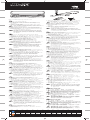 1
1
-
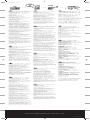 2
2
Wacom Intuos Creative Stylus 2 Guia rápido
- Tipo
- Guia rápido
em outras línguas
- español: Wacom Intuos Creative Stylus 2 Guía de inicio rápido
- français: Wacom Intuos Creative Stylus 2 Guide de démarrage rapide
- italiano: Wacom Intuos Creative Stylus 2 Guida Rapida
- English: Wacom Intuos Creative Stylus 2 Quick start guide
- русский: Wacom Intuos Creative Stylus 2 Инструкция по началу работы
- Nederlands: Wacom Intuos Creative Stylus 2 Snelstartgids
- Deutsch: Wacom Intuos Creative Stylus 2 Schnellstartanleitung
- polski: Wacom Intuos Creative Stylus 2 Skrócona instrukcja obsługi
- 日本語: Wacom Intuos Creative Stylus 2 クイックスタートガイド
Artigos relacionados
-
Wacom DTU-1141B Manual do usuário
-
Wacom CINTIQ PRO 32 Manual do usuário
-
Wacom Bamboo Fineline Guia rápido
-
Wacom Bamboo Fineline 3 Guia rápido
-
Wacom STU-500 Guia rápido
-
Wacom STU-430V Guia rápido
-
Wacom STU-540 Guia rápido
-
Wacom Bamboo Tip Instruções de operação
-
Wacom Bamboo Tip Guia rápido
-
Wacom Bamboo Spark tablet sleeve (CDS-600P) Manual do usuário