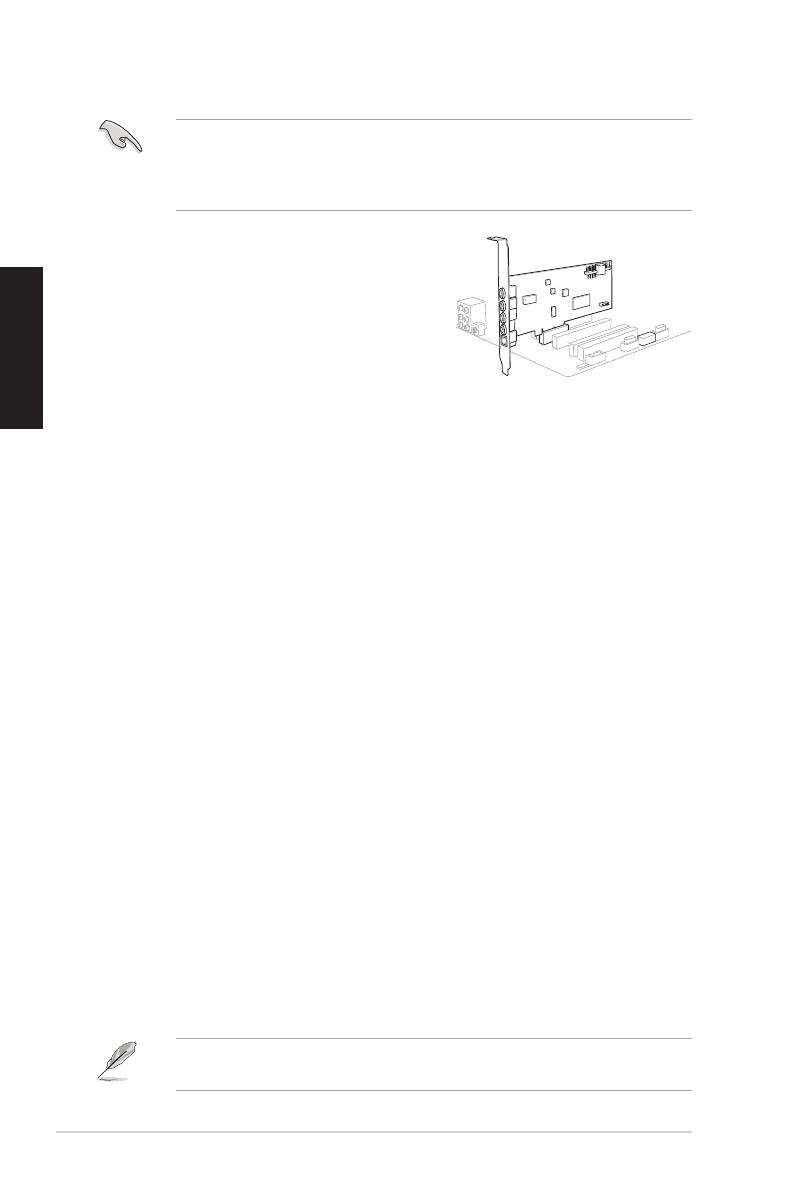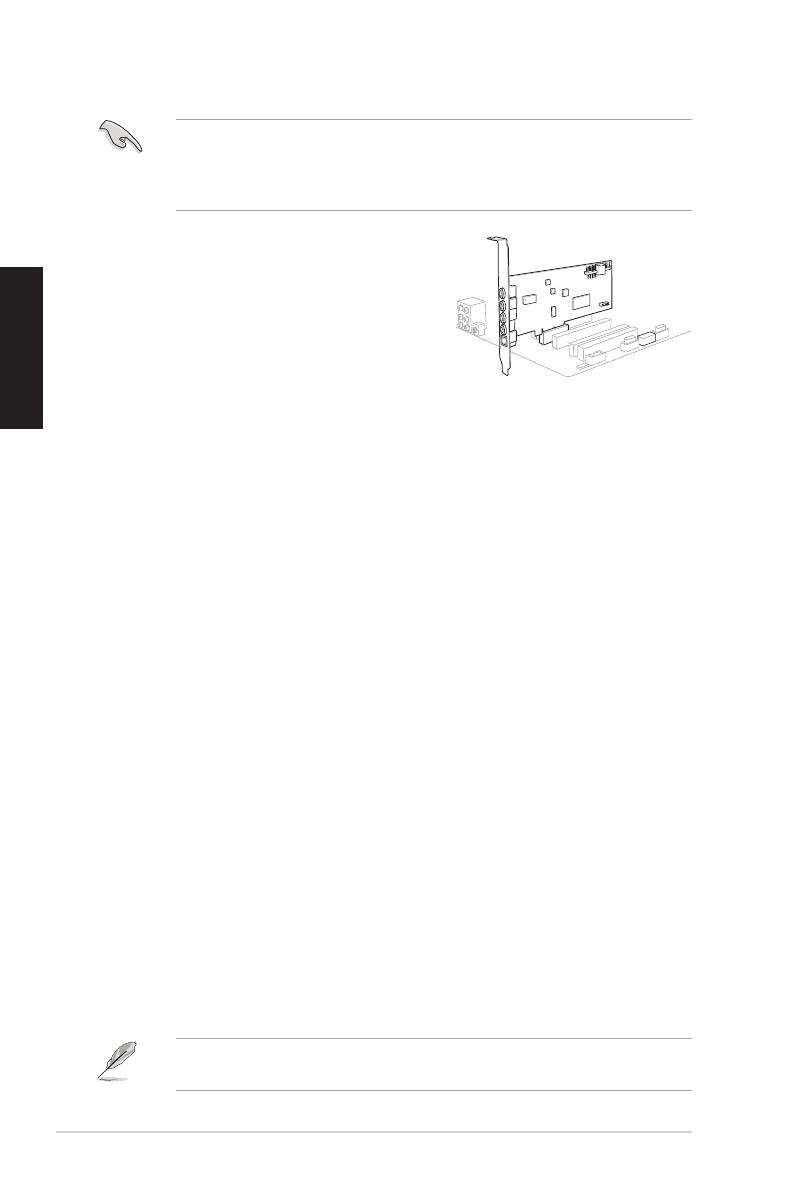
8ASUS Xonar DGX - Guide de démarrage rapide
Français
4. Installation du piloteInstallation du pilote
Installer le pilote de la carte Xonar DGX Xonar DGX
1. Une fois la carte son installée, allumez votre PC. WindowsUne fois la carte son installée, allumez votre PC. Windows son installée, allumez votre PC. Windowsinstallée, allumez votre PC. Windows® détectera
automatiquement la carte son et lancera la recherche du pilote approprié.
Lorsquelafenêtred’installationdupiloteapparaît,cliquezsurAnnuler.
2. Insérez le CD de support dans votre lecteur optique. Si l’�xécutionInsérezleCDdesupportdansvotrelecteuroptique.Sil’�xécution
automatiqueestactivée,leprocessusdecongurationdémarre
automatiquement.Sicen’estpaslecas,cliquezsurlechiersetup.exe
contenu dans le CD de support.
3. Suivezlesinstructionsàl’écranpourterminerl’installation.
LaversionetlecontenuduCDdesupportpeuventêtremodiéssansavis
préalable.
3.2 Installation de la carteInstallation de la carte
Avant de continuer, il est recommandé de désactiver le chipset audio embarqué
dansleBIOSoudedésinstallerlesautrescartesaudiodevotresystème.(Pour
lesoptionsduBIOSouladésinstallationd’autrescartesson,référez-vousaux
manuelsd’utilisationdelacartemèreetdelacarteaudio)
Installer la carte son Xonar DGX Xonar DGX
1. Éteignezl’ordinateur,lemoniteurettous
les périphériques connectés au PC.
2. Débranchezlecordond’alimentationde
l’ordinateuretdelapriseélectrique.
3. Touchezl’arrièremétalliqueoulepanneau
latéralduchâssisdel’ordinateurpourvous
déchargerdel’électricitéstatique.
4. Retirez le panneau latéral du châssis.
5. Retirezlescachesmétalliquesd’unslotPCI� pour pouvoir installer la carte pour pouvoir installer la cartepour pouvoir installer la carte
Xonar DGX.
6. Insérez délicatement la carte son sur le slot PCIE. Assurez-vous que la carteInsérez délicatement la carte son sur le slot PCIE. Assurez-vous que la carte PCIE. Assurez-vous que la carteAssurez-vous que la carte
est bien en place.
7. Sécurisezlacarteàl’aidedevisoudescachesmétalliques.
8. Replacez le panneau latéral du châssis.Replacez le panneau latéral du châssis.
9. Reconnectez tous les câbles.Reconnectez tous les câbles.
10. Reliez le cordon d’alimentation à l’ordinateur et à une prise électrique.Reliezlecordond’alimentationàl’ordinateuretàunepriseélectrique.
11. Allumezl’ordinateur.