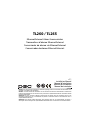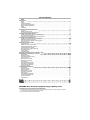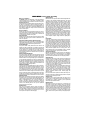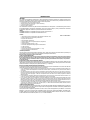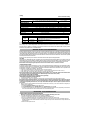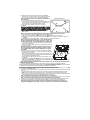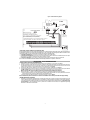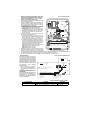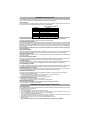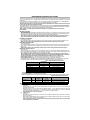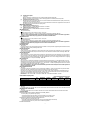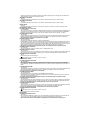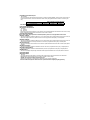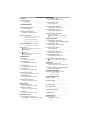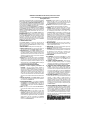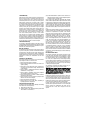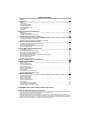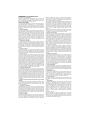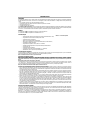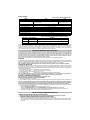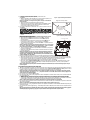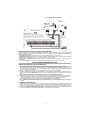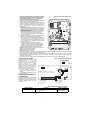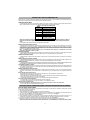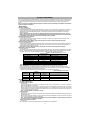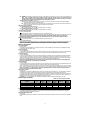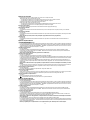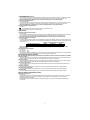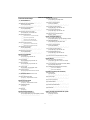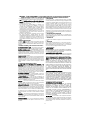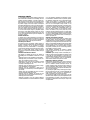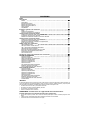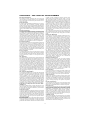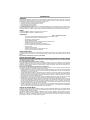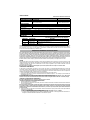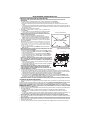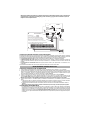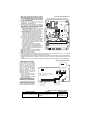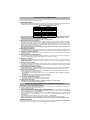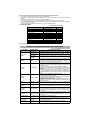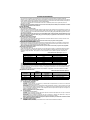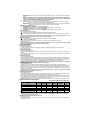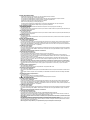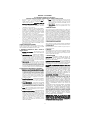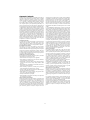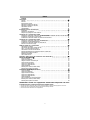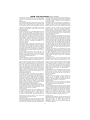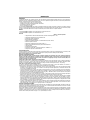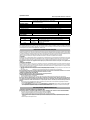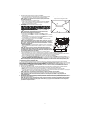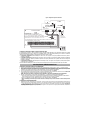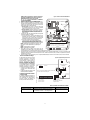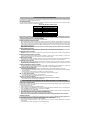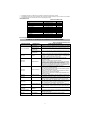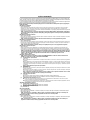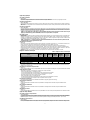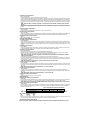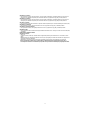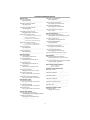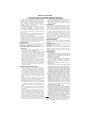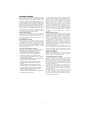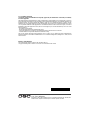TL260 / TL265
Ethernet/Internet Alarm Communicator
Transmetteur d'alarme Ethernet/Internet
Comunicador de alarma vía Ethernet/Internet
Comunicador de alarme Ethernet/Internet
v1.1
Installation Manual
Manuel d’installation
Manual de instalación
Manual de Instalação
Warning: This manual contains information on limitations regarding product use and function and information on the
limitations as to liability of the manufacturer.
Attention: Ce manuel contient des informations sur les restrictions concernant le fonctionnement et l’utilisation du
produit et des informations sur les restrictions en ce qui concerne la responsabilité du fabricant. La totalité du manuel
doit être lu attentivement.
Advertencia: Por favor consulte el Manual de Instrucciones del Sistema para más información acerca de las
limitaciones conrelación al uso y funcionamiento del producto e información acerca de las limitaciones como la
responsabilidad del fabricante.
Advertência: Este manual contém informações sobre limitações entes ao uso efuncionamento do produto, e
informações sobre as limitações das responsabilidades dofabricante. Todo o manual deve ser lido atenciosamente.


English
Introduction. . . . . . . . . . . . . . . . . . . . . . . . . . . . . . . . . . . . . . . . . . . . . . . . . . . . . . . . . . . . . . . . . . . . . . . . . . . . 1
Models. . . . . . . . . . . . . . . . . . . . . . . . . . . . . . . . . . . . . . . . . . . . . . . . . . . . . . . . . . . . . . . . . . . . . . . . . . . . . . . . . . . . . . . . . 1
Features. . . . . . . . . . . . . . . . . . . . . . . . . . . . . . . . . . . . . . . . . . . . . . . . . . . . . . . . . . . . . . . . . . . . . . . . . . . . . . . . . . . . . . . . 1
Technical Specifications . . . . . . . . . . . . . . . . . . . . . . . . . . . . . . . . . . . . . . . . . . . . . . . . . . . . . . . . . . . . . . . . . . . . . . . . . . . . 1
UL/ULC Installation Requirements: . . . . . . . . . . . . . . . . . . . . . . . . . . . . . . . . . . . . . . . . . . . . . . . . . . . . . . . . . . . . . . . . . . . . 1
CE EMC Installation Requirements: . . . . . . . . . . . . . . . . . . . . . . . . . . . . . . . . . . . . . . . . . . . . . . . . . . . . . . . . . . . . . . . . . . . . 1
Ratings . . . . . . . . . . . . . . . . . . . . . . . . . . . . . . . . . . . . . . . . . . . . . . . . . . . . . . . . . . . . . . . . . . . . . . . . . . . . . . . . . . . . . . . . 2
Compatibility . . . . . . . . . . . . . . . . . . . . . . . . . . . . . . . . . . . . . . . . . . . . . . . . . . . . . . . . . . . . . . . . . . . . . . . . . . . . . . . . . . . . 2
General Installation Requirements . . . . . . . . . . . . . . . . . . . . . . . . . . . . . . . . . . . . . . . . . . . . . . . . . . . . . . . 2
Encryption . . . . . . . . . . . . . . . . . . . . . . . . . . . . . . . . . . . . . . . . . . . . . . . . . . . . . . . . . . . . . . . . . . . . . . . . . . . . . . . . . . . . . . 2
Installing the Ethernet Cable . . . . . . . . . . . . . . . . . . . . . . . . . . . . . . . . . . . . . . . . . . . . . . . . . . . . . . . . . . . . . . . . . . . . . . . . . 2
DLS IV Account Activation and Programming . . . . . . . . . . . . . . . . . . . . . . . . . . . . . . . . . . . . . . . . . . . . . . . . . . . . . . . . . . . . 2
Installing TL260 Communicator . . . . . . . . . . . . . . . . . . . . . . . . . . . . . . . . . . . . . . . . . . . . . . . . . . . . . . . . . . 2
Installing TL260 Communicator with PC1616/1832/1864 . . . . . . . . . . . . . . . . . . . . . . . . . . . . . . . . . . . . . . . . . . . . . . . . . . . 2
PC1616/1832/1864 Programming . . . . . . . . . . . . . . . . . . . . . . . . . . . . . . . . . . . . . . . . . . . . . . . . . . . . . . . . . . . . . . . . . . . . 3
Communicator Troubles displayed on a PC1616/1832/1864. . . . . . . . . . . . . . . . . . . . . . . . . . . . . . . . . . . . . . . . . . . . . . . . . 4
Installing TL265 Communicator . . . . . . . . . . . . . . . . . . . . . . . . . . . . . . . . . . . . . . . . . . . . . . . . . . . . . . . . . . 4
Installing TL265 Communicator with ALEXOR PC9155 . . . . . . . . . . . . . . . . . . . . . . . . . . . . . . . . . . . . . . . . . . . . . . . . . . . . . 4
ALEXOR PC9155 Panel Programming. . . . . . . . . . . . . . . . . . . . . . . . . . . . . . . . . . . . . . . . . . . . . . . . . . . . . . . . . . . . . . . . . . 4
Communicator Troubles displayed on a PC9155 Panel . . . . . . . . . . . . . . . . . . . . . . . . . . . . . . . . . . . . . . . . . . . . . . . . . . . . . 5
Power Save Feature . . . . . . . . . . . . . . . . . . . . . . . . . . . . . . . . . . . . . . . . . . . . . . . . . . . . . . . . . . . . . . . . . . . . . . . . . . . . . . . 5
Communicator Status LEDs . . . . . . . . . . . . . . . . . . . . . . . . . . . . . . . . . . . . . . . . . . . . . . . . . . . . . . . . . . . . . . 6
Yellow Trouble LED . . . . . . . . . . . . . . . . . . . . . . . . . . . . . . . . . . . . . . . . . . . . . . . . . . . . . . . . . . . . . . . . . . . . . . . . . . . . . . . 6
Red Network Connection Status LED . . . . . . . . . . . . . . . . . . . . . . . . . . . . . . . . . . . . . . . . . . . . . . . . . . . . . . . . . . . . . . . . . . 6
Green Hardware Default LED 1 and LED 2. . . . . . . . . . . . . . . . . . . . . . . . . . . . . . . . . . . . . . . . . . . . . . . . . . . . . . . . . . . . . . . 6
Yellow Ethernet Network Link LED. . . . . . . . . . . . . . . . . . . . . . . . . . . . . . . . . . . . . . . . . . . . . . . . . . . . . . . . . . . . . . . . . . . . . 6
Communicator Reset / Update / Data Usage . . . . . . . . . . . . . . . . . . . . . . . . . . . . . . . . . . . . . . . . . . . . . . . . . . . . . . . . . . . . . 6
Factory Defaults Reset . . . . . . . . . . . . . . . . . . . . . . . . . . . . . . . . . . . . . . . . . . . . . . . . . . . . . . . . . . . . . . . . . . . . . . . . . . . . . 6
Firmware Update . . . . . . . . . . . . . . . . . . . . . . . . . . . . . . . . . . . . . . . . . . . . . . . . . . . . . . . . . . . . . . . . . . . . . . . . . . . . . . . . . 7
Network Data Usage. . . . . . . . . . . . . . . . . . . . . . . . . . . . . . . . . . . . . . . . . . . . . . . . . . . . . . . . . . . . . . . . . . . . . . . . . . . . . . . 7
Appendix A: Communicator Troubleshooting . . . . . . . . . . . . . . . . . . . . . . . . . . . . . . . . . . . . . . . . . . . . . . 7
Programming Communicator Sections . . . . . . . . . . . . . . . . . . . . . . . . . . . . . . . . . . . . . . . . . . . . . . . . . . . . 8
System Options . . . . . . . . . . . . . . . . . . . . . . . . . . . . . . . . . . . . . . . . . . . . . . . . . . . . . . . . . . . . . . . . . . . . . . . . . . . . . . . . . . 8
Programming Options. . . . . . . . . . . . . . . . . . . . . . . . . . . . . . . . . . . . . . . . . . . . . . . . . . . . . . . . . . . . . . . . . . . . . . . . . . . . . . 9
Communications Reporting Codes . . . . . . . . . . . . . . . . . . . . . . . . . . . . . . . . . . . . . . . . . . . . . . . . . . . . . . . . . . . . . . . . . . . . 9
System Test Options . . . . . . . . . . . . . . . . . . . . . . . . . . . . . . . . . . . . . . . . . . . . . . . . . . . . . . . . . . . . . . . . . . . . . . . . . . . . . . 9
Ethernet Receiver 1 Options . . . . . . . . . . . . . . . . . . . . . . . . . . . . . . . . . . . . . . . . . . . . . . . . . . . . . . . . . . . . . . . . . . . . . . . . 10
Ethernet Receiver 2 Options . . . . . . . . . . . . . . . . . . . . . . . . . . . . . . . . . . . . . . . . . . . . . . . . . . . . . . . . . . . . . . . . . . . . . . . . 10
Ethernet Options. . . . . . . . . . . . . . . . . . . . . . . . . . . . . . . . . . . . . . . . . . . . . . . . . . . . . . . . . . . . . . . . . . . . . . . . . . . . . . . . . 10
Communication Path Diagnostic . . . . . . . . . . . . . . . . . . . . . . . . . . . . . . . . . . . . . . . . . . . . . . . . . . . . . . . . . . . . . . . . . . . . . 11
Communication Path Diagnostic . . . . . . . . . . . . . . . . . . . . . . . . . . . . . . . . . . . . . . . . . . . . . . . . . . . . . . . . . . . . . . . . . . . . . 11
System Information (Read Only) . . . . . . . . . . . . . . . . . . . . . . . . . . . . . . . . . . . . . . . . . . . . . . . . . . . . . . . . . . . . . . . . . . . . . 11
System Reset Defaults . . . . . . . . . . . . . . . . . . . . . . . . . . . . . . . . . . . . . . . . . . . . . . . . . . . . . . . . . . . . . . . . . . . . . . . . . . . . 11
Programming Worksheets . . . . . . . . . . . . . . . . . . . . . . . . . . . . . . . . . . . . . . . . . . . . . . . . . . . . . . . . . . . . . . 12
System Options . . . . . . . . . . . . . . . . . . . . . . . . . . . . . . . . . . . . . . . . . . . . . . . . . . . . . . . . . . . . . . . . . . . . . . . . . . . . . . . . . 12
Programming Options. . . . . . . . . . . . . . . . . . . . . . . . . . . . . . . . . . . . . . . . . . . . . . . . . . . . . . . . . . . .
. . . . . . . . . . . . . . . . .
12
System Test Options . . . . . . . . . . . . . . . . . . . . . . . . . . . . . . . . . . . . . . . . . . . . . . . . . . . . . . . . . . . . . . . . . . . . . . . . . . . . . 12
Ethernet Receiver 1 Options . . . . . . . . . . . . . . . . . . . . . . . . . . . . . . . . . . . . . . . . . . . . . . . . . . . . . . . . . . . . . . . . . . . . . . . . 12
Ethernet Receiver 2 Options . . . . . . . . . . . . . . . . . . . . . . . . . . . . . . . . . . . . . . . . . . . . . . . . . . . . . . . . . . . . . . . . . . . . . . . . 12
Ethernet Options. . . . . . . . . . . . . . . . . . . . . . . . . . . . . . . . . . . . . . . . . . . . . . . . . . . . . . . . . . . . . . . . . . . . . . . . . . . . . . . . . 12
Communication Path Diagnostic . . . . . . . . . . . . . . . . . . . . . . . . . . . . . . . . . . . . . . . . . . . . . . . . . . . . . . . . . . . . . . . . . . . . . 12
System Information (Read Only) . . . . . . . . . . . . . . . . . . . . . . . . . . . . . . . . . . . . . . . . . . . . . . . . . . . . . . . . . . . . . . . . . . . . . 12
System Reset Defaults . . . . . . . . . . . . . . . . . . . . . . . . . . . . . . . . . . . . . . . . . . . . . . . . . . . . . . . . . . . . . . . . . . . . . . . . . . . . 12
Limited Warranty . . . . . . . . . . . . . . . . . . . . . . . . . . . . . . . . . . . . . . . . . . . . . . . . . . . . . . . . . . . . . . . . . . . . . . . . . . . . . . . . 14
Français. . . . . . . . . . . . . . . . . . . . . . . . . . . . . . . . . . . . . . . . . . . . . . . . . . . . . . . . . . . . . . . . . . . . . . . . . . . . . . . . 15
Español . . . . . . . . . . . . . . . . . . . . . . . . . . . . . . . . . . . . . . . . . . . . . . . . . . . . . . . . . . . . . . . . . . . . . . . . . . . . . . . . 31
Português . . . . . . . . . . . . . . . . . . . . . . . . . . . . . . . . . . . . . . . . . . . . . . . . . . . . . . . . . . . . . . . . . . . . . . . . . . . . . . 47
WARNING: Never install this equipment during a lightning storm!
The Installer must instruct the end-user on each of the following:
• Do not attempt to service this product. Opening or removing covers may expose the user to dangerous voltages or other risks.
• Any servicing shall be referred to trained service personnel only.
• Use only authorized accessories with this equipment.
TABLE OF CONTENTS

WARNING
Please Read Carefully
Note to Installers
This
Warning
contains vital information. As the only individual in
contact with system users, it is the installer’s responsibility to bring
each item in this Warning to the attention of all users of this system.
System Failures
This system has been carefully designed to be as effective as possi-
ble. There are circumstances, however, involving fire, burglary, or
other types of emergencies where it may not provide protection. Any
alarm system of any type may be compromised deliberately or may
fail to operate as expected for a variety of reasons. Some but not all
of these reasons may be:
Access by Intruders
Intruders may enter through an unprotected access point, circum-
vent a sensing device, evade detection by moving through an area of
insufficient coverage, disconnect a warning device, or interfere with
or prevent the proper operation of the system.
Component Failure
Although every effort has been made to make this system as reliable
as possible, the system may fail to function as intended due to the
failure of a component.
Compromise of Radio Frequency (Wireless) Devices
Signals may not reach the receiver under all circumstances which
could include metal objects placed on or near the radio path or delib-
erate jamming or other inadvertent radio signal interference.
Criminal Knowledge
This system contains security features which were known to be
effective at the time of manufacture. It is possible for persons with
criminal intent to develop techniques which reduce the effectiveness
of these features. It is important that your security system be
reviewed periodically to ensure that its features remain effective and
that it is updated or replaced if it is found that it does not provide the
protection expected.
Failure of Replaceable Batteries
This system’s wireless transmitters have been designed to provide
several years of battery life under normal conditions. The expected
battery life is a function of the device environment, usage, and type.
Ambient conditions such as high humidity, high or low temperatures,
or large temperature fluctuations may reduce the expected battery
life. While each transmitting device has a low battery monitor which
identifies when the batteries need to be replaced, this monitor may
fail to operate as expected. Regular testing and maintenance will
keep the system in good operating condition.
Inadequate Installation
A security system must be installed properly in order to provide ade-
quate protection. Every installation should be evaluated by a security
professional to ensure that all access points and areas are covered.
Locks and latches on windows and doors must be secure and oper-
ate as intended. Windows, doors, walls, ceilings and other building
materials must be of sufficient strength and construction to provide
the level of protection expected. A reevaluation must be done during
and after any construction activity. An evaluation by the fire and/or
police department is highly recommended if this service is available.
Inadequate Testing
Most problems that would prevent an alarm system from operating
as intended can be found by regular testing and maintenance. The
complete system should be tested weekly and immediately after a
break-in, an attempted break-in, a fire, a storm, an earthquake, an
accident, or any kind of construction activity inside or outside the
premises. The testing should include all sensing devices, keypads,
consoles, alarm indicating devices, and any other operational
devices that are part of the system.
Insufficient Time
There may be circumstances when the system will operate as
intended, yet the occupants will not be protected from an emergency
due to their inability to respond to the warnings in a timely manner. If
the system is remotely monitored, the response may not occur in
time to protect the occupants or their belongings.
Motion Detectors
Motion detectors can only detect motion within the designated areas
as shown in their respective installation instructions. They cannot
discriminate between intruders and intended occupants. Motion
detectors do not provide volumetric area protection. They have multi-
ple beams of detection and motion can only be detected in unob-
structed areas covered by these beams. They cannot detect motion
which occurs behind walls, ceilings, floor, closed doors, glass parti-
tions, glass doors or windows. Any type of tampering whether inten-
tional or unintentional such as masking, painting, or spraying of any
material on the lenses, mirrors, windows or any other part of the
detection system will impair its proper operation.
Passive infrared motion detectors operate by sensing changes in
temperature. However their effectiveness can be reduced when the
ambient temperature rises near or above body temperature or if there
are intentional or unintentional sources of heat in or near the detec-
tion area. Some of these heat sources could be heaters, radiators,
stoves, barbeques, fireplaces, sunlight, steam vents, lighting and so
on.
Power Failure
Control units, intrusion detectors, smoke detectors and many other
security devices require an adequate power supply for proper opera-
tion. If a device operates from batteries, it is possible for the batteries
to fail. Even if the batteries have not failed, they must be charged, in
good condition and installed correctly. If a device operates only by
AC power, any interruption, however brief, will render that device
inoperative while it does not have power. Power interruptions of any
length are often accompanied by voltage fluctuations which may
damage electronic equipment such as a security system. After a
power interruption has occurred, immediately conduct a complete
system test to ensure that the system operates as intended.
Security and Insurance
Regardless of its capabilities, an alarm system is not a substitute for
property or life insurance. An alarm system also is not a substitute
for property owners, renters, or other occupants to act prudently to
prevent or minimize the harmful effects of an emergency situation.
Smoke Detectors
Smoke detectors that are a part of this system may not properly alert
occupants of a fire for a number of reasons, some of which follow.
The smoke detectors may have been improperly installed or posi-
tioned. Smoke may not be able to reach the smoke detectors, such
as when the fire is in a chimney, walls or roofs, or on the other side
of closed doors. Smoke detectors may not detect smoke from fires
on another level of the residence or building.
Every fire is different in the amount of smoke produced and the rate
of burning. Smoke detectors cannot sense all types of fires equally
well. Smoke detectors may not provide timely warning of fires
caused by carelessness or safety hazards such as smoking in bed,
violent explosions, escaping gas, improper storage of flammable
materials, overloaded electrical circuits, children playing with
matches or arson.
Even if the smoke detector operates as intended, there may be cir-
cumstances when there is insufficient warning to allow all occupants
to escape in time to avoid injury or death.
Telephone Lines
If telephone lines are used to transmit alarms, they may be out of
service or busy for certain periods of time. Also an intruder may cut
the telephone line or defeat its operation by more sophisticated
means which may be difficult to detect.
Warning Devices
Warning devices such as sirens, bells, horns, or strobes may not
warn people or waken someone sleeping if there is an intervening
wall or door. If warning devices are located on a different level of the
residence or premise, then it is less likely that the occupants will be
alerted or awakened. Audible warning devices may be interfered with
by other noise sources such as stereos, radios, televisions, air con-
ditioners or other appliances, or passing traffic. Audible warning
devices, however loud, may not be heard by a hearing-impaired per-
son.

1
IMPORTANT
The TL260 and TL265 Ethernet Communicator is fixed, wall-mounted, and shall be installed in the position specified in these
instructions. The equipment enclosure must be fully assembled and closed, with all the necessary screws/tabs and secured to a
wall before operation. Internal wiring must be routed in a manner that prevents:
• Excessive strain on wire and on terminal connections,
• Interference between power limited and non power limited wiring,
• Loosening of terminal; connections, or
• Damage of conductor insulation.
The Communicators are Ethernet only and send alarm communication to Sur-Gard System I, II, and III monitoring station receivers
through Ethernet/Internet. The Ethernet Communicator can be used as either a backup or primary Communicator. The Ethernet
Communicator supports IP transmission of panel and internal events over Ethernet.
Models
The TL260 Communicator is compatible with PC1616, PC1832, and PC1864 v4.1+.
The TL265 Communicator is compatible with ALEXOR PC9155 v1.0+.
Features
Technical Specifications
The input voltage to the TL260 and TL265 Communicator can be drawn from the UL/ULC Listed Control Panel or provided by an
external UL/ULC Listed power supply rated for the application (external power-limited source).
NOTE: The power supply must be Class II, Power Limited.
UL/ULC Installation Requirements:
NOTE: For equipment used at the protected premises and intended to facilitate IP communications (hubs, routers, Network Interface
Device (NID)s, Digital Subscriber Line (DSL) and Cable modems) 24 hour back-up power is required. Where such cannot be facili-
tated, secondary (back-up) communication channel is required. Programming for Domain Name Service (DNS) is not permitted in
UL/ULC listed systems.
Using Private, Corporate, and High Speed Data Networks:
Network access and domain access policies shall be set to restrict unauthorized network access, and spoofing or Denial of Service
(DoS) attacks. Select an Internet Service Provider (ISP) that has redundant servers/systems, back-up power, routers with firewalls
enabled, and methods to identify and protect against DoS attacks (e.g., via spoofing).
Notes for using Public Switched and Wireless Data Networks:
Communication channels shall be facilitated such that the Communicator will restrict unauthorized access, which could otherwise
compromise security. Communicators shall be located in secured areas.
• For ULC Residential fire and burglary applications the TL260 and TL265 can be used as primary communication channel via Ethernet or as
a back-up in conjunction with the Digital Alarm Communicator Transmitter (DACT). Test transmission every 24 hours shall be enabled on
each channel.
• The TL260 module can be also used as an Active communication system with the Security Levels A1-A4. For Active Line Security sys-
tems the encryption AES128 bit shall be enabled at the monitoring station receiver and the supervision heartbeat rate shall be selected as
90 seconds (panel Section [851][004] = 005A/90). The supervision window at the SRC's receiver shall be programmed as maximum
00B4/180 seconds.
• For UL Residential fire and burglary applications the TL260 and TL265 can be used as primary communication channel via Ethernet, or as
a back-up in conjunction with the DACT (30 day test transmission is required on each channel).
• For Line Security systems used in UL Residential or Commercial installations, the supervision heartbeat shall be enabled (panel Section
[851][005][1] (Ethernet) shall be ON), Toggle [3] (Supervision Type) shall be ON and the supervision heartbeat rate shall be selected as
0087/135 seconds Option [004] =0087. The supervision window at the supervising station shall be maximum 00C8/200 seconds. For
Encrypted Line Security systems the encryption AES128 bit shall be enabled at the monitoring station receiver.
• The TL260 and TL265 are also suitable to be used with a compatible control unit listed for dual line security transmission when used in
conjunction with a Digital Alarm Communicator Transmitter (DACT) or a Public Switched Data Network (PSDN) transmitter, where the
PSDN provides the line security and is the primary line.
CE EMC Installation Requirements:
The IP Alarm transmission models TL260 and TL265 are in conformity with CE EMC Directive 89/336/EEC based on results using
harmonized standards in accordance with Article 10(5) and CE Low Voltage Directive 73/23/EEC as amended by 93/68/EEC based
on results using Harmonized standards.
These products meet the applicable requirements of Class II, Grade 2, ATS2-ATS5 equipment as per EN50131-1 A1:2009 and
EN50136-1-1 when used in conjunction with compatible Sur-Gard alarm receivers models SG-SYSTEM III, SG-SYSTEM II, SG-
SYSTEM I. When used in conjunction with the Control and Indicating Equipment Models PC1864, PC1832, PC1616, PC9155 the
models TL260 and TL265 can fulfill the options A, B, C, D for Grade 2 installations.
INTRODUCTION
Table 1: Product Features
• 128-bit AES encryption via Ethernet/Internet (NIST Validation Certificate No. 995).
• Advanced remote and local programming via DSC DLS IV.
• Diagnostic Test Transmissions
• Ethernet LAN/WAN 10/100 BaseT.
• Firmware update locally or through Ethernet/Internet (using DLS IV).
• Full event reporting.
• Full keypad programming (TL265 v1.1 only).
• Panel remote uploading/downloading support via Ethernet/Internet.
• PC-LINK connection.
• Periodic test transmission.
• SIA format (SIA and Contact ID formats ALEXOR v1.1+ only).
• Supervision heartbeats via Ethernet/Internet.

2
Ratings
Compatibility
Products or components of products, which perform communications functions only shall comply with the requirements applica-
ble to communications equipment as specified in UL 60950-1 or CAN/CSA-C22.2 No. 60950-1, Information Technology Equip-
ment - Safety - Part 1: General Requirements. Where network interfaces are internal to the control unit or receiver, compliance to
CAN/CSA-C22.2 No. 60950-1 is adequate. Such components include, but not limited to: Hubs; Routers; NIDs; 3rd party commu-
nications service providers; DSLs, and Cable modems.
The Ethernet Communicator shall be installed by Service Persons only. (Service Person is defined as a person having the appropriate
technical training and experience necessary to be aware of hazards to which that person may be exposed in performing a task and can
also take measures to minimize the risks to that person or other persons). The Communicator shall be installed and used within an envi-
ronment that provides the pollution degree max 2, over voltages category II, in non-hazardous, indoor locations only. This manual shall be
used with the Installation Manual of the alarm Control Panel which is connected to the Ethernet Communicator. All instructions specified
within the panel manual must be observed.
All the local rules imposed by local electrical codes shall be observed and respected during installation.
Encryption
This device uses 128 Bit AES Encryption. Encryption can only be enabled from the monitoring station receiver. Each receiver can
independently have encryption enabled or disabled. When encryption is enabled at the central station, it will configure the device to
encrypt communications to that receiver the next time the Communicator module performs a communication to that receiver.
NOTE: Packets will start being encrypted only after the next event is sent to that receiver, or if the unit is re-started.
Installing the Ethernet Cable
A Category 5 (CAT 5) ethernet cable must be run from a source with Ethernet/Internet connectivity to the Communicator module,
inside the Control Panel cabinet. The Communicator end of the cable must be terminated with an RJ45 plug, which connects to the
Communicator’s RJ45 jack. All requirements for installation of CAT5 Ethernet cable must be observed for correct operation of the
Communicator, including, but not limited to, the following:
• Do NOT strip off cable sheathing more than required for proper connector termination.
• Do NOT kink/knot cable.• Do NOT crush cable with cable ties. • Do NOT untwist CAT5 cable pairs more than 1.2cm (½”).
• Do NOT splice cable.• Do NOT bend cable at right angles or make any other sharp bends.
NOTE: CAT5 specification requires that any cable bend must have a minimum 5 cm (2") bend radius. Do NOT exceed maximum 15cm
(6”) from center of ferrite to T-Link Network Connector. Maximum length of CAT 5 cable is 328 ft. (100m).
DLS IV Account Activation and Programming
NOTE: A computer with Internet access is required for DLS IV programming.
Initiate Remote Programming via Ethernet/Internet
1. Run the DLS IV software on your computer.
2. In ‘Account Settings’, select your Communicator model and enter all relevant information under ‘Ethernet/Internet’ section.
NOTE: With the DLS IV downloading software, you now have the ability to change the programming of the Communicator using the
Graphical User Interface (GUI) on the screen. See the Programming Options section of this document, included with the Communica-
tor, for detailed programming information. Also, refer to your DLS IV manual and Help file. DLS IV is required to perform remote firm-
ware updates.
3. When you are at the physical installation site and install the Communicator in the Panel, you can connect with DLS to change the pro-
gramming of the Communicator:
a. Change the Programming Sections using the GUI in DLS IV.
b. Click Global Download and select Ethernet/Internet as the Connection Type. Then Click OK.
c. The initial connection between the unit and DLS IV will be established through Ethernet/Internet. New programming of the Communi-
cator will be downloaded to the unit via Ethernet/Internet once it is installed in the panel.
I
Installing TL260 Communicator with PC1616/1832/1864
NOTE: Before installing the TL260 Communicator ensure that all system AC and battery power is OFF.
1. To assemble mounting bracket (included in kit), do the following (see Figure 1).
a. Remove the 4 white plastic standoffs from the bag provided with the Communicator kit.
b. Insert the 4 standoffs through the back of the supplied mounting bracket, into the holes at each corner.
c. Place the bracket on a flat, solid surface. Hold the Communicator face up and orient the 4 holes on the Communicator with the 4
standoffs protruding from the bracket. Push the Communicator firmly and evenly onto the standoffs until it is securely attached to the
mounting bracket.
d. Remove the alarm panel front cover.
Table 2: Communicator Ratings
MODEL TL260 TL265
POWER SUPPLY RATINGS
• Input Voltage
11.1 ~12.6 VDC: Bell output shall be derated (subtract current rating of
communicator from the 700mA available from panel on Bell output)
11.1 ~ 12.6 VDC
(From PC-LINK Header)
CURRENT CONSUMPTION
• Standby Current 100mA @ 12V
• Alarm (Transmitting) Current 400mA @ 12V during transmission
ENVIRONMENTAL SPECIFICATIONS
• Operating Temperature -10°C ~ +55°C (+14°F ~ +131°F) [UL/ULC Listed: 0°C ~ +49°C (+32°F ~ +120°F)]
• Humidity 5% ~ 93% RH non-condensing
MECHANICAL SPECIFICATIONS
• Board Dimensions (mm) 102 × 150 × 18
• Weight (grams) 70 (305 including bracket) 65
Table 3: Compatible Receivers, Control Panels, and Cabinets
COMMUNICATOR RECEIVER/PANEL DESCRIPTION
TL260
TL265
Receiver
• Sur-Gard System I Receiver, version 1.1+, Sur-Gard System II Receiver, version 2.0+
• Sur-Gard SG-DRL3-IP, version 2.2+(for Sur-Gard System III Receiver)
TL260
Control Panel
and Cabinets
• Power Series PC1616/1832/1864, v4.1+
•Cabinets: PC5003C/PC4050C
TL265 Control Panel • PC9155 v1.0+
GENERAL INSTALLATION REQUIREMENTS
INSTALLING TL260 COMMUNICATOR

3
2. To install the TL260 module into the panel, do the following. (see Figure 2).
a. Attach one end of the supplied PC-LINK cable to the panel PC-LINK header
on the panel (red wire goes on left (Pin 1) of the panel PC-LINK header).
NOTE: On the panel, the red wire is on the left,whereas on the TL260 the red
wire is on the right.
b. Insert the assembled Communicator into the panel cabinet.
c. Locate the screw hole in the right side wall of the panel. (See Figure 2 ). Line
up the assembled Communicator with the side wall of the panel and, using
the screw provided, secure the assembled module to the panel.
3. To electrically wire the Communicator to the panel, do the following:
(See Figure 3).
WARNING: A
LL CONNECTIONS TO THE TL260 MODULE ARE POWER LIMITED. DO NOT ROUTE
ANY
WIRING OVER THE CIRCUIT BOARDS. MAINTAIN AT LEAST 25.4 MM (1”) SEPARATION
BETWEEN
CIRCUIT BOARD AND WIRING. A MINIMUM OF 7 MM (¼”) SEPARATION MUST BE MAIN-
TAINED AT ALL POINTS BETWEEN NON-POWER LIMITED AND POWER LIMITED WIRING.
a. Attach a wire from the Communicator’s left PWR terminal to the panel’s
BELL+ terminal.
NOTE: For ULC Commercial Fire Monitoring applications, do NOT connect any other devices to the Bell+ terminal.
b. Attach a wire from the Communicator’s GND terminal to the panel’s AUX
-
terminal.
c. Attach a wire from the Communicator’s SHLD terminal to the panel’s EGND terminal. (Protective earth ground).
d. If a Bell/Siren is used, attach a wire from the Communicator’s right PWR terminal to the positive (+) terminal on the Bell/Siren.
(See Figure 3).
e. If a Bell/Siren is used, attach the panel’s BELL
-
terminal to the negative (
-
) terminal on the Bell/Siren.
NOTE: If a Bell/Siren is not used, install the 1K
Ω
½ W 5% resistor (Brown, Black,
Red, Gold) (supplied with the panel) between the panel’s Bell + and Bell
-
termi-
nals, then only wire the BELL + to the right PWR terminal on the Communicator.
f. Insert the PC-LINK connector into the Communicator’s PC-LINK socket. (Red wire
on Pin 4 on the Communicator).
g. Route the CAT 5 Ethernet cable through back of the cabinet and plug it into the Com-
municator’s RJ45 jack.
NOTE: Before leaving the site the Ethernet communication lines must first be con-
nected to an approved (acceptable to local authorities) type NIDs, (UL installa-
tions, UL 60950 listed NIDs, for ULC installations CAN/CSA C22.2. No. 60950-1
Certified NIDs).
4. Perform the following for initial power on of the panel with Communicator installed:
a. Reconnect the AC power and battery + connector to the panel. (the Communicator
and Panel will power up together).
b. Observe that the Communicator’s red and yellow LEDs are flashing together while it
initializes. The red and yellow LEDs will continue to flash until the unit has success-
fully communicated to all programmed receivers.
c. Observe that the yellow Ethernet Network Link LED on the Communicator is ON.
(See Figure 3).
d. At the keypad, enter [*][8][Installer Code][382] and confirm that Toggle Option [5]
is ON (Ethernet Module Enabled). If this option is OFF, the yellow trouble LED indicates ‘Panel Supervision Trouble’ (2 flashes) and
the unit can not be programmed via PC-LINK cable.
NOTE: Initialization may take several minutes. Do not leave the installation until the red and yellow LEDs have stopped flashing.
PC1616/1832/1864 Programming
1. Perform the following panel programming steps to ensure that the Communicator and the panel work together as intended.
These Sections must be programmed at the panel keypad. Enter [*][8][Installer Code][Section Number]. Record any values that
are modified from their default, in the appropriate Worksheets for the Panel or Communicator.
NOTE: A toggle is ON when the number is displayed. A toggle is OFF when the number is not displayed. (e.g., [1
---
5
---
], Toggle
Options 1 and 5 are ON, all others are OFF). Press the number on the keypad to turn toggle ON/OFF.
2. In Section [167] program 060 (seconds).
3. In Sections [301], [302], and [303] Program the central station telephone number that will be used for the Ethernet Communicator. Valid
entries are:
a. Any valid telephone number. Signals will be routed to the central station using the Public Switched Telephone Network (PSTN).
b. DCAA (Receiver 0); signals will be routed to Ethernet Receivers 1 and 2 depending on programming in Section [851][006].
c. Section [301] sets the Primary communication path, and may be configured as either PSTN or Communicator routing. Panel Section
[302] is redundant, and Section [303] is the backup telephone number for Section [301].
NOTE: The leading digit D (dial tone detection) in the telephone number is pre-programmed.
4. In Section [350] program the communication format as Contact ID (03) or SIA FSK (04). Program the same value in Section [851][022].
NOTE: If any of the panel telephone numbers have been set to DCAA, Section [350] must be set to [04].
5. In Sections [351] - [376], program the Communicator call direction options. Refer to the Panel Installation Manual for these options.
6. In Section [401] set Toggle Option [1] Downloading Answer Enable to ON to perform panel DLS session through Ethernet.
NOTE: Before leaving the premises, the installer should verify all programmed communications paths are working. Use
[*][8][Installer Code][851][901] Toggle Options [1] and [2] to send diagnostic test transmission to both Ethernet Receivers.
DG009386
Mounting Holes
Insert plastic standoffs
from back of bracket.
TL260 Mounting Bracket
Figure 1 Communicator Mounting Bracket
Figure 2 Control Panel Cabinet
DG009387
PC-LINK Connector
Screw

4
Communicator Troubles displayed on a PC1616/1832/1864
General System trouble is the only trouble that will appear on the keypad Liquid Crystal Display (LCD) when encountered by a
Communicator installed in a PC1616/1832/1864 panel. Enter [*][2] on the panel, the trouble light will indicate 3 flashes for Gen-
eral System Trouble. Log entry will show Fault or Restore for each of the following events.
• T-Link Network Fault/Restore: This log will occur for Ethernet Trouble or when trouble restores.
• T-Link Receiver Trouble/Restore: This log will occur for the following trouble conditions: Receiver Not Available Trouble, Receiver Super-
vision Trouble, or FTC Trouble, or when each of the trouble conditions is restored.
• T-Link Comm. Fault/Restore: This log will occur when the panel loses/regains communications with the Communicator.
Refer to the T-Link Installation Manual if additional troubleshooting information is required for these faults.
I
Installing TL265 Communicator with ALEXOR PC9155
1. Remove the front cover of the PC9155 Panel and disconnect AC power and battery+ (red) connector from battery.
2. Hold the Communicator module with the RJ45 connector at bottom left. Tilt module down slightly to right and align the hole with the bot-
tom right panel tab and the two slots on the right side. Gently press the communicator into the slots, then press down on left to lock it in
position, ensuring the tab at top of panel aligns with the hole on Communicator. (See Figure 4).
3. Connect the PC-LINK connector. Red wire on pin 5 (bottom) on the panel and the communicator. (See Figure 5).
4. Connect the Ethernet plug to the RJ45 connector on Communicator. If a shielded CAT 5 cable is used, a jumper may be placed between
the GND and SHLD connections of the Communicator 2-terminal block (left of RJ45 jack) to reduce signal noise.
NOTE: Do not attach this jumper if the Ethernet cable shield is grounded by the equipment at the other end.
5. Reconnect the battery + connector to the panel then the AC power. (the Communicator and Panel will power up together).
a. Observe that the Communicator’s red and yellow LEDs are flashing together while it initializes. The red and yellow LEDs will continue
to flash until the unit has successfully communicated to all programmed receivers.
b. Observe that the yellow Ethernet Link LED (to right of RJ45 connector) is ON. See Figure 5.
NOTE: Initialization may take several minutes. Do not leave the installation until the red and yellow LEDs have stopped flashing.
ALEXOR PC9155 Panel Programming
1. Establishing a communication channel between the Communicator and the panel is critical to ensuring the desired operation of the two
units. The following must be completed during the on-site installation. Program the following at the panel to ensure that the Communica-
tor and the panel will work together as intended. Panel Sections must be programmed at the panel keypad. Enter [*][8][Installer Code]
[Section Number] for panel programming. Record any values that are modified from their default, in the appropriate Programming
Worksheets for the Panel and Communicator.
INSTALLING TL265 COMMUNICATOR
Figure 3 Communicator wiring diagram
DG009388
AUDIO/DEFAULT
DSC
UA557
PC-LINK
PC-LINK
GND
PWR
PWR GND GND
SHLD
TL260
AC AC RED BLK YEL GRN Z1 COM Z2 Z3 COM Z4 Z5 COM Z6 Z7 COM Z8
AUX+ BELL+
AUX-
BELL-
PGM1 PGM3
EGND
TIP T-1
PGM2 PGM4
RING R-1
PC1616/1832/1864
+
-
UA503
1
1
CON 4
Network Connection
Use only CAT 5 cable. Supervised
Input Ratings (from Bell + and Bell -)
11.1V - 12.6 V
DC:
100mA Standby ; 400mA Alarm
DSC Panel minimum power requirements
16 V
AC
40 VA transformer; 12 V
DC
7Ah battery
Red
Hardware
Default
Jumper
Red
External
If external bell/siren is not used, install 1K ohm ½W 5%
between the Bell + and Bell - terminals on panel.
Ethernet
CAT 5 with
RJ45 plug
Network Link
(Yellow LED)

5
NOTE: When programming Toggle Options, a toggle is ON
when the number is displayed and a toggle is OFF when
the number is not displayed. (e.g., [1
---
5
---
], Toggle
Options 1 and 5 are ON, all others are OFF).
2. Program Panel Section [167] Interface Communications Wait
for ACK value as 060 (seconds).
3. When the communicator is installed with the PC9155 panel,
2 telephone number are available to backup one another. You
can set up these telephone numbers to perform in one of two
ways: Backup dialling or Alternate dialling.
a. Backup dialling: each of the 2 telephone numbers will
make 5 dialling attempts in turn, before a Failure To Com-
municate (FTC) trouble is generated to the keypad.
b. Alternate dialling: each telephone number makes 1 dial-
ling attempt before moving on to the next number, cycling
through each of the numbers for a total of 5 times each. If
both numbers fail the 5 attempts, an FTC trouble is dis-
played on the keypad.
4. Panel Sections [301], [302], [303], and [305] can be config-
ured as Primary communication paths.
a. Panel Sections [302], [303], and [305] may also be con-
figured for backup or redundant communications by using
Panel Sections [383] or [351] - [376]. Refer to the
PC9155 panel Installation Manual for more information.
b. If a valid telephone number is programmed, communica-
tions will use Public Switched Telephone Network (PSTN).
Entering a 4 digit hexadecimal value (followed by a single
character F) for a telephone number will change the call
routing as determined by the value programmed:
DCAAF:Internal Routing (Both Receivers). Signals will be
routed depending on the module programming.
DCBBF:Ethernet Receiver 1 (Primary).
DCCCF:Ethernet Receiver 2 (Backup).
5. Panel Section [350]: If any of the phone numbers have been
programmed as DCAA, DCBB, or DCCC, panel Section [350]
must be set to [04] for SIA format or [03] for Contact ID format.
6. Panel Section [382]: Toggle Option [5], Ethernet Module Enabled, must be set to ON. If this option is OFF, the yellow status LED will indi-
cate ‘Panel Supervision Trouble’ (2 flashes) and the unit can not be programmed via PC-LINK cable.
7. Panel Section [401]: Toggle Option [1] must be set to
ON
in order to perform panel DLS sessions using Ethernet.
Power Save Feature
The TL265 has a power save mode fea-
ture. If there is an AC power loss on the
PC9155 Control Panel, the system will
enter power save mode to extend battery
duration. During power save mode, the
Ethernet functionality is turned OFF and
will only turn ON when an event needs to
be transmitted or when a firmware
update is required.
• When in power save mode, incoming
DLS connections will not be possible.
• The Link activity LED on the NID will also
be OFF.
Communicator Troubles displayed on a
PC9155 Panel
The following troubles will appear on the
keypad LCD when encountered by a
Communicator on the PC9155 panel.
Please refer to PC9155 Installation Man-
ual for more information.
.
Table 4: Communicator Troubles on a PC9155
TROUBLE CONDITION DESCRIPTION USER ACTION
Alternate Communicator Trouble
Ethernet trouble, central station receiver trouble, supervision
config for /IP module (if installed). Press < > to scroll.
Check LAN connections.
Call for service.
Figure 4 PC 9155 Control Panel
FUSEFUSE
3&%
$17(11
,QVHUWKHUHILUVW
5('
3&/,1.
3&/,1.
1(7:25.
TL265
PC9155
SHLGND
BATTERY
DG009389
Do not disconnect the battery cable from the alarm controller board;
the battery shall be disconnected from the + (PLUS) TERMINAL.
Red
Wire
Hole/Tab
Yellow
Red
Slide TL265
into slots
Gently slide connector away from terminal
Yellow
Green
Green
AUDIO/DEFAULT
Figure 5 PC 9155 (TL265) Wiring Diagram
DG009390
Network Connection
Use only CAT5 cable
Supervised.
PC9155
AUDIO/DEFAULT
DSC
UA557
PC-LINK
GND SHLD
TL265
T-1 R-1 TIP RING IO2 IO1 -AUX AUX+ AC AC
NOTE: For wiring details for the PC9155,
refer to Installation Manual.
UA558
RED
1
Red
Wire
Status
LEDs
INPUT RATINGS (from PC-Link)
11.1V - 12.6 V
DC
100mA Standby
400mA Alarm
Hardware Default
Jumper
Network Link
(Yellow LED)

6
The Communicator has 5 onboard LED indicators. 1 Yellow Trouble LED , 1 Red Network Connection Status LED, 2 green LEDs,
and 1 Yellow Ethernet Link LED (not visible unless panel cover is removed). The two green LEDs are not used in normal operation.
They are used to indicate when the hardware default jumper is installed or during initialization.
Yellow Trouble LED
The yellow LED will flash a repeating sequence to indicate a trouble on the unit. The number of flashes indicates the type of trou-
ble. See the table below for the conditions which will activate the Trouble Status LED.
NOTE: Only the highest priority trouble (Lowest number of flashes is highest priority) is indicated. When this trouble is restored, the
next highest trouble will indicate, if present. This will conitinue until all troubles have been cleared (i.e., yellow LED OFF).
The following paragraphs describe the conditions associated with the trouble indicated
Panel Supervision Trouble (2 Flashes)
This trouble will be indicated when communication between the module and panel fails. If the module can not communicate with
the panel the Communicator will create and send a ‘Panel Absent Trouble Event’ message to the central station receiver. When
communication is restored, a ‘Panel Absent Restore Event’ is sent by the module to the central station receiver. Reporting code is
ET0001 for Trouble, and ER0001 for Restore. This event always uses the primary receiver account code when communicating to
the central station.
NOTE: Panel Supervision Trouble/Restore are the only internal events generated by the Communicator. All other events are gener-
ated by the Control Panel.
Ethernet Trouble (6 Flashes)
This trouble is indicated when Ethernet link between the transmitter and the local hub or router is absent.This trouble willalso be
indicated if the unit fails to get DHCP settings from the DHCP server. (not active if Ethernet Receiver is not programmed).
Receiver Not Available (7 Flashes)
This trouble is indicated if the unit is not able to successfully initialize with any of the programmed receivers. Unprogrammed
receivers are excluded.
Receiver Supervision Trouble (8 Flashes)
This trouble is indicated when receiver supervision is enabled and communication between the Communicator module and the
receiver fails.Trouble is indicated if Ethernet 1 is supervised and does not receive a heartbeat from the receiver.
FTC Trouble (9 Flashes)
This trouble is indicated when the unit fails to communicate module events to the central station.Trouble is displayed after the unit
has exhausted all communications attempts to all programmed receivers for events generated by the Communicator.
Remote Programming (11 Flashes)
This trouble is indicated during a remote firmware update or during remote DLS programming. Indicates that a remote firmware update
is in progress over Ethernet. Trouble will clear automatically when update DLS programming session completes successfully.
Module Configuration Trouble (12 Flashes)
This trouble is indicated when an invalid System Account Code (4 digits for Contact ID, 6 digits for SIA) or the Receiver Account
Code (10 digits) are programmed as all 0 or all F (e.g., 0000 or FFFF). Disabled receivers are excluded.
Red Network Connection Status LED
The normal state of the Red Network Connection Status LED is OFF when there are no network connection issues present.
The red LED will blink ON and OFF as follows:
• Once quickly for outgoing Ethernet transmission. or twice quickly to indicate incoming Ethernet ACK/NACK.
• ON (solid) when there is a problem with Ethernet network connection:
• If the physical Ethernet cable is not connected, or if the DHCP configuration times out.
Green Hardware Default LED 1 and LED 2
• These LEDs are not used in normal operation of the Communicator.
• These LEDs are used for Default Reset and the “chaser pattern” for module initialization.
Yellow Ethernet Network Link LED
NOTE: You must remove the front panel cover to view this LED. See Figure 3 and Figure 5 for location.
• This LED indicates an active Ethernet link is established.
.
Factory Defaults Reset
You can reset all programming options for the Communicator to the factory settings by installing the hardware jumper. Perform the
following steps to reset the Communicator:
1. Remove panel front cover.
2. Turn off the AC and battery power to the Panel and Communicator module.
3. Locate the AUDIO/DEFAULT 5 pin connector in the middle of the Communicator board. On the PC1616/1832/1864 panels pins 4 and 5
are on top. See Figure 3). On the PC9155 panel, pins 4 and 5 are on right. See Figure 5).
4. Connect a jumper between AUDIO/DEFAULT pins 4 and 5.
5. Turn on the power to the Panel (Communicator and panel will start together). Wait until the two green LEDs on the Communicator begin
flashing rapidly. (The two Green LEDs will continue to flash for approximately 12 seconds).
6. When the Green LEDs stop flashing, remove the jumper from the AUDIO/DEFAULT pins 4 and 5.
7. Restart the system.
NOTE: Your Communicator has now been reset to the factory default values, the Installer code is not defaulted.
COMMUNICATOR STATUS LEDS
Table 5: Trouble Status (Yellow) LED
# OF FLASHES TROUBLE
2 Panel Supervision Trouble
6Ethernet Trouble
7 Receiver Not Available Trouble
8 Receiver Supervision Trouble
9FTC Trouble
11 Remote Programming
12 Module Configuration Trouble
COMMUNICATOR RESET / UPDATE / DATA USAGE

7
Firmware Update
The firmware of the device can be remotely updated over Ethernet by setting [*][8][Installer Code] [851][005] Toggle Option [6]
ON. With this toggle OFF, firmware must be updated locally.
NOTE: Firmware updates over Ethernet are done using DLS IV software only.
• When the firmware update begins, all LEDs will turn ON.
• During the firmware update process, the yellow, red, and 2 green LEDs will cycle individually in a chaser pattern.
• After a successful update the unit will automatically restart.
• Should the update fail, all 4 LEDs will flash ON, then OFF together at 1 second intervals.
• If the firmware update fails, restart the unit. In the event of consistent update failures, contact your dealer.
• Record new firmware version in the programming worksheets Section [851][991]
Network Data Usage
NOTE: With encryption and supervision on, all packets are 149 bytes.
Table 6: Network Data Usage
PACKET TYPE DIRECTION BYTES
Init Communicator to Receiver 101 Bytes
Init ACK Receiver to Communicator 74 Bytes
SIA (Single Event) Communicator to Receiver 124 Bytes
SIA (6 Events) Communicator to Receiver 149 Bytes
SIA ACK Receiver to Communicator 77 Bytes
Contact ID Event Communicator to Receiver 70 Bytes
Contact ID ACK Receiver to Communicator 49 Bytes
Heartbeat 1 Communicator to Receiver 101 Bytes
Heartbeat 1 ACK Receiver to Communicator 74 Bytes
Heartbeat 2 Communicator to Receiver 60 Bytes
Heartbeat 2 ACK Receiver to Communicator 60 Bytes
Encryption and Supervision Enabled Both Directions 149 Bytes
APPENDIX A: COMMUNICATOR TROUBLESHOOTING
Table 7: Trouble LED indications
TROUBLE INDICATION
TROUBLE/POSSIBLE
CAUSES
TROUBLE POSSIBLE SOLUTION
All LEDs OFF
No Power
• Check your power connections to the Control Panel and the Communicator
module. Confirm PC-LINK cable is properly attached.
Power Save Mode
(TL265 only)
• The yellow trouble LED continues to function in power save mode.
• Check the AC source to the Control Panel.
Keypad Blanking Mode
(TL265 only)
• The Control Panel may be in keypad blanking. Press a key on a keypad to
remove blanking momentarily.
Trouble LED – 2 Flashes
Panel Supervision Trou-
ble
• Check panel Section [382] Toggle[5] is set to ON.(Ethernet Module Enabled)
• Ensure the PC-Link cable between the Control Panel and Communicator is
connected properly (i.e., not reversed) and is securely in place.
Yellow LED – 6 Flashes Ethernet Trouble
• Check with ISP to confirm network service is active in your area.
• Ensure your Ethernet cable is securely inserted into the RJ45 jack of the Com-
municator and the NID.
• Check that the yellow LINK light on the Communicator is ON.
• Check the LINK light on the NID is ON. If link light is OFF, try restarting the NID.
If problem persists, replace the Ethernet cable.
• If DHCP is used, ensure that the unit has an assigned IP address from the
server. In Panel Section [851] [992] verify a valid IP address is programmed. If
not contact the Network administrator.
Yellow LED – 7 Flashes Receiver Not Available
• Ensure that the Ethernet path has internet connectivity.
• If you are using a static IP address make sure the gateway and subnet mask
are programmed correctly.
• If the network has a firewall, ensure the network has the programmed outgoing
ports open (Default UDP Port 3060 and Port 3065)
• Ensure that all the receivers are programmed for DHCP or have the proper IP
address and port number.
• Ensure that System and all receivers are programmed with a valid account
number.
Yellow LED – 8 Flashes
Receiver Supervision
Trouble
• This trouble is indicated when supervision is enabled and the unit is not able to
successfully communicate with the receiver. Contact your central station.
Yellow LED - 9 Flashes FTC Trouble
• The unit has exhausted all communications attempts to all programmed
receiver for events generated by the Communicator.
• Restart the system, if trouble persists, contact your dealer.
Yellow LED – 11 Flashes Remote Programming
• The LEDs will flash when a remote firmware update is in progress. The LEDs
will extinguish when update is complete.
• The LEDs will flash to indicate a remote DLS programming session is active.
The LEDs will extinguish when the DLS session has successfully terminated.
Yellow LED – 12 Flashes
Module Configuration
Trouble
• This indication appears when the System Account Code or Receiver Account
Code is programmed with all 0 or all F (e.g., FFFFFF)
• In Section [851][021]; [101]; and [111] confirm account numbers.
All 4 LEDs flashing together Boot Loader Failed • Disonnect then reconnect power to the Communicator module.
Red and Yellow LEDs
flashing together
Initialization Sequence
• The unit is still initializing please wait while the unit establishes a connection to
all programmed receivers. Note that this process may take several minutes.
Green LEDs flashing rapidly Hardware Default • The hardware default jumper is still in place and must be removed.

8
When viewing Section Toggle Options, the toggle number is displayed when the Toggle is ON, the number is not displayed when the toggle
is OFF. (e.g., Toggle Options [
--
3
--
6
--
] Toggles 3 and 6 are ON, others are OFF). If a toggle option is not programmable, it is not described
in this section.
Numbers that are shown with two default values use the format: hexadecimal followed by decimal equivalent (e.g., default [0BF5/3061]).
Hexadecimal numbers are shown, with all leading zeroes, to the full field length defined for the number.
NOTE: Authorized access toDLS IV is required to modify any Ethernet Programming Section. Specific panel Sections must be config-
ured for proper operation of the Communicator and panel.
The Programming Sections in this document are accessed via panel programming. Enter: [*][8][Installer Code][851][Section Number].
Programming Sections are accessed through DLS IV or by keypad programming at the Control Panel. Installer should record all program-
ming changes from the defaults in the Programming Worksheets section of this document.
NOTE: A module reset Section [999] (55) should be performed after any Programming Sections have been modified.
System Options
[001] Ethernet IP Address
Default (000.000.000.000);
Enter the IP address of the Communicator. Ensure that the IP address is unique to your Communicator on the local network. Format is 4
fields, each field is 3 digit decimal number. Valid Range: 000 -255. If an IP address is programmed, the unit will operate with Static IP
(DHCP disabled). Sections [002] and [003] must also be programmed when using Static IP addresses.
NOTE: Default is Dynamic Host Configuration Protocol (DHCP) enabled. When enabled, DHCP will set values for: IP Address
[001], Subnet Mask [002], and Gateway [003]. Programming an IP address in this Section will disable DHCP (Static IP).
[002] Ethernet IP Subnet Mask
Default (255.255.255.000);
Enter the Ethernet IP subnet mask of the Communicator. Format is 4 fields, each field is 3 digit decimal number. Valid Range: 0 -255.
NOTE: If DHCP is enabled, it will set the subnet mask for this Section and the programmed value will be ignored.
[003] Ethernet Gateway IP Address
Default (000.000.000.000);
Enter the Ethernet Gateway IP address of the Communicator. The gateway IP address is required when a router is used on the local net-
work to reach the destination IP address programmed in Section [001]. Format is 4 fields, each field is 3 digit decimal number. Valid
Range: 0 -255.
NOTE: If DHCP is enabled, it will set the Gateway IP address for this Section and any programmed value will be ignored.
[004] Receiver Supervision Interval
Default [0087/135];
When receiver supervision is enabled (ON) in Section [851][005] Toggle Option [1], the unit sends heartbeats to Ethernet Receiver 1 to
test the communication path. Use this Section to set the interval time ( in seconds) when heartbeats will be sent.Valid Range 000A - FFFF.
If the programmed value is less than (000A/10) seconds, supervision is disabled.
NOTE: The Minimum Supervision Interval shall be programmed with a value that is at least [0041/65] seconds less than the
Receiver Window Timeout. (e.g. If the Panel Receiver Window interval is programmed as [00C8/200] seconds, the Supervision
Interval programmed in the Communicator should be [0087/135]seconds, (00C8
16
- 0041
16
= 0087
16
) or less.
• Receiver Window (Timeout): This is the supervision time out that needs to be configured at the central station receiver.
• Minimum Supervision Interval: This is the recommended heartbeat interval to program in the Communicator.
For ULC passive systems (no heartbeat supervision) the daily test transmission must be enabled over each available communication channel.
The supervision window for each UL/ULC listed system shall be programmed with values specified in Table 7 below.
• Jurisdiction: Commercial - Section [005] Toggle Option [3] ON.
• Jurisdiction: Residential - Section [005] Toggle Option [3] OFF.
For EN50131 compliant applications the supervision window for each ATS class shall be programmed with values specified in Table 8 below.
[005] System Toggle Options
[1] Ethernet Receiver 1 Supervised;
Default (OFF);
ON: Ethernet Receiver 1 will be supervised and heartbeats will be sent to Ethernet Receiver 1 based on the supervision interval
programmed in Section [004].
OFF: Ethernet Receiver 1 will not be Supervised. When disabled, heartbeat 1 is sent to the Ethernet receiver once every hour,
regardless of supervision type (heartbeat 1 or 2). The heartbeat is resent every 5 seconds until ACK. If no event or heartbeat ACK
is received after (Receiver Supervision Interval + 75 seconds), Supervisory trouble is indicated.
NOTE: Ethernet Receiver 2 can not be supervised.
[3] Supervision Type
Default (OFF);
ON: Heartbeat 1 (Commercial Supervision). This supervision type is suitable for applications where swap detection is required on
the supervisory packet.
OFF: Heartbeat 2 (Residential Supervision). This supervision type is suitable for applications where supervision of the communi-
cation path to the receiver is required. (no swap detection).
NOTE: Commercial supervision is more data intensive then residential supervision and should only be used when required
to meet the approval for the installation.
PROGRAMMING COMMUNICATOR SECTIONS
Table 7: UL/ULC Receiver Supervision Intervals
Jurisdiction
Receiver Window
(Timeout)
Minimum Supervision Interval
UL Commercial Burglary 200 seconds (0087/135) seconds
UL Residential Burglary 30 days Panel Test Transmission
UL Residential Fire 30 days Panel Test Transmission
ULC Commercial Burglary Active 180 seconds (005A/90) seconds
ULC Commercial Burglary Passive 24 hours Panel Test Transmission
ULC Commercial Fire Active 180 seconds (0073/115) seconds
ULC Commercial Fire Passive 24 hours Panel Test Transmission
Table 8: ATS Receiver Supervision Intervals
Performance Criteria Grade
Receiver Window
(Timeout)
Minimum Supervision
Interval
Program Section
ATS 2 - ATS 3 2 24 hours 1440 minutes
(Test Transmission)
[124] Program Time of Day for Transmission
[125] Program value (001440) minutes
ATS 4 3 300 minutes 17935 seconds [004] Program (460F/17935) seconds
ATS 5 4 180 seconds 135 seconds [004] Program (0087/135) seconds

9
[6] Remote firmware update
Default (ON)
ON: The Communicator module firmware can be remotely upgraded using the Ethernet path.
OFF:The Communicator module firmware can not be remotely upgraded. Local firmware update is still possible.
[7] Alternate Test Transmissions Default (OFF);
ON: When the periodic test transmission interval occurs, the test transmission will alternate between the primary and secondary
receivers with each test transmission interval.
OFF;When the periodic test transmission interval occurs, the test transmission will be sent to the programmed receivers, based on
the settings of the periodic test transmission reporting codes.
[006] System Toggle Options 2
[1] Ethernet 1 Receiver Enabled Default (ON).
ON: Ethernet Receiver 1 is enabled. OFF: Ethernet Receiver 1 is disabled.
[2] Ethernet 2 Receiver Enabled Default
(ON).
ON: Ethernet Receiver 2 is enabled. OFF: Ethernet Receiver 2 is disabled.
[007] DNS Server IP 1
Default [000.000.000.000];
L Programming this Section is not permitted on a UL/ULC listed system.
Enter the IP address for DNS Server 1. Format is 4 fields, each field is 3 digit decimal, Valid Range: 000 -255.
NOTE: If no value is programmed and DHCP is used, the DHCP Server will configure the address. If an address is programmed
and DHCP is used, the address that you program will be used instead of the DHCP address.
[008] DNS Server IP 2
L Programming this Section is not permitted on a UL/ULC listed system.
Default [000.000.000.000];
Enter the IP address for DNS Server 2. Format is 4 fields, each field is 3 digit decimal, Valid Range: 000 -255.
NOTE: If no address is programmed and DHCP is used, the DHCP Server will configure this value. If an address is programmed
and DHCP is used, the address that you program will be used instead of the DHCP address.
Programming Options
[011] Installer Code
Default (CAFE);
Program your installer code for this Communicator module. The installer code is required when programming the Communicator module,
using DLS IV locally, or remotely. Valid Range: 0000 - FFFF.
[012] DLS Incoming Port
Default (0BF6/3062);
The DLS Incoming Local Port (listening port) is the port DLS IV will use when connecting to the Communicator. If a router or gateway is
used, it must be programmed with a TCP port forward for this port to the Communicator module IP address. Valid Range: 0000 - FFFF.
[013] DLS Outgoing Port
Default (0BFA/3066);
The DLS Outgoing Port is used for outgoing session to DLS IV after a request has been sent to the Communicator. You can use this Sec-
tion to set the value of the local outgoing port. The value must be changed if the Communicator is located behind a firewall and must be
assigned a particular port number, as determined by your network administrator. In most cases, changing the default value or configuring
your firewall with this port is not required. Valid Range 0000 - FFFF.
[021] Account Code
Default (FFFFFF);
The account code is included when transmitting any events generated by the Communicator. (e.g., Panel Absent Trouble). It is recom-
mended that the account code be the same as the Control Panel account number. Valid Range000001 - FFFFFE. If 4 digit account codes
are needed the 2 lowest digits shall be programmed as FF;( e.g., Account 1234 = 1234FF). Programming this Section as all 0 or all F will
cause a Module Configuration Trouble (yellow LED = 12 flashes).
NOTE: With the ALEXOR v1.1, the account code will automatically synchronize with the alarm panel account number regardless of
the value programmed in this Section.
[022] Communications Format
Default (04);
Program 03 for Contact ID. Program 04 for SIA. If connected with the ALEXOR v1.1 panel, the Communicator will synchronize with the
panel and use the same communication format as the panel regardless of the value set in this Section.
The module can be configured to send internal events in SIA or Contact ID format. The SIA communication format follows the level 2
specifications of the SIA Digital Communication Standard - October 1997. This format will send the account code along with its data
transmission. The transmission will look similar to the following at the receiver:
Nri0 ET001 Where: N = New Event; ri0 = Partition/Area identifier; ET = Panel Absent Trouble; 001 = Zone 001.
Communications Reporting Codes
[023] Panel Absent Trouble
Default (FF);
Program 00 to disable or FF to enable. Will occur when communications with the Control Panel have been lost for more than 60 seconds.
[024] Panel Absent Trouble Restore
Default (FF);
Program 00 to disable this event or FF to enable. This event will occur when communications with the Control Panel have resumed.
System Test Options
Test Transmissions to Primary Receiver, with Backup to Secondary Receiver:
Set Section [026] to [FF] and Section [027 to [00].
• If the test transmission fails to the primary receiver it will backup to the secondary receiver.
• If the test transmission fails to the secondary receiver an FTC trouble will be generated.
Test Transmission Unique to Primary and Secondary Receivers:
Set Section [026] to [FF] and Section [027 to [FF].
• The module will send periodic test transmissions to each receiver independently, with no backup.
• If the test transmission fails to any receiver an FTC trouble will be generated.
Alternate Test Transmission
Table 9: Communications Reporting Codes
Event
SIA
Identifier
SIA Reporting
Code
Contact ID
qualifier
Contact ID
Event Code
Contact ID
Reporting Code
Contact ID
User/Zone
Panel Absent Trouble [023] ET 001 1 3 55 001
Panel Absent Trouble Restore [024] ER 001 3 3 55 001
Ethernet 1 Test Transmission [026] RP 001 1 6 A3 951
Ethernet 2 Test Transmission [027] RP 002 1 6 A3 952
FTC Restore [030] YK 001 3 3 54 001

10
Alternate Test Transmission can be enabled or disabled in Section [005] Toggle Option [7]. When the toggle is ON, test transmissions
alternate between the receivers at the test transmission interval.
[026] Ethernet 1 Transmission
Default (FF);
Program 00 to disable this event transmission or FF to enable. See System Test Options (above) for details on settings.
[027] Ethernet 2 Transmission
Default (00);
Program 00 to disable this event transmission or FF to enable. See System Test Options (above) for details on settings.
[030] FTC Restore
Default (FF);
Program 00 to disable this event transmission or FF to enable. This event will occur when an FTC Trouble on the system restores.
Ethernet Receiver 1 Options
[101] Ethernet Receiver 1 Account Code
Default (0000000000);
The account code is used by the central station to distinguish between transmitters. It is used when transmitting heartbeat signals to the
central station receiver. Signals received from the Control Panel will use the Control Panel account number. Valid Range: 0000000001 -
FFFFFFFFFE. Programming this Section as all 0 or all F will cause a Module Configuration Trouble (yellow LED = 12 flashes).
[102] Ethernet Receiver 1 DNIS
Default (000000);
The Dialled Number Information Service (DNIS) is used in addition to the Account Code to identify the Communicator module at the cen-
tral station. Valid Range: 000000 - 099999. Value is entered as a 0 followed by the 5 digit DNIS. Format is Binary Coded Decimal.
NOTE: Each Ethernet receiver must be programmed with a unique DNIS.
[103] Ethernet Receiver 1 Address
Default (127.000.000.001);
The default address enables the Communicator to operate in Unattended Mode.
Unattended Mode is used when a receiver is not available and the unit is required to perform DLS sessions.Typically used where the cus-
tomer programs the Control Panel daily due to access control and still wants to receive alarms without buying extra hardware (receiver) or
software. Programming this Section as (127.000.000.002) enables Notification Mode. Enter the Ethernet receiver 1 IP address. Format is
4 fields, each field is 3 digit decimal, Valid Range: 000 -255. This information will be provided by your central station.
NOTE: When a valid IP address has been programmed, Receiver 1 will communicate events over the Ethernet channel.
[104] Ethernet Receiver 1 Remote Port
Default (0BF5/3061);
This Section determines the remote port of Ethernet receiver 1. Valid Range: 0000 - FFFF.
[105] Ethernet Receiver 1 Local Port
Default (0BF4/3060);
Use this Section to set the value of the local outgoing port. Set the value of this port when your installation is located behind a firewall and
must be assigned a particular port number as determined by your central station system administrator. Valid Range: 0000 - FFFF.
[106] Ethernet Receiver 1 Domain Name
Default ();
Enter the Domain Name as 32 ASCII characters.
L Programming this Section is not permitted on a UL/ULC listed system.
Ethernet Receiver 2 Options
[111] Ethernet Receiver 2 Account Code
Default (0000000000);
The account code is used by the central station to distinguish between transmitters. This account code is used when transmitting heart-
beat signals to the central station receiver. Signals received from the Control Panel will use the Control Panel account number. Valid
Range: 0000000001 - FFFFFFFFFE. Programming this Section as all 0 or F will cause a Module Configuration Trouble (yellow LED = 12
flashes).
[112] Ethernet Receiver 2 DNIS
Default (000000);
The Dialled Number Information Service (DNIS) is used in addition to the account code to identify the Communicator module at the central
station. Valid Range: 000000 - 099999. Value is entered as a 0 followed by 5 digit DNIS. Format is binary coded decimal.
NOTE: Each receiver must be programmed with a unique DNIS.
[113] Ethernet Receiver 2 Address
Default (000.000.000.000);
Programming the Ethernet receiver 2 IP address as 000.000.000.000 will disable Ethernet.
Enter the Ethernet receiver 2 IP address. This address will be provided by your central station administrator. Format is four fields, each
field is three digit decimal Valid Range: 0 -255.
NOTE: When a valid IP address has been programmed, Receiver 2 will communicate events over the Ethernet channel.
[114] Ethernet Receiver 2 Remote Port
Default (0BF5/3061);
This Section determines the port number used by Ethernet receiver 2. Set the value of this port when your installation is located behind a
firewall, and must be assigned a particular port number as determined by your central station administrator. Valid Range: 0000 - FFFF.
NOTE: Do not program Ethernet Receiver 1 and Ethernet Receiver 2 Local Port with the same value.
[115] Ethernet Receiver 2 Local Port
Default (0BF9/3065);
Use this Section to set the value of the local outgoing port. Set the value of this port when your installation is located behind a firewall and
must be assigned a particular port number as determined by your network administrator. Valid Range: 0000 - FFFF.
NOTE: Do not program Ethernet Receiver 1 and Ethernet Receiver 2 Local Port with the same value.
[116] Ethernet Receiver 2 Domain Name
Default ();
L Programming this Section is not permitted on a UL/ULC listed system.
Enter the Domain Name as 32 Character ASCII text.
Ethernet Options
[124] Ethernet Test Transmission Time
Default (9999);
Enter a 4 digit number (0000-2359) using the 24-hour clock format (HHMM) to set the test transmission time of day. Valid Range: 00 -
23 hours (HH) and 00 - 59 minutes (MM). Programming a value of (9999) will disable the test transmission time.
NOTE: The internal date and time will automatically be programmed when it communicates with the primary receiver.

11
[125] Ethernet Test Transmission Cycle
Default (000000);
This value represents the interval between test transmissions, in minutes. Valid Range: 000000 - 999999. Once the unit has sent the ini-
tial periodic test transmission, all future test transmissions will be offset by the programmed number of minutes. See Sections [026 -
027].
NOTE: Minimum entry is 000005 (minutes). Programming an interval < 5 minutes will disable test transmission.
Communication Path Diagnostic
[901] Diagnostic Test Transmission
Default [OFF];
[1] Ethernet 1.
[2] Ethernet 2.
This Section may be used by the installer to force the module to send an immediate diagnostic test transmission to the receivers, to verify
that the communications path is available. If the test fails, an FTC Trouble is indicated.
System Information (Read Only)
NOTE: Sections [988] - [998] are provided for information (Read Only). Values can not be programmed in these Sections.
[988] DNS 1 IP Address
This Section will display the IP address of DNS Server 1. This is useful when the unit is configured for DHCP and you need to see the IP
address was assigned to the device by the DHCP Server. This value is programmed in Section [007] or created by DHCP.
[989] DNS 2 IP Address
This Section will display the IP address of DNS Server 2. This is useful when the unit is configured for DHCP and you need to see the IP
address that was assigned to the device by the DHCP Server. This value is programmed in Section [008] or created by DHCP.
[991] Firmware Version
This Section will display the current firmware version of the device. Update worksheets with new value after a firmware (flash) update is
completed.
[992] Ethernet IP Address
This Section will display the IP address of the Ethernet connection. This value is programmed in Section [001] or assigned by DHCP.
[993] Ethernet Gateway Address
This Section will display the IP address of the Ethernet Gateway. This value is programmed in Section [003] or assigned by DHCP.
[998] MAC Address
This Section will display the unique12 digit, hexadecimal number assigned as the Media Access Control (MAC) address of the device.
System Reset Defaults
[999] Software Default
Default (99);
The Software default allows the installer to refresh the unit after changes and also return the Communicator to the default state.
00: Default Module. All programming Sections in module are rolled back to factory settings.
CAUTION: This will erase ALL existing programming of the unit.
55: Reset. The Communicator is reset. This option is equivalent to power cycling the Communicator.
NOTE: The installer should perform a module reset after any Sections have been changed by keypad programming.
Table 10: Ethernet Test Transmission Interval
Test Transmission Interval Daily Weekly Monthly
Programmed Minutes 001440 010080 043200

12
System Options
[001] Ethernet IP Address
Default (000.000.000.000);
|____|____|____| |____|____|____| |____|____|____| |____|____|____|
[002] Ethernet IP Subnet Mask
Default (255.255.255.000);
|____|____|____| |____|____|____| |____|____|____| |____|____|____|
[003] Ethernet Gateway IP Address
Default (000.000.000.000);
|____|____|____| |____|____|____| |____|____|____| |____|____|____|
[004] Receiver Supervision Interval
Default [0087/135]; Valid Range: 0000 - FFFF.
|____|____|____|____|
[005] System Toggle Options
|____| [1] Ethernet Receiver 1 Supervised Default (OFF).
|____|
[3] Supervision Type Default (OFF).
|____|
[6] Remote firmware update Default (ON).
|____|
[7] Alternate Test Transmission Default (OFF).
[006] System Toggle Options 2
|____| [1] Ethernet Receiver 1 Enabled Default (ON).
|____|
[2] Ethernet Receiver 2 Enabled Default (ON).
[007] DNS Server IP 1
LProgramming not permitted on UL/ULC listed system.
Default (000.000.000.000);
|____|____|____| |____|____|____| |____|____|____| |____|____|____|
[008] DNS Server IP 2
LProgramming not permitted on UL/ULC listed system.
Default (000.000.000.000);
|____|____|____| |____|____|____| |____|____|____| |____|____|____|
Programming Options
[011] Installer Code
Default (CAFE); Valid Range: 0000 - FFFF.
|____|____|____|____|
[012] DLS Incoming Port
Default (0BF6/3062); Valid Range: 0000 - FFFF.
|____|____|____|____|
[013] DLS Outgoing Port
Default (0BFA/3066); Valid Range: 0000 - FFFF.
|____|____|____|____|
[021] Account Code
Default (FFFFFF); Valid Range: 000001 - FFFFFE.
|____|____|____|____|____|____|
[022] Communications Format
Default (04);Program 03 for Contact ID, or 04 for SIA.
|____|____|
[023] Panel Absent Trouble
Default (FF);Program 00 disable or FF enable.
|____|____|
[024] Panel Absent Trouble Restore
Default (FF); Program 00 disable or FF enable.
|____|____|
System Test Options
[026] Ethernet 1 Transmission
Default (FF); Program 00 disable or FF enable.
|____|____|
[027] Ethernet 2 Transmission
Default (00); Program 00 disable or FF enable.
|____|____|
[030] FTC Restore
Default (FF); Program 00 disable or FF enable.
|____|____|
Ethernet Receiver 1 Options
[101] Ethernet Receiver 1 Account Code
Default (0000000000); Valid Range: 0000000001 - FFFFFFFFFE.
|____|____|____|____|____|____|____|____|____|____|
[102] Ethernet Receiver 1 DNIS
Default (000000); Valid Range: 000000 - FFFFFF.
|____|____|____|____|____|____|
[103] Ethernet Receiver 1 Address
Default (127.000.000.001);
|____|____|____| |____|____|____| |____|____|____| |____|____|____|
[104] Ethernet Receiver 1 Remote Port
Default (0BF5/3061); Valid Range: 0000 - FFFF.
|____|____|____|____|
[105] Ethernet Receiver 1 Local Port
Default (0BF4/3060); Valid Range: 0000 - FFFF.
|____|____|____|____|
[106] Ethernet Receiver 1 Domain Name
Default (); 32 ASCII characters.
LProgramming not permitted on UL/ULC listed system.
________________________________
Ethernet Receiver 2 Options
[111] Ethernet Receiver 2 Account Code
Default (0000000000); Valid Range: 0000000001 - FFFFFFFFFE.
|____|____|____|____|____|____|____|____|____|____|
[112] Ethernet Receiver 2 DNIS
Default (000000); Valid Range: 000000 - 0FFFFF.
|____|____|____|____|____|____|
[113] Ethernet Receiver 2 Address
Default (000.000.000.000);
|____|____|____| |____|____|____| |____|____|____| |____|____|____|
[114] Ethernet Receiver 2 Remote Port
Default (0BF5/3061); Valid Range: 0000 - FFFF.
|____|____|____|____|
[115] Ethernet Receiver 2 Local Port
Default (0BF9/3065); Valid Range: 0000 -FFFF.
|____|____|____|____|
[116] Ethernet Receiver 2 Domain Name Default ();;
LProgramming not permitted on UL/ULC listed system.
________________________________
Ethernet Options
[124] Ethernet Test Transmission Time
Default (9999); Valid Range: 00 - 23 (HH) and 00 - 59 (MM).
|____|____|____|____|
[125] Ethernet Test Transmission Cycle Default (000000);
Valid Range: 000000 - 999999 minutes.
|____|____|____|____|____|____|
Communication Path Diagnostic
[901] Diagnostic Test Transmission
Default [OFF];
|____| [1] Ethernet 1 Default (OFF).
|____|
[2] Ethernet 2 Default (OFF).
System Information (Read Only)
[988] DNS 1 IP Address
|____|____|____| |____|____|____| |____|____|____| |____|____|____|
[989] DNS 2 IP Address
|____|____|____| |____|____|____| |____|____|____| |____|____|____|
[991] Firmware Version
|____|____|____|____|____|____|____|____|
[992] Ethernet IP Address
|____|____|____| |____|____|____| |____|____|____| |____|____|____|
[993] Ethernet Gateway Address
|____|____|____| |____|____|____| |____|____|____| |____|____|____|
[998] MAC Address
|____|____|____|____|____|____| |____|____|____|____|____|____|
System Reset Defaults
[999] Software Default
Default (99); Valid entries are 00; 55.
|____|____|
PROGRAMMING WORKSHEETS

13
IMPORTANT - READ CAREFULLY: DSC Software purchased with or without
Products and Components is Copyrighted and is purchased under the
following license terms:
This End-User License Agreement (EULA) is a legal agreement between
You
(the company, individual or entity who acquired the SOFTWARE and
any related HARDWARE) and
Digital Security Controls (DSC),
a division
of Tyco Safety Products Canada Ltd., the manufacturer of the integrated
security systems and the developer of the software and any related prod-
ucts or components (‘HARDWARE’) which you acquired.
If the DSC software product (‘SOFTWARE PRODUCT’ or ‘SOFTWARE’) is
intended to be accompanied by HARDWARE, and is NOT accompanied
by new HARDWARE, You may not use, copy or install the SOFTWARE
PRODUCT. The SOFTWARE PRODUCT includes computer software, and
may include associated media, printed materials, and ‘online’ or elec-
tronic documentation.
Any software provided along with the SOFTWARE PRODUCT that is
associated with a separate EULA is licensed to You under the terms of
that license agreement.
By installing, copying, downloading, storing, accessing, or otherwise
using the SOFTWARE PRODUCT, You agree unconditionally to be bound
by the terms of this EULA, even if this EULA is deemed to be a
modification of any previous arrangement or contract. If You do not agree
to the terms of this EULA, DSC is unwilling to license the SOFTWARE
PRODUCT to You, and You have no right to use it.
A. SOFTWARE PRODUCT LICENSE
The SOFTWARE PRODUCT is protected by copyright laws and
international copyright treaties, as well as other intellectual property
laws and treaties. The SOFTWARE PRODUCT is licensed, not sold,
under the following terms:.
1.
GRANT OF LICENSE
This EULA grants You the following rights:
(a) Software Installation and Use
- For each license You acquire, You
may have only one copy of the SOFTWARE PRODUCT installed.
(b) Storage/Network Use
- The SOFTWARE PRODUCT may not be
installed, accessed, displayed, run, shared or used concurrently on or
from different computers, including a workstation, terminal or other
digital electronic device (‘Device’). In other words, if You have several
workstations, You will have to acquire a license for each workstation
where the SOFTWARE will be used.
(c) Backup Copy
- You may make back-up copies of the SOFTWARE
PRODUCT, but You may only have one copy per license installed at
any given time. You may use the back-up copy solely for archival
purposes. Except as expressly provided in this EULA, You may not
otherwise make copies of the SOFTWARE PRODUCT, including the
printed materials accompanying the SOFTWARE.
2.
DESCRIPTION OF OTHER RIGHTS AND LIMITATIONS
(a) Limitations on Reverse Engineering, Decompilation and
Disassembly
- You may not reverse engineer, decompile, or
disassemble the SOFTWARE PRODUCT, except and only to the
extent that such activity is expressly permitted by applicable law
notwithstanding this limitation. You may not make any changes or
modifications to the Software, without the written permission of an
officer of DSC. You may not remove any proprietary notices, marks
or labels from the Software Product. You shall institute reasonable
measures to ensure compliance with the terms and conditions of this
EULA.
(b) Separation of Components
- The SOFTWARE PRODUCT is licensed
as a single product. Its component parts may not be separated for
use on more than one HARDWARE unit.
(c) Single INTEGRATED PRODUCT
- If You acquired this SOFTWARE
with HARDWARE, then the SOFTWARE PRODUCT is licensed with
the HARDWARE as a single integrated product. In this case, the
SOFTWARE PRODUCT may only be used with the HARDWARE as
set forth in this EULA.
(d) Rental
- You may not rent, lease or lend the SOFTWARE PRODUCT.
You may not make it available to others or post it on a server or web
site.
(e) Software Product Transfer
- You may transfer all of Your rights
under this EULA only as part of a permanent sale or transfer of the
HARDWARE, provided You retain no copies, You transfer all of the
SOFTWARE PRODUCT (including all component parts, the media and
printed materials, any upgrades and this EULA), and provided the
recipient agrees to the terms of this EULA. If the SOFTWARE
PRODUCT is an upgrade, any transfer must also include all prior
versions of the SOFTWARE PRODUCT.
(f) Termination
- Without prejudice to any other rights, DSC may
terminate this EULA if You fail to comply with the terms and
conditions of this EULA. In such event, You must destroy all copies of
the SOFTWARE PRODUCT and all of its component parts.
(g) Trademarks
- This EULA does not grant You any rights in connection
with any trademarks or service marks of DSC or its suppliers.
3. COPYRIGHT
- All title and intellectual property rights in and to the
SOFTWARE PRODUCT (including but not limited to any images,
photographs, and text incorporated into the SOFTWARE PRODUCT),
the accompanying printed materials, and any copies of the
SOFTWARE PRODUCT, are owned by DSC or its suppliers. You may
not copy the printed materials accompanying the SOFTWARE
PRODUCT. All title and intellectual property rights in and to the
content which may be accessed through use of the SOFTWARE
PRODUCT are the property of the respective content owner and may
be protected by applicable copyright or other intellectual property
laws and treaties. This EULA grants You no rights to use such
content. All rights not expressly granted under this EULA are reserved
by DSC and its suppliers.
4. EXPORT RESTRICTIONS
- You agree that You will not export or
reexport the SOFTWARE PRODUCT to any country, person, or entity
subject to Canadian export restrictions.
5.
CHOICE OF LAW
-
This Software License Agreement is governed by
the laws of the Province of Ontario, Canada.
6.
ARBITRATION
- All disputes arising in connection with this Agreement
shall be determined by final and binding arbitration in accordance with
the Arbitration Act, and the parties agree to be bound by the
arbitrator’s decision. The place of arbitration shall be Toronto,
Canada, and the language of the arbitration shall be English.
7. LIMITED WARRANTY
(a) NO WARRANTY
- DSC provides the SOFTWARE ‘as is’ without
warranty. DSC does not warrant that the SOFTWARE will meet your
requirements or that operation of the SOFTWARE will be
uninterrupted or error free.
(b) CHANGES IN OPERATING ENVIRONMENT -
DSC shall not be
responsible for problems caused by changes in the operating
characteristics of the hardware, or for problems in the interaction of
the SOFTWARE with non DSC software or hardware products.
(c) LIMITATION OF LIABILITY; WARRANTY REFLECTS ALLOCATION
OF RISK
-In any event, if any statute implies warranties or
conditions not stated in this license agreement, entire liability under
any provision of this license agreement shall be limited to the greater
of the amount actually paid by you to license the SOFTWARE and
five Canadian dollars (CAD$5.00). because some jurisdictions do
not allow the exclusion or limitation of liability for consequential or
incidental damages, the above limitation may not apply to you.
(d) DISCLAIMER OF WARRANTIES
- This warranty contains the entire
warranty and shall be in lieu of any and all other warranties, whether
expressed or implied (including all implied warranties of
merchantability or fitness for a particular purpose) and of all other
obligations or liabilities on the part of DSC. DSC makes no other
warranties. DSC neither assumes nor authorizes any other person
purporting to act on its behalf to modify or to change this warranty,
nor to assume for it any other warranty or liability concerning this
SOFTWARE PRODUCT.
(e) EXCLUSIVE REMEDY AND LIMITATION OF WARRANTY -
Under
no circumstances shall DSC be liable for any special, incidental,
consequential or indirect damages based upon breach of warranty,
breach of contract, negligence, strict liability, or any other legal
theory. such damages include, but are not limited to, loss of profits,
loss of the SOFTWARE or any associated equipment, cost of capital,
cost of substitute or replacement equipment, facilities or services,
down time, purchasers time, the claims of third parties, including
customers, and injury to property.
WARNING: DSC
RECOMMENDS
THAT
THE
ENTIRE
SYSTEM
BE
COMPLETELY
TESTED
ON
A
REGULAR
BASIS
. H
OWEVER
,
DESPITE
FREQUENT
TESTING
,
AND
DUE
TO
,
BUT
NOT
LIMITED
TO
,
CRIMINAL
TAMPERING
OR
ELECTRICAL
DISRUPTION
,
IT
IS
POSSIBLE
FOR
THIS
S
OFTWARE
P
RODUCT
TO
FAIL
TO
PERFORM
AS
EXPECTED
.

14
Limited Warranty
Digital Security Controls (DSC) warrants the original purchaser
that for a period of twelve (12) months from the date of pur-
chase, the product shall be free of defects in materials and
workmanship under normal use. During the warranty period,
Digital Security Controls shall, at its option, repair or replace
any defective product upon return of the product to its factory,
at no charge for labour and materials. Any replacement and/or
repaired parts are warranted for the remainder of the original
warranty or ninety (90) days, whichever is longer. The original
purchaser must promptly notify Digital Security Controls in
writing that there is defect in material or workmanship, such
written notice to be received in all events prior to expiration of
the warranty period. There is absolutely no warranty on soft-
ware and all software products are sold as a user license
under the terms of the software license agreement included
with the product. The Customer assumes all responsibility for
the proper selection, installation, operation and maintenance of
any products purchased from DSC. Custom products are only
warranted to the extent that they do not function upon delivery.
In such cases, DSC can replace or credit at its option.
International Warranty
The warranty for international customers is the same as for any
customer within Canada and the United States, with the exception
that Digital Security Controls shall not be responsible for any cus-
toms fees, taxes, or VAT that may be due.
Warranty Procedure
To obtain service under this warranty, please return the item(s)
in question to the point of purchase. All authorized distributors
and dealers have a warranty program. Anyone returning goods
to Digital Security Controls must first obtain an authorization
number. Digital Security Controls will not accept any shipment
whatsoever for which prior authorization has not been
obtained.
Conditions to Void Warranty
This warranty applies only to defects in parts and workman-
ship relating to normal use. It does not cover:
• damage incurred in shipping or handling;
• damage caused by disaster such as fire, flood, wind, earth-
quake or lightning;
• damage due to causes beyond the control of Digital Secu-
rity Controls such as excessive voltage, mechanical shock
or water damage;
• damage caused by unauthorized attachment, alterations,
modifications, or foreign objects;
• damage caused by peripherals (unless such peripherals
were supplied by Digital Security Controls);
• defects caused by failure to provide a suitable installation
environment for the products;
• damage caused by use of the products for purposes other
than those for which it was designed;
• damage from improper maintenance; or
• damage arising out of any other abuse, mishandling or
improper application of the products.
Items Not Covered by Warranty
In addition to the items which void the Warranty, the following
items shall not be covered by Warranty:
(i) freight cost to the repair centre;
(ii) products which are not identified with DSC's product label
and lot number or serial number; or
(iii) products disassembled or repaired in such a manner as to
adversely affect performance or prevent adequate inspection
or testing to verify any warranty claim.
Access cards or tags returned for replacement under warranty
will be credited or replaced at DSC's option. Products not covered
by this warranty, or otherwise out of warranty due to age, misuse,
or damage shall be evaluated, and a repair estimate shall be pro-
vided. No repair work will be performed until a valid purchase
order is received from the Customer and a Return Merchandise
Authorisation number (RMA) is issued by DSC's Customer Ser-
vice.
Digital Security Controls’ liability for failure to repair the product
under this warranty after a reasonable number of attempts will
be limited to a replacement of the product, as the exclusive
remedy for breach of warranty. Under no circumstances shall
Digital Security Controls be liable for any special, incidental, or
consequential damages based upon breach of warranty,
breach of contract, negligence, strict liability, or any other legal
theory. Such damages include, but are not limited to, loss of
profits, loss of the product or any associated equipment, cost
of capital, cost of substitute or replacement equipment, facili-
ties or services, down time, purchaser’s time, the claims of
third parties, including customers, and injury to property. The
laws of some jurisdictions limit or do not allow the disclaimer
of consequential damages. If the laws of such a jurisdiction
apply to any claim by or against DSC, the limitations and dis-
claimers contained here shall be to the greatest extent permit-
ted by law. Some states do not allow the exclusion or limitation
of incidental or consequential damages, so that the above may
not apply to you.
Disclaimer of Warranties
This warranty contains the entire warranty and shall be in lieu
of any and all other warranties, whether expressed or implied
(including all implied warranties of merchantability or fitness
for a particular purpose) and of all other obligations or liabili-
ties on the part of Digital Security Controls Digital Security
Controls neither assumes responsibility for nor authorizes any
other person purporting to act on its behalf to modify or to
change this warranty, nor to assume for it any other warranty
or liability concerning this product.
This disclaimer of warranties and limited warranty are gov-
erned by the laws of the province of Ontario, Canada.
WARNING: DIGITAL SECURITY CONTROLS RECOMMENDS THAT THE
ENTIRE SYSTEM BE COMPLETELY TESTED ON A REGULAR BASIS. HOW-
EVER, DESPITE FREQUENT TESTING, AND DUE TO, BUT NOT LIMITED TO,
CRIMINAL TAMPERING OR ELECTRICAL DISRUPTION, IT IS POSSIBLE FOR
THIS PRODUCT TO FAIL TO PERFORM AS EXPECTED.
Out of Warranty Repairs
Digital Security Controls will at its option repair or replace out-
of-warranty products which are returned to its factory accord-
ing to the following conditions. Anyone returning goods to Dig-
ital Security Controls must first obtain an authorization number.
Digital Security Controls will not accept any shipment whatso-
ever for which prior authorization has not been obtained.
Products which Digital Security Controls determines to be
repairable will be repaired and returned. A set fee which Digital
Security Controls has predetermined and which may be
revised from time to time, will be charged for each unit
repaired.

15
Français
Introduction. . . . . . . . . . . . . . . . . . . . . . . . . . . . . . . . . . . . . . . . . . . . . . . . . . . . . . . . . . . . . . . . . .17
Modèles . . . . . . . . . . . . . . . . . . . . . . . . . . . . . . . . . . . . . . . . . . . . . . . . . . . . . . . . . . . . . . . . . . . . . . . . . . . . . . . . . . . . . . . . 17
Caractéristiques. . . . . . . . . . . . . . . . . . . . . . . . . . . . . . . . . . . . . . . . . . . . . . . . . . . . . . . . . . . . . . . . . . . . . . . . . . . . . . . . . . . 17
Caractéristiques techniques . . . . . . . . . . . . . . . . . . . . . . . . . . . . . . . . . . . . . . . . . . . . . . . . . . . . . . . . . . . . . . . . . . . . . . . . . . 17
Exigences d'installation UL/ULC : . . . . . . . . . . . . . . . . . . . . . . . . . . . . . . . . . . . . . . . . . . . . . . . . . . . . . . . . . . . . . . . . . . . . . . 17
Exigences d'installation CE EMC :. . . . . . . . . . . . . . . . . . . . . . . . . . . . . . . . . . . . . . . . . . . . . . . . . . . . . . . . . . . . . . . . . . . . . . 17
Valeurs nominales . . . . . . . . . . . . . . . . . . . . . . . . . . . . . . . . . . . . . . . . . . . . . . . . . . . . . . . . . . . . . . . . . . . . . . . . . . . . . . . . . 18
Compatibilité . . . . . . . . . . . . . . . . . . . . . . . . . . . . . . . . . . . . . . . . . . . . . . . . . . . . . . . . . . . . . . . . . . . . . . . . . . . . . . . . . . . . . 18
Exigences générales d'installation. . . . . . . . . . . . . . . . . . . . . . . . . . . . . . . . . . . . . . . . . . . . . .18
Chiffrement . . . . . . . . . . . . . . . . . . . . . . . . . . . . . . . . . . . . . . . . . . . . . . . . . . . . . . . . . . . . . . . . . . . . . . . . . . . . . . . . . . . . . . 18
Installation du câble Ethernet . . . . . . . . . . . . . . . . . . . . . . . . . . . . . . . . . . . . . . . . . . . . . . . . . . . . . . . . . . . . . . . . . . . . . . . . . 18
Activation et programmation du compte DLS IV . . . . . . . . . . . . . . . . . . . . . . . . . . . . . . . . . . . . . . . . . . . . . . . . . . . . . . . . . . . 18
Installation du Communicator TL260. . . . . . . . . . . . . . . . . . . . . . . . . . . . . . . . . . . . . . . . . . . .18
Installation du Communicator TL260 avec PC1616/1832/1864 . . . . . . . . . . . . . . . . . . . . . . . . . . . . . . . . . . . . . . . . . . . . . . . 18
Programmation du panneau PC1616/1832/1864 . . . . . . . . . . . . . . . . . . . . . . . . . . . . . . . . . . . . . . . . . . . . . . . . . . . . . . . . . . 19
Défauts de Communicator affichés sur un panneau PC1616/1832/1864 . . . . . . . . . . . . . . . . . . . . . . . . . . . . . . . . . . . . . . . . 20
Installation du Communicator TL265. . . . . . . . . . . . . . . . . . . . . . . . . . . . . . . . . . . . . . . . . . . .20
Installation du Communicator TL265 avec ALEXOR PC9155 . . . . . . . . . . . . . . . . . . . . . . . . . . . . . . . . . . . . . . . . . . . . . . . . . 20
Programmation du ALEXOR PC9155 . . . . . . . . . . . . . . . . . . . . . . . . . . . . . . . . . . . . . . . . . . . . . . . . . . . . . . . . . . . . . . . . . . . 20
Défauts de Communicator affichés sur un panneau PC9155. . . . . . . . . . . . . . . . . . . . . . . . . . . . . . . . . . . . . . . . . . . . . . . . . . 21
Fonction d'économie d'énergie . . . . . . . . . . . . . . . . . . . . . . . . . . . . . . . . . . . . . . . . . . . . . . . . . . . . . . . . . . . . . . . . . . . . . . . . 21
Témoins LED d'état du Communicator . . . . . . . . . . . . . . . . . . . . . . . . . . . . . . . . . . . . . . . . . .22
Témoin LED jaune de défaut . . . . . . . . . . . . . . . . . . . . . . . . . . . . . . . . . . . . . . . . . . . . . . . . . . . . . . . . . . . . . . . . . . . . . . . . . 22
Témoin LED rouge d'état de connexion réseau . . . . . . . . . . . . . . . . . . . . . . . . . . . . . . . . . . . . . . . . . . . . . . . . . . . . . . . . . . . . 22
Témoin LED 1 et LED 2 verts de défaut matériel. . . . . . . . . . . . . . . . . . . . . . . . . . . . . . . . . . . . . . . . . . . . . . . . . . . . . . . . . . . 22
LED de liaison au réseau Ethernet jaune . . . . . . . . . . . . . . . . . . . . . . . . . . . . . . . . . . . . . . . . . . . . . . . . . . . . . . . . . . . . . . . . . 22
Réinitialisation du Communicator/Mise à jour/Utilisation du réseau de données . . . . . . . . . . . . . . . . . . . . . . . . . . . . . . . . . . . 22
Retour aux valeurs d'usine par défaut. . . . . . . . . . . . . . . . . . . . . . . . . . . . . . . . . . . . . . . . . . . . . . . . . . . . . . . . . . . . . . . . . . . 22
Mise à jour du logiciel interne . . . . . . . . . . . . . . . . . . . . . . . . . . . . . . . . . . . . . . . . . . . . . . . . . . . . . . . . . . . . . . . . . . . . . . . . 23
Utilisation du réseau de données . . . . . . . . . . . . . . . . . . . . . . . . . . . . . . . . . . . . . . . . . . . . . . . . . . . . . . . . . . . . . . . . . . . . . . 23
Annexe A : Dépannage du Communicator . . . . . . . . . . . . . . . . . . . . . . . . . . . . . . . . . . . . . . .23
SECTIONS DE PROGRAMMATION . . . . . . . . . . . . . . . . . . . . . . . . . . . . . . . . . . . . . . . . . . . . . . . . . . . . . .24
Options système . . . . . . . . . . . . . . . . . . . . . . . . . . . . . . . . . . . . . . . . . . . . . . . . . . . . . . . . . . . . . . . . . . . . . . . . . . . . . . . . . . 24
Options de programmation . . . . . . . . . . . . . . . . . . . . . . . . . . . . . . . . . . . . . . . . . . . . . . . . . . . . . . . . . . . . . . . . . . . . . . . . . . 25
Codes de rapport de commune . . . . . . . . . . . . . . . . . . . . . . . . . . . . . . . . . . . . . . . . . . . . . . . . . . . . . . . . . . . . . . . . . . . . . . . 25
Options de test du système . . . . . . . . . . . . . . . . . . . . . . . . . . . . . . . . . . . . . . . . . . . . . . . . . . . . . . . . . . . . . . . . . . . . . . . . . . 26
Options de récepteur Ethernet 1 . . . . . . . . . . . . . . . . . . . . . . . . . . . . . . . . . . . . . . . . . . . . . . . . . . . . . . . . . . . . . . . . . . . . . . . 26
Options de récepteur Ethernet 2 . . . . . . . . . . . . . . . . . . . . . . . . . . . . . . . . . . . . . . . . . . . . . . . . . . . . . . . . . . . . . . . . . . . . . . . 26
Options Ethernet . . . . . . . . . . . . . . . . . . . . . . . . . . . . . . . . . . . . . . . . . . . . . . . . . . . . . . . . . . . . . . . . . . . . . . . . . . . . . . . . . . 27
Informations système (lecture seulement) . . . . . . . . . . . . . . . . . . . . . . . . . . . . . . . . . . . . . . . . . . . . . . . . . . . . . . . . . . . . . . . 27
Valeurs par défaut de réinitialisation du système . . . . . . . . . . . . . . . . . . . . . . . . . . . . . . . . . . . . . . . . . . . . . . . . . . . . . . . . . . 27
FICHES DE PROGRAMMATION . . . . . . . . . . . . . . . . . . . . . . . . . . . . . . . . . . . . . . . . . . . . . . . . . . . . . . . .28
Fonction d'économie d'énergie . . . . . . . . . . . . . . . . . . . . . . . . . . . . . . . . . . . . . . . . . . . . . . . . . . . . . . . . . . . . . . . . . . . . . . . . 28
Options de programmation . . . . . . . . . . . . . . . . . . . . . . . . . . . . . . . . . . . . . . . . . . . . . . . . . . . . . . . . . . . . . . . . . . . . . . . . . . 28
Options de test du système . . . . . . . . . . . . . . . . . . . . . . . . . . . . . . . . . . . . . . . . . . . . . . . . . . . . . . . . . . . . . . . . . . . . . . . . . . 28
Options de récepteur Ethernet 1 . . . . . . . . . . . . . . . . . . . . . . . . . . . . . . . . . . . . . . . . . . . . . . . . . . . . . . . . . . . . . . . . . . . . . . . 28
Options de récepteur Ethernet 2 . . . . . . . . . . . . . . . . . . . . . . . . . . . . . . . . . . . . . . . . . . . . . . . . . . . . . . . . . . . . . . . . . . . . . . . 28
Options Ethernet . . . . . . . . . . . . . . . . . . . . . . . . . . . . . . . . . . . . . . . . . . . . . . . . . . . . . . . . . . . . . . . . . . . . . . . . . . . . . . . . . . 28
[901] Transmission de test de diagnostic . . . . . . . . . . . . . . . . . . . . . . . . . . . . . . . . . . . . . . . . . . . . . . . . . . . . . . . . . . . . . . . 27
Informations système (lecture seulement) . . . . . . . . . . . . . . . . . . . . . . . . . . . . . . . . . . . . . . . . . . . . . . . . . . . . . . . . . . . . . . . 28
Valeurs par défaut de réinitialisation du système . . . . . . . . . . . . . . . . . . . . . . . . . . . . . . . . . . . . . . . . . . . . . . . . . . . . . . . . . . 28
AVERTISSEMENT : Ne jamais installer cet équipement pendant un orage avec éclairs !
Donner les instructions suivantes à l'utilisateur :
• Ne pas tenter d'intervenir sur ce produit. L'ouverture ou la dépose des capots peut exposer l'utilisateur à des tensions dangereuses ou autres
risques. Toute intervention doit être confiée exclusivement à du personnel d'entretien formé.
• N'utiliser que des accessoires agréés avec cet équipement.
• Ne pas éliminer la batterie par le feu ou dans l'eau. L'élimination de la batterie dans un feu peut causer une rupture et une explosion.
• Ne pas mettre la batterie au rebut avec les déchets d'ordures ménagères non triées. Consulter les réglementations ou lois locales applicables
concernant le recyclage de cette batterie ; ceci contribuera à la protection de l'environnement. Certains des matériaux de la batterie peuvent
devenir toxiques s'ils ne sont pas éliminés correctement et peuvent dégrader l'environnement.
TABLE DES MATIÈRES

16
ATTENTION à lire attentivement
Note pour les installateurs
Cette mise en garde contient des informations vitales. En tant que seul
individu en contact avec les utilisateurs du système, c’est à vous
qu’incombe la responsabilité d’attirer l’attention des utilisateurs du sys-
tème sur chaque élément de cette mise en garde.
Pannes de Système
Ce système à été soigneusement conçu pour être aussi efficace que pos-
sible. Toutefois, dans des circonstances, où il y a feu, cambriolage ou
autre genre d’urgences, il ne peut pas fournir de protection. Tout sys-
tème d’alarme quel qu’il soit peut être saboté ou peut ne pas fonctionner
comme prévu pour plusieurs raisons. Certaines de ces raisons sont
notamment :
• Mauvaise Installation
Un système de sécurité doit être correctement installé pour fournir une
protection adéquate. Chaque installation doit être évaluée par un profes-
sionnel de la sécurité pour s’assurer que tous points d’accès et aires sont
couvertes. Serrures et loquets sur les fenêtres et portes doivent être bien
fermés et fonctionner comme prévu. Les matériels de construction des
fenêtres, portes, murs, plafonds et autres doivent assez solides pour
assurer le niveau de protection attendue. Une réévaluation doit être
effectuée pendant et après toute construction. Une évaluation par les
sapeurs-pompiers et/ou les services de police est grandement recom-
mandée si ce service est offert.
• Connaissances Criminelles
Ce système contient des fonctions de sécurité reconnues efficaces au
moment de la fabrication. Il est possible que des personnes ayant des
intentions criminelles élaborent des techniques qui réduisent l’efficacité
de ces fonctions. Il est important qu’un système sécurité soit réexaminé
périodiquement pour assurer que ces fonctions restent fonctionnelles et
pour les actualiser ou les remplacer si elles n’assurent plus la protection
attendue.
• Accès par des Intrus
Des intrus peuvent entrer par un point d’accès non protégé en contour-
nant une unité de détection, échapper à une détection en se déplaçant
dans une zone à couverture insuffisante, déconnecter une unité d’alerte,
ou interférer avec le système ou empêcher son fonctionnement normal.
• Panne de Courant
Les unités de Contrôle, les détecteurs d’intrusion, les détecteurs de
fumée et bien d’autres dispositifs de sécurité nécessitent une alimenta-
tion électrique pour fonctionner normalement. Si un dispositif fonc-
tionne à partir de piles, il est possible que les piles faiblissent. Même si
les piles ne sont pas faibles, elles doivent être changées, en bonne con-
dition et installées correctement. Si un dispositif ne fonctionne que par
courant électrique, toute interruption, même brève, rendra ce dispositif
inopérant pendant la durée de la coupure de courant. Les coupures de
courant, quelle qu’en soit la durée, sont souvent accompagnées par des
fluctuations de voltage qui peuvent endommager l’équipement électro-
nique tel qu’un système de sécurité. Après qu’une coupure de courant
s’est produite, effectuez immédiatement un test complet du système
pour vous assurer que le système fonctionne correctement
• Panne de Piles Remplaçables
Les transmetteurs sans fils de ce système ont été conçus pour fournir
plusieurs années d’autonomie de piles sous des conditions normales. La
durée de vie de la pile dépend de l’environnement du dispositif, de util-
isation et du type de pile. Les conditions ambiantes telles que l’humidité
élevée, des températures très élevée ou très bases, ou de grosses dif-
férences de température peuvent réduire la durée de vie de la pile. Bien
que chaque dispositif de transmission possède un dispositif de surveil-
lance de pile faible et qu’il indique quand les piles ont besoin d’être
remplacée, il peut ne pas fonctionner comme prévu. Des tests et un ent-
retien régulier garderont le système dans de bonne condition de fonc-
tionnement.
• Limites de fonctionnement des Dispositifs de Fréquence Radio
(Sans Fils)
Les signaux peuvent ne pas atteindre le récepteur dans toutes les circon-
stances qui pourraient inclure objets métalliques placés sur ou à côté du
chemin radio ou blocage délibéré ou autre interférence du signal radio
commis par inadvertance.
• Les Utilisateurs du Système
Un utilisateur peut ne pas être en mesure de faire fonctionner un inter-
rupteur de panique ou d’urgence à cause d’une invalidité permanente
ou temporaire, d’une incapacité d’atteindre le dispositif à temps, ou
d’un manque de connaissance de la bonne fonction. Il est important que
tous les utilisateurs du système soient formés sur le bon fonctionnement
du système d’alarme pour qu’ils sachent comment réagir quand le sys-
tème indique une alarme.
• Détecteurs de Fumée
Les détecteurs de fumée qui font partie du système peuvent ne pas bien
alerter les occupants d’un endroit en feu pour un certains nombre de rai-
sons, en voici quelques une. Le détecteurs de fumée peuvent avoir été
mal installés ou positionnés. La fumée peut ne pas pouvoir atteindre le
détecteurs de fumée, par exemple : un incendie dans une cheminée,
murs ou toits, ou de l’autre côté de portes fermées. Les détecteurs de
fumée peuvent ne pas détecter la fumée provenant d’incendies à un
autre niveau de la résidence ou du bâtiment.
Tous les incendies différent par la quantité de fumée produite et le taux
de combustion. Les détecteurs de fumée ne peuvent pas détecter de la
même manière tous les types d’incendies. Les détecteurs de fumée ne
fournissent pas d’avertissement opportun d’un incendie causé par une
imprudence ou un manque de sécurité tels que fumer dans le lit, explo-
sions violentes, fuites de gaz, mauvais rangement de produits inflam-
mables, circuits électriques surchargés, enfants jouant avec des
allumettes.
Même si le détecteur de fumée fonctionne comme prévu, dans certaines
circonstances il n’y a pas assez de préavis pour permettre à tous les
occupants de s’enfuir à temps pour éviter blessure ou mort.
• Détecteurs de mouvement
Les détecteurs de mouvement ne peuvent détecter le mouvement que
dans les zones désignées, conformément aux instructions d’installation.
Ils ne peuvent pas distinguer entre intrus et occupants. Les détecteurs de
mouvement ne fournissent pas de protection de zone volumétrique. Ils
ont de multiples rayons de détection et les mouvements ne peuvent être
détectés que dans des zones non obstruées et couvertes par ces rayons.
Ils ne peuvent détecter les mouvements qui se produisent derrière les
murs, plafonds, sol, portes fermées, cloisons vitrées, portes vitrées ou
fenêtres. Tout type de problème qu’il soit intentionnel ou non tels cam-
ouflage, peinture ou vaporisation de matériel sur les lentilles, miroirs,
fenêtres ou toute autre partie du système de détection l’empêchera de
son fonctionner normalement.
Les Détecteurs de mouvement à infra-rouge passif fonctionnent en
détectant les changements de température. Cependant leur fonction-
nement peut être inhibé quand la température ambiante s’approche ou
dépasse la température du corps ou s’il y a des sources de chaleur inten-
tionnelles ou non intentionnelles dans de la zone de détection ou à côté
de celle-ci. Quelques une de ces sources de chaleur peuvent être chauff-
ages, radiateurs, fours, barbecues, cheminées, lumière du soleil, éclai-
rages, etc.
• Dispositifs d’Avertissement
Les dispositifs d’avertissement tels que sirènes, cloches, klaxons ou
lumières stroboscopiques n’avertissent pas les gens ou ne réveillent pas
quelqu’un qui dort s’il y a un mur ou une porte fermée. Si les dispositifs
d’avertissement sont placés à un autre niveau de la résidence ou du
local, alors il est que probable que les occupants ne seront pas alertés ou
réveillés. Les dispositifs d’avertissement audibles peuvent interférer
avec d’autres sources de bruit tels stéréo, radios, télévisions, climatisa-
tions ou autres unités électriques, ou la circulation. Les dispositifs
d’avertissement audibles, même bruyants, ne peuvent pas être entendus
par une personne malentendante.
• Lignes Téléphoniques
Si les lignes téléphoniques sont utilisées pour transmettre des alarmes,
elles peuvent être hors d’usage ou occupées pendant une certaine péri-
ode de temps. Un intrus peut également couper la ligne téléphonique ou
provoquer son dérangement par des moyens plus sophistiqués parfois
difficiles à détecter.
• Insuffisance de temps
Ils peut y avoir des circonstances où le système fonctionne comme pré-
vu, mais où les occupants ne seront pas protégés à cause de leur inca-
pacité à répondre aux avertissements dans un temps alloué. Si le
système est connecté à un poste de surveillance, l’intervention peut ne
pas arriver à temps pour protéger les occupants ou leurs biens.
• Panne d’un élément
Bien que tout les efforts ont été faits pour rendre le système aussi fiable
que possible, le système peut mal fonctionner à cause de la panne d’un
élément.
• Test Insuffisant
La plupart des problèmes qui pourraient empêcher un système d’alarme
de fonctionner normalement peuvent être découverts en testant et
entretenant le système régulièrement. L’ensemble du système devrait
être testé hebdomadairement et immédiatement après une entrée par
effraction, une tentative d’entrée par effraction, un incendie, une
tempête, un tremblement de terre, un accident ou toute sorte de con-
struction à l’intérieur des lieux. Le test doit comporter tous les dis-
positifs de détection, claviers, consoles, dispositifs d’indication
d’alarme et tout autre dispositif de fonctionnement qui font partie du
système.
n Sécurité et Assurance
Sans tenir compte de ses capacités, un système d’alarme n’est pas un
substitut d’assurance sur la propriété ou d’assurance vie. Un système
d’alarme n’est pas un substitut de propriétaire, locataires ou autres
occupants pour agir prudemment afin d’empêcher ou de minimiser les
effets nuisibles d’une situation d’urgence.
A página está carregando...
A página está carregando...
A página está carregando...
A página está carregando...
A página está carregando...
A página está carregando...
A página está carregando...
A página está carregando...
A página está carregando...
A página está carregando...
A página está carregando...
A página está carregando...
A página está carregando...
A página está carregando...
A página está carregando...
A página está carregando...
A página está carregando...
A página está carregando...
A página está carregando...
A página está carregando...
A página está carregando...
A página está carregando...
A página está carregando...
A página está carregando...
A página está carregando...
A página está carregando...
A página está carregando...
A página está carregando...
A página está carregando...
A página está carregando...
A página está carregando...
A página está carregando...
A página está carregando...
A página está carregando...
A página está carregando...
A página está carregando...
A página está carregando...
A página está carregando...
A página está carregando...
A página está carregando...
A página está carregando...
A página está carregando...
A página está carregando...
A página está carregando...
A página está carregando...
A página está carregando...
A página está carregando...
A página está carregando...
-
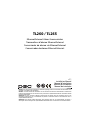 1
1
-
 2
2
-
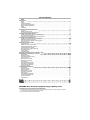 3
3
-
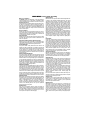 4
4
-
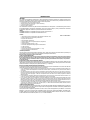 5
5
-
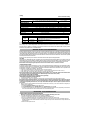 6
6
-
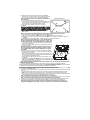 7
7
-
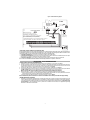 8
8
-
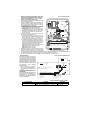 9
9
-
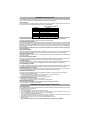 10
10
-
 11
11
-
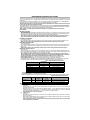 12
12
-
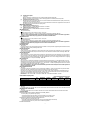 13
13
-
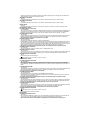 14
14
-
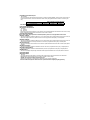 15
15
-
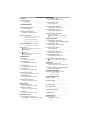 16
16
-
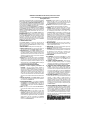 17
17
-
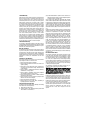 18
18
-
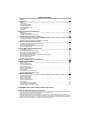 19
19
-
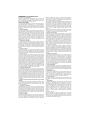 20
20
-
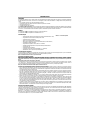 21
21
-
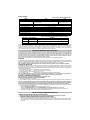 22
22
-
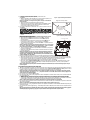 23
23
-
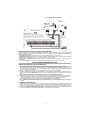 24
24
-
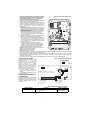 25
25
-
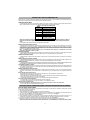 26
26
-
 27
27
-
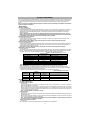 28
28
-
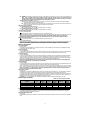 29
29
-
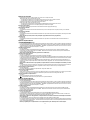 30
30
-
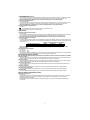 31
31
-
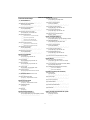 32
32
-
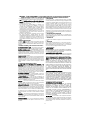 33
33
-
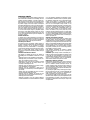 34
34
-
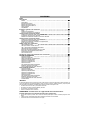 35
35
-
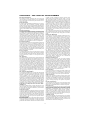 36
36
-
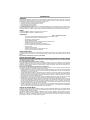 37
37
-
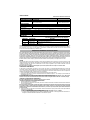 38
38
-
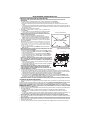 39
39
-
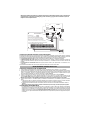 40
40
-
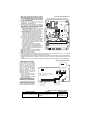 41
41
-
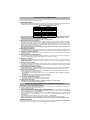 42
42
-
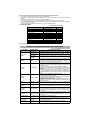 43
43
-
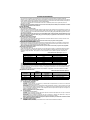 44
44
-
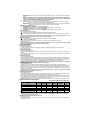 45
45
-
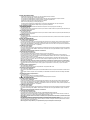 46
46
-
 47
47
-
 48
48
-
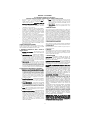 49
49
-
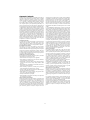 50
50
-
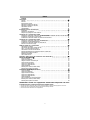 51
51
-
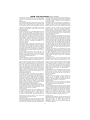 52
52
-
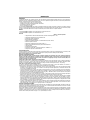 53
53
-
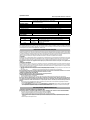 54
54
-
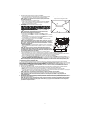 55
55
-
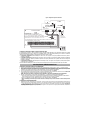 56
56
-
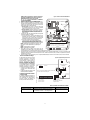 57
57
-
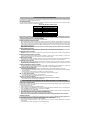 58
58
-
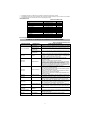 59
59
-
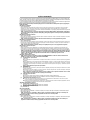 60
60
-
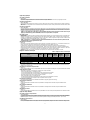 61
61
-
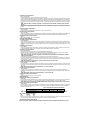 62
62
-
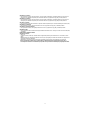 63
63
-
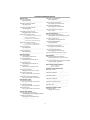 64
64
-
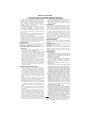 65
65
-
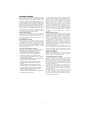 66
66
-
 67
67
-
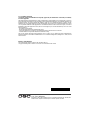 68
68
DSC TL260 Manual do usuário
- Tipo
- Manual do usuário
- Este manual também é adequado para
em outras línguas
- español: DSC TL260 Manual de usuario
- français: DSC TL260 Manuel utilisateur
- English: DSC TL260 User manual
Artigos relacionados
-
DSC PC1616 Manual do usuário
-
DSC WTK5504 Manual do usuário
-
DSC WS4985 Installation Instructions Manual
-
DSC WTK5504 Manual do usuário
-
DSC WTK5504 Guia de instalação
-
DSC DSC HS2TCHP Manual do usuário
-
DSC HS2TCHP Manual do usuário
-
DSC HS2TCHP Manual do usuário
-
DSC HS2TCHPRO (BLK) Manual do usuário
-
DSC iotega WS900x Manual do usuário
Outros documentos
-
BABYMOOV A012341 Manual do proprietário
-
Auta COMPACT PANEL KEYPAD DIRECTORY - DIGITAL Ficha de dados
-
Dormakaba LA GARD 700 SERIES REMOTE DISABLE - SOFTWARE AND HARDWARE Instruções de operação
-
Johnson Controls Tyco HC2TCHPRO Manual do usuário
-
Nokia 9357204 Manual do usuário
-
Technicolor TG784n v3 Manual do proprietário
-
KYOCERA ECOSYS P6026cdn/KL3 Guia de instalação
-
KYOCERA FS-C5250DN 120V Manual do proprietário
-
KYOCERA ECOSYS P6026cdn/KL3 Guia de instalação
-
EDWARDS 2010-2-DACT Guia de instalação