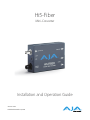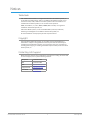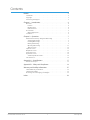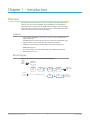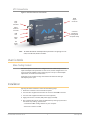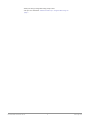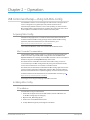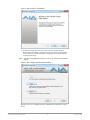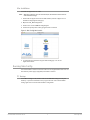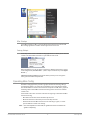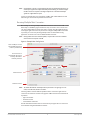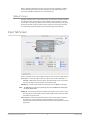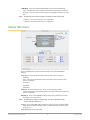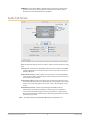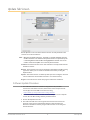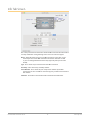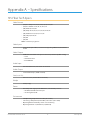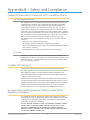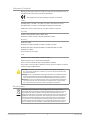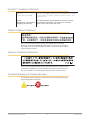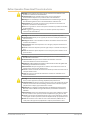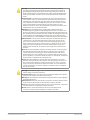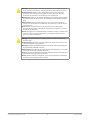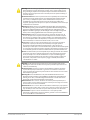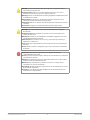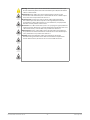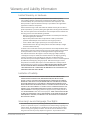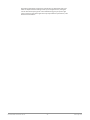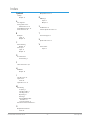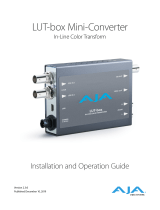AJA Hi5-Fiber Manual do usuário
- Categoria
- Equipamento musical suplementar
- Tipo
- Manual do usuário

Hi5-Fiber
Mini-Converter
Version 2.0r3
Published December 5, 2019
Installation and Operation Guide

Hi5-Fiber Mini-Converter v2.0r3 2 www.aja.com
Notices
Trademarks
AJA® and Because it matters.® are registered trademarks of AJA Video Systems, Inc.
for use with most AJA products. AJA™ is a trademark of AJA Video Systems, Inc. for
use with recorder, router, software and camera products. Because it matters.™ is a
trademark of AJA Video Systems, Inc. for use with camera products.
CION®, Corvid Ultra®, lo®, Ki Pro®, KONA®, KUMO®, ROI® and T-Tap® are registered
trademarks of AJA Video Systems, Inc.
AJA Control Room™, KiStor™, Science of the Beautiful™, TruScale™, TruZoom™,
V2Analog™ and V2Digital™ are trademarks of AJA Video Systems, Inc.
All other trademarks are the property of their respective owners.
Copyright
Copyright © 2019 AJA Video Systems, Inc. All rights reserved. All information in
this manual is subject to change without notice. No part of the document may be
reproduced or transmitted in any form, or by any means, electronic or mechanical,
including photocopying or recording, without the express written permission of AJA
Video Systems, Inc.
Contacting AJA Support
When calling for support, have all information at hand prior to calling. To contact AJA
for sales or support, use any of the following methods:
Telephone +1.530.271.3190
FAX +1.530.271.3140
Web
https://www.aja.com
Support Email
suppor[email protected]
Sales Email

Hi5-Fiber Mini-Converter v2.0r3 3 www.aja.com
Contents
Notices . . . . . . . . . . . . . . . . . . . . . . . . . . . . . . . . . . . . . .2
Trademarks . . . . . . . . . . . . . . . . . . . . . . . . . . . . . . . . . . . . . . . . . . . 2
Copyright . . . . . . . . . . . . . . . . . . . . . . . . . . . . . . . . . . . . . . . . . . . . 2
Contacting AJA Support . . . . . . . . . . . . . . . . . . . . . . . . . . . . . . . . . . . 2
Chapter 1 – Introduction . . . . . . . . . . . . . . . . . . . . . . . . . . .4
Overview. . . . . . . . . . . . . . . . . . . . . . . . . . . . . . . . . . . . . . . . . . . . .4
Features. . . . . . . . . . . . . . . . . . . . . . . . . . . . . . . . . . . . . . . . . . . .4
Block Diagram. . . . . . . . . . . . . . . . . . . . . . . . . . . . . . . . . . . . . . . .4
I/O Connections. . . . . . . . . . . . . . . . . . . . . . . . . . . . . . . . . . . . . . .5
User Controls . . . . . . . . . . . . . . . . . . . . . . . . . . . . . . . . . . . . . . . . . . 5
Mini-Cong Control . . . . . . . . . . . . . . . . . . . . . . . . . . . . . . . . . . . . 5
Installation . . . . . . . . . . . . . . . . . . . . . . . . . . . . . . . . . . . . . . . . . . . 5
Chapter 2 – Operation . . . . . . . . . . . . . . . . . . . . . . . . . . . . .7
USB Control and Setup—Using AJA Mini-Cong . . . . . . . . . . . . . . . . . . . 7
Acquiring Mini-Cong. . . . . . . . . . . . . . . . . . . . . . . . . . . . . . . . . . .7
Installing Mini-Cong . . . . . . . . . . . . . . . . . . . . . . . . . . . . . . . . . . . 7
Running Mini-Cong. . . . . . . . . . . . . . . . . . . . . . . . . . . . . . . . . . . . 9
Operating Mini-Cong . . . . . . . . . . . . . . . . . . . . . . . . . . . . . . . . . 10
Tabbed Screens . . . . . . . . . . . . . . . . . . . . . . . . . . . . . . . . . . . . . . 12
Input Tab Screen . . . . . . . . . . . . . . . . . . . . . . . . . . . . . . . . . . . . . . . 12
Output Tab Screen. . . . . . . . . . . . . . . . . . . . . . . . . . . . . . . . . . . . . . 13
Audio Tab Screen . . . . . . . . . . . . . . . . . . . . . . . . . . . . . . . . . . . . . . 14
Update Tab Screen. . . . . . . . . . . . . . . . . . . . . . . . . . . . . . . . . . . . . . 15
Software Update Procedure . . . . . . . . . . . . . . . . . . . . . . . . . . . . . . 15
Info Tab Screen . . . . . . . . . . . . . . . . . . . . . . . . . . . . . . . . . . . . . . . . 16
Appendix A – Specications . . . . . . . . . . . . . . . . . . . . . . . . 17
Hi5-Fiber Tech Specs . . . . . . . . . . . . . . . . . . . . . . . . . . . . . . . . . . . . 17
Appendix B – Safety and Compliance . . . . . . . . . . . . . . . . . .18
Warranty and Liability Information . . . . . . . . . . . . . . . . . . . .27
Limited Warranty on Hardware. . . . . . . . . . . . . . . . . . . . . . . . . . . . . . 27
Limitation of Liability . . . . . . . . . . . . . . . . . . . . . . . . . . . . . . . . . . . . 27
Governing Law and Language; Your Rights. . . . . . . . . . . . . . . . . . . . . . 27
Index. . . . . . . . . . . . . . . . . . . . . . . . . . . . . . . . . . . . . . .29

Hi5-Fiber Mini-Converter v2.0r3 4 www.aja.com
Chapter 1 – Introduction
Overview
The Hi5-Fiber converts 3G, HD, and SD-SDI over single mode 1310 nm fiber optic
cable (ST-style connection) to HDMI for driving HDMI monitors. Embedded 8
channel SDI audio is supported in the HDMI output allowing a convenient single
cable audio/video connection. The Hi5-Fiber provides 2 channel RCA style audio
outputs for separate audio monitoring if needed.
Features
• SDI over Fiber to HDMI (see "Specications" on page 17 for a complete list of
supported inputs).
• Full HDMI support including 10-bit video and 8 channels of embedded audio
• Supports single mode 1310 nm ber optic cable with ST receiver
• Additional 2 Channel RCA jack audio output (selectable channel pairs)
• HDMI cable supplied
• Uses universal input +5V power supply AJA model DWP-U-R1 (included)
• USB conguration port.
Block Diagram
Figure 1. Hi5-Fiber Converter, Simplified Block Diagram
Audio
Delay
SDI
Equalizer
psf to p
Conversion
Video
Audio
HDMI
Transmitter
2-Channel
Analog Audio
Monitor Output
HDMI Output
with Embedded
Audio
USB Port
(connect to
PC or Mac)
MiniCong Control
SDI
Processing
Audio
D/A
Optical
Fiber
ST
Input
(3G-SDI)
Optical
Receiver

Hi5-Fiber Mini-Converter v2.0r3 5 www.aja.com
I/O Connections
Figure 2. Hi5-Fiber Converter Connections
2 Channel
Unbalanced
Analog Audio
Out (RCA Jacks)
HDMI
Output
Connector
DC
Power
Input
Power
LED
USB
Port
Signal
Presence
Lock LED
Fiber
Input
Connector
NOTE: The LOCK LED indicates valid input video by color. Off is no signal, green is SD
video, red is HD video, amber is 3G video.
User Controls
Mini-Config Control
Automatic input format detection configures the unit automatically to match
input and output video parameters. In most cases, manual configuration is not
necessary. Advanced Mini-Config control supports color space and bit depth
adjustments, and audio channel selection.
Configuration set via Mini-Config is stored in the Hi5-Fiber unit through
subsequent power cycles.
Installation
Typically, Hi5-Fiber installation consists of the following steps:
1. Ensure the converter is disconnected from power.
2. Connect video equipment to the Fiber ST connector and HDMI connector
3. Connect audio equipment to RCA connectors (optional)
4. Apply power to the converter (AJA power supply included).
5. The converter will now run using the default factory settings. If you wish to
alter the factory settings, you’ll need to:
• Install the AJA Mini-Cong software on your computer
• Attach the converter via USB

Hi5-Fiber Mini-Converter v2.0r3 7 www.aja.com
Chapter 2 – Operation
USB Control and Setup—Using AJA Mini-Config
Your AJA Mini-Converter can be used right out of the box for some applications
since it is designed to recognize inputs and perform standard actions
automatically by default. However, to use its full capability, you must use AJA’s
Mini-Config software application for PCs and Macs. This same application can be
used to update to new Mini-Converter software released by AJA.
Acquiring Mini-Config
AJA’s Mini-Config application is available for download from the AJA website.
To download the latest Mini-Config package, which includes the Mini-Config
application, Mini-Converter firmware, and documentation, go to:
https://www.aja.com/products/mini-config-software
Select either the Windows or Mac icon to download the desired version.
Mini-Converter Documentation
Included with the Mini-Config package is a complete set of documentation for
all Mini-Converters supported by Mini-Config. A .PDF of the Installation and
Operation Guide for the currently connected Mini-Converter can be accessed from
the Mini-Config UI via the Help/Manual drop-down menu.
Documentation for all AJA Mini-Converters that use Mini-Config can also be
accessed directly in the Mini-Config download package Documentation folder,
and via the Documentation icon available on the Mac installer.
Documentation (and firmware) included with the Mini-Config application are the
versions available at the time of distribution. However, Mini-Converter software,
firmware and documentation are updated regularly, so newer versions may exist.
To download the latest documentation for an individual Mini-Converter, go to:
https://www.aja.com/family/mini-converters
and navigate to the Support webpage of that Mini-Converter.
Installing Mini-Config
PC Installation
To install Mini-Config on a Windows PC:
1. Download the application from the AJA website (select the Windows icon
on the Mini-Cong Support webpage).
2. Open the AJA_MiniCong.zip le
3. Double-click on the MiniInstaller.msi le.
4. A Setup Wizard will guide you through the installation.

Hi5-Fiber Mini-Converter v2.0r3 8 www.aja.com
Figure 3. Mini-Config PC Setup Wizard
5. Click Next to begin. Answer the questions in the subsequent dialogues.
When nished, an AJA Mini-Cong shortcut will be installed on the desktop,
and you will be able to locate the Mini-Cong application in the AJA folder
in the Programs listing.
NOTE: If the Mini-Config application already exists on the PC, a different Setup Wizard
appears.
Figure 4. Mini-Config Setup Wizard, Reinstallation
With this screen you can Repair (reinstall) or Remove (uninstall) Mini-Config on
the PC.

Hi5-Fiber Mini-Converter v2.0r3 9 www.aja.com
Mac Installation
To install the application on a Mac:
NOTE: Macintosh computers must be Intel-based (G5, G4 and earlier models will not
work with Mini-Config).
1. Download the application from the AJA website (select the Apple icon on
the Mini-Cong Support webpage).
2. Open the AJA_MiniCong folder.
3. Double-click on the AJAMiniCong.dmg le.
4. Answer the prompt and a utility program will be launched.
Figure 5. Mini-Config Mac Installer
5. To complete the installation drag the “MiniCong.app” icon to the
Applications folder.
Running Mini-Config
Connect the Mini-Converter to the PC or Mac via the supplied USB cable. Connect
the external power supply (supplied) to the Mini-Converter.
PC Startup
To run Mini-Config on a PC, double-click on the AJA Mini-Config icon on your
desktop, or open the AJA folder in the program list and click on the AJA Mini-
Config application located inside the Mini-Config folder.

Hi5-Fiber Mini-Converter v2.0r3 10 www.aja.com
Mac Startup
To run Mini-Config on a Mac, open the Applications folder and locate the AJA
Mini-Config application. Double-click the application to launch it.
Saving Setups
A File drop down menu on the Mini-Config application bar allows you to save the
current state of the Mini-Converter to a preset file for later recall.
Using this feature you can set up the converter for different applications, storing
each configuration (Save Preset As...) with a unique name for easy recall (Open
Preset...).
A Revert to Factory Settings menu item similarly allows you to change the
settings back to AJA’s factory defaults.
Operating Mini-Config
The Mini-Config application provides a graphic interface for viewing settings
and updating software. It consists of an information area at the top that shows
the available Mini-Converters attached to the computer via USB, with a graphical
rendering of the selected Mini-Converter showing all the connectors and their
current state.
Colored text next to the connectors indicates the signal type and what the Mini-
Converter is doing:
• Blue text indicates the values automatically selected
• Black text indicates values that you have manually selected
• Red text indicates the Mini-Converter is not detecting a signal, or cannot
operate with the current user settings.
NOTE: Even if no output device is detected, the signal connector text still shows the
signal it is outputting.

Hi5-Fiber Mini-Converter v2.0r3 11 www.aja.com
NOTE: Configuration settings in red will change based on the attached output device as
well as input signals. For improved accuracy and reliability, you should configure
the Mini-Converter only when the target output device is attached and input
signals are supplied at the inputs.
Screens are virtually the same on both PC and Mac, with subtle differences that
reflect the general look of the platform environment.
Running Multiple Mini-Converters
Mini-Config can manage multiple AJA Mini-Converters connected via USB—even
when they are of differing types. However it only connects to one at a time. You
can choose which Mini-Converter you wish to control using the pulldown menu
in the upper right hand corner. If you want to configure multiple Mini-Converters
in parallel, you can do it by running multiple instances of the Mini-Config
application and have each control a different Mini-Converter.
NOTE: During a Mini-Converter firmware update, only one Mini-Converter should be
connected to the computer via USB.
Figure 6. Example Mini-Config Screen
Select a USB port and an
attached Mini-Converter
(name in parentheses)
Each connector is
labeled with the signals
currently detected or
manually selected.
Firmware version
Serial Number
Tabbed screens
Firmware version
NOTE: The LOCK LED indicates valid input video by color. Off is no signal, green is SD
video, red is HD video, amber is 3G video.
Selecting a Mini-Converter with the pulldown menu causes this application to
connect to the selected converter. The graphic of Mini-Converter and text below
it provides:
• Type of converter
• Firmware version
• Serial number of the unit.
A status field at the bottom of the screen shows if your application is connected
and communicating with the Mini-Converter.

Hi5-Fiber Mini-Converter v2.0r3 12 www.aja.com
When configuring the Mini-Converter, select it from the top pulldown, view the
current settings and change any values. Making a change communicates that
new value to the Mini-Converter’s non-volatile memory.
Tabbed Screens
The Tabs delineate control screens with groups of controls for each type of task to
be performed. The controls for the actual configuration parameters are specific
to each Mini-Converter type. When you Click on any of the tab buttons, the pane
below the tabs will change to match your tab selection. Any changes you make
are immediately applied and will be saved, overwriting previous settings.
Input Tab Screen
Click on the Input tab to view and make changes to the converter’s input settings.
Color Space - Selects the Input Video Color Space. Choose Auto, 422 YCbCr, or
444 RGB, or 444 YCbCr. Choosing “Auto” will automatically select color mode
based on the input video parameters and the payload ID.
RGB Range - Selects the Input Video Color Range. Choose SMPTE or Full range.
NOTE: The RGB range setting effects input range only when in RGB mode. YCbCr inputs
are always SMPTE levels.
Bit Depth - Selects the input video bit depth. Choose Auto, 8-bit, 10-bit, or 12-bit.
Choosing “Auto” automatically selects the bit depth based on the input video
parameters and payload ID.
Video Format - Selects the Input Video Format. Choose from Auto, Progressive
(P), Interlaced, or PsF (progressive segmented frame). Choosing “Auto”
automatically selects the format based on the input video parameters and the
payload ID.

Hi5-Fiber Mini-Converter v2.0r3 13 www.aja.com
3G-B Mode - Selects the 3G level B Video Mode. Choose from the following:
• Auto - automatically selects the format based on the input video parameters.
• Dual Link - select this when your 3G signal is carrying 444 information or 12 bit
data.
NOTE: The following two settings only apply to 3G-B video in Dual Stream mode.
• 1 x HD DS1 - use only Data Stream 1 as a single video .
• 1 x HD DS2 - use only Data Stream 2 as a single video.
Output Tab Screen
Click on the Output tab to view and make changes to the Hi5-Fiber Output
settings.
Color Space - Selects the desired output video format. Choose from the
following:
• Auto - selects the video format based on the input video and the attached
device’s capabilities.
• 4:2:2 YCbCr
• 4:4:4 RGB
• 4:4:4 YCbCr
Bit Depth - Choose from Auto, 8-bit, 10-bit, or 12-bit. Choosing “Auto”
automatically selects the bit depth based on the input video and the attached
device’s capabilities.
RGB Range - Choose Auto, SMPTE or Full. Choosing “Auto” automatically selects
the output color range setting.
NOTE: The RGB range setting effects output range only when in RGB mode. YCbCr
outputs are always SMPTE levels.
2K Crop - Choose Auto, Off, or On. Provides the option of center cutting 2Kx1080
video signals to make 1920x1080. This has no effect when input video is 1920
pixels per line.
Color Dithering - Choose Off or On.

Hi5-Fiber Mini-Converter v2.0r3 14 www.aja.com
HDMI/DVI - Choose Auto, HDMI, or DVI. When DVI is selected, any audio signals
present are not passed. Choosing “Auto” automatically selects the output
mode based on the attached device’s capabilities.
Audio Tab Screen
Click on the Audio tab to view and make changes to the Hi5-Fiber audio settings.
When using the DVI video protocol no audio is output, since that protocol is video
only.
Input Source - Choose which embedded audio channels are routed to the HDMI
output. Eight channels are routed at a time. You can choose Ch 1-8 or Ch 9-16
from the SDI input.
Output Channel Count - Choose Auto, 2 of 8 channels or 8-channel embedded
audio. Choosing “Auto” automatically selects the audio channels based on the
attached device’s capabilities.
Analog Audio Select - Permits selecting the pair of audio channels to be sent to
the analog audio RCA connectors. The audio pairs routed depend on the Input
Source (1-8 or 9-16) setting above. Choose Ch 1-2 (or 9-10), through Ch 7-8 (or
15-16).
Audio Offset In Frames - Permits time shifting the embedded audio in
relationship to the video (for example, to correct for lip sync problems), in
1/16 of a frame increments. Range is from 0 video frame to +7 video frames.
The actual time duration of delay will vary depending on the frame rate of the
format being converted.
NOTE: One frame of delay is automatically added when the input video is PsF.

Hi5-Fiber Mini-Converter v2.0r3 15 www.aja.com
Update Tab Screen
Use this Update screen to view the software version currently installed on the
converter or install new software.
NOTE: When discussing Mini-Converters, “Firmware” is software that will be stored in
the Mini-Converter’s non-volatile memory and used when it is powered up. This
is something different than the Mini-Config application software. The version
numbers shown in the Update screen refer only to the firmware.
Installed - This field shows the version of the firmware currently installed inside
the Mini-Converter.
Desired - This field shows the version of firmware embedded in the Mini-Config
application which you can install into the Mini-Converter by clicking the
Update button.
Update - This button initiates a software update operation loading the “Desired”
version of firmware into the Mini-Converter’s non-volatile memory.
Progress - This indicator bar shows the progress of firmware installation.
Software Update Procedure
1. Check the AJA website for new Mini-Cong software for your Mini-
Converter. If new software is found, download it and uncompress the le
archive (zip). Here is the URL to use when checking:
https://www.aja.com/products/mini-config-software
2. Connect the Mini-Converter to a Mac or PC via a USB port on the computer
and run the new Mini-Cong software just downloaded.
3. Click on the Update tab screen.
4. Check the Installed version level against the Desired version level. If the
Desired is newer, then click the Update button to download the new
rmware to the Mini-Converter; progress will be shown via the “Progress”
thermometer bar.

Hi5-Fiber Mini-Converter v2.0r3 16 www.aja.com
Info Tab Screen
This screen provides basic information about the Mini-Converter. This information
is mostly useful when calling AJA Support for service or technical support.
Name - This field allows you to give your Mini-Converter a name. This can be
useful if you have several Mini-Converters attached to a Mac/PC via USB
so you can distinguish between them easily (especially if they’re the same
model).
Type - This is the factory set model name of the Mini-Converter.
Assembly - This is the factory assembly number.
Serial Number - This is the factory set unique serial number of your Mini-
Converter. If you ever call AJA for customer support, you will need to reference
this number.
Set Name - This button saves the information entered in the Name field.

Hi5-Fiber Mini-Converter v2.0r3 17 www.aja.com
Appendix A – Specifications
Hi5-Fiber Tech Specs
Video Formats
• (2K) 2K x 1080p 23.98, 24, 25, 29.97, 30, 50, 59.94, 60
• (2K) 2K x 1080PsF* 23.98, 24, 25, 29.97, 30
• (HD) 1080i 50, 59.94, 60
• (HD) 1080p 23.98, 24, 25, 29.97, 30, 50, 59.94, 60
• (HD) 1080PsF* 23.98, 24, 25, 29.97, 30
• (HD) 720p 50, 59.94, 60
• (SD) 625i
• (SD) 525i
*NOTE: converts to progressive
Video Inputs
• Single mode optical ber, ST connector supporting SMPTE-259/292/424 HD/
SD-SDI
Video Outputs
• HDMI with embedded audio up to 8-Channels (selectable by Mini-Cong)
• 12-bit
• 10-bit YCbCr 4:2:2
• 8-bit RGB 4:4:4
Audio Input
• SDI embedded audio, select from 16-Channels
Audio Output
• 2-Channel RCA style (-10dBu nominal)
Size (w x d x h)
• 4.6" x 2.4" x 1.0" (116.84 x 60.96 x 25.4 mm)
Weight
• 0.4 lb (0.2 kg)
Power
• Uses AJA power supply model DWP-U-R1, included with purchase
• 100-240V, 50/60 Hz universal input
• +5V DC regulated, 3W
Environment
• Safe Operating Temperature: 0 to 40 C (32 to 104 F)
• Safe Storage Temperature (Power OFF): -40 to 60 C (-40 to 140 F)
• Operating Relative Humidity: 10-90% noncondensing
• Operating Altitude: <3,000 meters (<10,000 feet)

Hi5-Fiber Mini-Converter v2.0r3 18 www.aja.com
Appendix B – Safety and Compliance
Federal Communications Commission (FCC) Compliance Notices
Class A Interference Statement
This equipment has been tested and found to comply with the limits for a Class
A digital device, pursuant to Part 15, Subpart B of the FCC Rules. These limits
are designed to provide reasonable protection against harmful interference
in a residential installation. This equipment generates, uses, and can radiate
radio frequency energy and, if not installed and used in accordance with the
instructions, may cause harmful interference to radio communications. However,
there is no guarantee that interference will not occur in a particular installation. If
this equipment does cause harmful interference to radio or television reception,
which can be determined by turning the equipment off and on, the user is
encouraged to try to correct the interference by one or more of the following
measures:
• Reorient or relocate the receiving antenna.
• Increase the separation between the equipment and receiver.
• Connect the equipment into an outlet on a circuit dierent from that to which
the receiver is connected.
• Consult the dealer or an experienced radio/TV technician for help.
FCC Caution
This device complies with Part 15 of the FCC Rules. Operation is subject to the
following two conditions: (1) This device may not cause harmful interference, and
(2) this device must accept any interference received, including interference that
may cause undesired operation.
Canadian ICES Statement
Canadian Department of Communications Radio Interference Regulations
This digital apparatus does not exceed the Class A limits for radio-noise emissions
from a digital apparatus as set out in the Radio Interference Regulations of
the Canadian Department of Communications. This Class A digital apparatus
complies with Canadian ICES-003.
Règlement sur le brouillage radioélectrique du ministère des Communications
Cet appareil numérique respecte les limites de bruits radioélectriques visant les
appareils numériques de classe A prescrites dans le Règlement sur le brouillage
radioélectrique du ministère des Communications du Canada. Cet appareil
numérique de la Classe A est conforme à la norme NMB-003 du Canada.
European Union and European Free Trade Association (EFTA)
Regulatory Compliance
This equipment may be operated in the countries that comprise the member
countries of the European Union and the European Free Trade Association. These
countries, listed in the following paragraph, are referred to as The European
Community throughout this document:
AUSTRIA, BELGIUM, BULGARIA, CYPRUS, CZECH REPUBLIC, DENMARK, ESTONIA,
FINLAND, FRANCE, GERMANY, GREECE, HUNGARY, IRELAND, ITALY, LATVIA,
LITHUANIA, LUXEMBOURG, MALTA, NETHERLANDS, POLAND, PORTUGAL,
ROMANIA, SLOVAKIA, SLOVENIA, SPAIN, SWEDEN, UNITED KINGDOM, ICELAND,
LICHTENSTEIN, NORWAY, SWITZERLAND

Hi5-Fiber Mini-Converter v2.0r3 19 www.aja.com
Declaration of Conformity
Marking by this symbol indicates compliance with the Essential Requirements of
the EMC Directive of the European Union 2014/108/EC.
This equipment meets the following conformance standards:
Safety
EN 60065: 2002 + A1: 2006 + A11: 2008 + A2: 2010 + A12: 2011 (GS License)
IEC 60065: 2001 + A1: 2005 + A2: 2010 (CB Scheme Report/Certificate)
Additional licenses issued for specific countries available on request.
Emissions
EN 55032: 2012, EN 55022: 2010, CISPR22: 2008
EN 61000-3-2:2006 +A1:2009 +A2:2009, EN 61000-3-3:2008
Immunity
EN 55103-2: 2009
EN 61000-4-2: 2009, EN 61000-4-3: 2006 + A1:2008 + A2:2010,
EN 61000-4-4: 2004 + A1:2010, EN 61000-4-5: 2006, EN 61000-4-6: 2009,
EN 61000-4-11: 2004
Environments: E2, E3 and E4
Laser
EN 60825-1: 2007 and EN 60825-2: 2004 +A2: 2010,
CDRH Compliant Class 1 (TUV Cert No. 50135086)
Also Licensed for Standards: FDA 21 CFR 1040.10 and 1040.11
The product is also licensed for additional country specific standards as required
for the International Marketplace
Warning! This is a Class A product. In a domestic environment, this product
may cause radio interference, in which case, the user may be required to take
appropriate measures.
Achtung! Dieses ist ein Gerät der Funkstörgrenzwertklasse A. In Wohnbereichen
können bei Betrieb dieses Gerätes Rundfunkstörungen auftreten, in welchen
Fällen der Benutzer für entsprechende Gegenmaßnahmen verantwortlich ist.
Attention! Ceci est un produit de Classe A. Dans un environnement domestique,
ce produit risque de créer des interférences radioélectriques, il appartiendra
alors à l?utilisateur de prendre les mesures spéciques appropriées..
Recycling Notice
This symbol on the product or its packaging indicates that this product
must not be disposed of with your other household waste. Instead, it is your
responsibility to dispose of your waste equipment by handing it over to a
designated collection point for the recycling of waste electrical and electronic
equipment. The separate collection and recycling of your waste equipment
at the time of disposal will help conserve natural resources and ensure that
it is recycled in a manner that protects human health and the environment.
For more information about where you can drop o your waste for recycling,
please contact your local authority, or where you purchased your product.

Hi5-Fiber Mini-Converter v2.0r3 20 www.aja.com
Korea KCC Compliance Statement
A
( )
Class A
(Broadcasting Communication
Equipment for Office Use)
(A )
,
.
As an electromagnetic wave equipment for office use (Class A),
this equipment is intended to use in other than home area.
Sellers or users need to take note of this.
Taiwan Compliance Statement
This is a Class A product based on the standard of the Bureau of Standards,
Metrology and Inspection (BSMI) CNS 13438, Class A. In a domestic environment
this product may cause radio interference in which case the user may be required
to take adequate measures.
Japanese Compliance Statement
This is a Class A product based on the standard of the VCCI Council (VCCI V-3/2011
to 2015). If this equipment is used in a domestic environment, radio interference
may occur, in which case, the user may be required to take corrective actions.
Translated Warning and Caution Messages
The following caution statements, warning conventions, and warning messages
apply to this product and manual.
A página está carregando...
A página está carregando...
A página está carregando...
A página está carregando...
A página está carregando...
A página está carregando...
A página está carregando...
A página está carregando...
A página está carregando...
-
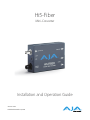 1
1
-
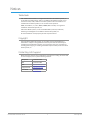 2
2
-
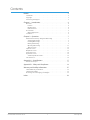 3
3
-
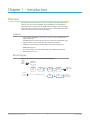 4
4
-
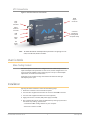 5
5
-
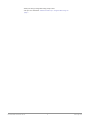 6
6
-
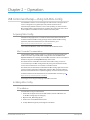 7
7
-
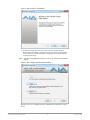 8
8
-
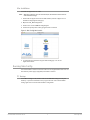 9
9
-
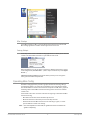 10
10
-
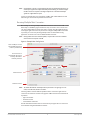 11
11
-
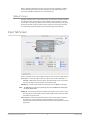 12
12
-
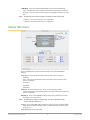 13
13
-
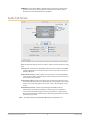 14
14
-
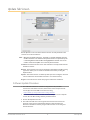 15
15
-
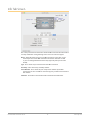 16
16
-
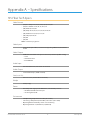 17
17
-
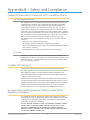 18
18
-
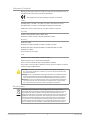 19
19
-
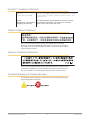 20
20
-
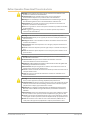 21
21
-
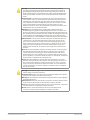 22
22
-
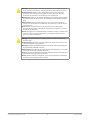 23
23
-
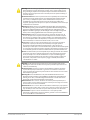 24
24
-
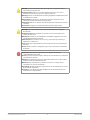 25
25
-
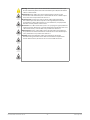 26
26
-
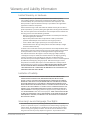 27
27
-
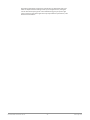 28
28
-
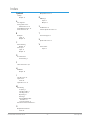 29
29
AJA Hi5-Fiber Manual do usuário
- Categoria
- Equipamento musical suplementar
- Tipo
- Manual do usuário
em outras línguas
- français: AJA Hi5-Fiber Manuel utilisateur
- italiano: AJA Hi5-Fiber Manuale utente
- English: AJA Hi5-Fiber User manual
- Deutsch: AJA Hi5-Fiber Benutzerhandbuch
Artigos relacionados
-
AJA Hi5-3G Installation and Operation Guide
-
AJA Hi5-4K Guia de instalação
-
AJA 4K2HD Instruções de operação
-
AJA HB-T-SDI Installation and Operation Guide
-
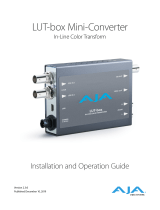 AJA Video Systems Inc LUT-box Instruções de operação
AJA Video Systems Inc LUT-box Instruções de operação
-
AJA Hi5 Manual do usuário
-
AJA HDP3 Manual do usuário
-
AJA 12GM Manual do usuário
-
AJA 3G-AM Installation and Operation Guide
-
AJA 3G-AMA Installation and Operation Guide