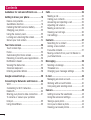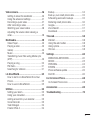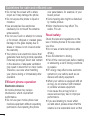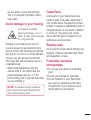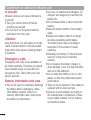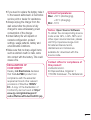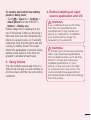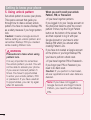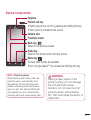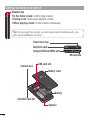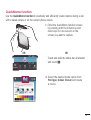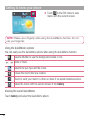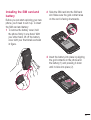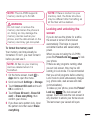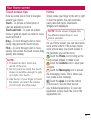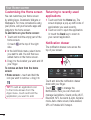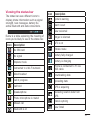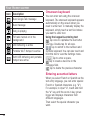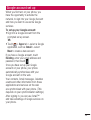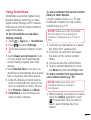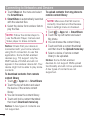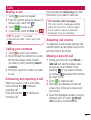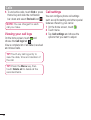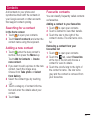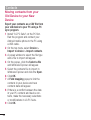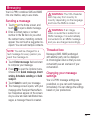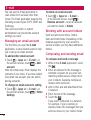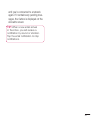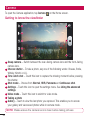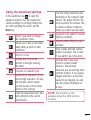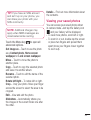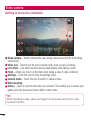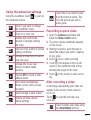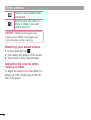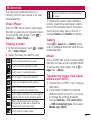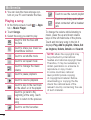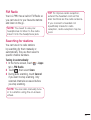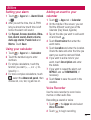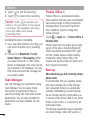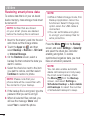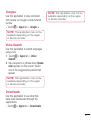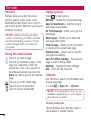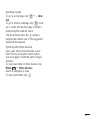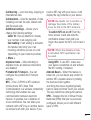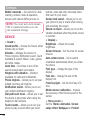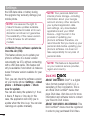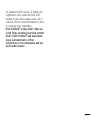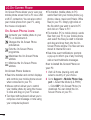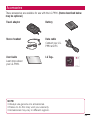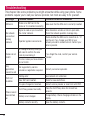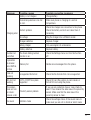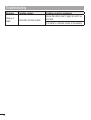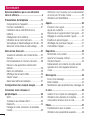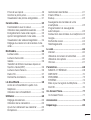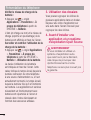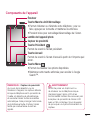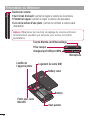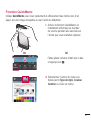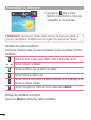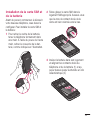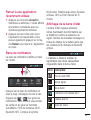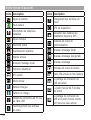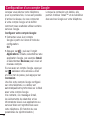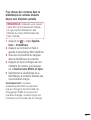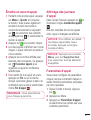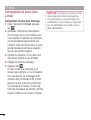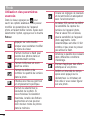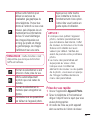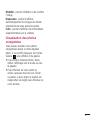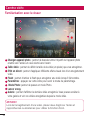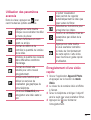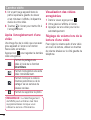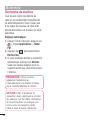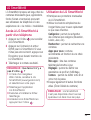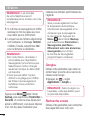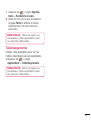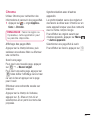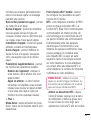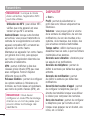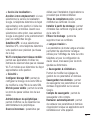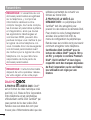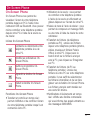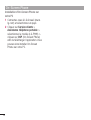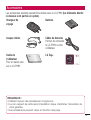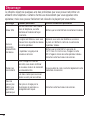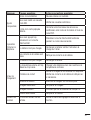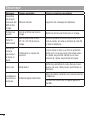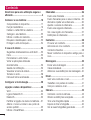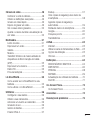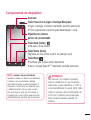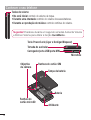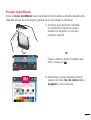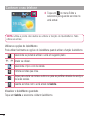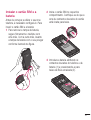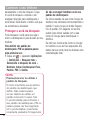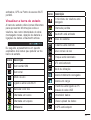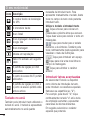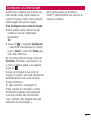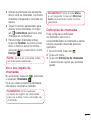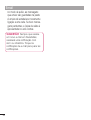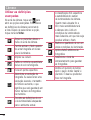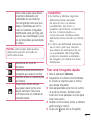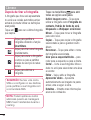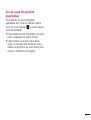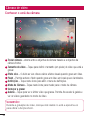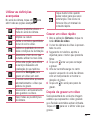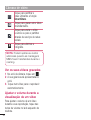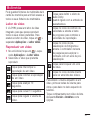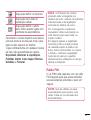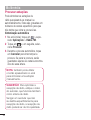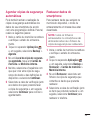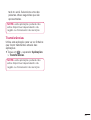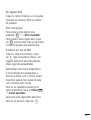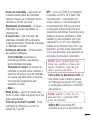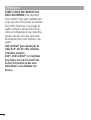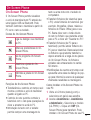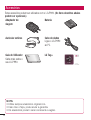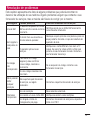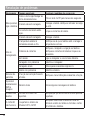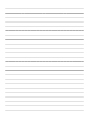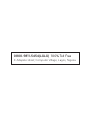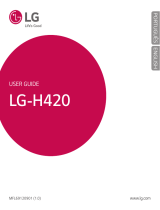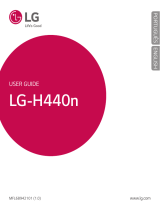LG LGP880.ATURBK Manual do usuário
- Categoria
- Smartphones
- Tipo
- Manual do usuário

User Guide
Guide de l’utilisateur
Manual do utilizador
LG-P880
MFL67864819 (1.0) www.lg.com
E N G L I S H
FRANÇAIS
PORTUGUÊS


LG-P880 User Guide
This guide helps you to get started using your phone.
Some of the contents of this manual may not apply
to your phone, depending on the software and your
service provider.
This handset is not suitable for people who have a
visual impairment due to the touch screen keyboard.
Copyright ©2013 LG Electronics, Inc. All rights
reserved. LG and the LG logo are registered
trademarks of LG Group and its related entities. All
other trademarks are the property of their respective
owners.
Google™, Google Maps™, Gmail™, YouTube™,
Google Talk™ and Play Store™ are trademarks of
Google, Inc.
•
•
•
•
ENGLISH

2
Contents
Guidelines for safe and efficient use .........4
Getting to know your phone ....................10
Device components .................................17
QuickMemo function ...............................19
Installing the SIM card and battery ...........21
Charging your phone ...............................22
Using the memory card ...........................22
Locking and unlocking the screen ............23
Secure your lock screen ..........................24
Your Home screen ...................................25
Touch screen tips ....................................25
Home .....................................................25
Customising the Home screen .................26
Returning to recently-used applications ....26
Notification drawer ..................................26
Viewing the status bar .............................27
Onscreen keyboard .................................28
Entering accented letters .........................28
Google account set up .............................29
Connecting to Networks and Devices ......30
Wi-Fi ......................................................30
Connecting to Wi-Fi networks ..................30
Bluetooth ................................................30
Sharing your phone's data connection ......31
To rename or secure your portable
hotspot ...................................................32
Using SmartShare ...................................33
Calls .........................................................35
Making a call ..........................................35
Calling your contacts ...............................35
Answering and rejecting a call .................35
Adjusting call volume ..............................35
Making a second call ..............................35
Viewing your call logs ..............................36
Call settings ...........................................36
Contacts ...................................................37
Searching for a contact ...........................37
Adding a new contact..............................37
Favourite contacts ...................................37
Moving contacts from your Old Device to
your New Device .....................................38
Messaging ...............................................39
Sending a message ................................39
Threaded box ........................................39
Changing your message settings .............39
E-mail ......................................................40
Managing an email account .....................40
Working with account folders ...................40
Composing and sending email .................40
Camera ....................................................42
Getting to know the viewfinder .................42
Using the advanced settings ....................43
Taking a quick photo ..............................44
Once you've taken a photo ......................44
Viewing your saved photos ......................45

3
Video camera ...........................................46
Getting to know the viewfinder .................46
Using the advanced settings ....................47
Recording a quick video ..........................47
After recording a video ............................47
Watching your saved videos ....................48
Adjusting the volume when viewing a
video ......................................................48
Multimedia ...............................................49
Video Player ...........................................49
Playing a video .......................................49
Gallery ...................................................49
Music .....................................................49
Transferring music files using Media sync
(MTP) .....................................................49
Playing a song ........................................50
FM Radio ................................................51
Searching for stations .............................51
LG SmartWorld .........................................52
How to Get to LG SmartWorld from Your
Phone ....................................................52
How to use LG SmartWorld ......................52
Utilities .....................................................53
Setting your alarm...................................53
Using your calculator ...............................53
Adding an event to your calendar .............53
Voice Recorder .......................................53
Task Manager .........................................54
Polaris Office 4 .......................................54
Backup ..................................................54
Back up your smart phone data ...............55
Scheduling automatic backups ................55
Restoring smart phone data .....................56
Google+ .................................................57
Voice Search ..........................................57
Downloads .............................................57
The web ...................................................58
Internet ..................................................58
Using the web toolbar .............................58
Using options ..........................................58
Chrome ..................................................58
Settings ...................................................60
WIRELESS & NETWORKS.........................60
DEVICE ...................................................62
PERSONAL .............................................64
SYSTEM .................................................65
Phone software update ...........................65
DivX HD ..................................................66
LG On-Screen Phone ................................68
On-Screen Phone icons ...........................68
Accessories .............................................69
Troubleshooting .......................................70

4
Please read these simple guidelines.
Not following these guidelines may be
dangerous or illegal.
Exposure to radio frequency
energy
Radio wave exposure and Specific
Absorption Rate (SAR) information.
This mobile phone model LG-P880 has
been designed to comply with applicable
safety requirements for exposure to radio
waves. These requirements are based on
scientific guidelines that include safety
margins designed to assure the safety of
all persons, regardless of age and health.
The radio wave exposure guidelines
employ a unit of measurement known
as the Specific Absorption Rate, or SAR.
Tests for SAR are conducted using
standardised methods with the phone
transmitting at its highest certified
power level in all used frequency bands.
While there may be differences between
the SAR levels of various LG phone
models, they are all designed to meet
the relevant guidelines for exposure to
radio waves.
•
•
The SAR limit recommended by the
International Commission on Non-
Ionizing Radiation Protection (ICNIRP) is
2 W/kg averaged over 10g of tissue.
The highest SAR value for this model
phone tested for use at the ear is
0.618 W/kg (10g) and when worn on
the body is 0.594 W/Kg (10g).
This device meets RF exposure
guidelines when used either in the
normal use position against the ear or
when positioned at least 1.5 cm away
from the body. When a carry case, belt
clip or holder is used for body-worn
operation, it should not contain metal
and should position the product at least
1.5 cm away from your body. In order
to transmit data files or messages, this
device requires a quality connection
to the network. In some cases,
transmission of data files or messages
may be delayed until such a connection
is available. Ensure the above separation
distance instructions are followed until
the transmission is completed.
•
•
•
Guidelines for safe and efficient use

5
Product care and maintenance
WARNING
Only use batteries, chargers and
accessories approved for use
with this particular phone model.
The use of any other types may
invalidate any approval or warranty
applying to the phone and may be
dangerous.
Do not disassemble this unit. Take it to a
qualified service technician when repair
work is required.
Repairs under warranty, at LG's
discretion, may include replacement
parts or boards that are either new or
reconditioned, provided that they have
functionality equal to that of the parts
being replaced.
Keep away from electrical appliances
such as TVs, radios and personal
computers.
The unit should be kept away from heat
sources such as radiators or cookers.
Do not drop.
Do not subject this unit to mechanical
vibration or shock.
•
•
•
•
•
•
Switch off the phone in any area
where you are required to by special
regulations. For example, do not use
your phone in hospitals as it may affect
sensitive medical equipment.
Do not handle the phone with wet hands
while it is being charged. It may cause
an electric shock and can seriously
damage your phone.
Do not charge a handset near
flammable material as the handset can
become hot and create a fire hazard.
Use a dry cloth to clean the exterior of
the unit (do not use solvents such as
benzene, thinner or alcohol).
Do not charge the phone when it is on
soft furnishings.
The phone should be charged in a well
ventilated area.
Do not subject this unit to excessive
smoke or dust.
Do not keep the phone next to credit
cards or transport tickets; it can affect
the information on the magnetic strips.
•
•
•
•
•
•
•
•

6
Do not tap the screen with a sharp
object as it may damage the phone.
Do not expose the phone to liquid or
moisture.
Use accessories like earphones
cautiously. Do not touch the antenna
unnecessarily.
Do not use, touch or attempt to remove
or fix broken, chipped or cracked glass.
Damage to the glass display due to
abuse or misuse is not covered under
the warranty.
Your phone is an electronic device that
generates heat during normal operation.
Extremely prolonged, direct skin contact
in the absence of adequate ventilation
may result in discomfort or minor burns.
Therefore, use care when handling
your phone during or immediately after
operation.
Efficient phone operation
Electronics devices
All mobile phones may receive
interference, which could affect
performance.
Do not use your mobile phone near
medical equipment without requesting
permission. Avoid placing the phone
•
•
•
•
•
•
over pacemakers, for example, in your
breast pocket.
Some hearing aids might be disturbed
by mobile phones.
Minor interference may affect TVs,
radios, PCs etc.
Road safety
Check the laws and regulations on the
use of mobile phones in the area when
you drive.
Do not use a hand-held phone while
driving.
Give full attention to driving.
Pull off the road and park before making
or answering a call if driving conditions
so require.
RF energy may affect some electronic
systems in your vehicle such as car
stereos and safety equipment.
When your vehicle is equipped with an
air bag, do not obstruct with installed
or portable wireless equipment.
It can cause the air bag to fail or
cause serious injury due to improper
performance.
If you are listening to music whilst
out and about, please ensure that the
volume is at a reasonable level so that
•
•
•
•
•
•
•
•
Guidelines for safe and efficient use

7
you are aware of your surroundings.
This is of particular importance when
near roads.
Avoid damage to your hearing
To prevent possible
hearing damage, do not
listen at high volume levels
for long periods.
Damage to your hearing can occur if
you are exposed to loud sound for long
periods of time. We therefore recommend
that you do not turn on or off the handset
close to your ear. We also recommend
that music and call volumes are set to a
reasonable level.
When using headphones, turn the
volume down if you cannot hear the
people speaking near you, or if the
person sitting next to you can hear what
you are listening to.
NOTE: Excessive sound pressure
from earphones and headphones
can cause hearing loss.
•
Glass Parts
Some parts of your mobile device are
made of glass. This glass could break if
your mobile device is dropped on a hard
surface or receives a substantial impact. If
the glass breaks, do not touch or attempt
to remove it. Stop using your mobile
device until the glass is replaced by an
authorised service provider.
Blasting area
Do not use the phone where blasting is in
progress. Observe restrictions and follow
any regulations or rules.
Potentially explosive
atmospheres
Do not use your phone at a refueling
point.
Do not use near fuel or chemicals.
Do not transport or store flammable
gas, liquid or explosives in the same
compartment of your vehicle as your
mobile phone or accessories.
•
•
•

8
In aircraft
Wireless devices can cause interference
in aircraft.
Turn your mobile phone off before
boarding any aircraft.
Do not use it on the ground without
permission from the crew.
Children
Keep the phone in a safe place out of the
reach of small children. It includes small
parts which may cause a choking hazard
if detached.
Emergency calls
Emergency calls may not be available on
all mobile networks. Therefore you should
never depend solely on your phone for
emergency calls. Check with your local
service provider.
Battery information and care
You do not need to completely discharge
the battery before recharging. Unlike
other battery systems, there is no
memory effect that could compromise
the battery's performance.
•
•
•
Use only LG batteries and chargers. LG
chargers are designed to maximise the
battery life.
Do not disassemble or short-circuit the
battery.
Keep the metal contacts of the battery
clean.
Replace the battery when it no longer
provides acceptable performance.
The battery pack may be recharged
hundreds of times before it needs
replacing.
Recharge the battery if it has not been
used for a long time to maximise
usability.
Do not expose the battery charger to
direct sunlight or use it in high humidity,
such as in the bathroom.
Do not leave the battery in hot or cold
places, as this may deteriorate battery
performance.
There is risk of explosion if the battery is
replaced with an incorrect type.
Dispose of used batteries according to
the manufacturer's instructions. Please
recycle when possible. Do not dispose
as household waste.
•
•
•
•
•
•
•
•
•
Guidelines for safe and efficient use

9
If you need to replace the battery, take it
to the nearest authorised LG Electronics
service point or dealer for assistance.
Always unplug the charger from the
wall socket after the phone is fully
charged to save unnecessary power
consumption of the charger.
Actual battery life will depend on
network configuration, product
settings, usage patterns, battery and
environmental conditions.
Make sure that no sharp-edged items
such as animal’s teeth or nails, come
into contact with the battery. This could
cause a fire.
DECLARATION OF
CONFORMITY
Hereby, LG Electronics declares
that this LG-P880 product is in
compliance with the essential
requirements and other relevant
provisions of Directive 1999/5/
EC. A copy of the Declaration of
Conformity can be found at http://
www.lg.com/global/support/
cedoc/RetrieveProductCeDOC.jsp
•
•
•
•
Ambient temperatures
Max: +50°C (discharging),
+45°C (charging)
Min: -10°C
Notice: Open Source Software
To obtain the corresponding source
code under GPL, LGPL, MPL and
other open source licences, please
visit http://opensource.lge.com/
All referred licence terms,
disclaimers and notices are
available for download with the
source code.
Contact office for compliance of
this product :
LG Electronics Inc.
EU Representative, Krijgsman 1,
1186 DM Amstelveen, The Netherlands

10
Getting to know your phone
Please check to see whether any
problems you encountered with your
phone are described in this section before
taking the phone for service or calling a
service representative.
1. Phone memory
When there is less than 10% of space
available in your phone memory, your
phone cannot receive new messages. You
need to check your phone memory and
delete some data, such as applications
or messages, to make more memory
available.
To uninstall applications:
Touch > Apps tab > Settings >
Apps from the DEVICE category.
Once all applications appear, scroll to
and select the application you want to
uninstall.
Touch Uninstall.
1
2
3
2. Optimising battery life
Extend your battery's life between
charges by turning off features that you
don't need to having running constantly
in the background. You can monitor
how applications and system resources
consume battery power.
Extending your phone's battery life:
Turn off radio communications you are
not using. If you are not using Wi-Fi,
Bluetooth or GPS, turn them off.
Reduce screen brightness and set a
shorter screen timeout.
Turn off automatic syncing for
Gmail, Calendar, Contacts and other
applications.
Some applications you have downloaded
may reduce battery power.
To check the battery power level:
Touch > Apps tab > Settings >
About phone from the SYSTEM >
Battery.
The battery status (charging or not
charging) and battery level (percentage
charged) is displayed at the top of the
screen.
•
•
•
•
•
Before you start using the phone, please read this!

11
To monitor and control how battery
power is being used:
Touch > Apps tab > Settings >
About phone from the SYSTEM >
Battery > Battery use.
Battery usage time is displayed at the
top of the screen. It tells you how long it
has been since you last connected your
phone to a power source or, if currently
connected, how long the phone was last
running on battery power. The screen
shows the applications or services using
battery power, listed in order from the
greatest to smallest amount used.
3. Using folders
You can combine several app icons in a
folder. Drop one app icon over another on
a home screen, and the two icons will be
combined.
•
4. Before installing an open
source application and OS
WARNING
If you install and use an OS other
than the one provided by the
manufacturer it may cause your
phone to malfunction. In addition,
your phone will no longer be
covered by the warranty.
WARNING
To protect your phone and personal
data, only download applications
from trusted sources, such as Play
Store™. If there are improperly
installed applications on your
phone, it may not work normally
or a serious error may occur. You
must uninstall those applications
and all associated data and settings
from the phone.

12
5. Using unlock pattern
Set unlock pattern to secure your phone.
This opens a screen that guide you
through how to draw a screen unlock
pattern. You have to create a Backup PIN
as a safety measure if you forgot pattern
lock.
Caution: Create a Google account
before setting an unlock pattern and
remember Backup PIN you created
while creating Pattern lock.
WARNING
Precautions to take when using
pattern lock.
It is very important to remember
the unlock pattern you set. You will
not be able to access your phone
if you use an incorrect pattern 5
times. You have 5 opportunities
to enter your unlock pattern, PIN
or password. If you have used all
5 opportunities, you can try again
after 30 seconds.
When you can’t recall your unlock
Pattern, PIN, or Password:
<If you have forgotten pattern>
If you logged in to your Google account on
the phone but failed to enter the correct
pattern 5 times, tap the Forgot Pattern
button on the bottom of the screen. You
are then required to log in with your
Google Account or you have to enter
Backup PIN which you entered while
creating Pattern Lock.
If you have not created a Google account
on the phone or you forgot Backup PIN,
you have to perform a hard reset.
<If you have forgotten PIN or Password>
If you forgot your PIN or Password, you
need to do hard reset.
Caution: If you perform a hard reset,
all user applications and user data are
deleted.
Note: If you have not logged in
Google Account and forgot Unlock
Pattern, you need to enter Backup
PIN.
Getting to know your phone

13
6. Using the hard reset
(Factory reset)
If your phone does not restore to the
original condition, use a Hard Reset
(Factory Reset) to initialise it.
Turn the power off.
Press and hold the Power/Lock key
+ Volume Down key.
Once LG Logo appears on the screen,
release all Keys.
After some seconds, allow you to
select factory reset function in the
Android system recovery utility.
Scroll the list by Volume keys and
select it by Power/Lock key.
WARNING
If you perform a Hard Reset, all
user applications, user data and
DRM licenses will be deleted.
Please remember to back up any
important data before performing a
Hard Reset.
1
2
3
4
5
7. Opening and switching
applications
Multitasking is easy with Android because
you can keep more than one application
running at the same time. There's no
need to quit an application before opening
another. Use and switch between several
open applications. Android manages each
application, stopping and starting them
as needed to ensure that idle applications
don't consume resources unnecessarily.
To return to view list recently used
applications:
Simply press and hold the Home key.
To stop applications:
Touch > Apps tab > Settings >
Apps > Running from the DEVICE
Scroll and touch the desired applica-
tion and touch Stop to stop it.
1
2

14
8. Installing PC Software
(LG PC Suite)
"LG PC Suite" PC Application is a program
that helps you connect your device to
a PC via a USB cable and Wi-Fi. Once
connected, you can use the functions of
your device from your PC.
With your "LG PC Suite" PC
Application, You Can...
Manage and play your media contents
(music, movie, pictures) on your PC.
Send multimedia contents to your
device.
Synchronises data (schedules, contacts,
bookmarks) in your device and PC.
Backup the applications in your device.
Update the softwares in your device.
Backup and restore the device.
Play multimedia contents of your PC
from other device.
NOTE: You can use the Help menu
from the application to find out
how to use your "LG PC Suite" PC
application.
•
•
•
•
•
•
•
Installing "LG PC Suite" PC Application
"LG PC Suite" PC application can be
downloaded from the webpage of LG.
Go to www.lg.com and select a coun-
try of your choice.
Go to Support > Mobile Phone Sup-
port > Select the Model (LG-P880).
Click PC Sync from Download, and
click WINDOW PC Sync Download to
download "LG PC Suite" PC software.
System Requirements for "LG PC
Suite" PC software
OS: Windows XP 32 bit(Service pack 2),
Windows Vista 32 bit/64 bit, Windows 7
32 bit/64 bit
CPU: 1 GHz or higher processors
Memory: 512 MB or higher RAMs
Graphic card: 1024 x 768 resolution,
32 bit color or higher
HDD: 100 MB or more free hard disk
space (More free hard disk space may
be needed depending on the volume of
data stored.)
Required software: LG integrated drivers,
Windows Media Player 10 or later
1
2
3
•
•
•
•
•
•
Getting to know your phone

15
NOTE: LG Integrated USB Driver
LG integrated USB driver is
required to connect a LG device
and PC and installed automatically
when you install "LG PC Suite" PC
software.
9. Synchronising your phone
to a Computer
Data from your device and PC can be
synchronised easily with "LG PC Suite"
PC application for your convenience.
Contacts, schedules, and bookmarks can
be synchronised.
The procedure is as follows:
Connect your device to PC. (Use a USB
cable or Wi-Fi connection.)
After connection, run the program
and select the device section from the
category on the left side of the screen.
Click [Personal information] to select.
Select the checkbox of contents to
synchronise and click the Sync button.
1
2
3
4
10. Synchronising your phone
to a computer via USB
NOTE: To synchronise your phone
with your PC using the USB cable,
you need to install LG PC Suite
onto your PC.
Please refer to previous pages to
install LG PC Suite.
Touch > Apps tab > Settings >
Storage from the DEVICE to check
out the storage media. (If you want
to transfer files from or to a memory
card, insert a memory card into the
phone.)
Connect the phone to your PC using
the USB cable.
USB connection mode list will appear,
and select Media sync (MTP) option.
Open the removable memory folder on
your PC. You can view the mass stor-
age content on your PC and transfer
the files.
Copy the files from your PC to the
drive folder.
Select Charge only option to discon-
nect the phone.
1
2
3
4
5
6

16
TIP! To use the microSD card on
your phone again, you need to
open the notification drawer and
touch > Charge only.
To disconnect your phone from the
computer:
Open the notification drawer and touch
> Charge only to disconnect your
phone from the computer safely.
11. Hold your phone upright
Hold your mobile phone vertically, as you
would a regular phone. The LG-P880 has
an internal antenna. Be careful not to
scratch or damage the back of the phone,
as this may affect performance.
While making/receiving calls or sending/
receiving data, avoid holding the lower
part of the phone where the antenna is
located. Doing so may affect call quality.
12. When the screen freezes
If the screen freezes or the phone does
not respond when you try to operate it:
Remove the battery, reinsert it, then turn
the phone on.
OR
Press and hold the Power/Lock key for
10 seconds to turn it off.
If it still does not work, please contact the
service centre.
Getting to know your phone

17
Device components
Earpiece
Camera lens
Proximity sensor
Home key
Return to the home screen from any screen.
Back key
Return to the previous screen.
Power/Lock key
Switch your phone on/off by pressing and holding this key.
Short press to lock/unlock the screen.
•
•
Menu key
Check what options are available.
Go to Google Search™ by pressing and holding this key.
•
•
NOTE: Proximity sensor
When receiving and making calls, the
proximity sensor automatically turns
the backlight off and locks the touch
screen by sensing when the phone is
near your ear. This extends battery life
and prevents you from unintentionally
activating the touch screen during calls.
WARNING
Placing a heavy object on the
phone or sitting on it can damage
the LCD and touch screen
functions. Do not cover the LCD
proximity sensor with protective
film. This could cause the sensor to
malfunction.

18
Battery cover
Power/Lock key
Charger/USB port/MHL port
Earphone Jack
Camera lens
SIM card slot
microSD Card slot
Speaker
Battery
Microphone
Tip! Once press the volume up and down keys simultaneously, you
can use QuickMemo function.
Volume keys
In the home screen: Control ringer volume.
During a call: Control your earpiece volume.
When playing a track: Control volume continuously.
•
•
•
Getting to know your phone
A página está carregando...
A página está carregando...
A página está carregando...
A página está carregando...
A página está carregando...
A página está carregando...
A página está carregando...
A página está carregando...
A página está carregando...
A página está carregando...
A página está carregando...
A página está carregando...
A página está carregando...
A página está carregando...
A página está carregando...
A página está carregando...
A página está carregando...
A página está carregando...
A página está carregando...
A página está carregando...
A página está carregando...
A página está carregando...
A página está carregando...
A página está carregando...
A página está carregando...
A página está carregando...
A página está carregando...
A página está carregando...
A página está carregando...
A página está carregando...
A página está carregando...
A página está carregando...
A página está carregando...
A página está carregando...
A página está carregando...
A página está carregando...
A página está carregando...
A página está carregando...
A página está carregando...
A página está carregando...
A página está carregando...
A página está carregando...
A página está carregando...
A página está carregando...
A página está carregando...
A página está carregando...
A página está carregando...
A página está carregando...
A página está carregando...
A página está carregando...
A página está carregando...
A página está carregando...
A página está carregando...
A página está carregando...
A página está carregando...
A página está carregando...
A página está carregando...
A página está carregando...
A página está carregando...
A página está carregando...
A página está carregando...
A página está carregando...
A página está carregando...
A página está carregando...
A página está carregando...
A página está carregando...
A página está carregando...
A página está carregando...
A página está carregando...
A página está carregando...
A página está carregando...
A página está carregando...
A página está carregando...
A página está carregando...
A página está carregando...
A página está carregando...
A página está carregando...
A página está carregando...
A página está carregando...
A página está carregando...
A página está carregando...
A página está carregando...
A página está carregando...
A página está carregando...
A página está carregando...
A página está carregando...
A página está carregando...
A página está carregando...
A página está carregando...
A página está carregando...
A página está carregando...
A página está carregando...
A página está carregando...
A página está carregando...
A página está carregando...
A página está carregando...
A página está carregando...
A página está carregando...
A página está carregando...
A página está carregando...
A página está carregando...
A página está carregando...
A página está carregando...
A página está carregando...
A página está carregando...
A página está carregando...
A página está carregando...
A página está carregando...
A página está carregando...
A página está carregando...
A página está carregando...
A página está carregando...
A página está carregando...
A página está carregando...
A página está carregando...
A página está carregando...
A página está carregando...
A página está carregando...
A página está carregando...
A página está carregando...
A página está carregando...
A página está carregando...
A página está carregando...
A página está carregando...
A página está carregando...
A página está carregando...
A página está carregando...
A página está carregando...
A página está carregando...
A página está carregando...
A página está carregando...
A página está carregando...
A página está carregando...
A página está carregando...
A página está carregando...
A página está carregando...
A página está carregando...
A página está carregando...
A página está carregando...
A página está carregando...
A página está carregando...
A página está carregando...
A página está carregando...
A página está carregando...
A página está carregando...
A página está carregando...
A página está carregando...
A página está carregando...
A página está carregando...
A página está carregando...
A página está carregando...
A página está carregando...
A página está carregando...
A página está carregando...
A página está carregando...
A página está carregando...
A página está carregando...
A página está carregando...
A página está carregando...
A página está carregando...
A página está carregando...
A página está carregando...
A página está carregando...
A página está carregando...
A página está carregando...
A página está carregando...
A página está carregando...
A página está carregando...
A página está carregando...
A página está carregando...
A página está carregando...
A página está carregando...
A página está carregando...
A página está carregando...
A página está carregando...
A página está carregando...
A página está carregando...
A página está carregando...
A página está carregando...
A página está carregando...
A página está carregando...
A página está carregando...
A página está carregando...
A página está carregando...
A página está carregando...
A página está carregando...
A página está carregando...
A página está carregando...
A página está carregando...
A página está carregando...
A página está carregando...
A página está carregando...
A página está carregando...
A página está carregando...
A página está carregando...
A página está carregando...
A página está carregando...
A página está carregando...
A página está carregando...
A página está carregando...
A página está carregando...
A página está carregando...
A página está carregando...
A página está carregando...
A página está carregando...
A página está carregando...
A página está carregando...
A página está carregando...
A página está carregando...
A página está carregando...
A página está carregando...
A página está carregando...
A página está carregando...
A página está carregando...
A página está carregando...
A página está carregando...
-
 1
1
-
 2
2
-
 3
3
-
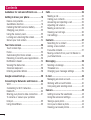 4
4
-
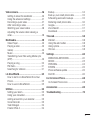 5
5
-
 6
6
-
 7
7
-
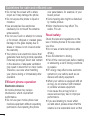 8
8
-
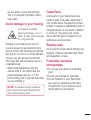 9
9
-
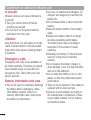 10
10
-
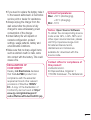 11
11
-
 12
12
-
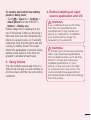 13
13
-
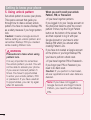 14
14
-
 15
15
-
 16
16
-
 17
17
-
 18
18
-
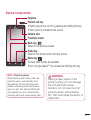 19
19
-
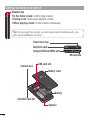 20
20
-
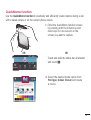 21
21
-
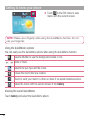 22
22
-
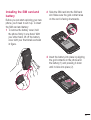 23
23
-
 24
24
-
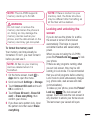 25
25
-
 26
26
-
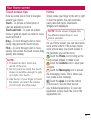 27
27
-
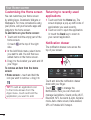 28
28
-
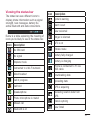 29
29
-
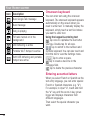 30
30
-
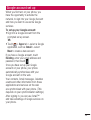 31
31
-
 32
32
-
 33
33
-
 34
34
-
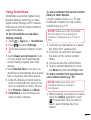 35
35
-
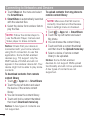 36
36
-
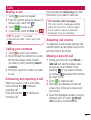 37
37
-
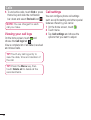 38
38
-
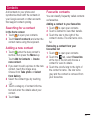 39
39
-
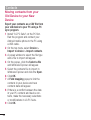 40
40
-
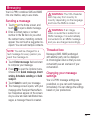 41
41
-
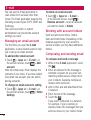 42
42
-
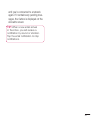 43
43
-
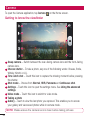 44
44
-
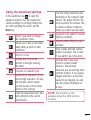 45
45
-
 46
46
-
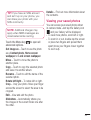 47
47
-
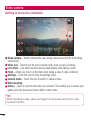 48
48
-
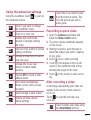 49
49
-
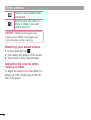 50
50
-
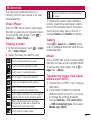 51
51
-
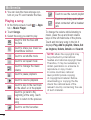 52
52
-
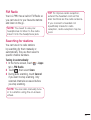 53
53
-
 54
54
-
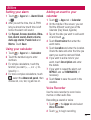 55
55
-
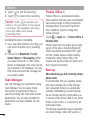 56
56
-
 57
57
-
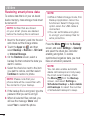 58
58
-
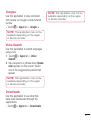 59
59
-
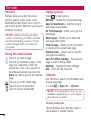 60
60
-
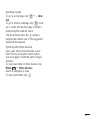 61
61
-
 62
62
-
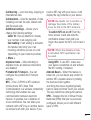 63
63
-
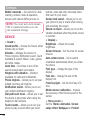 64
64
-
 65
65
-
 66
66
-
 67
67
-
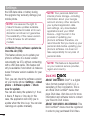 68
68
-
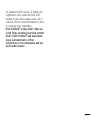 69
69
-
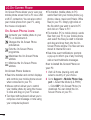 70
70
-
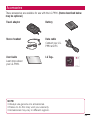 71
71
-
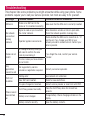 72
72
-
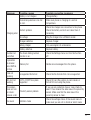 73
73
-
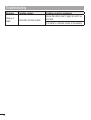 74
74
-
 75
75
-
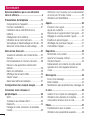 76
76
-
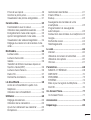 77
77
-
 78
78
-
 79
79
-
 80
80
-
 81
81
-
 82
82
-
 83
83
-
 84
84
-
 85
85
-
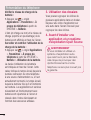 86
86
-
 87
87
-
 88
88
-
 89
89
-
 90
90
-
 91
91
-
 92
92
-
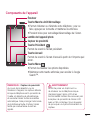 93
93
-
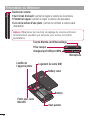 94
94
-
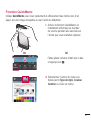 95
95
-
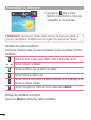 96
96
-
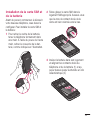 97
97
-
 98
98
-
 99
99
-
 100
100
-
 101
101
-
 102
102
-
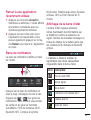 103
103
-
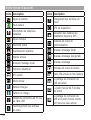 104
104
-
 105
105
-
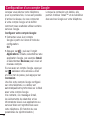 106
106
-
 107
107
-
 108
108
-
 109
109
-
 110
110
-
 111
111
-
 112
112
-
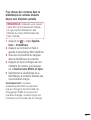 113
113
-
 114
114
-
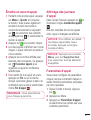 115
115
-
 116
116
-
 117
117
-
 118
118
-
 119
119
-
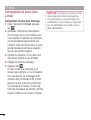 120
120
-
 121
121
-
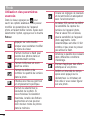 122
122
-
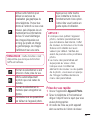 123
123
-
 124
124
-
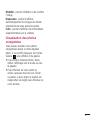 125
125
-
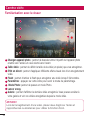 126
126
-
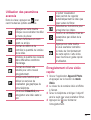 127
127
-
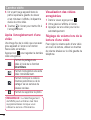 128
128
-
 129
129
-
 130
130
-
 131
131
-
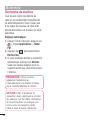 132
132
-
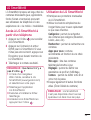 133
133
-
 134
134
-
 135
135
-
 136
136
-
 137
137
-
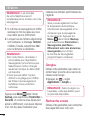 138
138
-
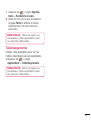 139
139
-
 140
140
-
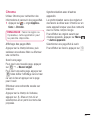 141
141
-
 142
142
-
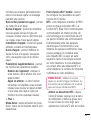 143
143
-
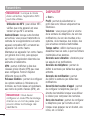 144
144
-
 145
145
-
 146
146
-
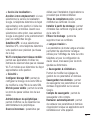 147
147
-
 148
148
-
 149
149
-
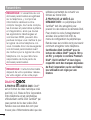 150
150
-
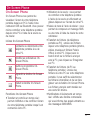 151
151
-
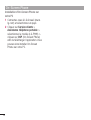 152
152
-
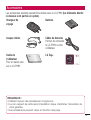 153
153
-
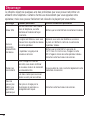 154
154
-
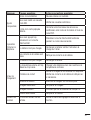 155
155
-
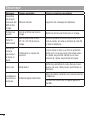 156
156
-
 157
157
-
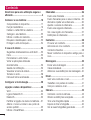 158
158
-
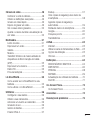 159
159
-
 160
160
-
 161
161
-
 162
162
-
 163
163
-
 164
164
-
 165
165
-
 166
166
-
 167
167
-
 168
168
-
 169
169
-
 170
170
-
 171
171
-
 172
172
-
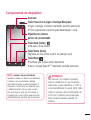 173
173
-
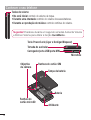 174
174
-
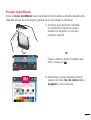 175
175
-
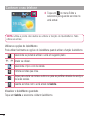 176
176
-
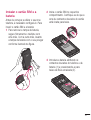 177
177
-
 178
178
-
 179
179
-
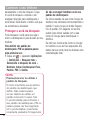 180
180
-
 181
181
-
 182
182
-
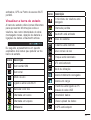 183
183
-
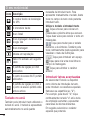 184
184
-
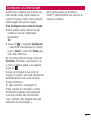 185
185
-
 186
186
-
 187
187
-
 188
188
-
 189
189
-
 190
190
-
 191
191
-
 192
192
-
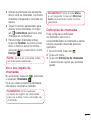 193
193
-
 194
194
-
 195
195
-
 196
196
-
 197
197
-
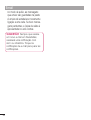 198
198
-
 199
199
-
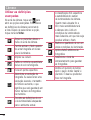 200
200
-
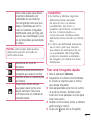 201
201
-
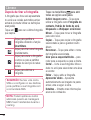 202
202
-
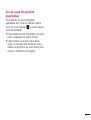 203
203
-
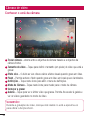 204
204
-
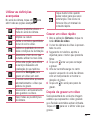 205
205
-
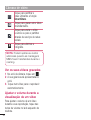 206
206
-
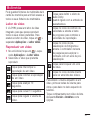 207
207
-
 208
208
-
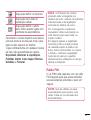 209
209
-
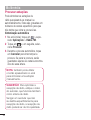 210
210
-
 211
211
-
 212
212
-
 213
213
-
 214
214
-
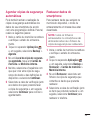 215
215
-
 216
216
-
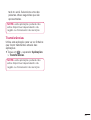 217
217
-
 218
218
-
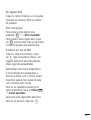 219
219
-
 220
220
-
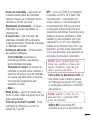 221
221
-
 222
222
-
 223
223
-
 224
224
-
 225
225
-
 226
226
-
 227
227
-
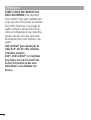 228
228
-
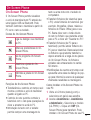 229
229
-
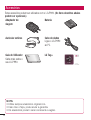 230
230
-
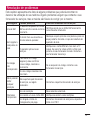 231
231
-
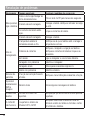 232
232
-
 233
233
-
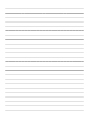 234
234
-
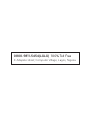 235
235
-
 236
236
LG LGP880.ATURBK Manual do usuário
- Categoria
- Smartphones
- Tipo
- Manual do usuário
em outras línguas
- français: LG LGP880.ATURBK Manuel utilisateur
- English: LG LGP880.ATURBK User manual