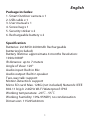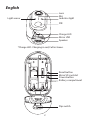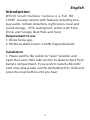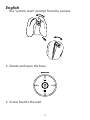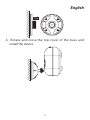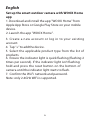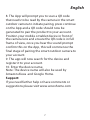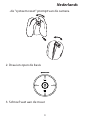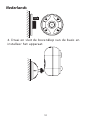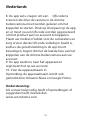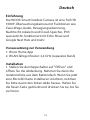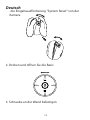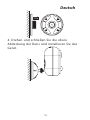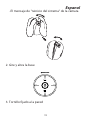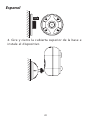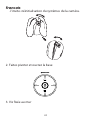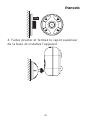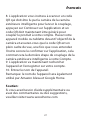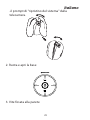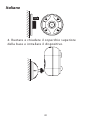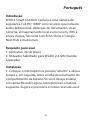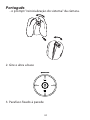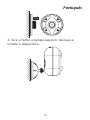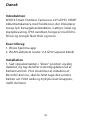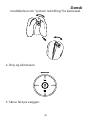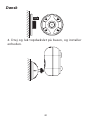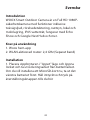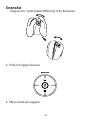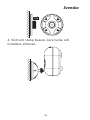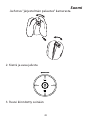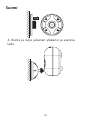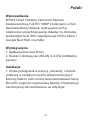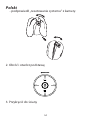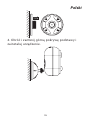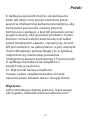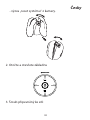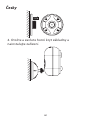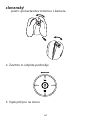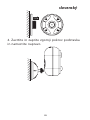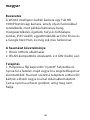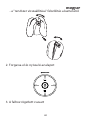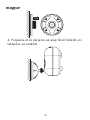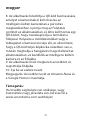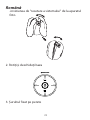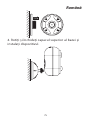Smart
Outdoor Camera
R9045
Version: 20200810
Quick Start Guide (EN)
Verkorte handleiding (NL)
Kurzanleitung (DE)
Guía de inicio rápido (ES)
Guide de démarrage rapide (FR)
Guida rapida (IT)
Guia de iniciação rápida (PT)
Hurtigstartsguide (DK)
Snabbstartsguide (SE)
Pikaopas (FI)
Krótki przewodnik (PL)
Rychlá příručka (CZ)
Príručka pre rýchly štart (SK)
Gyors útmutató (HU)
Ghid rapid (RO)

English
Package includes:
1. Smart Outdoor camera x 1
2. USB cable x 1
3. User manual x 1
4. Screw bag x 1
5. Security sticker x 2
6. Rechargeable battery x 2
Specification
Batteries: 2x18650 2600mAh Rechargeable
batteries(included)
Battery lifetime: approximate 4 months Resolution:
1920x1080P
IR distance: up to 7 meters
Angle of View: 120°
Audio input: Built in Mic
Audio output: Built in speaker
Two-way talk: support
Motion detection: support
Micro SD card: Max. 128G (not included) Network: IEEE
802.11 b/g/n 2.4GHz Wi-Fi Waterproof: IP65
Working temperature: -20℃ - 55℃
Working humidity: 10%-95%RH, no condensation
Dimension: 115x95x64mm
1

2
Micro SD card slot
Power button
Battery compartment
Flip switch
Reset button
1865 0
Lens
Mic
Indicator light
Light sensor
PIR
Charge LED
Micro USB
Speaker
*Charge LED: Charging in red; Full in Green.
English

3
Introduction
WOOX Smart Outdoor Camera is a Full HD
1080P security camera with features including two-
way audio, motion detection, night vision, local and
cloud storage, , IP65 waterproof, works with Echo
Show and Google Nest Hub, and more.
Requirement to use
1. Woox home app
2. WLAN-enabled router: 2.4GHz (Separate band)
Installation
1. Please put the flip switch to "open" position and
open the cover, then take out the insulation sheet from
battery compartment. If you wish to install a MicroSD
card now, please take out the left battery first. Hold and
press the reset button until you hear
English

4
the "system reset" prompt from the camera.
2. Rotate and open the base
3. Screw xed to the wall
English

5
4. Rotate and close the top cover of the base and
install the device.
English

6
3. Create a new account or log in to your existing
account.
4. Tap “+” to add the device.
5. Select the applicable product type from the list of
products.
6. Ensure the indicator light is quick flashing (flashing 2
times per second). If the indicator light isn't flashing:
hold and press the reset button on the bottom of
camera until the indicator light starts to flash.
7. Confirm the Wi-Fi network and password.
Note: only 2.4GHz WiFi is supported.
English
Set up the smart outdoor camera with WOOX Home
app
1. Download and install the app "WOOX Home" from
Apple App Store or Google Play Store on your mobile
device.
2. Launch the app "WOOX Home".

7
8. The App will prompt you to scan a QR code
that needs to be read by the camera in the smart
outdoor camera to initiate pairing, press continue
on the App and a QR code should now be
generated to pair the product to your account.
Position your mobile or tablet device in front of
the camera lens and ensure the QR code is in full
frame of view, once you hear the sound prompt
confirm this on the App, this will commence the
final stage of pairing the smart outdoor camera to
your account.
9. The app will now search for the device and
register it to your account.
10. Enter the device name.
Note: The device name will also be used by
Amazon Alexa and Google Home.
Support:
If you need further help or have comments or
suggestions please visit www.wooxhome.com
English

8
Introductie
WOOX Smart Outdoor Camera is een Full HD 1080P
beveiligingscamera met functies zoals
tweerichtingsaudio, bewegingsdetectie, nachtzicht,
lokale en cloudopslag, IP65 waterdicht, werkt met
Echo Show en Google Nest Hub, en meer.
Vereiste om te gebruiken
1. Woox thuis-app
2. WLAN-router: 2,4 GHz (aparte band)
Installatie
1. Zet de tuimelschakelaar in de "open" positie en
open het deksel, neem dan het isolatievel uit het
batterijvak. Als je nu een MicroSD-kaart wilt
plaatsen, verwijder dan eerst de linkerbatterij. Houd
de resetknop ingedrukt totdat je hoort
Nederlands

9
-de "systeem reset" prompt van de camera.
2. Draai en open de basis
3. Schroef vast aan de muur
Nederlands

10
4. Draai en sluit de bovenklep van de basis en
installeer het apparaat.
Nederlands

11
Stel de slimme buitencamera in met de WOOX
Home-app
1. Download en installeer de app "WOOX Home" van
Apple App Store of Google Play Store op uw mobiele
apparaat.
2. Start de app "WOOX Home".
3.Maak een nieuw account aan of log in op uw
bestaande account.
4. Tik op "+" om het apparaat toe te voegen.
5.Selecteer het toepasselijke producttype uit de lijst met
producten.
6. Zorg ervoor dat het indicatielampje snel knippert
(knippert 2 keer per seconde). Als het indicatielampje
niet knippert: houd de resetknop aan de onderkant van
de camera ingedrukt totdat het indicatielampje begint
te knipperen.
7. Bevestig het Wi-Fi-netwerk en wachtwoord.
Let op: alleen 2,4 GHz wifi wordt ondersteund.
Nederlands

12
8. De app zal u vragen om een QR-code te
scannen die door de camera in de slimme
buitencamera moet worden gelezen om het
koppelen te starten. Druk op doorgaan op de app
en er moet nu een QR-code worden gegenereerd
om het product aan uw account te koppelen.
Plaats uw mobiel of tablet voor de cameralens en
zorg ervoor dat de QR-code volledig in beeld is,
zodra u de geluidsmelding in de app hoort
bevestigen, begint dit met de laatste fase van het
koppelen van de slimme buitencamera aan uw
account.
9. De app zoekt nu naar het apparaat en
registreert het op uw account.
10. Voer de apparaatnaam in.
Opmerking: de apparaatnaam wordt ook
gebruikt door Amazon Alexa en Google Home.
Ondersteuning:
Als u meer hulp nodig heeft of opmerkingen of
suggesties heeft, bezoek dan
www.wooxhome.com
Nederlands

13
Einführung
Die WOOX Smart Outdoor Camera ist eine Full HD
1080P-Überwachungskamera mit Funktionen wie
Zwei-Wege-Audio, Bewegungserkennung,
Nachtsicht, lokalem und Cloud-Speicher, IP65
wasserdicht, funktioniert mit Echo Show und
Google Nest Hub und mehr.
Voraussetzung zur Verwendung
1. Woox Home App
2. WLAN-fähiger Router: 2,4 GHz (separates Band)
Installation
1. Stellen Sie den Kippschalter auf "Öffnen" und
öffnen Sie die Abdeckung. Nehmen Sie dann die
Isolationsfolie aus dem Batteriefach. Wenn Sie jetzt
eine MicroSD-Karte installieren möchten, nehmen
Sie bitte zuerst den linken Akku heraus. Halten Sie
die Reset-Taste gedrückt und drücken Sie sie, bis Sie
sie hören
Deutsch

14
-die Eingabeaufforderung "System Reset" von der
Kamera.
2. Drehen und öffnen Sie die Basis
3. Schraube an der Wand befestigen
Deutsch

15
4. Drehen und schließen Sie die obere
Abdeckung der Basis und installieren Sie das
Gerät.
Deutsch

16
Deutsch
Richten Sie die intelligente Außenkamera mit der
WOOX Home App ein
1. Laden Sie die App "WOOX Home" aus dem Apple App
Store oder Google Play Store auf Ihr Mobilgerät
herunter und installieren Sie sie.
2. Starten Sie die App "WOOX Home".
3.Erstellen Sie ein neues Konto oder melden Sie sich bei
Ihrem vorhandenen Konto an.
4. Tippen Sie auf „+“, um das Gerät hinzuzufügen.
5.Wählen Sie den entsprechenden Produkttyp aus der
Produktliste aus.
6. Stellen Sie sicher, dass die Anzeigelampe schnell
blinkt (zweimal pro Sekunde blinkt). Wenn die
Anzeigelampe nicht blinkt: Halten Sie die Reset-Taste an
der Unterseite der Kamera gedrückt, bis die
Anzeigelampe zu blinken beginnt.
7.Bestätigen Sie das Wi-Fi-Netzwerk und das Passwort.
Hinweis: Es wird nur 2,4-GHz-WLAN unterstützt.

17
8. Die App fordert Sie auf, einen QR-Code zu
scannen, der von der Kamera in der Smart-
Outdoor-Kamera gelesen werden muss, um das
Pairing zu starten. Drücken Sie in der App auf
Weiter. Nun sollte ein QR-Code generiert werden,
um das Produkt mit Ihrem Konto zu koppeln.
Positionieren Sie Ihr Mobil- oder Tablet-Gerät vor
dem Kameraobjektiv und stellen Sie sicher, dass
der QR-Code vollständig angezeigt wird. Sobald
Sie die Eingabeaufforderung in der App
bestätigen, beginnt die letzte Phase des
Koppelns der intelligenten Außenkamera mit
Ihrer Konto.
9. Die App sucht nun nach dem Gerät und
registriert es in Ihrem Konto.
10. Geben Sie den Gerätenamen ein.
Hinweis: Der Gerätename wird auch von Amazon
Alexa und Google Home verwendet.
Unterstützung:
Wenn Sie weitere Hilfe benötigen oder
Kommentare oder Vorschläge haben, besuchen
Sie bitte www.wooxhome.com
Deutsch
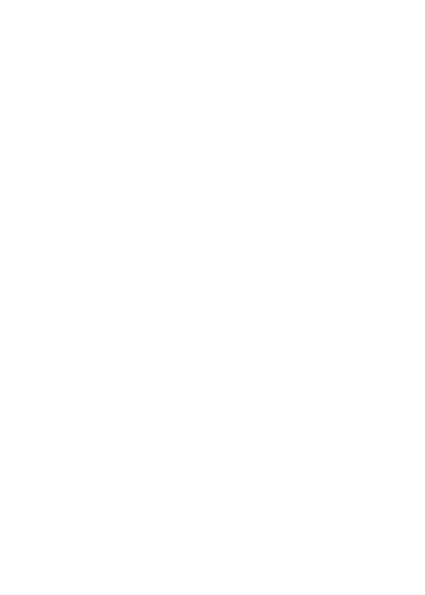
18
Introducción
WOOX Smart Outdoor Camera es una cámara de
seguridad Full HD 1080P con características que
incluyen audio bidireccional, detección de
movimiento, visión nocturna, almacenamiento local
y en la nube, IP65 a prueba de agua, funciona con
Echo Show y Google Nest Hub, y más.
Requisito de uso
1. Aplicación para el hogar Woox
2. Enrutador habilitado para WLAN: 2,4 GHz (banda
separada)
Instalación
1. Coloque el interruptor en la posición "abierta" y
abra la tapa, luego saque la hoja de aislamiento del
compartimiento de la batería. Si desea instalar una
tarjeta MicroSD ahora, primero saque la batería
izquierda. Mantenga presionado y presione el botón
de reinicio hasta que escuche
Espanol

19
-El mensaje de "reinicio del sistema" de la cámara
2. Gire y abra la base
3. Tornillo fijado a la pared
Espanol
A página está carregando ...
A página está carregando ...
A página está carregando ...
A página está carregando ...
A página está carregando ...
A página está carregando ...
A página está carregando ...
A página está carregando ...
A página está carregando ...
A página está carregando ...
A página está carregando ...
A página está carregando ...
A página está carregando ...
A página está carregando ...
A página está carregando ...
A página está carregando ...
A página está carregando ...
A página está carregando ...
A página está carregando ...
A página está carregando ...
A página está carregando ...
A página está carregando ...
A página está carregando ...
A página está carregando ...
A página está carregando ...
A página está carregando ...
A página está carregando ...
A página está carregando ...
A página está carregando ...
A página está carregando ...
A página está carregando ...
A página está carregando ...
A página está carregando ...
A página está carregando ...
A página está carregando ...
A página está carregando ...
A página está carregando ...
A página está carregando ...
A página está carregando ...
A página está carregando ...
A página está carregando ...
A página está carregando ...
A página está carregando ...
A página está carregando ...
A página está carregando ...
A página está carregando ...
A página está carregando ...
A página está carregando ...
A página está carregando ...
A página está carregando ...
A página está carregando ...
A página está carregando ...
A página está carregando ...
A página está carregando ...
A página está carregando ...
A página está carregando ...
A página está carregando ...
A página está carregando ...
-
 1
1
-
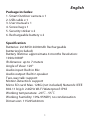 2
2
-
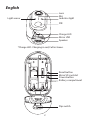 3
3
-
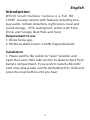 4
4
-
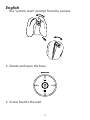 5
5
-
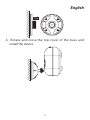 6
6
-
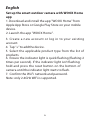 7
7
-
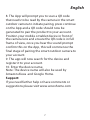 8
8
-
 9
9
-
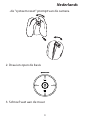 10
10
-
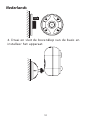 11
11
-
 12
12
-
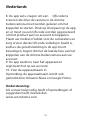 13
13
-
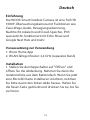 14
14
-
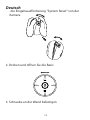 15
15
-
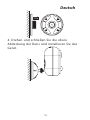 16
16
-
 17
17
-
 18
18
-
 19
19
-
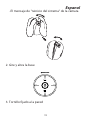 20
20
-
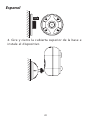 21
21
-
 22
22
-
 23
23
-
 24
24
-
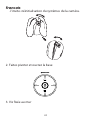 25
25
-
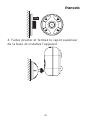 26
26
-
 27
27
-
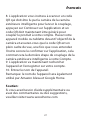 28
28
-
 29
29
-
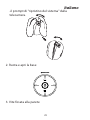 30
30
-
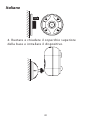 31
31
-
 32
32
-
 33
33
-
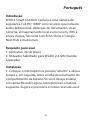 34
34
-
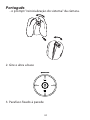 35
35
-
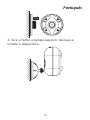 36
36
-
 37
37
-
 38
38
-
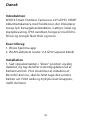 39
39
-
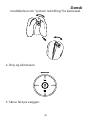 40
40
-
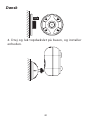 41
41
-
 42
42
-
 43
43
-
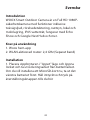 44
44
-
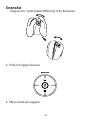 45
45
-
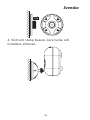 46
46
-
 47
47
-
 48
48
-
 49
49
-
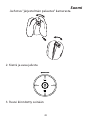 50
50
-
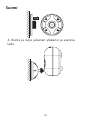 51
51
-
 52
52
-
 53
53
-
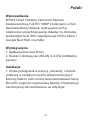 54
54
-
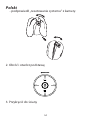 55
55
-
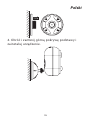 56
56
-
 57
57
-
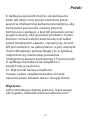 58
58
-
 59
59
-
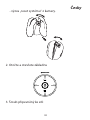 60
60
-
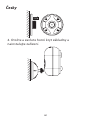 61
61
-
 62
62
-
 63
63
-
 64
64
-
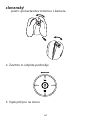 65
65
-
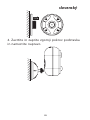 66
66
-
 67
67
-
 68
68
-
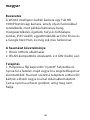 69
69
-
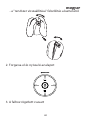 70
70
-
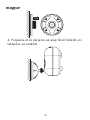 71
71
-
 72
72
-
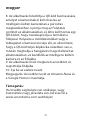 73
73
-
 74
74
-
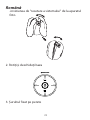 75
75
-
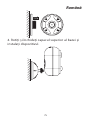 76
76
-
 77
77
-
 78
78
em outros idiomas
- español: woox R9045 El manual del propietario
- français: woox R9045 Le manuel du propriétaire
- italiano: woox R9045 Manuale del proprietario
- slovenčina: woox R9045 Návod na obsluhu
- dansk: woox R9045 Brugervejledning
- polski: woox R9045 Instrukcja obsługi
- română: woox R9045 Manualul proprietarului
Artigos relacionados
-
woox R9044 Guia de usuario
-
woox R9078 Manual do proprietário
-
woox R9074 Manual do proprietário
-
woox R9076 Manual do proprietário
-
woox R9044 Manual do proprietário
-
woox R4040 Guia de usuario
-
woox R5145 Manual do proprietário
-
woox R5147 Guia de usuario
-
woox R9075 Manual do proprietário
-
woox R4294 Smart Universal IR remote Guia de usuario