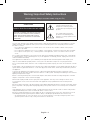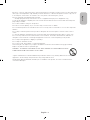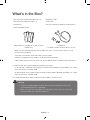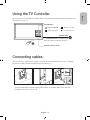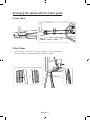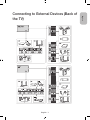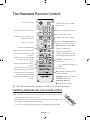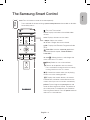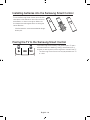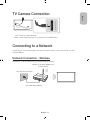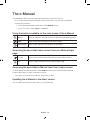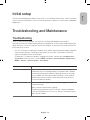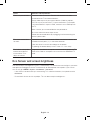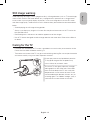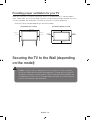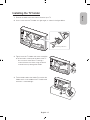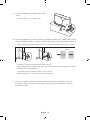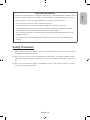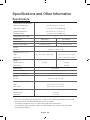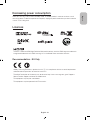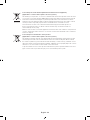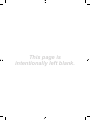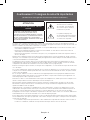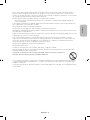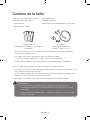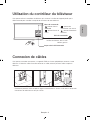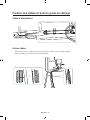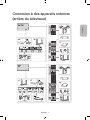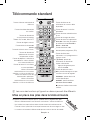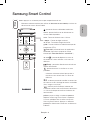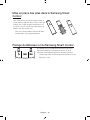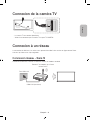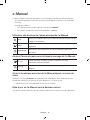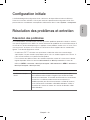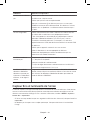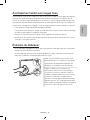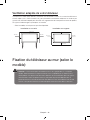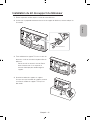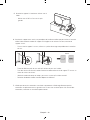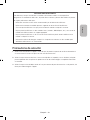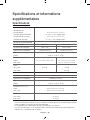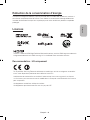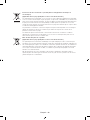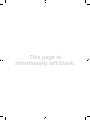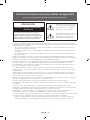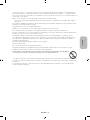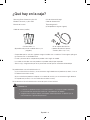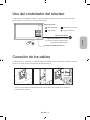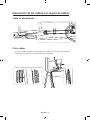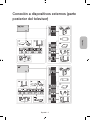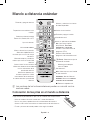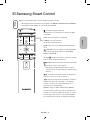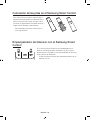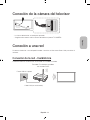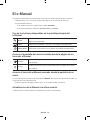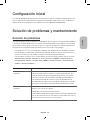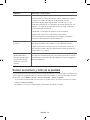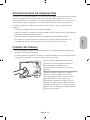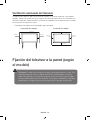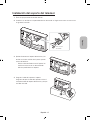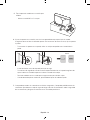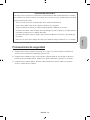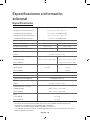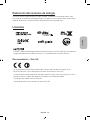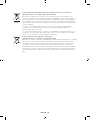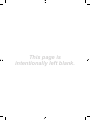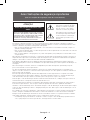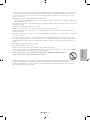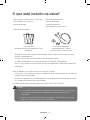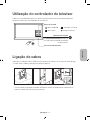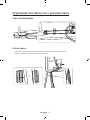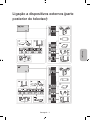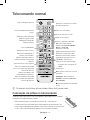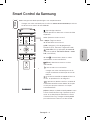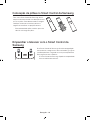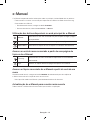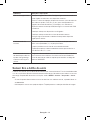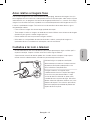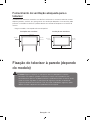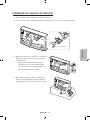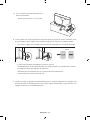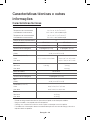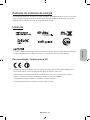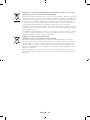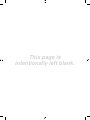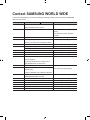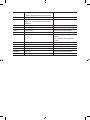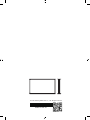Warning! Important Safety Instructions
(Please read the Safety Instructions before using your TV.)
CAUTION
RISK OF ELECTRIC SHOCK DO NOT OPEN
CAUTION: TO REDUCE THE RISK OF ELECTRIC
SHOCK, DO NOT REMOVE COVER (OR BACK).
THERE ARE NO USER SERVICEABLE PARTS
INSIDE. REFER ALL SERVICING TO QUALIFIED
PERSONNEL.
This symbol indicates that high
voltage is present inside. It is
dangerous to make any kind of
contact with any internal part of this
product.
This symbol indicates that this
product has included important
literature concerning operation and
maintenance.
The slots and openings in the cabinet and in the back or bottom are provided for necessary ventilation. To ensure
reliable operation of this apparatus and to protect it from overheating, these slots and openings must never be
blocked or covered.
- Do not place this apparatus in a confined space, such as a bookcase or built-in cabinet, unless proper
ventilation is provided.
- Do not place this apparatus near or over a radiator or heat register, or where it is exposed to direct sunlight.
- Do not place vessels (vases etc.) containing water on this apparatus, as this can result in a fire or electric
shock.
Do not expose this apparatus to rain or place it near water (near a bathtub, washbowl, kitchen sink, or laundry tub,
in a wet basement, or near a swimming pool etc.). If this apparatus accidentally gets wet, unplug it and contact an
authorised dealer immediately.
This apparatus uses batteries. In your community, there might be environmental regulations that require you to
dispose of these batteries properly. Please contact your local authorities for disposal or recycling information.
Do not overload wall outlets, extension cords or adaptors beyond their capacity, since this can result in fire or electric
shock.
Power-supply cords should be placed so that they are not likely to be walked on or pinched by items placed upon or
against them. Pay particular attention to cords at the plug end, at wall outlets, and at the point where they exit from
the appliance.
To protect this apparatus from a lightning storm, or when left unattended and unused for long periods of time,
unplug it from the wall outlet and disconnect the antenna or cable system. This will prevent damage to the set due to
lightning and power line surges.
Before connecting the AC power cord to the DC adaptor outlet, make sure that the voltage designation of the DC
adaptor corresponds to the local electrical supply.
Never insert anything metallic into the open parts of this apparatus. This may cause a danger of electric shock.
To avoid electric shock, never touch the inside of this apparatus. Only a qualified technician should open this
apparatus.
Be sure to plug in the power cord until it is firmly seated. When unplugging the power cord from a wall outlet, always
pull on the power cord's plug. Never unplug it by pulling on the power cord. Do not touch the power cord with wet
hands.
If this apparatus does not operate normally - in particular, if there are any unusual sounds or smells coming from it -
unplug it immediately and contact an authorised dealer or service centre.
Be sure to pull the power plug out of the outlet if the TV is to remain unused or if you are to leave the house for an
extended period of time (especially when children, elderly or disabled people will be left alone in the house).
- Accumulated dust can cause an electric shock, an electric leakage, or a fire by causing the power cord to
generate sparks and heat or by causing the insulation to deteriorate.
English - 2

Be sure to contact an authorised service centre for information if you intend to install your TV in a location with heavy
dust, high or low temperatures, high humidity, chemical substances, or where it will operate 24 hours a day such as
in an aerial port, a train station, etc. Failure to do so may lead to serious damage to your TV.
Use only a properly grounded plug and wall outlet.
- An improper ground may cause electric shock or equipment damage. (Class l Equipment only.)
To turn off this apparatus completely, disconnect it from the wall outlet. Be sure to have the wall outlet and power
plug readily accessible.
Do not allow children to hang onto the product.
Store the accessories (battery, etc.) in a location safely out of the reach of children.
Do not install the product in an unstable location such as a shaky shelf or a slanted floor or in a location exposed to
vibration.
Do not drop or strike the product. If the product is damaged, disconnect the power cord and contact a service
centre.
To clean this apparatus, unplug the power cord from the wall outlet and wipe the product with a soft, dry cloth.
Do not use any chemicals such as wax, benzene, alcohol, thinners, insecticide, aerial fresheners, lubricants, or
detergents. These chemicals can damage the appearance of the TV or erase the printing on the product.
Do not expose this apparatus to dripping or splashing.
Do not dispose of batteries in a fire.
Do not short-circuit, disassemble, or overheat the batteries.
There is danger of an explosion if you replace the batteries used in the remote with the wrong type of battery.
Replace only with the same or equivalent type.
WARNING - TO PREVENT THE SPREAD OF FIRE, KEEP CANDLES OR OTHER ITEMS WITH OPEN
FLAMES AWAY FROM THIS PRODUCT AT ALL TIMES.
* Figures and illustrations in this User Manual are provided for reference only and may differ from the actual product
appearance. Product design and specifications may change without notice.
CIS languages (Russian, Ukrainian, Kazakhs) are not available for this product, since this is manufactured for
customers in EU region.
English
English - 3

What's in the Box?
Samsung Smart Control & Batteries (AA x 2) Regulatory Guide
Remote Control & Batteries (AAA x 2) Power Cord
User Manual Warranty Card (Not available in some locations)
Antenna (Satellite) Cable
Cable Guide x 2 (available for 32 and 40 inches
models only)
TV-Holder Kit
(TV-Holder / Holder / Screws (M4 X L14) 2ea)
- Make sure that the following items are included with your TV. If there are any items missing,
contact your local dealer.
- The colours and shapes of the items differ with the model.
- Cables not supplied with this product can be purchased separately.
- Open the box and check for any accessory items hidden behind or inside the packing materials.
An administration fee may be charged in the following situations:
(a) An engineer is called out at your request, but there will be no defect with the product (i.e., where
the user manual has not been read).
(b) You bring the unit to a repair centre, but there will be no defect identified the product (i.e., where
the user manual has not been read).
You will be informed of the administration fee amount before a technician visits.
Warning
y Screens can be damaged from direct pressure when handled incorrectly. We
recommend lifting the TV at the edges.
y Make sure not to rest sharp objects on the product. This action may scratch the
external frame or the screen of the product.
English - 4

Using the TV Controller
You can use the TV Controller on the back of the TV instead of the remote control to control most of
the functions of your TV.
Return
Control Stick
The Control Stick is located on the
lower left corner of the back of the TV.
Control Menu
: Opens
smart hub
.
: Selects a source.
: Opens the menu.
: Turns off the TV.
Remote control sensor
Connecting cables
You can connect a cable from an antenna, an HDMI, or other external devices to your TV. Before
connecting a cable, remove the fabric back cover from the TV.
- Close the fabric back cover by aligning the magnets on the fabric back cover when the
connectors on the TV is not in use.
English
English - 5

Arranging the cables with the Cable guide
Power Cable
Other Cables
- After installing a stand, you can arrange a cable by using the cable guide.
- Stand may not be available depending on the certain models.
English - 6

Connecting to External Devices (Back of
the TV)
English
English - 7

The Standard Remote Control
E
(Enter): Selects or runs a
focused item.
- Press and hold to display the
Guide
.
Displays and selects available
video sources.
Turns the sound on/off.
Launches
Smart Hub
applications.
Refer to the e-Manual chapter,
Smart Features >
Smart Hub
.
Changes the current channel.
Exits the menu.
Displays the Electronic
Programme Guide (EPG).
Displays information about the
current programme or content.
Turns the TV on/off.
Gives direct access to channels.
Adjusts the volume.
Launches the
Channel List
.
Alternately selects Teletext ON,
Double, Mix or OFF.
REC
: Records whatever you are
currently watching.
E-MANUAL
: Opens the e-Manual.
AD/SUBT.
: Displays the
Accessibility Shortcuts
.
'
: Stops playing content.
Returns to the previous channel.
Displays the menu on the screen.
Quickly selects frequently used
functions.
Returns to the previous menu or
channel.
Use these buttons according to
the directions on the TV screen.
Use these buttons with specific
features. Use these buttons
according to the directions on the
TV screen.
Moves the focus, and changes
the values seen on the TV's
menu.
N The button names above may be differ from the actual names.
Installing batteries into the remote control
Match the polarity of the batteries to the symbols on the battery compartment.
- Use the remote control within 7m the TV.
- Bright light may affect the performance of the remote control. Avoid using
near bright fluorescent lights or neon signs.
- The colour and shape of the remote may vary depending on the model.
English - 8

The Samsung Smart Control
Mute
: Press this button to mute the sound temporarily.
- Press and hold this button to bring up
Accessibility Shortcuts
that enables or disables
Accessibility menus.
: Turns the TV on and off.
source
: Displays and selects the available video
sources.
menu
: Displays the menu on the screen.
smart hub: Launches
smart hub
applications.
(See the e-Manual chapter, "Smart Features >
smart hub.")
y
: Adjusts the volume.
<
ch
>
: Changes the current channel.
guide : Displays the Electronic Programme Guide
(EPG).
<
>
¡
£
: Moves the focus, and changes the
values seen on the TV's menu.
(Enter): Selects or runs a focused item.
: Returns to the previous menu or channel.
- Press and hold this button to exit the currently
running function on the TV's screen.
: Controls the content when you are playing
movies or music or viewing pictures.
: Displays the numeric buttons, the content
control button, and other function buttons on the
screen so that you can run functions conveniently.
pointer: Place a finger on the
pointer
button and
move the Samsung Smart Control. The pointer on
the screen moves in the direction you moved the
Samsung Smart Control. Press the
pointer
button to
select or run a focused item.
English
English - 9

Installing batteries into the Samsung Smart Control
To use the Samsung Smart Control, push the rear
cover open in the direction of the arrow and insert
the batteries as shown in the figure. Make sure
that the positive and negative ends are facing the
correct direction.
- Alkaline batteries are recommended for longer
battery life.
Pairing the TV to the Samsung Smart Control
If your Samsung Smart Control is not paired to your TV, press
and hold the buttons labelled ① and ② simultaneously for 3
seconds or more to pair the Samsung Smart Control to the TV.
- The Samsung Smart Control can only be paired to one TV
at a time.
English - 10

TV Camera Connection
- The TV camera is sold separately.
- Make sure to connect only the TV camera to the TV CAMERA port.
Connecting to a Network
Connecting the TV to a network gives you access to online services, such as Smart Hub, as well as
software updates.
Network Connection - Wireless
Connect the TV to the Internet using a standard router or modem.
Wireless IP Router or Modem with
a DHCP Server
LAN Cable (Not Supplied)
The LAN Port on the Wall
English
English - 11

The e-Manual
The embedded e-Manual contains information about the key features of your TV.
- You can download and view a printable version of the e-Manual on the Samsung website.
Displaying the e-Manual:
• On the Standard Remote Control, press the
E-MANUAL
button.
• On the TV’s menu, select
Support
>
e-Manual
.
Using the buttons available on the main screen of the e-Manual
Search
Select an item from the search results to load the corresponding page.
Index
Select a keyword to navigate to the relevant page.
Recent pages
Select a topic from the list of recently viewed topics.
Accessing the associated menu screen from an e-Manual topic
page
Try Now
Access the associated menu item and try out the feature directly.
Link
Access a topic referred to on an e-Manual topic page.
Accessing the associated e-Manual topic from a menu screen
On the Standard Remote Control, press the
E-MANUAL
button on the remote control to read the
e-Manual topic about a current screen menu function.
- The e-Manual cannot be accessed from some menu screens.
Updating the e-Manual to the latest version
You can update the e-Manual in the same way you update apps.
English - 12

Initial setup
The initial setup dialogue box appears when the TV is first activated. Follow the on-screen instructions
to finish the initial setup process. You can manually perform this process at a later time in the
System
>
Setup
menu.
Troubleshooting and Maintenance
Troubleshooting
If the TV seems to have a problem, first review this list of possible problems and solutions.
Alternatively, review the Troubleshooting Section in the e-Manual. If none of these troubleshooting tips
apply, please visit “www.samsung.com” and click on Support, or contact the call centre listed on the
back cover of this manual.
- This TFT LED panel is made up of sub pixels which require sophisticated technology to produce.
There may be, however, a few bright or dark pixels on the screen. These pixels will have no
impact on the performance of the product.
- To keep your TV in optimum condition, upgrade to the latest software. Use the
Update now
or
Auto update
functions on the TV's menu (MENU >
Support
>
Software Update
>
Update now
or
MENU >
Support
>
Software Update
>
Auto Update
).
Issues Solutions and explanations
The TV is not powered on. Make sure that the power cord is connected and that the remote has
live batteries and is functioning properly. If the power cord is properly
connected and the remote control is operating normally, there might
arise a problem with the antenna cable connection, or the cable/set-
top box might not be turned on. Check the antenna connection or
turn on the cable/set-top box.
The TV won’t turn on. Make sure that the AC power cord is securely plugged in to the TV
and the wall outlet.
Make sure that the wall outlet is working.
Try pressing the
P
button on the TV to make sure that the problem
is not with the remote. If the TV turns on, refer to “The remote control
does not work” below.
English
English - 13

Issues Solutions and explanations
There is no picture/video. Check the cable connections. Remove and reconnect all cables
connected to the TV and external devices.
Set the video outputs of your external devices (Cable/set-top box,
DVD, Blu-ray etc) to match the TV's input connections. For example,
if an external device’s output is HDMI, connect it to an HDMI input on
the TV.
Make sure that your connected devices are powered on.
Be sure to select the correct input source.
Reboot the connected device by unplugging it and reconnecting the
device's power cable.
The remote control does
not work.
Replace the remote control batteries. Make sure that the batteries are
installed with their poles (+/–) in the correct direction.
Clean the sensor’s transmission window on the remote.
Try pointing the remote directly at the TV from 1.5~1.8 m away.
The Cable or set-top box
remote control doesn’t
turn on/off the TV or
adjust the volume.
Programme the cable or set-top box remote control to operate the TV.
Refer to the Cable or set-top box user manual for the SAMSUNG TV
code.
Eco Sensor and screen brightness
Eco Sensor adjusts the brightness of the TV automatically. This feature measures the light in your room
and optimises the brightness of the TV automatically to reduce power consumption. If you want to
turn this off, go to MENU >
System
>
Eco Solution
>
Eco Sensor
.
- If the screen is too dark while you are watching TV in a dark environment, it may be due to the
Eco Sensor
.
- Do not block the sensor with any object. This can decrease picture brightness.
English - 14

Still image warning
Avoid displaying still images (such as jpeg picture files), still image elements (such as TV channel logos,
stock or news crawls at the screen bottom etc.), or programmes in panorama or 4:3 image format
on the screen. If you constantly display still pictures, it can cause image burn-in on the LED screen
and affect image quality. To reduce the risk of this adverse effect, please follow the recommendations
below:
•
Avoid displaying the still image for long periods.
•
Always try to display any image in full screen. Use the picture format menu of the TV set for the
best possible match.
•
Reduce brightness and contrast to avoid the appearance of after-images.
•
Use all TV features designed to reduce image retention and screen burn. Refer to the e-Manual
for details.
Caring for the TV
- If a sticker was attached to the TV screen, some debris can remain after you remove the sticker.
Please clean the debris off before watching TV.
- The exterior and screen of the TV can get scratched during cleaning. Be sure to wipe the exterior
and screen carefully using a soft cloth to prevent scratches.
Do not spray water or any liquid directly onto the
TV. Any liquid that goes into the product may
cause a failure, fire, or electric shock.
Turn off the TV, then gently wipe away smudges
and fingerprints on the screen with a micro-fiber
cloth. Clean the body of the TV with a soft cloth
dampened with a small amount of water. Do not
use flammable liquids (benzene, thinners, etc.) or
a cleaning agent. For stubborn smudges, spray a
small amount of screen cleaner on the cloth.
English
English - 15

Providing proper ventilation for your TV
When you install your TV, maintain a distance of at least 10 cm between the TV and other objects
(walls, cabinet sides, etc.) to ensure proper ventilation. Failing to maintain proper ventilation may result
in a fire or a problem with the product caused by an increase in its internal temperature.
- Stand may not be available depending on the certain models.
Installation with a stand Installation without a stand
10 cm
10 cm
10 cm
10 cm
10 cm
10 cm
10 cm
Securing the TV to the Wall (depending
on the model)
Caution: Pulling, pushing, or climbing on the TV may cause the TV to fall. In particular,
ensure your children do not hang over or destabilize the TV. Doing so may cause the TV
to tip over, causing serious injuries or death. Follow all safety precautions provided in the
included Safety Flyer with your TV. For added stability and safety, you can purchase and
install the anti fall device as described below.
English - 16

Installing the TV holder
1. Remove the fabric back cover from the back of your TV.
2. Insert a screw into the TV holder at a right angle, as shown in the figure below.
Fastening direction
3. Tightly fasten the TV holder and screw assemblies
to the two holes at the top of the back of the TV.
- Use a manual screw driver. Fastening a
screw with excessive force using an electric
screw driver may damage the Holder.
4. Tie the Holder cord to the Holder. Ensure that the
Holder cord is in the middle of the TV holder cord
and that it is stretched tight.
English
English - 17

5. Fasten the Holder to the cabinet using a wood
screw.
- Using an M5 x 35 or a larger screw.
6. Fasten the Holder with a screw the same way used when attaching it to a cabinet. Make sure to
stretch the Holder cord tight. If the rack is made of steel or glass, attach the holder onto the wall.
- When attaching the holder onto a wall, use an anchor compatible with the wall's material.
Anchor
- Install the TV close to the wall so that it does not fall.
- When attaching the TV holder cord to the wall, tie the cord level with the ground or slanted
downwards for safety purposes.
- Check the cord occasionally to make sure it is secure.
- Before moving the TV, separate the connected cord first.
7. Verify all connections are properly secured. Periodically check the connections for any sign
of fatigue or failure. If you have any doubt about the security of your connections, contact a
professional installer.
English - 18

IMPORTANT INFORMATION
If a television is not positioned in a sufficiently stable location, it can be potentially hazardous due to
falling. Many injuries, particularly to children, can be avoided by taking simple precautions such as:
•
Using cabinets or stands recommended by the manufacturer of the television.
•
Only using furniture that can safely support the television.
•
Ensuring the television is not overhanging the edge of the supporting furniture.
•
Not placing the television on tall furniture (for example, cupboards or bookcases) without
anchoring both the furniture and the television to a suitable support.
•
Not standing the televisions on cloth or other materials placed between the television and
supporting furniture.
•
Educating children about the dangers of climbing on furniture to reach the television or its
controls.
Safety Precaution
1. Make sure to install the stand firmly in place. If a child were to pull or push it with excessive force,
the product would either sway or fall.
2. Make sure not to carry any water or liquid on top of the product. If the liquid is spilled or leaked,
and allow it to go into the parts of the product, it may cause severe damage which may result in a
fire.
3. Make sure not to rest heavy objects on the product or press it with excessive force. This action
may lead to damage to the stand.
English
English - 19

Specifications and Other Information
Specifications
Environmental Considerations
Operating Temperature
Operating Humidity
Storage Temperature
Storage Humidity
10°C to 40°C (50°F to 104°F)
10% to 80%, non-condensing
-20°C to 45°C (-4°F to 113°F)
5% to 95%, non-condensing
Stand Swivel (Left / Right)
0˚
Model Name UE24LS001 UE32LS001
Display Resolution 1366 x 768 1920 x 1080
Screen Size (Diagonal) 24 inches (60 cm) 32 inches (80 cm)
Sound
(Output) 20 W (L: 10 W, R: 10 W)
Dimensions (W x H x D)
Body
With stand
557.5 x 350.0 x 124.5 mm
-
732.2 x 447.4 x 137.0 mm
732.2 x 769.0 x 267.2 mm
Weight
Without Stand
With Stand
6.00 kg
-
7.80 kg
8.30 kg
Model Name UE40LS001
Display Resolution
3840 x 2160
Screen Size (Diagonal) 40 inches (101 cm)
Sound
(Output) 20 W (L: 10 W, R: 10 W)
Dimensions (W x H x D)
Body
With stand
928.5 x 561.5 x 174.5 mm
928.5 x 931.1 x 323.2 mm
Weight
Without Stand
With Stand
12.50 kg
13.10 kg
- Because of the appearance design of the TV, part of the screen may be hidden by the frame.
- Stand may not be available depending on the certain models.
- The design and specifications are subject to change without prior notice.
- For information about the power supply, and about power consumption, refer to the label
attached to the product.
English - 20
A página está carregando...
A página está carregando...
A página está carregando...
A página está carregando...
A página está carregando...
A página está carregando...
A página está carregando...
A página está carregando...
A página está carregando...
A página está carregando...
A página está carregando...
A página está carregando...
A página está carregando...
A página está carregando...
A página está carregando...
A página está carregando...
A página está carregando...
A página está carregando...
A página está carregando...
A página está carregando...
A página está carregando...
A página está carregando...
A página está carregando...
A página está carregando...
A página está carregando...
A página está carregando...
A página está carregando...
A página está carregando...
A página está carregando...
A página está carregando...
A página está carregando...
A página está carregando...
A página está carregando...
A página está carregando...
A página está carregando...
A página está carregando...
A página está carregando...
A página está carregando...
A página está carregando...
A página está carregando...
A página está carregando...
A página está carregando...
A página está carregando...
A página está carregando...
A página está carregando...
A página está carregando...
A página está carregando...
A página está carregando...
A página está carregando...
A página está carregando...
A página está carregando...
A página está carregando...
A página está carregando...
A página está carregando...
A página está carregando...
A página está carregando...
A página está carregando...
A página está carregando...
A página está carregando...
A página está carregando...
A página está carregando...
A página está carregando...
A página está carregando...
A página está carregando...
A página está carregando...
A página está carregando...
A página está carregando...
A página está carregando...
A página está carregando...
A página está carregando...
A página está carregando...
A página está carregando...
-
 1
1
-
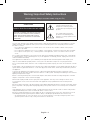 2
2
-
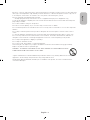 3
3
-
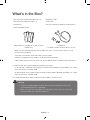 4
4
-
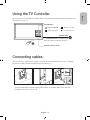 5
5
-
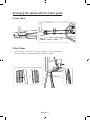 6
6
-
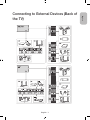 7
7
-
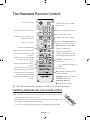 8
8
-
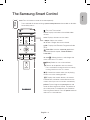 9
9
-
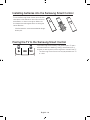 10
10
-
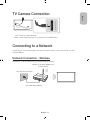 11
11
-
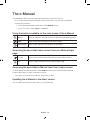 12
12
-
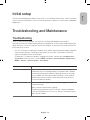 13
13
-
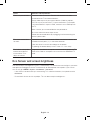 14
14
-
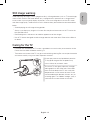 15
15
-
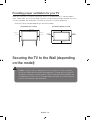 16
16
-
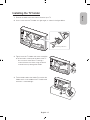 17
17
-
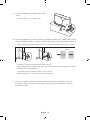 18
18
-
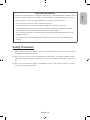 19
19
-
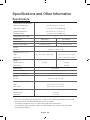 20
20
-
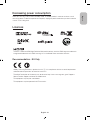 21
21
-
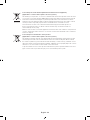 22
22
-
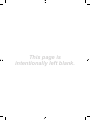 23
23
-
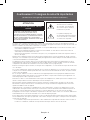 24
24
-
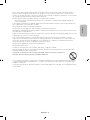 25
25
-
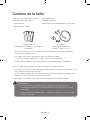 26
26
-
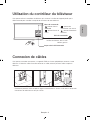 27
27
-
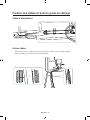 28
28
-
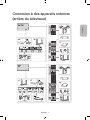 29
29
-
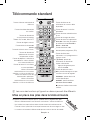 30
30
-
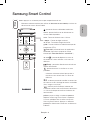 31
31
-
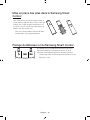 32
32
-
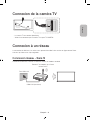 33
33
-
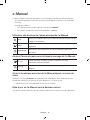 34
34
-
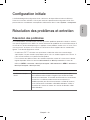 35
35
-
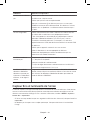 36
36
-
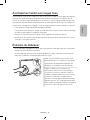 37
37
-
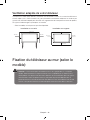 38
38
-
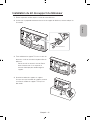 39
39
-
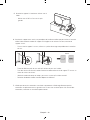 40
40
-
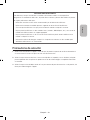 41
41
-
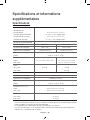 42
42
-
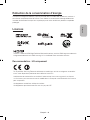 43
43
-
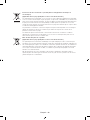 44
44
-
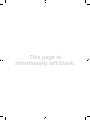 45
45
-
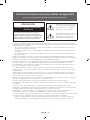 46
46
-
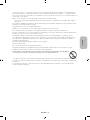 47
47
-
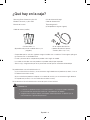 48
48
-
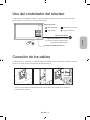 49
49
-
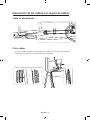 50
50
-
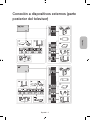 51
51
-
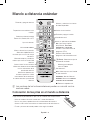 52
52
-
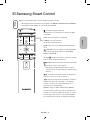 53
53
-
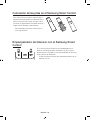 54
54
-
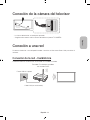 55
55
-
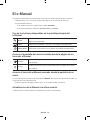 56
56
-
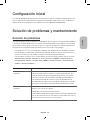 57
57
-
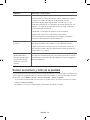 58
58
-
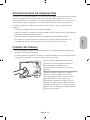 59
59
-
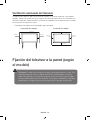 60
60
-
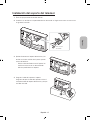 61
61
-
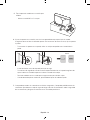 62
62
-
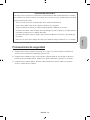 63
63
-
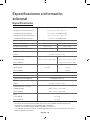 64
64
-
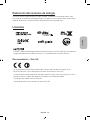 65
65
-
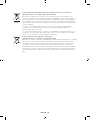 66
66
-
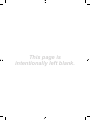 67
67
-
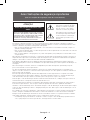 68
68
-
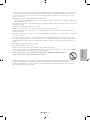 69
69
-
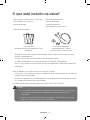 70
70
-
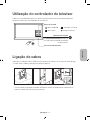 71
71
-
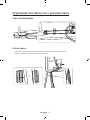 72
72
-
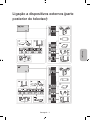 73
73
-
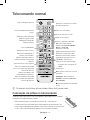 74
74
-
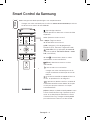 75
75
-
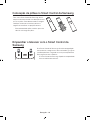 76
76
-
 77
77
-
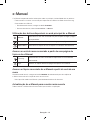 78
78
-
 79
79
-
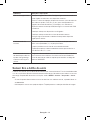 80
80
-
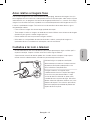 81
81
-
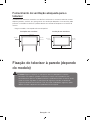 82
82
-
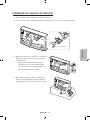 83
83
-
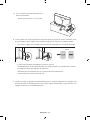 84
84
-
 85
85
-
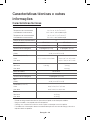 86
86
-
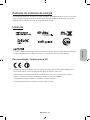 87
87
-
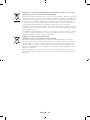 88
88
-
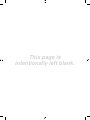 89
89
-
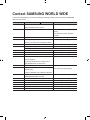 90
90
-
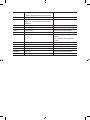 91
91
-
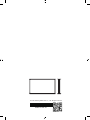 92
92
em outras línguas
- español: Samsung UE32LS001AU Manual de usuario
- français: Samsung UE32LS001AU Manuel utilisateur
- English: Samsung UE32LS001AU User manual
Artigos relacionados
-
Samsung UA65JS9000T Guia rápido
-
Samsung UE48JS9000T Guia rápido
-
Samsung UA55MU7000K Manual do usuário
-
Samsung UA55MU7350K Manual do usuário
-
Samsung UE43KU6070U Manual do usuário
-
Samsung UE60KU6020K Manual do usuário
-
Samsung UE32K5570 Manual do usuário
-
Samsung UA55LS003AK Manual do usuário
-
Samsung UE32K5500AK Manual do usuário
-
Samsung UA48J6300AK Guia rápido