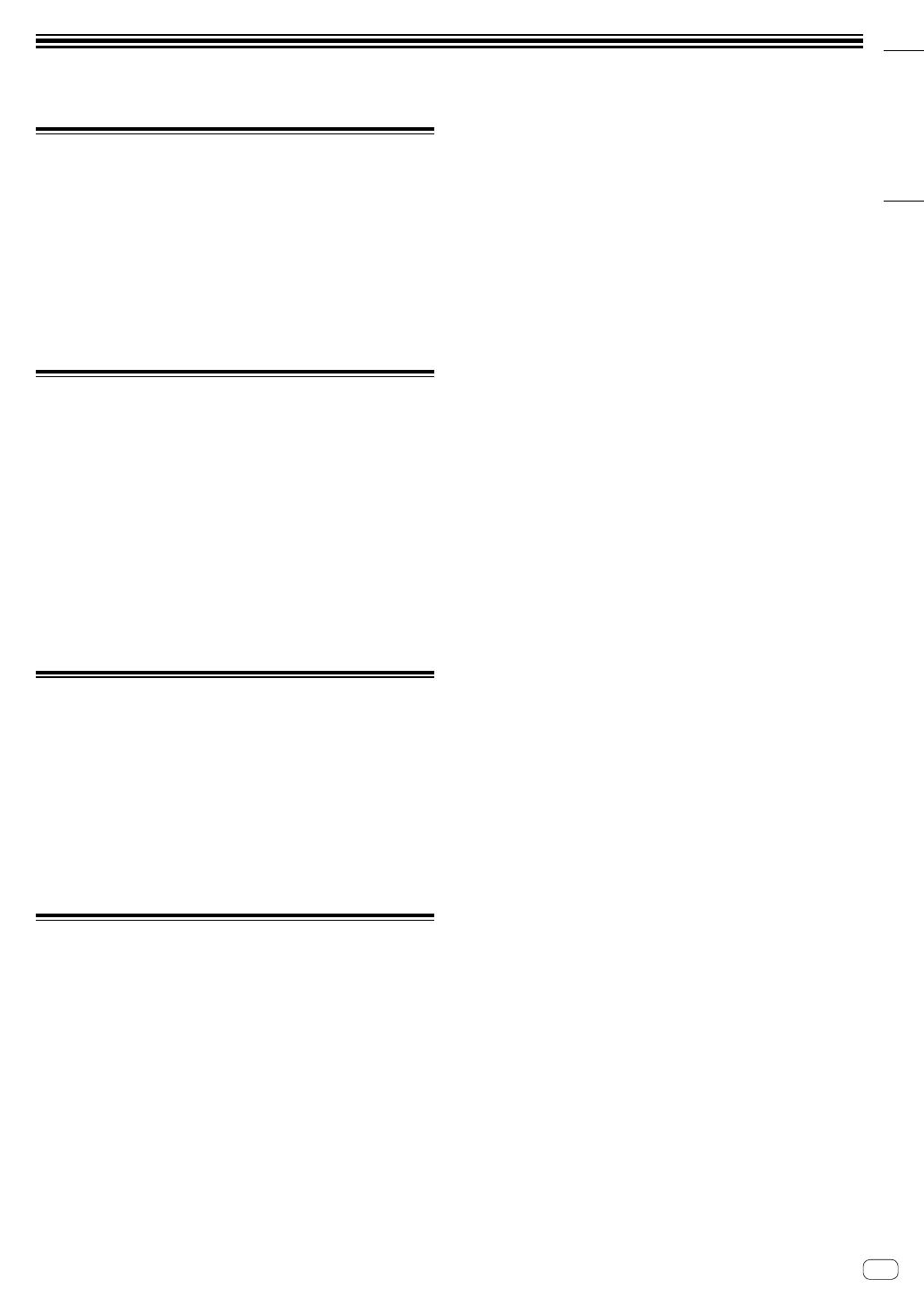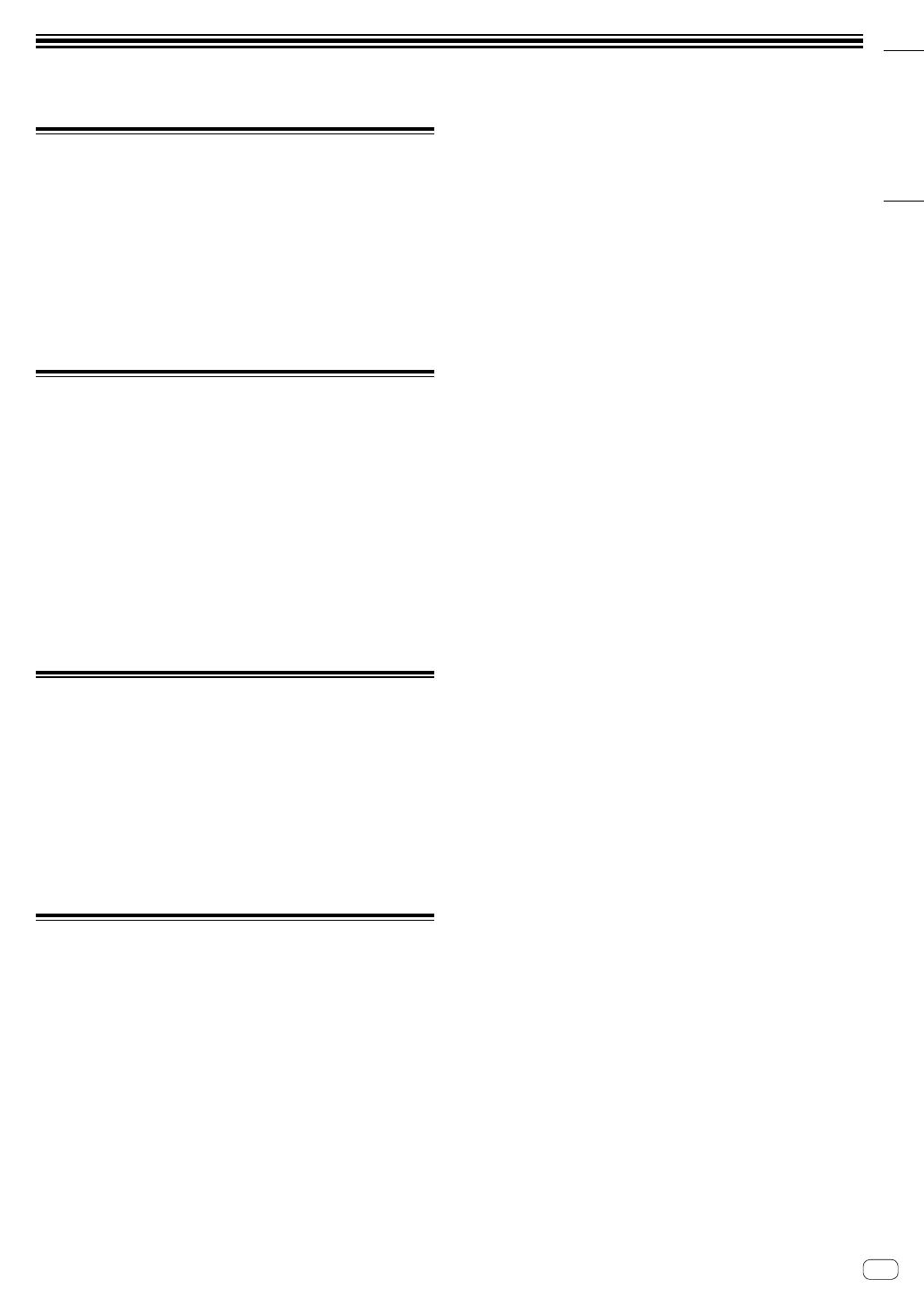
English
En
17
Additional information
Troubleshooting
! If you think something is wrong with the unit, refer to the
“Troubleshooting” section of the unit’s “Operating Instructions” and
the [FAQ] for the [DDJ-1000SRT] on the Pioneer DJ support page.
pioneerdj.com/support/
Also, check any connected devices. If you can’t solve the problem,
ask your nearest Pioneer authorized service center or your dealer
to carry out repair work.
! The unit may not work properly if it’s subjected to static electricity or
other external influences. In this case, you may be able to restore
proper operation by turning off the power, waiting 1 minute, then
turning the power back on.
About trademarks and registered
trademarks
! Pioneer DJ is a trademark of PIONEER CORPORATION and is
used under license.
! Mac, macOS, OS X and Finder are trademarks of Apple Inc.,
registered in the U.S. and other countries.
! Windows is a registered trademark of Microsoft Corporation in the
United States and other countries.
! Intel and Intel Core are trademarks of Intel Corporation in the U.S.
and/or other countries.
! Adobe and Reader are trademarks of Adobe Systems Incorporated
in the U.S. and other countries.
! Serato DJ Pro is a registered trademark of Serato Limited.
The names of companies and products mentioned herein are the
trademarks of their respective owners.
Cautions on copyrights
Recordings you have made are for your personal enjoyment and
according to copyright laws may not be used without the consent of the
copyright holder.
! Music recorded from CDs etc., is protected by the copyright laws
of individual countries and by international treaties. It is the full
responsibility of the person who has recorded the music to ensure
that it is used legally.
! When handling music downloaded from the Internet etc., it is the
full responsibility of the person who has downloaded the music to
ensure that it is used in accordance with the contract concluded
with the download site.
Specifications
AC adapter
Power .................................................. AC 100 V to 240 V, 50 Hz/60 Hz
Rated current ..................................................................................0.9 A
Rated output ...................................................................... DC 12 V, 3 A
General – Main Unit
Power consumption .................................................. DC 12V, 2 000 mA
Main unit weight ............................................................................ 6.0 kg
Max. external dimensions (W × H × D)
........................................................ 708 mm × 73.4 mm × 361.4 mm
Tolerable operating temperature .................................... +5 °C to +35 °C
Tolerable operating humidity ...................5 % to 85 % (no condensation)
Audio Section
Sampling rate ............................................................................44.1 kHz
Frequency characteristic
USB, LINE, MIC1, MIC2 ..........................................20 Hz to 20 kHz
S/N ratio (rated output, A-WEIGHTED)
USB .......................................................................................110 dB
LINE ......................................................................................... 96 dB
PHONO ....................................................................................85 dB
MIC1 ........................................................................................80 dB
MIC2 ........................................................................................80 dB
Total harmonic distortion (20 Hz to 20 kHzBW)
USB .....................................................................................0.002 %
LINE ..................................................................................... 0.007 %
Standard input level / Input impedance
LINE .......................................................................... –12 dBu/47 k
PHONO ..................................................................... –52 dBu/47 k
MIC1 ........................................................................ –57 dBu/3.3 k
MIC2 ........................................................................ –57 dBu/3.3 k
Standard output level / Load impedance / Output impedance
MASTER 1 ............................................ +6 dBu/10 k/330 or less
MASTER 2 ............................................ +2 dBu/10 k/680 or less
BOOTH ................................................. +6 dBu/10 k/330 or less
PHONES ...................................................+8 dBu/32 /10 or less
Rated output level / Load impedance
MASTER 1 .................................................................. 25 dBu/10 k
MASTER 2 .................................................................. 21 dBu/10 k
BOOTH ....................................................................... 25 dBu/10 k
Crosstalk
LINE ......................................................................................... 82 dB
Channel equalizer characteristic
HI .............................................................. –26 dB to +6 dB (20 kHz)
MID ............................................................. –26 dB to +6 dB (1 kHz)
LOW............................................................–26 dB to +6 dB (20 Hz)
Microphone equalizer characteristic
HI ............................................................ –12 dB to +12 dB (10 kHz)
LOW........................................................–12 dB to +12 dB (100 Hz)
Input / Output terminals
LINE input terminals
RCA pin jack ........................................................................... 2 sets
LINE/PHONO input terminals
RCA pin jack ........................................................................... 2 sets
MIC input terminals
XLR connector & 1/4” TRS jack ................................................. 1 set
1/4” TRS jack ............................................................................ 1 set
MASTER output terminals
XLR connector .......................................................................... 1 set
RCA pin jacks ............................................................................ 1 set
BOOTH output terminals
1/4” TRS jack ............................................................................ 1 set
PHONES output terminals
1/4” stereo jack .......................................................................... 1 set
3.5 mm stereo mini jack............................................................. 1 set
USB ports
B type ...................................................................................... 2 sets
! For improvement purposes, specifications and design of this unit
and the included software are subject to change without notice.