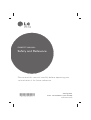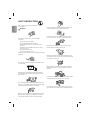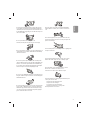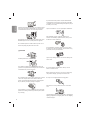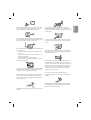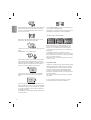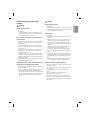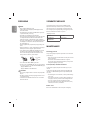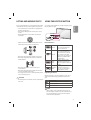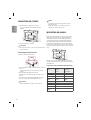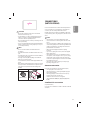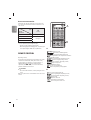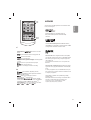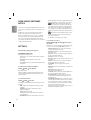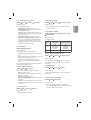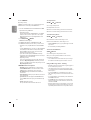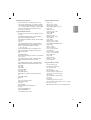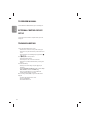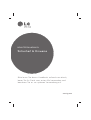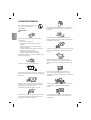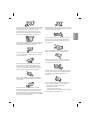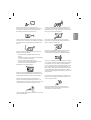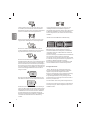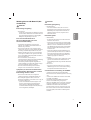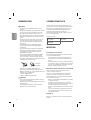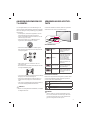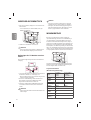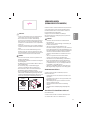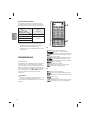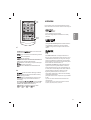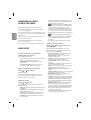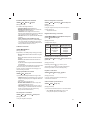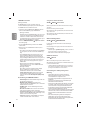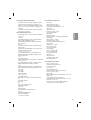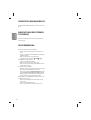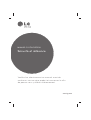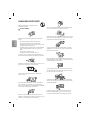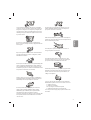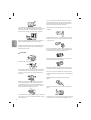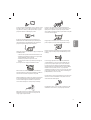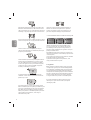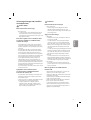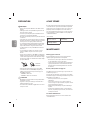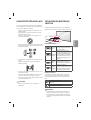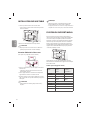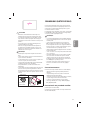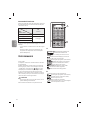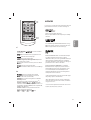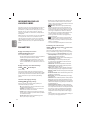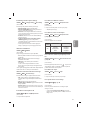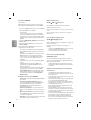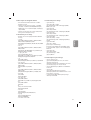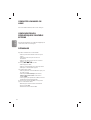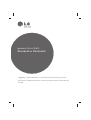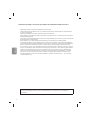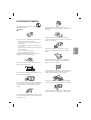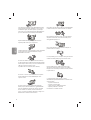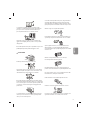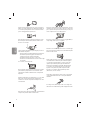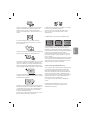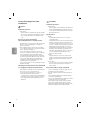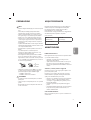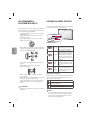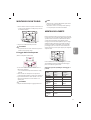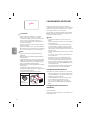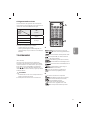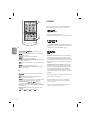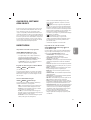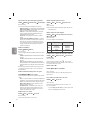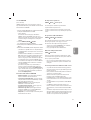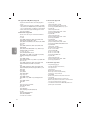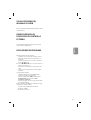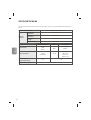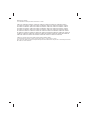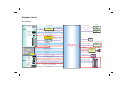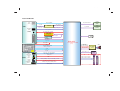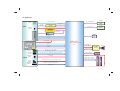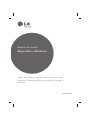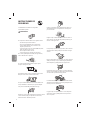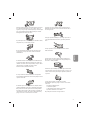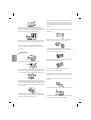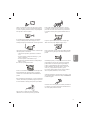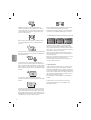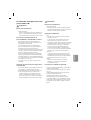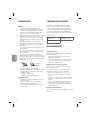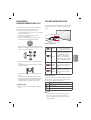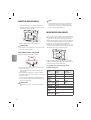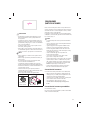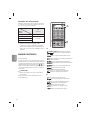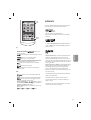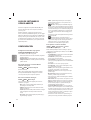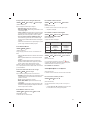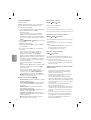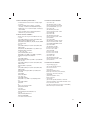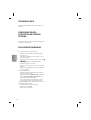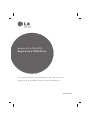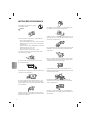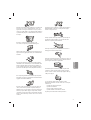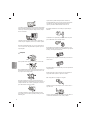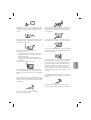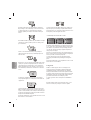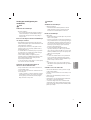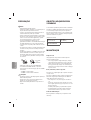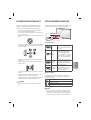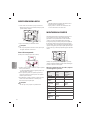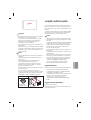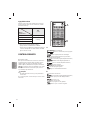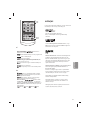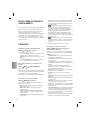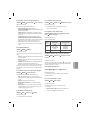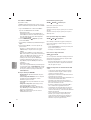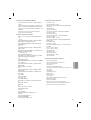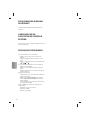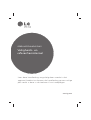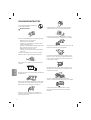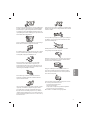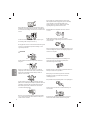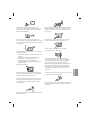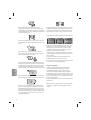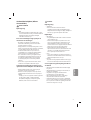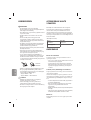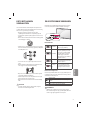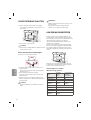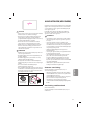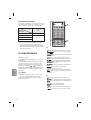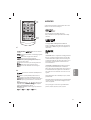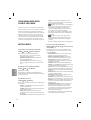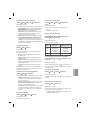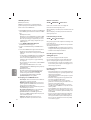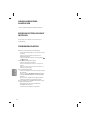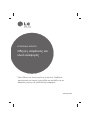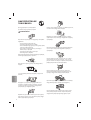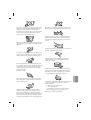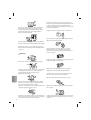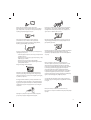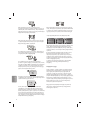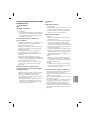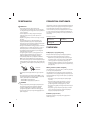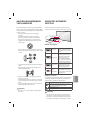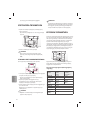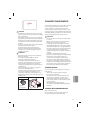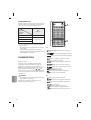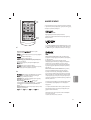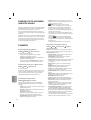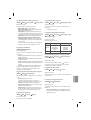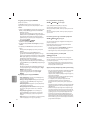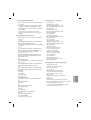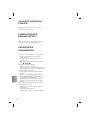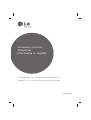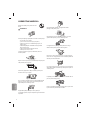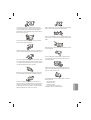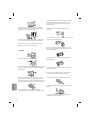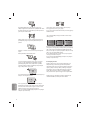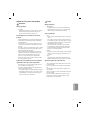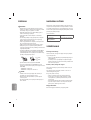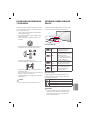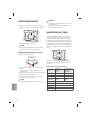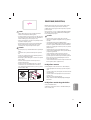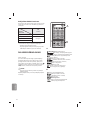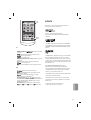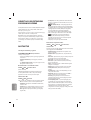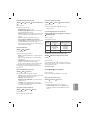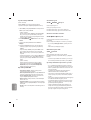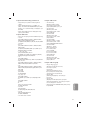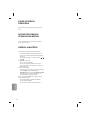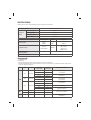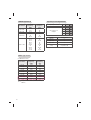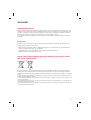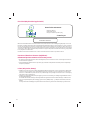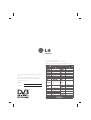LG 39LB56 Serie Manual do usuário
- Categoria
- TVs de plasma
- Tipo
- Manual do usuário

Please read this manual carefully before operating your
set and retain it for future reference.
OWNER’S MANUAL
Safety and Reference
*MFL68003811*
www.lg.com
P/NO : MFL68003811 (1411-REV00)
Printed in Korea

2
ENGLISH
SAFETY INSTRUCTIONS
Please read these safety precautions carefully before
using the product.
WARNING
Do not place the TV and/or remote control in the following
environments:
t A location exposed to direct sunlight
t An area with high humidity such as a bathroom
t Near any heat source such as stoves and other devices that
produce heat
t Near kitchen counters or humidiers where they can easily be
exposed to steam or oil
t An area exposed to rain or wind
t Near containers of water such as vases
Otherwise, this may result in re, electric shock, malfunction or product
deformation.
Do not place the product where it might be exposed to dust. This may
cause a re hazard.
Mains Plug is the TV connecting/disconnecting device to AC mains
electric supply.This plug must remain readily attached and operable
when TV is in use.
Do not touch the power plug with wet hands. Additionally, if the cord
pin is wet or covered with dust, dry the power plug completely or wipe
dust o. You may be electrocuted due to excess moisture.
Make sure to connect Mains cable to compliant AC mains socket with
Grounded earth pin. (Except for devices which are not grounded on
earth.) Otherwise possibility you may be electrocuted or injured.
Insert power cable plug completely into wall socket otherwise if not
secured completely into socket, re ignition may break out.
Ensure the power cord does not come into contact with hot objects
such as a heater. This may cause a re or an electric shock hazard.
Do not place a heavy object, or the product itself, on power cables.
Otherwise, this may result in re or electric shock.
Bend antenna cable between inside and outside building to prevent
rain from owing in. This may cause water damaged inside the Product
and could give an electric shock.
When mounting TV onto wall make sure to neatly install and isolate
cabling from rear of TV as to not create possibility of electric shock /
re hazard.
Do not plug too many electrical devices into a single multiple electrical
outlet. Otherwise, this may result in re due to over-heating.
Do not drop the product or let it fall over when connecting external
devices. Otherwise, this may result in injury or damage to the product.

ENGLISH
3
Desiccant
Keep the anti-moisture packing material or vinyl packing out of the
reach of children. Anti-moisture material is harmful if swallowed. If
swallowed by mistake, force the patient to vomit and visit the nearest
hospital. Additionally, vinyl packing can cause suocation. Keep it out
of the reach of children.
Do not let your children climb or cling onto the TV.
Otherwise, the TV may fall over, which may cause serious injury.
Dispose of used batteries carefully to ensure that a small child does not
consume them. Please seek Doctor- Medical Attention immediately if
child consumes batteries.
Do not insert any metal objects/conductors (like a metal chopstick/
cutlery/screwdriver) between power cable plug and input Wall Socket
while it is connected to the input terminal on the wall. Additionally,
do not touch the power cable right after plugging into the wall input
terminal. You may be electrocuted. (Depending on model)
Do not put or store inammable substances near the product. There is a
danger of combustion/explosion or re due to careless handling of the
inammable substances.
Do not drop metallic objects such as coins, hair pins, chopsticks or wire
into the product, or inammable objects such as paper and matches.
Children must pay particular attention. Electrical shock, re or injury
can occur. If a foreign object is dropped into the product, unplug the
power cord and contact the service centre.
Do not spray water on the product or scrub with an inammable
substance (thinner or benzene). Fire or electric shock accident can
occur.
Do not allow any impact, shock or any objects to fall into the unit,
and do not drop anything onto the screen. You may be injured or the
product can be damaged.
Never touch this product or antenna during a thunder or lighting storm.
You may be electrocuted.
Never touch the wall outlet when there is leakage of gas, open the
windows and ventilate. It may cause a re or a burn by a spark.
Do not disassemble, repair or modify the product at your own
discretion. Fire or electric shock accident can occur.
Contact the service centre for check, calibration or repair.
If any of the following occur, unplug the product immediately and
contact your local service centre.
t The product has been impacted by shock
t The product has been damaged
t Foreign objects have entered the product
t The product produced smoke or a strange smell
This may result in re or electric shock.

4
ENGLISH
Unplug the TV from AC mains wall socket if you do not intend to use the
TV for a long period of time. Accumulated dust can cause re hazard
and insulation deterioration can cause electric leakage/shock/re.
Apparatus shall not be exposed to dripping or splashing and no objects
lled with liquids, such as vases, shall be placed on the apparatus.
Do not install this product on a wall if it could be exposed to oil or oil
mist. This may damage the product and cause it to fall.
CAUTION
Install the product where no radio wave occurs.
There should be enough distance between an outside antenna and
power lines to keep the former from touching the latter even when the
antenna falls. This may cause an electric shock.
Do not install the product on places such as unstable shelves or inclined
surfaces. Also avoid places where there is vibration or where the
product cannot be fully supported. Otherwise, the product may fall or
ip over, which may cause injury or damage to the product.
If you install the TV on a stand, you need to take actions to prevent the
product from overturning. Otherwise, the product may fall over, which
may cause injury.
If you intend to mount the product to a wall, attach VESA standard
mounting interface (optional parts) to the back of the product. When
you install the set to use the wall mounting bracket (optional parts), x
it carefully so as not to drop.
Only use the attachments / accessories specied by the manufacturer.
When installing the antenna, consult with a qualied service
technician. If not installed by a qualied technician, this may create a
re hazard or an electric shock hazard.
We recommend that you maintain a distance of at least 2 to 7 times
the diagonal screen size when watching TV. If you watch TV for a long
period of time, this may cause blurred vision.
Only use the specied type of battery. This could cause damage to the
remote control.
Do not mix new batteries with old batteries. This may cause the
batteries to overheat and leak.
Batteries should not be exposed to excessive heat. For example, keep
away from direct Sunlight , open replace and electric heaters .
Do not place non-rechargeable batteries in charging device.
Make sure there are no objects between the remote control and its
sensor.
Signal from Remote Control can be interrupted due to external/internal
lighting eg Sunlight, uorescent lighting. If this occurs turn o lighting
or darken viewing area.

ENGLISH
5
When connecting external devices such as video game consoles, make
sure the connecting cables are long enough. Otherwise, the product
may fall over, which may cause injury or damage the product.
Do not turn the product On/O by plugging-in or unplugging the power
plug to the wall outlet. (Do not use the power plug for switch.) It may
cause mechanical failure or could give an electric shock.
Please follow the installation instructions below to prevent the product
from overheating.
t The distance between the product and the wall should be more
than 10cm.
t Do not install the product in a place with no ventilation (e.g., on a
bookshelf or in a cupboard).
t Do not install the product on a carpet or cushion.
t Make sure the air vent is not blocked by a tablecloth or curtain.
Otherwise, this may result in re.
Take care not to touch the ventilation openings when watching the TV
for long periods as the ventilation openings may become hot. This does
not aect the operation or performance of the product.
Periodically examine the cord of your appliance, and if its appearance
indicates damage or deterioration, unplug it, discontinue use of the
appliance, and have the cord replaced with an exact replacement part
by an authorized servicer.
Prevent dust collecting on the power plug pins or outlet. This may cause
a re hazard.
Protect the power cord from physical or mechanical abuse, such as
being twisted, kinked, pinched, closed in a door, or walked upon. Pay
particular attention to plugs, wall outlets, and the point where the cord
exits the appliance.
Do not press strongly upon the panel with a hand or sharp object such
as nail, pencil or pen, or make a scratch on it, as it may causedamage
to screen.
Avoid touching the screen or holding your nger(s) against it for long
periods of time. Doing so may produce some temporary or permanent
distortion/damage to screen.
When cleaning the product and its components, unplug the power
rst and wipe it with a soft cloth. Applying excessive force may cause
scratches or discolouration. Do not spray with water or wipe with a wet
cloth. Never use glass cleaner, car or industrial shiner, abrasives or wax,
benzene, alcohol etc., which can damage the product and its panel.
Otherwise, this may result in re, electric shock or product damage
(deformation, corrosion or breakage).
As long as this unit is connected to the AC wall outlet, it is not
disconnected from the AC power source even if you turn o this unit
by SWITCH.
When unplugging the cable, grab the plug and unplug it, by pulling
at the plug. Don’t pull at the cord to unplug the power cord from the
power board, as this could be hazardous.

6
ENGLISH
When moving the product, make sure you turn the power o rst. Then,
unplug the power cables, antenna cables and all connecting cables.
The TV set or power cord may be damaged, which may create a re
hazard or cause electric shock.
When moving or unpacking the product, work in pairs because the
product is heavy. Otherwise, this may result in injury.
Contact the service centre once a year to clean the internal parts of the
product.
Accumulated dust can cause mechanical failure.
Refer all servicing to qualied service personnel. Servicing is required
when the apparatus has been damaged in any way, such as power
supply cord or plug is damaged, liquid has been spilled or objects have
fallen into the apparatus, the apparatus has been exposed to rain or
moisture, does not operate normally, or has been dropped.
If the product feels cold to the touch, there may be a small “icker”
when it is turned on. This is normal, there is nothing wrong with
product.
The panel is a high technology display product with resolution of two
million to six million pixels. You may see tiny black dots and/or brightly
coloured dots (red, blue or green) at a size of 1ppm on the panel. This
does not indicate a malfunction and does not aect the performance
and reliability of the product.
This phenomenon also occurs in third-party products and is not subject
to exchange or refund.
You may nd dierent brightness and color of the panel depending on
your viewing position(left/right/top/down).
This phenomenon occurs due to the characteristic of the panel. It is not
related with the product performance, and it is not malfunction.
* LG LED TVs are LCD TVs with LED backlighting.
Displaying a still image (e.g., broadcasting channel logo, on-screen
menu, scene from a video game) for a prolonged time may cause
damage to the screen, resulting in retention of the image, which is
known as image sticking. The warranty does not cover the product for
image sticking.
Avoid displaying a xed image on your television’s screen for a
prolonged period (2 or more hours for LCD, 1 or more hours for Plasma).
Also, if you watch the TV at a ratio of 4:3 for a long time, image sticking
may occur on the borders of the panel.
This phenomenon also occurs in third-party products and is not subject
to exchange or refund.
Generated Sound
“Cracking” noise: A cracking noise that occurs when watching or turning
o the TV is generated by plastic thermal contraction due to tempera-
ture and humidity. This noise is common for products where thermal
deformation is required. Electrical circuit humming/panel buzzing:
A low level noise is generated from a high-speed switching circuit,
which supplies a large amount of current to operate a product. It varies
depending on the product.
This generated sound does not aect the performance and reliability
of the product.
Do not use high voltage electrical goods near the TV (e.g. electric
mosquito-swatter). This may result in product malfunction.

ENGLISH
7
Viewing 3D Imaging (Only 3D
models)
WARNING
Viewing Environment
t Viewing Time
- When watching 3D contents, take 5 - 15 minute breaks every
hour. Viewing 3D contents for a long period of time may cause
headache, dizziness, fatigue or eye strain.
Those that have a photosensitive seizure or
chronic illness
t Some users may experience a seizure or other abnormal symptoms
when they are exposed to a ashing light or particular pattern
from 3D contents.
t Do not watch 3D videos if you feel nausea, are pregnant and/ or
have a chronic illness such as epilepsy, cardiac disorder, or blood
pressure disease, etc.
t 3D Contents are not recommended to those who suer from stereo
blindness or stereo anomaly. Double images or discomfort in
viewing may be experienced.
t If you have strabismus (cross-eyed), amblyopia (weak eyesight) or
astigmatism, you may have trouble sensing depth and easily feel
fatigue due to double images. It is advised to take frequent breaks
than the average adult.
t If your eyesight varies between your right and left eye, revise your
eyesight prior to watching 3D contents.
Symptoms which require discontinuation or
refraining from watching 3D contents
t Do not watch 3D contents when you feel fatigue from lack of sleep,
overwork or drinking.
t When these symptoms are experienced, stop using/watching 3D
contents and get enough rest until the symptom subsides.
- Consult your doctor when the symptoms persist. Symptoms may
include headache, eyeball pain, dizziness, nausea, palpitation,
blurriness, discomfort, double image, visual inconvenience or
fatigue.
CAUTION
Viewing Environment
t Viewing Distance
- Maintain a distance of at least twice the screen diagonal length
when watching 3D contents. If you feel discomfort in viewing 3D
contents, move further away from the TV.
Viewing Age
t Infants/Children
- Usage/ Viewing 3D contents for children under the age of 6 are
prohibited.
- Children under the age of 10 may overreact and become overly
excited because their vision is in development (for example:
trying to touch the screen or trying to jump into it. Special
monitoring and extra attention is required for children watching
3D contents.
- Children have greater binocular disparity of 3D presentations
than adults because the distance between the eyes is
shorter than that of adults. Therefore they will perceive more
stereoscopic depth compared to adults for the same 3D image.
t Teenagers
- Teenagers under the age of 19 may react with sensitivity due
to stimulation from light in 3D contents. Advise them to refrain
from watching 3D contens for a long time when they are tired.
t Elderly
- The elderly may perceive less 3D eect compared to the young.
Do not sit closer to the TV than the recommended distance.
Cautions when using the 3D glasses
t Make sure to use LG 3D glasses. Otherwise, you may not be able to
view 3D videos properly.
t Do not use 3D glasses instead of your normal glasses, sunglasses or
protective goggles.
t Using modied 3D glasses may cause eye strain or image
distortion.
t Do not keep your 3D glasses in extremely high or low
temperatures. It will cause deformation.
t The 3D glasses are fragile and are easily scratched. Always use a
soft, clean piece of cloth when wiping the lenses. Do not scratch
the lenses of the 3D glasses with sharp objects or clean/wipe them
with chemicals.

8
ENGLISH
PREPARING
NOTE
t Image shown may dier from your TV.
t Your TV’s OSD (On Screen Display) may dier slightly from that
shown in this manual.
t The available menus and options may dier from the input source
or product model that you are using.
t New features may be added to this TV in the future.
t The TV can be placed in standby mode in order to reduce the power
consumption. And the TV should be turned o if it will not be
watched for some time, as this will reduce energy consumption.
t The energy consumed during use can be signicantly reduced if the
level of brightness of the picture is reduced, and this will reduce
the overall running cost.
t The items supplied with your product may vary depending on the
model.
t Product specications or contents of this manual may be changed
without prior notice due to upgrade of product functions.
t For an optimal connection, HDMI cables and USB devices should
have bezels less than 10 mm thick and 18 mm width. Use an
extension cable that supports USB 2.0 if the USB cable or USB
memory stick does not t into your TV’s USB port.
A
B
A
B
*A
<
=
10 mm
*B
<
=
18 mm
t Use a certied cable with the HDMI logo attached.
t If you do not use a certied HDMI cable, the screen may not display
or a connection error may occur. (Recommended HDMI cable types)
- High-Speed HDMI®/™ cable
- High-Speed HDMI®/™ cable with Ethernet
CAUTION
t Do not use any unapproved items to ensure the safety and product
life span.
t Any damage or injuries caused by using unapproved items are not
covered by the warranty.
t Some models have a thin lm attached on to the screen and this
must not be removed.
SEPARATE PURCHASE
Separate purchase items can be changed or modied for quality
improvement without any notication. Contact your dealer to buy
these items. These devices only work with certain models. The model
name or design may be changed depending on the upgrade of product
functions, manufacturer’s circumstances or policies.
(Depending on model)
AG-F***
Cinema 3D glasses
AG-F***DP
Dual play glasses
LG Audio Device
MAINTENANCE
Cleaning your TV
Clean your TV regularly to keep the best performance and to extend the
product lifespan.
t Make sure to turn the power o and disconnect the power cord and
all other cables rst.
t When the TV is left unattended and unused for a long time,
disconnect the power cord from the wall outlet to prevent possible
damage from lightning or power surges.
Screen, frame, cabinet and stand
To remove dust or light dirt, wipe the surface with a dry, clean, and
soft cloth.
To remove major dirt, wipe the surface with a soft cloth dampened in
clean water or a diluted mild detergent. Then wipe immediately with
a dry cloth.
t Avoid touching the screen at all times, as this may result in damage
to the screen.
t Do not push, rub, or hit the screen surface with your ngernail or a
sharp object, as this may result in scratches and image distortions.
t Do not use any chemicals as this may damage the product.
t Do not spray liquid onto the surface. If water enters the TV, it may
result in re, electric shock, or malfunction.
Power cord
Remove the accumulated dust or dirt on the power cord regularly.

ENGLISH
9
LIFTING AND MOVING THE TV
Please note the following advice to prevent the TV from being scratched
or damaged and for safe transportation regardless of its type and size.
t It is recommended to move the TV in the box or packing material
that the TV originally came in.
t Before moving or lifting the TV, disconnect the power cord and
all cables.
t When holding the TV, the screen should face away from you to
avoid damage.
t Hold the top and bottom of the TV frame rmly. Make sure not to
hold the transparent part, speaker, or speaker grill area.
t When transporting a large TV, there should be at least 2 people.
t When transporting the TV by hand, hold the TV as shown in the
following illustration.
t When transporting the TV, do not expose the TV to jolts or
excessive vibration.
t When transporting the TV, keep the TV upright, never turn the TV
on its side or tilt towards the left or right.
t Do not apply excessive pressure to cause exing /bending of frame
chassis as it may damage screen.
CAUTION
t Avoid touching the screen at all times, as this may result in damage
to the screen.
USING THE JOYSTICK BUTTON
You can simply operate the TV functions, pressing or moving the joystick
button up, down, left or right.
Joystick Button
Joystick Button
Basic Functions
Power On
When the TV is turned o, place your
nger on the joystick button and
press it once and release it.
Power O
When the TV is turned on, place your
nger on the joystick button and
press it once for a few seconds and
release it. (However, if the Menu
button is on the screen, pressing and
holding the joystick button will let
you exit the Menu.)
Volume
Control
If you place your nger over the
joystick button and move it left or
right, you can adjust the volume level
you want.
Programmes
Control
If you place your nger over the
joystick button and move it up or
down, you can scrolls through the
saved programmes you want.
Adjusting the Menu
When the TV is turned on, press the joystick button one time. You can
adjust the Menu items moving the joystick button up, down, left or
right.
Turns the power o.
Clears on-screen displays and returns to TV viewing.
Changes the input source.
Accesses the main menu.
NOTE
t When your nger over the joystick button and push it to the up,
down, left or right, be careful not to press the joystick button. If you
press the joystick button rst, you may not be able to adjust the
volume level and saved programmes.

10
ENGLISH
MOUNTING ON A TABLE
1 Lift and tilt the TV into its upright position on a table.
t Leave a 10 cm (minimum) space from the wall for proper
ventilation.
10 cm
10 cm
10 cm
10 cm
10 cm
2 Connect the power cord to a wall outlet.
CAUTION
t Do not place the TV near or on sources of heat, as this may result in
re or other damage.
Securing the TV to a wall
(This feature is not available for all models.)
1 Insert and tighten the eye-bolts, or TV brackets and bolts on the back
of the TV.
t If there are bolts inserted at the eye-bolts position, remove the
bolts rst.
2 Mount the wall brackets with the bolts to the wall.
Match the location of the wall bracket and the eye-bolts on the rear
of the TV.
3 Connect the eye-bolts and wall brackets tightly with a sturdy rope.
Make sure to keep the rope horizontal with the at surface.
CAUTION
t Make sure that children do not climb on or hang on the TV.
NOTE
t Use a platform or cabinet that is strong and large enough to
support the TV securely.
t Brackets, bolts and ropes are not provided. You can obtain
additional accessories from your local dealer.
MOUNTING ON A WALL
Attach an optional wall mount bracket at the rear of the TV carefully
and install the wall mount bracket on a solid wall perpendicular to
the oor. When you attach the TV to other building materials, please
contact qualied personnel. LG recommends that wall mounting be
performed by a qualied professional installer. We recommend the
use of LG’s wall mount bracket. When you do not use LG’s wall mount
bracket, please use a wall mount bracket where the device is adequately
secured to the wall with enough space to allow connectivity to external
devices.
10 cm
10 cm
10 cm
10 cm
Make sure to use screws and wall mount bracket that meet the VESA
standard. Standard dimensions for the wall mount kits are described in
the following table.
Separate purchase(Wall Mounting Bracket)
Model
32/39LB56**
32LB55**
32LB62**
42/47/50/55LB56**
42/49LB55**
42/49/55LB62**
VESA (A x B) 200 x 200 400 x 400
Standard screw M6 M6
Number of screws 4 4
Wall mount
bracket
LSW240B
MSW240
LSW440B
MSW240
Model 60LB56**
VESA (A x B) 400 x 400
Standard screw M6
Number of screws 4
Wall mount
bracket
LSW440B

ENGLISH
11
A
B
CAUTION
t Disconnect the power rst, and then move or install the TV.
Otherwise electric shock may occur.
t If you install the TV on a ceiling or slanted wall, it may fall and
result in severe injury. Use an authorised LG wall mount and
contact the local dealer or qualied personnel.
t Do not over tighten the screws as this may cause damage to the TV
and void your warranty.
t Use the screws and wall mounts that meet the VESA standard. Any
damages or injuries by misuse or using an improper accessory are
not covered by the warranty.
NOTE
t Use the screws that are listed on the VESA standard screw
specications.
t The wall mount kit includes an installation manual and necessary
parts.
t The wall mount bracket is not provided. You can obtain additional
accessories from your local dealer.
t The length of screws may dier depending on the wall mount.
Make sure to use the proper length.
t For more information, refer to the manual supplied with the wall
mount.
t When attaching a wall mounting bracket to the TV, insert the wall
mount spacers into the TV wall mount holes to adjust the vertical
angle of the TV. (Only when the item of the following form is
provided)
Provided Item
Wall Mount Spacer
CONNECTIONS
NOTIFICATIONS
Connect various external devices to the TV and switch input modes to
select an external device. For more information of external device’s
connection, refer to the manual provided with each device.
Available external devices are: HD receivers, DVD players, VCRs, audio
systems, USB storage devices, PC, gaming devices, and other external
devices.
NOTE
t The external device connection may dier from the model.
t Connect external devices to the TV regardless of the order of the
TV port.
t If you record a TV program on a DVD recorder or VCR, make sure to
connect the TV signal input cable to the TV through a DVD recorder
or VCR. For more information of recording, refer to the manual
provided with the connected device.
t Refer to the external equipment’s manual for operating
instructions.
t If you connect a gaming device to the TV, use the cable supplied
with the gaming device.
t In PC mode, there may be noise associated with the resolution,
vertical pattern, contrast or brightness. If noise is present, change
the PC output to another resolution, change the refresh rate to
another rate or adjust the brightness and contrast on the PICTURE
menu until the picture is clear.
t In PC mode, some resolution settings may not work properly
depending on the graphics card.
Antenna connection
Connect the TV to a wall antenna socket with an RF cable (75 Ω).
t Use a signal splitter to use more than 2 TVs.
t If the image quality is poor, install a signal amplier properly to
improve the image quality.
t If the image quality is poor with an antenna connected, try to
realign the antenna in the correct direction.
t An antenna cable and converter are not supplied.
t Supported DTV Audio: MPEG, Dolby Digital, Dolby Digital Plus,
HE-AAC
Satellite dish connection
(Only satellite models)
Connect the TV to a satellite dish to a satellite socket with a satellite RF
cable (75 Ω).

12
ENGLISH
Euro scart connection
Transmits the video and audio signals from an external device to the
TV set. Connect the external device and the TV set with the euro scart
cable as shown.
Output
Type
Current
input mode
AV1
(TV Out1)
Digital TV Digital TV
Analogue TV, AV
Analogue TVComponent
HDMI
1 TV Out : Outputs Analogue TV or Digital TV signals.
t Any Euro scart cable used must be signal shielded.
t When watching digital TV in 3D imaging mode, only 2D out signals
can be output through the SCART cable. (Only 3D models)
REMOTE CONTROL
(Depending on model)
The descriptions in this manual are based on the buttons on the remote
control. Please read this manual carefully and use the TV correctly.
To replace batteries, open the battery cover, replace batteries (1.5
V AAA) matching the
and ends to the label inside the
compartment, and close the battery cover. To remove the batteries,
perform the installation actions in reverse.
CAUTION
t Do not mix old and new batteries, as this may damage the remote
control.
Make sure to point the remote control toward the remote control sensor
on the TV.
1
4 5 6
7 8 9
LIST
SUBTITLE
Q.VIEW
P
0
FAV
MUTE
2 3
INPUT
TV/
RAD
PAGE
A
1 2
3
B
A
(POWER) Turns the TV on or o.
Selects Radio, TV and DTV programme.
Recalls your preferred subtitle in digital mode.
1
By Pressing AD button, audio descriptions function will be
enabled. (Depending on model)
1
Shows programme guide. (Depending on model)
2
Resizes an image. (Depending on model)
2
Selects an AV mode. (Depending on model)
Changes the input source.
Number buttons Enters numbers.
Accesses the saved programme list.
Returns to the previously viewed programme.
B
Accesses your favourite programme list.
3
Shows programme guide. (Depending on model)
3
Used for viewing 3D video. (Depending on model)
Mutes all sounds.
Adjusts the volume level.
Scrolls through the saved programmes.
Moves to the previous or next screen.

ENGLISH
13
TEXT
SETTINGS
Q.MENU
EXIT
INFO
T.OPT
4
C
D
C
Teletext buttons ( ) These buttons are used for
teletext.
Views the information of the current programme and
screen.
Accesses the main menus.
Accesses the Quick menus.
Navigation buttons (up/down/left/right) Scrolls through menus
or options.
Selects menus or options and conrms your input.
Returns to the previous level.
Clears on-screen displays and returns to TV viewing.
D
4
Selects an AV mode. (Depending on model)
4
By Pressing AD button, audio descriptions function will be
enabled. (Depending on model)
Starts to record and displays record menu.
(Only Time Machine
Ready
supported model)
Control buttons ( ) Controls the Premium
contents, Time Machine
Ready
or SmartShare menus or the SIMPLINK
compatible devices (USB or SIMPLINK or Time Machine
Ready
).
Coloured buttons These access special functions in some menus.
( : Red, : Green, : Yellow, : Blue)
LICENSES
Supported licenses may dier by model. For more information about
licenses, visit www.lg.com.
Manufactured under license from Dolby Laboratories.
Dolby and the double-D symbol are trademarks of Dolby
Laboratories.
The terms HDMI and HDMI High-Denition Multimedia Interface,
and the HDMI logo are trademarks or registered trademarks of HDMI
Licensing LLC in the United States and other countries.
ABOUT DIVX VIDEO: DivX® is a digital video format created by DivX,
LLC, a subsidiary of Rovi Corporation. This is an ocial DivX Certied®
device that has passed rigorous testing to verify that it plays DivX
video. Visit divx.com
for more information and software tools to convert your les into
DivX videos.
ABOUT DIVX VIDEO-ON-DEMAND: This DivX Certied® device must be
registered in order to play purchased DivX Video-on-Demand (VOD)
movies.
To obtain your registration code, locate the DivX VOD section in your
device setup menu. Go to vod.divx.com for more information on how
to complete your registration.
“DivX Certied® to play DivX® video up to HD 1080p, including
premium content.”
“DivX®, DivX Certied® and associated logos are trademarks of Rovi
Corporation or its subsidiaries and are used under license.”
“Covered by one or more of the following U.S. patents :
7,295,673; 7,460,668; 7,515,710; 7,519,274”

14
ENGLISH
OPEN SOURCE SOFTWARE
NOTICE
To obtain the source code under GPL, LGPL, MPL and other open source
licenses, that is contained in this product, please visit http://opensource.
lge.com.
In addition to the source code, all referred license terms, warranty
disclaimers and copyright notices are available for download.
LG Electronics will also provide open source code to you on CD-ROM
for a charge covering the cost of performing such distribution (such
as the cost of media, shipping and handling) upon email request to
opensour[email protected]om. This oer is valid for three (3) years from the date
on which you purchased the product.
SETTINGS
Automatically Setting Up Programme
SETTINGS
SETUP Auto Tuning
Automatically tunes the programmes.
t If Input Source is not connected properly, programme registration
may not work.
t
Auto Tuning only nds programmes that are currently
broadcasting.
t If
Lock System is turned on, a pop-up window will appear asking
for password.
To adjust picture with Picture Wizard
SETTINGS
PICTURE Picture Wizard III
[Depending on model]
Calibrates and adjusts for optimum picture quality using the remote
control and the Picture Wizard without expensive pattern devices or
help from a specialist.
To select Picture Mode
SETTINGS
PICTURE Picture Mode
Select the picture mode optimized for the viewing environment or the
programme.
t
Vivid : Heightens contrast, brightness and sharpness to display
vivid images.
t Standard : Displays images in standard levels of contrast,
brightness and sharpness.
t Eco/APS : [Depending on model]
The Energy Saver feature changes settings on the TV to reduce
power consumption.
t Cinema/Game : Displays the optimum picture for movie, game.
t Sports : Optimizes the video image for high and dynamic actions
by emphasizing primary colours such as white, grass, or sky blue.
t Expert 1, 2 : Menu for adjusting picture quality that
allows experts and amateurs to enjoy the best TV viewing. This
is the adjustment menu provided for ISF-certied picture tuning
professionals. (ISF logo can only be used on ISF-certied TVs.)
ISFccc: Imaging Science Foundation Certied Calibration Control
t Depending on input signal, available range of picture modes may
dier.
t Expert mode is for picture tuning professionals to control
and ne-tune using a specic image. For normal images, the
eects may not be dramatic.
t The ISF function is only available on some models.
To set advanced control
SETTINGS
PICTURE Picture Mode Advanced Control /
Expert Control
Calibrates the screen for each picture mode; or adjusts picture settings
for a special screen. First select a Picture Mode of your choice.
t Dynamic Contrast : Adjusts the contrast to the optimal level
according to the brightness of the image.
t Dynamic Colour : Adjusts colours to make the image appear in
more natural colours.
t Skin Colour : Sets Skin colour spectrum separately to implement
the skin colour as dened by the user.
t Sky Colour : Sky colour is set separately.
t Grass Colour : Natural colour spectrum (meadows, hills, etc.) can
be separately set.
t Gamma : Sets the gradation curve according to the output of
picture signal in relation to the input signal.
t Colour Gamut : Selects the range of colours that can be
expressed.
t Edge Enhancer : Shows clearer and distinctive yet natural edges
of the video.
t Expert Pattern : [Depending on model]
Patterns used for expert adjustment.
t Colour Filter : Filters a specic colour spectrum in RGB colours to
ne-tune colour saturation and hue accurately.
t Colour Temperature : Adjusts the overall tone of the screen
as desired. In Expert mode, detailed ne-tuning can be set via
Gamma method, etc.
t
Colour Management System : This is a system that experts use
when they adjust colour with a test pattern. They can select from
six colour areas (Red / Green / Blue / Cyan / Magenta / Yellow)
without aecting other colours. For normal images, adjustments
may not result in noticeable colour changes.
t Depending on input signal or other picture settings, the range of
detailed items for adjustment may dier.

ENGLISH
15
To set additional picture options
SETTINGS PICTURE Picture Mode Picture Option
[Depending on model]
Adjusts detailed setting for images.
t Noise Reduction : Eliminates noise in the picture.
t MPEG Noise Reduction : Eliminates noise generated while
creating digital picture signals.
t Black Level : Adjusts the brightness and contrast of the screen
to suit the black level of the input picture by using the blackness
(black level) of the screen.
t Real Cinema : Optimizes the screen for movie viewing.
t Motion Eye Care / SUPER Energy Saving : [Depending on
model] Saves power consumption by adjusting the brightness
corresponding to the movement of the image on the screen.
t Depending on input signal or other picture settings, the range of
detailed items for adjustment may dier.
To use TruMotion
SETTINGS
PICTURE TruMotion
[Depending on model]
Corrects images to display smoother motion sequences.
t Smooth : De-judder/De-blur working on higher range in auto
mode.
t
Clear : De-judder/De-blur working on middle range in auto mode.
t User : De-judder / De-blur can be set manually.
De-judder : This function adjusts juddering of the screen.
De-blur : This function adjusts and eliminates blurring of the
screen.
Auto means Juddering and blurring range that depend on input video
status is controlled by TruMotion mode.
To use Energy Saving feature
SETTINGS
PICTURE Energy Saving
Reduces power consumption by adjusting screen brightness.
t
Auto : [Depending on model]
The TV sensor detects the ambient lighting and automatically
adjusts the screen brightness.
t
Off : Turns o the Energy Saving mode.
t Minimum / Medium / Maximum : Applies the pre-set Energy
Saving mode.
t Screen Off : Screen is turned o and only sound is played. Press
any button except Power button on the remote control to turn the
screen back on.
To use TV speaker
SETTINGS
AUDIO Sound Out TV Speaker
[Depending on model]
Sound is output through the TV speaker.
To use External Speaker
SETTINGS AUDIO Sound Out External Speaker (Optical)
[Depending on model]
Sound is output through the speaker connected to the optical port.
t SimpLink is supported.
To use Digital Sound Out
SETTINGS AUDIO Sound Out External Speaker (Optical)
Digital Sound Out
[Depending on model]
Sets up Digital Sound Out.
Item Audio Input Digital Audio Ouput
Auto
MPEG
Dolby Digital
Dolby Digital Plus
HE-AAC
PCM
Dolby Digital
Dolby Digital
Dolby Digital
PCM All PCM
To connect and use LG audio device
SETTINGS AUDIO Sound Out LG Sound Sync (Optical)
[Depending on model]
Connect LG audio device with the
logo to the optical digital
audio output port. LG audio device allows you to enjoy rich powerful
sound easily.
To use Headphone
SETTINGS AUDIO Sound Out Headphone
[Depending on model]
Sound is output through the headphone connected to the earphone/
headphone port.
To synchronize audio and video
SETTINGS AUDIO AV Sync. Adjust
[Depending on model]
Synchronizes video and audio directly when they do not match.
t If you set AV Sync. Adjust to ON, you can adjust the sound output
(TV speakers or SPDIF) to the screen image.

16
ENGLISH
To use SIMPLINK
[Depending on model]
SIMPLINK is a feature that enables you to control and manage various
multimedia devices conveniently via the SIMPLINK menu.
1 Connect the TV’s HDMI IN terminal and the SIMPLINK device’s HDMI
output terminal using an HDMI cable.
t [Depending on model]
For home theatre units with a SIMPLINK function, connect HDMI
terminals as above, and use an optical cable to connect Optical
Digital Audio Out from the TV to Optical Digital Audio In of the
SIMPLINK device.
2 Select
INPUT(OPTION) SIMPLINK.
SIMPLINK menu window appears.
3 In SIMPLINK Setting window, set SIMPLINK function to
ON.
4 In SIMPLINK menu window, selects the device you want to control.
t This function is only compatible with devices with the SIMPLINK
logo.
t To use the SIMPLINK function, you need to use a high-speed HDMI®
cable (with CEC (Consumer Electronics Control) feature added).
High-speed HDMI® cables have the No. 13 pin connected for
information exchange between devices.
t If you switch to another input, the SIMPLINK device will stop.
t If a third-party device with the HDMI-CEC function is also used, the
SIMPLINK device may not work normally.
t [Depending on model]
If you select or play media from a the device with a home theatre
function, the
HT Speaker(Speaker) is automatically connected.
Be sure to connect with an optical cable (sold separately) to use the
HT Speaker(Speaker) function.
SIMPLINK function description
t
Direct Play : Plays the multimedia device on the TV instantly.
t
Select multimedia device : Selects the desired device via the
SIMPLINK menu to control it from the TV screen instantly.
t Disc playback : Manages the multimedia device with the TV
remote control.
t Power off all devices : When you power o the TV, all connected
devices are turned o.
t Sync Power on : When the equipment with SIMPLINK function
connected HDMI terminal starts to play, the TV will automatically
turn on.
t Speaker : [Depending on model]
Select speaker either on the home theatre unit or the TV.
To set password
SETTINGS LOCK Set Password
Sets or changes the TV password.
The initial password is set to ‘0000’.
When France is selected for Country, password is not ‘0000’ but ‘1234’.
When France is selected for Country, password cannot be set to ‘0000’.
To return Factory Reset
SETTINGS OPTION Factory Reset
All stored information is deleted and TV settings are reset.
The TV turns itself o and back on, and all settings are reset.
t When
Lock System is in place, a pop-up window appears and asks
for password
t Do not turn o the power during initialization.
To remove the USB device
Q.MENU USB Device
Select a USB storage device that you want to remove.
When you see a message that the USB device has been removed,
separate the device from the TV.
t Once a USB device has been selected for removal, it can no longer
be read. Remove the USB storage device and then re-connect it.
Using a USB storage device - warning
t If the USB storage device has a built-in auto recognition program or
uses its own driver, it may not work.
t Some USB storage devices may not work or may work incorrectly.
t Use only USB storage devices formatted with the Windows FAT32 or
NTFS File System.
t For external USB HDDs, it is recommended that you use devices
with a rated voltage of less than 5 V and a rated current of less than
500 mA.
t It is recommended that you use USB memory sticks of 32 GB or less
and USB HDDs of 2 TB or less.
t If a USB HDD with power-saving function does not work properly,
turn the power o and on. For more information, refer to the user
manual of the USB HDD.
t Data in the USB storage device can be damaged, so be sure to back
up important les to other devices. Data maintenance is the user’s
responsibility and the manufacturer is not responsible for data loss.

ENGLISH
17
My Media supporting le
t Maximum data transfer rate : 20 Mbps (Mega bit per second)
t External supported subtitle formats : *.srt (SubRip), *.smi (SAMI),
*.sub (SubViewer, MicroDVD, DVDsubtitleSystem, SubIdx(Vobsub)),
*.ass/*.ssa (SubStation Alpha), *.txt (TMplayer), *.psb (PowerDivX)
t Internal supported subtitle formats: XSUB (Supports internal
subtitles generated from DivX6)
Supported Video Formats
t Maximum: 1920 x 1080 @ 30p (only Motion JPEG 640 x 480 @ 30p)
t .asf, .wmv
[Video] MPEG-2, MPEG-4 Part2, DivX3.11, DivX4, DivX5, DivX6,
XViD, H.264/AVC, VC1(WMV3, WVC1), MP43
[Audio] WMA Standard, WMA9(Pro), MP3, AAC, AC3, MP3, 3D WMV
Single Stream
t .divx, .avi
[Video] MPEG-2, MPEG-4 Part2, DivX3.11, DivX4, DivX5, DivX6,
XViD, H.264/AVC [Audio] HE-AAC, LPCM, ADPCM, MPEG- 1 Layer I,
MPEG-1 Layer II, Dolby Digital, MPEG-1 Layer III (MP3)
t .ts, .trp, .tp, .mts, .m2ts
[Video] H.264/AVC, MPEG-2, AVS, VC1 [Audio] MPEG-1 Layer I,
MPEG-1 Layer II, MPEG-1 Layer III (MP3), Dolby Digital, Dolby
Digital Plus, AAC, HE-AAC
t .vob
[Video] MPEG-1, MPEG-2
[Audio] Dolby Digital, MPEG-1 Layer I, MPEG- 1 Layer II, DVD-LPCM
t .mp4, .m4v, .mov
[Video] MPEG-2, MPEG-4 Part2, DivX3.11, DivX4, DivX5, DivX6,
XVID, H.264/AVC [Audio] AAC, MPEG-1 Layer III (MP3)
t .mkv
[Video] MPEG-2, MPEG-4 Part2, DivX3.11, DivX4, DivX5, DivX6,
XVID, H.264/AVC [Audio] HE-AAC, Dolby Digital, MPEG-1 Layer III
(MP3), LPCM
t motion JPEG
[Video] MJPEG
[Audio] LPCM, ADPCM
t .mpg, .mpeg, .mpe
[Video] MPEG-1, MPEG-2
[Audio] MPEG-1 Layer I, MPEG-1 Layer II, Dolby Digital, LPCM
t dat
[Video] MPEG-1, MPEG-2
[Audio] MP2
t v
[Video] Sorenson H.263, H.264/AVC
[Audio] MP3, AAC, HE-AAC
t *rm, *rmvb
[Video] RV30, RV40
[Audio] Dolby Digital, AAC, HE-AAC, RA6(Cook)
t 3gp, 3gp2
[Video] H.264/AVC, MPEG-4 Part2
[Audio] AAC, AMR(NB/WB)
t *rm / *rmvb : Depending on model
Supported Audio Formats
t File type : mp3
[Bit rate] 32 Kbps - 320 Kbps
[Sample freq.] 16 kHz - 48 kHz
[Support] MPEG1, MPEG2, Layer2, Layer3
t File Type : AAC
[Bit rate] Free Format
[Sample freq.] 8 kHz ~ 48 kHz
[Support] ADIF, ADTS
t File Type : M4A
[Bit rate] Free Format
[Sample freq.] 8 kHz ~ 48 kHz
[Support] MPEG-4
t File Type : WMA
[Bit rate] 128 Kbps ~ 320 Kbps
[Sample freq.] 8 kHz ~ 48 kHz
[Support] WMA7, WMA8, WMA9 Standard
t File Type : WMA
[Bit rate] ~ 768 Kbps
[Channel / Sample freq.]
M0 : up to 2 Channel @ 48 kHz
(Except LBR mode),
M1 : up to 5.1 Channel @ 48 kHz,
M2 : up to 5.1 Channel @ 96 kHz
[Support] WMA 10 Pro
t File Type : OGG
[Bit rate] Free Format
[Sample freq.] ~ 48 kHz
[Support] OGG Vorvis
Supported Photo Formats
t Category : 2D (jpeg, jpg, jpe)
[Available le type] SOF0: Baseline,
SOF1 : Extend Sequential,
SOF2 : Progressive
[Photo size] Minimum : 64 x 64,
Maximum : Normal Type: 15360 (W) x 8640
(H), Progressive Type : 1920 (W) x 1440 (H)
t Category : BMP
[Photo size] Minimum : 64 x 64, Maximum :
9600 x 6400
t Category : PNG
[Available le type] Interlace, Non-Interlace
[Photo size] Minimum : 64 x 64, Maximum : Interlace : 1200 x 800,
Non-Interlace : 9600 x 6400
t BMP and PNG format les may be slower to display than JPEG.

18
ENGLISH
TO SEE WEB MANUAL
To obtain detailed User Guide information, please visit www.lg.com.
EXTERNAL CONTROL DEVICE
SETUP
To obtain the external control device setup information, please visit
www.lg.com.
TROUBLESHOOTING
Cannot control the TV with the remote control.
t Check the remote control sensor on the product and try again.
t Check if there is any obstacle between the product and the remote
control.
t Check if the batteries are still working and properly installed (
to , to ).
No image display and no sound is produced.
t Check if the product is turned on.
t Check if the power cord is connected to a wall outlet.
t Check if there is a problem in the wall outlet by connecting other
products.
The TV turns o suddenly.
t Check the power control settings. The power supply may be
interrupted.
t Check if the
Automatic Standby (Depending on model) / Sleep
Timer / Off Time is activated in the TIME settings.
t If there is no signal while the TV is on, the TV will turn o
automatically after 15 minutes of inactivity.
When connecting to the PC (HDMI), ‘No signal’ or ‘Invalid Format’ is
displayed.
t Turn the TV o/on using the remote control.
t Reconnect the HDMI cable.
t Restart the PC with the TV on.

Bitte lesen Sie dieses Handbuch aufmerksam durch,
bevor Sie Ihr Gerät zum ersten Mal verwenden und
bewahren Sie es zur späteren Verwendung auf.
BENUTZERHANDBUCH
Sicherheit & Hinweise
www.lg.com

2
DEUTSCH
SICHERHEITSHINWEISE
Bevor Sie das Produkt zum ersten Mal verwenden,
lesen Sie diese Sicherheitshinweise bitte
aufmerksam durch.
WARNUNG
Stellen Sie das TV-Gerät mit Fernsteuerung nicht in folgenden
Umgebungen auf:
t Unter direkter Sonneneinstrahlung
t In Bereichen mit hoher Luftfeuchtigkeit, wie z. B. einem
Badezimmer
t In der Nähe von Hitzequellen, wie z. B. Öfen und anderen
hitzeerzeugenden Geräten
t In der Nähe von Küchenzeilen oder Befeuchtern, wo das Gerät
leicht Dampf oder Öl ausgesetzt sein kann
t In Bereichen, die Regen oder Wind ausgesetzt sind
t In der Nähe von Behältern mit Wasser, wie z. B. Vasen
Andernfalls kann es zu Bränden, Stromschlägen, Fehlfunktionen oder
Produktverformungen kommen.
Schützen Sie das Gerät vor Staub. Es besteht Brandgefahr.
Wenn Sie das Gerät vom Stromnetz trennen möchten, müssen Sie den
Netzstecker aus der Steckdose ziehen. Dieser Stecker muss jederzeit gut
zugänglich sein.
Berühren Sie den Netzstecker nicht mit nassen Händen. Wenn die
Kontaktstifte nass oder verstaubt sind, trocknen Sie den Netzstecker
vollständig ab, bzw. befreien Sie ihn von Staub.
Feuchtigkeit erhöht die Gefahr eines tödlichen Stromschlags.
Stellen Sie sicher, dass das Stromkabel geerdet ist. (Außer bei Geräten,
die nicht geerdet sind.) Bei Nichtbeachtung besteht die Gefahr von
Verletzungen oder eines tödlichen Stromschlags.
Das Stromkabel muss vollständig in die Steckdose eingesteckt werden.
Ist das Stromkabel nicht fest in die Steckdose eingesteckt, besteht
Brandgefahr.
Das Stromkabel darf nicht mit heißen Gegenständen wie einem
Heizkörper in Berührung kommen. Andernfalls bestehen Brandgefahr
und die Gefahr von Stromschlägen.
Stellen Sie keinen schweren Gegenstand oder das Gerät Selbst, oder auf
das Stromkabel. Andernfalls kann es zu Bränden und Stromschlägen
kommen.
Platzieren Sie das Antennenkabel zwischen dem Innen- und
Außenbereich des Gebäudes so, dass kein Regen hereinießen kann.
Etwaiger Wassereintritt kann zu Schäden am Gerät und Stromschlag
führen.
Falls das TV-Gerät an der Wand montiert wird, darf es nicht an
den Strom- und Signalkabeln auf der Rückseite des TV-Gerätes
aufgehängt werden. Anderenfalls besteht die Gefahr von Bränden oder
Stromschlägen.
Schließen Sie nicht zu viele Elektrogeräte an einer einzelnen Steckdose
an. Andernfalls kann es aufgrund von Überhitzung zu Bränden
kommen.
Lassen Sie das Gerät beim Anschluss eines externen Gerätes nicht
fallen. Andernfalls können Verletzungen verursacht oder das Gerät
beschädigt werden.
A página está carregando ...
A página está carregando ...
A página está carregando ...
A página está carregando ...
A página está carregando ...
A página está carregando ...
A página está carregando ...
A página está carregando ...
A página está carregando ...
A página está carregando ...
A página está carregando ...
A página está carregando ...
A página está carregando ...
A página está carregando ...
A página está carregando ...
A página está carregando ...
A página está carregando ...
A página está carregando ...
A página está carregando ...
A página está carregando ...
A página está carregando ...
A página está carregando ...
A página está carregando ...
A página está carregando ...
A página está carregando ...
A página está carregando ...
A página está carregando ...
A página está carregando ...
A página está carregando ...
A página está carregando ...
A página está carregando ...
A página está carregando ...
A página está carregando ...
A página está carregando ...
A página está carregando ...
A página está carregando ...
A página está carregando ...
A página está carregando ...
A página está carregando ...
A página está carregando ...
A página está carregando ...
A página está carregando ...
A página está carregando ...
A página está carregando ...
A página está carregando ...
A página está carregando ...
A página está carregando ...
A página está carregando ...
A página está carregando ...
A página está carregando ...
A página está carregando ...
A página está carregando ...
A página está carregando ...
A página está carregando ...
A página está carregando ...
A página está carregando ...
A página está carregando ...
A página está carregando ...
A página está carregando ...
A página está carregando ...
A página está carregando ...
A página está carregando ...
A página está carregando ...
A página está carregando ...
A página está carregando ...
A página está carregando ...
A página está carregando ...
A página está carregando ...
A página está carregando ...
A página está carregando ...
A página está carregando ...
A página está carregando ...
A página está carregando ...
A página está carregando ...
A página está carregando ...
A página está carregando ...
A página está carregando ...
A página está carregando ...
A página está carregando ...
A página está carregando ...
A página está carregando ...
A página está carregando ...
A página está carregando ...
A página está carregando ...
A página está carregando ...
A página está carregando ...
A página está carregando ...
A página está carregando ...
A página está carregando ...
A página está carregando ...
A página está carregando ...
A página está carregando ...
A página está carregando ...
A página está carregando ...
A página está carregando ...
A página está carregando ...
A página está carregando ...
A página está carregando ...
A página está carregando ...
A página está carregando ...
A página está carregando ...
A página está carregando ...
A página está carregando ...
A página está carregando ...
A página está carregando ...
A página está carregando ...
A página está carregando ...
A página está carregando ...
A página está carregando ...
A página está carregando ...
A página está carregando ...
A página está carregando ...
A página está carregando ...
A página está carregando ...
A página está carregando ...
A página está carregando ...
A página está carregando ...
A página está carregando ...
A página está carregando ...
A página está carregando ...
A página está carregando ...
A página está carregando ...
A página está carregando ...
A página está carregando ...
A página está carregando ...
A página está carregando ...
A página está carregando ...
A página está carregando ...
A página está carregando ...
A página está carregando ...
A página está carregando ...
A página está carregando ...
A página está carregando ...
A página está carregando ...
A página está carregando ...
A página está carregando ...
A página está carregando ...
A página está carregando ...
A página está carregando ...
A página está carregando ...
A página está carregando ...
A página está carregando ...
A página está carregando ...
A página está carregando ...
A página está carregando ...
A página está carregando ...
A página está carregando ...
A página está carregando ...
A página está carregando ...
A página está carregando ...
A página está carregando ...
A página está carregando ...
A página está carregando ...
A página está carregando ...
A página está carregando ...
A página está carregando ...
-
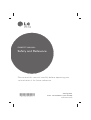 1
1
-
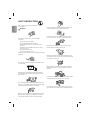 2
2
-
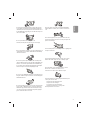 3
3
-
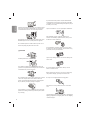 4
4
-
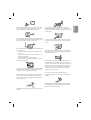 5
5
-
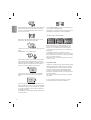 6
6
-
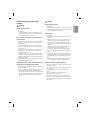 7
7
-
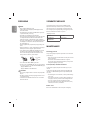 8
8
-
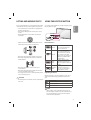 9
9
-
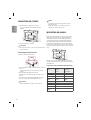 10
10
-
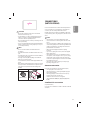 11
11
-
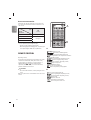 12
12
-
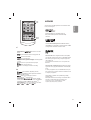 13
13
-
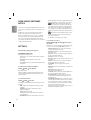 14
14
-
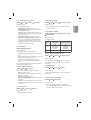 15
15
-
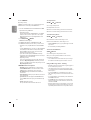 16
16
-
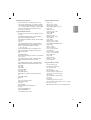 17
17
-
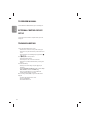 18
18
-
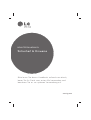 19
19
-
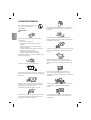 20
20
-
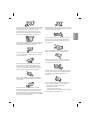 21
21
-
 22
22
-
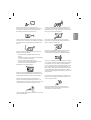 23
23
-
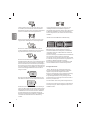 24
24
-
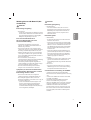 25
25
-
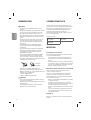 26
26
-
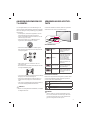 27
27
-
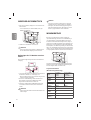 28
28
-
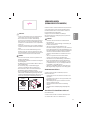 29
29
-
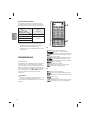 30
30
-
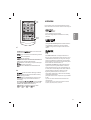 31
31
-
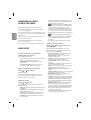 32
32
-
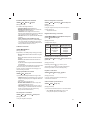 33
33
-
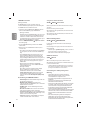 34
34
-
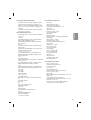 35
35
-
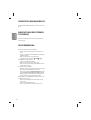 36
36
-
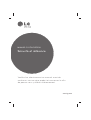 37
37
-
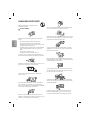 38
38
-
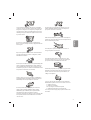 39
39
-
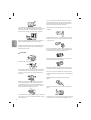 40
40
-
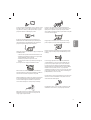 41
41
-
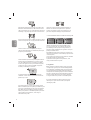 42
42
-
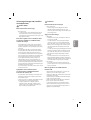 43
43
-
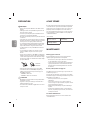 44
44
-
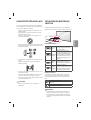 45
45
-
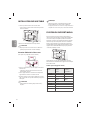 46
46
-
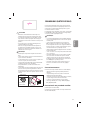 47
47
-
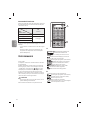 48
48
-
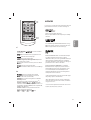 49
49
-
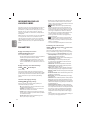 50
50
-
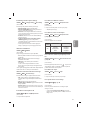 51
51
-
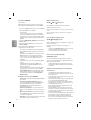 52
52
-
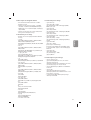 53
53
-
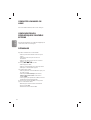 54
54
-
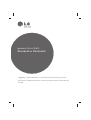 55
55
-
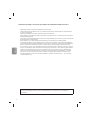 56
56
-
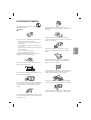 57
57
-
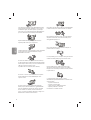 58
58
-
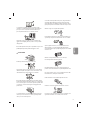 59
59
-
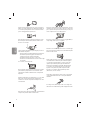 60
60
-
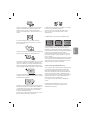 61
61
-
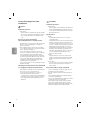 62
62
-
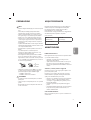 63
63
-
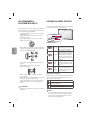 64
64
-
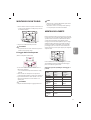 65
65
-
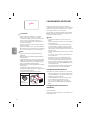 66
66
-
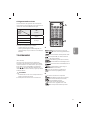 67
67
-
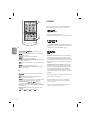 68
68
-
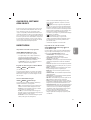 69
69
-
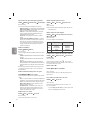 70
70
-
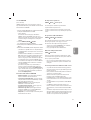 71
71
-
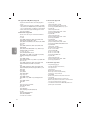 72
72
-
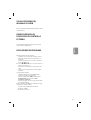 73
73
-
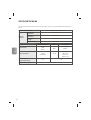 74
74
-
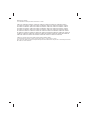 75
75
-
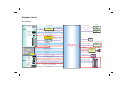 76
76
-
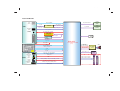 77
77
-
 78
78
-
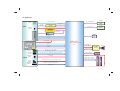 79
79
-
 80
80
-
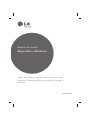 81
81
-
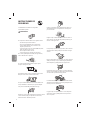 82
82
-
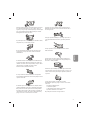 83
83
-
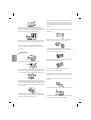 84
84
-
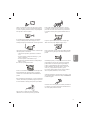 85
85
-
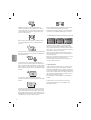 86
86
-
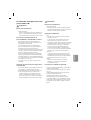 87
87
-
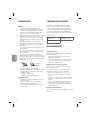 88
88
-
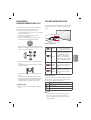 89
89
-
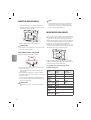 90
90
-
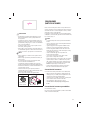 91
91
-
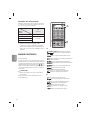 92
92
-
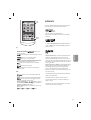 93
93
-
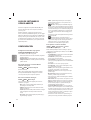 94
94
-
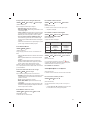 95
95
-
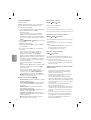 96
96
-
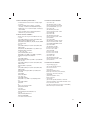 97
97
-
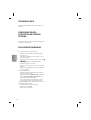 98
98
-
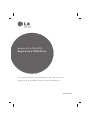 99
99
-
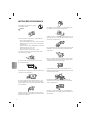 100
100
-
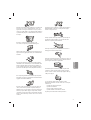 101
101
-
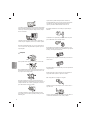 102
102
-
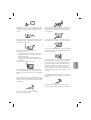 103
103
-
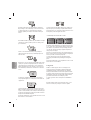 104
104
-
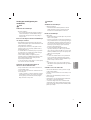 105
105
-
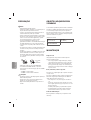 106
106
-
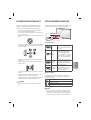 107
107
-
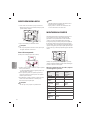 108
108
-
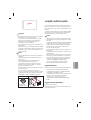 109
109
-
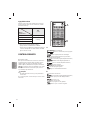 110
110
-
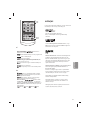 111
111
-
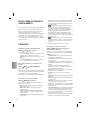 112
112
-
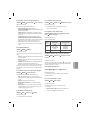 113
113
-
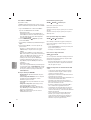 114
114
-
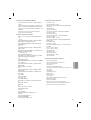 115
115
-
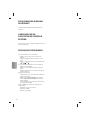 116
116
-
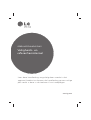 117
117
-
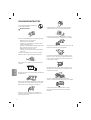 118
118
-
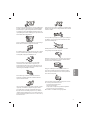 119
119
-
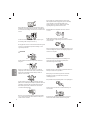 120
120
-
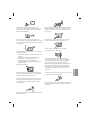 121
121
-
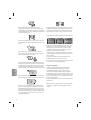 122
122
-
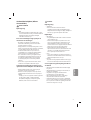 123
123
-
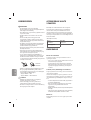 124
124
-
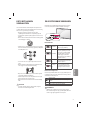 125
125
-
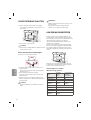 126
126
-
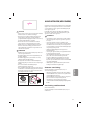 127
127
-
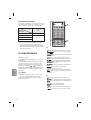 128
128
-
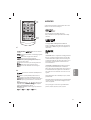 129
129
-
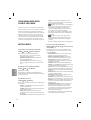 130
130
-
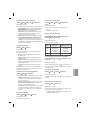 131
131
-
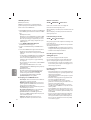 132
132
-
 133
133
-
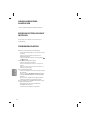 134
134
-
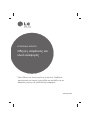 135
135
-
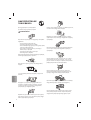 136
136
-
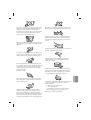 137
137
-
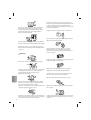 138
138
-
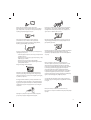 139
139
-
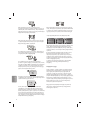 140
140
-
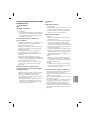 141
141
-
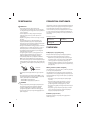 142
142
-
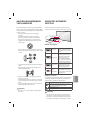 143
143
-
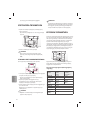 144
144
-
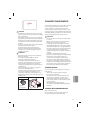 145
145
-
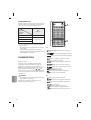 146
146
-
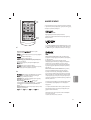 147
147
-
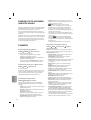 148
148
-
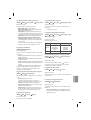 149
149
-
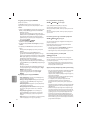 150
150
-
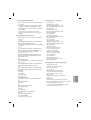 151
151
-
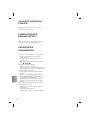 152
152
-
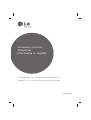 153
153
-
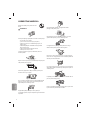 154
154
-
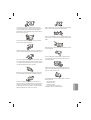 155
155
-
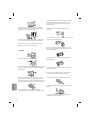 156
156
-
 157
157
-
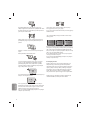 158
158
-
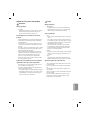 159
159
-
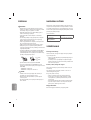 160
160
-
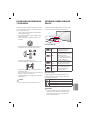 161
161
-
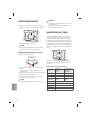 162
162
-
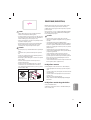 163
163
-
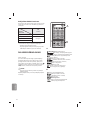 164
164
-
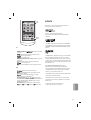 165
165
-
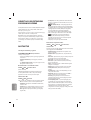 166
166
-
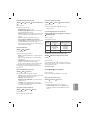 167
167
-
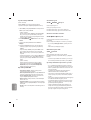 168
168
-
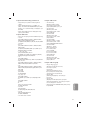 169
169
-
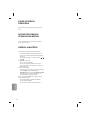 170
170
-
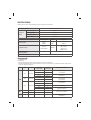 171
171
-
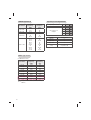 172
172
-
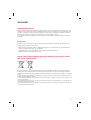 173
173
-
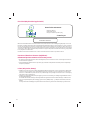 174
174
-
 175
175
-
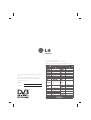 176
176
LG 39LB56 Serie Manual do usuário
- Categoria
- TVs de plasma
- Tipo
- Manual do usuário
em outros idiomas
- español: LG 39LB56 Serie Manual de usuario
- français: LG 39LB56 Serie Manuel utilisateur
- Nederlands: LG 39LB56 Serie Handleiding
- Deutsch: LG 39LB56 Serie Benutzerhandbuch