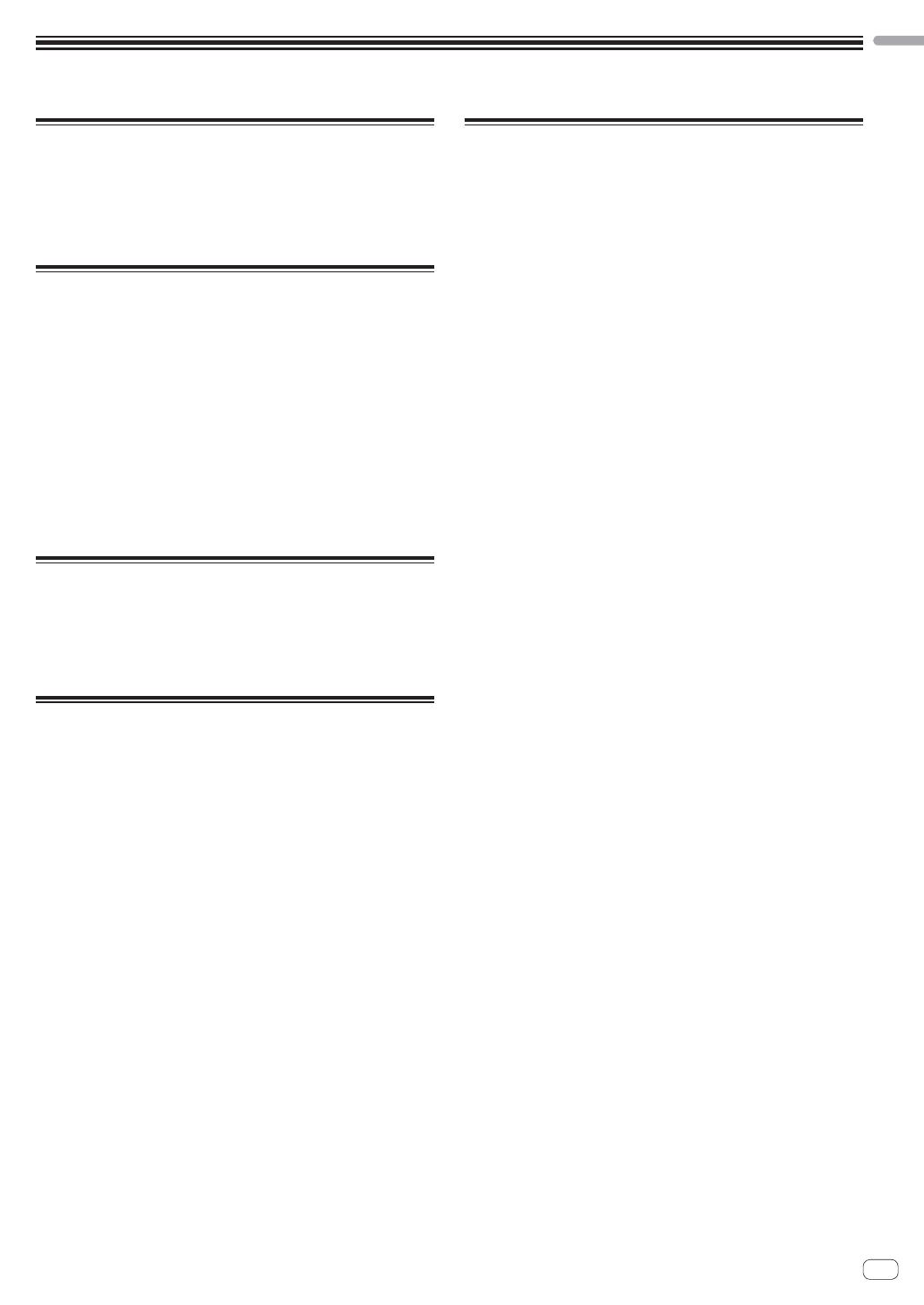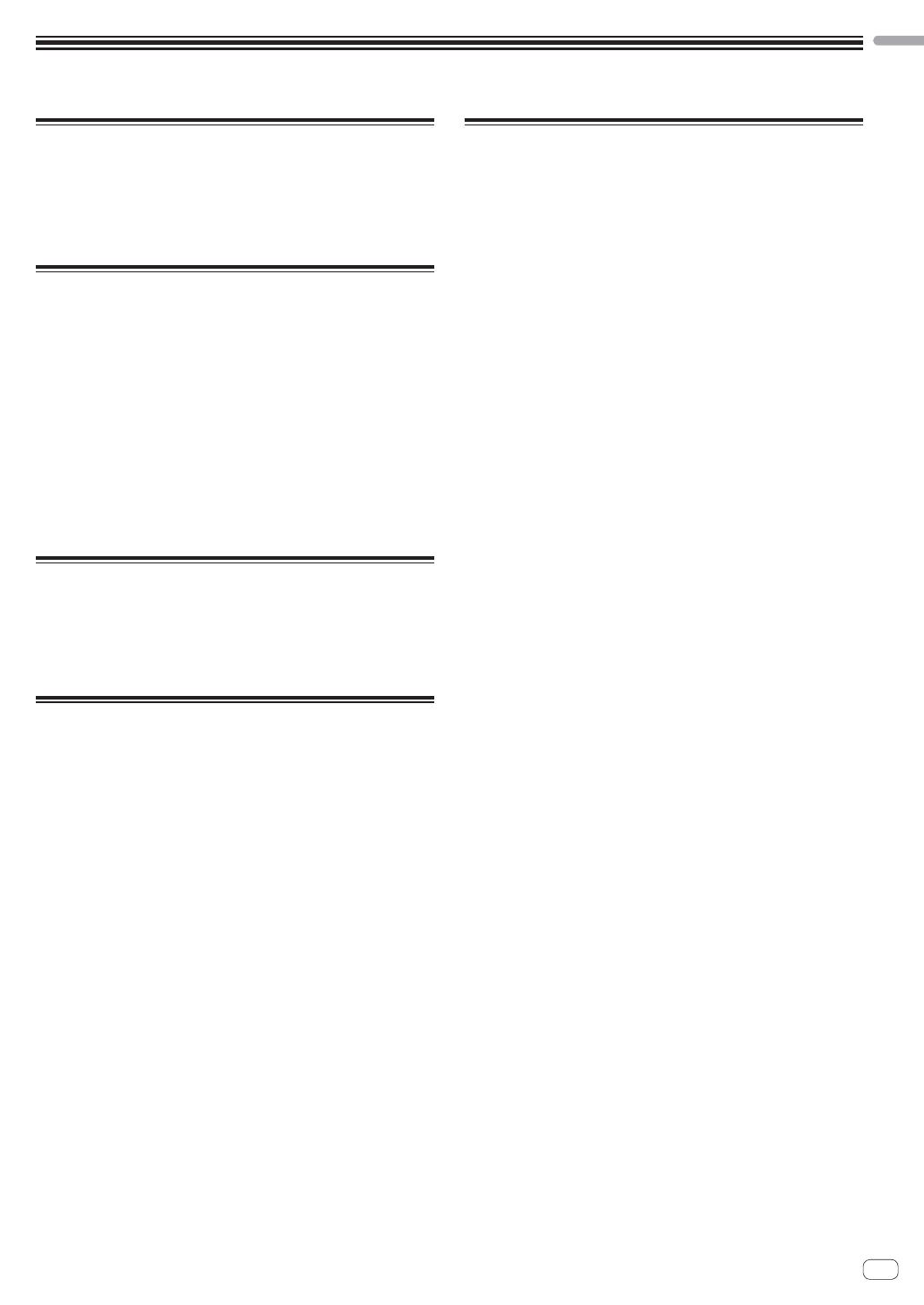
En
15
English
Additional information
Changing the settings
This unit allows you to adjust the sensitivity of the jog dial and restrict
operation of the [NEEDLE SEARCH] pad.
For details on how to change settings on this unit, see the “Changing
the settings” section in the Operating Instructions, which can be
downloaded from the Pioneer DJ support site.
Troubleshooting
Incorrect operation is often mistaken for trouble or malfunction. If
you think that there is something wrong with this component, check
the items in the “Troubleshooting” section of this unit’s operating
instructions and the [FAQ] for the [DDJ-SX2] on the Pioneer DJ sup-
port site.
http://pioneerdj.com/support/
Sometimes the problem may lie in another component. Inspect the
other components and electrical appliances being used. If the prob-
lem cannot be rectified, ask your nearest Pioneer authorized service
center or your dealer to carry out repair work.
This unit may not operate properly due to static electricity or other
external influences. In this case, proper operation may be restored by
turning the power off, waiting 1 minute, then turning the power back
on.
About trademarks and registered
trademarks
Pioneer is a registered trademark of PIONEER CORPORATION.
The names of companies and products mentioned herein are the trade-
marks of their respective owners.
Cautions on copyrights
Recordings you have made are for your personal enjoyment and accord-
ing to copyright laws may not be used without the consent of the copy-
right holder.
Music recorded from CDs, etc., is protected by the copyright laws of
individual countries and by international treaties. It is the full respon-
sibility of the person who has recorded the music to ensure that it is
used legally.
When handling music downloaded from the Internet, etc., it is the
full responsibility of the person who has downloaded the music to
ensure that it is used in accordance with the contract concluded
with the download site.
Specifications
AC adapter
Power ............................................................AC 100 V to 240 V, 50 Hz/60 Hz
Rated current ..................................................................................... 800 mA
Rated output ................................................................................. DC 5 V, 3 A
General – Main Unit
Main unit weight ...................................................................................5.8 kg
Max. external dimensions ....664 mm (W) × 70.4 mm (H) × 353.4 mm (D)
Tolerable operating temperature ........................................+5 °C to +35 °C
Tolerable operating humidity ...................... 5 % to 85 % (no condensation)
Audio Section
Sampling rate ....................................................................................44.1 kHz
A/D, D/A converter ...............................................................................24 bits
Frequency characteristic
USB, CD/LINE, MIC1, MIC2 ............................................ 20 Hz to 20 kHz
S/N ratio (rated output, A-WEIGHTED)
USB ................................................................................................ 107 dB
CD/LINE ........................................................................................... 96 dB
PHONO ............................................................................................ 87 dB
MIC .................................................................................................. 80 dB
Total harmonic distortion (20 Hz — 20 kHzBW)
USB ...............................................................................................0.003 %
CD/LINE ........................................................................................ 0.005 %
Standard input level / Input impedance
CD/LINE ............................................................................–12 dBu/47 k:
PHONO .............................................................................–52 dBu/47 k:
MIC .....................................................................................–57 dBu/3 k:
Standard output level / Load impedance / Output impedance
MASTER OUT 1 ..................................................... +6 dBu/10 k:/330 :
MASTER OUT 2 ....................................................... +2 dBu/10 k:/1 k:
BOOTH OUT ...........................................................+6 dBu/10 k:/330 :
PHONE .......................................................................+4 dBu/32 :/32 :
Rated output level / Load impedance
MASTER OUT 1 .................................................................24 dBu/10 k:
MASTER OUT 2 .................................................................20 dBu/10 k:
BOOTH OUT ...................................................................... 24 dBu/10 k:
Crosstalk
CD/LINE ........................................................................................... 82 dB
Channel equalizer characteristic
HI .....................................................................–26 dB to +6 dB (13 kHz)
MID ....................................................................–26 dB to +6 dB (1 kHz)
LOW ...................................................................–26 dB to +6 dB (70 Hz)
Input / Output terminals
CD input terminal
RCA pin jack .................................................................................... 2 sets
PHONO/LINE input terminals
RCA pin jack .................................................................................... 2 sets
MIC1 terminal
XLR connector/phone jack (Ø 6.3 mm) ...........................................1 set
MIC2 terminal
Phone jack (Ø 6.3 mm) .....................................................................1 set
MASTER OUT 1 output terminal
XLR connector...................................................................................1 set
MASTER OUT 2 output terminal
RCA pin jacks ....................................................................................1 set
BOOTH OUT output terminal
Phone jack (Ø 6.3 mm) .....................................................................1 set
PHONES output terminal
Stereo phone jack (Ø 6.3 mm) .........................................................1 set
Stereo mini phone jack (Ø 3.5 mm) .................................................1 set
USB terminal
B type .................................................................................................1 set
For improvement purposes, specifications and design of this unit
and the included software are subject to change without notice.
© 2014 PIONEER CORPORATION. All rights reserved.