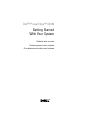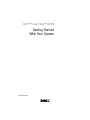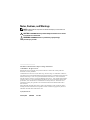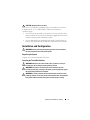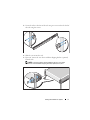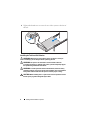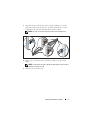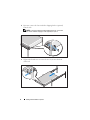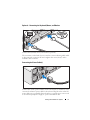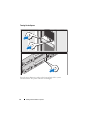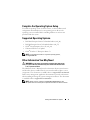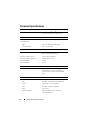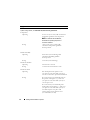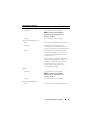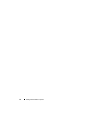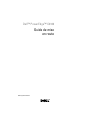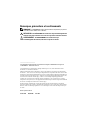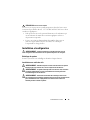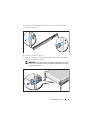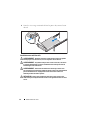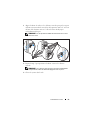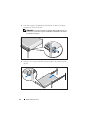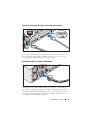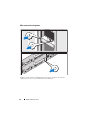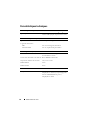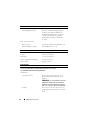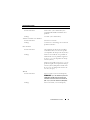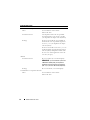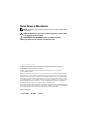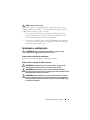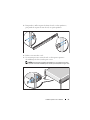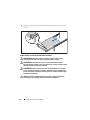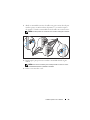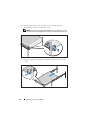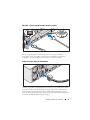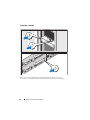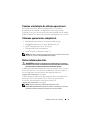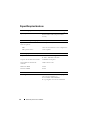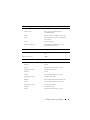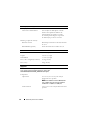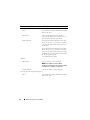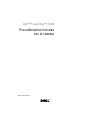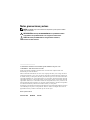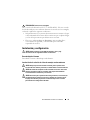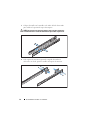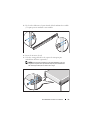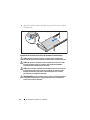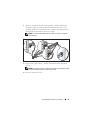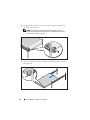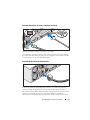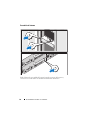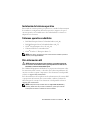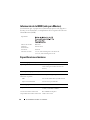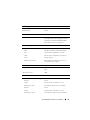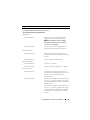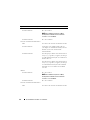Dell™ PowerEdge™ C6100
Getting Started
With Your System
Guide de mise en route
Primeiros passos com o sistema
Procedimientos iniciales con el sistema


Dell™ PowerEdge™ C6100
Getting Started
With Your System
Regulatory Model XS23-TY3

Notes, Cautions, and Warnings
NOTE: A NOTE indicates important information that helps you make better use
of your computer.
CAUTION: A CAUTION indicates potential damage to hardware or loss of data
if instructions are not followed.
WARNING: A WARNING indicates a potential for property damage,
personal injury, or death.
____________________
Information in this document is subject to change without notice.
© 2010 Dell Inc. All rights reserved.
Reproduction of these materials in any manner whatsoever without the written permission
of Dell Inc. is strictly forbidden.
Trademarks used in this text: Dell, the DELL logo, and PowerEdge, are trademarks of Dell Inc.;
Intel and Xeon are registered trademarks of Intel Corporation in the U.S. and other countries; Red Hat
and Red Hat Enterprise Linux are registered trademarks of Red Hat, Inc. in the United States
and other countries; SUSE is a registered trademark of Novell, Inc., in the United States and other
countries; VMware is a registered trademark of VMware, Inc. in the United States and/or other
jurisdictions; Citrix and XenServer are trademarks of Citrix Systems, Inc. and/or more of its
subsidiaries, and may be registered in the United States Patent and Trademark Office and in
other countries.
Other trademarks and trade names may be used in this document to refer to either the entities
claiming the marks and names or their products. Dell Inc. disclaims any proprietary interest in
trademarks and trade names other than its own.
Regulatory Model XS23-TY3
February 2010 P/N 697N1 Rev. A00

Getting Started With Your System 3
CAUTION: Restricted Access Location
This server is intended for installation only in restricted access locations
as defined in Cl. 1.2.7.3 of IEC 60950-1: 2001 where both these
conditions apply:
• Access can only be gained by
service persons
or by
users
who have been
instructed about the reasons for the restrictions applied to the location
and about any precautions that shall be taken.
• Access is through the use of a
tool
or lock and key, or other means of
security, and is controlled by the authority responsible for the location.
Installation and Configuration
WARNING: Before performing the following procedure, review and follow
the safety instructions that came with the system.
Unpacking the System
Unpack your system and identify each item.
Installing the Tooled Rail Solution
WARNING: Whenever you need to lift the system, get others to assist you.
To avoid injury, do not attempt to lift the system by yourself.
WARNING: The system is not fixed to the rack or mounted on the rails.
To avoid personal injury or damage to the system, you must adequately support
the system during installation and removal.
WARNING: To avoid a potential electrical shock hazard, a third wire safety
grounding conductor is necessary for the rack installation. The rack equipment
must provide sufficient airflow to the system to maintain proper cooling.

4 Getting Started With Your System
1
Install the screw with the washer into the selected hole of the rail to set
the travel stop position.
WARNING: The travel stop position is intended for repositioning your grip
for system removal. It is not intended for service.
2
If the extension brackets (optional) prevent the installation of rails in the
rack, remove the extension bracket screws to remove the extension bracket.

Getting Started With Your System 5
3
Secure the rails to the front of the rack using two screws and to the back of
the rack using four screws.
4
Slide the system into the rack.
5
If present, remove the two chassis stabilizer shipping brackets (optional)
from the rack.
NOTE: To transport systems already installed in the rack, ensure that
the two chassis stabilizer shipping brackets (optional) are in place.

6 Getting Started With Your System
6
Tighten the thumbscrews to secure the ears of the system to the front of
the rack.
Installing the Tool-Less Rail Solution
WARNING: Whenever you need to lift the system, get others to assist you.
To avoid injury, do not attempt to lift the system by yourself.
WARNING: The system is not fixed to the rack or mounted on the rails.
To avoid personal injury or damage to the system, you must adequately support
the system during installation and removal.
WARNING: To avoid a potential electrical shock hazard, a third wire safety
grounding conductor is necessary for the rack installation. The rack equipment
must provide sufficient airflow to the system to maintain proper cooling.
CAUTION: When installing rails in a square-hole rack it is important to ensure
that the square peg slides through the square holes.

Getting Started With Your System 7
1
Align the end pieces of the rails on the vertical rack flanges to seat the
pegs in the bottom hole of the first U and the top hole of the second U.
Engage the back end of the rail until the latch locks in place.
NOTE: The rails can be used in both square-hole and round-hole racks.
2
Repeat step 1 to position and seat the front end piece on the vertical
flange.
NOTE: To remove the rails, pull on the latch release button on the end piece
midpoint and unseat each rail.
3
Slide the system into the rack.

8 Getting Started With Your System
4
If present, remove the chassis stabilizer shipping bracket (optional)
from the rack.
NOTE: To transport systems already installed in the rack, ensure that
the chassis stabilizer shipping bracket (optional) is in place.
5
Tighten the thumbscrews to secure the ears of system to the front
of the rack.

Getting Started With Your System 9
Optional – Connecting the Keyboard, Mouse, and Monitor
Connect the keyboard, mouse, and monitor (optional).
The connectors on the back of your system have icons indicating which cable
to plug into each connector. Be sure to tighten the screws (if any) on the
monitor's cable connector.
Connecting the Power Cable(s)
Connect the system’s power cable(s) to the system and, if a monitor is used,
connect the monitor’s power cable to the monitor. Plug the other end of the
power cables into a grounded electrical outlet or a separate power source such
as an uninterrupted power supply or a power distribution unit.

10 Getting Started With Your System
Turning On the System
Press the power button(s) either on the front or back of the system
and the monitor. The power indicators should light.

Getting Started With Your System 11
Complete the Operating System Setup
To install an operating system for the first time, see the installation and
configuration documentation for your operating system. Be sure the
operating system is installed before installing hardware or software not
purchased with the system.
Supported Operating Systems
•Red Hat
®
Enterprise Linux
®
5.4 Standard edition (x86_64)
• Red Hat Enterprise Linux 5.4 Standard edition (x86_32)
•SUSE
®
Linux Enterprise Server 11 (x86_64)
•VMware
®
ESX Server 4 Update 1
•Citrix
®
XenServer™ Enterprise edition 5.
x
NOTE: For the latest information on supported operating systems,
see support.dell.com.
Other Information You May Need
WARNING: See the safety and regulatory information that shipped with
your system. Warranty information may be included within this document
or as a separate document.
The Hardware Owner’s Manual provides information about system features
and describes how to troubleshoot the system and install or replace system
components. This document is available online at support.dell.com/manuals.
Dell systems management application documentation provides information
about installing and using the systems management software. This document
is available online at support.dell.com/manuals.
NOTE: Always check for updates on support.dell.com/manuals and read
the updates first because they often supersede information in other documents.

12 Getting Started With Your System
Technical Specifications
Processor (Per System Board)
Processor type One or two Intel
®
Xeon
®
5500 or 5600 series
processors (up to six core processors)
Expansion Bus (Per System Board)
Bus type PCI Express Generation 2
Expansion slots
PCIe
Mezzanine PCIe
One x16, half-length, half-height
One x8, custom slot
Memory (Per System Board)
Architecture 1066 and 1333 MHz DDR3 registered
memory modules with ECC
Memory module sockets Twelve 240-pin DIMMs
Memory module capacities 2 GB, 4 GB, or 8 GB
Minimum RAM 12 GB
Maximum RAM 96 GB
Drives
Hard drives Up to twelve 3.5-inch, hot-swappable
SAS/SATA drives or up to twenty four
2.5-inch, hot-swappable SAS/SATA/SSD
drives
Connectors (Per System Board)
Back
NIC
Two RJ-45 (10/100/1000 Mbps Ethernet)
Serial
9-pin, DTE, 16550-compatible
USB
Two 4-pin, USB 2.0-compliant
Video
15-pin VGA
KVM over IP Port
Dedicated Ethernet port for remote
management access

Getting Started With Your System 13
Video (Per System Board)
Video type AST2050 video controller; VGA connector
Video memory 8 MB
Power
AC power supply (per power supply)
Wattage
470 W
Voltage
100–240 VAC, 50/60 Hz, 6.5–3.5 A
Heat dissipation
2390 BTU/hr maximum
Wattage
750 W
Voltage
100–240 VAC, 50/60 Hz, 9.5–5.0 A
Heat dissipation
3414 BTU/hr maximum
Wattage
1024 W low line/1100 W high line
Voltage
100–240 VAC, 50/60 Hz, 12.0–6.7 A
Heat dissipation
4575 BTU/hr maximum
Wattage
1400 W high line
Voltage
200–240 VAC, 50/60 Hz, 8.6–7.2 A
Heat dissipation
5432 BTU/hr maximum
Maximum inrush current
Under typical line conditions and over the
entire system ambient operating range,
the inrush current may reach 25 A per power
supply for 10 ms or less
Batteries (per system board)
System battery
CR 2032 3.0-V lithium ion coin cell
RAID battery (optional) 3.7 V lithium ion battery pack
Physical
Height 8.7 cm (3.4 in)
Width 44.8 cm (17.6 in)
Depth 75.1 cm (29.6 in)
Weight (maximum configuration) 36.5 kg (80.5 lb)
Weight (empty) 20 kg (44.1 lb)

14 Getting Started With Your System
Environmental
NOTE: For additional information about environmental measurements for specific
system configurations, see www.dell.com/environmental_datasheets.
Temperature
Operating
10° to 35°C (50° to 95°F) with a maximum
temperature gradation of 10°C per hour
NOTE: For altitudes above 2950 feet,
the maximum operating temperature
is derated 1ºF/550 ft.
Storage
–40° to 65°C (–40° to 149°F) with
a maximum temperature gradation
of 20°C per hour
Relative humidity
Operating
20% to 80% (noncondensing) with
a maximum humidity gradation
of 10% per hour
Storage
5% to 90% (noncondensing)
Maximum vibration
Operating
0.26 Grms at 5–350 Hz
Storage
1.54 Grms at 10–250 Hz for 15 min
Maximum shock
Operating
One shock pulse in the positive z axis
(one pulse on each side of the system) of
31 G for 2.6 ms in the operational orientation
Storage
Six consecutively executed shock pulses in
the positive and negative x, y, and z axes
(one pulse on each side of the system) of
71 G for up to 2 ms
Six consecutively executed shock pulses
in the positive and negative x, y, and z axes
(one pulse on each side of the system) of
27 G faired square wave pulse with
velocity change at 235 inches/second
(597 centimeters/second)

Getting Started With Your System 15
Altitude
Operating
–16 to 3,048 m (–50 to 10,000 ft)
NOTE: For altitudes above 2950 feet,
the maximum operating temperature
is derated 1ºF/550 ft.
Storage
–16 to 10,600 m (–50 to 35,000 ft)
Airborne Contaminant Level
Class
G2 or lower as defined by ISA-S71.04-1985
Operating
One shock pulse in the positive z axis
(one pulse on each side of the system) of
31 G for 2.6 ms in the operational orientation
Storage
Six consecutively executed shock pulses in
the positive and negative x, y, and z axes
(one pulse on each side of the system) of
71 G for up to 2 ms
Six consecutively executed shock pulses
in the positive and negative x, y, and z axes
(one pulse on each side of the system) of
27 G faired square wave pulse with
velocity change at 235 inches/second
(597 centimeters/second)
Altitude
Operating
–16 to 3,048 m (–50 to 10,000 ft)
NOTE: For altitudes above 2950 feet,
the maximum operating temperature
is derated 1ºF/550 ft.
Storage
–16 to 10,600 m (–50 to 35,000 ft)
Airborne Contaminant Level
Class
G2 or lower as defined by ISA-S71.04-1985
Environmental (continued)

16 Getting Started With Your System

Dell™ PowerEdge™ C6100
Guide de mise
en route
Modèle réglementaire XS23-TY3

Remarques, précautions et avertissements
REMARQUE : une REMARQUE indique des informations importantes qui peuvent
vous aider à mieux utiliser votre ordinateur.
PRÉCAUTION : une PRÉCAUTION vous avertit d'un risque d'endommagement du
matériel ou de perte de données en cas de non-respect des instructions données.
AVERTISSEMENT : un AVERTISSEMENT vous avertit d'un risque
d'endommagement du matériel, de blessure corporelle ou de mort.
____________________
Les informations contenues dans ce document sont sujettes à modification sans préavis.
© 2010 Dell Inc. Tous droits réservés.
La reproduction de ce document, de quelque manière que ce soit, sans l'autorisation écrite
de Dell Inc. est strictement interdite.
Marques mentionnées dans ce document : Dell, le logo DELL et PowerEdge sont des marques
de Dell Inc. ; Intel et Xeon sont des marques déposées d'Intel Corporation aux États-Unis et dans
d'autres pays ; Red Hat and Red Hat Enterprise Linux sont des marques déposées de Red Hat, Inc.
aux États-Unis et/ou dans d'autres pays ; SUSE est une marque déposée appartenant à Novell, Inc.,
aux États-Unis et/ou dans d'autres pays ; VMware est une marque déposée appartenant à
VMware, Inc. aux États-Unis et/ou dans d'autres juridictions ; Citrix and XenServer sont des
marques de Citrix Systems, Inc. et/ou appartenant à ses filiales et peuvent être enregistrées au Bureau
des brevets et marques des États-Unis et d'autres pays.
D'autres marques commerciales et noms de marque peuvent être utilisés dans ce document
pour faire référence aux entités se réclamant de ces marques et de ces noms ou de leurs produits.
Dell Inc. dénie tout intérêt propriétaire vis-à-vis des marques et des noms de marque autres que
les siens.
Modèle réglementaire XS23-TY3
Février 2010 N/P 697N1 Rév. A00
A página está carregando...
A página está carregando...
A página está carregando...
A página está carregando...
A página está carregando...
A página está carregando...
A página está carregando...
A página está carregando...
A página está carregando...
A página está carregando...
A página está carregando...
A página está carregando...
A página está carregando...
A página está carregando...
A página está carregando...
A página está carregando...
A página está carregando...
A página está carregando...
A página está carregando...
A página está carregando...
A página está carregando...
A página está carregando...
A página está carregando...
A página está carregando...
A página está carregando...
A página está carregando...
A página está carregando...
A página está carregando...
A página está carregando...
A página está carregando...
A página está carregando...
A página está carregando...
A página está carregando...
A página está carregando...
A página está carregando...
A página está carregando...
A página está carregando...
A página está carregando...
A página está carregando...
A página está carregando...
A página está carregando...
A página está carregando...
A página está carregando...
A página está carregando...
A página está carregando...
A página está carregando...
-
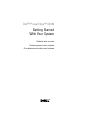 1
1
-
 2
2
-
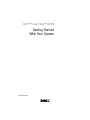 3
3
-
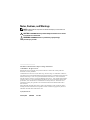 4
4
-
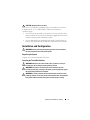 5
5
-
 6
6
-
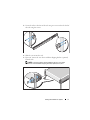 7
7
-
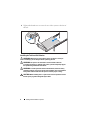 8
8
-
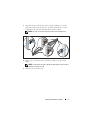 9
9
-
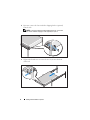 10
10
-
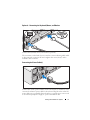 11
11
-
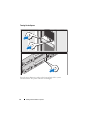 12
12
-
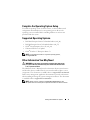 13
13
-
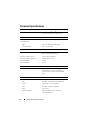 14
14
-
 15
15
-
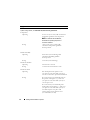 16
16
-
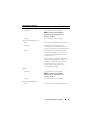 17
17
-
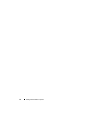 18
18
-
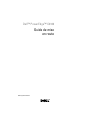 19
19
-
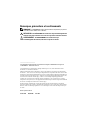 20
20
-
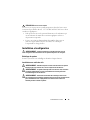 21
21
-
 22
22
-
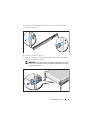 23
23
-
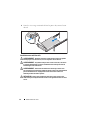 24
24
-
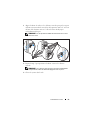 25
25
-
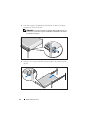 26
26
-
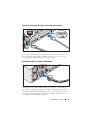 27
27
-
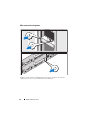 28
28
-
 29
29
-
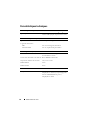 30
30
-
 31
31
-
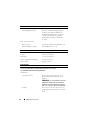 32
32
-
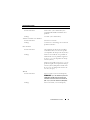 33
33
-
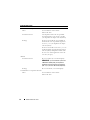 34
34
-
 35
35
-
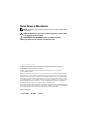 36
36
-
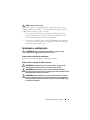 37
37
-
 38
38
-
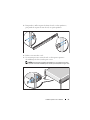 39
39
-
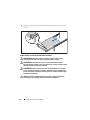 40
40
-
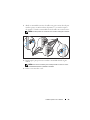 41
41
-
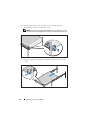 42
42
-
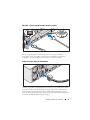 43
43
-
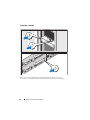 44
44
-
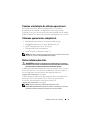 45
45
-
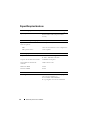 46
46
-
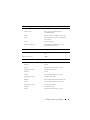 47
47
-
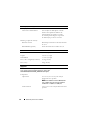 48
48
-
 49
49
-
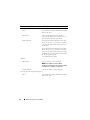 50
50
-
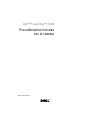 51
51
-
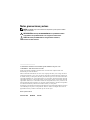 52
52
-
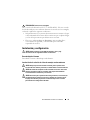 53
53
-
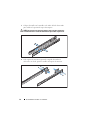 54
54
-
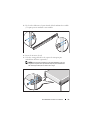 55
55
-
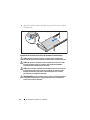 56
56
-
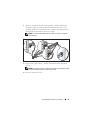 57
57
-
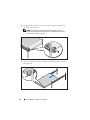 58
58
-
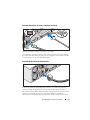 59
59
-
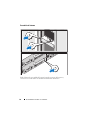 60
60
-
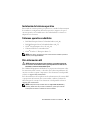 61
61
-
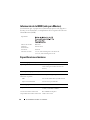 62
62
-
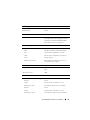 63
63
-
 64
64
-
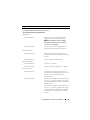 65
65
-
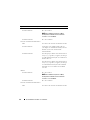 66
66
Dell C6100 Manual do usuário
- Tipo
- Manual do usuário
- Este manual também é adequado para
em outras línguas
- español: Dell C6100 Manual de usuario
- français: Dell C6100 Manuel utilisateur