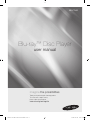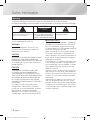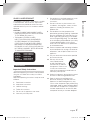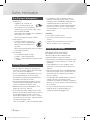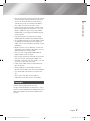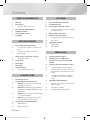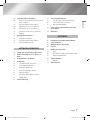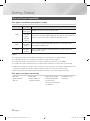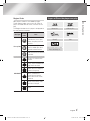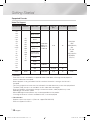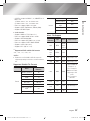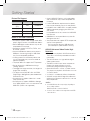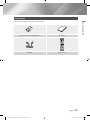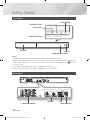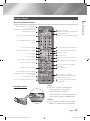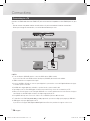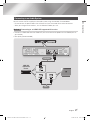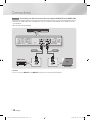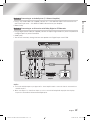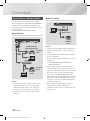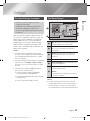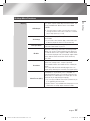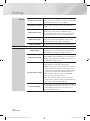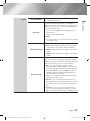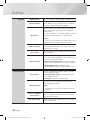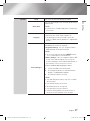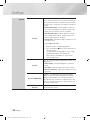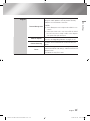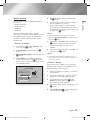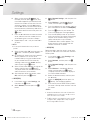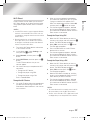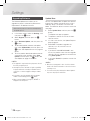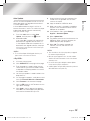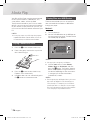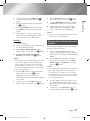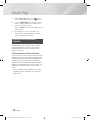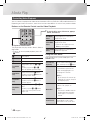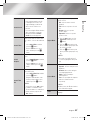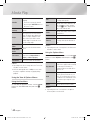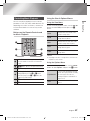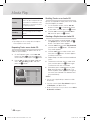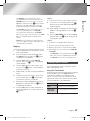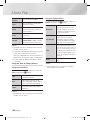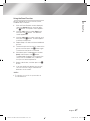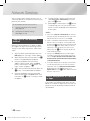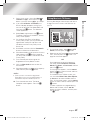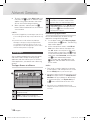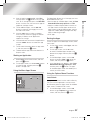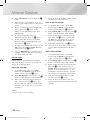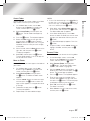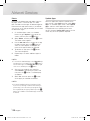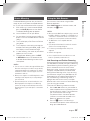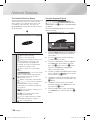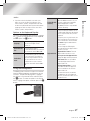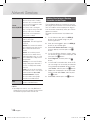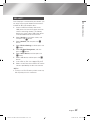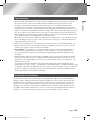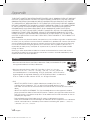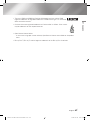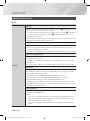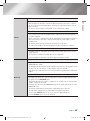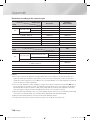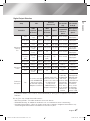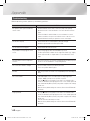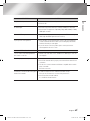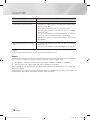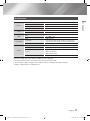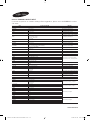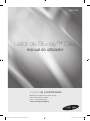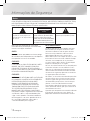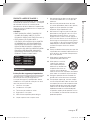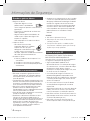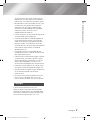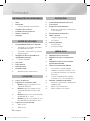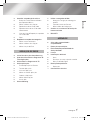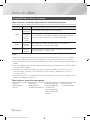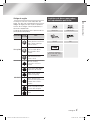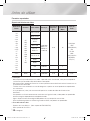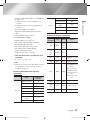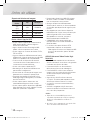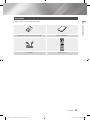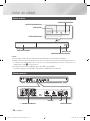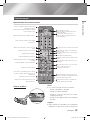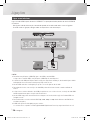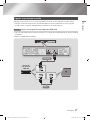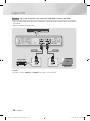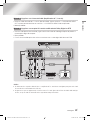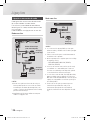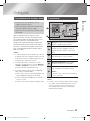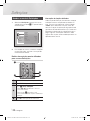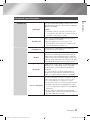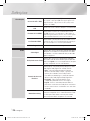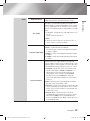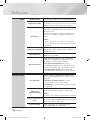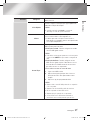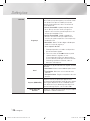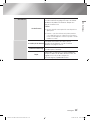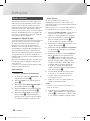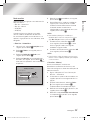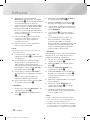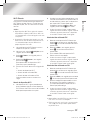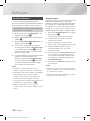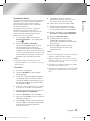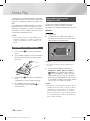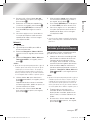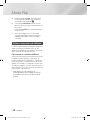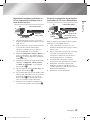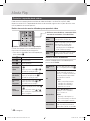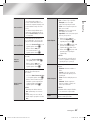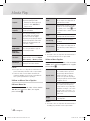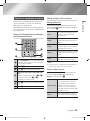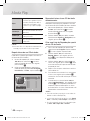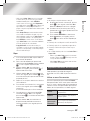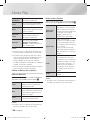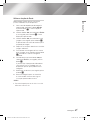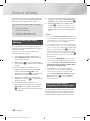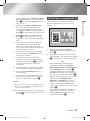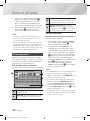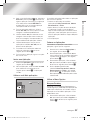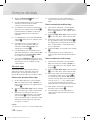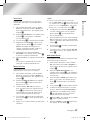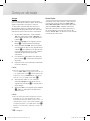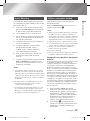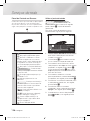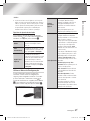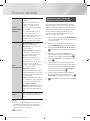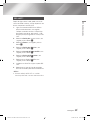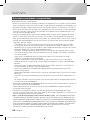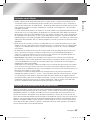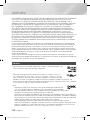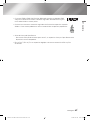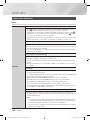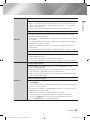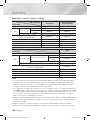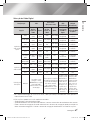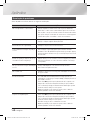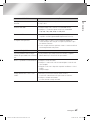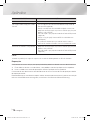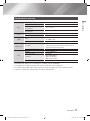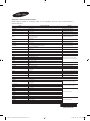Samsung BD-F7500 Manual do usuário
- Categoria
- Leitores de Blu-ray
- Tipo
- Manual do usuário

imagine the possibilities
Thank you for purchasing this Samsung product.
To receive more complete service,
please register your product at
www.samsung.com/register
Blu-ray
™
Disc Player
user manual
BD-F7500
02355U-05-BD-F7500-XA-ENG-.indd 1 2014-02-26 오후 2:49:34

Safety Information
|
2 English
Do not install this equipment in a confined space
such as a bookcase or similar unit.
WARNING
To prevent damage which may result in fire
or electric shock hazard, do not expose this
appliance to rain or moisture.
CAUTION
Blu-ray Disc Player USES AN INVISIBLE LASER
BEAM WHICH CAN CAUSE HAZARDOUS
RADIATION EXPOSURE IF DIRECTED. BE SURE
TO OPERATE Blu-ray Disc Player CORRECTLY
AS INSTRUCTED.
CAUTION
THIS PRODUCT UTILIZES A LASER. USE
OF CONTROLS OR ADJUSTMENTS OR
PERFORMANCE OF PROCEDURES OTHER
THAN THOSE SPECIFIED HEREIN MAY RESULT
IN HAZARDOUS RADIATION EXPOSURE. DO
NOT OPEN COVERS AND DO NOT REPAIR
YOURSELF. REFER SERVICING TO QUALIFIED
PERSONNEL.
This product satisfies CE regulations when
shielded cables and connectors are used to
connect the unit to other equipment. To prevent
electromagnetic interference with electric
appliances, such as radios and televisions, use
shielded cables and connectors for connections.
Warning
TO REDUCE THE RISK OF ELECTRIC SHOCK, DO NOT REMOVE THE COVER (OR BACK).
NO USER-SERVICEABLE PARTS ARE INSIDE. REFER SERVICING TO QUALIFIED SERVICE PERSONNEL.
CAUTION
RISK OF ELECTRIC SHOCK
DO NOT OPEN
This symbol indicates "dangerous voltage"
inside the product that presents a risk of
electric shock or personal injury.
CAUTION :
TO REDUCE THE RISK OF ELECTRIC
SHOCK, DO NOT REMOVE COVER (OR BACK).
NO USER SERVICEABLE PARTS INSIDE. REFER
SERVICING TO QUALIFIED SERVICE PERSONNEL.
This symbol indicates important instructions
accompanying the product.
IMPORTANT NOTE
The mains lead on this equipment is supplied with
a molded plug incorporating a fuse. The value of
the fuse is indicated on the pin face of the plug.
If it requires replacing, a fuse approved to BS1362
of the same rating must be used.
Never use the plug with the fuse cover omitted
if the cover is detachable. If a replacement fuse
cover is required, it must be of the same colour as
the pin face of the plug. Replacement covers are
available from your dealer.
If the fitted plug is not suitable for the power points
in your house or the cable is not long enough to
reach a power point, you should obtain a suitable
safety approved extension lead or consult your
dealer for assistance.
However, if there is no alternative to cutting off the
plug, remove the fuse and then safely dispose of
the plug. Do not connect the plug to a mains jack,
as there is a risk of shock hazard from the bared
flexible cord.
To disconnect the apparatus from the mains, the
plug must be pulled out from the mains socket,
therefore the mains plug shall be readily operable.
The product unit accompanying this user manual
is licenced under certain intellectual property rights
of certain third parties.
02355U-05-BD-F7500-XA-ENG-.indd 2 2014-02-26 오후 2:49:35

01 Safety Information
CLASS 1 LASER PRODUCT
This Compact Disc player is classified as a CLASS
1 LASER product. Use of controls, adjustments
or performance of procedures other than those
specified herein may result in hazardous radiation
exposure.
CAUTION :
• CLASS 3B VISIBLE AND INVISIBLE LASER
RADIATION WHEN OPEN. AVOID EXPOSURE
TO THE BEAM. (IEC 60825-1)
• THIS product UTILIZES A LASER.
USE OF CONTROLS OR ADJUSTMENTS
OR PERFORMANCE OF PROCEDURES
OTHER THAN THOSE SPECIFIED HEREIN
MAY RESULT IN HAZARDOUS RADIATION
EXPOSURE. DO NOT OPEN COVER AND DO
NOT REPAIR YOURSELF. REFER SERVICING
TO QUALIFIED PERSONNEL.
CLASS 1 LASER PRODUCT
KLASSE 1 LASER PRODUKT
LUOKAN 1 LASER LAITE
KLASS 1 LASER APPARAT
PRODUCTO LÁSER CLASE 1
Precautions
Important Safety Instructions
Read these operating instructions carefully before
using the unit. Follow all the safety instructions
listed below.
Keep these operating instructions handy for future
reference.
1. Read these instructions.
2. Keep these instructions.
3. Heed all warnings.
4. Follow all instructions.
5. Do not use this apparatus near water.
6. Clean only with a dry cloth.
7. Do not block any ventilation openings. Install
in accordance with the manufacturer's
instructions.
8. Do not install near any heat sources such
as radiators, heat registers, stoves, or other
apparatus (including AV receivers) that
produce heat.
9. Do not defeat the safety purpose of the
polarized or grounding-type plug. A polarized
plug has two blades with one wider than the
other. A grounding type plug has two blades
and a third grounding prong. The wide blade
or the third prong are provided for your safety.
If the provided plug does not fit into your
outlet, consult an electrician for replacement
of the obsolete outlet.
10. Protect the power cord from being walked on
or pinched particularly at plugs, convenience
receptacles, and the point where it exits the
apparatus.
11. Only use attachments/accessories specified
by the manufacturer.
12. Use only with the cart,
stand, tripod, bracket,
or table specified by the
manufacturer, or sold with
the apparatus. When a cart
is used, use caution when
moving the cart/apparatus combination to
avoid injury from tip-over.
13. Unplug this apparatus during lightning storms
or when unused for long periods of time.
14. Refer all servicing to qualified service
personnel. Servicing is required when the
apparatus has been damaged in any way,
such as when the power-supply cord or plug
is damaged, liquid has been spilled or objects
have fallen into the apparatus, the apparatus
has been exposed to rain or moisture, does
not operate normally, or has been dropped.
English 3
|
02355U-05-BD-F7500-XA-ENG-.indd 3 2014-02-26 오후 2:49:35

Safety Information
Disc Storage & Management
• Holding Discs
- Fingerprints or scratches on
a disc may reduce sound and
picture quality or cause skipping.
- Avoid touching the surface of a disc where
data has been recorded.
- Hold the disc by the edges so that fingerprints
will not get on the surface.
- Do not stick paper or tape on the disc.
• Cleaning Discs
- If you get fingerprints or dirt on a
disc, clean it with a mild detergent
diluted in water and wipe with a
soft cloth.
- When cleaning, wipe gently from the inside to
the outside of the disc.
• Disc Storage
`
Do not keep in direct sunlight.
`
Keep in a cool ventilated area.
`
Keep in a clean protection jacket and store
vertically.
Handling Cautions
• Do not expose this apparatus to dripping or
splashing. Do not put objects filled with liquids,
such as vases on the apparatus.
• To turn this apparatus off completely, you must
pull the power plug out of the wall socket.
Consequently, the power plug must be easily
and readily accessible at all times.
• Do not plug multiple electric devices into the
same wall socket. Overloading a socket can
cause it to overheat, resulting in a fire.
• Before connecting other components to this
player, be sure to turn them off.
• If you move your player suddenly from a cold
place to a warm place, condensation may occur
on the operating parts and lens and cause
abnormal disc playback. If this occurs, unplug
the player, wait for two hours, and then connect
the plug to the power outlet.
Then, insert the disc, and try to play back again.
• If the product makes an abnormal noise or
produces a burning smell or smoke, turn off
the power switch immediately and disconnect
the power plug from the wall outlet. Then,
contact the nearest customer service centre for
technical assistance. Do not use the product.
Using the product as it is may cause a fire or an
electric shock.
| CAUTIONS |
\
Do not dispose of batteries in a fire.
\
Do not short circuit, disassemble or overheat the
batteries.
\
Danger of explosion if battery is incorrectly replaced.
Replace only with the same or equivalent type.
Using the 3D function
IMPORTANT HEALTH AND SAFETY
INFORMATION FOR 3D PICTURES.
Read and understand the following safety
information before using the 3D function.
• Some viewers may experience discomfort while
viewing 3D TV such as dizziness, nausea, and
headaches.
If you experience any such symptom, stop
viewing 3D TV, remove the 3D Active Glasses,
and rest.
• Watching 3D images for an extended period of
time may cause eye strain. If you feel eye strain,
stop viewing 3D TV, remove your 3D Active
Glasses, and rest.
• A responsible adult should frequently check on
children who are using the 3D function.
If there are any reports of tired eyes, headaches,
dizziness, or nausea, have the child stop viewing
3D TV and rest.
• Do not use the 3D Active Glasses for other
purposes (Such as general eyeglasses,
sunglasses, protective goggles, etc.).
|
4 English
02355U-05-BD-F7500-XA-ENG-.indd 4 2014-02-26 오후 2:49:36

01 Safety Information
• Do not use the 3D function or 3D Active Glasses
while walking or moving around. Using the 3D
function or 3D Active Glasses while moving
around may cause you to bump into objects,
trip, and/or fall, and cause serious injury.
• If you want to enjoy 3D content, connect a 3D
device (3D compliant AV receiver or TV) to the
player's HDMI OUT port using a high-speed
HDMI cable. Put on 3D glasses before playing
the 3D content.
• The player outputs 3D signals only through
HDMI cable connected to the HDMI OUT port.
• As the video resolution in 3D play mode is fixed
according to the resolution of the original 3D
video, you can not change the resolution to your
preference.
• Some functions such as BD Wise, screen size
adjustment, and resolution adjustment may not
operate properly in 3D play mode.
• You must use a high-speed HDMI cable for
proper output of the 3D signal.
• Stay at least three times the width of the screen
from the TV when watching 3D images. For
example, if you have a 46-inch screen, stay 138
inches (11.5 feet) from the screen.
• Place the 3D video screen at eye level for the
best 3D picture.
• When the player is connected to some 3D
devices, the 3D effect may not function properly.
• This player does not convert 2D content into
3D.
• "Blu-ray 3D" and "Blu-ray 3D" logo are
trademarks of the Blu-ray Disc Association.
Copyright
© 2013 Samsung Electronics Co.,Ltd.
All rights reserved; No part or whole of this user's
manual may be reproduced or copied without the
prior written permission of Samsung Electronics
Co.,Ltd.
English 5
|
02355U-05-BD-F7500-XA-ENG-.indd 5 2014-02-26 오후 2:49:36

Contents
|
6 English
SAFETY INFORMATION
2 Warning
3 Precautions
3 Important Safety Instructions
4 Disc Storage & Management
4 Handling Cautions
4 Using the 3D function
5 Copyright
GETTING STARTED
8 Disc and Format Compatibility
8 Disc types and contents your player can
play
8 Disc types your player cannot play
9 Region Code
9 Logos of Discs the player can play
10 Supported Formats
13 Accessories
14 Front Panel
14 Rear Panel
15 Remote Control
15 Tour of the Remote Control
CONNECTIONS
16 Connecting to a TV
17 Connecting to an Audio System
17 Method 1 Connecting to an HDMI UHD
supported AV receiver
18 Method 2
Connecting to an AV receiver
that does not support HDMI UHD using
HDMI cable
19 Method 3 Connecting to an Audio System
(7.1 Channel Amplifier)
19 Method 4 Connecting to an AV receiver
with Dolby Digital or DTS decoder
20 Connecting to a Network Router
20 Wired Network
20 Wireless Network
SETTINGS
21 The Initial Settings Procedure
21 The Home Screen
22 Accessing the Settings Screen
22 Buttons on the Remote Control Used for
the Settings Menu
23 Settings Menu Functions
30 Networks and the Internet
30 Configuring Your Network Connection
33 Wi-Fi Direct
34 Upgrading Software
34 Update Now
35 Auto Update
MEDIA PLAY
36 Playing Commercial Discs
36 Playing Files on a USB Device
37 Playing a Disc with User Recorded
Content
38 Using the Allshare Network Function
38 To Download the Allshare Software
39 Playing Content Located on Your PC or
Allshare Device through the Blu-ray Disc
Player
39 Controlling the Playback of Content
Located on Your PC with Your Smart
Phone
40 Controlling Video Playback
40 Buttons on the Remote Control used for
Video Playback
40 Using the Tools Menu
42 Using the View & Options Menus
02355U-05-BD-F7500-XA-ENG-.indd 6 2014-02-26 오후 2:49:36

Contents
English 7
|
43 Controlling Music Playback
43 Buttons on the Remote Control used for
Music Playback
43 Using the View & Options Menus
44 Repeating Tracks on an Audio CD
44 Shuffling Tracks on an Audio CD
44 Creating a Playlist from an Audio CD
45 Ripping
45 Playing Photo Contents
45 Using the Tools Menu
46 Using the View & Options Menus
47 Using the Send Function
NETWORK SERVICES
48 Logging In to Your Samsung Account
48 Before Using Movies & TV Shows or
Apps
49 Using Movies & TV Shows
50 Using Apps
50 The Apps Screen at a Glance
50 Downloading Applications
51 Starting an Application
51 Using the More Apps Screen
51 Sorting the Apps
51 Using the Options Menu Functions
54 Update Apps
55 Screen Mirroring
55 Using the Web Browser
55 Link Browsing and Pointer Browsing
56 The Control Panel at a Glance
57 Using the Setting Menu
58 Linking Your Internet Service Accounts
to the Player
59 BD-LIVE™
APPENDIX
60 Compliance and Compatibility Notice
61 Copy Protection
61 Network Service Disclaimer
62 Licence
64 Additional Information
64 Notes
66 Resolution according to the contents type
67 Digital Output Selection
68 Troubleshooting
70 Repairs
71 Specifications
02355U-05-BD-F7500-XA-ENG-.indd 7 2014-02-26 오후 2:49:36

Getting Started
Disc and Format Compatibility
Disc types and contents your player can play
Media Disc Type Details
VIDEO
Blu-ray Disc
3D Blu-ray Disc
BD-ROM or BD-RE/-R recorded in the BD-RE format.
DVD-VIDEO
DVD-RW
DVD-R
DVD+RW
DVD+R
DVD-VIDEO, recorded DVD+RW/DVD-RW(V)/DVD-R/+R that have been recorded and
finalized, or a USB storage media containing DivX, MKV, MP4 contents.
MUSIC
CD-RW/-R,
DVD-RW/-R,
BD-RE/-R
Music recorded on CD-RW/-R, DVD-RW/-R, BD-RE/-R or a USB storage media
containing MP3 or WMA contents.
PHOTO
CD-RW/-R,
DVD-RW/-R,
BD-RE/-R
Photos recorded on CD-RW/-R, DVD-RW/-R, BD-RE/-R or a USB storage media
containing JPEG contents.
| NOTES |
\
The player may not play certain CD-RW/-R and DVD-R because of the disc type or recording conditions.
\
If a DVD-RW/-R has not been recorded properly in DVD video format, it will not be playable.
\
Your player will not play content that has been recorded on a DVD-R at a bit-rate that exceeds 10 Mbps.
\
Your player will not play content that has been recorded on a BD-R or USB device at a bit rate that exceeds 25 Mbps.
\
Playback may not work for some types of discs, or when you use specific functions, such as angle change and aspect ratio
adjustment. Information about the discs is written in detail on the disc box. Please refer to this if necessary.
\
When you play a BD-J title, loading may take longer than a normal title or some functions may perform slowly.
Disc types your player cannot play
• HD DVD
• DVD-ROM/PD/
MV, etc
• DVD-RAM
• Super Audio CD
(except CD layer)
• DVD-RW (VR mode)
• CVD/CD-ROM/CDV/
CD-G/CD-I/LD
(CD-Gs play audio only,
not graphics.)
• 3.9 GB DVD-R for
Authoring.
|
8 English
02355U-05-BD-F7500-XA-ENG-.indd 8 2014-02-26 오후 2:49:37

02 Getting Started
Region Code
Both players and discs are coded by region.
These regional codes must match for a disc to
play. If the codes do not match, the disc will not
play.
The Region Number for this player is displayed on
the rear panel of the player.
Disc Type
Region
Code
Area
Blu-ray Disc
A
North America, Central America,
South America, Korea, Japan,
Taiwan, Hong Kong and South
East Asia.
B
Europe, Greenland, French
territories, Middle East, Africa,
Australia and New Zealand.
C
India, China, Russia, Central and
South Asia.
DVD-VIDEO
1
The U.S., U.S. territories and
Canada
2
Europe, Japan, the Middle East,
Egypt, Africa, Greenland
3
Taiwan, Korea, the Philippines,
Indonesia, Hong Kong
4
Mexico, South America,
Central America, Australia,
New Zealand, Pacific Islands,
Caribbean
5
Russia, Eastern Europe, India,
North Korea, Mongolia
6
China
Logos of Discs the player can play
Blu-ray Disc 3D Blu-ray Disc
BD-LIVE DivX
PAL broadcast System in U.K.,
France, Germany, etc.
English 9
|
02355U-05-BD-F7500-XA-ENG-.indd 9 2014-02-26 오후 2:49:37

Getting Started
Supported Formats
Video File Support
File Extension Container Video Codec Resolution
Frame rate
(fps)
Bit rate (Mbps) Audio Codec
*.avi
*.mkv
*.asf
*.wmv
*.mp4
*.3gp
*.vro
*.mpg
*.mpeg
*.ts
*.tp
*.trp
*.mov
*.flv
*.vob
*.svi
*.m2ts
*.mts
*.divx
AVI
MKV
ASF
MP4
3GP
MOV
FLV
VRO
VOB
PS
TS
SVAF
DivX 3.11/4/5/6
1920x1080
(WMV v7,v8,
MSMPEG4 v3 :
1280x720)
6~30 30
Dolby Digital
LPCM
ADPCM(IMA, MS)
AAC
HE-AAC
WMA
Dolby Digital Plus
MPEG(MP3)
DTS (Core)
MPEG4 SP/ASP
H.264 BP/
MP/HP
Motion JPEG
Microsoft
MPEG-4 v3
Window Media
Video v7,v8,v9
MPEG2
MPEG1
VP6 640x480
4
MVC
24/25/30 60
*.webm
WebM VP8 1920x1080
6~30 20 Vorbis
`
Limitations
- Even when the file is encoded by a supported codec listed above, a file might not be played if its
content is defective or corrupted.
- Normal playback is not guaranteed if the file’s container information is wrong or the file itself is
corrupted.
- Files having higher bit or frame rates than indicated in the table above may stutter when played back.
- The Seek (Jump) function is not available if the file’s index table is damaged.
- When you playback a file remotely through a network connection, video playback may stutter
depending on the network speed.
- Some USB/Digital camera devices may not be compatible with the product.
- If the original content of a file was recorded in UHD, it cannot be played.
`
Video decoder
- Supports up to H.264 Level 4.1. (Does not support FMO/ASO/RS)
- Does not support VC1/AP/L4.
|
10 English
02355U-05-BD-F7500-XA-ENG-.indd 10 2014-02-26 오후 2:49:38

02 Getting Started
- CODECs except for WMVv7, v8, MSMPEG4 v3,
MVC, VP6
1) Below 1280 x 720 : 60 frames max.
2) Above 1280 x 720 : 30 frames max.
- Does not support GMC 2 or higher.
- Supports SVAF (Top/Bottom, Side by Side).
- Supports BD MVC Spec.
`
Audio decoder
- Supports WMA 10 PRO (Up to 5.1).
- Does not support WMA lossless audio.
- Supports ADPCM IMA,MS.
- Does not support ADPCM(A-Law, μ-Law).
- Does not support QCELP/AMR NB/WB.
- Supports vorbis (Up to 2ch).
- Supports DD+ (Up to 7.1ch).
Ğ
Supported DivX subtitle file formats
*.ttxt, *.smi, *.srt, *.sub, *.txt
| NOTES |
\
Playback of some DivX, MKV or MP4 file may not be
supported depending on their video resolution and frame
rate.
Supported Subtitle File Formats
Name
File
Extension
External
MPEG-4 Timed text
.ttxt
SAMI
.smi
SubRip
.srt
SubViewer
.sub
Micro DVD
.sub or.txt
SubStation Alpha
.ssa
Advanced SubStation
Alpha
.ass
Powerdivx
.psb
Internal
Xsub
AVI
SubStation Alpha
MKV
Advanced SubStation
Alpha
MKV
SubRip
MKV
MPEG-4 Timed text
MP4
Music File Support
File
Extension
Type Codec Support Range
*.mp3
MPEG
MPEG1
Audio
Layer 3
-
*.m4a
*.mpa
*.aac
MPEG4
AAC -
*.flac
FLAC
FLAC Supports up to 2ch
*.ogg
OGG
Vorbis Supports up to 2ch
*.wma
WMA
WMA
Supports WMA 10
Pro (Up to 5.1).
Does not support
WMA lossless audio.
Supports up to M2
profile.
Does not support
LBR mode.
*.wav
wav
wav -
*.mid
*.midi
midi
midi type 0 and type 1
*.ape
ape
ape -
English 11
|
02355U-05-BD-F7500-XA-ENG-.indd 11 2014-02-26 오후 2:49:38

Getting Started
Picture File Support
File Extension Type Resolution
*.jpg
*.jpeg
JPEG
15360x8640
*.png
PNG
4096x4096
*.bmp
BMP
4096x4096
*.mpo
MPO
15360x8640
Notes on the USB connection
• Your player supports USB storage media, MP3
players, digital cameras, and USB card readers.
• Some USB/digital camera devices may not be
compatible with the player.
• Your player supports the FAT16, FAT32, and
NTFS files systems.
• Connect USB devices directly to the player's
USB port. Connecting through a USB cable
may cause compatibility problems.
• Inserting more than one memory device into
a multi-card reader may cause the reader to
operate improperly.
• The player does not support the PTP protocol.
• Do not disconnect a USB device during a
"loading" process.
• The bigger the image resolution, the longer the
image takes to display.
• This player cannot play MP3 files with DRM
(Digital Rights Management) downloaded from
commercial sites.
• Your player only supports video that is under
30fps (frame rate).
• Your player only supports USB Mass Storage
Class (MSC) devices such as thumb drives and
USB HDD. (HUB is not supported.)
• Certain USB HDD Devices, multi-card readers
and thumb drives may not be compatible with
this player.
• If some USB devices require excessive power,
they may be limited by the circuit safety device.
• If playback from a USB HDD is unstable, provide
additional power by plugging the HDD into a
wall socket.
If the problem continues, contact the USB HDD
manufacturer.
• SAMSUNG is not responsible for any data file
damage or data loss.
•
Your player does not support NTFS compressed,
sparse, or encrypted files.
- You can repair or format a USB device on
your Desktop PC. (MS-Windows OS only)
AVCHD (Advanced Video Codec High
Definition)
• This player can play back AVCHD format discs.
These discs are normally recorded and used in
camcorders.
• The AVCHD format is a high definition digital
video camera format.
• The MPEG-4 AVC/H.264 format compresses
images with greater efficiency than the
conventional image compressing format.
• Some AVCHD discs use the "x.v.Color" format.
This player can play back AVCHD discs that use
"x.v.Color" format.
• "x.v.Color" is a trademark of Sony Corporation.
• "AVCHD" and the AVCHD logo are trademarks
of Matsushita Electronic Industrial Co., Ltd. and
Sony Corporation.
| NOTES |
\
Some AVCHD format discs may not play, depending on
the recording conditions.
AVCHD format discs need to be finalized.
\
"x.v.Color" offers a wider colour range than normal DVD
camcorder discs.
|
12 English
02355U-05-BD-F7500-XA-ENG-.indd 12 2014-02-26 오후 2:49:38

02 Getting Started
Accessories
Check for the supplied accessories shown below.
Batteries for Remote Control (AAA Size) User Manual
APPS
PANDORA
DIGITAL
SUBTITLE
INPUT
HOME
1
4
7
VOL
+
2
5
8
0
VOL
–
3
6
9
SOURCE
DISC MENU
SMART
TITLE MENU
VOL VOL
POPUP
A B C D
SEARCH FULLSUBTITLE
SCREEN
SAMSUNG TV
– +
INFOTOOLS
RETURN
EXIT
HOME
AUDIO
REPEAT
HUB
HDMI cable Remote Control
English 13
|
02355U-05-BD-F7500-XA-ENG-.indd 13 2014-02-26 오후 2:49:39

Getting Started
Front Panel
| NOTES |
\
To upgrade the player's software through the USB Host jack, you must use a USB memory stick.
\
When the player displays the Blu-ray Disc menu, you cannot start the movie by pressing the Play button on the player or the
remote control. To play the movie, you must select Play Movie or Start in the disc menu, and then press the
v
button on
the remote control.
\
To use Anynet+ (HDMI-CEC) function, connect an HDMI cable to HDMI 1 terminal.
When you connect the HDMI 2 terminal, Anynet+ (HDMI-CEC) function is not available.
Rear Panel
HDMI OUT LAN
DIGITAL AUDIO OUT7.1CH ANALOG AUDIO OUT
POWER BUTTON
USB HOST
REMOTE CONTROL SENSOR
DISC TRAY
PLAY/PAUSE BUTTON
OPEN/CLOSE BUTTON
STOP BUTTON
|
14 English
02355U-05-BD-F7500-XA-ENG-.indd 14 2014-02-26 오후 2:49:39

02 Getting Started
Remote Control
Tour of the Remote Control
Installing batteries
| NOTES |
\
If the remote control does not operate properly:
- Check the polarity +/– of the batteries.
- Check if the batteries are drained.
- Check if the remote sensor is blocked by obstacles.
- Check if there is any fluorescent lighting nearby.
| CAUTION |
\
Dispose of batteries according to local environmental
regulations. Do not put them in the household trash.
APPS
PANDORA
DIGITAL
SUBTITLE
INPUT
HOME
1
4
7
VOL+
2
5
8
0
VOL–
3
6
9
SOURCE
DISC MENU
SMART
TITLE MENU
VOL VOL
POPUP
A B C D
SEARCH FULLSUBTITLE
SCREEN
SAMSUNG TV
– +
INFOTOOLS
RETURN
EXIT
AUDIO
REPEAT
HUB
HOME
Press to open and close the disc tray.
After setup, allows you to set the input
source on your TV.
(This button is only available in Samsung TV.)
Turn the player on and off.
Return to the previous menu.
These buttons are used both for menus
on the player and also several Blu-ray Disc
functions.
Press the number buttons to operate
options.
Use to enter the disc menu.
Press to skip backwards or forwards.
Press to search backwards or forwards.
Use to access various audio functions on a
disc.
Press to use Apps.
Press to stop a disc.
Press to move to the Home screen.
Turn the TV on and off.
(This button is only available for Samsung
TVs.)
TV volume adjustment.
(This button is only available for Samsung TVs.)
Press to pause a disc.
Press to play a disc.
Press to switch the Blu-ray Disc/DVD's
subtitle language.
Press to use the Tools menu.
Use to display the playback information.
Use to select menu items and change
menu values.
Press to exit the menu.
Use to enter the Popup menu/Title menu.
Allows you to repeat a title, chapter, track
or disc.
Press to search contents.
Press to use full screen function.
During the Blu-ray Disc/DVDs playback,
this button does not operate.
English 15
|
02355U-05-BD-F7500-XA-ENG-.indd 15 2014-02-26 오후 2:49:39

Connections
Connecting to a TV
Connect an HDMI cable from the HDMI OUT jack on the back of the product to the HDMI IN jack on your
TV.
- Do not connect the power cord to the wall outlet until you have made all the other connections.
- When you change the connections, turn off all devices before you start.
| NOTES |
\
To use the Anynet+ (HDMI-CEC) function, connect the HDMI cable to HDMI 1 terminal.
If you connect the cable to the HDMI 2 terminal, the Anynet+ (HDMI-CEC) function will not be available.
\
HDMI 2 terminal does not output the video signal.
\
If you use an HDMI-to-DVI cable to connect to your display device, you must also connect the Digital Audio Out on the player
to an audio system to hear audio.
\
An HDMI cable outputs digital video and audio, so you don't need to connect an audio cable.
\
Depending on your TV, certain HDMI output resolutions may not work. Please refer to the user manual of your TV.
\
When you connect the player to your TV using the HDMI cable or to a new TV, and then turn it on for the first time, the player
automatically sets the HDMI output resolution to the highest supported by the TV.
\
A long HDMI cable may cause screen noise. If this occurs, set HDMI Deep Colour to Off in the menu.
\
To view video in the HDMI 720p,1080i,1080p or 2160p output mode, you must use a High speed (category 2) HDMI cable.
\
HDMI outputs only a pure digital signal to the TV.
If your TV does not support HDCP (High-bandwidth Digital Content Protection), random noise appears on the screen.
Audio
Video
|
16 English
02355U-05-BD-F7500-XA-ENG-.indd 16 2014-02-26 오후 2:49:40

03 Connections
Connecting to an Audio System
You can connect the Blu-ray player to the audio system using the methods illustrated below.
- Do not connect the power cord to the wall outlet until you have made all the other connections.
- When you change the connections, turn off all devices before you start.
Method 1 Connecting to an HDMI UHD supported AV receiver
• Connect an HDMI cable from the HDMI OUT jack on the back of the product to the HDMI IN jack on
your receiver.
• Best quality (Recommended)
Audio/Video
Video
HDMI UHD
supported AV
receiver
English 17
|
02355U-05-BD-F7500-XA-ENG-.indd 17 2014-02-26 오후 2:49:40

Connections
Method 2
Connecting to an AV receiver that does not support HDMI UHD using HDMI cable
• Connect an HDMI cable from the HDMI OUT jack on the back of the product to the HDMI IN jack on
your receiver.
• Best quality (Recommended)
| CAUTION |
\
Do not connect the HDMI OUT 1 and HDMI OUT 2 terminals of the product with an HDMI cable.
VideoAudio
Or
HDMI Receiver
|
18 English
02355U-05-BD-F7500-XA-ENG-.indd 18 2014-02-26 오후 2:49:41

03 Connections
Method 3 Connecting to an Audio System (7.1 Channel Amplifier)
• Using 7.1CH audio cables (not supplied), connect the 7.1CH ANALOG AUDIO OUT terminals on the
rear of the Player to the 7.1CH ANALOG AUDIO IN terminals of your Amplifier.
• Better Quality
Method 4 Connecting to an AV receiver with Dolby Digital or DTS decoder
• Using a digital Optical cable (not supplied), connect the Optical Digital Audio Out jack on the product to
the Digital Optical In jack of the receiver.
• Good quality
• You will hear sound only through the front two speakers with Digital Output set to PCM.
| NOTES |
\
The front left and right outputs on your player and 7.1 channel amplifier must be connected to hear disc menu audio from
certain Blu-ray discs.
\
When connecting to a 5.1 channel home theatre or receiver, connect all the Analog Audio output jacks from the player
except for the Surround Back Left/Surround Back Right outputs.
SURR. : SURROUND
SURROUND BACK
Audio
7.1 Channel
Amplifier
English 19
|
02355U-05-BD-F7500-XA-ENG-.indd 19 2014-02-26 오후 2:49:41

Connections
Connecting to a Network Router
You can connect your player to your network
router using one of the methods illustrated below.
To use the AllShare network functionality, you
must connect your PC to your network as shown
in the illustrations.
The connection can be wired or wireless.
Wired Network
| NOTES |
\
Your router or your Internet Service Provider's policies
may prevent the player from accessing Samsung's
software update server. If this occurs, contact your
Internet Service Provider (ISP) for more information.
\
DSL users, please use a router to make a network
connection.
Wireless Network
| NOTES |
\
If your wireless router supports DHCP, this player can use
a DHCP or static IP address to connect to the wireless
network.
\
Set your wireless router to Infrastructure mode. Ad-hoc
mode is not supported.
\
The player supports only the following wireless security
key protocols:
- WEP (OPEN/SHARED), WPA-PSK (TKIP/AES),
WPA2-PSK (TKIP/AES)
\
Select a channel on the wireless router that is not
currently being used. If the channel set for the wireless
router is currently being used by another device nearby, it
will result in interference and communication failure.
\
If you select the Pure High-throughput (Greenfield)
802.11n mode and set the Encryption type on your router
to WEP, TKIP or TKIP-AES (WPS2Mixed), the player will
not support a connection in compliance with new Wi-Fi
certification specifications.
\
Wireless LAN, by its nature, may cause interference,
depending on the operating conditions (router
performance, distance, obstacles, interference by other
radio devices, etc).
Broadband
service
Broadband
service
Broadband modem
(with integrated router)
Broadband
modem
Router
Or
Broadband
service
Wireless Router
|
20 English
02355U-05-BD-F7500-XA-ENG-.indd 20 2014-02-26 오후 2:49:42
A página está carregando...
A página está carregando...
A página está carregando...
A página está carregando...
A página está carregando...
A página está carregando...
A página está carregando...
A página está carregando...
A página está carregando...
A página está carregando...
A página está carregando...
A página está carregando...
A página está carregando...
A página está carregando...
A página está carregando...
A página está carregando...
A página está carregando...
A página está carregando...
A página está carregando...
A página está carregando...
A página está carregando...
A página está carregando...
A página está carregando...
A página está carregando...
A página está carregando...
A página está carregando...
A página está carregando...
A página está carregando...
A página está carregando...
A página está carregando...
A página está carregando...
A página está carregando...
A página está carregando...
A página está carregando...
A página está carregando...
A página está carregando...
A página está carregando...
A página está carregando...
A página está carregando...
A página está carregando...
A página está carregando...
A página está carregando...
A página está carregando...
A página está carregando...
A página está carregando...
A página está carregando...
A página está carregando...
A página está carregando...
A página está carregando...
A página está carregando...
A página está carregando...
A página está carregando...
A página está carregando...
A página está carregando...
A página está carregando...
A página está carregando...
A página está carregando...
A página está carregando...
A página está carregando...
A página está carregando...
A página está carregando...
A página está carregando...
A página está carregando...
A página está carregando...
A página está carregando...
A página está carregando...
A página está carregando...
A página está carregando...
A página está carregando...
A página está carregando...
A página está carregando...
A página está carregando...
A página está carregando...
A página está carregando...
A página está carregando...
A página está carregando...
A página está carregando...
A página está carregando...
A página está carregando...
A página está carregando...
A página está carregando...
A página está carregando...
A página está carregando...
A página está carregando...
A página está carregando...
A página está carregando...
A página está carregando...
A página está carregando...
A página está carregando...
A página está carregando...
A página está carregando...
A página está carregando...
A página está carregando...
A página está carregando...
A página está carregando...
A página está carregando...
A página está carregando...
A página está carregando...
A página está carregando...
A página está carregando...
A página está carregando...
A página está carregando...
A página está carregando...
A página está carregando...
A página está carregando...
A página está carregando...
A página está carregando...
A página está carregando...
A página está carregando...
A página está carregando...
A página está carregando...
A página está carregando...
A página está carregando...
A página está carregando...
A página está carregando...
A página está carregando...
A página está carregando...
A página está carregando...
A página está carregando...
A página está carregando...
A página está carregando...
A página está carregando...
A página está carregando...
A página está carregando...
-
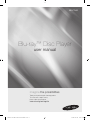 1
1
-
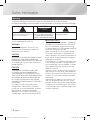 2
2
-
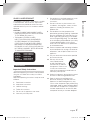 3
3
-
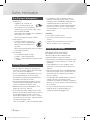 4
4
-
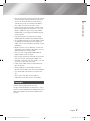 5
5
-
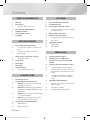 6
6
-
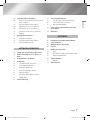 7
7
-
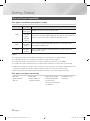 8
8
-
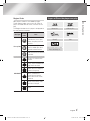 9
9
-
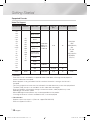 10
10
-
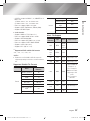 11
11
-
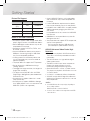 12
12
-
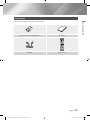 13
13
-
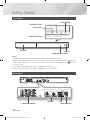 14
14
-
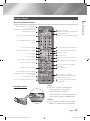 15
15
-
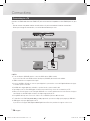 16
16
-
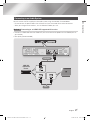 17
17
-
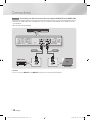 18
18
-
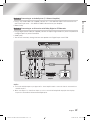 19
19
-
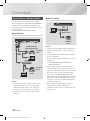 20
20
-
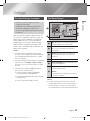 21
21
-
 22
22
-
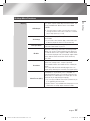 23
23
-
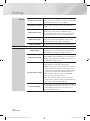 24
24
-
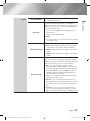 25
25
-
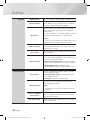 26
26
-
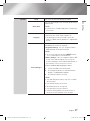 27
27
-
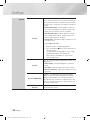 28
28
-
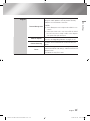 29
29
-
 30
30
-
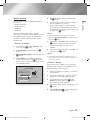 31
31
-
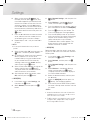 32
32
-
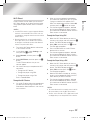 33
33
-
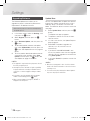 34
34
-
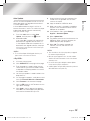 35
35
-
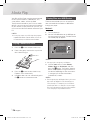 36
36
-
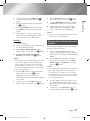 37
37
-
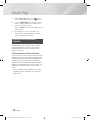 38
38
-
 39
39
-
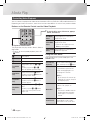 40
40
-
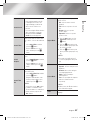 41
41
-
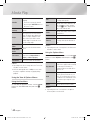 42
42
-
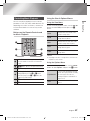 43
43
-
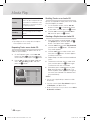 44
44
-
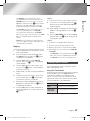 45
45
-
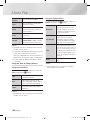 46
46
-
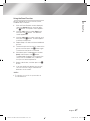 47
47
-
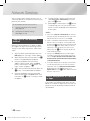 48
48
-
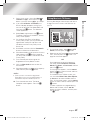 49
49
-
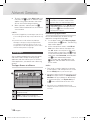 50
50
-
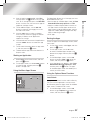 51
51
-
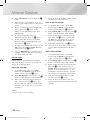 52
52
-
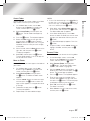 53
53
-
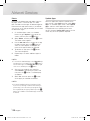 54
54
-
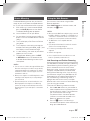 55
55
-
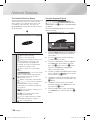 56
56
-
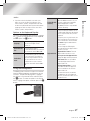 57
57
-
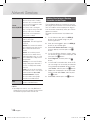 58
58
-
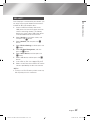 59
59
-
 60
60
-
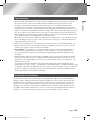 61
61
-
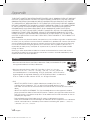 62
62
-
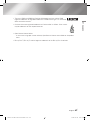 63
63
-
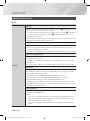 64
64
-
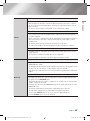 65
65
-
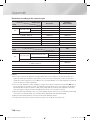 66
66
-
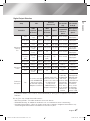 67
67
-
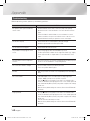 68
68
-
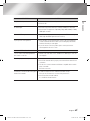 69
69
-
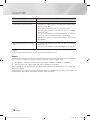 70
70
-
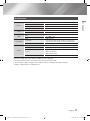 71
71
-
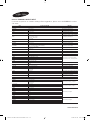 72
72
-
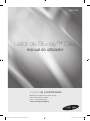 73
73
-
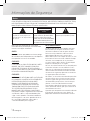 74
74
-
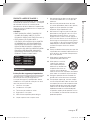 75
75
-
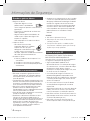 76
76
-
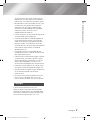 77
77
-
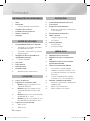 78
78
-
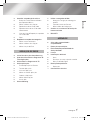 79
79
-
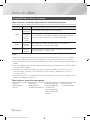 80
80
-
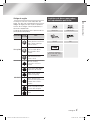 81
81
-
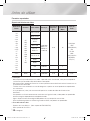 82
82
-
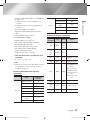 83
83
-
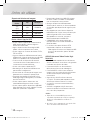 84
84
-
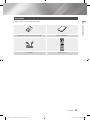 85
85
-
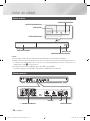 86
86
-
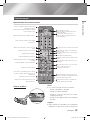 87
87
-
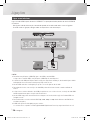 88
88
-
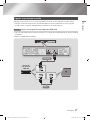 89
89
-
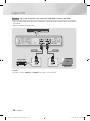 90
90
-
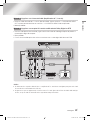 91
91
-
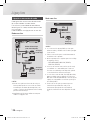 92
92
-
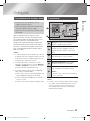 93
93
-
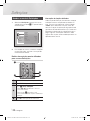 94
94
-
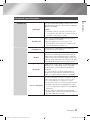 95
95
-
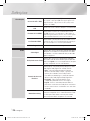 96
96
-
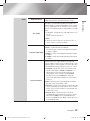 97
97
-
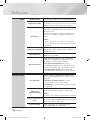 98
98
-
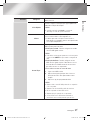 99
99
-
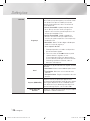 100
100
-
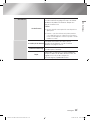 101
101
-
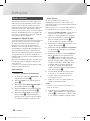 102
102
-
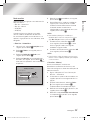 103
103
-
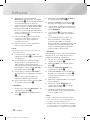 104
104
-
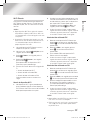 105
105
-
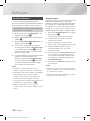 106
106
-
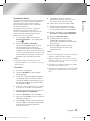 107
107
-
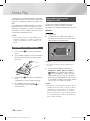 108
108
-
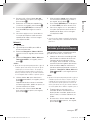 109
109
-
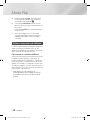 110
110
-
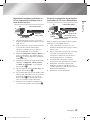 111
111
-
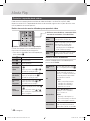 112
112
-
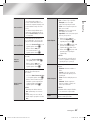 113
113
-
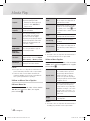 114
114
-
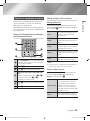 115
115
-
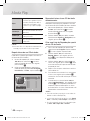 116
116
-
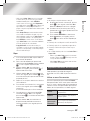 117
117
-
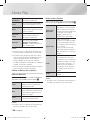 118
118
-
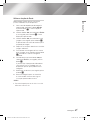 119
119
-
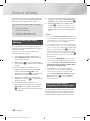 120
120
-
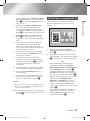 121
121
-
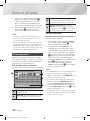 122
122
-
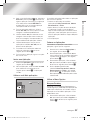 123
123
-
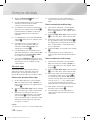 124
124
-
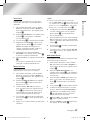 125
125
-
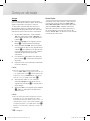 126
126
-
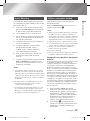 127
127
-
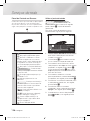 128
128
-
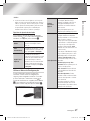 129
129
-
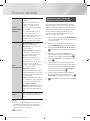 130
130
-
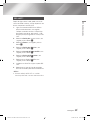 131
131
-
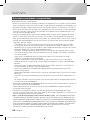 132
132
-
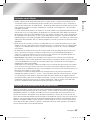 133
133
-
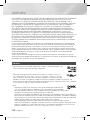 134
134
-
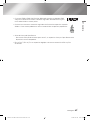 135
135
-
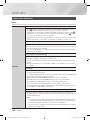 136
136
-
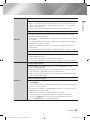 137
137
-
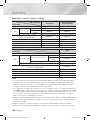 138
138
-
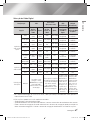 139
139
-
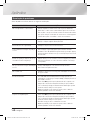 140
140
-
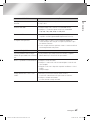 141
141
-
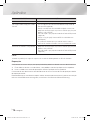 142
142
-
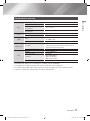 143
143
-
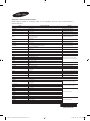 144
144
Samsung BD-F7500 Manual do usuário
- Categoria
- Leitores de Blu-ray
- Tipo
- Manual do usuário
em outras línguas
- English: Samsung BD-F7500 User manual
Artigos relacionados
-
Samsung BD-J7500 Manual do usuário
-
Samsung BD-J7500 Manual do usuário
-
Samsung HT-F5550K Manual do usuário
-
Samsung BD-F5100 Manual do usuário
-
Samsung BD-J6300 Guia rápido
-
Samsung BD-J4500R Manual do usuário
-
Samsung BD-J4500 Manual do usuário
-
Samsung MM-D470D Manual do usuário
-
Samsung BD-E6100 Manual do usuário
-
Samsung BD-E6100 Guia de usuario
Outros documentos
-
Yamaha BD-S671 Manual do proprietário
-
Philips PD7013/55 Guia rápido
-
LG DP650B Manual do usuário
-
LG DP650 Manual do usuário
-
LG BX580 Manual do usuário
-
LG BD570 Manual do usuário
-
LG BD560 Manual do usuário
-
Philips SLM5500/00 Manual do usuário
-
DANE-ELEC SO SMART Guia rápido
-
Philips HMP2000/12 Guia rápido