A página está carregando...

User’s Manual - CANVIO Gaming EN_2
User’s Manual
Table of Contents
Introduction . . . . . . . . . . . . . . . . . . . . . . . . . . . . . . . . . . . . . . . . . . . . . . . . . . . . . . . . . . . . . . . . . . . . . . . . . . . . . . . . . . . . . . . . . . . . . . . 3
Check the components . . . . . . . . . . . . . . . . . . . . . . . . . . . . . . . . . . . . . . . . . . . . . . . . . . . . . . . . . . . . . . . . . . . . . . . . . . . . . . . . . . . . . 3
System requirements. . . . . . . . . . . . . . . . . . . . . . . . . . . . . . . . . . . . . . . . . . . . . . . . . . . . . . . . . . . . . . . . . . . . . . . . . . . . . . . . . . . . . . . 3
Installing the drive. . . . . . . . . . . . . . . . . . . . . . . . . . . . . . . . . . . . . . . . . . . . . . . . . . . . . . . . . . . . . . . . . . . . . . . . . . . . . . . . . . . . . . . . . . 3
Connecting the drive to your compatible device. . . . . . . . . . . . . . . . . . . . . . . . . . . . . . . . . . . . . . . . . . . . . . . . . . . . . . . . . . . . . . 4
Dismount and disconnect the drive. . . . . . . . . . . . . . . . . . . . . . . . . . . . . . . . . . . . . . . . . . . . . . . . . . . . . . . . . . . . . . . . . . . . . . . . . . 4
Cleaning the drive case / enclosure. . . . . . . . . . . . . . . . . . . . . . . . . . . . . . . . . . . . . . . . . . . . . . . . . . . . . . . . . . . . . . . . . . . . . . . . . . 5
Further advise. . . . . . . . . . . . . . . . . . . . . . . . . . . . . . . . . . . . . . . . . . . . . . . . . . . . . . . . . . . . . . . . . . . . . . . . . . . . . . . . . . . . . . . . . . . . . . 5
Frequently asked questions . . . . . . . . . . . . . . . . . . . . . . . . . . . . . . . . . . . . . . . . . . . . . . . . . . . . . . . . . . . . . . . . . . . . . . . . . . . . . . . . . 5
Troubleshooting . . . . . . . . . . . . . . . . . . . . . . . . . . . . . . . . . . . . . . . . . . . . . . . . . . . . . . . . . . . . . . . . . . . . . . . . . . . . . . . . . . . . . . . . . . . 6
TOSHIBA Support . . . . . . . . . . . . . . . . . . . . . . . . . . . . . . . . . . . . . . . . . . . . . . . . . . . . . . . . . . . . . . . . . . . . . . . . . . . . . . . . . . . . . . . . . . 6
Regulatory statements. . . . . . . . . . . . . . . . . . . . . . . . . . . . . . . . . . . . . . . . . . . . . . . . . . . . . . . . . . . . . . . . . . . . . . . . . . . . . . . . . . . . . . 7

User’s Manual - CANVIO Gaming EN_3
Introduction
Thank you for choosing our Portable Storage. Please read this User’s Manual carefully, as it contains all relevant
information for installation, usage and maintenance of the drive, as well as security and safety advice.
In case it does not behave as expected, please refer to the “Frequently asked questions” section at the end of
this manual.
Check the components
This User’s Manual is also available for download: www.toshiba-storage.com/downloads/
Please also refer to “Instruction Manual for Safety and Comfort” that is preloaded on this external hard drive.
System requirements
Formatted exFAT for:
- Playstation/Xbox (Please check compatibility list: www.canvio.jp/en/compati/hdd/ot_ehdd/game/index.htm)
-Windows 11 / Windows 10 / Windows 8.1
-macOS v12.0 / v11.5 / v10.15
One free port of USB Type-A
Installing the drive
Some information about bus-powered operation and the supplied USB cable:
Your drive is bus-powered. Therefore, there is no need to connect an external power supply as all needed current
will be supplied by the connected USB port(s).
Passive USB hubs or USB connectors like keyboards, mice or similar products cannot be used or connected to
the drive.
Make sure that the connectors will be inserted correctly.
Never use pressure for connecting the cables. Check the polarity before connecting!
Canvio Gaming USB 3.2 Gen 1 Cable
(Type-A to Micro-B)
Support document

User’s Manual - CANVIO Gaming EN_4
Connecting the drive to your compatible device
Please check device compatibility and connecting instructions by reviewing the applicable user manuals for
such device.
1. Plug the USB 3.2 Gen 1 micro-B connector into the corresponding port of the drive itself.
2. With your compatible device powered on and fully booted up, plug the USB Type-A connector into a USB
Type-A port of your compatible device.
Use the supplied USB Type-A cable to connect the portable drive directly to a compatible USB port.
Please note that reformatting the portable drive will remove all previously stored user content.
To disconnect the portable drive from a connected device, follow the procedure specified for the relevant device.
Do not disconnect the portable drive or turn off the connected device while the portable drive is in operation
(while Power/Access lamp is blinking) as this may cause portable drive failure or data loss.
Dismount and disconnect the drive
It is strongly recommended not to unplug the drive by just unplugging the cable connection as it may be that data is
written to the drive at that time. Such data will be lost and the drive may be damaged physically!
Please follow the steps below for a safe dismount of the drive.
< Playstation/Xbox >
Please follow the on-screen instructions of your device to complete the dismount process.
< Windows PC >
1. Click the “Hardware and Eject Media” icon.
A pop-up message box will appear listing the external devices connected to your computer.
2. Select the TOSHIBA drive to eject.
After a few seconds, you will get the notification that it is now safe to remove the device.
3. Click “OK” and you can unplug the drive now.
< Mac >
Ctrl-click on the hard disk icon and choose “Eject”.
OR
Drag the hard disk icon to the trashcan. You can unplug the drive now.

User’s Manual - CANVIO Gaming EN_5
Cleaning the drive case / enclosure
Before cleaning the drive, make sure that it’s physically disconnected from the computer. We suggest to use standard
products for cleaning it and to make sure that possible remaining liquid on the surface will be wiped off.
Further advise
For any further action of normal operation such as renaming the drive, backup data, or file management, we suggest
to read your operation system user’s manual.
Also for maintenance tasks such as defragmenting and optimisation we suggest to refer to the operating system
user’s manual.
We also strongly suggest having anti-virus software installed to protect your data against intended damage caused
by virus or trojan programs.
Frequently asked questions
Q: Do I need USB drivers for Windows?
A: No, they are already available with your operating system.
Q: Can I boot my system from the drive?
A: No, because Windows does not support booting from external hard drives.
Q: Why doesn’t the drive need a fan?
A: The drives are designed to have optimal heat dissipation, and therefore no fan is required. This results in a near
silent operation.
Q: Why is the capacity of my drive (as shown in Windows) lower than the drives actual stated capacity?
A: This difference can be explained because of the different methods of calculating the capacity. Hard drive
Q: Can I use my drive to copy an operating system from one computer to another?
A: No, you must follow the operating system supplier instructions for installation. A simple copy does not work.
manufacturers calculate on the decimal system, while the operating system calculates in the binary system.
Example decimal:
1TB = 1000GB
1GB = 1000MB = 1 000 000KB = 1 000 000 000 bytes
Example binary:
1GB = 1024MB = 1 048 576KB = 1 073 741 824 bytes
As a result, a 1TB (decimal) hard disk appears in Windows to have just 931GB (binary).

User’s Manual - CANVIO Gaming EN_6
Troubleshooting
My computer does not recognize the disk drive at all.
Make sure all of your connections are secure.
If your drive is connected via a USB hub, make sure that it has its own power supply.
If using an add-on card, make sure it is working properly and update the software/firmware.
Is it dangerous if the drive feels warm whilst in operation?
A: This is normal, and therefore not dangerous.
The drive gives me a “Device cannot start.”
A: Two possible reasons. It is either a power problem and you should check the connections, or the drive has a
malfunction and requires service.
I cannot see my drive in “My Computer/This PC”, but it does appear in the Device Manager.
A: Follow these instructions:
1. Right-click “My Computer/This PC”.
2. Select “Manage” in the pop-up menu.
3. Select “Disk Management”.
You should see a list of available storage devices.
4. Check whether your drive is listed.
5. Right-click the right hand box and select “Delete Partition” in the pop-up menu.
6. Right-click the box and select “Create New Partition” in the pop-up menu.
7. Then select “Primary Partition” in the partition wizard window. Click next.
8. A drive letter will be displayed, which you can change. Click next.
9. Confirm to format the drive.
As I try to format the drive, I receive the message “Could not complete format”.
A: This can be caused by formatting the drive with FAT file system. Try “NTFS” file system. This should solve the
problem.
TOSHIBA Support
Need help?
Please contact TOSHIBA’s hard drive and storage products support page:
www.toshiba-storage.com/support
For warranty claims, please check:
www.toshiba-storage.com/warranty-claims
When you format the drive all the data on your drive will be deleted.
NOTE

User’s Manual - CANVIO Gaming EN_7
Regulatory statements
CE Compliance
Working Environment
The Electromagnetic Compliance (EMC) of this product has been verified typically for this product category for a so
called Residential, Commercial & Light Industry Environment. Any other working environment has not been verified
by Toshiba and the use of this product in these working environments is maybe restricted or cannot be
recommended. Possible consequences of the use of this product in non-verified working environments can be:
Disturbances of other products or of this product in the nearby surrounding area with temporarily malfunction or
data loss/ corruption as result. Example of non-verified working environments and related advices:
Industrial environment (e. g. where 3-phase 380V mains is being used mainly): Danger of disturbances of this
product due to possible strong electromagnetic fields especially near to big machinery or power units.
Medical environment: The compliance to the Medical Product Directive has not been verified by Toshiba,
therefore this product cannot be used as a medical product without further verification. The use in usual oice
environments e.g. in hospitals should be no problem if there is no restriction by the responsible administration.
Automotive environment: Please search the owner instructions of the related vehicle for advices regarding the
use of this product (category).
Aviation environment: Please follow the instructions of the flight personnel regarding restrictions of use.
Additional Environments not Related to EMC
Outdoor use: As a typical home/oice equipment this product has no special resistance against ingress of
moisture and is not strong shock proofed.
Explosive atmosphere: The use of this product in such special working environment (Ex) is not allowed.
Following information is only valid for EU-member States:
REACH - Compliance Statement
Toshiba will meet all REACH (Registration, Evaluation, Authorization and Restriction of Chemicals) requirements and
is committed to provide customers with information about the chemical substances in our products according to
REACH regulation.
This product is CE marked in accordance with the requirements of the applicable EU Directives.
Responsible for CE marking is Toshiba Electronics Europe GmbH, Hansaallee 181, 40549 Düsseldorf,
Germany.
UKCA compliance
This product is UKCA marked in accordance with the requirements of the applicable UK Standards.
Responsible for UKCA marking is Toshiba Electronics Europe GmbH-UK branch, 1 Princes Road,
KT13 9TU Weybridge Surrey, UK.

When using this product, use the provided USB cable to connect it directly to the USB port.
If suicient power is not supplied via the USB port, the product will not function.
Depending on the specifications of the device you are connecting to, the transfer speed may be that of USB 2.0.
For details, refer to the manual of the device you are connecting to.
As a precaution against losing data stored on this product, be sure to regularly back up as much of your data as
possible on another storage device.
Toshiba Electronics Europe GmbH
Hansaallee 181
40549 Düsseldorf, Germany
Further information
toshiba-storage.com
Copyright 2022 Toshiba Electronics Europe GmbH. Product specifications are all subject to change
without notice. Product design specifications and colours are subject to change without notice and
may vary from those shown. One billion bytes, accessible capacity may be less and actual capacity
depends on the operating environment and formatting.
Errors and omissions excepted.
Disposal of products
The use of the symbol indicates that this product may not be treated as household waste. By ensuring
this product is disposed of correctly, you will help prevent potential negative consequences for the
environment and human health, which could otherwise be caused by inappropriate waste handling of
this product. For more detailed information about recycling of this product, please contact your local
city oice, your household waste disposal service or the shop where you purchased the product.
The following information is valid only for Turkey:
Compliant with AEEE Regulation.
Notices
©2022 TOSHIBA Electronics Europe GmbH. All rights reserved.
TOSHIBA reserves the right to make technical changes. TOSHIBA assumes no liability for damages incurred directly
or indirectly from errors, omissions or discrepancies between this product and the documentation. The Toshiba
name and its logos are registered trademarks of Toshiba.
macOS is a trademark of Apple Inc.
Other company names, product names, and service names may be trademarks of their respective companies.
Product specifications, configurations, colors, components and service are subject to change without notice.
One Terabyte (TB) means one trillion bytes. Total available capacity will vary based on operating environment, and
your results and storage capacity will vary accordingly. A computer operating system, however, reports storage
capacity using powers of 2 for the definition of 1TB = 240 = 1 099 511 627 776 bytes and therefore shows less storage
capacity.
NOTE

Uživatelská příručka - CANVIO Gaming CS_1
Uživatelsk á příručka
Obsah
Úvod . . . . . . . . . . . . . . . . . . . . . . . . . . . . . . . . . . . . . . . . . . . . . . . . . . . . . . . . . . . . . . . . . . . . . . . . . . . . . . . . . . . . . . . . . . . . . . . . . . . . . . 2
Kontrola součástí . . . . . . . . . . . . . . . . . . . . . . . . . . . . . . . . . . . . . . . . . . . . . . . . . . . . . . . . . . . . . . . . . . . . . . . . . . . . . . . . . . . . . . . . . . 2
Systémové požadavky . . . . . . . . . . . . . . . . . . . . . . . . . . . . . . . . . . . . . . . . . . . . . . . . . . . . . . . . . . . . . . . . . . . . . . . . . . . . . . . . . . . . . . 2
Instalace jednotky. . . . . . . . . . . . . . . . . . . . . . . . . . . . . . . . . . . . . . . . . . . . . . . . . . . . . . . . . . . . . . . . . . . . . . . . . . . . . . . . . . . . . . . . . . 2
Připojení jednotky ke kompatibilnímu zařízení . . . . . . . . . . . . . . . . . . . . . . . . . . . . . . . . . . . . . . . . . . . . . . . . . . . . . . . . . . . . . . . 3
Logické a fyzické odpojení jednotky . . . . . . . . . . . . . . . . . . . . . . . . . . . . . . . . . . . . . . . . . . . . . . . . . . . . . . . . . . . . . . . . . . . . . . . . . 3
Čištění pouzdra a obalu jednotky. . . . . . . . . . . . . . . . . . . . . . . . . . . . . . . . . . . . . . . . . . . . . . . . . . . . . . . . . . . . . . . . . . . . . . . . . . . . 4
Další rady. . . . . . . . . . . . . . . . . . . . . . . . . . . . . . . . . . . . . . . . . . . . . . . . . . . . . . . . . . . . . . . . . . . . . . . . . . . . . . . . . . . . . . . . . . . . . . . . . . 4
Časté dotazy . . . . . . . . . . . . . . . . . . . . . . . . . . . . . . . . . . . . . . . . . . . . . . . . . . . . . . . . . . . . . . . . . . . . . . . . . . . . . . . . . . . . . . . . . . . . . . . 4
Odstraňování závad . . . . . . . . . . . . . . . . . . . . . . . . . . . . . . . . . . . . . . . . . . . . . . . . . . . . . . . . . . . . . . . . . . . . . . . . . . . . . . . . . . . . . . . . 5
Podpora TOSHIBA. . . . . . . . . . . . . . . . . . . . . . . . . . . . . . . . . . . . . . . . . . . . . . . . . . . . . . . . . . . . . . . . . . . . . . . . . . . . . . . . . . . . . . . . . . 5
Regulační opatření . . . . . . . . . . . . . . . . . . . . . . . . . . . . . . . . . . . . . . . . . . . . . . . . . . . . . . . . . . . . . . . . . . . . . . . . . . . . . . . . . . . . . . . . . 6
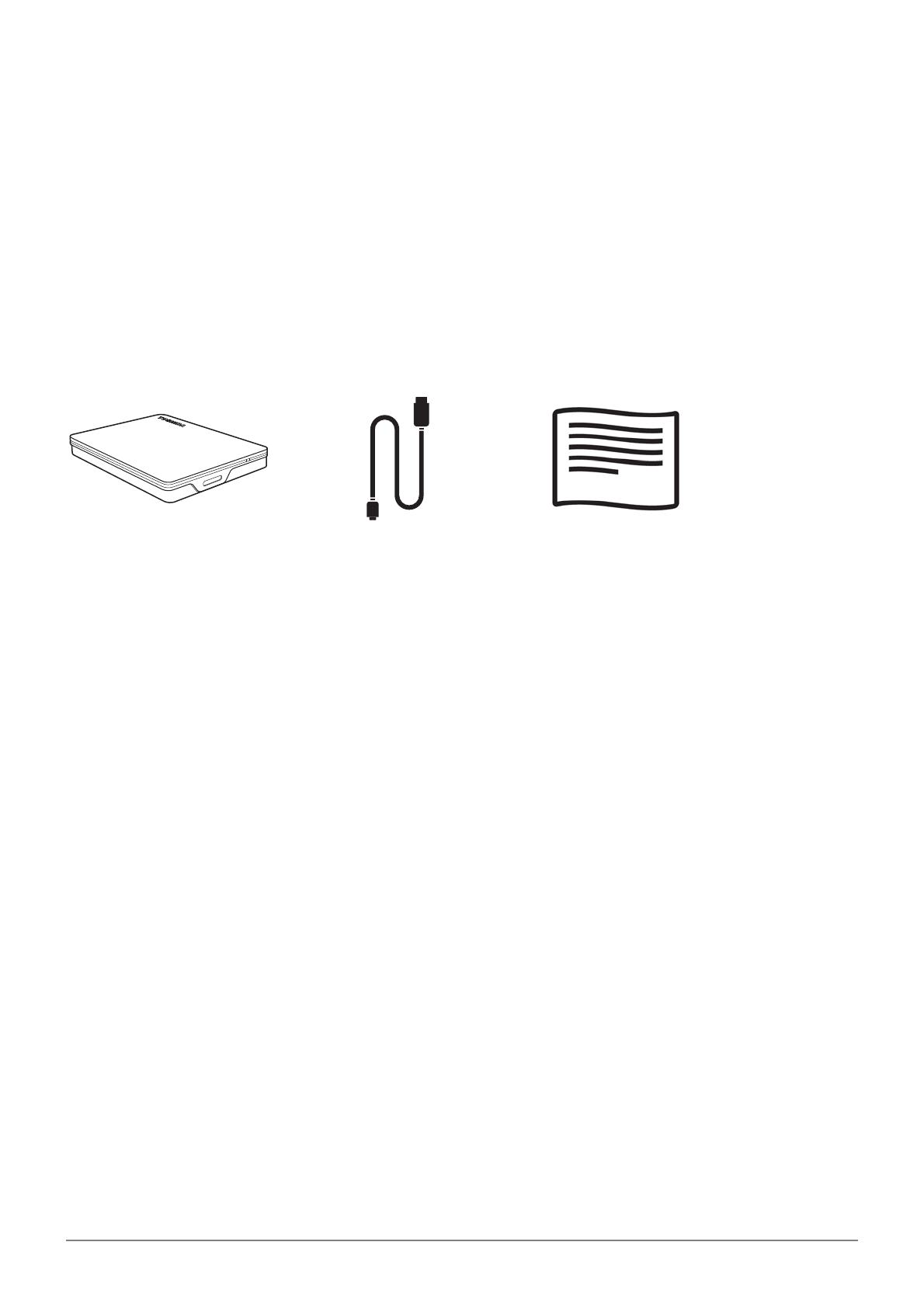
Uživatelská příručka - CANVIO Gaming CS_2
Úvod
Děkujeme, že jste si vybrali naše přenosné úložiště. Pečlivě si přečtěte tuto Uživatelskou příručku, která obsahuje
všechny důležité informace týkající se instalace, používání a údržby jednotky a také rady pro zajištění bezpečnosti.
V případě, že se jednotka nechová podle očekávání, podívejte se do části „Časté dotazy“ na konci této příručky.
Kontrola součástí
Tato uživatelská příručka je také k dispozici ke stažení: www.toshiba-storage.com/downloads/
Viz též dokument „Příručka s pokyny pro bezpečnost a pohodlí při práci“, který je nahraný na této externí jednotce
pevného disku.
Systémové požadavky
Naformátováno na exFAT pro:
- Playstation/Xbox (prosím, podívejte se do seznamu kompatibility:
www.canvio.jp/en/compati/hdd/ot_ehdd/game/index.htm)
-Windows 11 / Windows 10 / Windows 8.1
-macOS v12.0 / v11.5 / v10.15
Jeden volný port USB Type-A
Instalace jednotky
Informace o provozu s napájením ze sběrnice a dodaném USB kabelu:
Tato jednotka je napájená ze sběrnice. Není proto nutné připojovat externí napájecí zdroj, protože veškerá
potřebná energie bude dodávána z připojeného USB portu.
Pasivní USB rozbočovače nebo USB konektory, například klávesnice, myši a podobná zařízení, není možné použít
pro připojení jednotky.
Dbejte, aby všechny konektory byly správně zapojeny.
Při připojování kabelů na ně příliš netlačte. Před připojením zkontrolujte polaritu!
Canvio Gaming Kabel USB 3.2 Gen 1
(Type-A na Micro-B)
Dokument podpory

Uživatelská příručka - CANVIO Gaming CS_3
Připojení jednotky ke kompatibilnímu zařízení
Zkontrolujte kompatibilitu zařízení a podívejte se na pokyny pro připojení v příslušných uživatelských příručkách
zařízení.
1. Zapojte konektor USB 3.2 Gen 1 micro-B do příslušného portu v samotné jednotce.
2. Když je kompatibilní zařízení zapnuté a plně spuštěné, zastrčte konektor USB Type-A do portu USB Type-A ve
vašem kompatibilním zařízení.
Pro připojení produktu přímo do kompatibilního portu USB použijte dodaný kabel USB Type-A.
Upozorňujeme, že přeformátování produktu odstraní veškerý dříve uložený uživatelský obsah.
Při odpojování produktu od připojeného zařízení postupujte podle pokynů pro relevantní zařízení.
Neodpojujte produkt ani nevypínejte připojené zařízení, když je produkt v provozu (kontrolka napájení/přístupu
bliká), protože by mohlo dojít k selhání produktu nebo ztrátě dat.
Logické a fyzické odpojení jednotky
Důrazně doporučujeme neodpojovat jednotku pouhým vytažením kabelu, protože se může stát, že budou právě v té
chvíli přenášena data do jednotky. Tato data budou ztracena a může dojít k fyzickému poškození jednotky!
Pro bezpečné odpojení jednotky proveďte kroky uvedené dále.
< Playstation/Xbox >
Proveďte proces odpojení podle pokynů na obrazovce vašeho zařízení.
< Windows PC >
1. Klikněte na ikonu „Bezpečně odebrat hardware a vysunout médium“.
Objeví se vyskakovací pole se seznamem externích zařízení připojených k počítači.
2. Vyberte jednotku TOSHIBA pro vysunutí.
Po několika sekundách dostanete oznámení, že je možné bezpečně odebrat zařízení.
3. Klikněte na „OK“ a můžete odpojit jednotku.
< Mac >
Stiskněte Ctrl, klikněte na ikonu pevného disku a zvolte možnost „Vysunout“.
NEBO
Přetáhněte ikonu pevného disku do koše. Nyní můžete jednotku odpojit.
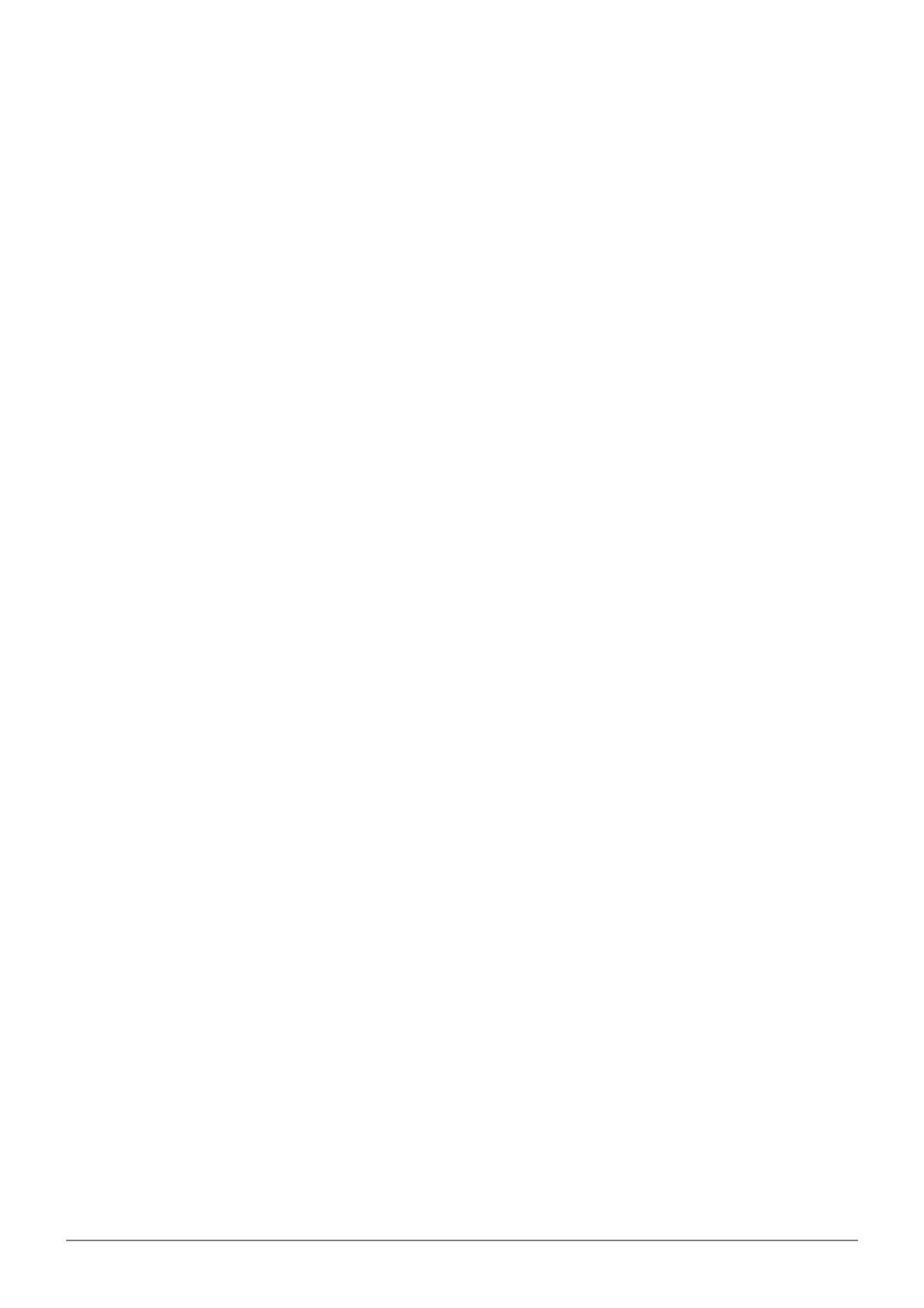
Uživatelská příručka - CANVIO Gaming CS_4
Čištění pouzdra a obalu jednotky
Před čištěním jednotky ověřte, zda je fyzicky odpojená od počítače. Pro čištění jednotky doporučujeme používat
standardní produkty a po vyčištění pečlivě otřít zbytky kapaliny na povrchu jednotky.
Další rady
Pokud jde o další akce v rámci běžného provozu, jako je přejmenování jednotky, zálohování dat nebo správa
souborů, doporučujeme přečíst si uživatelskou příručku k operačnímu systému.
Také v případě úkolů údržby, jako je defragmentace a optimalizace, doporučujeme přečíst si uživatelskou příručku
k operačnímu systému.
Důrazně doporučujeme používat antivirový software pro ochranu dat před úmyslným poškozením viry a trojskými
koňmi.
Časté dotazy
D: Potřebuji USB ovladače pro Windows?
O: Ne, ty jsou k dispozici v operačním systému.
D: Je možné z této jednotky spouštět systém?
O: Ne, protože systém Windows nepodporuje spouštění z externích pevných disků.
D: Proč jednotka nepotřebuje větrák?
O: Jednotky jsou navrženy tak, aby byl zajištěn optimální odvod tepla, a proto není nutný žádný větrák.
Výsledkem je téměř neslyšný provoz.
D: Proč je kapacita jednotky (uváděná ve Windows) menší než skutečná uváděná kapacita jednotky?
O: Tento rozdíl je možné vysvětlit na základě použití různých metod výpočtu kapacity. Výrobci pevných disků
D: Mohu jednotku použít ke zkopírování operačního systému z jednoho počítače na druhý?
O: Ne, musíte se řídit pokyny dodavatele operačního systému pro instalaci. Jednoduché zkopírování nefunguje.
počítají v desetinném systému, zatímco operační systém pracuje s binárním systémem.
Příklad v desetinném systému:
1TB = 1000GB
1GB = 1000MB = 1 000 000KB = 1 000 000 000 bajtů
Příklad v binárním systému:
1GB = 1024MB = 1 048 576KB = 1 073 741 824 bajtů
Výsledkem je, že 1TB (desetinný) pevný disk se ve Windows jeví jako pouze 931GB (binární).

Uživatelská příručka - CANVIO Gaming CS_5
Odstraňování závad
Počítač vůbec nerozpoznal diskovou jednotku.
Zkontrolujte všechna zapojení.
Jestliže je jednotka připojena pomocí USB rozbočovače, ověřte, zda má rozbočovač vlastní napájení.
Jestliže používáte přídavnou (add-on) kartu, ujistěte se, že správně funguje a proveďte aktualizaci softwaru/
firmwaru.
Je nebezpečné, když se jednotka za provozu zahřívá?
O: To je normální a není to tedy nebezpečné.
Jednotka hlásí „Zařízení nelze spustit“.
O: Jsou dva možné důvody. Buď se jedná o problém s napájením a je potřeba zkontrolovat zapojení, nebo jednotka
vykazuje závadu a potřebuje servis.
Jednotka není vidět v položce „Tento počítač“, ale objevuje se ve Správci zařízení.
O: Postupujte podle těchto pokynů:
1. Pravým tlačítkem klikněte na položku „Tento počítač“.
2. Ve vyskakovací nabídce zvolte možnost „Správa“.
3. Zvolte možnost „Správa disku“.
Měl by se objevit seznam dostupných úložných zařízení.
4. Zkontrolujte, zda je uvedena vaše jednotka.
5. Klikněte pravým tlačítkem do pravého pole a ve vyskakovací nabídce zvolte možnost „Odstranit oddíl“.
6. Klikněte pravým tlačítkem na pole a ve vyskakovací nabídce zvolte možnost „Vytvořit nový oddíl“.
7. Poté v okně průvodce oddílem vyberte položku „Primární oddíl“. Klikněte na Další.
8. Zobrazí se písmeno jednotky, které je možné změnit. Klikněte na Další.
9. Potvrďte naformátování jednotky.
Když se pokusím naformátovat jednotku, objeví se hlášení „Nelze dokončit formátování“.
O: To může být způsobeno formátováním jednotky na soubor systémů FAT. Zkuste souborový systém „NTFS“.
Tím by se měl problém vyřešit.
Podpora TOSHIBA
Potřebujete poradit?
Podívejte se na stránku podpory pro pevné disky a úložiště TOSHIBA:
www.toshiba-storage.com/support
Ohledně reklamací se podívejte sem:
www.toshiba-storage.com/warranty-claims
Při naformátování jednotky budou všechna data na disku odstraněna.
POZNÁMKA

Uživatelská příručka - CANVIO Gaming CS_6
Regulační opatření
Splnění CE
Pracovní prostředí
Elektromagnetická kompatibilita (EMC) tohoto produktu byla pro tuto produktovou kategorii ověřena pro tzv.
bytové a komerční prostředí a prostředí lehkého průmyslu. Všechna další prostředí nebyla společností Toshiba
ověřena a používání tohoto produktu v těchto pracovních prostředích může být buď zakázáno nebo je nelze
doporučit. Možné následky použití tohoto produktu v neověřeném pracovním prostředí mohou být tyto: rušení
jiných produktů nebo tohoto produktu v jejich blízkosti s výsledkem dočasné nefunkčnosti nebo ztráty/poškození
dat. Příklad neověřeného pracovního prostředí a souvisejícího zařízení:
Průmyslové prostředí (např. tam, kde se používá především třífázové napětí 380 V): Nebezpečí rušení tohoto
produktu z důvodu výskytu možných silných elektromagnetických polí, obzvláště v blízkosti velkých strojů
napájecích jednotek.
Zdravotnické prostředí: společnost Toshiba neověřovala splnění nařízení pro zdravotnické produkty, tudíž tento
produkt nelze používat jako zdravotnický produkt bez dalšího ověření. Použití v běžném kancelářském prostředí,
např. v nemocnicích, by nemělo představovat problém, pokud správa nemocnice nevydala zákaz.
Automobilové prostředí: vyhledejte pokyny v návodu k obsluze týkající se používání tohoto produktu (kategorie).
Letecké prostředí: řiďte se pokyny letového personálu, které se týkají zákazu použití
Další prostředí bez souvislosti s EMC
Venkovní použití: jako typické domácí/kancelářské zařízení tento produkt nemá žádnou zvláštní odolnost proti
vniknutí vlhkosti a není odolný proti silným nárazům.
Explozivní atmosféra: Použití tohoto produktu v takovémto speciálním pracovním prostředí (Ex) není dovoleno.
Následující informace jsou určeny pouze pro členské státy EU:
REACH - Prohlášení o shodě
Toshiba splní všechny požadavky REACH (Registration, Evaluation, Authorization and Restriction of Chemicals) a je
zavázána poskytovat zákazníkům informace o chemických látkách ve svých produktech v souladu s předpisem
REACH.
Likvidace produktů
Následující informace platí pouze pro Turecko:
Splňuje nařízení AEEE.
Tento produkt je označen značkou CE v souladu s požadavky příslušných směrnic EU.
Odpovědnost za označení CE nese společnost Toshiba Electronics Europe GmbH, Hansaallee 181,
40549 Düsseldorf, Německo.
Použití tohoto symbolu značí, že s výrobkem nelze nakládat jako s běžným domovním odpadem.
Pokud zajistíte, že výrobek bude správně zlikvidován, pomůžete předejít negativnímu dopadu na
životní prostředí a zdraví obyvatel, k čemuž by při nesprávné likvidaci výrobku mohlo dojít. Podrobnější
informace o recyklaci tohoto produktu získáte na místním obecním úřadě, u společnosti zajišťující
odvoz běžného odpadu nebo v obchodě, ve kterém jste produkt zakoupili.

Poznámky
©2022 TOSHIBA Electronics Europe GmbH. Všechna práva vyhrazena.
TOSHIBA si vyhrazuje právo provádět technické změny. TOSHIBA nepřebírá odpovědnost za škody vzniklé přímo
nebo nepřímo na základě chyb, opomenutí nebo rozporů mezi tímto produktem a dokumentací. Název Toshiba
a její loga jsou registrované obchodní známky společnosti Toshiba.
macOS je obchodní známka společnosti Apple Inc.
Ostatní názvy, názvy produktů a služeb mohou být obchodní známky příslušných společností.
Specifikace, konfigurace, barvy, součásti a servis produktu se mohou měnit bez předchozího upozornění.
Při používání tohoto produktu použijte dodaný USB kabel a připojte jej přímo k USB portu.
Nebude-li pomocí USB portu dodáváno dostatečné napájení, produkt nebude fungovat.
V závislosti na specifikacích zařízení, které připojujete, může přenosová rychlost odpovídat USB 2.0.
Podrobnosti uvádí příručka připojovaného zařízení.
V rámci opatření proti ztrátě dat uložených v tomto produktu nezapomínejte na pravidelné zálohování co
největšího množství dat do jiného úložiště.
Toshiba Electronics Europe GmbH
Hansaallee 181
40549 Düsseldorf, Německo
Další informace
toshiba-storage.com
Copyright 2022 Toshiba Electronics Europe GmbH. Všechny specifikace produktu podléhají změnám
bez oznámení. Specifikace designu a barvy produktu podléhají změně bez oznámení a mohou se
lišit od vyobrazených specifikací. V případě hodnoty jedné miliardy bajtů může být přístupná
kapacita menší a skutečná kapacita závisí na operačním prostředí a formátování.
Chyby a opomenutí jsou vyhrazeny.
Jeden terabajt (TB) znamená bilion bajtů. Celková dostupná kapacita úložiště se bude lišit podle operačního prostředí
a podle toho se budou lišit vaše výsledky a kapacita úložiště. Operační systém počítače však uvádí kapacitu při užití
mocnin 2, kde je definice 1TB = 240 = 1 099 511 627 776 bajtů, může tedy zdánlivě vykazovat nižší kapacitu.
POZNÁMKA

Benutzerhandbuch - CANVIO Gaming DE_1
Benutzerhandbuch
Inhaltsverzeichnis
Einführung. . . . . . . . . . . . . . . . . . . . . . . . . . . . . . . . . . . . . . . . . . . . . . . . . . . . . . . . . . . . . . . . . . . . . . . . . . . . . . . . . . . . . . . . . . . . . . . . . 2
Lieferumfang überprüfen . . . . . . . . . . . . . . . . . . . . . . . . . . . . . . . . . . . . . . . . . . . . . . . . . . . . . . . . . . . . . . . . . . . . . . . . . . . . . . . . . . . 2
Systemanforderungen . . . . . . . . . . . . . . . . . . . . . . . . . . . . . . . . . . . . . . . . . . . . . . . . . . . . . . . . . . . . . . . . . . . . . . . . . . . . . . . . . . . . . . 2
Installieren der Festplatte . . . . . . . . . . . . . . . . . . . . . . . . . . . . . . . . . . . . . . . . . . . . . . . . . . . . . . . . . . . . . . . . . . . . . . . . . . . . . . . . . . . 2
Anschließen des Laufwerks an ein kompatibles Gerät . . . . . . . . . . . . . . . . . . . . . . . . . . . . . . . . . . . . . . . . . . . . . . . . . . . . . . . . . 3
Unmounten und Trennen der Festplatte . . . . . . . . . . . . . . . . . . . . . . . . . . . . . . . . . . . . . . . . . . . . . . . . . . . . . . . . . . . . . . . . . . . . . 3
Reinigen des Gehäuses . . . . . . . . . . . . . . . . . . . . . . . . . . . . . . . . . . . . . . . . . . . . . . . . . . . . . . . . . . . . . . . . . . . . . . . . . . . . . . . . . . . . . 4
Weitere Informationen. . . . . . . . . . . . . . . . . . . . . . . . . . . . . . . . . . . . . . . . . . . . . . . . . . . . . . . . . . . . . . . . . . . . . . . . . . . . . . . . . . . . . . 4
Häufig gestellte Fragen . . . . . . . . . . . . . . . . . . . . . . . . . . . . . . . . . . . . . . . . . . . . . . . . . . . . . . . . . . . . . . . . . . . . . . . . . . . . . . . . . . . . . 4
Fehlerbehebung . . . . . . . . . . . . . . . . . . . . . . . . . . . . . . . . . . . . . . . . . . . . . . . . . . . . . . . . . . . . . . . . . . . . . . . . . . . . . . . . . . . . . . . . . . . 5
TOSHIBA-Support . . . . . . . . . . . . . . . . . . . . . . . . . . . . . . . . . . . . . . . . . . . . . . . . . . . . . . . . . . . . . . . . . . . . . . . . . . . . . . . . . . . . . . . . . . 6
Zulassungsbestimmungen . . . . . . . . . . . . . . . . . . . . . . . . . . . . . . . . . . . . . . . . . . . . . . . . . . . . . . . . . . . . . . . . . . . . . . . . . . . . . . . . . . 6
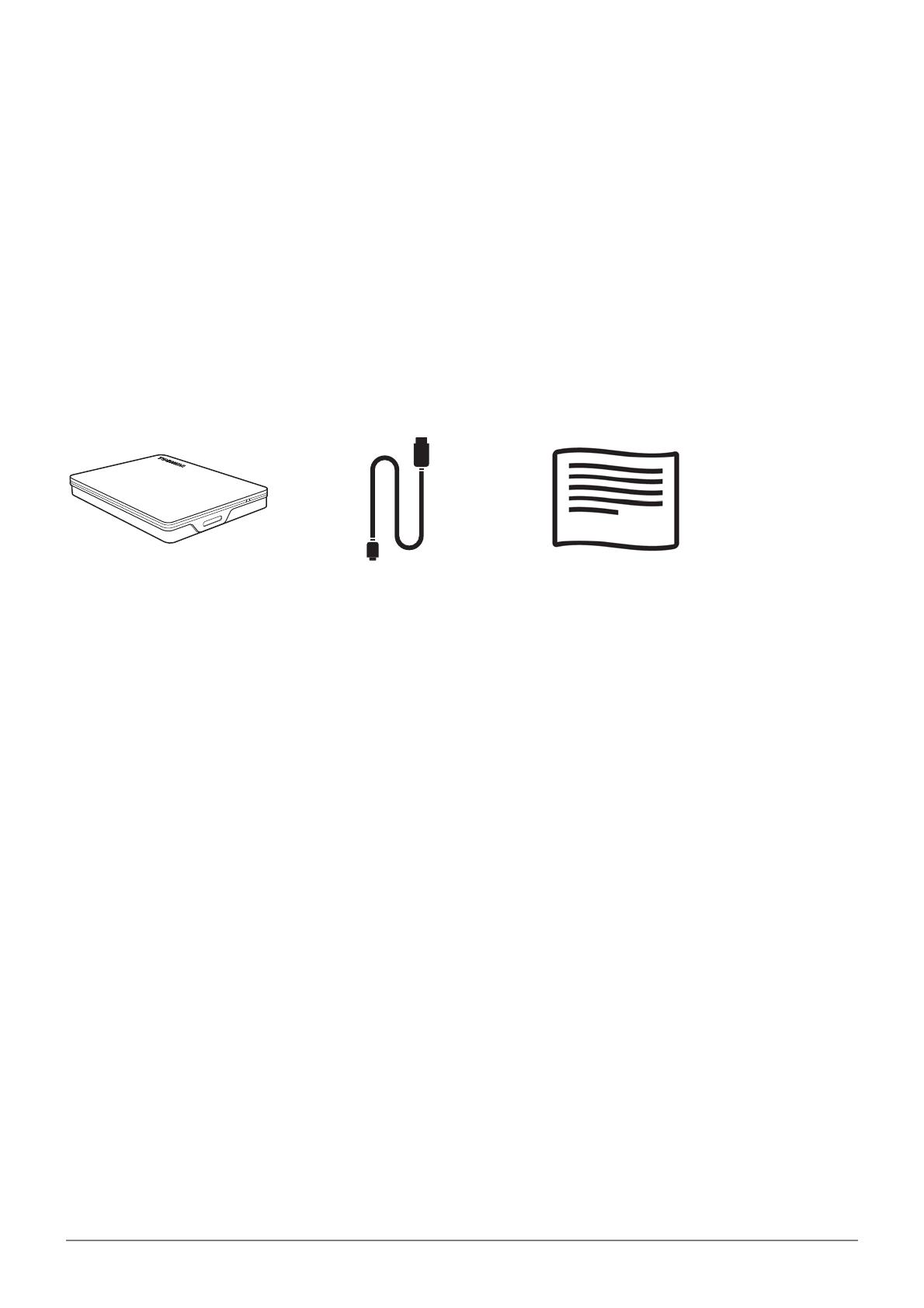
Benutzerhandbuch - CANVIO Gaming DE_2
Einführung
Vielen Dank für den Kauf eines mobilen Speichergeräts. Lesen Sie dieses Benutzerhandbuch bitte aufmerksam
durch. Es enthält alle wichtigen Informationen zur Installation, Verwendung und Wartung der Festplatte sowie
Sicherheitshinweise.
Wenn sich die Festplatte nicht wie erwartet verhält, lesen Sie den Abschnitt „Häufig gestellte Fragen“ in diesem
Handbuch.
Lieferumfang überprüfen
Dieses Benutzerhandbuch können Sie auch herunterladen: www.toshiba-storage.com/downloads/
Lesen Sie auch das Handbuch für sicheres und angenehmes Arbeiten, das auf diese externe Festplatte geladen wurde.
Systemanforderungen
exFAT-Formatierung für:
- Playstation/Xbox (Prüfen Sie bitte die Kompatibilität unter:
www.canvio.jp/en/compati/hdd/ot_ehdd/game/index.htm)
-Windows 11 / Windows 10 / Windows 8.1
-macOS v12.0 / v11.5 / v10.15
Ein freier USB Type-A-Anschluss
Installieren der Festplatte
Einige Hinweise zum Bus-Betrieb und zum mitgelieferten USB-Kabel:
Die Festplatte wird über den Bus betrieben. Es ist deshalb nicht notwendig, die Festplatte an eine externe
Stromquelle anzuschließen. Die benötigte Energie wird über den USB-Anschluss bzw. die USB-Anschlüsse
bereitgestellt.
Passive USB-Hubs oder USB-Anschlüsse von Tastaturen, Mäusen oder ähnlichen Geräten können nicht mit der
Festplatte verwendet bzw. daran angeschlossen werden.
Achten Sie darauf, die Anschlüsse richtig zu verbinden.
Drücken Sie Stecker nie mit großer Kraft in die Anschlüsse. Überprüfen Sie vor dem Anschließen die Polarität!
Canvio Gaming USB 3.2 Gen 1-Kabel
(Type-A auf Micro-B)
Supportdokument

Benutzerhandbuch - CANVIO Gaming DE_3
Anschließen des Laufwerks an ein kompatibles Gerät
Überprüfen Sie die Kompatibilität des Geräts und lesen Sie die Anschlussanleitungen im Benutzerhandbuch
des Geräts.
1. Schließen Sie jetzt den USB 3.2 Gen 1 Micro-B-Anschluss an den entsprechenden Anschluss der Festplatte an.
2. Nachdem Sie Ihr kompatibles Gerät eingeschaltet haben und das Betriebssystem geladen wurde, schließen
Sie den USB Type-A-Stecker an einen USB Type-A-Anschluss an Ihrem kompatiblen Gerät an.
Verwenden Sie das bereitgestellte USB-Kabel Type-A, um das Produkt direkt mit einem kompatiblen USB-
Anschluss zu verbinden.
Bitte beachten Sie, dass durch die Neuformatierung des Produkts alle zuvor gespeicherten Benutzerinhalte
entfernt werden.
Um das Produkt von einem verbundenen Gerät zu trennen, befolgen Sie das für das entsprechende Gerät
spezifische Verfahren.
Trennen Sie das Produkt nicht und schalten Sie das verbundene Gerät nicht ab, während das Produkt betrieben
wird (während die Power-/Zugriffslampe blinkt), da dies zu einem Produktausfall oder zu Datenverlust führen
kann.
Unmounten und Trennen der Festplatte
Es wird dringend davon abgeraten, die Festplatte durch Abziehen des Steckers vom Computer zu trennen, da zu
diesem Zeitpunkt eventuell Daten auf die Festplatte geschrieben werden. Diese Daten gehen dann verloren und die
Festplatte kann beschädigt werden!
Gehen Sie wie nachstehend beschrieben vor, um die Festplatte sicher vom Computer zu trennen.
< Playstation/Xbox >
Folgen Sie den Anweisungen auf dem Bildschirm Ihres Geräts, um die Trennung abzuschließen.
< Windows PC >
1. Klicken Sie auf das Symbol „Hardware sicher entfernen und Medium auswerfen“.
Es wird ein Popup-Fenster mit einer Liste der an den Computer angeschlossenen externen Geräte eingeblendet.
2. Wählen Sie die TOSHIBA-Festplatte zum Auswerfen aus.
Nach wenigen Sekunden werden Sie benachrichtigt, dass Sie das Gerät jetzt sicher entfernen können.
3. Klicken Sie auf „OK“ und trennen Sie die Festplatte vom Computer.

Benutzerhandbuch - CANVIO Gaming DE_4
< Mac >
Klicken Sie bei gedrückter Ctrl-Taste auf das Festplattensymbol und wählen Sie „Auswerfen“.
ODER
Ziehen Sie das Festplattensymbol in den Papierkorb. Sie können die Festplatte jetzt entfernen.
Reinigen des Gehäuses
Bevor Sie die Festplatte reinigen, vergewissern Sie sich, dass sie physisch vom Computer getrennt wurde. Am besten
reinigen Sie das Gehäuse mit einem herkömmlichen Reinigungsmittel. Wischen Sie ggf. auf dem Gehäuse
verbliebene Flüssigkeit sorgfältig ab.
Weitere Informationen
Informationen zu üblichen Vorgängen wie zum Umbenennen der Festplatte, zum Sichern von Daten oder zur
Dateiverwaltung entnehmen Sie bitte der Dokumentation zum Betriebssystem.
Auch Hinweise zu Wartungsaufgaben wie zum Defragmentieren und Optimieren finden Sie in der Hilfe oder im
Benutzerhandbuch des Betriebssystems.
Des Weiteren empfehlen wir dringend, ein Antivirenprogramm zu installieren, um Ihre Daten vor Schäden durch
Viren oder Trojaner zu schützen.
Häufig gestellte Fragen
F: Brauche ich USB-Treiber für Windows?
A: Nein, die Treiber sind bereits im Betriebssystem verfügbar.
F: Kann das System von der Festplatte gestartet werden?
A: Nein, Windows unterstützt das Starten von einer externen Festplatte nicht.
F: Warum braucht die Festplatte keinen Lüfter?
A: Die Festplatten sind für eine optimale Wärmeableitung konzipiert, deshalb ist kein Lüfter erforderlich. Der Betrieb
ist somit nahezu lautlos.
F: Warum ist die Kapazität der Festplatte, die in Windows angezeigt wird, geringer als die angegebene Kapazität?
A: Der Unterschied ergibt sich aus den unterschiedlichen Methoden zur Berechnung der Kapazität.
Festplattenhersteller verwenden das Dezimalsystem zur Berechnung der Kapazität, während das Betriebssystem
das Binärsystem verwendet.
Beispiel Dezimalsystem:
1TB = 1000GB
1GB = 1000MB = 1 000 000KB = 1 000 000 000 Byte

Benutzerhandbuch - CANVIO Gaming DE_5
Beispiel Binärsystem:
1GB = 1024MB = 1 048 576KB = 1 073 741 824 Byte
Deshalb wird eine Festplatte mit 1TB (dezimal) unter Windows mit lediglich 931GB (binär) angezeigt.
F: Kann die Festplatte dazu verwendet werden, ein Betriebssystem von einem Computer auf einen anderen zu
kopieren?
A: Nein, Sie müssen sich an die Installationsanleitungen des Betriebssystemherstellers halten. Einfaches Kopieren
ist hierbei nicht möglich.
Fehlerbehebung
Der Computer erkennt die Festplatte nicht.
Stellen Sie sicher, dass alle Stecker fest angeschlossen sind.
Wenn Sie die Festplatte über einen USB-Hub angeschlossen haben, muss dieser über eine eigene
Stromversorgung verfügen.
Wenn Sie eine Add-on-Karte verwenden, stellen Sie sicher, dass sie korrekt funktioniert, und aktualisieren Sie die
Software/Firmware.
Ist es bedenklich, wenn sich die Festplatte während des Betriebs warm anfühlt?
A: Das ist normal und keineswegs gefährlich.
Für die Festplatte wird „Gerät kann nicht starten“ angezeigt.
A: Dafür gibt es zwei mögliche Gründe. Entweder liegt ein Problem mit der Stromversorgung vor und Sie sollten die
Verbindungen prüfen, oder die Festplatte weist eine Fehlfunktion auf und muss repariert werden.
Die Festplatte wird unter „Dieser PC/Arbeitsplatz“ nicht angezeigt, erscheint aber im Geräte-Manager.
A: Gehen Sie folgendermaßen vor:
1. Klicken Sie mit der rechten Maustaste auf „Dieser PC/Arbeitsplatz“.
2. Wählen Sie im Popupmenü „Verwalten“.
3. Wählen Sie „Datenträgerverwaltung“.
Sie sollten eine Liste der verfügbaren Speichergeräte sehen.
4. Überprüfen Sie, ob die Festplatte aufgeführt ist.
5. Klicken Sie mit der rechten Maustaste auf das rechte Feld und wählen Sie im Popupmenü „Partition löschen“.
6. Klicken Sie mit der rechten Maustaste auf das Feld und wählen Sie im Popupmenü „Neue Partition erstellen“.
7. Wählen Sie im Fenster des Partitionsassistenten „Primäre Partition“. Klicken Sie auf „Weiter“.
8. Es wird ein Laufwerkbuchstabe angezeigt, den Sie ändern können. Klicken Sie auf „Weiter“.
9. Bestätigen Sie die Formatierung der Festplatte.
Beim Versuch, die Festplatte zu formatieren wird die Meldung angezeigt, dass die Formatierung nicht
abgeschlossen werden konnte.
A: Dies kann durch die Formatierung der Festplatte mit dem FAT-Dateisystem verursacht werden. Versuchen Sie es
mit dem NTFS-Dateisystem. Damit sollte das Problem gelöst werden.
Wenn Sie das Laufwerk formatieren, werden alle Daten darauf gelöscht.
HINWEIS
/
