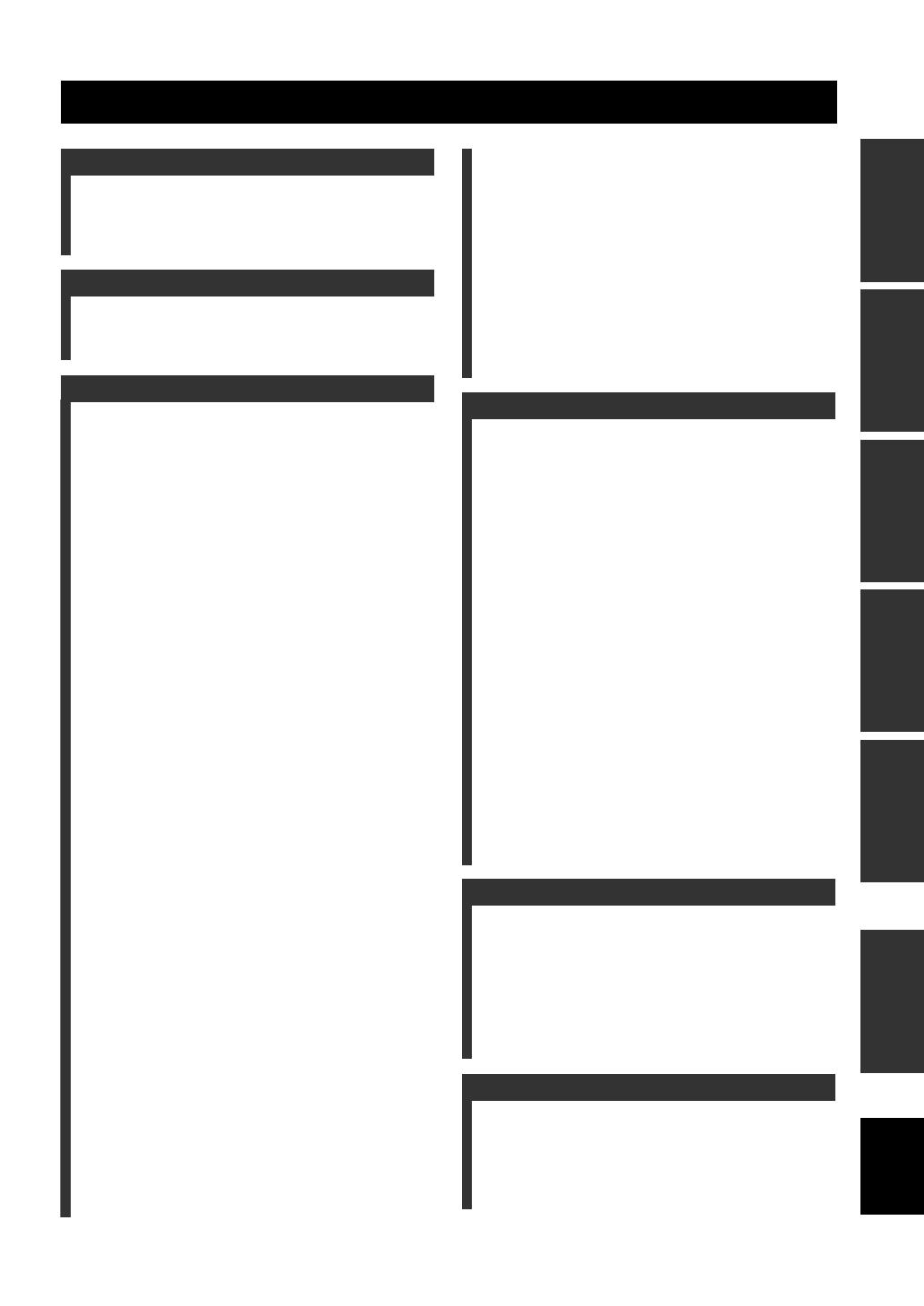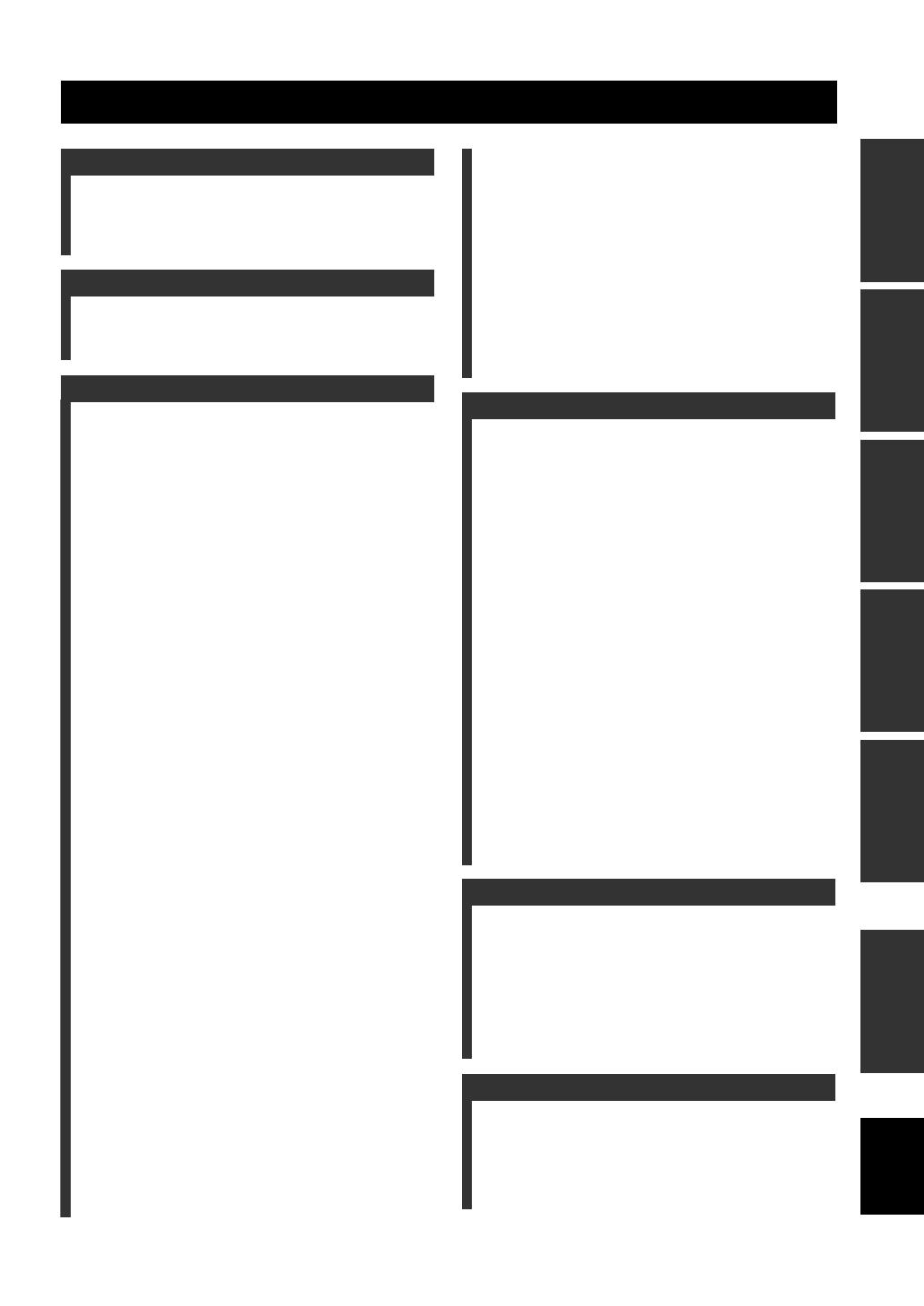
1 En
PREPARATIONINTRODUCTION
BASIC
OPERATION
ADVANCED
OPERATION
ADDITIONAL
INFORMATION
APPENDIX
English
Features ................................................................... 3
Supplied accessories .................................................. 3
Getting started ........................................................ 4
Quick start guide .................................................... 5
L
Connections ............................................................. 9
Optimizing the speaker setting for your
listening room.................................................... 30
Playback ................................................................ 36
Basic procedure ....................................................... 36
Selecting audio input jacks (AUDIO SELECT)...... 37
Selecting the multi-channel input component ......... 37
Selecting the HDMI OUT jack ................................ 37
Using your headphones............................................ 38
Muting the audio output........................................... 38
Displaying the input source information ................. 38
Using the sleep timer ............................................... 39
Sound field programs ........................................... 40
Selecting sound field programs ............................... 40
Using CINEMA DSP 3D mode............................... 46
Enjoying unprocessed input sources........................ 46
Using audio features ............................................. 47
Enjoying pure hi-fi sound ........................................ 47
Adjusting the tonal quality....................................... 47
Adjusting the speaker level...................................... 47
Selecting the recording source................................. 47
FM/AM tuning ...................................................... 48
Overview.................................................................. 48
FM/AM tuning operations ....................................... 48
Preset FM/AM stations ............................................ 49
Using HD Radio™ features
(U.S.A. model only)........................................... 51
Selecting HD Radio™ audio programs ................... 51
Using the iTunes Tagging feature............................ 51
Displaying HD Radio™ information....................... 52
XM
®
Satellite Radio tuning ................................. 53
Connecting XM Mini-Tuner Home Dock ............... 53
Activating XM Satellite Radio ................................ 54
XM Satellite Radio operations................................. 54
Setting the XM Satellite Radio preset channels ...... 55
Displaying the XM Satellite Radio information...... 56
SIRIUS Satellite Radio™ tuning......................... 58
Connecting the SiriusConnect™ tuner .................... 58
Activating SIRIUS Satellite Radio™
subscription ......................................................... 59
SIRIUS Satellite Radio™ operations ...................... 59
Setting the SIRIUS Satellite Radio™
preset channels .................................................... 61
Setting the Parental Lock......................................... 62
Displaying the SIRIUS Satellite Radio™
information .......................................................... 63
Using Bluetooth™ components ........................... 64
Pairing the Bluetooth™ receiver and your
Bluetooth component .......................................... 64
Playback of the Bluetooth™ component ................. 64
Music Content menu ............................................ 65
Music Content menu operations .............................. 65
Using iPod™ ..........................................................66
iPod menu tree ......................................................... 66
Controlling iPod™................................................... 67
Using USB and network features.........................68
USB and network menu tree.................................... 68
Navigating USB and network menus ...................... 69
Using a USB storage device or a USB portable
audio player ......................................................... 69
Using a PC server or Yamaha
MCX-2000........................................................... 70
Using the Internet Radio.......................................... 71
Using the Rhapsody® service
(U.S.A. model only) ............................................ 71
Using shortcut buttons ............................................. 72
Advanced sound configurations...........................74
Selecting decoders ................................................... 74
Graphical user interface (GUI) menu .................76
GUI menu overview ................................................ 78
GUI menu operations............................................... 79
Saving and recalling the system settings
(System Memory) ............................................101
Controlling this unit by using the Web
browser (Web Control Center) ......................105
Remote control features......................................106
Controlling this unit, a TV,
or other components .......................................... 106
Customizing the remote control ............................ 108
Setting the backlight mode of the remote
control................................................................ 109
Setting remote control codes ................................. 109
Programming codes from other remote controls ... 111
Changing source names in the display window..... 112
Macro programming features ................................ 113
Clearing configurations ......................................... 115
Simplified remote control...................................... 116
Using multi-zone configuration..........................117
Connecting the Zone 2 and Zone 3 components ... 117
Controlling Zone 2 or Zone 3 ................................ 119
Advanced setup....................................................121
Using the advanced setup menu ............................ 121
Troubleshooting...................................................124
Resetting the system............................................138
Operation modes of front panel controls ..........139
Glossary................................................................140
Sound field program information......................143
Parametric equalizer information .....................144
Specifications .......................................................145
Index .....................................................................147
(at the end of this manual)
Front panel................................................................i
Remote control ....................................................... ii
Sound output in each sound field program......... iii
List of remote control codes ...................................v
Contents
INTRODUCTION
PREPARATION
BASIC OPERATION
ADVANCED OPERATION
ADDITIONAL INFORMATION
APPENDIX