A página está carregando...

YVC-1000MS
EN
Unified Communications Microphone & Speaker System
Update the firmware and use the latest features.
You can download the latest firmware and user's manual from the following website:
http://www.yamaha.com/products/en/communication/download/
User’s Manual

YVC-1000MS User's Manual
2
Introduction .........................................................3
Available functions ............................................3
About this manual .............................................4
Controls and functions ........................................5
Control Unit (YVC-CTU1000) .........................5
Microphone (YVC-MIC1000) ..........................9
Setting up for use ...............................................10
Installation .......................................................10
Connecting the microphone and power
cables ...............................................................11
Adding microphones and speakers ..................11
Setup ................................................................12
Connecting to communication equipment ......13
Connecting to a PC using the USB cable ........13
Connecting to a Mac using the USB cable ......17
Connecting to a smartphone or
tablet via Bluetooth .........................................20
Connecting to a video conference system
using audio cables ...........................................23
Using Convenient Functions .............................25
Using the optional microphone
(YVC-MIC1000EX) ........................................25
Using external microphones ............................26
Using external speakers ...................................27
Using the automatic audio tuning function .....28
Changing voice guidance settings ...................30
Selecting a speaker ..........................................31
Adjusting the speaker volume .........................32
Muting the microphone ...................................32
Muting the speaker ..........................................32
Operating a call on Skype for Business ...........33
Enabling or disabling the Bluetooth function ..34
Returning to the factory settings .....................35
Using the YVC-1000 Configurator ................. 36
Downloading ................................................... 36
Basic usage ..................................................... 37
Changing the setting of
the audio input terminals ................................ 38
Changing the setting of
the audio output terminals .............................. 40
Changing the setting of the USB port ............. 40
Troubleshooting ................................................ 42
Before inquiry ................................................. 42
Q1 A button or indicator is turned off or
flashing ........................................................... 42
Q2 There is a problem with
the audio quality ............................................. 42
Q3 Others ........................................................ 44
Warning guidance list ...................................... 45
Using open source software ............................. 46
Contents
Introduction
How to use YVC-1000MS
Convenient functions
How to use the application
Others

YVC-1000MS User's Manual
3
Thank you for purchasing a Yamaha YVC-1000MS. This product is a unified communications microphone and
speaker system that serves as an audio terminal when connected to communication equipment, such as a PC or a Mac,
a smartphone or tablet, and a video conference system.
Please thoroughly read this manual before installing and connecting the product.
■ Connection with various communication devices
The product is equipped with three connection interfaces: "USB" to enable a connection with a PC or a Mac,
"Bluetooth
®
" to enable a connection with a smartphone or tablet, and "Analog (AUDIO)" to enable a connection with
a video conference system. If necessary, you can simultaneously use these three features: USB, Bluetooth
®
, and
Analog (AUDIO) (audio mixer function).
■ "Easy-to-talk" and "easy-to-hear" voice communications
This product employs arrayed microphones with high voice capturing capability and speakers with high voice
reproduction capability. The product also provides high-performance audio signal processing functions such as an
adaptive echo canceller and noise reduction, realizing "easy-to-talk" and "easy-to-hear" voice communications
without skipping or noises.
Introduction
• No part of this manual may be copied or used in any form without permission of Yamaha.
• The contents of this manual apply to the latest specifications as of the publishing date. To obtain the latest manual,
access the following website then download the manual file.
http://www.yamaha.com/products/en/communication/download/
• Yamaha is not liable for any loss or damage to data resulting from use of the product. Please note that the warranty
covers repair of the product only.
Available functions
Mobile telephone
network, Internet,
corporate LAN, etc.
Internet,
corporate LAN, etc.
Internet,
corporate LAN, etc.
Bluetooth
®
connection
AUDIO connection
YVC-1000MS
Smartphone
PC/Mac
Video conference
system
USB connection
Audio conference, etc.
Smartphone Fixed-line phone
Web conference, etc.
PC/Mac
Video conference
system
Video conference

YVC-1000MS User's Manual
4
■ Extension of microphone and speaker
The product allows you to connect an optional microphone (YVC-MIC1000EX) or external speakers to extend the
sound pickup range or playback range. This feature offers great flexibility for a layout or a multi-participant
conference that cannot be covered by only the product.
■ Connection with external microphones
The product allows you to amplify the sound from connected external microphones, such as handheld microphones,
in your location while having a conversation with the remote location.
■ Automatically tuning acoustic settings
(Automatic audio tuning function)
The product provides the function that automatically measures acoustic features of the location the product is installed
in as well as the positions to place the microphone and speaker, and tunes acoustic settings to the optimal level. Users
are not required to make any complicated settings.
■ Notifying operation results or problems using the voice guidance
(Voice guidance function)
The product provides the function that notifies results of operations such as a Bluetooth connection, problems in
acoustic conditions, or the automatic audio tuning procedure in an easy-to-understand way using the voice guidance.
■ Operating a call on Skype for Business
While being connected to PC or Mac using the USB cable, you can use the call button to operate a call on Skype for
Business.
■ About abbreviations
In this manual, the product names are described as follows.
• Yamaha YVC-1000MS: the product
• Microsoft
®
Windows
®
: Windows
• macOS
®
: macOS
■ About trademarks
• Microsoft and Windows are registered trademarks of Microsoft Corporation in the United States and other
countries.
• Mac and macOS are registered trademarks of Apple Inc.
• Android
TM
is a trademark or registered trademark of Google Inc.
• Bluetooth
®
is a registered trademark of the Bluetooth SIG and is used by Yamaha in accordance with a license
agreement.
• NFC logo (N-Mark) is a trademark or registered trademark of NFC Forum, Inc.
• The company names and product names in this manual are the trademarks or registered trademarks of their
respective companies.
About this manual

YVC-1000MS User's Manual
5
■ Top
1 Power button/indicator ( )
Press to turn the product on. Press and hold the power
button for two or more seconds to enter standby mode.
2 Volume +/- button/indicator ( )
Press to adjust the speaker volume. Hold down the
appropriate button for 0.5 or more seconds to
continuously increase or decrease the volume.
Press both the + and - buttons ( ) simultaneously
for two or more seconds to switch the output device
between the built-in and external speakers. (→ page 31)
3 Volume level indicator
It normally indicates the input level of an incoming
voice from the remote location or external microphones
(if amplifying sound from external microphones in your
location is enabled). It indicates settings when adjusting
the speaker volume or when selecting an output speaker.
(→ page 7)
4 Call button/indicator ( )
While being connected to PC or Mac, press this button
to operate a call (answering a call, ending a call, etc.) on
Skype for Business. (→ page 33)
When it is pressed and held for two or more seconds
while waiting for a call, the product automatically
measures acoustic conditions and tunes the audio
settings to an optimal condition (automatic audio
tuning). (→ page 28)
5 Bluetooth button/indicator ( )
Press to pair or connect with a Bluetooth compatible
smartphone or tablet.
If this button is pressed while being connected to a
Bluetooth device, Bluetooth will be disconnected.
6 NFC logo (N-Mark)
Placing an NFC (Near Field Communication)-equipped
Bluetooth compatible smartphone or tablet over the
N-Mark allows you to pair or connect it with the
product, or to disconnect it.
7 Built-in speaker
Outputs an incoming voice.
Controls and functions
Control Unit (YVC-CTU1000)
123 4 5 6
7

YVC-1000MS User's Manual
6
■ Indicator status for each button
The status of the product is indicated by the indicator color and the light up/flash mode for each button.
Button type Button status Status of the product
Power button ( )
(page 5: 1)
Not lit Power-off (the power cable is not plugged into the
outlet)
Lit (Red) Standby (→ page 11: Step 3)
Lit (Green) Power-on (→ page 12)
Lit (Orange) Firmware error (→ page 42: Q1)
Flash (Orange) Firmware being updated
Flash (Red) Hardware error (→ page 42: Q1)
Volume + and - buttons
()
(page 5: 2)
Not lit Operation disabled
Lit (Green) Speaker volume adjustable (→ page 32)
Flash (Green) Speaker selectable (→ page 31)
Speaker muted (→ page 32)
Call button ( )
(page 5: 4)
Not lit Operation disabled
Lit (Green) Awaiting incoming call
High-speed flash (Green) Receiving incoming call
Lit (Orange) Call in progress
Flash (Green) On hold
Flash (Orange) Call in progress (another call on hold)
Automatic audio tuning being performed
(→ page 28: Step 1)
High-speed flash (Orange) Call in progress (receiving another incoming call)
Automatic audio tuning has been ended abnormally
(→ page 28: Step 4)
Bluetooth button ( )
(page 5: 5)
Not lit Operation disabled
Lit (Green) Bluetooth unconnected (→ page 22)
Flash (Blue) Bluetooth connectable (→ page 21: Step 2)
High-speed flash (Blue) Bluetooth pairing enabled (→ page 20: Step 3)
Lit (Blue) Bluetooth connected

YVC-1000MS User's Manual
7
■ Level indicator (page 5: 3)
The level indicator shows the input level of an incoming voice, speaker volume, or speaker output settings.
Status Description
Indication example ( : ON, : OFF)
Normal Indicates the input level of an
incoming audio signal from the
remote location or external
microphones (if amplifying
sound from external
microphones in your location
is enabled).
No audio signal is input.
The audio signal is input.
The audio signal input level
is maximum.
When the speaker
volume is adjusted
(→ page 32)
Indicates the specified speaker
volume.
The speaker volume is set to
the lowest level.
The speaker volume is set to
the medium level.
The speaker volume is set to
the highest level.
When the output speaker
is selected
(→ page 31)
Indicates output settings of the
built-in speakers or external
speakers.
The sound is output only
from the built-in speakers.
The sound is output from
both the built-in speakers
and external speakers.
The sound is output only
from external speakers.
Level indicator
The table below shows indicator patterns viewed from this side.

YVC-1000MS User's Manual
8
■ Rear
1 Power terminal
Used to connect the supplied power cable.
2 USB port
Used to connect the product to a PC or a Mac using the
supplied USB cable.
3 Microphone terminal
Used to connect the supplied microphone using the
microphone cable.
4 External speaker terminals
Used to connect the speakers to the built-in amplifier.
5 Audio output terminals (AUDIO OUT)
Used to connect to the audio input terminals of a video
conference system.
6 Audio input terminals (AUDIO IN)
Used to connect to the audio output terminals of a video
conference system.
External microphones can also be connected to the
product by configuring a setting using the "YVC-1000
Configurator" application. (→ page 26)
■ Bottom
1 Name plate
Provides the following information.
Model No.: Model number of the product
SERIAL LABEL: Serial number of the product
123 456
1

YVC-1000MS User's Manual
9
■ Top
1 Microphone mute button ( )
Press to temporarily turn off (mute) the microphone. To
cancel the mute function, press it again.
2 Microphone status indicator
Lights up green when the microphone is active. Flashes
red when the microphone is set to mute.
When the microphone is active, this indicator lights up
brightly if sounds are input.
■ Side
1 Input terminal (IN)
Connects the optional microphone (YVC-MIC1000EX)
using the microphone cable.
2 Output terminal (OUT)
Connects the Control Unit using the microphone cable.
■ Bottom
1 Name plate
Provides the following information.
Model No.: Model number of the product
SERIAL LABEL: Serial number of the product
Microphone (YVC-MIC1000)
12
12
1

YVC-1000MS User's Manual
10
Place the product in a location you will actually use it in, for example, a conference room.
■ Notes on installation
• Place the microphone at least 1 m (3.3 ft) away from the Control Unit. If the Control Unit is too close to the
microphone, it may cause an echo phenomenon in the remote location.
• Keep the microphone away from any noise sources. If the noise source such as the heat radiation fan of a PC/Mac
or a projector is close to the microphone, it may cause a reduction of the audio quality in the remote location.
Setting up for use
Installation
At least 1 m (3.3 ft)

YVC-1000MS User's Manual
11
Connect the microphone and power cables supplied with the product.
1 Connect the microphone to the
Control Unit using the microphone
cable supplied with the product.
2 Connect the power cable to the
power terminal of the Control Unit.
3 Connect the power plug to an outlet.
The product enters the standby mode, and the power
button ( ) lights up red.
• When connecting the microphone cable, be sure to
match the color of the labels on the microphone cable
and of the microphone output terminal (OUT).
• Be sure to fully plug the power cable into the power
terminal of the Control Unit and the outlet.
If the product is used in an arrangement or in a conference with many participants where the product alone will not be
sufficient, connect two or more microphones and external speakers. For details, refer to "Using the optional
microphone (YVC-MIC1000EX)" (page 25) and "Using external speakers" (page 27).
The product also allows you to amplify the sound from connected external microphones, such as handheld
microphones, in your location while having a conversation with the remote location. For details, refer to "Using
external microphones" (page 26).
Connecting the microphone and power cables
1
1
3
2
Power button
Match the
color of the
labels.
Plug into an
outlet
Notes
Adding microphones and speakers

YVC-1000MS User's Manual
12
Set the product up to make best use of it.
■ Turning the power on
Press the power button ( ) of the product to turn the power on.
When the power is turned on, all the buttons light up green.
■ Selecting the voice guidance language
The voice guidance language is set to English in the factory settings. Switch the language as necessary.
For details, refer to "Changing voice guidance settings" (page 30).
■ Selecting the speaker
Select the speaker output that suits your environment.
For details, refer to "Selecting a speaker" (page 31).
■ Adjusting the speaker volume
Adjust the speaker volume that suits your environment.
For details, refer to "Adjusting the speaker volume" (page 32).
■ Carrying out automatic audio tuning
Carry out automatic audio tuning to ensure the optimal acoustic settings to suit the environment the product is used in.
For details, refer to "Using the automatic audio tuning function" (page 28).
Setup

YVC-1000MS User's Manual
13
This section describes how to connect each communication device.
After connecting them, check whether or not sounds are output normally.
■ Before connecting, check the following.
Prepare the USB cable supplied with the product.
The following system environment is required in the PC to be connected to the product.
• OS: Windows (*1)
• USB: USB 2.0 or later
(*1) For the supported versions, refer to the following website:
http://www.yamaha.com/products/en/communication/
• It is not possible to connect and use more than one microphone or speaker including the product to one PC at the
same time.
• Do not use a cable other than the USB cable supplied with the product. If a different USB cable is used, it may
cause operational problems.
• The product must be connected directly to a PC. If the product is connected to a PC via a USB hub, it may cause
operational problems.
• In rare cases, the audio playback may be interrupted due to PC conditions such as the workload or limited free
space in memory.
■ Connection
Connect the product to a PC using the supplied USB cable.
Before connecting them, set the product to the standby mode.
You do not need to install the USB driver separately because the product is recognized as a basic USB audio device by the PC.
Connecting to communication equipment
Connecting to a PC using the USB cable
Notes
To USB port
Plug into an
outlet
Connect to the
microphone

YVC-1000MS User's Manual
14
■ Checking whether the connection is made normally
After the connection has been completed, execute the following steps to check that the product is normally recognized
by the PC.
The items and other options shown in the setting window vary depending on your PC environment.
1 Press the power button ( ) to turn
the product on.
When the power is turned on, all the buttons light up
green.
2 Display the control panel.
• In Windows 7, click "Start" - "Control Panel".
• In Windows 8.1/10, right-click at the lower-left
end of the Start screen, then click "Control Panel".
3 Click "Hardware and Sound" -
"Sound".
The "Sound" window appears.
4 Click the "Playback" tab.
5 Check that "Yamaha YVC-1000MS"
is set to the default device.
If it is not set to the default device, click "Yamaha
YVC-1000MS", and click "Set Default".
Normally, when a connection is made, "Yamaha YVC-
1000MS" is automatically set to the default device.
6 Click the "Recording" tab.
Note
Click
Check
Click

YVC-1000MS User's Manual
15
7 Check that "Yamaha YVC-1000MS"
is set to the default device.
If it is not set to the default device, click "Yamaha
YVC-1000MS", and click "Set Default".
Normally, when a connection is made, "Yamaha YVC-
1000MS" is automatically set to the default device.
8 Click "OK" to close the "Sound"
window.
Check
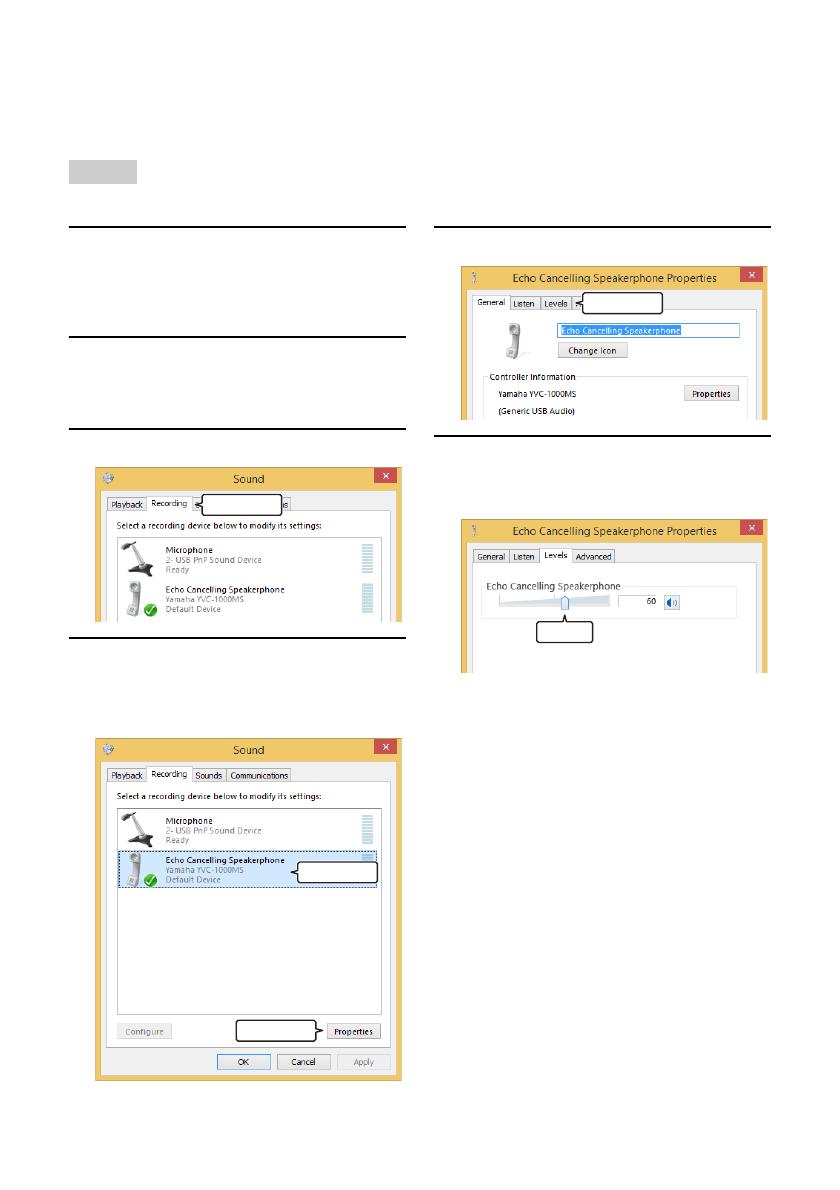
YVC-1000MS User's Manual
16
■ Adjusting the microphone sensitivity
The sound may crack or become faint in the remote location depending on your environment. In this case, adjust the
microphone sensitivity.
The items and other options shown in the setting window vary depending on your PC environment.
1 Display the control panel.
• In Windows 7, click "Start" - "Control Panel".
• In Windows 8.1/10, right-click at the lower-left
end of the Start screen, then click "Control Panel".
2 Click "Hardware and Sound" -
"Sound".
The "Sound" window appears.
3 Click the "Recording" tab.
4 Select "Yamaha YVC-1000MS" and
click "Properties".
The "Echo Cancelling Speakerphone Properties"
window appears.
5 Click the "Levels" tab.
6 In the "Echo Cancelling
Speakerphone" field, adjust the
microphone sensitivity.
Note
Click
Click
Click
Click
Adjust

YVC-1000MS User's Manual
17
■ Before connecting, check the following.
Prepare the USB cable supplied with the product.
The following system environment is required in the Mac to be connected to the product.
• OS: macOS (*1)
• USB: USB 2.0 or later
(*1) For the supported versions, refer to the following website:
http://www.yamaha.com/products/en/communication/
• It is not possible to connect and use more than one microphone or speaker including the product to one Mac at the
same time.
• Do not use a cable other than the USB cable supplied with the product. If a different USB cable is used, it may
cause operational problems.
• The product must be connected directly to a Mac. If the product is connected to a Mac via a USB hub, it may cause
operational problems.
• In rare cases, an audio playback may be interrupted due to Mac conditions such as the workload or the free space in
memory.
■ Connection
Connect the product to a Mac using the supplied USB cable.
Before connecting them, set the product to the standby mode.
You do not need to install the USB driver separately because the product is recognized as a basic USB audio device by the
Mac.
Connecting to a Mac using the USB cable
Notes
To USB port
Plug into an
outlet
Connect to the
microphone

YVC-1000MS User's Manual
18
■ Checking whether the connection is made normally
After the connection has been completed, execute the following steps to check that the product is normally recognized
by the Mac.
The items and other options shown in the setting window vary depending on your Mac environment.
1 Press the power button ( ) to turn
the product on.
When the power is turned on, all the buttons light up
green.
2 Click on the upper left of the Mac
screen, and click "System
Preferences".
3 Click "Sound".
The "Sound" window appears.
4 Click the "Output" tab.
5 Check that "Yamaha YVC-1000MS" is
selected in the "Select a device for
sound output:" field.
If "Yamaha YVC-1000MS" is not selected, click on
it.
Normally, "Yamaha YVC-1000MS" is automatically
selected when the product is connected to the Mac.
6 Click the "Input" tab.
7 Check that "Yamaha YVC-1000MS" is
selected in the "Select a device for
sound input:" field.
If "Yamaha YVC-1000MS" is not selected, click on
it.
Normally, "Yamaha YVC-1000MS" is automatically
selected when the product is connected to the Mac.
Note
Click
Click
Check
Click
Check

YVC-1000MS User's Manual
19
■ Adjusting the microphone sensitivity
The sound may crack or become faint in the remote location depending on your environment. In this case, adjust the
microphone sensitivity.
The items and other options shown in the setting window vary depending on your Mac environment.
1 From on the upper left of the Mac
screen, select "System Preferences"
- "Sound" - "Input" tab.
2 In the "Input volume" field, adjust the
microphone sensitivity.
Note
Adjust

YVC-1000MS User's Manual
20
■ Before connecting, check the following.
Prepare a Bluetooth-compatible smartphone or tablet (hereinafter, referred to as a "smartphone").
• The distance between the smartphone and the product must be within 10 m (32.8 ft) (with no obstacles between
them).
• Yamaha does not ensure all Bluetooth connections between the product and smartphones.
• The product is displayed as "YVC-1000MS Yamaha" on the display of the smartphone.
• Only one smartphone can be connected to the product using Bluetooth.
■ Pairing
Pairing is an operation to register a smartphone in the product. When a Bluetooth connection is made for the first time
or when pairing information is deleted, pairing is required.
Once pairing is performed, you can make a Bluetooth connection in a simple procedure.
• Check that pairing is completed on the smartphone. If pairing is not succeeded, retry pairing.
• If the power supply to the product is stopped during pairing operation, pairing information may be discarded. In this case,
retry pairing.
• The product can be paired with up to eight smartphones. If pairing with the ninth smartphone succeeds, it deletes pairing
information of the smartphone with the oldest date and time when a Bluetooth connection was established.
• If the product is connected to another smartphone using Bluetooth, disconnect from the smartphone before pairing.
1 Press the power button ( ) to turn
the product on.
When the power is turned on, all the buttons light up
green.
2 Press the Bluetooth button ( ).
The Bluetooth button ( ) flashes blue.
3 Hold down the Bluetooth button
( ) for 2 seconds or more.
The Bluetooth button ( ) flashes blue at high
speed, and pairing is enabled.
4 Carry out pairing operation on the
smartphone.
If a message prompts you to enter your passkey,
enter "0000" in figures.
If the Bluetooth button ( ) is pressed while the Bluetooth
button ( ) is flashing blue at high speed or if 90 seconds
has elapsed while pairing remains uncompleted, the pairing
enable status is canceled.
Connecting to a smartphone or tablet via Bluetooth
Notes
YVC-1000MS Yamaha
Power button
Bluetooth button
1/47