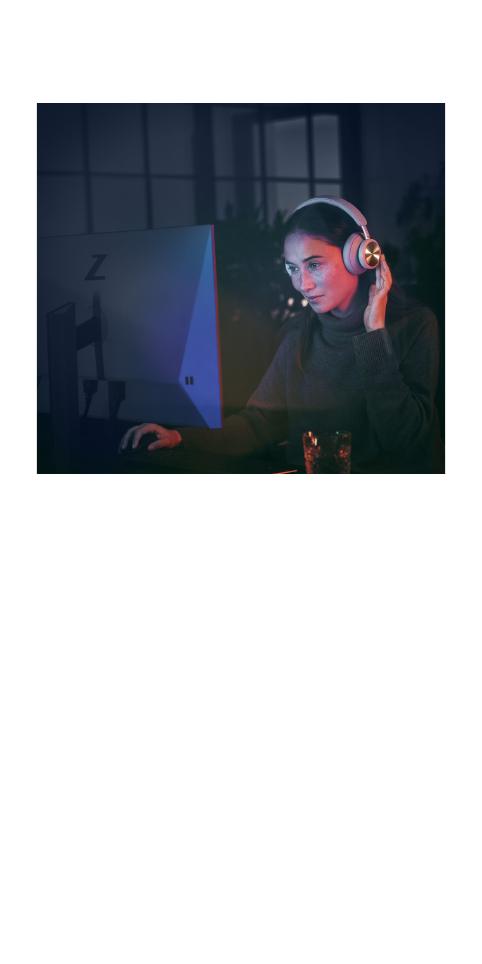Bang Olufsen Beoplay Portal Guia de usuario
-
Olá! Li o guia do utilizador dos auscultadores Beoplay Portal PC PS. Estou pronto para responder a qualquer pergunta sobre como usar as funcionalidades deste dispositivo, incluindo a configuração inicial, os controlos táteis, o cancelamento de ruído, o modo de transparência ou a tecnologia Own Voice. Pergunte qualquer coisa!
-
Como configuro os meus auscultadores Beoplay Portal PC PS?Como ativo o Dolby Atmos para auscultadores?Como uso os controlos táteis?O que é a tecnologia Own Voice?