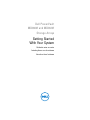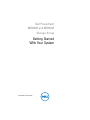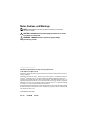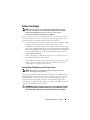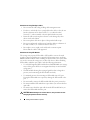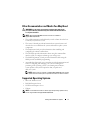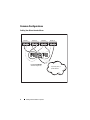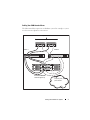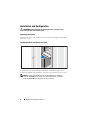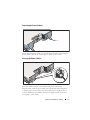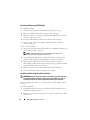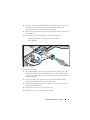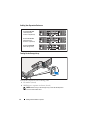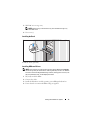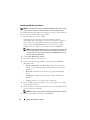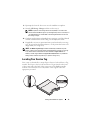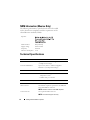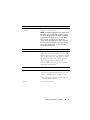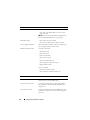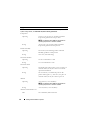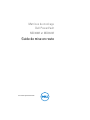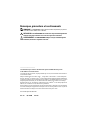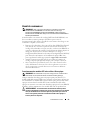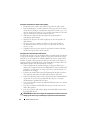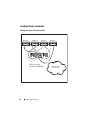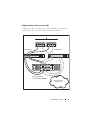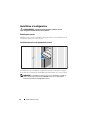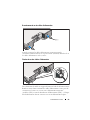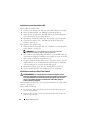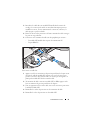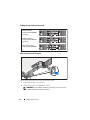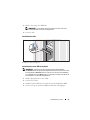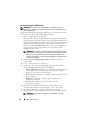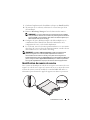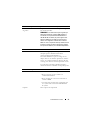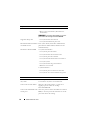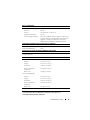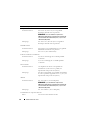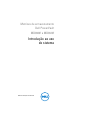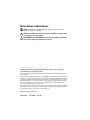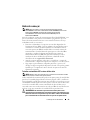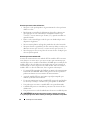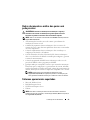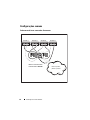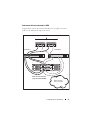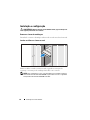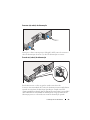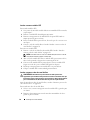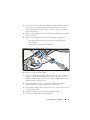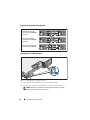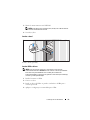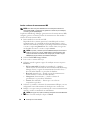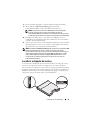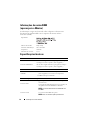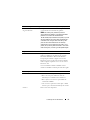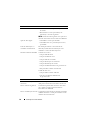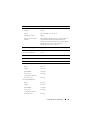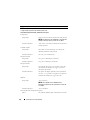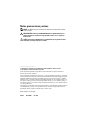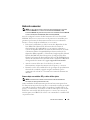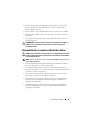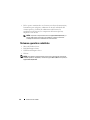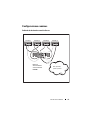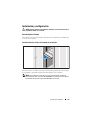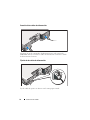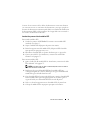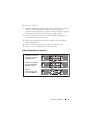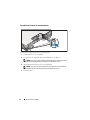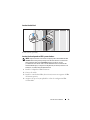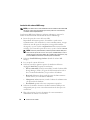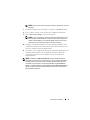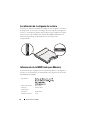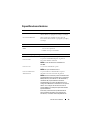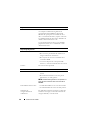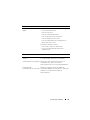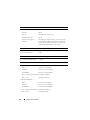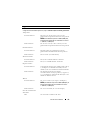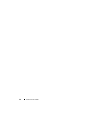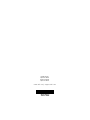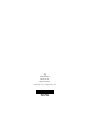Dell PowerVault
MD3600f and MD3620f
Storage Arrays
Getting Started
With Your System
Guide de mise en route
Introdução ao uso do sistema
Introducción al sistema


Dell PowerVault
MD3600f and MD3620f
Storage Arrays
Getting Started
With Your System
Regulatory Model Series E03J and E04J

Notes, Cautions, and Warnings
NOTE:
A NOTE indicates important information that helps you make better
use of your computer.
CAUTION:
A CAUTION indicates potential damage to hardware or loss of data
if instructions are not followed.
WARNING:
A WARNING indicates a potential for property damage,
personal injury, or death.
____________________
Information in this publication is subject to change without notice.
© 2011 Dell Inc. All rights reserved.
Reproduction of these materials in any manner whatsoever without the written permission of Dell Inc.
is strictly forbidden.
Trademarks used in this text: Dell™, the DELL logo, and PowerVault™ are trademarks of Dell Inc.
Microsoft
®
and Windows Server
®
are either trademarks or registered trademarks of Microsoft
Corporation in the United States and/or other countries. Red Hat
®
and Red Hat Enterprise Linux
®
are
registered trademarks of Red Hat, Inc. in the United States and other countries. SUSE
®
is a registered
trademark of Novell, Inc. in the United States and other countries. VMware
®
is a registered trademark
of VMware, Inc. in the United States and/or other jurisdictions.
Other trademarks and trade names may be used in this publication to refer to either the entities claiming
the marks and names or their products. Dell Inc. disclaims any proprietary interest in trademarks and
trade names other than its own.
Regulatory Model Series E03J and E04J
2011 - 08 P/N 1K67M Rev. A02

Getting Started With Your System
3
Before You Begin
NOTE:
Throughout the document, Dell PowerVault MD3600f series storage
array refers to both Dell PowerVault MD3600f and Dell PowerVault MD3620f.
Dell PowerVault MD1200 series expansion enclosure refers to both
Dell PowerVault MD1200 and Dell PowerVault MD1220.
Before setting up your PowerVault MD3600f series storage array, you must
consider certain best practices to ensure that your storage array operates at
maximum efficiency and offers full redundancy (if required).
• To enable redundancy, two Fibre Channel (FC) host bus adapters (HBA)
must be connected from the host system to the storage array. If
redundancy is not required, only one FC HBA is connected to the storage
array. See the
Support Matrix
for a list of supported HBAs and
Configuring
Fibre Channel With the Dell MD3600f Series Storage Array
for information
about installing HBA drivers. You can download both documents from
support.dell.com/manuals
.
• Before connecting any cables between the host server and storage array,
physically label each port and connector.
• Always follow proper power-up and power-down procedures when cycling
power across the network. You must also ensure that critical network
components are on separate power circuits.
Working With SFP Modules and Fiber Optic Cables
NOTE:
SFP+ modules are supported for 8 GB Fibre Channel connections.
This document refers to SFP generically.
Each storage controller can have up to four FC host ports. A small-form-factor
pluggable (SFP) module is used to connect a host port to a host or switch.
The SFP module is inserted into the port, and then a fiber optic cable is
inserted into the SFP module. The other end of the fiber optic cable is
connected to an optical interface connector either in a FC HBA on a host or
a switch. SFP modules are laser products.
WARNING:
Data processing environments can contain equipment transmitting
on system links with laser modules that operate at greater than Class 1 power
levels. Never look into the end of an optical fiber cable or open receptacle.

4
Getting Started With Your System
Guidelines for Using Fiber Optic Cables
• Do not route the cable along a folding cable management arm.
• For devices on slide rails, leave enough slack in the cables so they do not
bend to a diameter of less than 76 mm (3"), or a radius less than
38 mm (1.5"), when extended or become pinched when retracted.
• Route the cable away from places where it can be damaged by other
devices in the rack cabinet.
• Do not use plastic cable ties in place of the provided cable straps.
• Do not over-tighten the cable straps or bend the cables to a diameter of
less than 76 mm (3") or a radius less than 38 mm (1.5").
• Do not place excess weight on the cable at the connection point.
Ensure that the cable is well supported.
Guidelines for Using SFP Modules
The storage array requires SFP modules. SFP modules convert electrical
signals to optical signals that are required for FC transmission to and from
RAID controller modules. After installing the SFP modules, fiber optic cables
are used to connect the storage array to other FC devices. Before installing
SFP modules and fiber optic cables, read the following information:
• Use only Dell supported SFPs with the PowerVault MD3600f series storage
arrays. Other generic SFPs are not supported and may not work with the
storage arrays.
• The SFP module housing has an integral guide key that is designed to
prevent you from inserting the SFP module incorrectly.
• Use minimal pressure when inserting an SFP module into a FC port.
Forcing the SFP module into a port may damage the SFP module or the
port.
• You can install or remove the SFP module while the port is powered on.
• You must install the SFP module into a port before you connect the fiber
optic cable.
• You must remove the fiber optic cable from the SFP module before you
remove the SFP module from the port.
CAUTION:
When handling static-sensitive devices, take precautions to avoid
damaging the product from static electricity.

Getting Started With Your System
5
Other Documentation and Media You May Need
WARNING:
See the safety and regulatory information that shipped with
your system. Warranty information may be included within this document or
as a separate document.
NOTE:
All PowerVault MD3600f series documents are available at
support.dell.com/manuals.
• The rack documentation included with your rack solution describes how
to install your system into a rack.
• The
Owner’s Manual
provides information about system features and
describes how to troubleshoot the system and install or replace system
components.
• The
Deployment Guide
provides information about installing and
configuring the software and hardware.
• The
CLI Guide
provides information about using the command line
interface (CLI) to configure and manage your storage array.
• The
SMI-S Programmer’s Guide
provides information about using the
SMI-S provider and SMI-S programming.
• Any media that ships with your system that provides documentation and
tools for configuring and managing your system, including those
pertaining to the operating system, system management software,
system updates, and system components that you purchased
with your system.
NOTE:
Always check for updates on support.dell.com/manuals and read the
updates first because they often supersede information in other documents.
Supported Operating Systems
• Microsoft Windows Server
• Red Hat Enterprise Linux
• SUSE Linux Enterprise Server
•VMware
NOTE:
For the latest information on all the supported operating system versions,
see the Support Matrix at support.dell.com/manuals.

6
Getting Started With Your System
Common Configurations
Cabling Your Direct-Attached Hosts
Server 1
Server 2
PowerVault MD3600f
series storage array
Corporate, public, or
private network
Server 3 Server 4

Getting Started With Your System
7
Cabling Your SAN-Attached Hosts
The illustration below represents a redundant system. For example, a system
used in a remote replication environment.
PowerVault MD3600f
series storage array
Switch 2Switch 1
Up to 64 hosts
Corporate, public, or
private network

8
Getting Started With Your System
Installation and Configuration
WARNING:
Before performing the following procedure, review the safety
instructions that came with the system.
Unpacking the System
Unpack your system and identify each item with the packing list that shipped
with your system.
Installing the Rails and System in a Rack
Assemble the rails and install the system in the rack following the safety
instructions and the rack installation instructions provided with your system.
NOTE:
To balance the weight load, it is recommended that you install the
PowerVault MD3600f series storage array at the bottom of the rack and the
PowerVault MD1200 series expansion enclosures above it.

Getting Started With Your System
9
Connecting the Power Cable(s)
Ensure that the power switch is in the OFF position before connecting the
power cables. Connect the system’s power cable(s) to the system.
Securing the Power Cable(s)
Secure the cable(s) firmly to the bracket using the provided strap.
Plug the other end of the power cables into a grounded electrical outlet or
a separate power source such as an uninterrupted power supply (UPS) or
a power distribution unit (PDU). Each power supply must be connected
to a separate power circuit.

10
Getting Started With Your System
Installing and Removing SFP Modules
To install SFP modules:
1
If all the FC IN ports have an SFP module installed, go to step 5.
2
Remove the SFP module from the static protective package.
3
Remove the protective cap from the SFP module and SFP port. Store the
protective caps for future use.
4
Insert the SFP module into the host port until it clicks into place.
5
Connect an FC cable. See "Installing and Removing Fibre Channel
Cables" on page 10.
To remove SFP modules:
1
Remove the FC cable from the SFP module. See "Installing and Removing
Fibre Channel Cables" on page 10.
NOTE:
To avoid damaging the cable or the SFP module, disconnect
the FC cable before removing the SFP module.
2
Unlock the SFP module latch. For SFP modules that contain wire tabs,
unlock the SFP module latch by pulling the wire latch outward 90°.
3
With the SFP module latch in the unlocked position, remove the
SFP module. For SFP modules that contain wire tabs, grasp the wire latch
and pull the SFP module out of the port.
4
Replace the protective cap on the SFP module and the host port.
5
Place the SFP module into a static-protective package.
Installing and Removing Fibre Channel Cables
WARNING:
Data processing environments can contain equipment transmitting
on system links with laser modules that operate at greater than Class 1 power
levels. Never look into the end of an optical fiber cable or open receptacle.
Before installing an FC cable, see "Guidelines for Using Fiber Optic Cables"
on page 4.
To install an FC cable:
1
If applicable, remove the protective cap from the SFP module and store
the protective cap for future use.
2
Remove the two protective caps from one end of the cable and store them
for future use.

Getting Started With Your System
11
3
Insert the cable into an SFP module that is installed in the storage array.
The cable connector is keyed for correct installation. Holding the
connector, push in the cable until it clicks into place.
4
Remove the two protective caps from the other end of the cable and store
them future use.
5
Connect this end of the cable to one of the following devices:
– An SFP module that is installed in an FC switch port
– A FC HBA port
To remove an FC cable:
1
Press and hold the lever to release the latches before removing the cable
from the SFP module. Ensure that the levers are in the released position
when removing the cable. Do not grasp the SFP module plastic tab when
removing the cable.
2
On the end of the cable that connects into the SFP module or HBA,
press down and hold the lever to release the latches.
3
While pressing down the cable lever, pull the connector to remove the
cable from the SFP module.
4
Replace the protective caps on the cable ends.
5
Replace the protective cap on the SFP module.

12
Getting Started With Your System
Cabling Your Expansion Enclosure
Turning On the Storage Array
Turn on the components in the following order:
1
FC switches (if used)
2
MD1200 series expansion enclosures (if used)
NOTE:
Before turning on the storage array, ensure that the expansion
enclosure status LED is blue.
PowerVault MD3600f
series storage array
PowerVault MD1200
series expansion
enclosure 1 (optional)
PowerVault MD1200
series expansion
enclosure 2 (optional)

Getting Started With Your System
13
3
MD3600f series
storage array
NOTE:
Before turning on the host server(s), ensure that the storage array
status LED is blue.
4
Host server(s)
Installing the Bezel
Install the bezel (optional).
Installing HBAs and Drivers
NOTE:
Ensure that you read the Configuring Fibre Channel With the Dell MD3600f
Series Storage Array document before continuing with this procedure. For detailed
instructions about installing the MD storage software, setting up the enclosure, and
the post-installation tasks, see the Deployment Guide.
1
Physically install the HBAs.
2
Connect the cables.
3
Install the HBA drivers and the operating system HBA patches/hotfixes.
4
Ensure that the recommended HBA settings are applied.

14
Getting Started With Your System
Installing the MD Storage Software
NOTE:
For detailed instructions about installing the MD storage software, setting
up the enclosure, and the post-installation tasks, see the Deployment Guide.
The MD Storage Manager application configures, manages, and monitors the
storage array. To install the MD storage software:
1
Insert the MD series resource media.
Depending on your operating system, the installer may launch
automatically. If the installer does not launch automatically, navigate to
the root directory of the installation media (or downloaded installer
image) and run the
md_launcher.exe
file. For Linux-based systems,
navigate to the root of the resource media and run the
autorun
file.
NOTE:
By default, the Red Hat Enterprise Linux operating system mounts the
resource media with the -noexec mount option which does not allow you to
run executable files. To change this setting, see the Readme file in the root
directory of the installation media.
2
Select
Install MD Storage Software
.
3
Read and accept the license agreement.
4
Select one of the following installation options from the
Install Set
drop-down menu:
•
Full (recommended)
—Installs the MD Storage Manager (client)
software, host-based storage agent, multipath driver, and hardware
providers.
•
Host Only
—Installs the host-based storage agent and multipath
drivers.
•
Management
—Installs the management software and hardware
providers.
•
Custom
—Allows you to select specific components.
5
Select the MD storage array model(s) you are setting up to serve as data
storage for this host server.
6
Choose whether to start the event monitor service automatically when the
host server reboots or manually
NOTE:
This option is applicable only to Windows client software installation.
7
Confirm the installation location and click
Install
.

Getting Started With Your System
15
8
If prompted, reboot the host server once the installation completes.
9
Start the
MD Storage Manager
and discover the array(s).
NOTE:
If Dynamic Host Configuration Protocol (DHCP) is not used on the
network where the MD storage array’s management ports are connected, it is
recommended that you enable IPv6 on the management station to discover
the storage array(s).
10
Configure single initiator and multiple target zoning on your Fibre Channel
switches. For information about zoning, see the
Deployment Guide
.
11
If applicable, activate any premium features purchased with your storage
array. If you purchased premium features, see the printed activation card
shipped with your storage array.
NOTE:
The MD Storage Manager installer automatically installs the required
drivers, firmware, and operating system patches/hotfixes to operate your storage
array. These drivers and firmware are also available at support.dell.com. In
addition, see the Support Matrix at support.dell.com/manuals for any additional
settings and/or software required for your specific storage array.
Locating Your Service Tag
Your system is identified by a unique Express Service Code and Service Tag
number. The Express Service Code and Service Tag are found on the front
of the system and at the back of the system next to the RAID controller
modules. This information is used by Dell to route support calls to the
appropriate personnel.

16
Getting Started With Your System
NOM Information (Mexico Only)
The following information is provided on the device described
in this document in compliance with the requirements of the
official Mexican standards (NOM):
Technical Specifications
Importer:
Model number: E03J and E04J
Supply voltage: 100–240 V CA
Frequency: 50/60 Hz
Current consumption: 8.6 A
Drives
PowerVault MD3600f Up to twelve 3.5" SAS hot-swappable hard drives
(3.0 Gbps and 6.0 Gbps)
PowerVault MD3620f Up to twenty four 2.5" SAS hot-swappable
hard drives (3.0 Gbps and 6.0 Gbps)
RAID Controller Modules
RAID controller modules
• One or two hot-swappable modules with
temperature sensors
• 2 GB of cache per controller
Back-Panel Connectors (Per RAID Controller Module)
FC connectors Four FC IN ports to connect hosts
One SAS OUT port for expansion to an additional
PowerVault MD12xx enclosure
NOTE:
The SAS connector is SFF-8088 compliant.
SAS connector
Serial connector One 6-pin mini-DIN connector
NOTE:
For technical support use only.

Getting Started With Your System
17
Management Ethernet
connector
One 100/1000 Base-T port Ethernet for out-of-band
management of the enclosure
NOTE:
The default management port IP addresses for
the primary and secondary RAID controller modules
are 192.168.128.101 and 192.168.128.102, respectively.
By default, the management ports are set to DHCP.
If the controller is unable to get an IP address
configuration from a DHCP server within a specified
time out period (approximately 3 minutes), it defaults
back to static IP addressing. For more information,
see the Deployment Guide.
Expansion
PowerVault MD1200 series Supports a maximum of 192 hard drives with any
combination of PowerVault MD1200 or PowerVault
MD1220 expansion enclosures. Support for 192 hard
drives is a Premium Feature and requires activation.
The maximum number of hard drives supported
without using the Premium Feature is 120.
Redundant path connectivity provides redundant
data paths to each hard drive.
Backplane Board
Connectors
• 12 or 24 SAS hard-drive connectors
• Two power supply/cooling fan module connectors
• Two sets of RAID controller module connectors
• One control panel connector for front LEDs and
system identification button
Sensors Two temperature sensors
Back-Panel Connectors (Per RAID Controller Module) (continued)

18
Getting Started With Your System
LED Indicators
Front panel
• One two-color LED indicator for system status
• Two single-color LED indicators for power and
enclosure mode
NOTE:
The enclosure mode LED is not applicable to
the PowerVault MD3600f series storage array.
Hard-drive carrier
• One single-color activity LED
• One two-color LED status indicator per drive
Power supply/cooling fan Three LED status indicators for power supply status,
power supply/fan fault, and AC status
RAID controller module 14 single-color LEDs:
• One battery fault
• One cache active
• One controller fault
• One controller power
• One system identification
• One management Ethernet activity
• Eight FC link or fault
2 two-color LEDs:
• One SAS OUT link or fault
• One management Ethernet link speed
Switch
System identification button Located on the front control panel. This button is
used to locate a system within a rack.
Enclosure mode switch Located on the front of the system. This switch is
not applicable to the PowerVault MD3600f series
storage array.
Password reset switch Located on the back-panel of the RAID controller
module. This switch is used to reset the storage array
password.
A página está carregando...
A página está carregando...
A página está carregando...
A página está carregando...
A página está carregando...
A página está carregando...
A página está carregando...
A página está carregando...
A página está carregando...
A página está carregando...
A página está carregando...
A página está carregando...
A página está carregando...
A página está carregando...
A página está carregando...
A página está carregando...
A página está carregando...
A página está carregando...
A página está carregando...
A página está carregando...
A página está carregando...
A página está carregando...
A página está carregando...
A página está carregando...
A página está carregando...
A página está carregando...
A página está carregando...
A página está carregando...
A página está carregando...
A página está carregando...
A página está carregando...
A página está carregando...
A página está carregando...
A página está carregando...
A página está carregando...
A página está carregando...
A página está carregando...
A página está carregando...
A página está carregando...
A página está carregando...
A página está carregando...
A página está carregando...
A página está carregando...
A página está carregando...
A página está carregando...
A página está carregando...
A página está carregando...
A página está carregando...
A página está carregando...
A página está carregando...
A página está carregando...
A página está carregando...
A página está carregando...
A página está carregando...
A página está carregando...
A página está carregando...
A página está carregando...
A página está carregando...
A página está carregando...
A página está carregando...
A página está carregando...
A página está carregando...
A página está carregando...
A página está carregando...
A página está carregando...
A página está carregando...
A página está carregando...
A página está carregando...
A página está carregando...
A página está carregando...
-
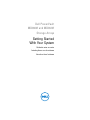 1
1
-
 2
2
-
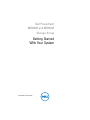 3
3
-
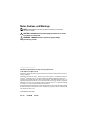 4
4
-
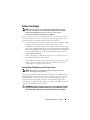 5
5
-
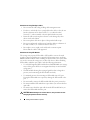 6
6
-
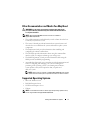 7
7
-
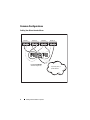 8
8
-
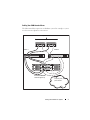 9
9
-
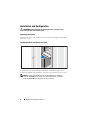 10
10
-
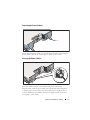 11
11
-
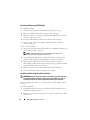 12
12
-
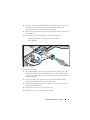 13
13
-
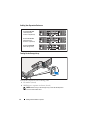 14
14
-
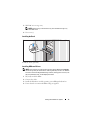 15
15
-
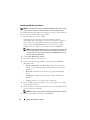 16
16
-
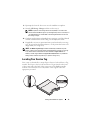 17
17
-
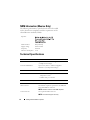 18
18
-
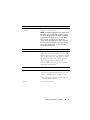 19
19
-
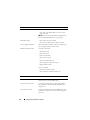 20
20
-
 21
21
-
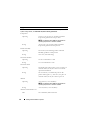 22
22
-
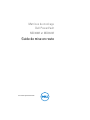 23
23
-
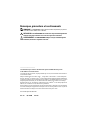 24
24
-
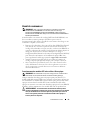 25
25
-
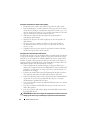 26
26
-
 27
27
-
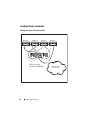 28
28
-
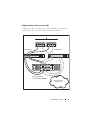 29
29
-
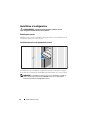 30
30
-
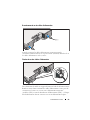 31
31
-
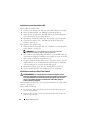 32
32
-
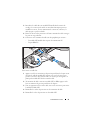 33
33
-
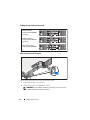 34
34
-
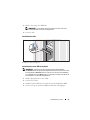 35
35
-
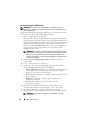 36
36
-
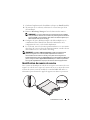 37
37
-
 38
38
-
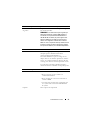 39
39
-
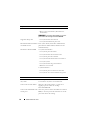 40
40
-
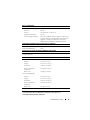 41
41
-
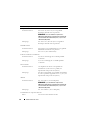 42
42
-
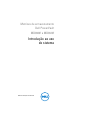 43
43
-
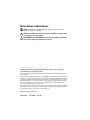 44
44
-
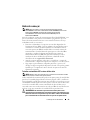 45
45
-
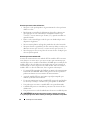 46
46
-
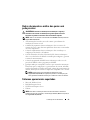 47
47
-
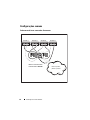 48
48
-
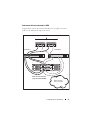 49
49
-
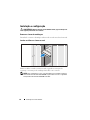 50
50
-
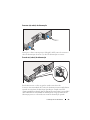 51
51
-
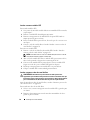 52
52
-
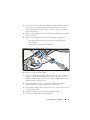 53
53
-
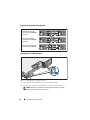 54
54
-
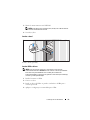 55
55
-
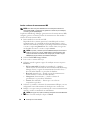 56
56
-
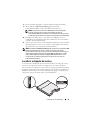 57
57
-
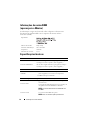 58
58
-
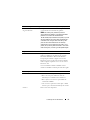 59
59
-
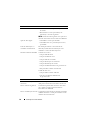 60
60
-
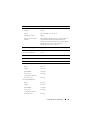 61
61
-
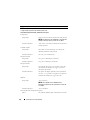 62
62
-
 63
63
-
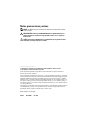 64
64
-
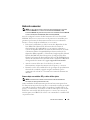 65
65
-
 66
66
-
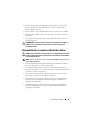 67
67
-
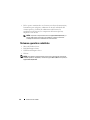 68
68
-
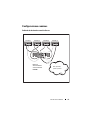 69
69
-
 70
70
-
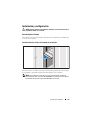 71
71
-
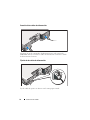 72
72
-
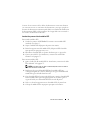 73
73
-
 74
74
-
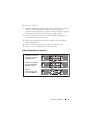 75
75
-
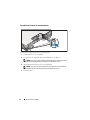 76
76
-
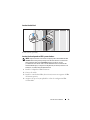 77
77
-
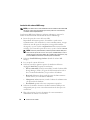 78
78
-
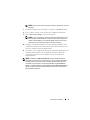 79
79
-
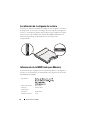 80
80
-
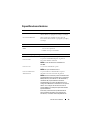 81
81
-
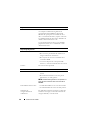 82
82
-
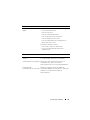 83
83
-
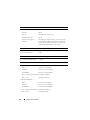 84
84
-
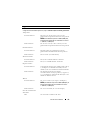 85
85
-
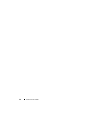 86
86
-
 87
87
-
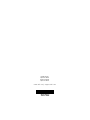 88
88
-
 89
89
-
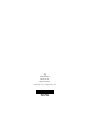 90
90
Dell MD3620f Manual do usuário
- Tipo
- Manual do usuário
- Este manual também é adequado para
em outras línguas
- español: Dell MD3620f Manual de usuario
- français: Dell MD3620f Manuel utilisateur