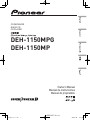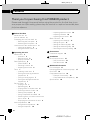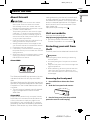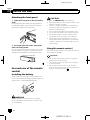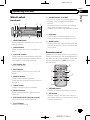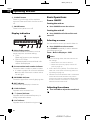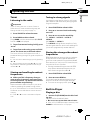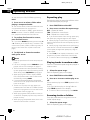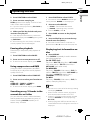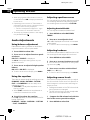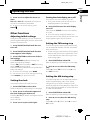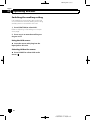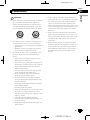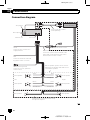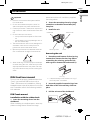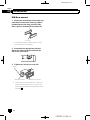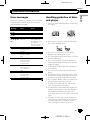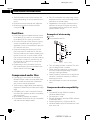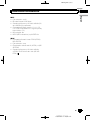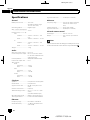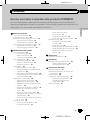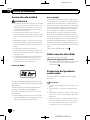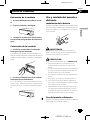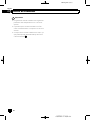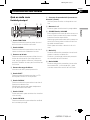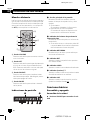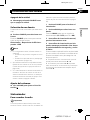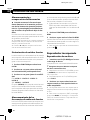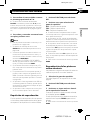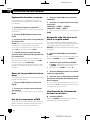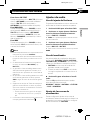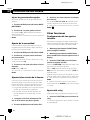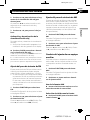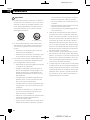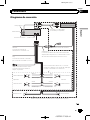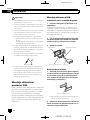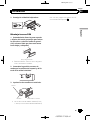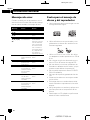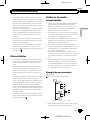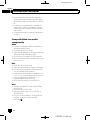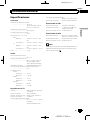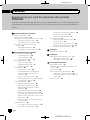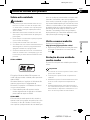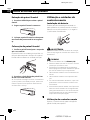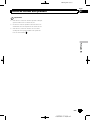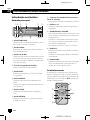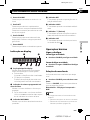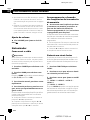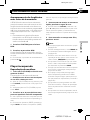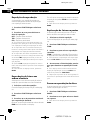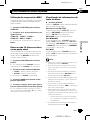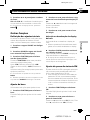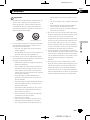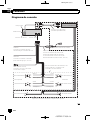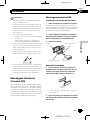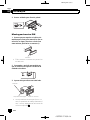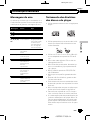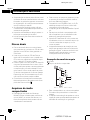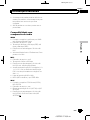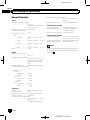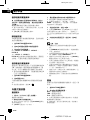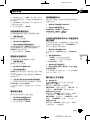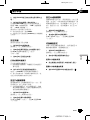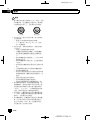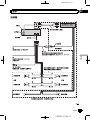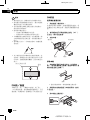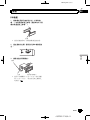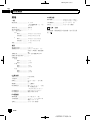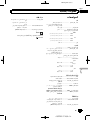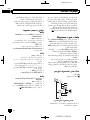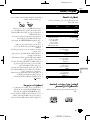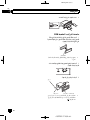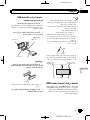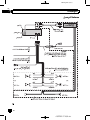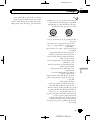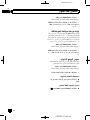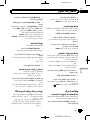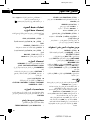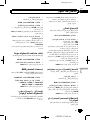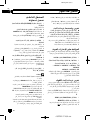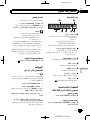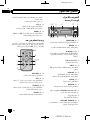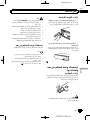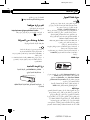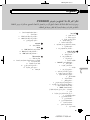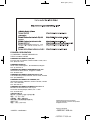Pioneer DEH-1150MPG Manual do usuário
- Categoria
- Receptores de mídia para carro
- Tipo
- Manual do usuário
Este manual também é adequado para

Black plate (2,1)
Thank you for purchasing this PIONEER product.
Please read through this manual before usi ng the product for the first time, to en-
sure proper use. After reading, please keep the manual in a safe and accessible place
for future reference.
Before You Start
About this unit 3
Visit our website 3
Protecting your unit from theft 3
– Removing the front panel 3
– Attaching the front panel 4
Use and care of the remote control 4
– Installing the battery 4
– Using the remote control 4
Operating this unit
What’s what 5
– Head unit 5
– Remote control 5
– Display indication 6
Basic Operations 6
– Power ON/OFF 6
– Selecting a source 6
– Adjusting the volume 6
Tuner 7
– Listening to the radio 7
– Storing and recalling broadcast
frequencies 7
– Tuning in strong signals 7
– Storing the strongest broadcast
frequencies 7
Built-in Player 7
– Playing a disc 7
– Repeating play 8
– Playing tracks in random order 8
– Scanning tracks or folders 8
– Pausing disc playback 9
– Using compression and BMX 9
– Searching every 10 tracks in the current
disc or folder 9
– Displaying text information on disc 9
Audio Adjustments 10
– Using balance adjustment 10
– Using the equalizer 10
– Adjusting equalizer curves 10
– Adjusting loudness 10
– Adjusting source levels 10
Other Functions 11
– Adjusting initial settings 11
– Setting the clock 11
– Setting the FM tuning step 11
– Setting the AM tuning step 11
– Switching the auxiliary setting 12
Connections
Connection diagram 14
Installation
DIN front/rear mount 15
– DIN Front-mount 15
– DIN Rear-mount 16
Additional Information
Error messages 17
Handling guideline of discs and player 17
Dual Discs 18
Compressed audio files 18
– Example of a hierarchy 18
– Compressed audio compatibility 18
Specifications 20
<QRD3017-A
/
N>2
Contents
En
2

Black plate (3,1)
About this unit
CAUTION
! Do not allow this unit to come into contact
with liquids. Electrical shock could result.
Also, damage to this unit, smoke, and over-
heating could result from contact with liquids.
! “CLASS 1 LASER PRODUCT”
This product contains a laser diode of higher
class than 1. To ensure continued safety, do
not remove any covers or attempt to gain ac-
cess to the inside of the product. Refer all ser-
vicing to qualified personnel.
! Keep this manual handy as a reference for op-
erating procedures and precautions.
! Always keep the volume low enough so that
you can hear sounds from outside the vehicle.
! Protect this unit from moisture.
! If the battery is disconnected or discharged,
the preset memory will be erased and must be
reprogrammed.
! Should this unit fail to operate properly, please
contact your dealer or nearest authorized
PIONEER Service Station.
About WMA
The Windows Media™ logo printed on the box
indicates that this unit can play back WMA
data.
Windows Media and the Windows logo are tra-
demarks or registered trademarks of Microsoft
Corporation in the United States and/or other
countries.
! This unit may not operate correctly depend-
ing on the application used to encode
WMA files.
About MP3
Supply of this product only conveys a license
for private, non-commercial use and does not
convey a license nor imply any right to use
this product in any commercial (i.e. revenue-
generating) real time broadcasting (terrestrial,
satellite, cable and/or any other media), broad-
casting/streaming via internet, intranets and/
or other networks or in other electronic con-
tent distribution systems, such as pay-audio or
audio-on-demand applications. An indepen-
dent license for such use is required. For de-
tails, please visit
http://www.mp3licensing.com.
Visit our website
Visit us at the following site:
http://pioneer.jp/group/index-e.html
! We offer the latest information about
Pioneer Corporation on our website.
Protecting your unit from
theft
The front panel can be detached to deter theft.
Important
! Handle gently when removing or attaching
the front panel.
! Avoid subjecting the front panel to excessive
shock.
! Keep the front panel out of direct sunlight and
high temperatures.
! Before detaching, be sure to remove the AUX
cable from the front panel. Otherwise, this
unit, connected device or vehicle interior may
be damaged.
Removing the front panel
1 Press DETACH to release the front
panel.
2 Grab the front panel and remove.
3 Put the front panel into the provided
protective case for safe keeping.
<
QRD3017-A
/
N>3
Before You Start
En
3
English
Section
01

Black plate (4,1)
Attaching the front panel
1 Slide the front panel to the left until it
clicks.
Front panel and the head unit are jointed on
the left side. Make sure that the front panel
has been jointed to the head unit.
2 Press the right side of the front panel
until it is firmly seated.
# If you can’t attach the front panel to the head
unit successfully, try again. Front panel may be
damaged if you attach the front panel forcedly.
Use and care of the remote
control
Installing the battery
Slide the tray on the back of the remote con-
trol out and insert the battery with the plus (+)
and minus (–) poles aligned properly.
WARNING
Keep the battery out of the reach of children.
Should the battery be swallowed, consult a doc-
tor immediately.
CAUTION
! Use one CR2025 (3 V) lithium battery.
! Remove the battery if the remote control is not
used for a month or longer.
! There is a danger of explosion if the battery is
incorrectly replaced. Replace only with the
same or equivalent type.
! Do not handle the battery with metallic tools.
! Do not store the battery with metallic objects.
! If the battery leaks, wipe the remote control
completely clean and install a new battery.
! When disposing of used batteries, comply
with governmental regulations or environmen-
tal public institutions’ rules that apply in your
country/area.
Using the remote control
Point the remote control in the direction of the
front panel to operate.
Important
! Do not store the remote control in high tem-
peratures or direct sunlight.
! The remote control may not function properly
in direct sunlight.
! Do not let the remote control fall onto the
floor, where it may become jammed under the
brake or accelerator pedal.
<QRD3017-A
/
N>4
Before You Start
En
4
Section
01

Black plate (5,1)
What’s what
Head unit
12 4 5 6
d c a
89 7
3
b
1 FUNCTION button
Press to recall the function menu when op-
erating a source.
2 AUDIO button
Press to select various sound quality con-
trols.
3 a/b/c/d buttons
Press to perform manual seek tuning, fast
forward, reverse and track search controls.
Also used for controlling functions.
4 Disc loading slot
Insert a disc to play.
5 EJECT button
Press to eject a CD from your built-in CD
player.
6 DISPLAY button
Press to select different displays.
Press and hold to scroll through the text in-
formation.
7 CLOCK button
Press to change to the clock display.
8 DETACH button
Press to remove the front panel from the
head unit.
9 AUX input jack (3.5 mm stereo jack)
Use to connect an auxiliary device.
a 1 to 6 buttons
Press for preset tuning.
b SOURCE button, VOLUME
This unit is turned on by selecting a source.
Press to cycle through all the available
sources.
Press and hold to recall the initial setting
menu when the sources are off.
Rotate it to increase or decrease the volume.
c EQ button
Press to select various equalizer curves.
Press and hold to turn loudness on or off.
d BAND button
Press to select among three FM bands and
one AM band and to cancel control modes
of functions.
Remote control
Operation is the same as when using the but-
tons on the head unit. See the explanation of
the head unit about the operation of each but-
ton with the exception of ATT, which is ex-
plained below.
f
2
g
1
h
6
d
e
3
e VOLUME button
Press to increase or decrease the volume.
f ATT button
Press to quickly lower the volume level by
about 90%. Press once more to return to the
original volume level.
<
QRD3017-A
/
N>5
Operating this unit
En
5
English
Section
02

Black plate (6,1)
g SOURCE button
Press to cycle through all the available
sources. Press and hold to turn the source
off.
h PAUSE button
Press to turn pause on or off.
Display indication
3
2
1
4 5 6 7
1 Main display section
Shows the various information such as
band, play time, and other setting.
! Tuner
Band and frequency are displayed.
! Built-in CD Player
Elapsed playback time and literal infor-
mation are displayed.
2 Preset number/track number indicator
Shows the track number or preset number.
! If a track number 100 or more is selected,
d on the left of the track number indica-
tor will light.
3 MP3/WMA indicator
Shows the type of the currently playing disc.
4 RPT indicator
Shows when repeat play is turned on.
5 LOUD indicator
Appears when loudness is on.
6 5 (stereo) indicator
Appears when the selected frequency is
being broadcast in stereo.
7 LOC indicator
Appears when local seek tuning is on.
Basic Operations
Power ON/OFF
Tur ning the unit on
% Press SOURCE to turn the unit on.
Tur ning the unit off
% Press SOURCE and hold until the unit
turns off.
Selecting a source
You can select a source you want to listen to.
% Press SOURCE to select a source.
Press SOURCE repeatedly to switch between
the following sources.
Tuner—Built-in CD player—AUX
Notes
! In the following cases, the sound source will
not change.
— When there is no disc in the unit.
— When AUX (auxiliary input) is set to off
(refer to page 12).
! AUX is set to on by default. Turn off the AUX
when not in use (refer to Switching the auxili-
ary setting on page 12).
! When this unit’s blue/white lead is connected
to the vehicle’s auto-antenna relay control
terminal, the vehicle’s antenna extends when
this unit’s source is turned on. To retract the
antenna, turn the source off.
Adjusting the volume
% Turn VOLUME to adjust the sound level.
<QRD3017-A
/
N>6
Operating this unit
En
6
Section
02

Black plate (7,1)
Tuner
Listening to the radio
Important
If you are using this unit in North, Central or
South America, reset the AM tuning step (see
Setting the AM tuning step on page 11).
1 Press SOURCE to select the tuner.
2 Press BAND to select a band.
Press BAND until the desired band (F1, F2, F3
for FM or AM) is displayed.
3 To perform manual tuning, briefly press
c or d.
4 To perform seek tuning, press and hold
c or d for about one second and release.
The tuner will scan the frequencies until a
broadcast strong enough for good reception is
found.
# You can cancel seek tuning by briefly pressing
c or d.
# While pressing and holding c or d, you can
skip stations. Seek tuning starts as soon as you
release c or d.
Storing and recalling broadcast
frequencies
% When you find a frequency that you
want to store in memory, press one of pre-
set tuning buttons 1 to 6 and hold until the
preset number stops flashing.
Memorized radio station frequency can be re-
called by pressing the preset tuning button.
# Up to 18 FM stations, six for each of the three
FM bands, and six AM stations can be stored in
memory.
# Press a or b to recall radio station frequen-
cies.
Tuning in strong signals
Local seek tuning lets you tune in only those
radio stations with sufficiently strong signals
for good reception.
1 Press FUNCTION to select LOCAL.
2 Press a or b to turn local seek tuning
on or off.
3 Press c or d to set the sensitivity.
FM: LOCAL 1—LOCAL 2—LOCAL 3—
LOCAL 4
AM: LOCAL 1—LOCAL 2
The LOCAL 4 setting allows reception of only
the strongest stations, while lower settings let
you receive progressively weaker stations.
Storing the strongest broadcast
frequencies
BSM (best stations memory) lets you automa-
tically store the six strongest broadcast fre-
quencies under preset tuning buttons 1 to 6.
Once stored you can tune in to those frequen-
cies with the touch of button.
! Storing broadcast frequencies with BSM
may replace broadcast frequencies you
have saved using buttons 1 to 6.
1 Press FUNCTION to select BSM.
2 Press a to turn BSM on.
The six strongest broadcast frequencies are
stored in the order of their signal strength.
# To cancel the storage process, press b.
Built-in Player
Playing a disc
1 Insert a CD (CD-ROM) into the disc load-
ing slot.
Playback will automatically start.
# Be sure to turn up the label side of a disc.
# After a CD (CD-ROM) has been inserted, press
SOURCE to select the built-in CD player.
<QRD3017-A
/
N>7
Operating this unit
En
7
English
Section
02

Black plate (8,1)
# You can eject a CD (CD-ROM) by pressing
EJECT.
2 Press a or b to select a folder when
playing a compressed audio.
# You cannot select a folder that does not have
a compressed audio file recorded in it.
# To return to folder 01 (ROOT), press and hold
BAND. However, if folder 01 (ROOT) contains no
files, playback commences with folder 02.
3 To perform fast forward or reverse,
press and hold c or d.
# If you select ROUGH, pressing and holding c
or d enables you to search every 10 tracks in the
current disc (folder). (Refer to Searching every 10
tracks in the current disc or folder on the next
page.)
4 To skip back or forward to another
track, press c or d.
Notes
! Read the precautions for discs and player on
page 17.
! If an error message such as ERROR-11 is dis-
played, refer to Error messages on page 17.
! There is sometimes a delay between starting
up disc playback and the sound being issued.
When being read, FRMTREAD is displayed.
! When playing CD-EXTRA or MIXED-MODE
CDs, compressed audio and CD-DA can be
switched by pressing BAND.
! If you have switched between compressed
audio and CD-DA, playback starts at the first
track on the disc.
! The built-in CD player can play back com-
pressed audio recorded on CD-ROM. (Please
see the following section for files that can be
played back. Refer to page 18.)
! When playing back VBR (variable bit rate) re-
corded files, elapsed play time may not be dis-
played correctly.
! When playing compressed audio, there is no
sound on fast forward or reverse.
Repeating play
Repeat play plays the same track/folder within
the selected repeat play range.
1 Press FUNCTION to select RPT.
2 Press c or d to select the repeat range.
DSC – Repeat all tracks
TRK – Repeat the current track
FLD – Repeat the current folder
# If you select another folder during repeat play,
the repeat play range changes to disc repeat.
# When playing CD, performing track search or
fast forward/reverse cancels the repeat play auto-
matically.
# When playing compressed audio, performing
track search or fast forward/reverse during TRK
(track repeat) changes the repeat play range to
folder repeat.
# When FLD (folder repeat) is selected, it is not
possible to play back a subfolder of that folder.
# To return to the normal display, press BAND.
Playing tracks in random order
Tracks in a selected repeat range are played in
random order.
1 Select the repeat range.
Refer to Repeating play on this page.
2 Press FUNCTION to select RDM.
3 Press a or b to turn random play on or
off.
When random play is on, RDM appears in the
display.
If you turn random play on during folder re-
peat, FRDM appears in the display.
# To return to the normal display, press BAND.
Scanning tracks or folders
Scan play searches the song within the se-
lected repeat range.
1 Select the repeat range.
Refer to Repeating play on this page.
<
QRD3017-A
/
N>8
Operating this unit
En
8
Section
02

Black plate (9,1)
2 Press FUNCTION to select SCAN.
3 Press a to turn scan play on.
SCAN appears in the display. The first 10 sec-
onds of each track is played.
# If you turn scan play on during FLD, FSCN ap-
pears in the display.
4 When you find the desired track press
b to turn scan play off.
# If the display has automatically returned to
the playback display, select SCAN again by press-
ing FUNCTION.
# After scanning of a disc (folder) is finished,
normal playback of the tracks begins.
Pausing disc playback
Pause lets you temporarily stop playback of
the disc.
1 Press FUNCTION to select PAUSE.
2 Press a or b to turn pause on or off.
# To return to the normal display, press BAND.
Using compression and BMX
Using the COMP (compression) and BMX
functions let you adjust the sound playback
quality of this unit.
1 Press FUNCTION to select COMP OFF.
2 Press a or b to select your favorite set-
ting.
COMP OFF—COMP 1—COMP 2—
COMP OFF—BMX 1—BMX 2
# To return to the normal display, press BAND.
Searching every 10 tracks in the
current disc or folder
You can switch the search method between
fast forward/reverse and searching every 10
tracks. Selecting ROUGH enables you to
search every 10 tracks.
1 Press FUNCTION to select FF/REV.
# If the search method ROUGH has been pre-
viously selected, ROUGH will be displayed.
2 Press d to select ROUGH.
! FF/REV – Fast forward and reverse
! ROUGH – Searching every 10 tracks
# To select FF/REV, press c.
3 Press BAND to return to the playback
display.
4 Press and hold c or d to search every
10 tracks on a disc (folder).
# If the rest of track number is less than 10,
press and hold c or d recalls the first (last) one.
Displaying text information on
disc
% Press DISPLAY.
Press DISPLAY repeatedly to switch between
the following settings:
For CD TEXT discs
Play time—DISC TTL (disc title)—ART NAME
(disc artist name)—TRK TTL (track title) —
ART NAME (track artist name)
For WMA/MP3
Play time—FOLDER (folder name)—FILE (file
name)—TRK TTL (track title)—ART NAME (ar-
tist name)—ALBM TTL (album title)—
COMMENT (comment)—Bit rate
For WAV
Play time—FOLDER (folder name)—FILE (file
name)—Sampling frequency
Notes
! You can scroll to the left of the title by pressing
and holding DISPLAY.
! Audio CD that contains certain information
such as text and/or number is CD TEXT.
! If specific information has not been recorded
on a disc, NO XXXX will be displayed (e.g.,
NO T-TTL).
! When playing back VBR (variable bit rate)-re-
corded WMA files, the average bit rate value is
displayed.
<QRD3017-A
/
N>9
Operating this unit
En
9
English
Section
02

Black plate (10,1)
! When playing back VBR (variable bit rate)-re-
corded MP3 files, VBR is displayed instead of
bit rate value.
! Depending on the version of iTunes used to
write MP3 files onto a disc, comment informa-
tion may not be correctly displayed.
— iTunes is a trademark of Apple Inc., regis-
tered in the U.S. and other countries.
! The sampling frequency shown in the display
may be abbreviated.
Audio Adjustments
Using balance adjustment
Fader/balance setting creates an ideal listen-
ing environment in all occupied seats.
1 Press AUDIO to select FAD.
2 Press a or b to adjust front/rear speak-
er balance.
FAD F15 to FAD R15 is displayed.
# FAD 0 is the proper setting when only two
speakers are used.
3 Press c or d to adjust left/right speaker
balance.
BAL L15 to BAL R15 is displayed.
# To return to the normal display, press BAND.
Using the equalizer
There are six stored equalizer settings such as
DYNAMIC, VOCAL, NATURAL, CUSTOM,
FLAT and POWERFUL that can easily be re-
called at any time.
! CUSTOM is an adjusted equalizer curve
that you create.
! When FLAT is selected no supplement or
correction is made to the sound.
% Press EQ to select the equalizer.
Press EQ repeatedly to switch between the fol-
lowing equalizers:
DYNAMIC—VOCAL—NATURAL—CUSTOM
—FLAT—POWERFUL
Adjusting equalizer curves
You can adjust the currently selected equalizer
curve setting as desired. Adjusted equalizer
curve settings are memorized in CUSTOM.
Adjusting bass/mid/treble
You can adjust the bass/mid/treble level.
1 Press AUDIO to select BASS/MID/
TREBLE.
2 Press a or b to adjust the level.
+6 to –6 is displayed as the level is increased
or decreased.
# To return to the normal display, press BAND.
Adjusting loudness
Loudness compensates for deficiencies in the
low- and high-sound ranges at low volume.
1 Press AUDIO to select LOUD.
2 Press a or b to turn loudness on or off.
# You can also turn loudness on or off by press-
ing and holding EQ.
3 Press c or d to select a desired level.
LOW (low)—HI (high)
# To return to the normal display, press BAND.
Adjusting source levels
SLA (source level adjustment) lets you adjust
the volume level of each source to prevent ra-
dical changes in volume when switching be-
tween sources.
! Settings are based on the FM volume level,
which remains unchanged.
! The AM volume level can also be adjusted
with source level adjustments.
1 Compare the FM volume level with the
level of the source you wish to adjust.
2 Press AUDIO to select SLA.
<
QRD3017-A
/
N>10
Operating this unit
En
10
Section
02

Black plate (11,1)
3 Press a or b to adjust the source vo-
lume.
SLA +4 to SLA –4 is displayed as the source
volume is increased or decreased.
# To return to the normal display, press
BAND.
Other Functions
Adjusting initial settings
Using the initial settings, you can customize
various system settings to achieve optimal per-
formance from this unit.
1 Press SOURCE and hold until the unit
turns off.
2 Press SOURCE and hold until function
name appears in the display.
3 Press FUNCTION to select one of the in-
itial settings.
Press FUNCTION repeatedly to switch be-
tween the following settings:
Clock—FM (FM tuning step)—AM (AM tuning
step)—AUX (auxiliary input)
Use the following instructions to operate each
particular setting.
# To cancel initial settings, press BAND.
# You can also cancel initial settings by holding
down SOURCE until the unit turns off.
Setting the clock
Use these instructions to set the clock.
1 Press FUNCTION to select clock.
Refer to Adjusting initial settings on this page.
2 Press c or d to select the segment of
the clock display you wish to set.
Pressing c or d will select one segment of the
clock display:
Hour—Minute
3 Press a or b to put a clock right.
Tur ning the clock display on or off
You can turn the clock display on or off.
! Even when the sources are off, the clock
display appears on the display.
% Press CLOCK to turn the clock display
on or off.
Each press of CLOCK turns the clock display
on or off.
# The clock display disappears temporarily
when you perform other operations, but the clock
display appears again after 25 seconds.
Setting the FM tuning step
The FM tuning step employed by seek tuning
can be switched between 100 kHz, the preset
step, and 50 kHz.
! If seek tuning is performed in 50 kHz steps,
stations may be tuned in imprecisely. Tune
in the stations with manual tuning or use
seek tuning again.
1 Press FUNCTION to select FM.
Refer to Adjusting initial settings on this page.
2 Press c or d to select the FM tuning
step.
Press c to select 50 (50 kHz). Press d to se-
lect 100 (100 kHz).
Setting the AM tuning step
The AM tuning step can be switched between
9 kHz, the preset step, and 10 kHz. When
using the tuner in North, Central or South
America, reset the tuning step from 9 kHz (531
kHz to 1 602 kHz allowable) to 10 kHz (530 kHz
to 1 640 kHz allowable).
1 Press FUNCTION to select AM.
Refer to Adjusting initial settings on this page.
2 Press c or d to select the AM tuning
step.
Press c to select 9 (9 kHz). Press d to select
10 (10 kHz).
<
QRD3017-A
/
N>11
Operating this unit
En
11
English
Section
02

Black plate (12,1)
Switching the auxiliary setting
It is possible to use auxiliary device with this
unit. Activate the auxiliary setting when using
auxiliary device connected to this unit.
1 Press FUNCTION to select AUX.
Refer to Adjusting initial settings on the pre-
vious page.
2 Press a or b to turn the auxiliary set-
ting on or off.
Using the AUX source
% Insert the stereo mini plug into the
input jack on this unit.
Selecting AUX as the source
% Press SOURCE to select AUX as the
source.
<QRD3017-A
/
N>12
Operating this unit
En
12
Section
02

Black plate (13,1)
Important
! When this unit is installed in a vehicle without
ACC (accessory) position on the ignition
switch, red cable must be wired to the term-
inal that can detect the operation of the igni-
tion key. Otherwise, battery drain may result.
O
N
S
T
A
R
T
O
F
F
ACC position No ACC position
! Use of this unit in conditions other than the
following could result in fire or malfunction.
— Vehicles with a 12-volt battery and negative
grounding.
— Speakers with 50 W (output value) and 4
ohm to 8 ohm (impedance value).
! To prevent a short-circuit, overheating or mal-
function, be sure to follow the directions
below.
— Disconnect the negative terminal of the
battery before installation.
— Secure the wiring with cable clamps or ad-
hesive tape. To protect the wiring, wrap ad-
hesive tape around them where they lie
against metal parts.
— Place all cables away from moving parts,
such as gear shift and seat rails.
— Place all cables away from hot places,
such as near the heater outlet.
— Do not pass the yellow cable through a
hole into the engine compartment to con-
nect to a battery.
— Cover any disconnected cable connectors
with insulating tape.
— Do not shorten any cables.
— Never cut the insulation of the power cable
of this unit in order to share the power
with other devices. Current capacity of the
cable is limited.
— Use a fuse of the rating prescribed.
— Never wire the speaker negative cable di-
rectly to ground.
— Never band together multiple speaker’s ne-
gative cables.
! Control signal is output through blue/white
cable when this unit is powered on. Connect it
to an external power amp’s system remote
control or the vehicle’s auto-antenna relay
control terminal (max. 300 mA 12 V DC). If the
vehicle is equipped with a glass antenna, con-
nect it to the antenna booster power supply
terminal.
! Never connect blue/white cable to external
power amp’s power terminal. Also, never con-
nect it to the power terminal of the auto anten-
na. Other wise, battery drain or malfunction
may result.
! Black cable is ground. This cable and other
product’s ground cable (especially, high-cur-
rent products such as power amp) must be
wired separately. Otherwise, fire or malfunc-
tion may result if they are accidentally de-
tached.
<QRD3017-A
/
N>13
Connections
En
13
English
Section
03

Black plate (14,1)
Connection diagram
Connect with RCA cables
(sold separately)
Rear output
This product
Antenna jack
Fuse (10 A)
Blue/white
Connect to system control terminal of the
power amp or auto-antenna relay control
terminal (max. 300 mA 12 V DC).
Yellow
Connect to the constant 12 V
supply terminal.
Red
Connect to terminal controlled
by ignition switch (12 V DC).
Black (chassis ground)
Connect to a clean, paint-free
metal location.
Power amp
(sold separately)
System remote control
Left Right
Perform these connections when using
the optional amplifier.
Rear speaker Rear speaker
White/black
Violet/black
Violet
With a 2 speaker system, do not connect
anything to the speaker leads that are not
connected to speakers.
Front speaker Front speaker
White
Gray/black
Gray
Green/black
Green
Rear speaker Rear speaker
<QRD3017-A
/
N>14
Connections
En
14
Section
03

Black plate (15,1)
Important
! Check all connections and systems before
final installation.
! Do not use unauthorized parts. Use of un-
authorized parts may cause malfunctions.
! Consult your dealer if installation requires dril-
ling of holes or other modifications to the vehi-
cle.
! Do not install this unit where :
— it may interfere with operation of the vehi-
cle.
— it may cause injury to a passenger as a re-
sult of a sudden stop.
! The semiconductor laser will be damaged if it
overheats. Install this unit away from hot
places such as near the heater outlet.
! Optimum performance is obtained when the
unit is installed at an angle of less than 60°.
! When installing, to ensure proper heat disper-
sal when using this unit, make sure you leave
ample space behind the rear panel and wrap
any loose cables so they are not blocking the
vents.
DIN front/rear mount
This unit can be properly installed either from
“Front” (conventional DIN front-mount) or
“Rear” (DIN rear-mount installation, utilizing
threaded screw holes at the sides of unit chas-
sis). For details, refer to the following installa-
tion methods.
DIN Front-mount
Installation with the rubber bush
1 Insert the mounting sleeve into the
dashboard.
When installing in a shallow space, use a sup-
plied mounting sleeve. If there is enough
space behind the unit, use factory supplied
mounting sleeve.
2 Secure the mounting sleeve by using a
screwdriver to bend the metal tabs (90°)
into place.
3 Install the unit.
Dashboard Rubber bush
Mounting sleeve Screw
Removing the unit
1 Extend top and bottom of the trim ring
outwards to remove the trim ring. (When
reattaching the trim ring, point the side
with a groove downwards and attach it.)
Trim ring
! It becomes easy to remove the trim ring if
the front panel is released.
2 Insert the supplied extraction keys into
both sides of the unit until they click into
place.
3 Pull the unit out of the dashboard.
<QRD3017-A
/
N>15
Installation
En
15
English
Section
04

Black plate (16,1)
DIN Rear-mount
1 Extend top and bottom of the trim ring
outwards to remove the trim ring. (When
reattaching the trim ring, point the side
with a groove downwards and attach it.)
Trim ring
! It becomes easy to remove the trim ring if
the front panel is released.
2 Determine the appropriate position
where the holes on the bracket and the
side of the unit match.
3 Tighten two screws on each side.
Screw
Mounting bracket Dashboard or console
! Use either truss screws (5 mm × 8 mm) or
flush surface screws (5 mm × 9 mm), de-
pending on the shape of screw holes in the
bracket.
<QRD3017-A
/
N>16
Installation
En
16
Section
04

Black plate (17,1)
Error messages
When you contact your dealer or your nearest
Pioneer Service Center, be sure to have the
error message recorded.
Message Cause Action
ERROR-11, 12,
17, 30
Dirty disc Clean disc.
ERROR-11, 12,
17, 30
Scratched disc Replace disc.
ERROR-10, 11,
12, 15, 17, 30,
A0
Electrical or me-
chanical
Turn the ignition
switch OFF and
back ON, or switch
to a different
source, then back
to the CD player.
ERROR-15 The inserted disc
does not contain
any data
Replace disc.
ERROR-22, 23 The CD format
cannot be played
back
Replace disc.
NO AUDIO The inserted disc
does not contain
any files that can
be played back
Replace disc.
PROTECT All the files on
the inserted disc
are secured by
DRM
Replace disc.
SKIPPED The inserted disc
contains WMA
files that are pro-
tected by DRM
Replace disc.
Handling guideline of discs
and player
! Use only discs featuring either of following
two logos.
! Use only conventional, fully circular discs.
Do not use shaped discs.
! Use 12-cm or 8-cm CD. Do not use an
adapter when playing 8-cm CDs.
! Do not insert anything other than a CD into
the CD loading slot.
! Do not use cracked, chipped, warped, or
otherwise damaged discs as they may da-
mage the player.
! Unfinalized CD-R/CD-RW disc playback is
not possible.
! Do not touch the recorded surface of the
discs.
! Store discs in their cases when not in use.
! Avoid leaving discs in excessively hot envir-
onments including under direct sunlight.
! Do not attach labels, write on or apply che-
micals to the surface of the discs.
! To clean a CD, wipe the disc with a soft
cloth outward from the center.
! Condensation may temporarily impair the
player’s performance. Leave it to adjust to
the warmer temperature for about one
hour. Also, wipe any dump discs with a soft
cloth.
! Playback of discs may not be possible be-
cause of disc characteristics, disc format,
recorded application, playback environ-
ment, storage conditions, and so on.
<
QRD3017-A
/
N>17
Additional Information
En
17
English
Appendix

Black plate (18,1)
! Text information may not be correctly dis-
played depending on the recorded environ-
ment.
! Road shocks may interrupt disc playback.
! Read the precautions for discs before
using them.
Dual Discs
! Dual Discs are two-sided discs that have a
recordable CD for audio on one side and a
recordable DVD for video on the other.
! Since the CD side of Dual Discs is not phy-
sically compatible with the general CD
standard, it may not be possible to play the
CD side with this unit.
! Frequent loading and ejecting of a Dual
Disc may result in scratches on the disc.
Serious scratches can lead to playback pro-
blems on this unit. In some cases, a Dual
Disc may become stuck in the disc loading
slot and will not eject. To prevent this, we
recommend you refrain from using Dual
Disc with this unit.
! Please refer to the information from the
disc manufacturer for more detailed infor-
mation about Dual Discs.
Compressed audio files
! Depending on the version of Windows
Media™ Player used to encode WMA files,
album names and other text information
may not be correctly displayed.
! There may be a slight delay when starting
playback of WMA files encoded with image
data.
! ISO 9660 Level 1 and 2 compliant. Romeo
and Joliet file systems are both compatible
with this player.
! Multi-session playback is possible.
! Compressed audio files are not compatible
with packet write data transfer.
! Only 32 characters from beginning can be
displayed as a file name (including the file
extension) or a folder name.
! Regardless of the length of blank section
between the songs of original recording,
compressed audio discs play with a short
pause between songs.
Example of a hierarchy
: Folder
: Compressed audio file
Level 1 Level 2 Level 3 Level 4
! This unit assigns folder numbers. The user
cannot assign folder numbers.
! Folder selection sequence or other opera-
tion may be altered depending on the en-
coding or writing software.
! Folder hierarchy is allowed up to eight tiers.
However, a practical hierarchy of folder is
less than two tiers.
! Up to 99 folders on a disc can be played
back.
Compressed audio compatibility
WMA
! Compatible format: WMA encoded by
Windows Media Player
! File extension: .wma
! Bit rate: 48 kbps to 320 kbps (CBR), 48 kbps
to 384 kbps (VBR)
! Sampling frequency: 32 kHz to 48 kHz
! Windows Media Audio 9 Professional, Loss-
less, Voice: No
<
QRD3017-A
/
N>18
Additional Information
En
18
Appendix

Black plate (19,1)
MP3
! File extension: .mp3
! Bit rate: 8 kbps to 320 kbps
! Sampling frequency: 16 kHz to 48 kHz (32,
44.1, 48 kHz for emphasis)
! Compatible ID3 tag version: 1.0, 1.1, 2.2,
2.3, 2.4 (ID3 tag Version 2.x is given priority
than Version 1.x.)
! M3u playlist: No
! MP3i (MP3 interactive), mp3 PRO: No
WAV
! Compatible format: Linear PCM (LPCM),
MS ADPCM
! File extension: .wav
! Quantization bits: 8 and 16 (LPCM), 4 (MS
ADPCM)
! Sampling frequency: 16 kHz to 48 kHz
(LPCM), 22.05 kHz to 44.1 kHz (MS AD-
PCM)
<QRD3017-A
/
N>19
Additional Information
En
19
English
Appendix

Black plate (20,1)
Specifications
General
Rated power source ............... 14.4 V DC
(allowable voltage range:
12.0 V to 14.4 V DC)
Grounding system ................... Negative type
Max. current consumption
..................................................... 10.0 A
Dimensions (W × H × D):
DIN
Chassis ..................... 178 mm × 50 mm × 162
mm
Nose ........................... 188 mm × 58 mm × 15 mm
D
Chassis ..................... 178 mm × 50 mm × 162
mm
Nose ........................... 170 mm × 48 mm × 15 mm
Weight .......................................... 1.3 kg
Audio
Maximum power output ....... 50 W × 4
Continuous power output ... 22 W × 4 (50 Hz to 15 000
Hz, 5% THD, 4 W load, both
channels driven)
Load impedance ...................... 4 W (4 W to 8 W allowable)
Preout max output level ....... 2.0 V
Tone controls:
Bass
Frequency ................ 100 Hz
Gain ............................ ±13dB
Mid
Frequency ................ 1 kHz
Gain ............................ ±12 dB
Treble
Frequency ................ 10 kHz
Gain ............................ ±12 dB
CD player
System .......................................... Compact disc audio system
Usable discs .............................. Compact disc
Signal-to-noise ratio ............... 94 dB (1 kHz) (IEC-A net-
work)
Number of channels .............. 2 (stereo)
WMA decoding format ......... Ver. 7, 7.1, 8, 9, 10, 11 (2ch
audio)
(Windows Media Player)
MP3 decoding format ........... MPEG-1 & 2 Audio Layer 3
WAV signal format .................. Linear PCM & MS ADPCM
FM tuner
Frequency ran ge ...................... 87.5 MHz to 108.0 MHz
Usable sensitivity ..................... 11 dBf (0.7 µV/75 W, mono,
S/N: 30 dB)
Signal-to-noise ratio ............... 72 dB (IEC-A network)
AM tuner
Frequency ran ge ...................... 531 kHz to 1 602 kHz (9 kHz)
530 kHz to 1 640 kHz (10
kHz)
Usable sensitivity ..................... 25 µV (S/N: 20 dB)
Signal-to-noise ratio ............... 62 dB (IEC-A network)
Infrared remote control
Wavelength ................................. 940 nm ±50 nm
Output ........................................... typ; 12 mw/sr per Infrared
LED
Note
Specifications and the design are subject to mod-
ifications without notice due to improvements.
<QRD3017-A
/
N>20
Additional Information
En
20
Appendix
A página está carregando ...
A página está carregando ...
A página está carregando ...
A página está carregando ...
A página está carregando ...
A página está carregando ...
A página está carregando ...
A página está carregando ...
A página está carregando ...
A página está carregando ...
A página está carregando ...
A página está carregando ...
A página está carregando ...
A página está carregando ...
A página está carregando ...
A página está carregando ...
A página está carregando ...
A página está carregando ...
A página está carregando ...
A página está carregando ...
A página está carregando ...
A página está carregando ...
A página está carregando ...
A página está carregando ...
A página está carregando ...
A página está carregando ...
A página está carregando ...
A página está carregando ...
A página está carregando ...
A página está carregando ...
A página está carregando ...
A página está carregando ...
A página está carregando ...
A página está carregando ...
A página está carregando ...
A página está carregando ...
A página está carregando ...
A página está carregando ...
A página está carregando ...
A página está carregando ...
A página está carregando ...
A página está carregando ...
A página está carregando ...
A página está carregando ...
A página está carregando ...
A página está carregando ...
A página está carregando ...
A página está carregando ...
A página está carregando ...
A página está carregando ...
A página está carregando ...
A página está carregando ...
A página está carregando ...
A página está carregando ...
A página está carregando ...
A página está carregando ...
A página está carregando ...
A página está carregando ...
A página está carregando ...
A página está carregando ...
A página está carregando ...
A página está carregando ...
A página está carregando ...
A página está carregando ...
A página está carregando ...
A página está carregando ...
A página está carregando ...
A página está carregando ...
A página está carregando ...
A página está carregando ...
A página está carregando ...
A página está carregando ...
A página está carregando ...
A página está carregando ...
A página está carregando ...
A página está carregando ...
-
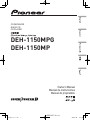 1
1
-
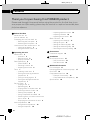 2
2
-
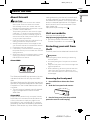 3
3
-
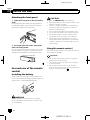 4
4
-
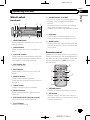 5
5
-
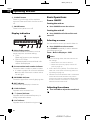 6
6
-
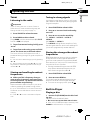 7
7
-
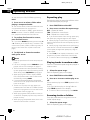 8
8
-
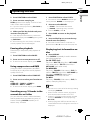 9
9
-
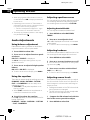 10
10
-
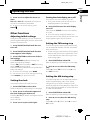 11
11
-
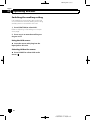 12
12
-
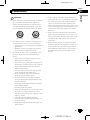 13
13
-
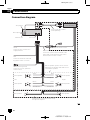 14
14
-
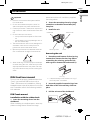 15
15
-
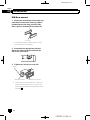 16
16
-
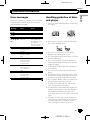 17
17
-
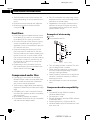 18
18
-
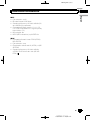 19
19
-
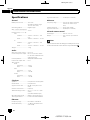 20
20
-
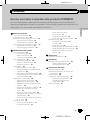 21
21
-
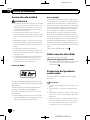 22
22
-
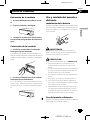 23
23
-
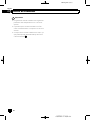 24
24
-
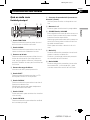 25
25
-
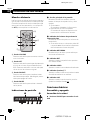 26
26
-
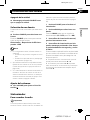 27
27
-
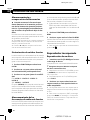 28
28
-
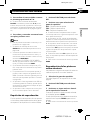 29
29
-
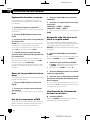 30
30
-
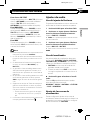 31
31
-
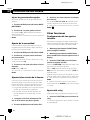 32
32
-
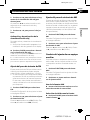 33
33
-
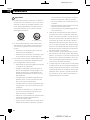 34
34
-
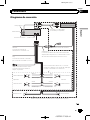 35
35
-
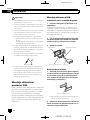 36
36
-
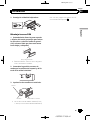 37
37
-
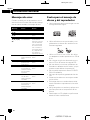 38
38
-
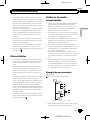 39
39
-
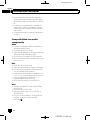 40
40
-
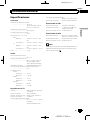 41
41
-
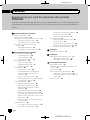 42
42
-
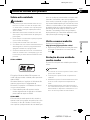 43
43
-
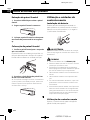 44
44
-
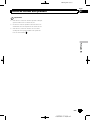 45
45
-
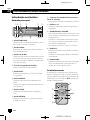 46
46
-
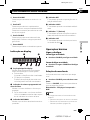 47
47
-
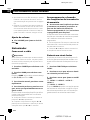 48
48
-
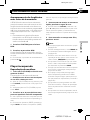 49
49
-
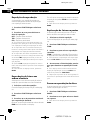 50
50
-
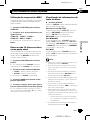 51
51
-
 52
52
-
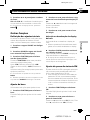 53
53
-
 54
54
-
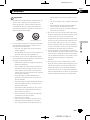 55
55
-
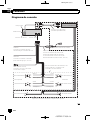 56
56
-
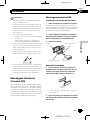 57
57
-
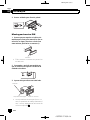 58
58
-
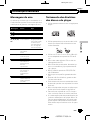 59
59
-
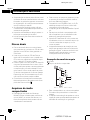 60
60
-
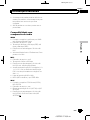 61
61
-
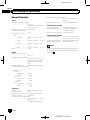 62
62
-
 63
63
-
 64
64
-
 65
65
-
 66
66
-
 67
67
-
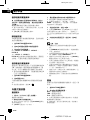 68
68
-
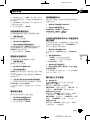 69
69
-
 70
70
-
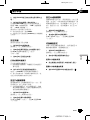 71
71
-
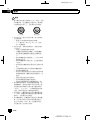 72
72
-
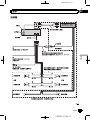 73
73
-
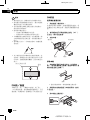 74
74
-
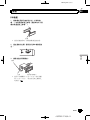 75
75
-
 76
76
-
 77
77
-
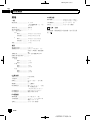 78
78
-
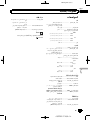 79
79
-
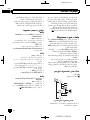 80
80
-
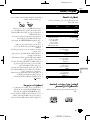 81
81
-
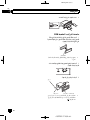 82
82
-
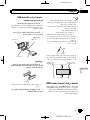 83
83
-
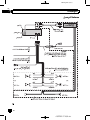 84
84
-
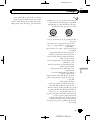 85
85
-
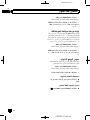 86
86
-
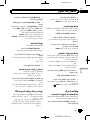 87
87
-
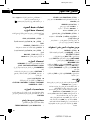 88
88
-
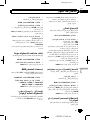 89
89
-
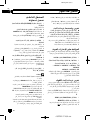 90
90
-
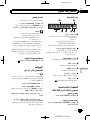 91
91
-
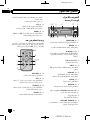 92
92
-
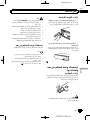 93
93
-
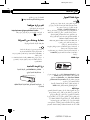 94
94
-
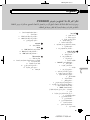 95
95
-
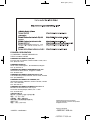 96
96
Pioneer DEH-1150MPG Manual do usuário
- Categoria
- Receptores de mídia para carro
- Tipo
- Manual do usuário
- Este manual também é adequado para
em outros idiomas
Artigos relacionados
-
Pioneer DEH-2850MP Manual do usuário
-
Pioneer DEH-2050MP Manual do usuário
-
Pioneer DEH-3050UB Manual do usuário
-
Pioneer DEH-P4050UB Manual do usuário
-
Pioneer DEH-1850 Manual do usuário
-
Pioneer MEH-P6550 Manual do usuário
-
Pioneer DEH-P6550 Manual do usuário
-
Pioneer DEH-P4550 Manual do usuário
-
Pioneer DEH-1950 Manual do usuário
-
Pioneer DEH-P4150 Manual do usuário