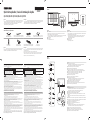00
Quick Setup Guide / Guia de instalação rápida
QM43R QM49R QM55R QM65R QM75R
Parts
Partes
Ports
Portas
ꞏ If your equipment uses an AC adapter:
- Only use the AC adapter with your product by Samsung.
- Do not use the power cord with other products.
ꞏ Do not install this equipment in a conned space such as a case or similar.
ꞏ The slots and openings in the cabinet and in the back or bottom are provided for necessary ventilation.
The slots and openings must never be blocked or covered.
ꞏ The product should be located away from heat sources such as radiators, heat registers, or other
products that produce heat.
ꞏ Do not place a vessel containing water (vases etc.) on this apparatus, as this can result in a risk of re
or electric shock. (Apparatus shall not be exposed to dripping or splashing)
ꞏ The apparatus must be connected to an earthed MAINS socket-outlet (Class l Equipment only).
Or Use only a properly grounded plug and receptacle (Class l Equipment only).
ꞏ To disconnect the apparatus from the mains, the plug must be pulled out from the mains socket,
therefore the mains plug shall be readily operable.
ꞏ As long as this unit is connected to the AC wall outlet, it is not disconnected from the AC power
source even if you turn off this unit by POWER.
ꞏ Make sure to rest the AC/DC Adapter at on a table or the oor. If you place the AC/DC Adapter so
that it is hanging with the AC cord input facing upwards, water or other foreign substances could
enter the Adapter and cause the Adapter to malfunction.
CAUTION
RISK OF ELECTRIC SHOCK DO NOT OPEN
CAUTION: TO REDUCE THE RISK OF ELECTRIC
SHOCK, DO NOT REMOVE COVER (OR BACK).
THERE ARE NO USER SERVICEABLE PARTS INSIDE.
REFER ALL SERVICING TO QUALIFIED PERSONNEL.
*This symbol indicates that high voltage is
present inside. It is dangerous to make any kind
of contact with any internal part of this product.
**
This symbol indicates that this product has
included important literature concerning
operation and maintenance.
IMPORTANT SAFETY PRECAUTIONS
If a product is not positioned in a sufficiently stable location, it can be potentially hazardous due to
falling. Many injuries, particularly to children, can be avoided by taking simple precautions such as:
ꞏ Placing the product on a platform, stand, cabinet, table or other surface which is:
- recommended by Samsung or sold with the product;
- secure and stable;
- sufciently wider in the base than the base measurement of the product;
- strong and large enough to support the size and weight of the product.
ꞏ Positioning the product close to the wall to avoid the possibility of the product falling when pushed.
ꞏ Ensuring your product is installed by an authorized Samsung installer.
ꞏ Following the instructions for wall mounting in the installation manual and using the mounting
equipment supplied by Samsung.
ꞏ Placing the product toward the back of the furniture or surface on which it is placed.
ꞏ Ensuring that the product does not hang over the edge of the furniture or surface on which it is placed.
ꞏ Not hanging anything from or on the product.
ꞏ Anchoring both the product and the furniture on which it is placed to a suitable support especially in the
case of tall furniture, such as cupboards or bookcases which exceed one metre in height. This can be done
by using sturdy brackets, safety straps or mounts that are made specically for at screen products.
ꞏ Not placing any material between the product and the furniture on which it is placed.
ꞏ If the furniture on which the product is placed has drawers, cabinets or shelves under the product, taking
steps to prevent children from climbing, such as installing safety latches so the doors cannot be opened.
ꞏ Keeping pets away from the product.
ꞏ Educating children about the dangers of climbing on furniture to reach the product or its control.
Failure to take these safety precautions may cause the television to fall from the stand or mounting
equipment, causing damage or serious injury.
ꞏ Caso seu equipamento use um adaptador CA:
- Somente use o adaptador CA fornecido com seu produto pela Samsung.
- Não use o cabo de alimentação com outros produtos.
ꞏ Não instale este equipamento em espaço connado, como uma caixa ou algo semelhante.
ꞏ As fendas e aberturas no gabinete e na parte traseira ou inferior servem para a ventilação necessária.
As fendas e aberturas jamais devem ser bloqueadas ou cobertas.
ꞏ O produto deve ser colocado longe de fontes de calor, tais como radiadores, aquecedores ou outros
produtos que gerem calor.
ꞏ Não coloque nenhum recipiente contendo água (vasos, etc.) sobre este aparelho, pois isto pode resultar
em risco de incêndio ou choque elétrico. (O aparelho não deve ser exposto a gotas ou respingos)
ꞏ O aparelho deve ser conectado a uma tomada em rede elétrica aterrada (apenas Equipamento de Classe
l). Ou use apenas um plugue e soquete apropriadamente aterrados (apenas Equipamento de Classe I).
ꞏ Para desconectar o aparelho da rede elétrica, o plugue deve ser retirado do soquete da rede elétrica,
assim o plugue da rede elétrica estará prontamente operável.
ꞏ Contanto que esta unidade esteja conectada à tomada CA, ela não é desconectada da fonte de
alimentação CA, mesmo que você desligue esta unidade com o botão POWER (liga/desliga).
ꞏ Certique-se de deixar o adaptador CA/CC plano em uma mesa ou no chão. Caso você deixe o
adaptador CA/CC pendurado com a entrada do cabo CA virada para cima, água ou outra substância
estranha pode entrar no adaptador e causar mau funcionamento.
CUIDADO
RISCO DE CHOQUE ELÉTRICO NÃO ABRA
CUIDADO: PARA REDUZIR O RISCO DE CHOQUE ELÉTRICO, NÃO
REMOVA A TAMPA (OU A PARTE TRASEIRA).
NÃO HÁ PEÇAS MANUSEÁVEIS PELO USUÁRIO NO INTERIOR.
ENCAMINHE TODO ATENDIMENTO A UM TÉCNICO QUALIFICADO.
*Este símbolo indica que há alta voltagem presente
no interior. É perigoso fazer qualquer tipo de
contato com qualquer parte interna deste produto.
**
Este símbolo indica que este produto
contém uma literatura importante sobre
sua operação e manutenção.
PRECAUÇÕES DE SEGURANÇA IMPORTANTES
Se um produto não for colocado em um local suficientemente estável, isto pode ser muito perigoso devido a
quedas. Muitos ferimentos, principalmente em crianças, podem ser evitados com precauções simples, tais como:
ꞏ Colocar o produto em uma plataforma, suporte, estante ou outra superfície que seja:
- recomendada pela Samsung ou vendida com o produto;
- segura e estável;
- com base sucientemente mais ampla que a medida da base do produto;
- sucientemente forte e grande para suportar o tamanho e o peso do produto.
ꞏ Posicionar o produto próximo à parede para evitar a possibilidade de o produto cair quando empurrado.
ꞏ Garantir que seu produto seja instalado por um instalador autorizado da Samsung.
ꞏ Seguir as instruções de xação na parede no manual de instalação e usar equipamento de suporte
fornecido pela Samsung.
ꞏ Colocar o produto em direção à parte de trás do móvel ou superfície na qual está colocado.
ꞏ Garantir que o produto não que pendurado na beira do móvel ou superfície onde é colocado.
ꞏ Não pendurar nada a partir do ou no produto.
ꞏ Ancorar o produto e o móvel no qual ele está colocado em um suporte adequado, principalmente no caso de
móveis altos, como armários ou estantes que tenham mais de um metro. Isto pode ser feito usando suportes
fortes, faixas de segurança ou suportes que sejam feitos especicamente para produtos de tela plana.
ꞏ Não colocar nenhum material entre o produto e o móvel no qual ele está.
ꞏ Se o móvel no qual o produto está tiver gavetas, estantes ou prateleiras sob o produto, tomar medidas para
evitar que crianças subam, tais como instalar travas de segurança para que as portas não possam ser abertas.
ꞏ Manter animais de estimação longe do produto.
ꞏ Educar as crianças quanto aos perigos de subir em móveis para alcançar o produto ou seu controle.
Não tomar essas precauções de segurança pode fazer com que a televisão caia do suporte ou do
equipamento de montagem, causando danos ou ferimentos sérios.
Warning! Important Safety Instructions
Please read the appropriate section that corresponds to the marking on your Samsung product
before attempting to install the product.
Aviso! Instruções de segurança importantes
Leia a seção apropriada correspondente à marcação em seu produto Samsung antes de tentar instalar
o produto.
English
* The color and the appearance may differ depending on the product, and the content in
the manual is subject to change without prior notice to improve the performance.
* Download the user manual from the website for further details.
http://www.samsung.com/displaysolutions
Português
* A cor e a aparência podem diferir dependendo do produto, e o conteúdo neste manual
estará sujeito a alterações sem aviso prévio para aprimorar o desempenho.
* Baixe o manual do usuário no site para obter mais detalhes.
Checking the Components
Verificando os componentes
English
Contact the vendor where you purchased the product if any components are missing.
The pictures may look different from the actual components.
Português
Entre em contato com o fornecedor onde você adquiriu o produto se houver qualquer
componente faltando.
As figuras podem ser diferentes para os componentes reais.
Pilhas e baterias, apos seu uso, nao devem ser jogadas em lixo comum. Para evitar
riscos a saude humana e ao meio ambiente, realize o descarte ambientalmente
adequado, em um Servico Autorizado Samsung.
Quick Setup Guide
Guia de instalação rápida
Warranty card (Not available in some locations)
Cartão de garantia (Não disponível em alguns locais)
Power cord
Cabo de alimentação
Batteries (AAA x 2) (Not available in some locations)
Pilhas (AAA x 2) (Não disponíveis em alguns locais)
Remote Control
Controle remoto
RS232C(IN) adapter
Adaptador RS232C(IN)
HOLDER-CABLE (Supported models: QM65R, QM75R)
SUPORTE-CABO (Modelos compatíveis: QM65R, QM75R)
Holder-Ring x 4
Anel de suporte x 4
English
1 Connect to a USB memory device.
* The USB ports on the product accept a maximum constant current of 1.0A.
If the maximum value is exceeded, USB ports may not work.
2 Connects to MDC using a LAN cable. (10/100 Mbps)
3 Connects to MDC using an RS232C adapter.
4 DVI IN: Connects to a source device using a DVI cable or HDMI-DVI cable.
MAGICINFO IN: Connects to a network box using DP-DVI cable to use Magicinfo.
5 Connects to a source device using a HDMI cable or HDMI-DVI cable.
6 Connects to a source device using a HDMI cable or HDMI-DVI cable.
Connects to another product using a HDMI cable.
7 Connects to a PC using a DP cable.
8 Connects to another product using a HDMI cable.
9 Connect to a USB memory device.
* The USB ports on the product accept a maximum constant current of 0.5A.
If the maximum value is exceeded, USB ports may not work.
0 Receives sound from a source device via an audio cable.
! Outputs sound to an audio device via an audio cable.
@ Connects to an external IR cable that receives signals from the remote control.
# Connects to MDC using an RS232C adapter.
Português
1 Conecta-se a um pen drive.
* As portas USB no produto aceitam uma corrente máxima constante de 1.0 A.
Se o valor máximo for excedido, as portas USB podem não funcionar.
2 Conecta-se ao MDC usando um cabo LAN. (10/100 Mbps)
3 Conecta-se ao MDC usando um adaptador RS232C.
4 DVI IN: Conecta-se a um dispositivo de origem usando um cabo DVI ou um cabo
HDMI-DVI.
MAGICINFO IN: Conecta-se a uma caixa de rede que usa cabo DP-DVI para uso do
Magicinfo.
5 Conecta-se a um dispositivo de origem usando um cabo HDMI ou um cabo HDMI-DVI.
6 Conecta-se a um dispositivo de origem usando um cabo HDMI ou um cabo HDMI-DVI.
Conecta-se a um outro produto usando um cabo HDMI.
7 Conecta-se a um PC usando um cabo DP.
8 Conecta-se a um outro produto usando um cabo HDMI.
9 Conecta-se a um pen drive.
* As portas USB no produto aceitam uma corrente máxima constante de 0.5 A.
Se o valor máximo for excedido, as portas USB podem não funcionar.
0 Recebe o som de um dispositivo fonte via um cabo de áudio.
! Saídas de som de um dispositivo de áudio via um cabo de áudio.
@ Conecta com um cabo IV externo que recebe sinais do controle remoto.
# Conecta-se ao MDC usando um adaptador RS232C.
English
1 Remote sensor
Press a button on the remote control pointing at the sensor on the front of the
product to perform the corresponding function.
* Using other display devices in the same space as the remote control of this product
can cause the other display devices to be inadvertently controlled.
2 Power indicator
3 Power button
Turns the product on or off.
Português
1 Sensor remoto
Pressione um botão no controle remoto apontado para o sensor na face do produto
para executar a função correspondente.
* Usar outros dispositivos de exibição no mesmo espaço que o controle remoto
deste produto pode fazer com que outros dispositivos de exibição sejam
inadvertidamente controlados.
2 Indicador de energia
3 Botão de energia
Liga ou desliga o produto.
Speaker
Alto-falante

Web site: www.samsung.com
Troubleshooting Guide
Guia de solução de problemas
English
Issues Solutions
The screen keeps switching
on and off.
Check that the cable between the product and the PC is
connected correctly.
No Signal is displayed on
the screen.
Check that the product is connected correctly with a cable.
Check that the source device connected to the product
is powered on.
Português
Problemas Soluções
A tela fica ligando e
desligando.
Verifique se o cabo entre o produto e o PC está conec-
tado corretamente.
Sem Sinal é exibido na
tela.
Verifique se o produto está conectado corretamente
com um cabo.
Verifique se o dispositivo de origem conectado ao
produto está ligado.
Contact SAMSUNG WORLD WIDE
Entre em contato com a SAMSUNG WORLDWIDE
Area
Área
Customer Care Center
Centro de atendimento ao cliente
BRAZIL
0800-124-421 (Demais cidades e regiões)
4004-0000 (Capitais e grandes centros)
Português
Especificações
Nome do modelo QM43R QM49R QM55R
Painel
Tamanho Classe 43 (42.5 polegadas / 107.9 cm) Classe 49 (48.5 polegadas / 123.2 cm) Classe 55 (54.6 polegadas / 138.7 cm)
Área de exibição 941.184 mm (H) x 529.416 mm (V) 1073.78 mm (H) x 604.0 mm (V) 1209.6 mm (H) x 680.4 mm (V)
Nome do modelo QM65R QM75R
Painel
Tamanho Classe 65 (
64.5
polegadas /
163.9
cm) Classe
75
(
74.5
polegadas /
189.3
cm)
Área de exibição
1428.48 mm (H) x 803.52 mm (V) 1650.24 mm (H) x 928.26 mm (V)
Fornecimento de energia
AC100-240V~ 50/60Hz
Consulte o rótulo na parte traseira do produto. A voltagem pode variar dependendo do país.
Considerações
ambientais
Operacional
Temperatura: 0 °C – 40 °C (32 °F – 104 °F)
Umidade: 10% – 80%, sem condensação
Armazenamento
Temperatura: -20 °C – 45 °C (-4 °F – 113 °F)
Umidade: 5% – 95%, sem condensação
* Este dispositivo é um equipamento digital classe B.
* Para especificações detalhadas dos dispositivos, visite o website da Samsung Electronics.
Connecting the LAN Cable
Conectando o cabo LAN
Connecting and Using a Source Device
Conectando e usando um dispositivo de origem
Connecting to a PC
Conectando ao PC
DP IN (DAISY CHAIN IN)
HDMI IN 1 (ARC), HDMI IN 2 (DAISY CHAIN IN)
DP IN
DVI/MAGICINFO IN
DVI/HDMI AUDIO IN
HDMI IN 1 (ARC), HDMI IN 2 (DAISY CHAIN IN)
DVI/HDMI AUDIO IN
DVI/PC/MAGICINFO IN
DVI/PC/HDMI/AUDIO IN
HDMI IN 1 (ARC), HDMI IN 2 (DAISY CHAIN IN)
RGB IN
AUDIO IN
DP IN
DVI/MAGICINFO IN
DVI/HDMI AUDIO IN
HDMI IN 1 (ARC), HDMI IN 2 (DAISY CHAIN IN)
DVI/HDMI AUDIO IN
DVI/PC/MAGICINFO IN
DVI/PC/HDMI/AUDIO IN
HDMI IN 1 (ARC), HDMI IN 2 (DAISY CHAIN IN)
RGB IN
AUDIO IN
Connecting to a Video Device
Conectando a um dispositivo de vídeo
HDMI IN 1 (ARC), HDMI IN 2 (DAISY CHAIN IN)
DVI/HDMI AUDIO IN
AUDIO OUT
DCJ: AV/COMPONENT IN
DCJ: DVI/HDMI/AUDIO IN
DCJ: DVI/HDMI/AUDIO IN
DCJ: AV/COMPONENT IN
DP IN
DVI/MAGICINFO IN
DVI/HDMI AUDIO IN
HDMI IN 1 (ARC), HDMI IN 2 (DAISY CHAIN IN)
DVI/HDMI AUDIO IN
DVI/PC/MAGICINFO IN
DVI/PC/HDMI/AUDIO IN
HDMI IN 1 (ARC), HDMI IN 2 (DAISY CHAIN IN)
RGB IN
AUDIO IN
Connecting to an Audio System
Conectando a um sistema de áudio
HDMI IN 1 (ARC), HDMI IN 2 (DAISY CHAIN IN)
DVI/HDMI AUDIO IN
AUDIO OUT
DCJ: AV/COMPONENT IN
DCJ: DVI/HDMI/AUDIO IN
DCJ: DVI/HDMI/AUDIO IN
DCJ: AV/COMPONENT IN
HDMI IN 1, HDMI IN 2
AUDIO IN
AUDIO OUT
DCJ: AV/COMPONENT IN
DCJ: DVI/HDMI/AUDIO IN
DCJ: DVI/HDMI/AUDIO IN
DCJ: AV/COMPONENT IN
RJ45
English
Use Cat7(*STP Type) cable for the connection. (10/100 Mbps)
*Shielded Twist Pair
Português
Utilize um cabo Cat. 7 (*tipo STP) para a conexão. (10/100 Mbps)
RS232C IN
RJ45
RS232C OUT
RJ45
RS232C IN
RS232C OUT
HUB
RS232C IN
RJ45
RS232C OUT
RJ45
RS232C IN
RS232C OUT
HUB
RS232C IN
RJ45
RS232C OUT
RJ45
RS232C IN
RS232C OUT
HUB
English
For details on how to use the MDC programme, refer to Help after installing the programme.
The MDC programme is available on the website.
http://www.samsung.com/displaysolutions
Português
Para detalhes sobre como usar o programa MDC, consulte a Ajuda após a instalação do programa.
O programa MDC está disponível no site da web.
Connecting to MDC
Conectando-se ao MDC
English
Specifications
Model Name QM43R QM49R QM55R
Panel
Size 43 CLASS (42.5 inches / 107.9 cm) 49 CLASS (48.5 inches / 123.2 cm) 55 CLASS (54.6 inches / 138.7 cm)
Display area 941.184 mm (H) x 529.416 mm (V) 1073.78 mm (H) x 604.0 mm (V) 1209.6 mm (H) x 680.4 mm (V)
Model Name QM65R QM75R
Panel
Size
65 CLASS (64.5 inches / 163.9 cm) 75 CLASS (74.5 inches / 189.3 cm)
Display area
1428.48 mm (H) x 803.52 mm (V) 1650.24 mm (H) x 928.26 mm (V)
Power Supply
AC100-240V~ 50/60Hz
Refer to the label at the back of the product as the standard voltage can vary in different countries.
Environmental
considerations
Operating
Temperature: 32 °F – 104 °F (0 °C – 40 °C)
Humidity: 10% – 80%, non-condensing
Storage
Temperature: -4 °F – 113 °F (-20 °C – 45 °C)
Humidity: 5% – 95%, non-condensing
* This device is a Class B digital apparatus.
* For detailed device specifications, visit the Samsung Electronics website.
* The PVC Free (except for accessory cables) logo is the self-declared trademark of Samsung.
- Accessory cables: signal cables and power cords
ENERGY STAR qualified model only
As an ENERGY STAR Partner, Samsung has determined that this
product or product models meets the ENERGY STAR guideline for
energy efficiency.
The terms HDMI and HDMI High-Definition Multimedia
Interface, and the HDMI Logo are trademarks or registered
trademarks of HDMI Licensing LLC in the United States and
other countries.
WCM730Q
01546-17-09910
Este equipamento não tem direito à
proteção contra interferência prejudicial
e não pode causar interferência em
sistemas devidamente autorizado.
-
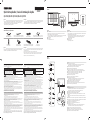 1
1
-
 2
2
Samsung QM43R Guia de instalação rápida
- Tipo
- Guia de instalação rápida
em outras línguas
- English: Samsung QM43R Quick setup guide
Artigos relacionados
-
Samsung QM49R Guia de instalação rápida
-
Samsung UM55H-E Guia de instalação rápida
-
Samsung QB43R Manual do usuário
-
Samsung QM50R Manual do usuário
-
Samsung QB43R Guia de instalação rápida
-
Samsung QM49R Manual do usuário
-
Samsung PM49H Guia rápido
-
Samsung QM55R-T Guia rápido
-
Samsung QH65R Guia de instalação rápida
-
Samsung QM50R Manual do usuário