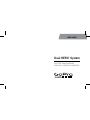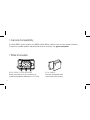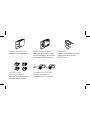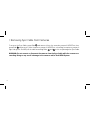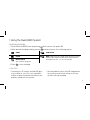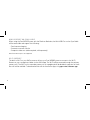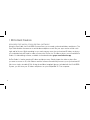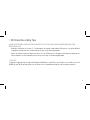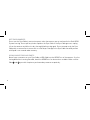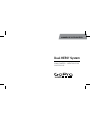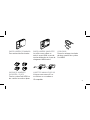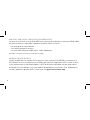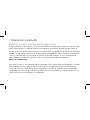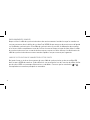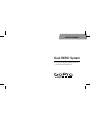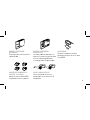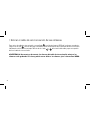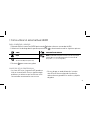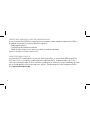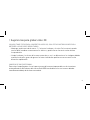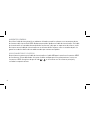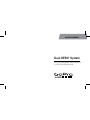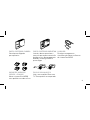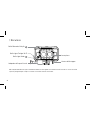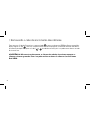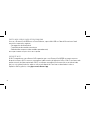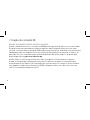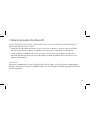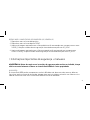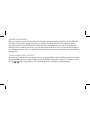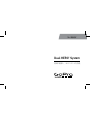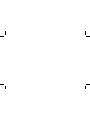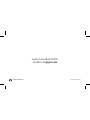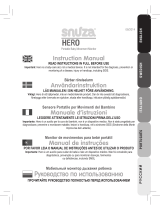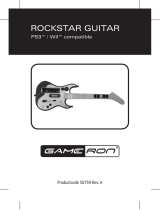Dual HERO
®
System
CAPTURE SIMULTANEOUS
FOOTAGE + CREATE 3D CONTENT.
USER GUIDE

2
/ Camera Compatibility
/ What’s Included
The Dual HERO® System requires two HERO3+ Black Edition cameras with the latest camera soware.
To check for available updates and download the latest soware, visit gopro.com/update.
DUAL HERO SYSTEM HOUSING
Holds two cameras for simultaneous or
synchronized capture. Waterproof to 197’/60m.
SYNC CABLE
Connects the cameras and
synchronizes their shutters.

3
STANDARD BACKDOOR
Waterproof housing backdoor.
CURVED + FLAT
ADHESIVE MOUNTS
Mount the Dual HERO System
to curved and flat surfaces.
SKELETON BACKDOOR
Open sides allow access to ports
for live-feed video, data offload
and charging. NOT waterproof.
USB CABLE
Enables simultaneous charging
of both cameras in the Dual
HERO System.
3D ANAGLYPH GLASSES
View your 3D content on a
compatible 3D TV or computer.

4
/ Features
Shutter/Select Button
Wi-Fi On/Off Button
Power/Mode Button
Center Mount Adapter
Flat Lens
Mounting Fingers
Note: Each camera requires a fully charged battery and Class 10 microSD™ card with sufficient memory for recording. Always
use name-brand microSD cards.

5
Anti-Fog Insert Slots
Sync Cable
LED Indicator Lights
Mini-USB Port Enables:
• Dual camera charging
• Content Transfer
• Composite Video Out
(cable sold separately)
Note: The Mini-USB Port is
only accessible when using the
Skeleton Door.

6
/ Assembling the Dual HERO System
Step 1
Open the housing backdoor.
Step 2
Insert right (primary) camera
right side up into housing.
Step 3
Insert le (secondary) camera
upside down into housing.
IMPORTANT: To prevent damage to the Sync Cable, please see REMOVING SYNC CABLE FROM CAMERAS
section before attempting to unplug.

7
Step 4
Hook the Side
edge of the
Sync Cable into the primary
camera’s right side groove.
Step 5
Push both Sides
and into
the HERO Ports of each camera.
Make sure the Sync Cable is fully
inserted and lays flush against
the back of the cameras.
Step 6
Close the housing.
Note: Upon insertion of the Sync Cable, the primary (right) camera will automatically set itself to UP mode (right side up), and the
secondary (le) camera will automatically set itself to UPd mode (upside down). These settings are required for simultaneous
capture, and for recording synchronized footage to create 3D content.

8
/ Removing Sync Cable from Cameras
To remove the Sync Cable, grasp Side and remove it from the secondary camera’s HERO Port, then
grasp Side
and remove it from the primary camera’s HERO Port, unhooking from primary camera’s
right side groove. Do NOT pull the cable connecting Sides
and as this may damage the Sync Cable.
WARNING: Do not connect or disconnect the cameras from the Sync Cable while the cameras are
recording. Doing so may result in damage to the cameras and/or Dual HERO System.

9
/ Using the Dual HERO System
TO BEGIN RECORDING
1. Power ON Dual HERO System by pressing
. Both cameras will power ON.
2. Select desired recording mode by pressing and choosing one of the following options:
VIDEO TIME LAPSE
PHOTO
DUAL (Video/Time Lapse mode, where the primary camera
captures video and the secondary camera captures photos
at timed intervals of 2, 5, 10, 30 or 60 seconds)
BURST PHOTO
(Not synced for 3D capture)
3. Press to start recording.
+ PRO TIPS
• The camera’s LCD screens and red LED lights
may not blink in sync. This is not a problem
and has no effect on whether the cameras are
properly synced with one another.
• Should the battery die or microSD card become
full on either camera, both cameras will save
the files and stop recording.

10
MINIUSB PORT ON SYNC CABLE
When using the Dual HERO System with the Skeleton Backdoor, the Mini-USB Port on the Sync Cable
will be accessible and support the following:
• Dual camera charging
• Convenient content transfer
• Composite video out (cable required, sold separately)
Note: External mic input is not supported.
WIFI SUPPORT
The built-in Wi-Fi on your GoPro cameras allows your Dual HERO System to connect to the Wi-Fi
Remote or your smartphone/tablet via the GoPro App. The Wi-Fi will be accessed through the primary
camera only. The Wi-Fi on the secondary camera is not needed and will be disabled, so preview of these
files will not be available. To download and install the free GoPro App, visit gopro.com/soware-app.

11
/ Mounting Configurations
IMPORTANT: It is recommended to use dual Quick Release Buckles for mounting the Dual HERO
System whenever possible for maximum stability. Using a single center-mounted Quick Release
Buckle is only recommended while using the Suction Cup, Chesty, helmet mounts and other body-
worn applications where high vibration or impact is less likely. Use of a single center Quick Release
Buckle in high-vibration or high-impact scenarios can result in less stable video compared to using
two Quick Release Buckles.
More stable video with dual
Quick Release Buckles
Less stable video with single
Quick Release Buckle

12
MOUNTING WITH CURVED OR FLAT ADHESIVE MOUNTS
Flat Surface Mounting
1. Attach the Quick Release Buckles to the housing
using the Long Thumb Screws.
2. Attach the Quick Release Buckles to the Flat
Adhesive Mounts.
3. Remote the adhesive backing, align on mounting
surface and press firmly for 10 seconds.
Curved Surface Mounting
1. Attach the Extension Arms to the Quick Release
Buckles using the Short Thumb Screws.
2. Attach the Extension Arms to the housing using
the Long Thumb Screws.
3. Attach the Quick Release Buckles to the Curved
Adhesive Mounts.
4. Remote the adhesive backing, align on mounting
surface and press firmly for 10 seconds.

13
MOUNTING TO HELMET FRONT MOUNT AND CHESTY CHEST HARNESS
Helmet Front Mount*
Attach the Helmet Front Mount to the center
fingers with the Center Mount Adapter and Long
Thumb Screw.
+ PRO TIP
When removing the Quick Release Buckles from the Adhesive Mounts, push out both Quick Release
Buckles evenly to avoid jamming the buckles.
Chesty (Chest Harness)*
Attach the Vertical Quick Release Buckle (and
Extension Arms, if necessary, for proper angle
adjustment) to the center fingers on the housing
using the Center Mount Adapter and Long
Thumb Screw.
*Sold separately.

14
REQUIRES FREE GOPRO STUDIO EDITING SOFTWARE
Using the Sync Cable, the Dual HERO System allows you to record synchronized videos and photos. The
Sync Cable enables the cameras to record video and photos much like your eyes see the world—with
right and left lenses. While recording in sync, each camera saves the synchronized 2D videos or photos
to its individual microSD card. In order to convert the 2D files it a 3D video or photo, you will need GoPro
Studio 2.0 video editing software, available via free download at: gopro.com/soware-app.
GoPro Studio 2.0 makes creating 3D videos and photos easy. Simply import the video or photo files
you want to convert to 3D, click a button and the software automatically converts your synchronized 2D
files into a single, viewable 3D file. Using the red/blue (anaglyph) glasses included with the Dual HERO
System, you can view your 3D videos and photos on your compatible 3D TV or computer.
/ 3D Content Creation

15
WHEN CAPTURING FOOTAGE TO CONVERT TO 3D, FOLLOW THESE GUIDELINES FOR THE
BEST RESULTS:
• Maintain a distance of at least 3’ (1m) between the camera and subject. Otherwise, it may be difficult
to properly merge the files, and could cause eye-strain during playback.
• Clean the camera and housing lenses prior to use. Differences in images caused by dust particles or
water droplets on the individual lenses may cause eye-strain during playback.
+ PRO TIP
To prevent fogging when using the Waterproof Backdoor, use GoPro’s Anti-Fog Inserts inside your Dual
HERO System by inserting them into the three slots located directly below the secondary camera.
/ 3D Video Recording Tips

16
There are two ways to transfer files to your computer:
1. Remove both cameras and use the USB Cable included with your camera to plug each camera in one
at a time to your computer.
2. Plug the USB Cable into the Mini-USB Port on the Sync Cable and turn ON the Dual HERO System to
transfer files simultaneously.
Choose one of the methods above and either press
on the individual cameras, or press on your
Dual HERO System. You will see “Removable Disk” for PC and “NO NAME” for Mac on your computer.
IMPORTANT: Make sure to right-click the device icon and hit “Eject” before unplugging your cameras
or the connected USB Cable from your computer. Failing to eject the device may corrupt files or cause
other data damage.
/ Transferring Video and Photos to your Computer for 3D

17
ONCE YOUR COMPUTER RECOGNIZES THE CAMERAS
1. Double-click the device icon.
2. Double-click the “DCIM” folder icon.
3. Image files captured with the right camera will be stored in a folder named 100G3D_R. Files created
during synced recording will start with 3D_R0001.
4. Image files captured with the left camera will be stored in a folder named 100G3D_L. Files created
during synced recording will start with 3D_L0001.
WARNING: Failure to follow these safety instructions could result in fire, electric shock, injury or
damage to the Dual HERO System or other property.
HANDLING
The Dual HERO System contains sensitive components. Do not drop, disassemble, open, crush, bend,
deform, puncture, shred, microwave, incinerate, paint or insert foreign objects into the cameras or Sync
Cable. Do not use the Dual HERO System if it has been damaged.
/ Important Safety + Handling Information

18
WET ENVIRONMENTS
Do not use the Sync Cable in wet environments when the cameras are not enclosed in the Dual HERO
System housing. Do not spill any food or liquid on the Sync Cable. If the Sync Cable gets wet, unplug
it from the cameras and allow it to dry thoroughly before using again. Do not attempt to dry the Sync
Cable with an external heat source such as a hair dryer. Damage to the Sync Cable caused by contact
with liquid is not covered under warranty.
USING CONNECTORS AND PORTS
Never force a connector on your Sync Cable or USB Cable into the HERO Ports of the cameras. If you’re
having difficulties inserting the cable, check the HERO Ports for obstructions or debris. Make sure the
Side
and sync with the primary and secondary cameras respectively.

Dual HERO
®
System
SIMULTANÉES + CRÉATION D’UN
CONTENU 3D.
MANUEL DE L’UTILISATEUR

20
/ Compatible avec une caméra
/ Ce qui est inclus
Le système Dual HERO® nécessite deux caméras HERO3+ Black Edition équipées du tout dernier logiciel
de caméra. Pour consulter les mises à jour disponibles et télécharger le tout dernier logiciel, allez sur :
gopro.com/update.
BOÎTIER DU SYSTÈME DUAL HERO
Maintient deux caméras ensemble afin d’effectuer
des captures simultanées ou synchronisées.
Étanche jusqu’à 197 pi/60 m.
CÂBLE DE SYNCHRONISATION
Connecte les caméras et
synchronise leur bouton Shutter.
A página está carregando...
A página está carregando...
A página está carregando...
A página está carregando...
A página está carregando...
A página está carregando...
A página está carregando...
A página está carregando...
A página está carregando...
A página está carregando...
A página está carregando...
A página está carregando...
A página está carregando...
A página está carregando...
A página está carregando...
A página está carregando...
A página está carregando...
A página está carregando...
A página está carregando...
A página está carregando...
A página está carregando...
A página está carregando...
A página está carregando...
A página está carregando...
A página está carregando...
A página está carregando...
A página está carregando...
A página está carregando...
A página está carregando...
A página está carregando...
A página está carregando...
A página está carregando...
A página está carregando...
A página está carregando...
A página está carregando...
A página está carregando...
A página está carregando...
A página está carregando...
A página está carregando...
A página está carregando...
A página está carregando...
A página está carregando...
A página está carregando...
A página está carregando...
A página está carregando...
A página está carregando...
A página está carregando...
A página está carregando...
A página está carregando...
A página está carregando...
A página está carregando...
A página está carregando...
A página está carregando...
A página está carregando...
A página está carregando...
A página está carregando...
A página está carregando...
A página está carregando...
A página está carregando...
A página está carregando...
A página está carregando...
A página está carregando...
A página está carregando...
A página está carregando...
A página está carregando...
A página está carregando...
A página está carregando...
A página está carregando...
A página está carregando...
A página está carregando...
A página está carregando...
A página está carregando...
-
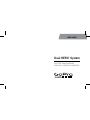 1
1
-
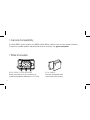 2
2
-
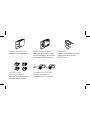 3
3
-
 4
4
-
 5
5
-
 6
6
-
 7
7
-
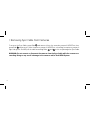 8
8
-
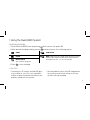 9
9
-
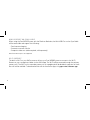 10
10
-
 11
11
-
 12
12
-
 13
13
-
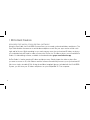 14
14
-
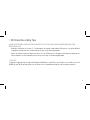 15
15
-
 16
16
-
 17
17
-
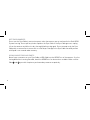 18
18
-
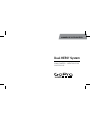 19
19
-
 20
20
-
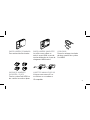 21
21
-
 22
22
-
 23
23
-
 24
24
-
 25
25
-
 26
26
-
 27
27
-
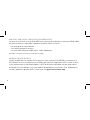 28
28
-
 29
29
-
 30
30
-
 31
31
-
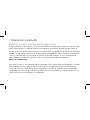 32
32
-
 33
33
-
 34
34
-
 35
35
-
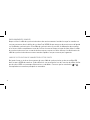 36
36
-
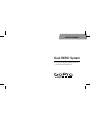 37
37
-
 38
38
-
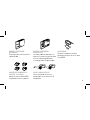 39
39
-
 40
40
-
 41
41
-
 42
42
-
 43
43
-
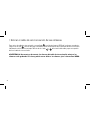 44
44
-
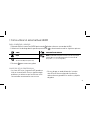 45
45
-
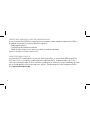 46
46
-
 47
47
-
 48
48
-
 49
49
-
 50
50
-
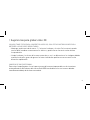 51
51
-
 52
52
-
 53
53
-
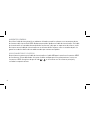 54
54
-
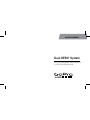 55
55
-
 56
56
-
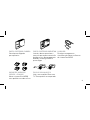 57
57
-
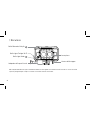 58
58
-
 59
59
-
 60
60
-
 61
61
-
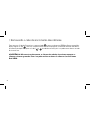 62
62
-
 63
63
-
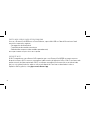 64
64
-
 65
65
-
 66
66
-
 67
67
-
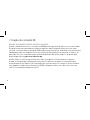 68
68
-
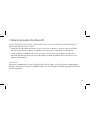 69
69
-
 70
70
-
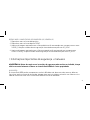 71
71
-
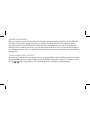 72
72
-
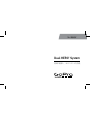 73
73
-
 74
74
-
 75
75
-
 76
76
-
 77
77
-
 78
78
-
 79
79
-
 80
80
-
 81
81
-
 82
82
-
 83
83
-
 84
84
-
 85
85
-
 86
86
-
 87
87
-
 88
88
-
 89
89
-
 90
90
-
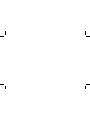 91
91
-
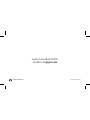 92
92
em outras línguas
- español: GoPro HERO Camera Manual de usuario
- français: GoPro HERO Camera Manuel utilisateur
- English: GoPro HERO Camera User manual
- 日本語: GoPro HERO Camera ユーザーマニュアル
Artigos relacionados
Outros documentos
-
Support GoPro Manual do usuário
-
Roland WEARPRO Mic Manual do proprietário
-
Insignia NS-DGPSMC10 Guia de instalação rápida
-
Insignia NS-DGPHS10 Guia de instalação rápida
-
Insignia NS-DGPFLH10 Guia de instalação rápida
-
Theragun Therabody mini Portable Massager Manual do usuário
-
Mad Catz KIT 4922 Manual do usuário
-
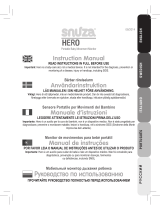 Snuza Hero Manual do usuário
Snuza Hero Manual do usuário
-
Sony VCT-SCM1 Manual do proprietário
-
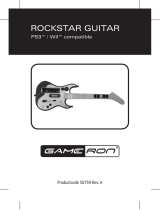 GAMERON ROCKSTAR GUITAR Manual do proprietário
GAMERON ROCKSTAR GUITAR Manual do proprietário