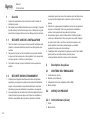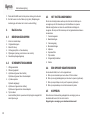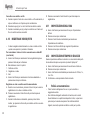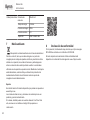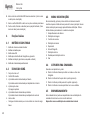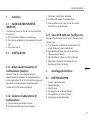DIC-22805

2

DIC-22805
en • 11/09/2019

Table of Contents Byron
4
Table of Contents
1 Safety ..........................................................................................................................................................................................................6
1.1 Installation Safety...............................................................................................................................................................................6
1.2 Operation Safety ................................................................................................................................................................................6
2 Parts description .......................................................................................................................................................................................6
2.1 What's in the box................................................................................................................................................................................6
2.2 Product overview ...............................................................................................................................................................................6
2.2.1 Indoor unit (monitor)............................................................................................................................................................ 6
3 Installation..................................................................................................................................................................................................7
3.1 Placing the indoor unit (monitor) ........................................................................................................................................................7
3.2 Electrical installation ..........................................................................................................................................................................7
3.2.1 Connecting AC power to the indoor unit (monitor).............................................................................................................. 7
3.2.2 Installing and charging the indoor unit battery .................................................................................................................... 7
3.2.3 Installing a MicroSD card (Not included)............................................................................................................................. 7
4 Basic functions ..........................................................................................................................................................................................7
4.1 Control buttons...................................................................................................................................................................................7
4.2 Screen icons ......................................................................................................................................................................................8
4.3 Settings menu ....................................................................................................................................................................................8
4.4 Answering a call.................................................................................................................................................................................8
4.5 Pairing................................................................................................................................................................................................8

Byron Table of Contents
5
4.6 Image setting .....................................................................................................................................................................................9
4.7 Volume control ...................................................................................................................................................................................9
4.8 Ring tone setting ................................................................................................................................................................................9
4.9 Play back recordings..........................................................................................................................................................................9
4.10 Recording videos/photos ...................................................................................................................................................................9
4.11 Time setting .....................................................................................................................................................................................10
4.12 Unlock time setting...........................................................................................................................................................................10
5 Cleaning and maintenance .....................................................................................................................................................................10
6 Technical Data .........................................................................................................................................................................................10
7 Environment.............................................................................................................................................................................................11
8 Declaration of Conformity.......................................................................................................................................................................12

Instruction manual
6
1 Safety
1. Please read these instructions carefully before installing and
using the product.
2. Do not cut the power supply cable to extend it; the device
(transformer) will not work with a longer cable. Do not plug in the
device until all the wiring has been finished.
1.1 INSTALLATION SAFETY
1. Keep children and bystanders away while installing the products.
Distractions can cause you to lose control.
2. Do not overreach when installing this product. Keep proper
footing and balance at all times. This enables better control in
unexpected situations.
3. This product is not a toy. Mount it out of reach of children.
1.2 OPERATION SAFETY
1. Do not operate electrically powered products in explosive
atmospheres, such as in the presence of flammable liquids ,
gases, or dust. Electrically powered products create sparks which
may ignite the dust or fumes.
2. The warnings, precautions, and instructions discussed in this
instruction manual cannot cover all possible conditions and
situations that may occur. It must be understood by the operator
that common sense and caution are factors which cannot be built
into this product, but must be supplied by the operator.
3. Do not expose the Power Adapter of this product to rain or wet
conditions. Water entering the Power Adapter will increase the
risk of electric shock.
4. Do not abuse the Power Cord. Never use the cord for unplugging
the plug from the outlet. Keep cord away from heat, oil, sharp
edges or moving parts. Damaged or entangled cords increase the
risk of electric shock.
5. The adapter must match the outlet. Never modify the plug in any
way. Unmodified plugs and matching outlets will reduce risk of
electric shock.
2 Parts description
2.1 WHAT'S IN THE BOX
1. Indoor unit (monitor)
2. Battery (indoor unit)
3. Monitor AC adapter (Micro USB adapter)
4. Manual
2.2 PRODUCT OVERVIEW
2.2.1 Indoor unit (monitor)
1. Screen
2. Power on/off
3. Power indicator
4. Charge indicator
5. Interface buttons
6. Microphone

Instruction manual
7
7. AC adapter
3 Installation
3.1 PLACING THE INDOOR UNIT
(MONITOR)
The indoor unit (monitor) is designed to stand on a table or any flat
surface.
A. Pull out the stand leg on the back of the indoor unit.
B. Pull the antenna on the back of the indoor unit to an upright
position.
C. Place on any flat surface.
3.2 ELECTRICAL INSTALLATION
3.2.1 Connecting AC power to the indoor unit
(monitor)
The monitor is portable and can be used on battery power, AC power
or both. When the AC adapter is connected the battery charges until
full and then operates directly from the AC adapter. The AC adapter
used is a standard micro USB charger.
3.2.2 Installing and charging the indoor unit
battery
A. Open the battery cover on the back of the unit.
B. Check the label on the battery for the correct orientation.
C. Insert the battery and place back the battery cover.
D. Insert the micro USB adapter to charge the battery.
E. Charge the battery completely before using the monitor on battery
power alone.
3.2.3 Installing a MicroSD card (Not included)
To record video, a MicroSD card is required. Photos are stored on
the memory of the monitor itself.
A. Remove the battery cover and the battery of the indoor unit. (see
section “Installing and charging the monitor battery”)
B. Open the MicroSD card cradle by sliding it. (see marking on
cradle for direction)
C. Insert the MicroSD card into the cradle with pins facing down.
D. Close the cradle and slide it to the closed position. (see marking
on cradle for direction)
4 Basic functions
4.1 CONTROL BUTTONS
1. Intercom / monitor button
2. Unlock buttons
3. Menu / OK button
4. Up button / photo or recorder button
5. Direction buttons (down, left and right)
6. Call button / pair button
EN

Instruction manual
8
4.2 SCREEN ICONS
1. Wi-Fi signal strength
2. SD card inserted
3. a) Outdoor unit powered by battery
b) Outdoor unit powered by power adapter
4. a) Video recording
b) Picture captured
5. a) Indoor unit powered by battery
b) Indoor unit powered by power adapter
6. Time and date
• Charge the battery immediately when the icon indicates a low
battery level.
4.3 SETTINGS MENU
In the standby mode, first press the intercom/monitor button and then
the ok/menu button to open the main menu. Use the directional keys
to navigate through the different settings. Press the ok/menu button to
select the highlighted submenu.
1. Camera pairing
2. Image setting
3. Volume control
4. Music setting
5. Play back
6. Rec/snap
7. Time setting
8. Unlock time setting
9. Exit
4.4 ANSWERING A CALL
When the doorbell rings, you can:
A. Press the camera button to make a video or take a picture.
B. Press the lock button to open the door (optional).
C. Press the gate button to open the gate (optional).
D. Press the talk button to talk to your visitor.
4.5 PAIRING
This indoor unit can be paired as a replacement for your existing
indoor unit, or as an additional monitor.
Pairing as a replacement for existing indoor unit
A. Press the power button on the indoor unit until the LED turns on.
B. Press the menu button.
C. Select the pairing icon.
D. Press the ok/menu button to confirm.
E. Press left/right button to select the doorbell/monitor icon.
F. Press the ok/menu button to confirm.
G. On the screen you will see that the indoor unit is now in pairing
mode. Press the doorbell button for a couple of seconds and the
outdoor and indoor unit will now be paired.
Pairing as an additional indoor unit (monitor)
A. Power on the indoor unit that already has been successfully
paired with the outdoor unit and enter the pairing interface.
B. Use the left or right button to select the (1) icon.
C. Press the menu/ok button to confirm.
D. Power on the additional monitor and enter the pairing interface.
E. Use the left or right button to select the (2) icon.
F. Press the menu/ok button to confirm.

Instruction manual
9
4.6 IMAGE SETTING
The image settings available consist of:
1. Brightness setting
2. Contrast setting
3. Color setting
• To change the image settings when using the outdoor unit on
battery, you first need to press the doorbell to have the image on
your monitor:
A. Use the arrow keys to select one of the available settings.
B. Press the menu button to confirm.
C. Use the arrow keys to adjust the setting.
D. Press the menu button to confirm.
E. Use the arrow keys to select exit.
F. Press the menu button to confirm.
4.7 VOLUME CONTROL
The volume settings available consist of:
1. Speaker volume
2. Microphone volume
3. To change the volume settings:
A. Use the arrow keys to select one of the available settings.
B. Press the menu button to confirm.
C. Use the arrow keys to adjust the setting.
D. Press the menu button to confirm.
E. Use the arrow keys to select exit.
F. Press the menu button to confirm.
4.8 RING TONE SETTING
A. With the arrow keys, select the music icon and press menu/ok
button.
B. Select one of the 52 different tunes and press menu/ok button to
confirm.
4.9 PLAY BACK RECORDINGS
A. Use the arrow keys to select the play back icon and press menu/
ok.
B. Use the arrow keys to select the video or photo icon.
C. Press the menu/ok button.
D. Press the up and down button to select folder.
E. Press right button to access the selected folder.
F. Use up and down arrow buttons to select file.
G. Show the marked file with the right button.
H. Press the up and down buttons to show next or previous files on
screen.
• To go back one step in the menu, use the left button.
Delete folder or file
A. When pressing the ok button on a selected folder or file a
submenu of the delete option will pop-up.
B. Select yes or no with the left or right button.
C. When yes is selected and after confirmation with the ok button,
the file or folder will be deleted.
4.10 RECORDING VIDEOS/PHOTOS
EN

Instruction manual
10
• The system automatically records a video or takes a photo when
the call button is pressed.
An SD card (not included) is required for storing video, photos
are stored on the monitor.
A. Press the direction buttons to select the rec/snap icon and press
the ok button to confirm.
B. In the submenu there are 3 options:
1. Taking a photo
2. Recording a video
3. Exit
A. Use the arrow keys to select the desired function and press menu/
ok button to confirm.
Manually record a video or photo.
A. In the talk state, press the up button to start recording a video or
take a photo.
B. Press up button again to stop recording.
C. When power is supplied to the outdoor unit, first press the monitor
button and then press the up button to take a picture or start
recording.
D. Press the up button again to stop.
4.11 TIME SETTING
A. Use the arrow keys to select the time setting icon
B. Press menu/ok to confirm.
C. Press left/right buttons to select the setting you want to change.
D. Press up/down buttons to adjust.
E. Press menu/ok to confirm.
4.12 UNLOCK TIME SETTING
This setting defines the duration of which the door lock stays
unlocked after pressing the “open door lock button”
A. Use the arrow keys to select the unlock time icon ,
B. Press menu/ok to confirm.
C. Use the left/right button to select between 100mS, 1S, 5S or 10S.
D. Confirm and exit by pressing the menu/ok button.
5 Cleaning and maintenance
• Clean the outside of the appliance with a soft and slightly
moistened cloth.
• Do not use any carboxylic cleaning agents or petrol, alcohol or
similar. These attack the surfaces of the devices. Besides, the
vapors are hazardous to your health and explosive. Do not use
any sharp edged tools, screw drivers, metal brushes or similar for
cleaning.
6 Technical Data
• The appliance is suitable for domestic use only.

Instruction manual
11
General Operating
Frequency
2400-2483.5MHz
Transmission rate 15~25fps(only effective
distance)
Unobstructed
effective range
200m
TX power 14~18dBm
RX sensitivity -85dBm
Operating
temperature
Max 50°C
Storage
temperature
-20°C ~ +60°C
Operating humidity <85%RH
Sensor type CMOS
Indoor monitor Consumption
current
350±50mA
Charging time <2 hours
Image format JPEG
Video format AVI
SD card SDHC 2GB-32GB
7 Environment
This appliance should not be put into the domestic garbage at
the end of its durability, but must be offered at a central point for the
recycling of electric and electronic domestic appliances. This symbol
on the appliance, instruction manual and packaging puts your
attention to this important issue. The materials used in this appliance
can be recycled. By recycling of used domestic appliances you
contribute an important push to the protection of our environment.
Ask your local authorities for information regarding the point of
recollection.
Support
You can find all available information and spare parts at
www.chbyron.eu
Please read manual before use, and store it carefully for future use
and maintenance.
You can also check out our YouTube videos by scanning the QR
code below with your phone!
EN

Instruction manual
12
8 Declaration of Conformity
Hereby, Smartwares Europe declares that the radio equipment type
DIC-22805 is in compliance with Directive 2014/53/EU
The full text of the EU declaration of conformity is available at the
following internet address: www.chbyron.eu/doc

DIC-22805
de • 11.09.2019

Inhalt Byron
14
Inhalt
1 Sicherheit .................................................................................................................................................................................................16
1.1 Sicherheit bei der Montage ..............................................................................................................................................................16
1.2 Betriebssicherheit ............................................................................................................................................................................16
2 Teilebeschreibung ...................................................................................................................................................................................16
2.1 Lieferumfang ....................................................................................................................................................................................16
2.2 Produktübersicht ..............................................................................................................................................................................17
2.2.1 Innenmodul (Monitor)........................................................................................................................................................ 17
3 Montage ....................................................................................................................................................................................................17
3.1 Montage des Innenmoduls (Monitor) ...............................................................................................................................................17
3.2 Elektroinstallation.............................................................................................................................................................................17
3.2.1 Anschluss des Netzteils am Innenmodul (Monitor)........................................................................................................... 17
3.2.2 Einsetzen und Aufladen des Innenmodul-Akkus .............................................................................................................. 17
3.2.3 Einsetzen einer MicroSD-Karte (nicht im Lieferumfang)................................................................................................... 17
4 Grundfunktionen......................................................................................................................................................................................18
4.1 Steuerungstasten.............................................................................................................................................................................18
4.2 Bildschirmsymbole ...........................................................................................................................................................................18
4.3 Einstellungsmenü.............................................................................................................................................................................18
4.4 Rufbeantwortung..............................................................................................................................................................................18
4.5 Synchronisieren ...............................................................................................................................................................................18

Byron Inhalt
15
4.6 Bildeinstellung..................................................................................................................................................................................19
4.7 Lautstärkeregelung ..........................................................................................................................................................................19
4.8 Einstellung des Klingeltons ..............................................................................................................................................................20
4.9 Aufzeichnungen wiedergeben..........................................................................................................................................................20
4.10 Videoaufzeichnungen / Fotoaufnahmen ..........................................................................................................................................20
4.11 Zeiteinstellung..................................................................................................................................................................................20
4.12 Entriegelungszeit-Einstellung...........................................................................................................................................................21
5 Reinigung und Instandhaltung...............................................................................................................................................................21
6 Technische Daten ....................................................................................................................................................................................21
7 Umwelt ......................................................................................................................................................................................................22
8 Konformitätserklärung ............................................................................................................................................................................22

Bedienungsanleitung
16
1 Sicherheit
1. Lesen Sie vor der Benutzung des Produkts bitte aufmerksam
diese Betriebsanleitung.
2. Schneiden Sie das Netzkabel nicht durch, um es zu verlängern.
Das Gerät (Transformator) funktioniert mit einem längeren Kabel
nicht. Schließen Sie das Gerät erst an, wenn die gesamte
Verdrahtung fertiggestellt ist.
1.1 SICHERHEIT BEI DER MONTAGE
1. Halten Sie Kinder und Zuschauer fern, während Sie die Produkte
montieren. Ablenkung kann dazu führen, dass Sie die Kontrolle
verlieren.
2. Lehnen Sie sich bei der Montage dieses Produkts nicht zu weit
hinaus. Achten Sie jederzeit darauf, einen sicheren Stand zu
haben und das Gleichgewicht zu behalten. So können Sie auf
unerwartete Situationen besser reagieren.
3. Dieses Produkt ist kein Spielzeug. Montieren Sie es außerhalb
der Reichweite von Kindern.
1.2 BETRIEBSSICHERHEIT
1. Benutzen Sie elektrisch betriebene Produkte nicht in
explosionsgefährdeten Bereichen (z.B. mit entflammbaren
Flüssigkeiten, Gase oder brennbarem Staub). Elektrisch
betriebene Produkte erzeugen Funken, die Staub oder Dämpfe
entzünden können.
2. Die in diesem Handbuch erwähnten Warnungen,
Vorsichtsmaßnahmen und Anweisungen können nicht alle
möglicherweise auftretenden Bedingungen und Situationen
abdecken. Der Benutzer muss verstehen, dass gesunder
Menschenverstand und Vorsicht Faktoren sind, die sich nicht in
dieses Produkt integrieren lassen, sondern vom Benutzer
beizusteuern sind.
3. Setzen Sie das Netzteil dieses Produktes weder Regen noch
Feuchtigkeit aus. In das Netzteil eindringendes Wasser erhöht die
Gefahr eines Stromschlags.
4. Achten Sie auf die sachgemäße Benutzung des Netzkabels.
Ziehen Sie nie am Netzkabel, um den Stecker aus der Steckdose
zu ziehen. Schützen Sie das Netzkabel vor Hitze, Öl, scharfen
Kanten oder sich bewegenden Teilen. Beschädigte oder
verhedderte Kabel erhöhen die Gefahr eines Stromschlags.
5. Das Netzteil muss für die Steckdose geeignet sein. Nehmen Sie
keinesfalls Veränderungen am Stecker vor. Unveränderte Stecker
und geeignete Steckdosen senken die Gefahr eines
Stromschlags.
2 Teilebeschreibung
2.1 LIEFERUMFANG
1. Innenmodul (Monitor)
2. Akku (Innenmodul)
3. Monitornetzteil (Micro USB-Adapter)
4. Bedienungsanleitung

Bedienungsanleitung
17
2.2 PRODUKTÜBERSICHT
2.2.1 Innenmodul (Monitor)
1. Bildschirm
2. Ein/Aus
3. Kontrollleuchte
4. Ladeanzeige
5. Verbindungstasten
6. Mikrofon
7. Netzteil
3 Montage
3.1 MONTAGE DES INNENMODULS
(MONITOR)
Das Innenmodul (Monitor) kann auf einem Tisch oder einer ebenen
Fläche abgestellt werden.
A. Klappen Sie dazu den Ständer auf der Rückseite des
Innenmoduls aus.
B. Bringen Sie die Antenne auf der Rückseite des Innenmoduls in
eine aufrechte Position.
C. Stellen Sie das Innenmodul auf einer ebenen Fläche auf.
3.2 ELEKTROINSTALLATION
3.2.1 Anschluss des Netzteils am Innenmodul
(Monitor)
Der Monitor ist tragbar und kann mittels Akku, Netzstrom oder
beidem versorgt werden. Wenn das Netzteil angeschlossen ist, wird
der Akku aufgeladen, bis er voll ist, und das Modul dann direkt über
das Netzteil versorgt. Das Netzteil dient als standardmäßiges Micro
USB-Ladegerät.
3.2.2 Einsetzen und Aufladen des
Innenmodul-Akkus
A. Öffnen Sie den Akkufachdeckel auf der Modulrückseite.
B. Beachten Sie die auf dem Etikett am Akku angegebene Polarität.
C. Setzen Sie den Akku ein und bringen Sie den Deckel wieder an.
D. Schließen Sie das Micro USB-Netzteil an, um den Akku
aufzuladen.
E. Laden Sie den Akku vollständig auf, bevor Sie den Monitor im
reinen Akkubetrieb benutzen.
3.2.3 Einsetzen einer MicroSD-Karte (nicht im
Lieferumfang)
Für Videoaufzeichnungen ist eine MicroSD-Karte erforderlich. Fotos
werden im Speicher des Monitors gespeichert.
A. Entfernen Sie den Akkufachdeckel und den Akku (siehe
„Einsetzen und Aufladen des Innenmodul-Akkus”).
B. Öffnen Sie den MicroSD-Kartensteckplatz, indem Sie ihn
aufschieben (Pfeilmarkierung beachten).
DE

Bedienungsanleitung
18
C. Setzen Sie die MicroSD-Karte mit den Anschlussstiften nach
unten ein.
D. Schließen Sie den Kartensteckplatz, indem Sie ihn zuschieben
(Pfeilmarkierung beachten).
4 Grundfunktionen
4.1 STEUERUNGSTASTEN
1. Sprechanlage-/Monitor-Taste
2. Entriegelungstasten
3. Menü / OK-Taste
4. Oben-Taste / Foto- oder Aufzeichnungstaste
5. Richtungstasten (Unten, Links und Rechts)
6. Ruftaste / Synchronisierungstaste
4.2 BILDSCHIRMSYMBOLE
1. WiFi-Signalstärke
2. SD-Karte eingesetzt
3. a) Außenmodul mit Akkuversorgung
b) Außenmodul mit Netzteilversorgung
4. a) Videoaufzeichnung
b) Bildaufnahme
5. a) Innenmodul mit Akkuversorgung
b) Innenmodul mit Netzteilversorgung
6. Uhrzeit und Datum
• Laden Sie den Akku umgehend auf, wenn das Symbol einen
schwachen Ladestand anzeigt.
4.3 EINSTELLUNGSMENÜ
Drücken Sie im Bereitschaftsmodus zunächst die Sprechanlage/
Monitor-Taste und dann die OK/Menü-Taste, um das Hauptmenü
aufzurufen. Navigieren Sie mit Hilfe der Pfeiltasten zur gewünschten
Einstellungsoption. Drücken Sie die OK/Menü-Taste, um das
gewünschte Untermenü zu wählen.
1. Kamerasynchronisierung
2. Bildeinstellung
3. Lautstärkeregelung
4. Musikeinstellung
5. Wiedergabe
6. Aufzeichnung/Schnappschuss
7. Zeiteinstellung
8. Entriegelungszeit-Einstellung
9. Beenden
4.4 RUFBEANTWORTUNG
Wenn die Türklingel läutet, können Sie:
A. die Kamerataste betätigen, um ein Video oder Foto zu machen
B. die Türöffnertaste betätigen, um die Tür zu öffnen (optional)
C. die Toröffnertaste betätigen, um das Tor zu öffnen (optional)
D. die Sprechtaste betätigen, um mit dem Besucher zu sprechen
4.5 SYNCHRONISIEREN
Dieses Innenmodul kann als Ersatz für Ihr vorhandenes Innenmodul
oder als zusätzlicher Monitor synchronisiert werden.
Synchronisieren als Ersatz für eine vorhandenes Innenmodul

Bedienungsanleitung
19
A. Drücken Sie die Einschalttaste am Innenmodul, bis die LED
aufleuchtet.
B. Drücken Sie die Menütaste.
C. Wählen Sie das Synchronisierungssymbol.
D. Drücken Sie zur Bestätigung die OK/Menü-Taste.
E. Wählen Sie mit Hilfe der Rechts/Links-Taste das Türklingel/
Monitor-Symbol.
F. Drücken Sie zur Bestätigung die OK/Menü-Taste.
G. Auf dem Bildschirm sehen Sie nun, dass sich das Innenmodul im
Synchronisierungsmodus befindet. Drücken Sie einige Sekunden
lang die Türklingeltaste; Innenmodul und Außenmodul werden
nun synchronisiert.
Synchronisieren als zusätzliches Innenmodul (Monitor)
A. Schalten Sie das Innenmodul ein, der bereits erfolgreich mit dem
Außenmodul synchronisiert wurde, und rufen Sie die
Synchronisierungsoption auf.
B. Wählen Sie mit Hilfe der Rechts/Links-Taste das Symbol (1).
C. Drücken Sie zur Bestätigung die OK/Menü-Taste.
D. Schalten Sie nun den zusätzlichen Monitor ein und rufen Sie die
Synchronisierungsoption auf.
E. Wählen Sie mit Hilfe der Rechts/Links-Taste das Symbol (2).
F. Drücken Sie zur Bestätigung die OK/Menü-Taste.
4.6 BILDEINSTELLUNG
Folgende Bildeinstellungen sind verfügbar:
1. Helligkeit
2. Kontrast
3. Farbe
• Um die Bildeinstellungen zu ändern, wenn sich das Außenmodul
im Akkubetrieb befindet, drücken Sie zunächst auf die Türklingel,
um das Bild auf dem Monitor aufzurufen:
A. Wählen Sie mit Hilfe der Pfeiltasten eine der verfügbaren
Einstellungen aus.
B. Drücken Sie zur Bestätigung die Menütaste.
C. Benutzen Sie die Pfeiltasten, um die Einstellung wie gewünscht
anzupassen.
D. Drücken Sie zur Bestätigung die Menütaste.
E. Benutzen Sie die Pfeiltasten, um das Menü zu verlassen.
F. Drücken Sie zur Bestätigung die Menütaste.
4.7 LAUTSTÄRKEREGELUNG
Folgende Lautstärkeeinstellungen sind verfügbar:
1. Lautsprecherlautstärke
2. Mikrofonlautstärke
3. So passen Sie die Lautstärkeeinstellungen an:
A. Wählen Sie mit Hilfe der Pfeiltasten eine der verfügbaren
Einstellungen aus.
B. Drücken Sie zur Bestätigung die Menütaste.
C. Benutzen Sie die Pfeiltasten, um die Einstellung wie gewünscht
anzupassen.
D. Drücken Sie zur Bestätigung die Menütaste.
E. Benutzen Sie die Pfeiltasten, um das Menü zu verlassen.
F. Drücken Sie zur Bestätigung die Menütaste.
DE

Bedienungsanleitung
20
4.8 EINSTELLUNG DES KLINGELTONS
A. Wählen Sie mit Hilfe der Pfeiltasten das Musiksymbol und drücken
Sie die OK/Menü-Taste.
B. Wählen Sie eine der 52 verschiedenen Melodien und drücken Sie
zur Bestätigung die OK/Menü-Taste.
4.9 AUFZEICHNUNGEN WIEDERGEBEN
A. Benutzen Sie die Pfeiltasten, um das Wiedergabesymbol
auszuwählen, und drücken Sie dann die OK/Menü-Taste.
B. Wählen Sie mit Hilfe der Pfeiltasten das Video- oder Fotosymbol.
C. Drücken Sie die OK/Menü-Taste.
D. Wählen Sie mit Hilfe der Oben/Unten-Taste den gewünschten
Ordner.
E. Drücken Sie die Rechts-Taste, um den gewählten Ordner zu
öffnen.
F. Wählen Sie mit Hilfe der Oben/Unten-Taste die gewünschte Datei.
G. Öffnen Sie die markierte Datei mit der Rechts-Taste.
H. Drücken Sie die Oben/Unten-Taste, um die nächste bzw.
vorhergehende Datei auf dem Bildschirm anzuzeigen.
• Drücken Sie die Links-Taste, um einen Schritt im Menü
zurückzugehen.
Ordner oder Dateien löschen
A. Wenn Sie bei einem ausgewählten Ordner oder einer Datei die
OK-Taste drücken, erscheint ein Untermenü mit der Löschoption.
B. Wählen Sie mit der Links/Rechts-Taste die Option „Yes“ (Ja) bzw.
„No“ (Nein).
C. Wenn Sie die Option „Yes“ wählen und dann mit der OK-Taste
bestätigen, wird die Datei bzw. der Ordner gelöscht.
4.10 VIDEOAUFZEICHNUNGEN /
FOTOAUFNAHMEN
• Sobald die Ruftaste gedrückt wird, zeichnet das System
automatisch ein Video auf oder macht ein Foto.
Für die Speicherung von Videoaufnahmen und Fotos wird eine
SD-Karte (nicht im Lieferumfang) benötigt.
A. Drücken Sie die Pfeiltasten, um das Aufzeichnung/
Schnappschuss-Symbol zu wählen, und drücken Sie dann zur
Bestätigung die OK-Taste.
B. Im Untermenü sind die folgenden drei Optionen verfügbar:
1. Fotoaufnahme
2. Videoaufzeichnung
3. Beenden
A. Benutzen Sie die Pfeiltasten, um das Wiedergabesymbol
auszuwählen, und drücken Sie dann die OK/Menü-Taste.
Manuelle Videoaufzeichnung/Fotoaufnahme.
A. Drücken Sie im Sprechmodus die Oben-Taste, um eine
Videoaufzeichnung zu starten oder ein Foto zu machen.
B. Drücken Sie die Taste erneut, um die Aufzeichnung zu stoppen.
C. Wenn das Außenmodul mit Strom versorgt wird, drücken Sie
zunächst die Monitortaste und dann die Oben-Taste, um ein Foto
zu machen oder eine Aufzeichnung zu starten.
D. Drücken Sie die Oben-Taste erneut, um die Aufzeichnung zu
stoppen.
4.11 ZEITEINSTELLUNG
A. Benutzen Sie die Pfeiltasten, um das Zeiteinstellungssymbol zu
wählen.
A página está carregando...
A página está carregando...
A página está carregando...
A página está carregando...
A página está carregando...
A página está carregando...
A página está carregando...
A página está carregando...
A página está carregando...
A página está carregando...
A página está carregando...
A página está carregando...
A página está carregando...
A página está carregando...
A página está carregando...
A página está carregando...
A página está carregando...
A página está carregando...
A página está carregando...
A página está carregando...
A página está carregando...
A página está carregando...
A página está carregando...
A página está carregando...
A página está carregando...
A página está carregando...
A página está carregando...
A página está carregando...
A página está carregando...
A página está carregando...
A página está carregando...
A página está carregando...
A página está carregando...
A página está carregando...
A página está carregando...
A página está carregando...
A página está carregando...
A página está carregando...
A página está carregando...
A página está carregando...
A página está carregando...
A página está carregando...
A página está carregando...
A página está carregando...
A página está carregando...
A página está carregando...
A página está carregando...
A página está carregando...
A página está carregando...
A página está carregando...
A página está carregando...
A página está carregando...
A página está carregando...
A página está carregando...
A página está carregando...
A página está carregando...
A página está carregando...
A página está carregando...
A página está carregando...
A página está carregando...
A página está carregando...
A página está carregando...
A página está carregando...
A página está carregando...
A página está carregando...
A página está carregando...
A página está carregando...
A página está carregando...
A página está carregando...
A página está carregando...
A página está carregando...
A página está carregando...
-
 1
1
-
 2
2
-
 3
3
-
 4
4
-
 5
5
-
 6
6
-
 7
7
-
 8
8
-
 9
9
-
 10
10
-
 11
11
-
 12
12
-
 13
13
-
 14
14
-
 15
15
-
 16
16
-
 17
17
-
 18
18
-
 19
19
-
 20
20
-
 21
21
-
 22
22
-
 23
23
-
 24
24
-
 25
25
-
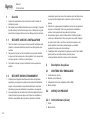 26
26
-
 27
27
-
 28
28
-
 29
29
-
 30
30
-
 31
31
-
 32
32
-
 33
33
-
 34
34
-
 35
35
-
 36
36
-
 37
37
-
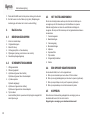 38
38
-
 39
39
-
 40
40
-
 41
41
-
 42
42
-
 43
43
-
 44
44
-
 45
45
-
 46
46
-
 47
47
-
 48
48
-
 49
49
-
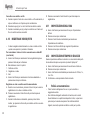 50
50
-
 51
51
-
 52
52
-
 53
53
-
 54
54
-
 55
55
-
 56
56
-
 57
57
-
 58
58
-
 59
59
-
 60
60
-
 61
61
-
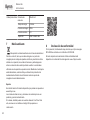 62
62
-
 63
63
-
 64
64
-
 65
65
-
 66
66
-
 67
67
-
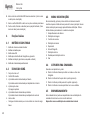 68
68
-
 69
69
-
 70
70
-
 71
71
-
 72
72
-
 73
73
-
 74
74
-
 75
75
-
 76
76
-
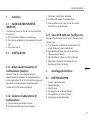 77
77
-
 78
78
-
 79
79
-
 80
80
-
 81
81
-
 82
82
-
 83
83
-
 84
84
-
 85
85
-
 86
86
-
 87
87
-
 88
88
-
 89
89
-
 90
90
-
 91
91
-
 92
92
em outras línguas
- español: Byron DIC-22805 El manual del propietario
- français: Byron DIC-22805 Le manuel du propriétaire
- italiano: Byron DIC-22805 Manuale del proprietario
- Deutsch: Byron DIC-22805 Bedienungsanleitung
- polski: Byron DIC-22805 Instrukcja obsługi