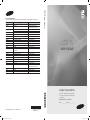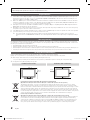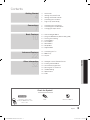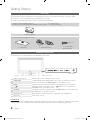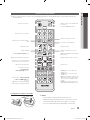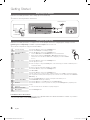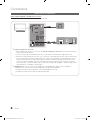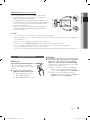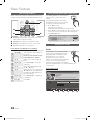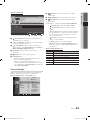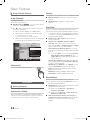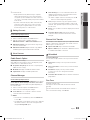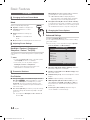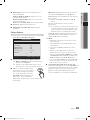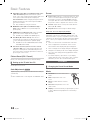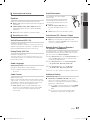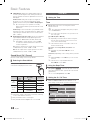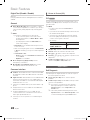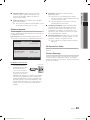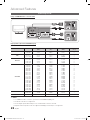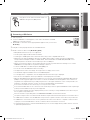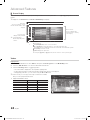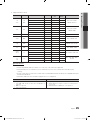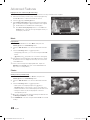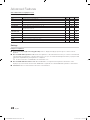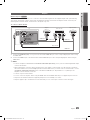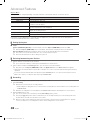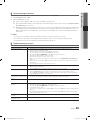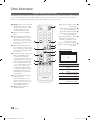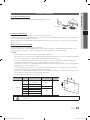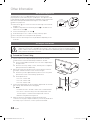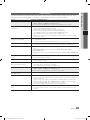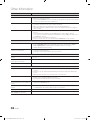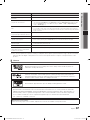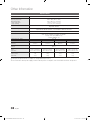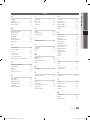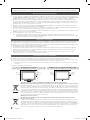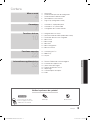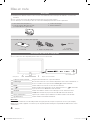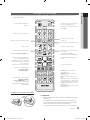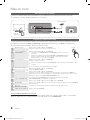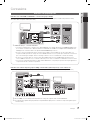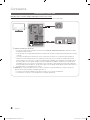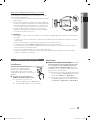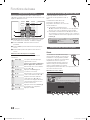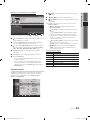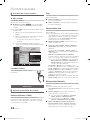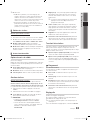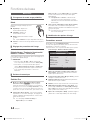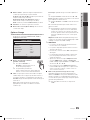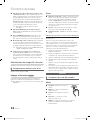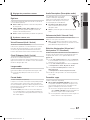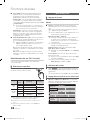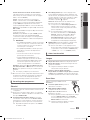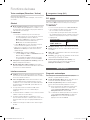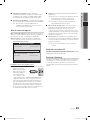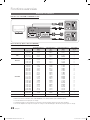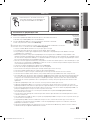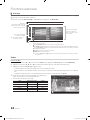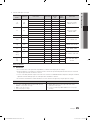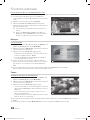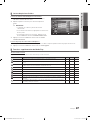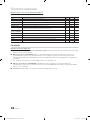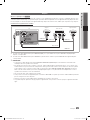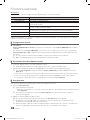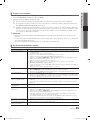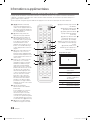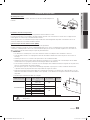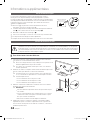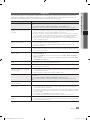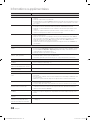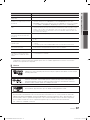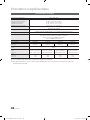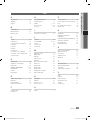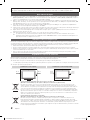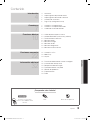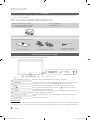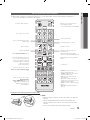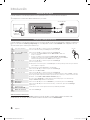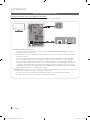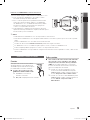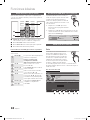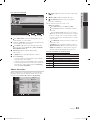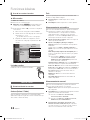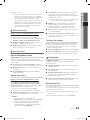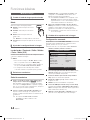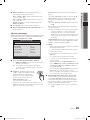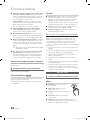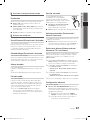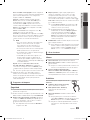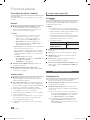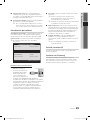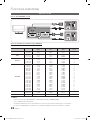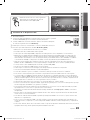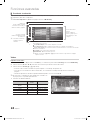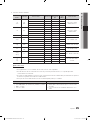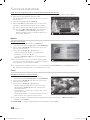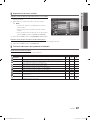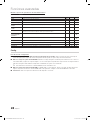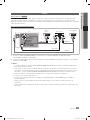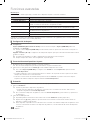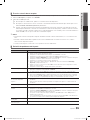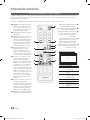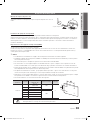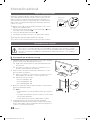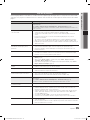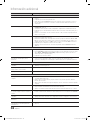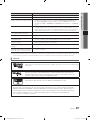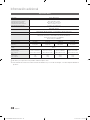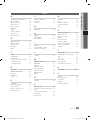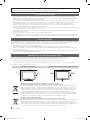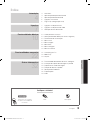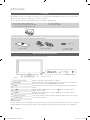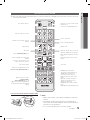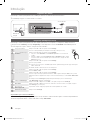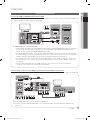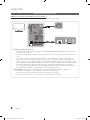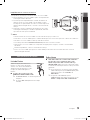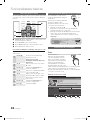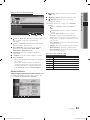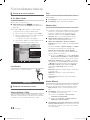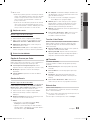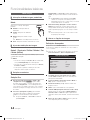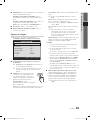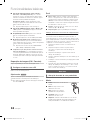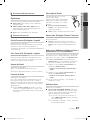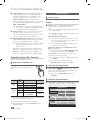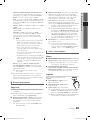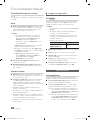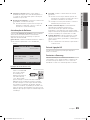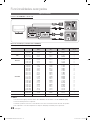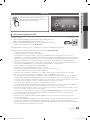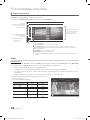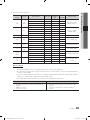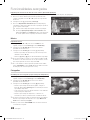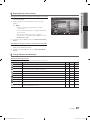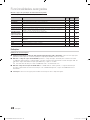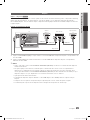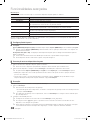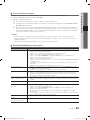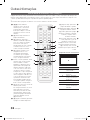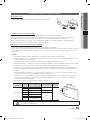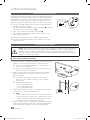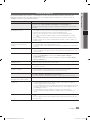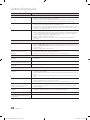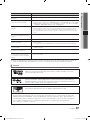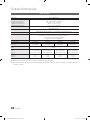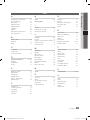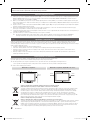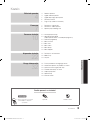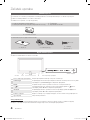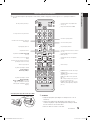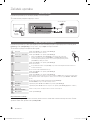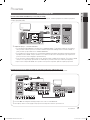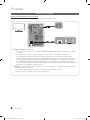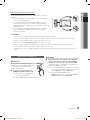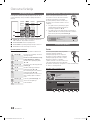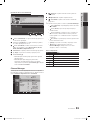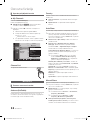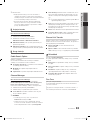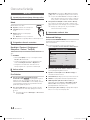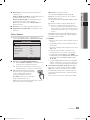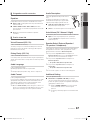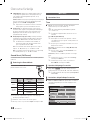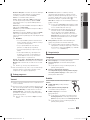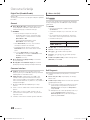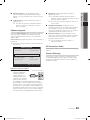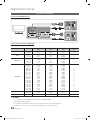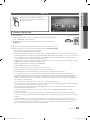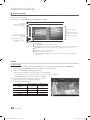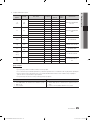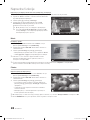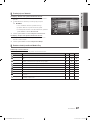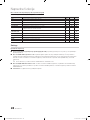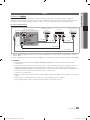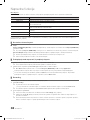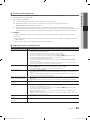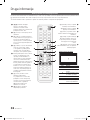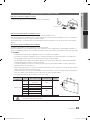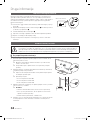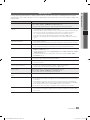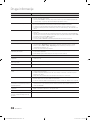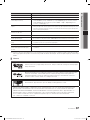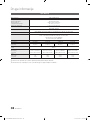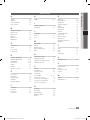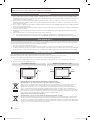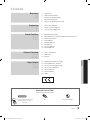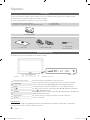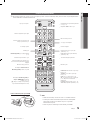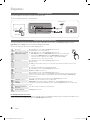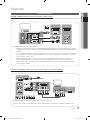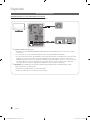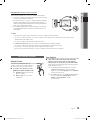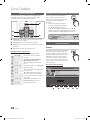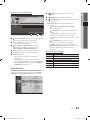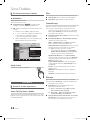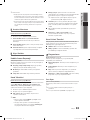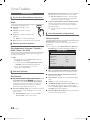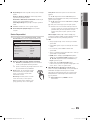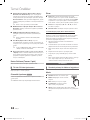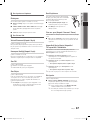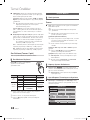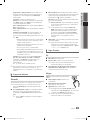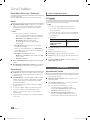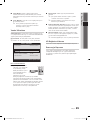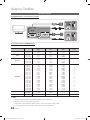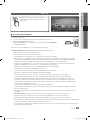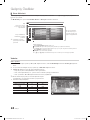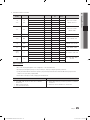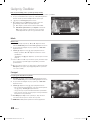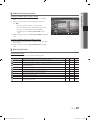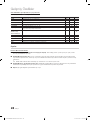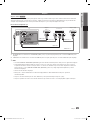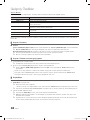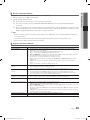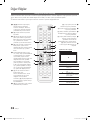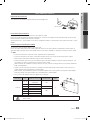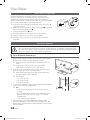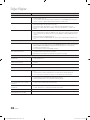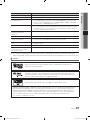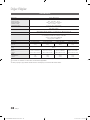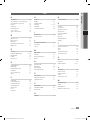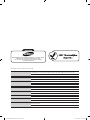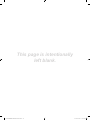Samsung LE37C530F1W Manual do usuário
- Categoria
- TVs LCD
- Tipo
- Manual do usuário

Contact SAMSUNG WORLDWIDE
If you have any questions or comments relating to Samsung products, please contact the SAMSUNG customer care centre.
Country
Customer Care Centre
Web Site
AUSTRIA 0810 - SAMSUNG (7267864, € 0.07/min) www.samsung.com/at
BELGIUM 02-201-24-18 www.samsung.com/be (Dutch)
www.samsung.com/be_fr (French)
CZECH 800 - SAMSUNG (800-726786) www.samsung.com/cz
Samsung Zrt., česká organizační složka, Oasis Florenc, Sokolovská394/17, 180 00, Praha 8
DENMARK 70 70 19 70 www.samsung.com/dk
FINLAND 030 - 6227 515 www.samsung.com/
FRANCE 01 48 63 00 00 www.samsung.com/fr
GERMANY 01805 - SAMSUNG (726-7864 € 0,14/Min) www.samsung.de
HUNGARY 06-80-SAMSUNG (726-7864) www.samsung.com/hu
ITALIA 800-SAMSUNG (726-7864) www.samsung.com/it
LUXEMBURG 261 03 710 www.samsung.com/lu
NETHERLANDS 0900-SAMSUNG (0900-7267864) (€ 0,10/Min) www.samsung.com/nl
NORWAY 815-56 480 www.samsung.com/no
POLAND 0 801 1SAMSUNG (172678)
022-607-93-33
www.samsung.com/pl
PORTUGAL 80820-SAMSUNG (726-7864) www.samsung.com/pt
SLOVAKIA 0800-SAMSUNG (726-7864) www.samsung.com/sk
SPAIN 902 - 1 - SAMSUNG (902 172 678) www.samsung.com/es
SWEDEN 0771 726 7864 (SAMSUNG) www.samsung.com/se
Turkey 444 77 11 www.samsung.com/tr
U.K 0845 SAMSUNG (7267864) www.samsung.com/uk
EIRE 0818 717100 www.samsung.com/ie
Switzerland 0848 - SAMSUNG (7267864, CHF 0.08/min) www.samsung.com/ch
www.samsung.com/ch_fr/(French)
LITHUANIA 8-800-77777 www.samsung.com/lt
LATVIA 8000-7267 www.samsung.com/lv
ESTONIA 800-7267 www.samsung.com/ee
© 2010 Samsung Electronics Co., Ltd. All rights reserved.
BN68-02542A-01
LCD TV user manual
LCD TV
user manual
imagine the possibilities
Thank you for purchasing this Samsung product.
To receive more complete service, please register
your product at
www.samsung.com/register
Model _____________ Serial No. _____________
[LC530]BN68-02542A-00L09.indb 1 2010-03-09 오후 2:32:38
A página está carregando ...

3
ENGLISH
English
Contents
Getting Started
4
4 Accessories
4 Viewing the Control Panel
5 Viewing the Remote Control
6 Connecting to an Antenna
6 Plug & Play (Initial Setup)
Connections
7
7 Connecting to an AV Device
8 Connecting to an Audio Device
9 Changing the Input source
Basic Features
10
10 How to Navigate Menus
10 Using the INFO button (Now & Next guide)
10 Planning Your Viewing
12 Channel Menu
14 Picture Menu
16 Sound Menu
18 Setup Menu
20 Support Menu
Advanced Features
22
22 Connecting to a PC
23 Media Play
29 Anynet+
Other Information
32
32 Analogue Channel Teletext Feature
33 Installing the Wall Mount
34 Anti-theft Kensington Lock
34 Securing the TV to the wall
35 Troubleshooting
38 Specifications
39 Index
Check the Symbol!
This function can be used by
pressing the TOOLS button on the
remote control.
Note One-Touch Button
TOOLS
[LC530]BN68-02542A-00L09.indb 3 2010-03-09 오후 2:32:40
A página está carregando ...

5
01 Getting Started
English
Viewing the Remote Control
✎
This is a special remote control for the visually impaired persons and has Braille points on the Power, Channel and
Volume buttons.
Installing batteries (Battery size: AAA)
✎
NOTE
x
Use the remote control within 23 feet from the TV.
x
Bright light may affect the performance of the remote control.
Avoid using nearby special fluorescent light or neon signs.
x
The colour and shape may vary depending on the model.
CH LIST
MUTE
POWER
SOURCE
PRE-CH
GUIDE
MEDIA.P
MENU
TOOLS
RETURN
P.MODE
AD
P.SIZE
SUBT.
S.MODE
DUAL
EXIT
INFO
TTX/MIX
A B C D
HDMI
I-II
Turns the TV on and off.
Displays and selects the available video
sources (P. 9).
Returns to the previous channel.
Cuts off the sound temporarily.
Changes channels.
Displays channel lists on the screen
(P. 12).
Displays the EPG (Electronic Programme
Guide) (P. 10).
Displays information on the TV screen.
Exits the menu.
Have direct access to channels.
Adjusts the volume.
Alternately selects Teletext, Double or
Mix.
Opens the OSD.
Displays Media Play (USB) (P. 23).
Quickly select frequently used functions.
Returns to the previous menu.
Selects the on-screen menu items and
changes the values seen on the menu.
These buttons are for the
Channel Manager,
Media Play (USB) menu, etc.
Use these buttons in Media Play(USB)
and Anynet+ (HDMI-CEC)modes
(P.23, 29).
(
: Controls recording for Samsung
recorders that have the Anynet+ feature)
P.MODE: Press to select the picture
mode (p. 14).
S.MODE: Press to select the sound
mode (p. 16).
DUAL I-II: Sound effect selection (p. 18).
AD: Turns the audio description on and
off (p. 17). This is not available in some
locations.
P.SIZE: Selects the picture size (P. 15).
SUBT.: Displays digital subtitles (P. 19).
Selects the HDMI mode directly.
[LC530]BN68-02542A-00L09.indb 5 2010-03-09 오후 2:32:42
A página está carregando ...

7
English
02 Connections
Connections
Connecting to an AV Device
Using an HDMI or HDMI/DVI cable: HD connection (up to 1080p)
Available devices: DVD, Blu-ray player, HD cable box, HD STB (Set-Top-Box) satellite receiver, cable box, STB satellite receiver
(STB)
✎
HDMI IN 1(DVI), 2, 3, PC/DVI AUDIO IN
x
When using an HDMI/DVI cable connection, you must use the HDMI IN 1(DVI) jack. For the DVI cable
connection, use a DVI to HDMI cable or DVI-HDMI (DVI to HDMI) adapter for video connection and the
PC/DVI AUDIO IN jacks for audio.
x
If an external device such as a DVD / Blu-ray player / Cable Box / STB satellite receiver supporting a HDMI
versions older than 1.3 is connected, the TV may operate abnormally (e.g. no screen display / no sound /
annoying flicker / abnormal colour).
x
If there is no sound after connecting an HDMI cable, check the HDMI version of the external device. If the
version is older than 1.3, contact the provider of the corresponding device to confirm the HDMI version and
request an upgrade.
x
It is recommended you purchase an HDMI-certified cable. Otherwise, the screen may appear blank or a
connection error may occur.
Using a Component (up to 1080p) or Audio/Video (480i only) and Scart Cable
Available devices: VCR, DVD, Blu-ray player, cable box, STB satellite receiver
✎
In Ext. mode, DTV Out supports MPEG SD Video and Audio only.
✎
To obtain the best picture quality, the Component connection is recommended over the A/V connection.
HDMI OUT
DVI OUT
AUDIO OUT
R-AUDIO-L
W
R
WR
Red White
Y
W
Y
R
WR
W
R R GB
PR PB Y
COMPONENT OUT
AUDIO OUT
R-AUDIO-L
W
R R GB
EXT
VIDEO OUT
AUDIO OUT
R-AUDIO-L
Y
W
R
R
G
BWR
DVD
VCR / DVD
DVD /
Blu-ray player
Red White YellowRed RedWhite Blue Green
DVD /
Blu-ray player
DVD /
Blu-ray player
[LC530]BN68-02542A-00L09.indb 7 2010-03-09 오후 2:32:45
A página está carregando ...
A página está carregando ...

10
English
Basic Features
How to Navigate Menus
Before using the TV, follow the steps below to learn how to
navigate the menu and select and adjust different functions.
C
H LIS
T
MUTE
PO
WER
SOU
R
CE
P
RE-CH
G
UID
E
MEDIA
.
P
MENU
TOO
L
S
RETURN
P
.MODE
AD
P
.
S
IZ
E
SU
BT.
S.MOD
E
DUA
L
I
-
II
EXIT
INF
O
TTX
/
MI
X
A
B
C
D
HDMI
3
4
1
2
1 ENTER
/ Direction button: Move the cursor and
select an item. Confirm the setting.
2 RETURN button: Returns to the previous menu.
3 MENU button: Displays the main on-screen menu.
4 EXIT button: Exits the on-screen menu.
How to Operate the OSD (On Screen Display)
The access step may differ depending on the selected menu.
1
MENU
The main menu options appear on
the screen:
Picture, Sound, Channel, Setup,
Input, Application, Support.
2
▲ / ▼ Select an icon with the ▲ or ▼
button.
3
ENTER
Press ENTER
to access the
sub-menu.
4
▲ / ▼
Select the desired submenu with
the ▲ or ▼ button.
5
◄ / ►
Adjust the value of an item with the
◄ or ► button. The adjustment in
the OSD may differ depending on
the selected menu.
6
ENTER
Press ENTER
to complete the
configuration.
7
EXIT
Press EXIT.
Using the INFO button (Now & Next guide)
The display identifies the current channel
and the status of certain audio-video
settings.
The Now & Next guide shows daily TV
programme information for each channel
according to the broadcasting time.
y Scroll ◄, ► to view
information for a desired
programme while watching the current channel.
y Scroll ▲, ▼ to view information for other channels. If you
want to move to the currently selected channel, press
the ENTER
button.
Planning Your Viewing
Guide
The EPG (Electronic Programme Guide)
information is provided by broadcasters.
Using programme schedules provided
by broadcasters, you can specify
programmes you want to watch in
advance so that the channel automatically
changes to the selected programme
channel at the specified time. Programme
entries may appear blank or out of date depending on a
channel status.
Using Channel View
INFO
GUIDE
DTV Air
15
DEF
18:00 ~ 6:00
Life On Venus Avenue
Unclassified
No Detaild Information
E
18:11 Thu 6 Jan
Watch
Information
DTV Air 800 five
Home and Away
18:00 - 18:30
Drama
Dani is devastated when scott makes clear his views on marriage...
27
28
800
24
16
6
Discovery
DiscoveryH&L
five
price-drop.tv
QVC
R4DTT
American Chopper
Programmes resume at 06:00
Home and...
No Information
QVC Selection
No Information
Tine Team
Fiv...
18:00 - 19:00 19:00 - 20:00
)
Family Affairs
)
Dark Angel
800 five
View Mode
+24 Hours Ch. Mode
Information
Page
Watch
2:10 Tue 1 Jun
Guide
Channel View - TV
1 2 3 4 5 6
Today
[LC530]BN68-02542A-00L09.indb 10 2010-03-09 오후 2:32:48
A página está carregando ...
A página está carregando ...
A página está carregando ...
A página está carregando ...
A página está carregando ...
A página está carregando ...
A página está carregando ...
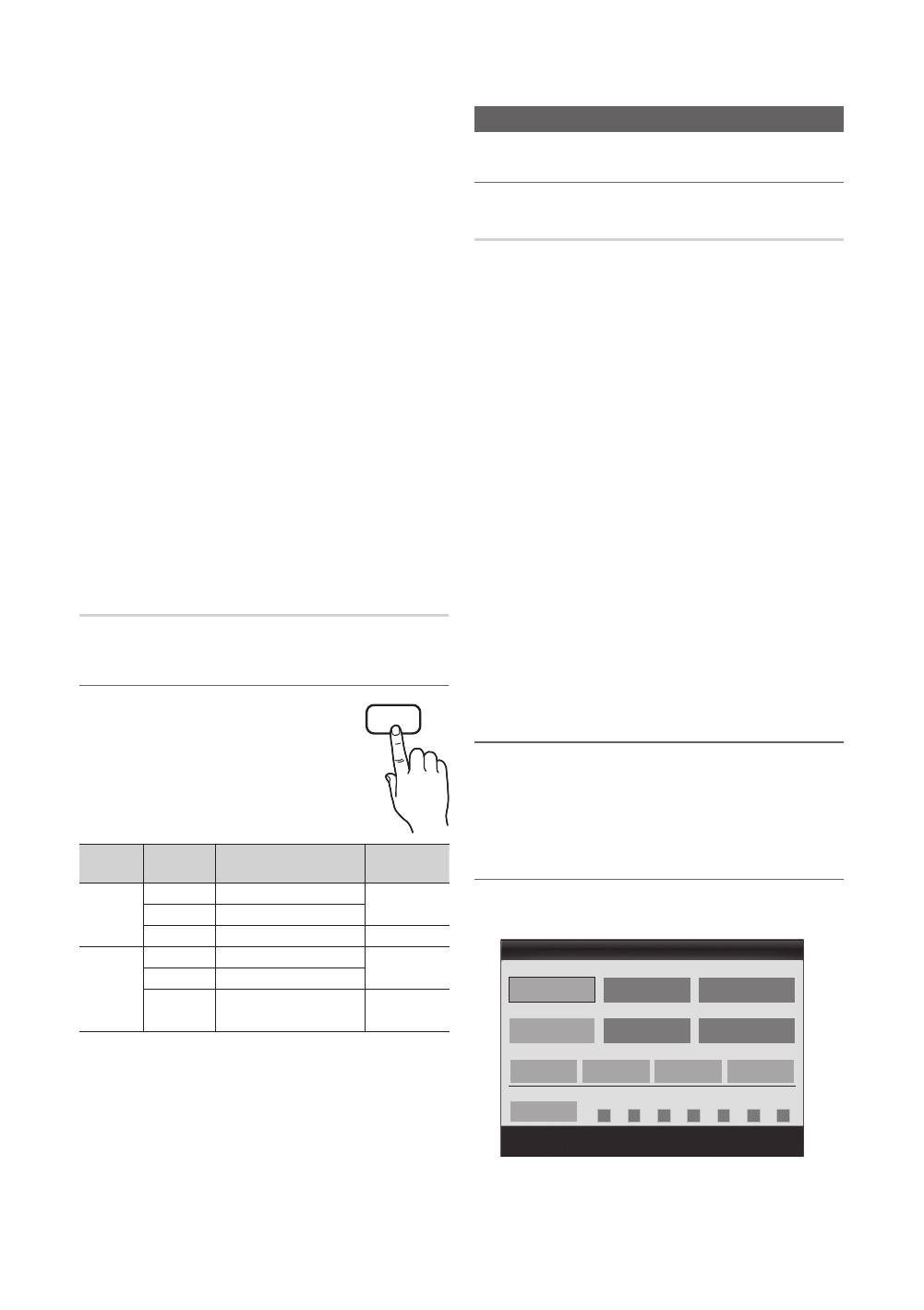
18
English
Basic Features
■ SPDIF Output: SPDIF (Sony Philips Digital InterFace)
is used to provide digital sound, reducing interference
going to speakers and various digital devices such as a
DVD player.
Audio Format: During the reception of a digital TV
broadcast, you can select the Digital Audio output
(SPDIF) format from the options PCM or Dolby Digital.
✎
By connecting to 5.1ch speakers in a Dolby
Digital setup, maximize your interactive 3D sound
experience.
Audio Delay: Correct audio-video sync problems, when
watching TV or video, and when listening to digital audio
output using an external device such as an AV receiver
(0ms ~ 250ms).
■ Dolby Digital Comp (Line / RF): This function minimizes
signal disparity between a dolby digital signal and a
voice signal (i.e. MPEG Audio, HE-AAC, ATV Sound).
✎
Select Line to obtain dynamic sound, and RF
to reduce the difference between loud and soft
sounds at night time.
Line: Set the output level for signals greater or less than
-31dB (reference) to either -20dB or -31dB.
RF: Set the output level for signals greater or less than
-20dB (reference) to either -10dB or -20dB.
Sound Reset (OK / Cancel)
Reset all sound settings to the factory defaults.
Selecting the Sound Mode
When you set to Dual
-
, the current
sound mode is displayed on the screen.
Audio
Type
Dual
-
Default
A2
Stereo
Mono Mono
Automatic
change
Stereo
Stereo ↔ Mono
Dual
Dual
↔ Dual
Dual
NICAM
Stereo
Mono Mono
Automatic
change
Stereo
Mono ↔ Stereo
Dual
Mono ↔ Dual
Dual
Dual
✎
If the stereo signal is weak and an automatic switching,
occurs, then switch to the mono.
✎
Only activated in stereo sound signal.
✎
Only available when the Input source is set to TV.
Setup Menu
Setting the Time
Time
■ Clock: Setting the clock is for using various timer
features of the TV.
The current time will appear every time you press
the INFO button.
✎
If you disconnect the power cord, you have to set
the clock again.
Clock Mode (Auto / Manual)
✎
Depending on the broadcast station and signal,
the auto time set up may not be correct. In this
case, set the time manually.
✎
The antenna must be connected in order to set
the time automatically.
Clock Set: Set the Day, Month, Year, Hour and
Minute.
✎
Available only when Clock Mode is set to
Manual.
Time Zone (depending on the country): Select your time
zone.
✎
When Country is set to Others, you can use this
function.
✎
This function is only available when the
Clock Mode is set to Auto.
Using the Sleep Timer
■ Sleep Timer
: Automatically shuts off the TV
after a preset period of time. (30, 60, 90, 120, 150 and
180 minutes).
✎
To cancel Sleep Timer, select Off.
Setting the On / Off Timer
■ Timer 1 / Timer 2 / Timer 3: Three different on / off
timer settings can be made. You must set the clock first.
DUAL
10 TV ATV 1
00 00
▲
▼
00 00
Timer 1
On Time
Off Time
Volume
Inactivate
Inactivate
Sun Mon Tue Wed Thu Fri Sat
Once
Source Antenna Channel
Repeat
Move
Adjust
Enter
Return
[LC530]BN68-02542A-00L09.indb 18 2010-03-09 오후 2:32:54
A página está carregando ...
A página está carregando ...
A página está carregando ...

22
English
Advanced Features
Connecting to a PC
Using an HDMI/DVI Cable / a D-sub Cable
AUDIO OUT
DVI OUT
AUDIO OUT
PC OUT
Display Modes (D-Sub and HDMI/DVI Input)
Optimal resolution is 1920 X 1080 @ 60 Hz.
Mode Resolution
Horizontal Frequency
(KHz)
Vertical Frequency
(Hz)
Pixel Clock Frequency
(MHz)
Sync Polarity
(H / V)
IBM
640 x 350
720 x 400
31.469
31.469
70.086
70.087
25.175
28.322
+/-
-/+
MAC
640 x 480
832 x 624
1152 x 870
35.000
49.726
68.681
66.667
74.551
75.062
30.240
57.284
100.000
-/-
-/-
-/-
VESA CVT
720 x 576
1152 x 864
1280 x 720
1280 x 960
35.910
53.783
56.456
75.231
59.950
59.959
74.777
74.857
32.750
81.750
95.750
130.000
-/+
-/+
-/+
-/+
VESA DMT
640 x 480
640 x 480
640 x 480
800 x 600
800 x 600
800 x 600
1024 x 768
1024 x 768
1024 x 768
1152 x 864
1280 x 1024
1280 x 1024
1280 x 720
1280 x 800
1280 x 800
1280 x 960
1360 x 768
1440 x 900
1440 x 900
1680 x 1050
31.469
37.861
37.500
37.879
48.077
46.875
48.363
56.476
60.023
67.500
63.981
79.976
45.000
49.702
62.795
60.000
47.712
55.935
70.635
65.290
59.940
72.809
75.000
60.317
72.188
75.000
60.004
70.069
75.029
75.000
60.020
75.025
60.000
59.810
74.934
60.000
60.015
59.887
74.984
59.954
25.175
31.500
31.500
40.000
50.000
49.500
65.000
75.000
78.750
108.000
108.000
135.000
74.250
83.500
106.500
108.000
85.500
106.500
136.750
146.250
-/-
-/-
-/-
+/+
+/+
+/+
-/-
-/-
+/+
+/+
+/+
+/+
+/+
-/+
-/+
+/+
+/+
-/+
-/+
-/+
VESA GTF
1280 x 720
1280 x 1024
52.500
74.620
70.000
70.000
89.040
128.943
-/+
-/-
VESA DMT / DTV CEA
1920 x 1080p 67.500 60.000 148.500 +/+
✎✎
NOTE
x
For HDMI/DVI cable connection, you must use the HDMI IN 1(DVI) jack.
x
The interlace mode is not supported.
x
The set might operate abnormally if a non-standard video format is selected.
x
Separate and Composite modes are supported. SOG(Sync On Green) is not supported.
[LC530]BN68-02542A-00L09.indb 22 2010-03-09 오후 2:32:58
A página está carregando ...

24
English
Advanced Features
Screen Display
Move to the file you desired using the up/down/right/left buttons and then press the ENTER
or
(Play) button. The file is
played.
✎
Supports the View Devices and Home in Media Play homepage.
Videos
Playing Video
1. Press the ◄ or ► button to select Videos, then press the ENTER
button in the Media Play menu.
2. Press the ◄/►/▲/▼ button to select the desired file in the file list.
3. Press the ENTER
button or
(Play) button.
– The selected file is displayed on the top with its playing time.
– If video time information is unknown, play time and progress bar are not displayed.
– During playing the video, you can search using the ◄ and ► button.
✎
In this mode, you can enjoy movie clips contained on a Game,
but you cannot play the Game itself.
y Supported Subtitle Formats
Name File extension Format
MPEG-4 time-based text .ttxt XML
SAMI .smi HTML
SubRip .srt string-based
SubViewer .sub string-based
Micro DVD .sub or .txt string-based
Jan.10.2010
Jan.10.2010
Jan.10.2010
Jan.10.2010
Jan.10.2010
Jan.10.2010
Jan.10.2010
Jan.10.2010
Jan.10.2010
Jan.10.2010
/Movie 01.avi 1/1
Movie 01.avi
SUM
Movie 03.avi
Movie 05.avi
Movie 07.avi
Movie 09.avi
Movie 02.avi
Movie 04.avi
Movie 06.avi
Movie 08.avi
Movie 10.avi
Select
Sorting
Tools
Information:
You can ascertain the selected
file name and the number of files
and page.
Sort List Section:
Displays sorting standard.
✎
Sorting standard is
different depending on the
contents.
Operation Buttons
Red (Change Device): Selects a connected device.
B
Green (Preference): Sets the file preference. (not supported in Basic view)
Yellow (Select): Selects multiple files from file list. Selected files are marked with a symbol.
Blue (Sorting): Selects the sort list.
Tools: Displays the option menu.
✎
Using the
(REW) or
(FF) button, file list can move to next or previous page.
File List Section:
You can confirm the files
and groups that is sorted by
each category.
Videos
Page
Change Device
Movie 01.avi
00:04:03 / 00:07:38 1/1
SUM
Pause
Jump
Tools
Return
[LC530]BN68-02542A-00L09.indb 24 2010-03-09 오후 2:33:00

25
English
04 Advanced Features
y Supported Video Formats
File Extention Container Video Codec Resolution
Frame rate
(fps)
Bit rate
(Mbps)
Audio Codec
*.avi
*.mkv
AVI
MKV
Divx 3.11 / 4.x / 5.1 / 6.0 1920x1080 6 ~ 30 8
MP3 / AC3 / LPCM /
ADPCM / DTS Core
XviD 1920x1080 6 ~ 30 8
H.264 BP / MP / HP 1920x1080 6 ~ 30 25
MPEG4 SP / ASP 1920x1080 6 ~ 30 8
*.asf ASF
Divx 3.11 / 4.x / 5.1 / 6.0 1920x1080 6 ~ 30 8
MP3 / AC3 / LPCM /
ADPCM / WMA
XviD 1920x1080 6 ~ 30 8
H.264 BP / MP / HP 1920x1080 6 ~ 30 25
MPEG4 SP / ASP 1920x1080 6 ~ 30 8
*.wmv ASF Window Media Video v9 1920x1080 6 ~ 30 25 WMA
*.mp4 MP4
H.264 BP / MP / HP 1920x1080 6 ~ 30 25
MP3 / ADPCM / AACMPEG4 SP / ASP 1920x1080 6 ~ 30 8
XVID 1920x1080 6 ~ 30 8
*.3gp 3GPP
H.264 BP / MP / HP 1920x1080 6 ~ 30 25
ADPCM / AAC / HE-AAC
MPEG4 SP / ASP 1920x1080 6 ~ 30 8
*.vro
VRO
VOB
MPEG1 1920x1080 24 / 25 / 30 30
AC3 / MPEG / LPCM
MPEG2 1920x1080 24 / 25 / 30 30
*.mpg
*.mpeg
PS
MPEG1 1920x1080 24 / 25 / 30 30
AC3 / MPEG / LPCM / AACMPEG2 1920x1080 24 / 25 / 30 30
H.264 1920x1080 6 ~ 30 25
*.ts
*.tp
*.trp
TS
MPEG2 1920x1080 24 / 25 / 30 30
AC3 / AAC / MP3 / DD+ /
HE-AAC
H.264 1920x1080 6 ~ 30 25
VC1 1920x1080 6 ~ 30 25
Other Restrictions
✎
NOTE
x
If there are problems with the contents of a codec, the codec will not be supported.
x
If the information for a Container is incorrect and the file is in error, the Container will not be able to play
correctly.
x
Sound or video may not work if the contents have a standard bitrate/frame rate above the compatible Frame/sec
listed in the table above.
x
If the Index Table is in error, the Seek (Jump) function is not supported.
Video Decoder Audio Decoder
• Supports up to H.264, Level 4.1
• H.264 FMO / ASO / RS, VC1 SP / MP / AP L4 and AVCHD are not
supported.
• GMC is not supported.
• H.263 is not supported.
• Supports up to WMA 7, 8, 9, STD
• WMA 9 PRO does not support 2 channel excess multi channel or
lossless audio.
• WMA sampling rate 22050Hz mono is not supported.
[LC530]BN68-02542A-00L09.indb 25 2010-03-09 오후 2:33:01

26
English
Advanced Features
Playing movie file continuously (Resume Play)
If you exit the playing videos function, it can be played later from the point where it was stopped.
1. Select the movie file you want to play continuously by pressing
the ◄ or ► button to select it from the file list section.
2. Press the
(Play) / ENTER
button.
3. Select Play Continuously (Resume Play) by pressing the Blue
button. The Movie will begin to play from where it was stopped.
✎
The Blue button is available when resuming play.
✎
If the Cont. movie play help function is set to On in the
Settings menu, a pop-up message will appear when you
resume play a movie file.
Music
Playing Music
1. Press the ◄ or ► button to select Music, then press the
ENTER
button in the Media Play menu.
2. Press the ◄/►/▲/▼ button to select the desired file in the file
list.
3. Press the ENTER
button or
(Play) button.
– During playing the music, you can search using the ◄ and ►
button.
– (REW) and µ (FF) buttons do not function during play.
✎
Only displays the files with MP3 and PCM file extension. Other
file extensions are not displayed, even if they are saved on the
same USB device.
✎
If the sound is strange when playing MP3 files, adjust the
Equalizer in the Sound menu. (An over-modulated MP3 file
may cause a sound problem.)
Photos
Viewing a Photo (or Slide Show)
1. Press the ◄ or ► button to select Photos, then press the
ENTER
button in the Media Play menu.
2. Press the ◄/►/▲/▼ button to select the desired file in the file
list.
3. Press the ENTER
button or
(Play) button.
– While a photo list is displayed, press the
(Play) /
ENTER
button on the remote control to start slide show.
– All files in the file list section will be displayed in the slide show.
– During the slide show, files are displayed in order from
currently being shown.
✎
Music files can be automatically played during the Slide Show if
the Background Music is set to On.
✎
The BGM Mode cannot be changed until the BGM has finished
loading.
Image1024.jpg 1024x768 2010/2/1 3/15
SUM
Pause
Previous/Next
Tools
Return
Normal
3/15
I Love you
Jhon
Music 1
No Singer
Music 2
No Singer
Music 3
No Singer
Music 4
No Singer
Music 5
No Singer
I Love You
Jhon
1st Album
Pop
2010
4.2MB
01:10 / 04:02
SUM
Pause
Jump
Tools
Return
Playlist
Movie 01.avi
00:04:03 / 00:07:38 1/1
SUM
Play continuously
Pause
Jump
Tools
Return
Resumes playing from the last viewed
scene.
Play continuously
[LC530]BN68-02542A-00L09.indb 26 2010-03-09 오후 2:33:03
A página está carregando ...
A página está carregando ...
A página está carregando ...
A página está carregando ...
A página está carregando ...
A página está carregando ...
A página está carregando ...
A página está carregando ...
A página está carregando ...
A página está carregando ...
A página está carregando ...

38
English
Other Information
Specifications
Panel native 1920 x 1080 @ 60 Hz
Environmental Considerations
Operating Temperature
Operating Humidity
Storage Temperature
Storage Humidity
10°C to 40°C (50°F to 104°F)
10% to 80%, non-condensing
-20°C to 45°C (-4°F to 113°F)
5% to 95%, non-condensing
TV System Analogue: B/G, D/K, L, I (Depending on your country selection)
Digital: DVB-T/DVB-C
Colour/Video System Analogue: PAL, SECAM, NTSC-4.43, NTSC-3.58, PAL60
Digital: MPEG-2 MP@ML, MPEG-4, H.264/AVC MP@L3, [email protected], [email protected]
Sound System BG. OK NICAM. MPEGl
HDMI IN 1 ~ 3 Video: 1080 24p, 1080p, 1080i, 720p, 576p, 576i, 480p, 480i
Audio: 2Ch Linear PCM 32/44.1/48kHz, 16/20/24bits.
Analogue audio input (HDMI IN1 only)
PC input (HDMI IN1 only)
Stand Swivel (Left / Right) -20˚ ~ 20˚
Model Name LE32C530 LE37C530 LE40C530 LE46C530
Screen Size
(Diagonal) 32 inches 37 inches 40 inches 46 inches
Sound
(Output) 10W x 2
Dimensions (WxDxH)
Body
With stand
783 X 76 X 498 mm
783 X 220 X 536 mm
902 X 77 X 562 mm
902 X 240 X 614 mm
970 X 79 X 600 mm
970 X 240 X 652 mm
1102 X 79 X 676 mm
1102 X 260 X 733 mm
Weight
Without Stand
With Stand
9 kg
11 kg
11kg
14 kg
14 kg
17 kg
17 kg
21 kg
✎
Design and specifications are subject to change without prior notice.
✎
For information about power supply, and more about power consumption, refer to the label attached to the product.
[LC530]BN68-02542A-00L09.indb 38 2010-03-09 오후 2:33:13

39
English
05 Other Information
Index
A
Amplify 16
Anynet+ 29
Auto Adjustment 16
Auto Volume 17
B
Background Music 28
Balance L/R 17
Basic View 27
Batteries 5
Black Tone 14
Blanking Bracket 33
Brightness 14
C
Change PIN 19
Channel Menu 12
Clock 18
Colour Tone 15
Component 7
Connecting to a PC 22
Connecting to an Audio Device 8
D
DIGITAL AUDIO OUT 8, 29
DivX® VOD 28
D-sub 22
Dynamic 14
Dynamic Contrast 14
E
Eco Sensor 14
Edit Name 9
Editing Channels 13
Energy Saving 14
Equalizer 17
External Speaker 17
F
Film Mode 16
Fine Tune 13
Flesh Tone 15
Frequency 12
H
HDMI 7, 29
Headphones 8
Home Theatre 8, 29
I
Installation Space 2
L
Language 19
Licence 37
Lock 13
M
Media Play 23
Melody 20
Menu Transparency 20
Music 26
N
Navigate 10
O
Optimal resolution 22
P
Photos 26
Picture Size 15
PIP (Picture in Picture) 20
Plug & Play 6
Power Indicator 4
R
Receiver 31
Recording 30
Remote Control 5
Repeat Mode 28
RGB Only Mode 14
Rotate 28
S
Select All 13
Self Diagnosis 20
Sharpness 14
Signal Information 21
Sleep Timer 18
Slide Show 26
Software Upgrade 21
Source List 9
Speaker Select 17
Specifications 38
Standby mode 4
Subtitle 19
Symbol 3
T
Timer 18
Title 27
Tools 3
Troubleshooting 35
TV Speaker 17
U
USB Drive 21, 23
V
VCR 7
Video Formats 25
Videos 24
Virtual Surround 17
Volume 4
W
Wall Mount 33
Warm 15
White Balance 14
[LC530]BN68-02542A-00L09.indb 39 2010-03-09 오후 2:33:13
A página está carregando ...

3
FRANÇAIS
Français
Contenu
Mise en route
4
4 Accessoires
4 Présentation du panneau de configuration
5 Présentation de la télécommande
6 Raccordement à une antenne
6 Plug & Play (configuration initiale)
Connexions
7
7 Connexion à un périphérique AV
8 Connexion à un système audio
9 Changement de la source d’entrée
Fonctions de base
10
10 Navigation dans les menus
10 Utilisation du bouton INFO (Guide Now & Next)
10 Planification des émissions à regarder
12 Menu Canal
14 Menu Image
16 Menu Son
18 Menu Configuration
20 Menu Assistance
Fonctions avancées
22
22 Connecting to a PC
23 Media Play
29 Anynet+
Informations supplémentaires
32
32 Fonction Télétexte de chaîne analogique
33 Installation du support mural
34 Verrou antivol Kensington
34 Fixation du téléviseur au mur
35 Dépannage
38 Caractéristiques techniques
39 Index
Vérifiez la présence du symbole!
Cette fonction peut être utilisée
lorsque vous appuyez sur le bouton
TOOLS de la télécommande.
Remarque Bouton tactile
TOOLS
[LC530]BN68-02542A-00L09.indb 3 2010-03-09 오후 2:33:15
A página está carregando ...
A página está carregando ...
A página está carregando ...
A página está carregando ...
A página está carregando ...
A página está carregando ...
A página está carregando ...
A página está carregando ...
A página está carregando ...
A página está carregando ...
A página está carregando ...
A página está carregando ...
A página está carregando ...
A página está carregando ...
A página está carregando ...
A página está carregando ...
A página está carregando ...
A página está carregando ...

22
Français
Fonctions avancées
Connexion à un ordinateur
Utilisation d’un câble HDMI ou HDMI/DVI / D-Sub
AUDIO OUT
DVI OUT
AUDIO OUT
PC OUT
Modes d’affichage (Entrées D-Sub et HDMI/DVI)
La résolution optimale est de 1920 X 1080 à 60 Hz.
Mode Resolution
Horizontal Frequency
(KHz)
Vertical Frequency
(Hz)
Pixel Clock Frequency
(MHz)
Sync Polarity
(H / V)
IBM
640 x 350
720 x 400
31,469
31,469
70,086
70,087
25,175
28,322
+/-
-/+
MAC
640 x 480
832 x 624
1152 x 870
35,000
49,726
68,681
66,667
74,551
75,062
30,240
57,284
100,000
-/-
-/-
-/-
VESA CVT
720 x 576
1152 x 864
1280 x 720
1280 x 960
35,910
53,783
56,456
75,231
59,950
59,959
74,777
74,857
32,750
81,750
95,750
130,000
-/+
-/+
-/+
-/+
VESA DMT
640 x 480
640 x 480
640 x 480
800 x 600
800 x 600
800 x 600
1024 x 768
1024 x 768
1024 x 768
1152 x 864
1280 x 1024
1280 x 1024
1280 x 720
1280 x 800
1280 x 800
1280 x 960
1360 x 768
1440 x 900
1440 x 900
1680 x 1050
31,469
37,861
37,500
37,879
48,077
46,875
48,363
56,476
60,023
67,500
63,981
79,976
45,000
49,702
62,795
60,000
47,712
55,935
70,635
65,290
59,940
72,809
75,000
60,317
72,188
75,000
60,004
70,069
75,029
75,000
60,020
75,025
60,000
59,810
74,934
60,000
60,015
59,887
74,984
59,954
25,175
31,500
31,500
40,000
50,000
49,500
65,000
75,000
78,750
108,000
108,000
135,000
74,250
83,500
106,500
108,000
85,500
106,500
136,750
146,250
-/-
-/-
-/-
+/+
+/+
+/+
-/-
-/-
+/+
+/+
+/+
+/+
+/+
-/+
-/+
+/+
+/+
-/+
-/+
-/+
VESA GTF
1280 x 720
1280 x 1024
52,500
74,620
70,000
70,000
89,040
128,943
-/+
-/-
VESA DMT / DTV CEA
1920 x 1080p 67,500 60,000 148,500 +/+
✎
REMARQUE
x
Dans le cas d’une connexion avec câble HDMI/DVI, vous devez utiliser la prise HDMI IN 1(DVI).
x
Le mode entrelacé n’est pas pris en charge.
x
Le téléviseur peut fonctionner de façon anormale si le format vidéo sélectionné n’est pas standard.
x
Les modes Séparé et Composite sont pris en charge. Le mode SOG (Sync On Green) n’est pas pris en charge.
[LC530]BN68-02542A-00L09.indb 22 2010-03-09 오후 2:33:30
A página está carregando ...
A página está carregando ...

25
Français
04 Fonctions avancées
y Formats vidéo pris en charge
Extension de
fichier
Conteneur Codec vidéo Résolution
Fréquence
d’images
(i/s)
Débit
binaire
(Mbit/s)
Codec audio
*.avi
*.mkv
AVI
MKV
Divx 3.11 / 4.x / 5.1 / 6.0 1920x1080 6 ~ 30 8
MP3 / AC3 / LPCM /
ADPCM / DTS Core
XviD 1920x1080 6 ~ 30 8
H.264 BP / MP / HP 1920x1080 6 ~ 30 25
MPEG4 SP / ASP 1920x1080 6 ~ 30 8
*.asf ASF
Divx 3.11 / 4.x / 5.1 / 6.0 1920x1080 6 ~ 30 8
MP3 / AC3 / LPCM /
ADPCM / WMA
XviD 1920x1080 6 ~ 30 8
H.264 BP / MP / HP 1920x1080 6 ~ 30 25
MPEG4 SP / ASP 1920x1080 6 ~ 30 8
*.wmv ASF Window Media Video v9 1920x1080 6 ~ 30 25 WMA
*.mp4 MP4
H.264 BP / MP / HP 1920x1080 6 ~ 30 25
MP3 / ADPCM / AACMPEG4 SP / ASP 1920x1080 6 ~ 30 8
XVID 1920x1080 6 ~ 30 8
*.3gp 3GPP
H.264 BP / MP / HP 1920x1080 6 ~ 30 25
ADPCM / AAC / HE-AAC
MPEG4 SP / ASP 1920x1080 6 ~ 30 8
*.vro
VRO
VOB
MPEG1 1920x1080 24 / 25 / 30 30
AC3 / MPEG / LPCM
MPEG2 1920x1080 24 / 25 / 30 30
*.mpg
*.mpeg
PS
MPEG1 1920x1080 24 / 25 / 30 30
AC3 / MPEG / LPCM / AACMPEG2 1920x1080 24 / 25 / 30 30
H.264 1920x1080 6 ~ 30 25
*.ts
*.tp
*.trp
TS
MPEG2 1920x1080 24 / 25 / 30 30
AC3 / AAC / MP3 / DD+ /
HE-AAC
H.264 1920x1080 6 ~ 30 25
VC1 1920x1080 6 ~ 30 25
Autres restrictions
✎
REMARQUE
x
Si le contenu d’un codec présente un problème, ce dernier ne sera pas pris en charge.
x
Si les informations concernant un conteneur sont incorrectes et que le fichier présente une erreur, le conteneur
ne pourra pas effectuer une lecture correcte.
x
Le son ou la vidéo peuvent ne pas fonctionner si le contenu a un débit binaire/une fréquence d’images standard
supérieur aux taux d’images par seconde repris dans le tableau ci-dessus.
x
Si une erreur survient dans la table d’index, la fonction de recherche (passer) n’est pas prise en charge.
Décodeur vidéo Décodeur audio
• Prise en charge jusqu’à la normeH.264, Level4.1
• Les normes H.264 FMO / ASO / RS, VC1 SP / MP / AP L4 et
AVCHD ne sont pas prises en charge.
• GMC n’est pas pris en charge.
• H.263 n’est pas pris en charge.
• Prend en charge jusqu’à WMA 7, 8, 9, STD
• WMA9 PRO ne prend pas en charge l’audio deux canaux,
multicanaux ou sans perte.
• Le taux d’échantillonnage WMA 22050Hz mono n’est pas pris
en charge.
[LC530]BN68-02542A-00L09.indb 25 2010-03-09 오후 2:33:32

26
Français
Fonctions avancées
Lecture d’un fichier vidéo en continu (Reprendre la lecture)
Si vous quittez la fonction de lecture de vidéos, il est possible de reprendre la lecture ultérieurement, au point où vous l’avez arrêtée.
1. Pour sélectionner le fichier film que vous souhaitez lire en
continu, appuyez sur le bouton ◄ ou ► dans la section Liste de
fichiers.
2. Appuyez sur le bouton
(Lecture) / ENTER
.
3. Sélectionnez Lecture en continu (Reprendre la lecture) en
appuyant sur le bouton bleu. Le film reprend à l’endroit précis où
vous aviez arrêté la lecture.
✎
Le bouton bleu est disponible lorsque vous relancez la
lecture.
✎
Si la fonction Aide lecture continue a été réglée sur
Activé dans le menu Paramètres, un message s’affiche
lorsque vous reprenez la lecture d’un fichier vidéo.
Musique
Lecture de musique
1. Appuyez sur le bouton ◄ ou ► pour sélectionner Musique, puis
appuyez sur ENTER
dans le menu Media Play.
2. Appuyez sur le bouton ◄/►/▲/▼ pour sélectionner le fichier de
votre choix dans la liste des fichiers.
3. Appuyez sur le bouton ENTER
ou
(Lecture).
– Pendant la lecture de la Musique, vous pouvez effectuer une
recherche à l’aide des boutons ◄ et ►.
– Les boutons
(Retour arrière) et
(Avance rapide) ne
fonctionnent pas durant la lecture.
✎
Seuls les fichiers portant les extensions MP3 et PCM sont
affichés. Les fichiers portant d’autres extensions ne s’affichent
pas, même s’ils sont enregistrés sur le même périphérique
USB.
✎
Si le son est déformé lors de la lecture de fichiers MP3, réglez l’option Egaliseur dans le menu Son.
(Un fichier MP3 surmodulé peut être à l’origine d’un problème sonore.)
Photos
Visualisation d’une photo (ou d’un diaporama)
1. Appuyez sur le bouton ◄ ou ► pour sélectionner Photos, puis
appuyez sur ENTER
dans le menu Media Play.
2. Appuyez sur le bouton ◄/►/▲/▼ pour sélectionner le fichier de
votre choix dans la liste des fichiers.
3. Appuyez sur le bouton ENTER
ou
(Lecture).
– Lorsqu’une liste de photos est affichée, appuyez sur le bouton
(Lecture) / ENTER
de la télécommande pour lancer le
diaporama.
– Tous les fichiers de la section Liste des fichiers sont alors
affichés dans le diaporama.
– Pendant le diaporama, les fichiers apparaissent dans l’ordre, à
partir de celui en cours d’affichage.
✎
Des fichiers musicaux peuvent être lus automatiquement pendant le diaporama, si l’option Fond musical est définie sur
Activé.
✎
Il n’est pas possible de changer le Mode musicale tant que le chargement de BGM n’est pas terminé.
Image1024.jpg 1024x768 2010/2/1 3/15
SUM
Pause
Précédent/Suivant
Outils
Retour
Normal
3/15
I Love you
Jhon
Music 1
No Singer
Music 2
No Singer
Music 3
No Singer
Music 4
No Singer
Music 5
No Singer
I Love You
Jhon
1st Album
Pop
2010
4.2MB
01:10 / 04:02
SUM
Pause
Passer
Outils
Retour
Liste lect
Movie 01.avi
00:04:03 / 00:07:38 1/1
SUM
Lecture en continu
Pause
Passer
Outils
Retour
Reprend la lecture à partir de la
dernière scène visualisée.
Lecture en continu
[LC530]BN68-02542A-00L09.indb 26 2010-03-09 오후 2:33:34
A página está carregando ...
A página está carregando ...
A página está carregando ...
A página está carregando ...
A página está carregando ...
A página está carregando ...
A página está carregando ...
A página está carregando ...
A página está carregando ...
A página está carregando ...
A página está carregando ...

38
Français
Informations supplémentaires
Caractéristiques techniques
Résolution native du panneau 1920 x 1080 à 60 Hz
Considérations environnementales
Température de fonctionnement
Humidité en fonctionnement
Température de stockage
Humidité sur le lieu de stockage
de 10 °C à 40 °C. (50°F to 104°F)
de 10% à 80%, sans condensation
de -20 °C à 45 °C. (-4°F to 113°F)
de 5% à 95%, sans condensation
Système TV Analogique: B/G, D/K, L, I (en fonction du pays sélectionné)
Numérique: DVB-T/DVB-C
Système de couleur/vidéo Analogique: PAL, SECAM, NTSC-4.43, NTSC-3.58, PAL60
Numérique: MPEG-2 MP@ML, MPEG-4, H.264/AVC MP@L3, [email protected], [email protected]
Système Sonore BG. OK NICAM. MPEGl
HDMI IN 1 ~ 3 Video (Vidéo): 1080 24p, 1080p, 1080i, 720p, 576p, 576i, 480p, 480i
Audio (Audio): 2Ch Linear PCM 32/44.1/48kHz, 16/20/24bits.
Entrée audio analogique (HDMI IN1 uniquement)
Entrée PC (HDMI IN1 uniquement)
Socle orientable (gauche / droite) -20˚ ~ 20˚
Nom du modèle LE32C530 LE37C530 LE40C530 LE46C530
Taille de l’écran
(Diagonale) 32 pouces 37 pouces 40 pouces 46 pouces
Son
(Sortie) 10W x 2
Dimensions (L x P x H)
Corps
Avec socle
783 X 76 X 498 mm
783 X 220 X 536 mm
902 X 77 X 562 mm
902 X 240 X 614 mm
970 X 79 X 600 mm
970 X 240 X 652 mm
1102 X 79 X 676 mm
1102 X 260 X 733 mm
Poids
Sans socle
Avec socle
9 kg
11 kg
11kg
14 kg
14 kg
17 kg
17 kg
21 kg
✎
La conception et les spécifications peuvent être modifiées sans préavis.
✎
Pour plus d’informations sur les caractéristiques d’alimentation et de consommation électrique, reportez-vous à
l’étiquette fixée au produit.
[LC530]BN68-02542A-00L09.indb 38 2010-03-09 오후 2:33:40

39
Français
05 Informations supplémentaires
Index
A
Aff. de base 27
Amplifier 16
Anynet+ 29
B
Fond musical 28
Balance blancs 14
Balance G/D 17
C
Cache 33
Capteur Eco 14
Caractéristiques techniques 38
Carnation 15
Casques 8
Chaude 15
Composant 7
Connexion à un ordinateur 22
Connexion à un système audio 8
Contraste Dyn. 14
D
Dépannage 35
Diagnostic automatique 20
Diaporama 26
DIGITAL AUDIO OUT 8, 29
DivX® VOD 28
D-Sub 22
Dynamique 14
E
Edition des chaînes 13
Egaliseur 17
Enregistrement 30
Espace d’installation 2
F
Formats vidéo 25
Fréquence 12
H
Haut-parleur externe 17
Haut-parleur TV 17
HDMI 7, 29
Home cinéma 8, 29
Horloge 18
I
Informations de signal 21
L
Langue 19
Lecteur USB 21, 23
Licence 37
Liste Source 9
Luminosité 14
M
Magnétoscope 7
Media Play 23
Mélodie 20
Menu Canal 12
Minuterie 18
Mise à niveau du logiciel 21
Mode éco. 14
Mode Film 16
Mode Veille 4
Modif. Nom 9
Modifier un code PIN 19
Music (Musique) 26
N
Navigation 10
Netteté 14
Nuance Coul. 15
Nuance de noir 14
O
Outils 3
P
Photos (Photos) 26
Picture Size (Format de l‘image) 15
Piles 5
PIP (Image dans l‘image) 20
Plug & Play 6
R
Récepteur 31
Réglage automatique 16
Réglage fin 13
Repeat Mode (Mode Répétition) 28
Résolution optimale 22
Rotate (Pivoter) 28
RVB uniquement 14
S
Sélection Haut-parleur 17
Sélectionner tout 13
Sous-titres 19
Support mural 33
Symboles 3
T
Télécommande 5
Témoin d‘alimentation 4
Title (Titre) 27
Transparence du menu 20
V
Veille 18
Verrouil. 13
Videos (Vidéos) 24
Virtual Surround 17
Volume 4
Volume auto 17
[LC530]BN68-02542A-00L09.indb 39 2010-03-09 오후 2:33:41
A página está carregando ...

3
ESPAÑOL
Español
Contenido
Introducción
4
4 Accesorios
4 Aspecto general del panel de control
5 Aspecto general del mando a distancia
6 Conexión de una antena
6 Plug & Play (configuración inicial)
Conexiones
7
7 Conexión a un dispositivo AV
8 Conexión a un dispositivo de audio
9 Cambio de la fuente de entrada
Funciones básicas
10
10 Cómo desplazarse por los menús
10 Uso del botón INFO (Guía actual y próxima)
10 Planificación de la televisión
12 Menú de canales
14 Menú de la imagen
16 Menú del sonido
18 Menú de configuración
20 Menú de asistencia técnica
Funciones avanzadas
22
22 Conexión a un PC
23 Media Play
29 Anynet+
Información adicional
32
32 Función de teletexto de los canales analógicos
33 Instalación del montaje mural
34 Bloqueo antirrobo Kensington
34 Fijación del televisor a la pared
35 Solución de problemas
38 Especificaciones
39 Índice
¡Compruebe este símbolo!
Esta función se puede utilizar
pulsando el botón TOOLSdel mando
a distancia.
Nota Botón de una pulsación
TOOLS
[LC530]BN68-02542A-00L09.indb 3 2010-03-09 오후 2:33:42
A página está carregando ...

5
01 Introducción
Español
Aspecto general del mando a distancia
✎
Este mando a distancia es especial para personas con discapacidades visuales y presenta puntos Braille en los
botones de encendido, de canales y del volumen.
Instalación de las pilas (tamaño de las pilas: AAA)
✎
NOTA
x
Utilice el mando a distancia a menos de 7 metros (23 pies) del
televisor.
x
Una luz muy brillante puede afectar al funcionamiento del
mando a distancia. No lo utilice cerca de luces fluorescentes o
de neón.
x
El color y la forma pueden variar según el modelo.
CH LIST
MUTE
POWER
SOURCE
PRE-CH
GUIDE
MEDIA.P
MENU
TOOLS
RETURN
P.MODE
AD
P.SIZE
SUBT.
S.MODE
DUAL
EXIT
INFO
TTX/MIX
A B C D
HDMI
I-II
Enciende y apaga el televisor.
Muestra y selecciona las fuentes de
vídeo disponibles (pág. 9).
Vuelve al canal anterior.
Corta temporalmente el sonido.
Cambia los canales.
Muestra las listas de canales en la
pantalla (pág. 12).
Muestra la información de la Guía
electrónica de programas (EPG) (pág. 10).
Muestra información en la pantalla del
televisor.
Sale del menú.
Acceso directo a los canales.
Ajusta el volumen.
Seleccione alternativamente Teletext,
Double o Mix.
Abre la pantalla OSD.
Muestra Media Play (USB) (pág. 23).
Seleccionar rápidamente las funciones
que se usan con mayor frecuencia.
Vuelve al menú anterior.
Selecciona los elementos del menú
en pantalla y cambia los valores que
aparecen en el menú.
Utilice estos botones en los menús
Admin. de canales, Media Play (USB),
etc.
Utilice estos botones en los modos
Media Play (USB) y
Anynet+ (HDMI-CEC) (pág. 23, 29).
(
: Controla la grabación de las
grabadoras de Samsung con
la función Anynet+)
P.MODE: Se pulsa para seleccionar el
modo de la imagen (pág. 14).
S.MODE: Se pulsa para seleccionar el
modo del sonido (pág. 16).
DUAL I-II: Selección de efectos de
sonido (pág. 18).
AD: Enciende y apaga la descripción
de audio (pág. 17). Esta función no está
disponible en algunos lugares.
P.SIZE: Selecciona el tamaño de imagen
(pág. 15).
SUBT.: Muestra subtítulos digitales
(pág. 19).
Selecciona directamente el modo HDMI.
[LC530]BN68-02542A-00L09.indb 5 2010-03-09 오후 2:33:43
A página está carregando ...
A página está carregando ...
A página está carregando ...
A página está carregando ...
A página está carregando ...
A página está carregando ...
A página está carregando ...
A página está carregando ...
A página está carregando ...
A página está carregando ...
A página está carregando ...
A página está carregando ...
A página está carregando ...
A página está carregando ...
A página está carregando ...
A página está carregando ...
A página está carregando ...
A página está carregando ...
A página está carregando ...
A página está carregando ...
A página está carregando ...
A página está carregando ...
A página está carregando ...
A página está carregando ...
A página está carregando ...
A página está carregando ...
A página está carregando ...
A página está carregando ...
A página está carregando ...
A página está carregando ...
A página está carregando ...
A página está carregando ...
A página está carregando ...
A página está carregando ...
A página está carregando ...
A página está carregando ...
A página está carregando ...
A página está carregando ...
A página está carregando ...
A página está carregando ...
A página está carregando ...
A página está carregando ...
A página está carregando ...
A página está carregando ...
A página está carregando ...
A página está carregando ...
A página está carregando ...
A página está carregando ...
A página está carregando ...
A página está carregando ...
A página está carregando ...
A página está carregando ...
A página está carregando ...
A página está carregando ...
A página está carregando ...
A página está carregando ...
A página está carregando ...
A página está carregando ...
A página está carregando ...
A página está carregando ...
A página está carregando ...
A página está carregando ...
A página está carregando ...
A página está carregando ...
A página está carregando ...
A página está carregando ...
A página está carregando ...
A página está carregando ...
A página está carregando ...
A página está carregando ...
A página está carregando ...
A página está carregando ...
A página está carregando ...
A página está carregando ...
A página está carregando ...
A página está carregando ...
A página está carregando ...
A página está carregando ...
A página está carregando ...
A página está carregando ...
A página está carregando ...
A página está carregando ...
A página está carregando ...
A página está carregando ...
A página está carregando ...
A página está carregando ...
A página está carregando ...
A página está carregando ...
A página está carregando ...
A página está carregando ...
A página está carregando ...
A página está carregando ...
A página está carregando ...
A página está carregando ...
A página está carregando ...
A página está carregando ...
A página está carregando ...
A página está carregando ...
A página está carregando ...
A página está carregando ...
A página está carregando ...
A página está carregando ...
A página está carregando ...
A página está carregando ...
A página está carregando ...
A página está carregando ...
A página está carregando ...
A página está carregando ...
A página está carregando ...
A página está carregando ...
A página está carregando ...
A página está carregando ...
A página está carregando ...
A página está carregando ...
A página está carregando ...
A página está carregando ...
A página está carregando ...
A página está carregando ...
A página está carregando ...
A página está carregando ...
A página está carregando ...
A página está carregando ...
A página está carregando ...
A página está carregando ...
A página está carregando ...
A página está carregando ...
A página está carregando ...
A página está carregando ...
A página está carregando ...
A página está carregando ...
A página está carregando ...
A página está carregando ...
A página está carregando ...
A página está carregando ...
A página está carregando ...
A página está carregando ...
A página está carregando ...
A página está carregando ...
A página está carregando ...
A página está carregando ...
A página está carregando ...
A página está carregando ...
A página está carregando ...
A página está carregando ...
A página está carregando ...
A página está carregando ...
A página está carregando ...
A página está carregando ...
A página está carregando ...
A página está carregando ...
-
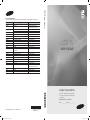 1
1
-
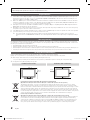 2
2
-
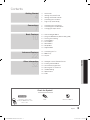 3
3
-
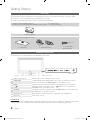 4
4
-
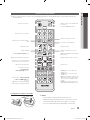 5
5
-
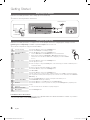 6
6
-
 7
7
-
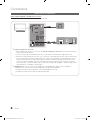 8
8
-
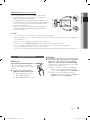 9
9
-
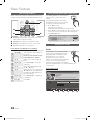 10
10
-
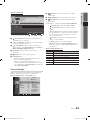 11
11
-
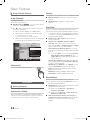 12
12
-
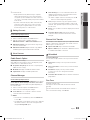 13
13
-
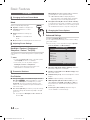 14
14
-
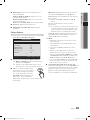 15
15
-
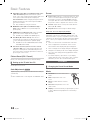 16
16
-
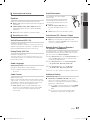 17
17
-
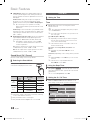 18
18
-
 19
19
-
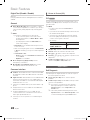 20
20
-
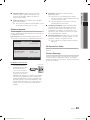 21
21
-
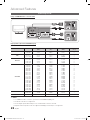 22
22
-
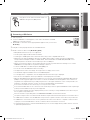 23
23
-
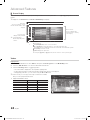 24
24
-
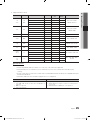 25
25
-
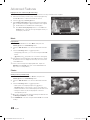 26
26
-
 27
27
-
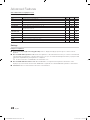 28
28
-
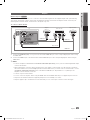 29
29
-
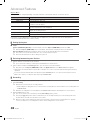 30
30
-
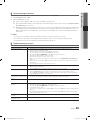 31
31
-
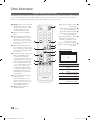 32
32
-
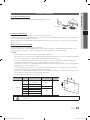 33
33
-
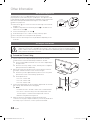 34
34
-
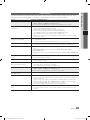 35
35
-
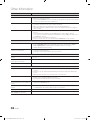 36
36
-
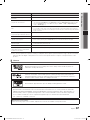 37
37
-
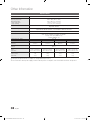 38
38
-
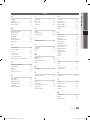 39
39
-
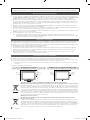 40
40
-
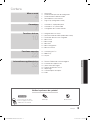 41
41
-
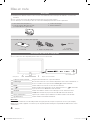 42
42
-
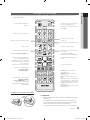 43
43
-
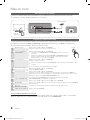 44
44
-
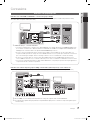 45
45
-
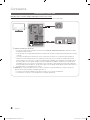 46
46
-
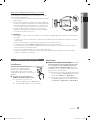 47
47
-
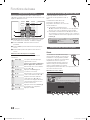 48
48
-
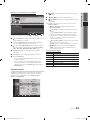 49
49
-
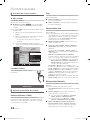 50
50
-
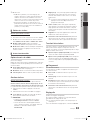 51
51
-
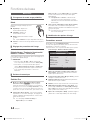 52
52
-
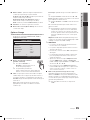 53
53
-
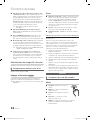 54
54
-
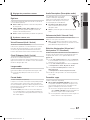 55
55
-
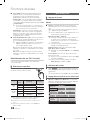 56
56
-
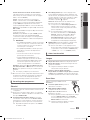 57
57
-
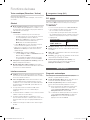 58
58
-
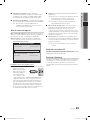 59
59
-
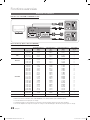 60
60
-
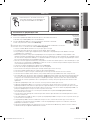 61
61
-
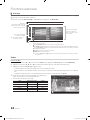 62
62
-
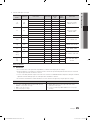 63
63
-
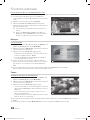 64
64
-
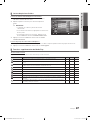 65
65
-
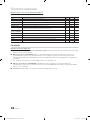 66
66
-
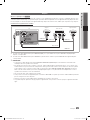 67
67
-
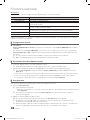 68
68
-
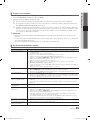 69
69
-
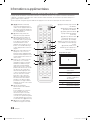 70
70
-
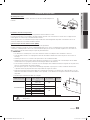 71
71
-
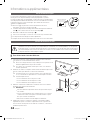 72
72
-
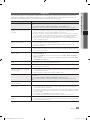 73
73
-
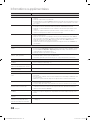 74
74
-
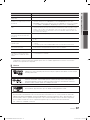 75
75
-
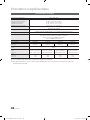 76
76
-
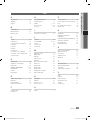 77
77
-
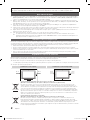 78
78
-
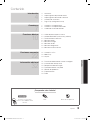 79
79
-
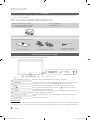 80
80
-
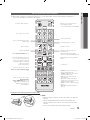 81
81
-
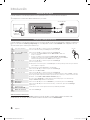 82
82
-
 83
83
-
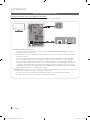 84
84
-
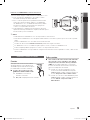 85
85
-
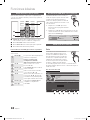 86
86
-
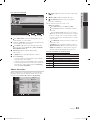 87
87
-
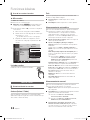 88
88
-
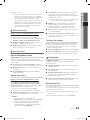 89
89
-
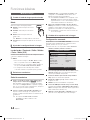 90
90
-
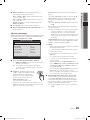 91
91
-
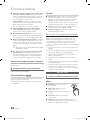 92
92
-
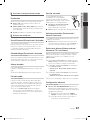 93
93
-
 94
94
-
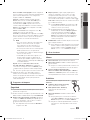 95
95
-
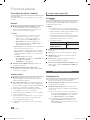 96
96
-
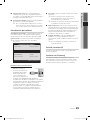 97
97
-
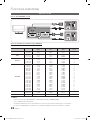 98
98
-
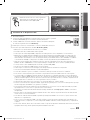 99
99
-
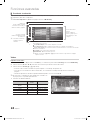 100
100
-
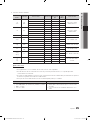 101
101
-
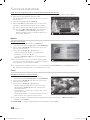 102
102
-
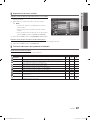 103
103
-
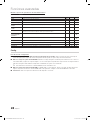 104
104
-
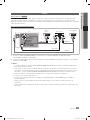 105
105
-
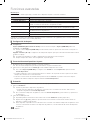 106
106
-
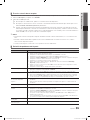 107
107
-
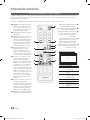 108
108
-
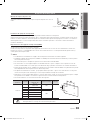 109
109
-
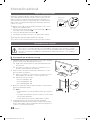 110
110
-
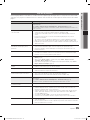 111
111
-
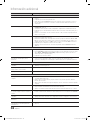 112
112
-
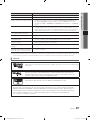 113
113
-
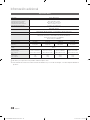 114
114
-
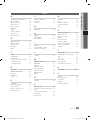 115
115
-
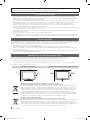 116
116
-
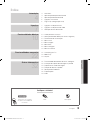 117
117
-
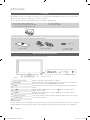 118
118
-
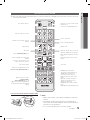 119
119
-
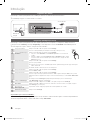 120
120
-
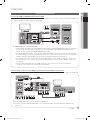 121
121
-
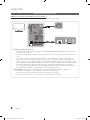 122
122
-
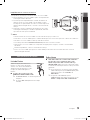 123
123
-
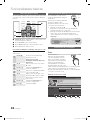 124
124
-
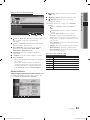 125
125
-
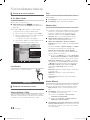 126
126
-
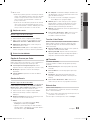 127
127
-
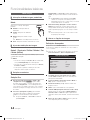 128
128
-
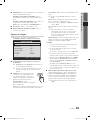 129
129
-
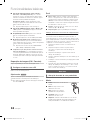 130
130
-
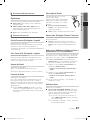 131
131
-
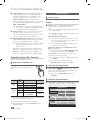 132
132
-
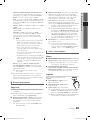 133
133
-
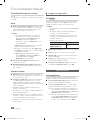 134
134
-
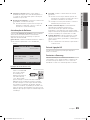 135
135
-
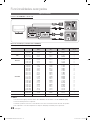 136
136
-
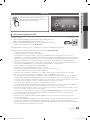 137
137
-
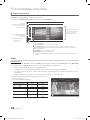 138
138
-
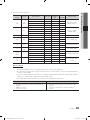 139
139
-
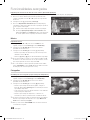 140
140
-
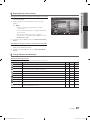 141
141
-
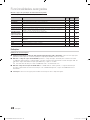 142
142
-
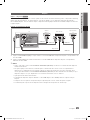 143
143
-
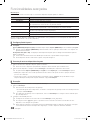 144
144
-
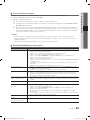 145
145
-
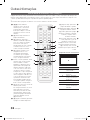 146
146
-
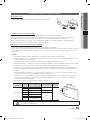 147
147
-
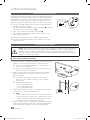 148
148
-
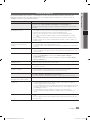 149
149
-
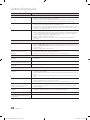 150
150
-
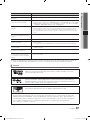 151
151
-
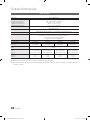 152
152
-
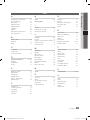 153
153
-
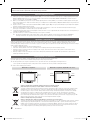 154
154
-
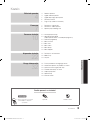 155
155
-
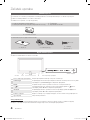 156
156
-
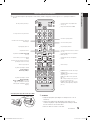 157
157
-
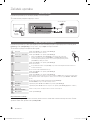 158
158
-
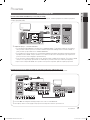 159
159
-
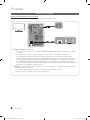 160
160
-
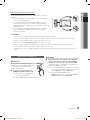 161
161
-
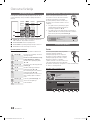 162
162
-
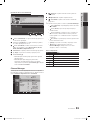 163
163
-
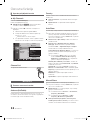 164
164
-
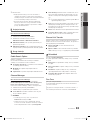 165
165
-
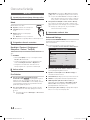 166
166
-
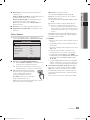 167
167
-
 168
168
-
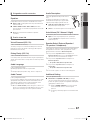 169
169
-
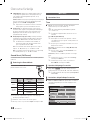 170
170
-
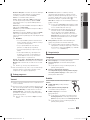 171
171
-
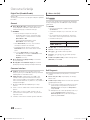 172
172
-
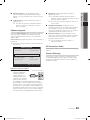 173
173
-
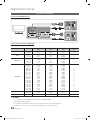 174
174
-
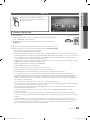 175
175
-
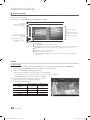 176
176
-
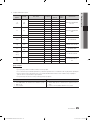 177
177
-
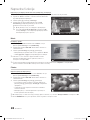 178
178
-
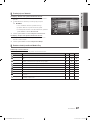 179
179
-
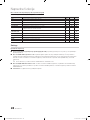 180
180
-
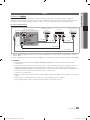 181
181
-
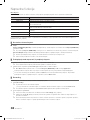 182
182
-
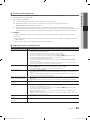 183
183
-
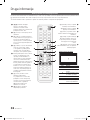 184
184
-
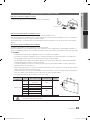 185
185
-
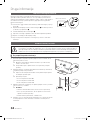 186
186
-
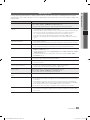 187
187
-
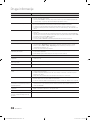 188
188
-
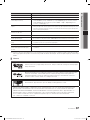 189
189
-
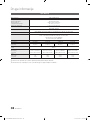 190
190
-
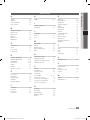 191
191
-
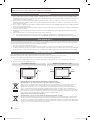 192
192
-
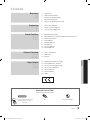 193
193
-
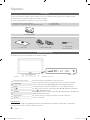 194
194
-
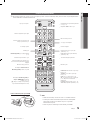 195
195
-
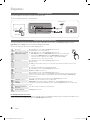 196
196
-
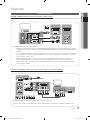 197
197
-
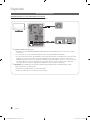 198
198
-
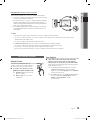 199
199
-
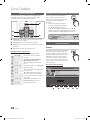 200
200
-
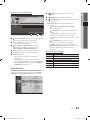 201
201
-
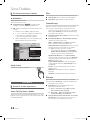 202
202
-
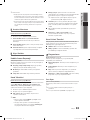 203
203
-
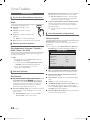 204
204
-
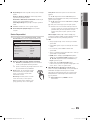 205
205
-
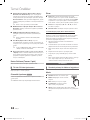 206
206
-
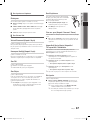 207
207
-
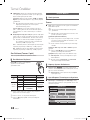 208
208
-
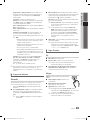 209
209
-
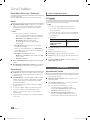 210
210
-
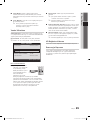 211
211
-
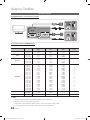 212
212
-
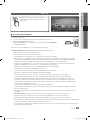 213
213
-
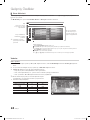 214
214
-
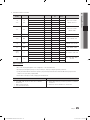 215
215
-
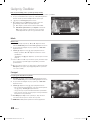 216
216
-
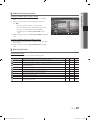 217
217
-
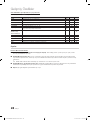 218
218
-
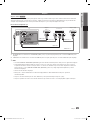 219
219
-
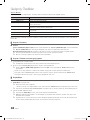 220
220
-
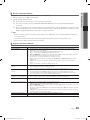 221
221
-
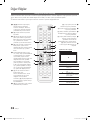 222
222
-
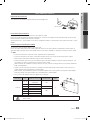 223
223
-
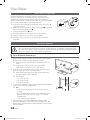 224
224
-
 225
225
-
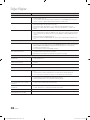 226
226
-
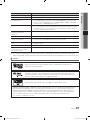 227
227
-
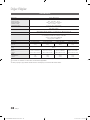 228
228
-
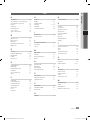 229
229
-
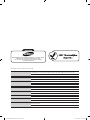 230
230
-
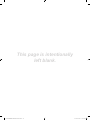 231
231
Samsung LE37C530F1W Manual do usuário
- Categoria
- TVs LCD
- Tipo
- Manual do usuário
em outros idiomas
- español: Samsung LE37C530F1W Manual de usuario
- français: Samsung LE37C530F1W Manuel utilisateur
- English: Samsung LE37C530F1W User manual
- Türkçe: Samsung LE37C530F1W Kullanım kılavuzu
Artigos relacionados
-
Samsung LE46B620R3W Manual do usuário
-
Samsung PS50C430A1W Manual do usuário
-
Samsung PS50C490 Manual do usuário
-
Samsung LE40C630K1P Manual do usuário
-
Samsung PS50C670G3S Manual do usuário
-
Samsung LE32C450E1W Manual do usuário
-
Samsung LE32B450C4W Manual do usuário
-
Samsung LE22C451E2W Manual do usuário
-
Samsung LE40B750U1W Manual do usuário
-
Samsung LE46B651T3P Manual do usuário