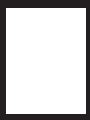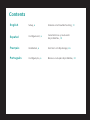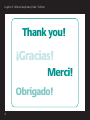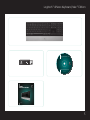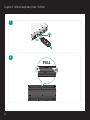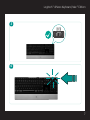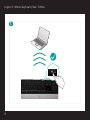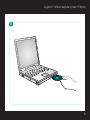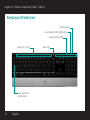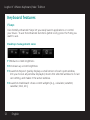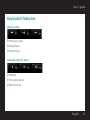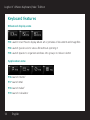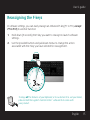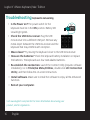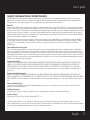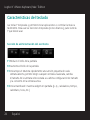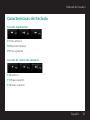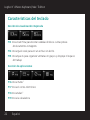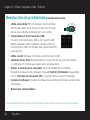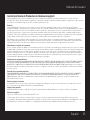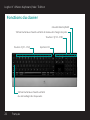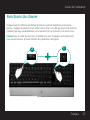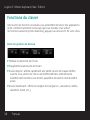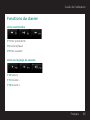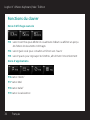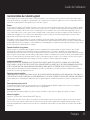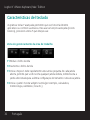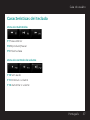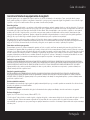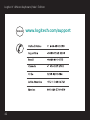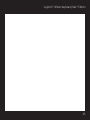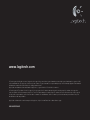Logitech DINOVO KEYBOARD Manual do proprietário
- Categoria
- Teclados
- Tipo
- Manual do proprietário
Este manual também é adequado para

User’s guide


Contents
English
Setup, 6 Features and troubleshooting, 10
Español
Conguración, 6
Características y resolución
de problemas, 18
Français
Installation, 6 Fonctions et dépannage, 26
Português
Conguração, 6 Recursos e solução de problemas, 34

4
Logitech
®
diNovo Keyboard, Mac
®
Edition
5IBOLZPV
.FSDJ
0CSJHBEP
(SBDJBT

5
Logitech® diNovo Keyboard, Mac® Edition
User’s guide
(FUUIF.PTU0VUPG:PVS,FZCPBSE
0CUFOF[MFNFJMMFVSEFWPUSFDMBWJFS
XXXMPHJUFDIDPN
-PHJUFDI$POUSPM$FOUFS
.BD049W

6
Logitech
®
diNovo Keyboard, Mac
®
Edition
16--
64#
1
2

7
Logitech® diNovo Keyboard, Mac® Edition
3
4

8
Logitech
®
diNovo Keyboard, Mac
®
Edition
5

9
Logitech® diNovo Keyboard, Mac® Edition
6

10 English
Logitech
®
diNovo Keyboard, Mac
®
Edition
Keyboard features
On/off slider
Eject CD
F-keys (F1—F12)
Caps lock LED
notication
Low battery LED notication
F-keys (F13—F19)

English 11
User’s guide
F-keys
By default, each F-key performs the special feature printed on the key (e.g., volume
control). To use an F-key as a standard function key, press the FN key and the F-Key you
want to use simultaneously.
Tip In the software settings, you can invert the FN mode if you prefer to access
directly the standard functions without having to press the FN key.
Keyboard features
1
2

12 English
Logitech
®
diNovo Keyboard, Mac
®
Edition
Keyboard features
F-keys
User-friendly enhanced F-keys let you easily launch applications or control
your music. To use the enhanced functions (white icons), press the F-Key you
want to use.
Desktop management zone
F1 Reduces screen brightness
F2 Increases up screen brightness
F3 Launches Exposé: Quickly displays a small version of each open window,
lets you choose any window displayed, resizes the selected window to its last
size setting, and makes it the active window.
F4 Launches Dashboard: shows screen widgets (e.g., calculator, weather,
calandar, time, etc.)

English 13
User’s guide
Media zone
F7 Previous track
F8 Play/Pause
F9 Next track
Keyboard features
Volume control zone
F10 Mute
F11 Volume down
F12 Volume up

14 English
Logitech
®
diNovo Keyboard, Mac
®
Edition
Keyboard features
Application zone
F16 Launch iTunes
™
F17 Launch Mail
F18 Launch Safari
™
F19 Launch Calculator
Enhanced display zone
F13 Launch Cover Flow to display album art or previews of document and image les
F14 Launch Quick Look to view a le without opening it
F15 Launch Spaces to organize windows into groups to reduce clutter

English 15
User’s guide
To enjoy all the features of your keyboard or to customize it to suit your needs,
please install the Logitech Control Center
™
software that comes with
your product.
Reassigning the F-keys
In software settings, you can easily reassign an enhanced F-key (F1 to F19, except
F7 to F12) to another function:
Hold down (3 seconds) the F-key you want to reassign to launch software 1.
settings.
Use the provided buttons and pull-down menus to change the action 2.
associated with the F-key you have selected for reassignment.

16 English
Logitech
®
diNovo Keyboard, Mac
®
Edition
Troubleshooting Keyboard is not working
Is the Power on?• The power switch for the
keyboard must be in the ON position. Battery LED
should light green.
Check the USB mini-receiver. • Plug the USB
mini-receiver into a different USB port. Remove any
metal object between the USB mini-receiver and the
keyboard that may interfere with reception.
Visit www.logitech.com/comfort for more information about using your
product, and for ergonomics.
Move closer?• Try moving the keyboard closer to the USB mini-receiver.
How are the batteries? • Check the keyboard battery installation or replace
the batteries. The keyboard uses four AAA alkaline batteries.
Re-establish the connection.• Launch the Connect Utility (requires software
installation). Go to Finder/Go Menu/Utilities, double-click LCC Connection
Utility, and then follow the on-screen instructions.
Install software.• Make sure to install the software to enjoy all the enhanced
functions.
Restart your computer.•

English 17
User’s guide
Logitech Hardware Product Limited Warranty
Logitech warrants that your Logitech hardware product shall be free from defects in material and workmanship for five (5) years, beginning
from the date of purchase. Except where prohibited by applicable law, this warranty is nontransferable and is limited to the original purchaser.
This warranty gives you specific legal rights, and you may also have other rights that vary under local laws.
Remedies
Logitech’s entire liability and your exclusive remedy for any breach of warranty shall be, at Logitech’s option, (1) to repair or replace the hardware,
or (2) to refund the price paid, provided that the hardware is returned to the point of purchase or such other place as Logitech may direct with a
copy of the sales receipt or dated itemized receipt. Shipping and handling charges may apply except where prohibited by applicable law. Logitech
may, at its option, use new or refurbished or used parts in good working condition to repair or replace any hardware product. Any replacement
hardware product will be warranted for the remainder of the original warranty period or thirty (30) days, whichever is longer or for any additional
period of time that may be applicable in your jurisdiction.
This warranty does not cover problems or damage resulting from (1) accident, abuse, misapplication, or any unauthorized repair, modification
or disassembly; (2) improper operation or maintenance, usage not in accordance with product instructions or connection to improper voltage
supply; or (3) use of consumables, such as replacement batteries, not supplied by Logitech except where such restriction is prohibited by
applicable law.
How to Obtain Warranty Support
Before submitting a warranty claim, we recommend you visit the support section at www.logitech.com for technical assistance. Valid warranty
claims are generally processed through the point of purchase during the first thirty (30) days after purchase; however, this period of time may
vary depending on where you purchased your product – please check with Logitech or the retailer where you purchased your product for details.
Warranty claims that cannot be processed through the point of purchase and any other product related questions should be addressed directly to
Logitech. The addresses and customer service contact information for Logitech can be found in the documentation accompanying your product
and on the web at www.logitech.com/support.
Limitation of Liability
LOGITECH SHALL NOT BE LIABLE FOR ANY SPECIAL, INDIRECT, INCIDENTAL OR CONSEQUENTIAL DAMAGES WHATSOEVER, INCLUDING BUT NOT
LIMITED TO LOSS OF PROFITS, REVENUE OR DATA (WHETHER DIRECT OR INDIRECT) OR COMMERCIAL LOSS FOR BREACH OF ANY EXPRESS OR
IMPLIED WARRANTY ON YOUR PRODUCT EVEN IF LOGITECH HAS BEEN ADVISED OF THE POSSIBILITY OF SUCH DAMAGES. Some jurisdictions
do not allow the exclusion or limitation of special, indirect, incidental or consequential damages, so the above limitation or exclusion may not
apply to you.
Duration of Implied Warranties
EXCEPT TO THE EXTENT PROHIBITED BY APPLICABLE LAW, ANY IMPLIED WARRANTY OR CONDITION OF MERCHANTABILITY OR FITNESS FOR A
PARTICULAR PURPOSE ON THIS HARDWARE PRODUCT IS LIMITED IN DURATION TO THE DURATION OF THE APPLICABLE LIMITED WARRANTY PERIOD
FOR YOUR PRODUCT. Some jurisdictions do not allow limitations on how long an implied warranty lasts, so the above limitation may not apply to
you.
National Statutory Rights
Consumers have legal rights under applicable national legislation governing the sale of consumer goods. Such rights are not affected by the
warranties in this Limited Warranty.
No Other Warranties
No Logitech dealer, agent, or employee is authorized to make any modification, extension, or addition to this warranty.
Logitech Address
Logitech, Inc., 6505 Kaiser Drive, Fremont, California 94555, U.S.A.
© 2008 Logitech. All rights reserved. Logitech, the Logitech logo, and other Logitech marks are owned by Logitech and may be registered.
All other trademarks are the property of their respective owners. Logitech assumes no responsibility for any errors that may appear in any manual
or on this website. Information contained herein is subject to change without notice.

18 Español
Logitech
®
diNovo Keyboard, Mac
®
Edition
Características del teclado
Control deslizante de encendido/apagado
Expulsión de CD
Teclas F (F1—F12)
Diodo de noticación del bloqueo
de mayúsculas
Diodo de noticación de estado de pilas
Teclas F (F13—F19)

English 19
User’s guide
Español 19
Manual del usuario
De forma predeterminada, cada tecla F realiza la función especial impresa
en la tecla (p. ej., control de volumen). Para usar una tecla F como tecla de función
estándar, pulse simultáneamente la tecla FN y la tecla F que desee usar.
Consejo En la conguración del software, puede invertir el modo FN si preere
acceder directamente a las funciones estándar sin tener que pulsar la tecla FN.
Características del teclado
1
2

20 Español
Logitech
®
diNovo Keyboard, Mac
®
Edition
Características del teclado
Las teclas F mejoradas y permiten iniciar aplicaciones o controlar la música
fácilmente. Para usar las funciones mejoradas (iconos blancos), pulse la tecla
F que desee usar.
Sección de administración del escritorio
F1 Reduce el brillo de la pantalla
F2 Aumenta el brillo de la pantalla
F3 Inicia Exposé: Muestra rápidamente una versión pequeña de cada
ventana abierta, permite elegir cualquier ventana visualizada, cambia
el tamaño de la ventana seleccionada a su última conguración de tamaño
y la convierte en la ventana activa.
F4 Inicia Dashboard: muestra widgets en pantalla (p. ej., calculadora, tiempo,
calendario, hora, etc.)
A página está carregando...
A página está carregando...
A página está carregando...
A página está carregando...
A página está carregando...
A página está carregando...
A página está carregando...
A página está carregando...
A página está carregando...
A página está carregando...
A página está carregando...
A página está carregando...
A página está carregando...
A página está carregando...
A página está carregando...
A página está carregando...
A página está carregando...
A página está carregando...
A página está carregando...
A página está carregando...
A página está carregando...
A página está carregando...
A página está carregando...
A página está carregando...
-
 1
1
-
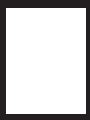 2
2
-
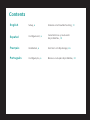 3
3
-
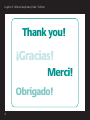 4
4
-
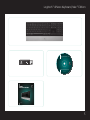 5
5
-
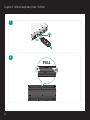 6
6
-
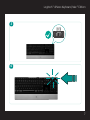 7
7
-
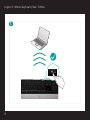 8
8
-
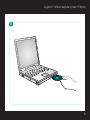 9
9
-
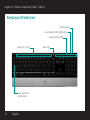 10
10
-
 11
11
-
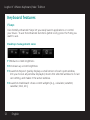 12
12
-
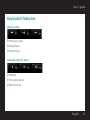 13
13
-
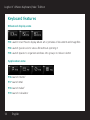 14
14
-
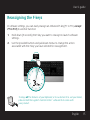 15
15
-
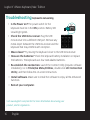 16
16
-
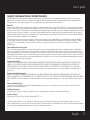 17
17
-
 18
18
-
 19
19
-
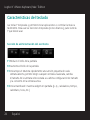 20
20
-
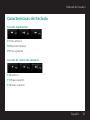 21
21
-
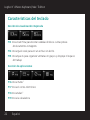 22
22
-
 23
23
-
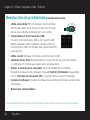 24
24
-
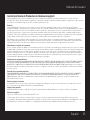 25
25
-
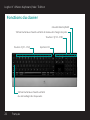 26
26
-
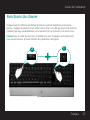 27
27
-
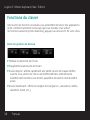 28
28
-
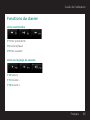 29
29
-
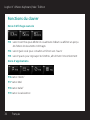 30
30
-
 31
31
-
 32
32
-
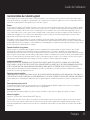 33
33
-
 34
34
-
 35
35
-
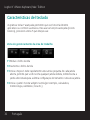 36
36
-
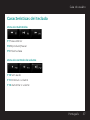 37
37
-
 38
38
-
 39
39
-
 40
40
-
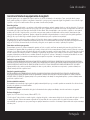 41
41
-
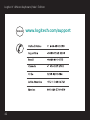 42
42
-
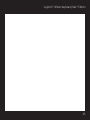 43
43
-
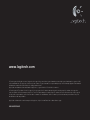 44
44
Logitech DINOVO KEYBOARD Manual do proprietário
- Categoria
- Teclados
- Tipo
- Manual do proprietário
- Este manual também é adequado para
em outras línguas
Artigos relacionados
-
Logitech 3 Manual do usuário
-
Logitech Illuminated Keyboard K740 Manual do usuário
-
Logitech K740 Manual do usuário
-
Logitech CLASSIC KEYBOARD Manual do proprietário
-
Logitech K120 Manual do usuário
-
Logitech K300 Manual do usuário
-
Logitech MK550 Manual do usuário
-
Logitech Illuminated Keyboard K740 Manual do usuário
-
Logitech Wireless Desktop MK300 Manual do usuário
-
Logitech Illuminated Keyboard Manual do proprietário