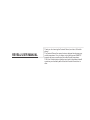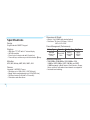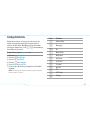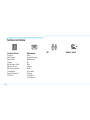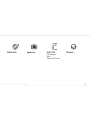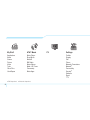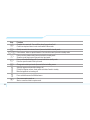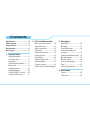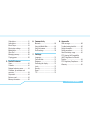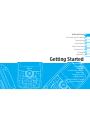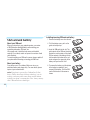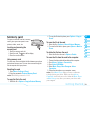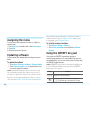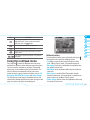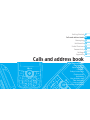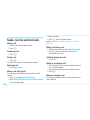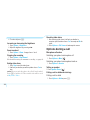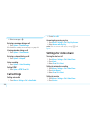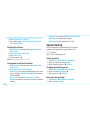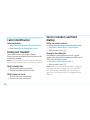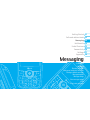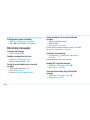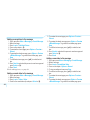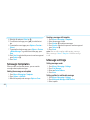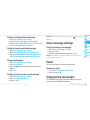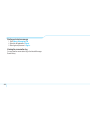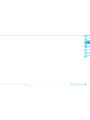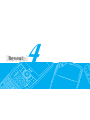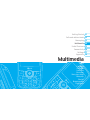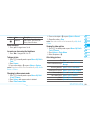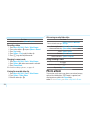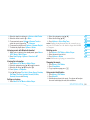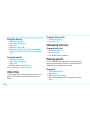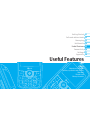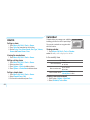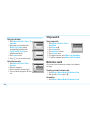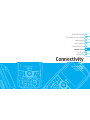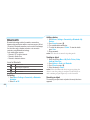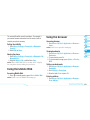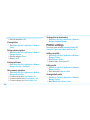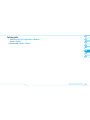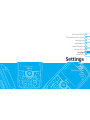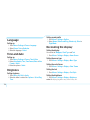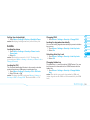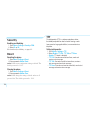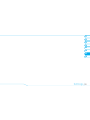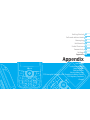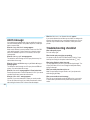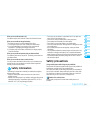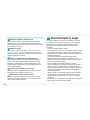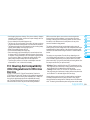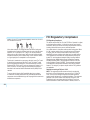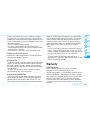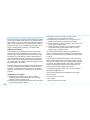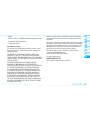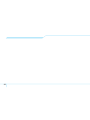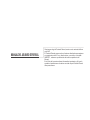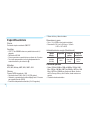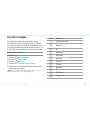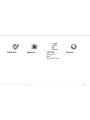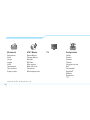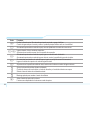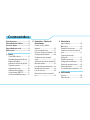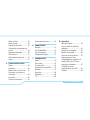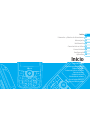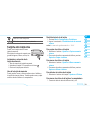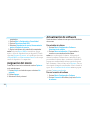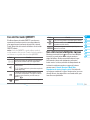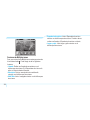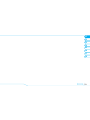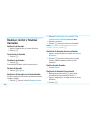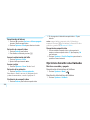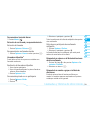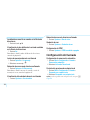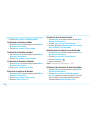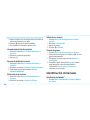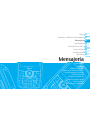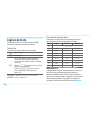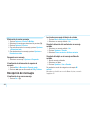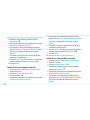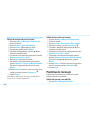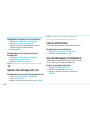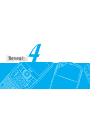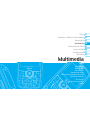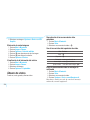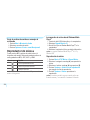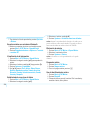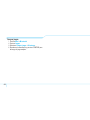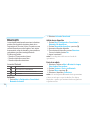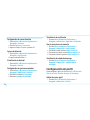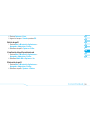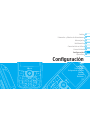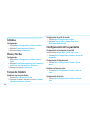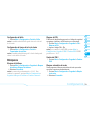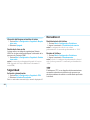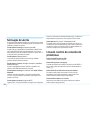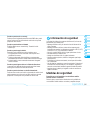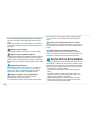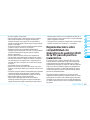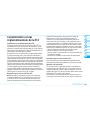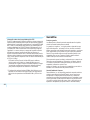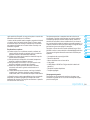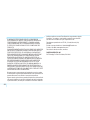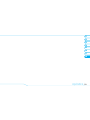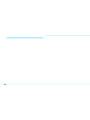Pantech C790 Reveal ATT Manual do usuário
- Categoria
- Celulares
- Tipo
- Manual do usuário

5U000242C0A REV.01
Parte del contenido en este manual puede variar en el teléfono dependiendo del
software del teléfono o tu proveedor del servicio.
© 2009 AT&T Intellectual Property. Las empresas subsidiarias y afi liadas
de AT&T Inc. proporcionan productos y servicios utilizando la marca de AT&T.
sof
tware del teléfono o tu proveedor del servicio.
© 2
009 AT&T Intellectual Property. Las
emp
res
as
sub
id
e
AT&T Inc. proporcionan prod
uct
os
ys
Guía del usuario
Some of the contents in this manual may differ from your phone
depending on the software of the phone or your service provider.
© 2009 AT&T Intellectual Property. All rights reserved. Subsidiaries and
affi liates of AT&T Inc. provide products and services under the AT&T brand.
© 2
009 AT&T Intellectual Property. All
rig
hts
re
ser
affi liates of AT&T Inc.
pro
vid
e p
rod
uct
User Guide
PANTECH Reveal User Guide
5U000242C0A REV.01

Your phone is designed to make it easy for you to access a wide variety of content. For your protection, we want you to be aware that
some applications that you enable may involve the location of your phone being shared. For applications available through AT&T, we
offer privacy controls that let you decide how an application may use the location of your phone and other phones on your account.
However, the AT&T privacy tools do not apply to applications available outside of AT&T. Please review the terms and conditions
and the associated privacy policy for each location-based service to learn how location information will be used and protected. In
addition, your AT&T phone may be used to access the Internet and to download, and/or purchase goods, applications, and services
from AT&T or elsewhere from third parties. AT&T provides tools for you to control access to the Internet and certain Internet content.
These controls may not be available for certain devices which bypass AT&T controls.
Su teléfono está diseñado para hacerlo fácil para acceder a una amplia variedad de contenido. Para su protección, queremos que
usted esté enterado que algunas aplicaciones que le permite puede implicar la ubicación de su teléfono para ser compartida. Para
aplicaciones disponibles a través de AT&T, ofrecemos controles de privacidad que le permiten decidir cómo una aplicación puede
utilizar la ubicación de su teléfono y otros teléfonos en su cuenta. Sin embargo, el AT&T herramientas de privacidad no se aplican
a las aplicaciones disponibles fuera de AT&T. Por favor, revise los términos y condiciones asociadas y la política de privacidad para
cada lugar de servicio para saber cómo la información sobre la localización serán utilizados y protegidos. Además, su AT&T teléfono
puede ser usado para acceder a Internet y para descargar, y / o la adquisición de bienes, aplicaciones y servicios de AT&T o en
otra parte de terceros. AT&T proporciona herramientas para que usted controle el acceso a Internet ya determinados contenidos de
Internet. Estos controles pueden no estar disponibles para ciertos dispositivos de bypass que AT&T controles.

REVEAL USER MANUAL
Thank you for choosing the Pantech Reveal, our latest 3G mobile
phone.
The Pantech Reveal has many features designed to enhance your
mobile experience. From its unique, stylish design and QWERTY
keypad, we know you will enjoy the entire Reveal experience.
This User Guide contains important and useful information that will
maximize your familiarity with all that the Pantech Reveal has to
offer.

2
Specifications
Design
Single slider with QWERTY keypad
Displays
• 260k colors TFT LCD with 2.2” internal display
• 320*240 resolution
• 5 lines for text in basic mode with 16-point font
• Three soft keys and four-way scroll and selection
@
keys
M elodies
MP3, MIDI, iMelody, MMF, WAV, SMAF, AAC+
Camera
Integrated 1.3M CMOS Camera
• Resolution up to 1280 x 1024 (1,310,720 pixels)
• Mpeg4 Video recording/playing up to 15f/s(QVGA size)
• Self-timer function (5 seconds or 10 seconds)
• Photo album and video album
Dimensions & Weight
• Weight: 112g/3.950oz (with standard battery)
• Dimensions: 99.3 mm x 59.9 mm x 14.8 mm
3.90“ x 2.35“ x 0.58“
Power Management (Performance)
Battery Type Capacity Standby Time Talk Time
Standard
Lithium-Ion
(Li-ion)
Up to 930
mAh
Up to 11
days(290
hours)
Up to
4.5(4.8)
hours
Operating Frequency
• GSM 850Mhz, GSM 900Mhz, GSM 1800Mhz, GSM
1900Mhz, UMTS 850Mhz, UMTS 1900 Mhz, and UMTS
2100Mhz networks in North America, South America, Europe,
Africa, and Asia-Pacific where these networks are supported.
• Automatic band switching.

3
Receiver
Display
Left/Right Soft key
Perform the functions shown
At the bottom line of the display
Clear key
Return to previous screen or
delete characters in text mode
Power on&off/Menu exit
key/End key
Turn phone on/off, end calls,
exit menus
International call prefix key
Messaging
Key
Send key
QWERTY
Keypad
5 way navigation
Up: Write New SMS
Down: Contact List
Left: E-mail
Right: IM
Center:
@
/ Mobile
Web
Phone overview
Number pad view
Menu features
Address Book Messaging IM
Mobile Email Mobile Web AppCenter
AT&T GPS YPmobile My Stuff
AT&T Music CV Settings
note:
Holding the device by the internal
antenna area might affect the quality of
all calls.
Camera
Charger slot/Ear mic
Side key
MicroSD slot
Camera key
Internal antenna
Speaker

4
QWERTY keypad view
CAPS/Shift key
To type a single uppercase
letter, press this key then
a letter.
Function key
To enter a number or a
symbol, press the
function key, and press
the corresponding key.
note:
To use the QWERTY keypad, hold the phone horizontally and slide the screen up.
Delete key
Press to delete a number or
letter.
Enter key
Press to create new line while
writing a message.
Space key
Press to enter a space.

5
Numbered menu items, such as menus, sub-menus, and
options can be quickly accessed by using their shortcut
numbers. In Menu mode, Main Menus can be accessed by
pressing the number keys (1 to 0,*,#) corresponding to
their location on the screen.
Example: Accessing the Language menu.
1. Press the Menu.
2. Press the
# for Settings.
3. Press the 4 for Phone.
4. Press the 1 for Language.
5. Press Select for Screen Text.
6. Press the
U
or
D
scroll key to display the list of available
languages.
note:
In main menu screen the number keypad is matched
with the menus as follows.
Using shortcuts
Keys Functions
1
Address Book
2
Messaging
3
IM
4
Mobile Email
5
Mobile Web
6
AppCenter
7
AT&T GPS
8
YPmobile
9
My Stuff
0
CV
*
AT&T Music
#
Settings

6
Menu overview
Address Book
Contacts
Add Contact
Speed Dial
Groups
My Business Card
Memory in Use
My Phone Number
Used Space
Service Numbers
S
FDN List
S
Messaging
Inbox
Create Message
Mobile Email
IM
Sent
Outbox
Drafts
Voice Mail
Settings
Templates
Used Space
IM Mobile Email

7
AT&T GPS
AT&T Navigator
Where
AllSport GPS Platinum
YPmobile
Mobile Web AppCenter

8
My Stuff
Applications
Audio
Games
Picture
Video
Tools
Other Files
Used Space
AT&T Music
Music Player
Shop Music
MusicID
XM Radio
Music Videos
Make -UR-Tones
Community
Music Apps
CV Settings
Profiles
Display
Call
Phone
Network Connections
Network
n
Connectivity
Security
S
Software
Reset
TTY
S
SIM dependent
N
Network dependent

9
Quick & easy
Keys Functions
SS
Perform the functions shown at the bottom line of the display by using these soft keys.
Scroll through the menu options in Menu mode. In standby mode,
Left: Access E-mail menu
Right: Access IM menu
Up: Access Create Message menu
Down: Access Contacts menu
Work in Word search mode if pressed in the Predictive text input mode.
@
Select a menu function or store user-input information, such as names.
Also use this key for confirmation as the
@
key.
Launch the Mobile Web directly if pressed in standby mode.
C
Delete characters from the display, or return to previous menu.
E
Send or receive a call. Show the recent call list in standby mode.

10
Keys Functions
O
Complete the current call. Turn on/off the phone if pressed and held
Cancel user input and return to main screen while in Menu mode.
1
Quickly connect to the voice mail server if pressed and held in standby mode.
0
~
9
Enter numbers, letters or special characters. Go to the dial screen if pressed in standby mode.
*
Enter or exit from vibrate mode if pressed and held in standby mode.
Show the symbol input screen if pressed in text input mode.
0
Enter an international dialing prefix if pressed and held in standby mode.
Enter the space character in text input mode.
#
Change various text input modes if pressed at the text-editing screen.
Adjust the earpiece volume while making a call.
Control the Ringtone volume, vibrate mode and silent all mode in standby.
Mute the ringtone of an incoming call.
Press and hold to access the Multitask menu.
Q
Turn camera capture mode on.
Work as a camera shutter in capture mode.

11

Contents
Specifications .......................................2
Phone overview ....................................3
Using shortcuts ....................................5
Menu overview .....................................6
Quick & easy .........................................9
1. Getting Started
SIM card and battery .....................16
Turn phone on/off .........................17
Keypad lock ...................................17
Essential display indications ..........17
Memory card .................................19
Assigning the menu .......................20
Updating software .........................20
Using the QWERTY key pad .........20
Using the multitask menu ..............21
Contents
2. Calls and address book
Make, receive and end calls ..........24
Using video share ..........................25
Options during a call ......................26
Call settings ..................................28
Settings for video share .................28
Checking all calls ...........................29
Speed dialing .................................30
Using the address book .................31
Caller identification ........................32
Using your headset .......................32
Service numbers and fixed dialing 32
3. Messaging
Entering text ..................................36
Messaging .....................................37
Receiving messages ....................38
Creating and sending text
messages ......................................39
Creating multimedia messages .....39
Message templates .......................42
Message settings .........................42
Voice message settings ................43
Email ..............................................43
Using instant messenger ...............43
4. Multimedia
Camera ..........................................48
Photo album ..................................50

ContentsContents
Video album...................................51
Audio album...................................52
Music Player ..................................53
Music player settings .....................56
Media player ..................................57
Other files ......................................58
Managing memory .........................58
Playing games ..............................58
5. Useful Features
Alarm .............................................62
Calendar ........................................62
Notepad and voice memo .............63
Calculator, tip calculator and
converter .......................................63
Stop watch .....................................64
Business card ................................64
Memory information .......................65
6. Connectivity
Bluetooth .......................................68
Using the Mobile Web ..................69
Using the browser .........................69
Profile settings ..............................70
7. Settings
Language.......................................74
Time and date ...............................74
Ringtones .....................................74
Decorating the display ...................74
Locks .............................................75
Security .........................................76
Reset .............................................76
TTY ................................................76
8. Appendix
Alert message................................80
Troubleshooting checklist ..............80
Safety information .........................81
Safety precautions .........................81
About the battery usage ................82
FCC Hearing-Aid Compatibility
(HAC) Regulations for Wireless
Devices .......................................... 83
FCC Regulatory Compliance ........84
Warranty ........................................85

Reveal
Reveal
1

Getting Started
Calls and address book
Messaging
Multimedia
Useful Features
Connectivity
Settings
Appendix
08
07
06
05
04
03
02
01
SIM card and battery
Turn phone on/off
Keypad lock
Essential display indications
Memory card
Assigning the menu
Updating software
Using the QWERTY key pad
Using the multitask menu
Getting Started

16
SIM card and battery
About your SIM card
When you subscribe to your network operator, you receive
a SIM (Subscriber Identity Module) card containing your
registration information, PIN code, etc.
Like a credit card, it should be kept secure and handled
carefully. Do not bend, scratch or expose it to moisture. Avoid
static electricity.
To avoid corrupting your SIM card’s memory, always switch off
your phone before removing or inserting your SIM card.
About your battery
Your phone uses a Li-Ion battery. Make sure to use an
authorized battery and charger only. For more details, please
inquire at your nearest dealer.
note:
Your phone is powered by a Lithium Ion (Li-Ion)
battery. Unlike other forms of battery technology, you can
recharge your battery while some charge remains without
reducing your phone’s autonomy due to the “battery memory
effect” inherent in those technologies.
Installing/removing SIM card and battery
1. Remove the battery cover from the unit.
2. To fit the battery cover, put it on the
guide rail and push up.
3. Insert the SIM card into the slot. The
gold contacts of the SIM card should go
against the metal contacts of the phone.
Put the contacts of the battery into the
hole located at the bottom of the unit
insert and press the upper side of the
battery until you hear the “click”.
4. To remove the battery push the bottom
of the battery to upwards(1) and
remove(2) the battery. Push the SIM
card in the direction of the arrow as
shown.

02
05
04
03
06
08
07
17
01
Getting Started
Turn phone on/off
To turn on
1. Press and hold
O
.
To turn off
1. Press and hold
O
.
Keypad lock
Locking the keypad
1. Press hold
#
.
Unlocking the keypad
1. Press Unlock >
*
to unlock.
Essential display indications
Signal strength. The greater the number of bars, the stronger
the signal
When network is in searching mode is displayed
A call is being made. When you are in no service area
is displayed
Call forwarding
N
is active
To charge your battery
1. To charge, open the protective cover
on the top right side and connect the
charger adapter. Make sure you align
the connector as the image. If not, it
will damage the charging connector
on the phone and will not charge.
Incorrect Correct
Incorrect Correct
2. To remove the adapter connection
press the adapter’s side buttons (1)
and pull the adapter away (2).

18
Incoming calls set to ring only (Normal)
Incoming calls set to Vibrate and Ring
Incoming calls set to Vibrate Only
Incoming calls set to Silent
Flight Mode is active
Received one or more text messages
Received one or more multimedia messages
Received one or more WAP push messages
Received one or more configuration messages
Received one or more voice messages
A message is being sent
A message is being received
An alarm is set
Schedule Alarm is set
Browser is Active, Secured and being downloaded
Bluetooth is active
Bluetooth is Transfer
Bluetooth headset is connected
Headset is connected
USB is connected
TTY is active
A GPRS signal is available. It is displayed when there is an
active GPRS session
An EDGE signal is available. It is displayed when there is an
active EDGE session
A 3G signal is available. It is displayed when there is an
active 3G session
microSD card is insert
Battery strength
When the battery charge is low, is displayed
Available, Away, Invisible Status of AIM
Online, Away, Busy, Offline Status of MSN
Available, Busy, Invisible Status of YAHOO
You have received one or more IM messages
BGM is play, pause and being stopped
N
Network dependent
A página está carregando...
A página está carregando...
A página está carregando...
A página está carregando...
A página está carregando...
A página está carregando...
A página está carregando...
A página está carregando...
A página está carregando...
A página está carregando...
A página está carregando...
A página está carregando...
A página está carregando...
A página está carregando...
A página está carregando...
A página está carregando...
A página está carregando...
A página está carregando...
A página está carregando...
A página está carregando...
A página está carregando...
A página está carregando...
A página está carregando...
A página está carregando...
A página está carregando...
A página está carregando...
A página está carregando...
A página está carregando...
A página está carregando...
A página está carregando...
A página está carregando...
A página está carregando...
A página está carregando...
A página está carregando...
A página está carregando...
A página está carregando...
A página está carregando...
A página está carregando...
A página está carregando...
A página está carregando...
A página está carregando...
A página está carregando...
A página está carregando...
A página está carregando...
A página está carregando...
A página está carregando...
A página está carregando...
A página está carregando...
A página está carregando...
A página está carregando...
A página está carregando...
A página está carregando...
A página está carregando...
A página está carregando...
A página está carregando...
A página está carregando...
A página está carregando...
A página está carregando...
A página está carregando...
A página está carregando...
A página está carregando...
A página está carregando...
A página está carregando...
A página está carregando...
A página está carregando...
A página está carregando...
A página está carregando...
A página está carregando...
A página está carregando...
A página está carregando...
A página está carregando...
A página está carregando...
A página está carregando...
A página está carregando...
A página está carregando...
A página está carregando...
A página está carregando...
A página está carregando...
A página está carregando...
A página está carregando...
A página está carregando...
A página está carregando...
A página está carregando...
A página está carregando...
A página está carregando...
A página está carregando...
A página está carregando...
A página está carregando...
A página está carregando...
A página está carregando...
A página está carregando...
A página está carregando...
A página está carregando...
A página está carregando...
A página está carregando...
A página está carregando...
A página está carregando...
A página está carregando...
A página está carregando...
A página está carregando...
A página está carregando...
A página está carregando...
A página está carregando...
A página está carregando...
A página está carregando...
A página está carregando...
A página está carregando...
A página está carregando...
A página está carregando...
A página está carregando...
A página está carregando...
A página está carregando...
A página está carregando...
A página está carregando...
A página está carregando...
A página está carregando...
A página está carregando...
A página está carregando...
A página está carregando...
A página está carregando...
A página está carregando...
A página está carregando...
A página está carregando...
A página está carregando...
A página está carregando...
A página está carregando...
A página está carregando...
A página está carregando...
A página está carregando...
A página está carregando...
A página está carregando...
A página está carregando...
A página está carregando...
A página está carregando...
A página está carregando...
A página está carregando...
A página está carregando...
A página está carregando...
A página está carregando...
A página está carregando...
A página está carregando...
A página está carregando...
A página está carregando...
A página está carregando...
A página está carregando...
A página está carregando...
A página está carregando...
A página está carregando...
A página está carregando...
A página está carregando...
A página está carregando...
A página está carregando...
A página está carregando...
A página está carregando...
A página está carregando...
A página está carregando...
A página está carregando...
A página está carregando...
A página está carregando...
A página está carregando...
A página está carregando...
A página está carregando...
A página está carregando...
A página está carregando...
A página está carregando...
A página está carregando...
-
 1
1
-
 2
2
-
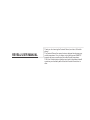 3
3
-
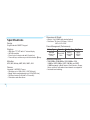 4
4
-
 5
5
-
 6
6
-
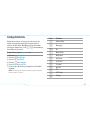 7
7
-
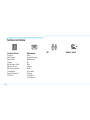 8
8
-
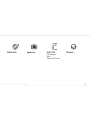 9
9
-
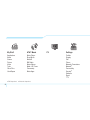 10
10
-
 11
11
-
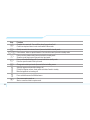 12
12
-
 13
13
-
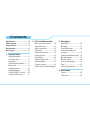 14
14
-
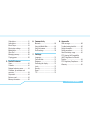 15
15
-
 16
16
-
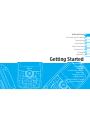 17
17
-
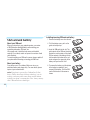 18
18
-
 19
19
-
 20
20
-
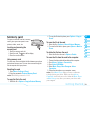 21
21
-
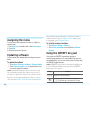 22
22
-
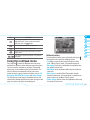 23
23
-
 24
24
-
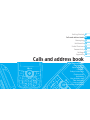 25
25
-
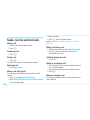 26
26
-
 27
27
-
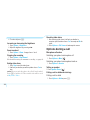 28
28
-
 29
29
-
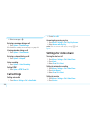 30
30
-
 31
31
-
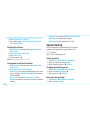 32
32
-
 33
33
-
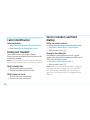 34
34
-
 35
35
-
 36
36
-
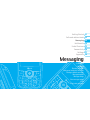 37
37
-
 38
38
-
 39
39
-
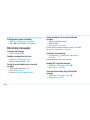 40
40
-
 41
41
-
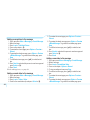 42
42
-
 43
43
-
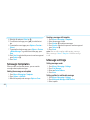 44
44
-
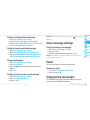 45
45
-
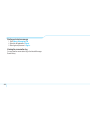 46
46
-
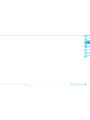 47
47
-
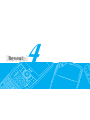 48
48
-
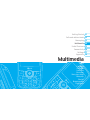 49
49
-
 50
50
-
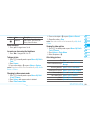 51
51
-
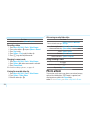 52
52
-
 53
53
-
 54
54
-
 55
55
-
 56
56
-
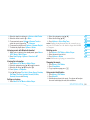 57
57
-
 58
58
-
 59
59
-
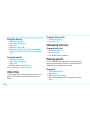 60
60
-
 61
61
-
 62
62
-
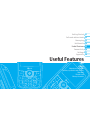 63
63
-
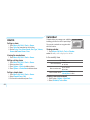 64
64
-
 65
65
-
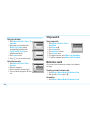 66
66
-
 67
67
-
 68
68
-
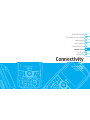 69
69
-
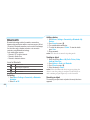 70
70
-
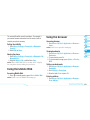 71
71
-
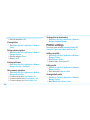 72
72
-
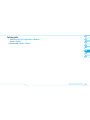 73
73
-
 74
74
-
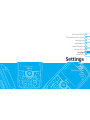 75
75
-
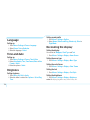 76
76
-
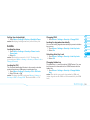 77
77
-
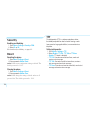 78
78
-
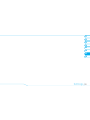 79
79
-
 80
80
-
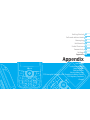 81
81
-
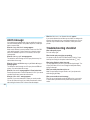 82
82
-
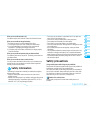 83
83
-
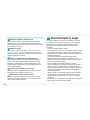 84
84
-
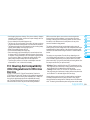 85
85
-
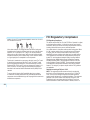 86
86
-
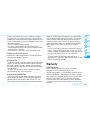 87
87
-
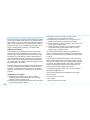 88
88
-
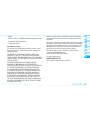 89
89
-
 90
90
-
 91
91
-
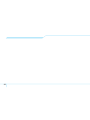 92
92
-
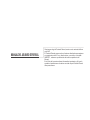 93
93
-
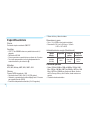 94
94
-
 95
95
-
 96
96
-
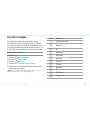 97
97
-
 98
98
-
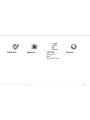 99
99
-
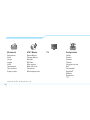 100
100
-
 101
101
-
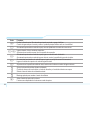 102
102
-
 103
103
-
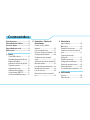 104
104
-
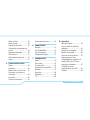 105
105
-
 106
106
-
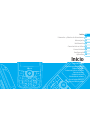 107
107
-
 108
108
-
 109
109
-
 110
110
-
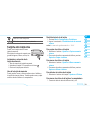 111
111
-
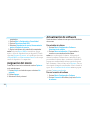 112
112
-
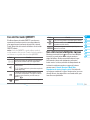 113
113
-
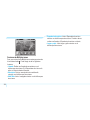 114
114
-
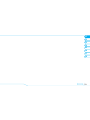 115
115
-
 116
116
-
 117
117
-
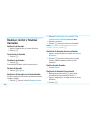 118
118
-
 119
119
-
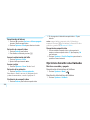 120
120
-
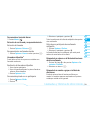 121
121
-
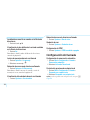 122
122
-
 123
123
-
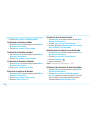 124
124
-
 125
125
-
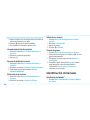 126
126
-
 127
127
-
 128
128
-
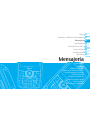 129
129
-
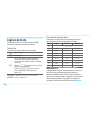 130
130
-
 131
131
-
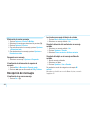 132
132
-
 133
133
-
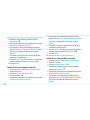 134
134
-
 135
135
-
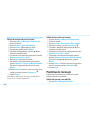 136
136
-
 137
137
-
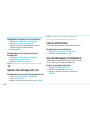 138
138
-
 139
139
-
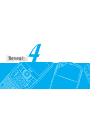 140
140
-
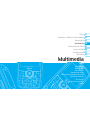 141
141
-
 142
142
-
 143
143
-
 144
144
-
 145
145
-
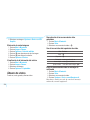 146
146
-
 147
147
-
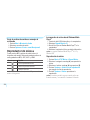 148
148
-
 149
149
-
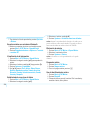 150
150
-
 151
151
-
 152
152
-
 153
153
-
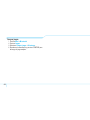 154
154
-
 155
155
-
 156
156
-
 157
157
-
 158
158
-
 159
159
-
 160
160
-
 161
161
-
 162
162
-
 163
163
-
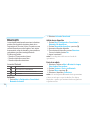 164
164
-
 165
165
-
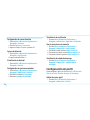 166
166
-
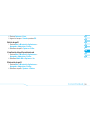 167
167
-
 168
168
-
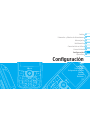 169
169
-
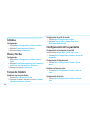 170
170
-
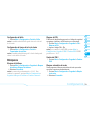 171
171
-
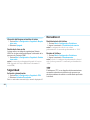 172
172
-
 173
173
-
 174
174
-
 175
175
-
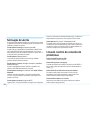 176
176
-
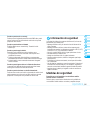 177
177
-
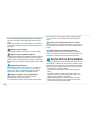 178
178
-
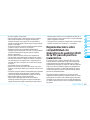 179
179
-
 180
180
-
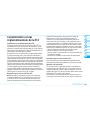 181
181
-
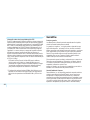 182
182
-
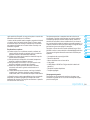 183
183
-
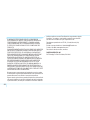 184
184
-
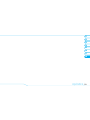 185
185
-
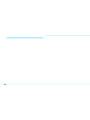 186
186
Pantech C790 Reveal ATT Manual do usuário
- Categoria
- Celulares
- Tipo
- Manual do usuário
em outras línguas
- español: Pantech C790 Reveal ATT Manual de usuario
- italiano: Pantech C790 Reveal ATT Manuale utente
- English: Pantech C790 Reveal ATT User manual
Artigos relacionados
Outros documentos
-
Motorola MOTOMING A1200 Manual do usuário
-
LG L Bello Dual - LG D335E Manual do usuário
-
ZTE Merit Manual do proprietário
-
LG LGD331.ACLPKW Manual do usuário
-
LG LG Xscreen Manual do usuário
-
LG LGK520.ADEUBN Manual do usuário
-
LG LGD855.A6REVI Manual do usuário
-
LG LGH960A.ACMCWH Manual do usuário
-
ZTE Avail AT&T Manual do proprietário
-
ZTE WP650 Movistar Guia de usuario