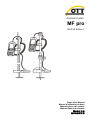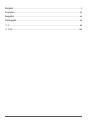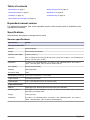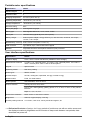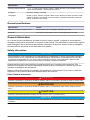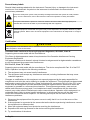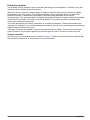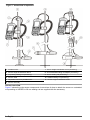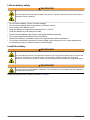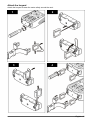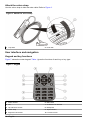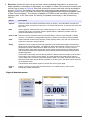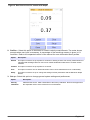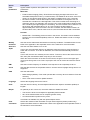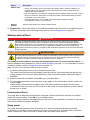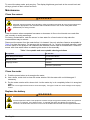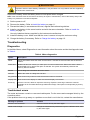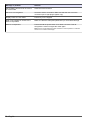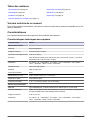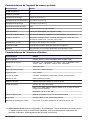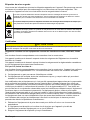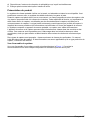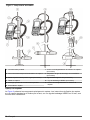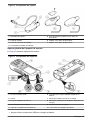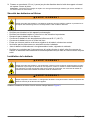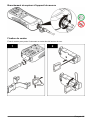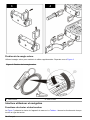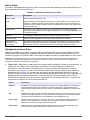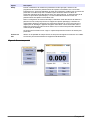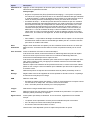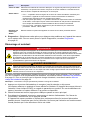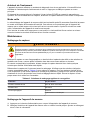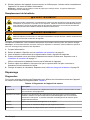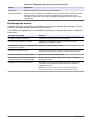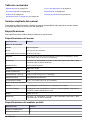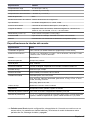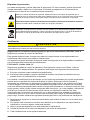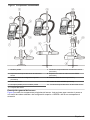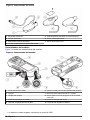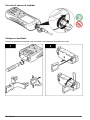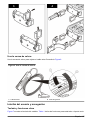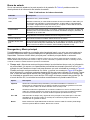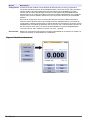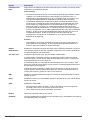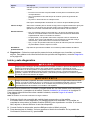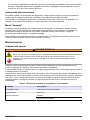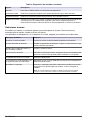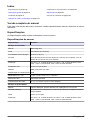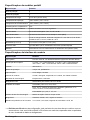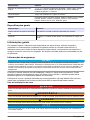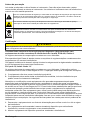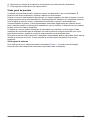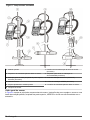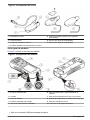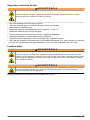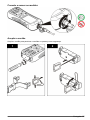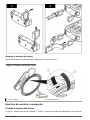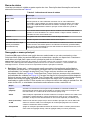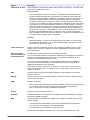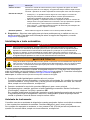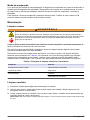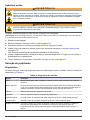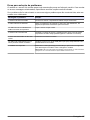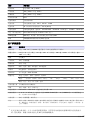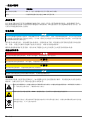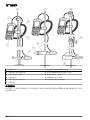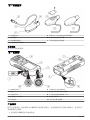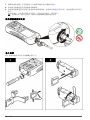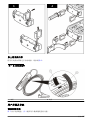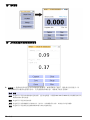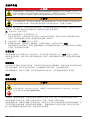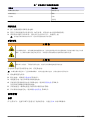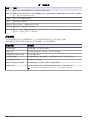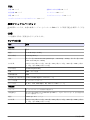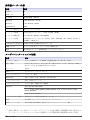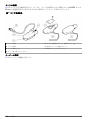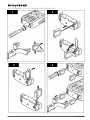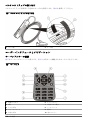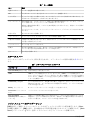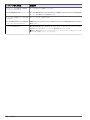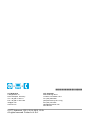DOC026.97.80211
MF pro
09/2018, Edition 7
Basic User Manual
Manuel d'utilisation de base
Manual básico del usuario
Manual Básico do Usuário
基本用户手册
基本取扱説明書

English..............................................................................................................................3
Français......................................................................................................................... 23
Español.......................................................................................................................... 44
Português...................................................................................................................... 65
中文................................................................................................................................. 86
日本語........................................................................................................................... 103
2

Table of contents
Specifications on page 3 Startup and self-test on page 19
General information on page 5 Maintenance on page 20
Installation on page 10 Troubleshooting on page 21
User interface and navigation on page 14
Expanded manual version
For additional information, refer to the expanded version of this manual, which is available on the
manufacturer's website.
Specifications
Specifications are subject to change without notice.
Sensor specifications
Specification Details
Velocity measurement
Method Electromagnetic
Range 0 to 6.09 m/s (0 to 20 ft/s)
Minimum water depth 3.18 cm (1.25 in.)
Accuracy ±2% of reading ±0.015 m/s (±0.05 ft/s) 0 to 3.04 m/s (0 to 10 ft/s); ± 4% of reading from
3.04 to 4.87 m/s (10 to 16 ft/s)
Resolution 0 ≤ value < 10: 3 decimal places; 10 ≤ value < 100: 2 decimal places; 100 ≤ value <
1000: 1 decimal place; value ≥ 1000: 0 decimal places
Zero stability ±0.015 m/s (±0.05 ft/s)
Material ABS, glass filled
Enclosure rating IP68
Dimensions (L x W x H) 11.9 x 4.3 x 6.3 cm (4.7 x 1.7 x 2.5 in.)
Cable material Polyurethane jacketed
Cable lengths 2, 6.1, 12.2 and 30.5 m (6.5, 20, 40 and 100 ft)
Depth measurement
Method Diaphragm type: absolute pressure with single point calibration
Accuracy (static) The larger of ± 2% of reading or ± 0.015 m (± 0.504 inches). Steady state temperature
and static non-flowing water.
Range 3.05 m (0-10 ft)
Resolution 0 ≤ value < 10: 3 decimal places; 10 ≤ value < 100: 2 decimal places; 100 ≤ value <
1000: 1 decimal place; value ≥ 1000: 0 decimal places
English 3

Portable meter specifications
Specification Details
Pollution degree 2
Protection class II
Charging temperature 0 to 40 ºC (32 to 104 ºF)
Operating temperature –20 to 55 ºC (-4 to 131 ºF)
Storage temperature –20 to 60 ºC (-4 to 140 ºF )
Enclosure rating IP67
Battery life gauge Five-segment bar graph
Battery type Rechargeable lithium ion, 3.6 V, 5.0 Ah, 18 Wh
Battery life 18 hours heavy typical day use1; 20 ºC (68 ºF)
Battery charger External power adapter, energy efficiency VI, 100–240 VAC, 50–60 Hz, 0.5 A input;
12 VDC, 1.25 A output
Dimensions (L x W x H) 21.8 x 9.3 x 5.3 cm (8.6 x 3.7 x 2.1 in.)
USB connector Type Mini-B, 5-pin, rated to IP67 when capped
Material Polycarbonate with a thermoplastic elastomer (TPE) overmold
User interface specifications
Specification Details
Graphics display Color, LCD 3.5" QVGA transflective (readable in direct sunlight)
Measurement resolution 0 ≤ value < 10: 3 decimal places; 10 ≤ value < 100: 2 decimal places; 100 ≤ value <
1000: 1 decimal place; value ≥ 1000: 0 decimal places
Keypad Alpha-numeric
Operating modes Real time, profiling
Profile types Stream, conduit
Conduit shapes Circular, rectangular, trapezoidal, 2/3 egg, inverted 2/3 egg
Stream entries Fixed, non-fixed stations
Noise rejection User-selectable, 50 Hz or 60 Hz
Units of measure Velocity: ft/s, m/s, cm/s, mm/s
Flow: ft3/sec, million gal/day, gal/day, gal/min, m3/s, m3/min, m3/hour, m3/day, liters/s,
liters/min
Depth: in., ft, m, cm, mm
Stream flow calculation Mean-section or mid-section method
Diagnostics Self test, keypad, display, event log
Conduit profiling methods 0.9 x Vmax, 0.2/0.4/0.8, velocity and level integrator, 2D
1Defined as 30 minutes of set up, six 1-hour periods of continuous use with an active sensor and
the display at maximum brightness and 30 minutes of sleep mode between use periods, data
download and power off.
4 English

Specification Details
Stream profiling methods 1, 2, 3, 4, 5 and 6 point (velocity method - USGS and ISO), 2 point KREPS method,
1 point surface method, 1 and 2 point ice method
File types Real-time, profiling, event log
Languages English, French, Spanish, German, Italian, Dutch, Danish, Swedish, Chinese, Polish,
Japanese, Korean, Portuguese, Slovak, Russian, Hungarian, Bulgarian, Romanian,
Czech, Turkish, Finnish, Greek
General specifications
Specification Details
Maximum number of real-time files 50 each with up to 75 readings captured by the user.
Firmware The sensor and portable meter are field upgradeable via USB
General information
In no event will the manufacturer be liable for direct, indirect, special, incidental or consequential
damages resulting from any defect or omission in this manual. The manufacturer reserves the right to
make changes in this manual and the products it describes at any time, without notice or obligation.
Revised editions are found on the manufacturer’s website.
Safety information
N O T I C E
The manufacturer is not responsible for any damages due to misapplication or misuse of this product including,
without limitation, direct, incidental and consequential damages, and disclaims such damages to the full extent
permitted under applicable law. The user is solely responsible to identify critical application risks and install
appropriate mechanisms to protect processes during a possible equipment malfunction.
Please read this entire manual before unpacking, setting up or operating this equipment. Pay
attention to all danger and caution statements. Failure to do so could result in serious injury to the
operator or damage to the equipment.
Make sure that the protection provided by this equipment is not impaired. Do not use or install this
equipment in any manner other than that specified in this manual.
Use of hazard information
D A N G E R
Indicates a potentially or imminently hazardous situation which, if not avoided, will result in death or serious injury.
WARNING
Indicates a potentially or imminently hazardous situation which, if not avoided, could result in death or serious
injury.
CAUTION
Indicates a potentially hazardous situation that may result in minor or moderate injury.
N O T I C E
Indicates a situation which, if not avoided, may cause damage to the instrument. Information that requires special
emphasis.
English 5

Precautionary labels
Read all labels and tags attached to the instrument. Personal injury or damage to the instrument
could occur if not observed. A symbol on the instrument is referenced in the manual with a
precautionary statement.
This is the safety alert symbol. Obey all safety messages that follow this symbol to avoid potential
injury. If on the instrument, refer to the instruction manual for operation or safety information.
This symbol indicates the presence of devices sensitive to Electro-static Discharge (ESD) and
indicates that care must be taken to prevent damage with the equipment.
Electrical equipment marked with this symbol may not be disposed of in European domestic or public
disposal systems. Return old or end-of-life equipment to the manufacturer for disposal at no charge to
the user.
Certification
CAUTION
This equipment is not intended for use in residential environments and may not provide adequate protection to
radio reception in such environments.
Canadian Radio Interference-Causing Equipment Regulation, IECS-003, Class A:
Supporting test records reside with the manufacturer.
This Class A digital apparatus meets all requirements of the Canadian Interference-Causing
Equipment Regulations.
Cet appareil numérique de classe A répond à toutes les exigences de la réglementation canadienne
sur les équipements provoquant des interférences.
FCC Part 15, Class "A" Limits
Supporting test records reside with the manufacturer. The device complies with Part 15 of the FCC
Rules. Operation is subject to the following conditions:
1. The equipment may not cause harmful interference.
2. The equipment must accept any interference received, including interference that may cause
undesired operation.
Changes or modifications to this equipment not expressly approved by the party responsible for
compliance could void the user's authority to operate the equipment. This equipment has been tested
and found to comply with the limits for a Class A digital device, pursuant to Part 15 of the FCC rules.
These limits are designed to provide reasonable protection against harmful interference when the
equipment is operated in a commercial environment. This equipment generates, uses and can
radiate radio frequency energy and, if not installed and used in accordance with the instruction
manual, may cause harmful interference to radio communications. Operation of this equipment in a
residential area is likely to cause harmful interference, in which case the user will be required to
correct the interference at their expense. The following techniques can be used to reduce
interference problems:
1. Disconnect the equipment from its power source to verify that it is or is not the source of the
interference.
2. If the equipment is connected to the same outlet as the device experiencing interference, connect
the equipment to a different outlet.
3. Move the equipment away from the device receiving the interference.
4. Reposition the receiving antenna for the device receiving the interference.
5. Try combinations of the above.
6 English

Product overview
The portable velocity system is used in the field, laboratory and municipalities. Turbulent, noisy and
low flows can be measured with this system.
When the sensor is placed in flowing water, a magnetic field around the sensor creates a voltage
proportional to the flow velocity. This voltage amplitude, which represents the rate of water flow
around the sensor, is detected by electrodes in the sensor and processed by the sensor
microprocessor. The processed signal is digitally transmitted through the sensor cable to the portable
meter and the information is shown on the meter display. The system includes a portable meter,
sensor with cable and accessories.
The meter and sensor get velocity information in conduits and streams. These measurements are
important for calibration in municipal wastewater industries, as well as for developing and maintaining
stage discharge relationship curves.
Two types of sensor are available: velocity-only and velocity plus depth. This manual covers both
types of sensors. If information applies to a specified type of sensor, this fact is noted in the text.
System overview
An overview of an assembled system is shown in Figure 1. Refer to the documentation supplied with
the individual components or accessories for more information.
English 7

Figure 1 Assembled components
1 Portable meter 7 Sensor height lock/release screw (accessory)
2 Sensor height lock/release device 8 20 mm/HERES wading rod adapter (accessory)
3 Top setting wading rod (accessory) 9 20 mm wading rod (accessory)
4 Sensor cable 10 HERES wading rod (accessory)
5 Adjustable mount for portable meter 11 Sensor height lock/release screw
6 Sensor assembly
Sensor overview
Figure 2 shows the main sensor components. Instructions for how to attach the sensor on a standard
or top-setting or HERES or 20 mm wading rod are supplied with the accessory.
8 English

Figure 2 Sensor components
1 Sensor electrodes 5 Pressure cell (sensors with depth option)
2 Sensor body 6 Sensor with depth option
3 Sensor connection plug 7 Sensor without depth option
4 Sensor attachment thumb screw
Meter overview
Figure 3 shows the features of the meter.
Figure 3 Meter components
1 USB connection port26 Threaded hole for adjustable meter mount
2 Keypad 7 Slots for velcro or strap attachment
3 Meter display 8 Slot for neck strap attachment threads (2x)
4 Expansion port (not used) 9 Sensor connection port
5 Battery compartment cover 10 Battery charger connector
2Do not use the USB connection to charge the battery.
English 9

Product components
When purchasing a complete system, refer to Figure 4 to make sure that all components have been
received. If any of these items are missing or damaged, contact the manufacturer or a sales
representative immediately.
Figure 4 System components
1 Carrying case (with slot for sensor cable) 8 Universal sensor mount
2 USB cable with mini-USB connector, 1 m (3 ft) 9 Velcro strap
3 Adjustable portable meter mount 10 Lanyard
4 Battery charger, 100–240 VAC 11 Portable meter
5 Sensor 12 Lithium battery pack
6 Extra thumb screws (4x) 13 Sensor as connected to meter inside case
7 Cloth to dry the sensor
Installation
Install the sensor on the universal sensor mount
Use the universal sensor mount to attach the sensor to poles 1 inch or less in diameter. For correct
operation and accurate readings, the front of the sensor must be pointed upstream with the
electrodes in full contact with the flow.
Note: Keep the sensor electrodes free from nonconductive substances such as oil and grease. To remove sensor
contamination, refer to Clean the sensor on page 20.
1. The front part of the sensor is round and contains three electrodes. The sensor has a mounting
hole in back and a thumbscrew on top. Put the mounting shaft of the universal mount in the
mounting hole at the back of the sensor. Make sure that the mounting shaft is completely
engaged with the mounting hole and the thumbscrew is engaged with the groove.
2. Hand tighten the thumbscrew.
3. Move a pole 1 inch or less in diameter through the clamp of the universal sensor mount. Tighten
the clamp.
Note: Instructions for how to mount the sensor on a standard, top-setting, HERES or 20 mm wading rod are
supplied with the accessory.
10 English

Lithium battery safety
WARNING
Fire and explosion hazard. Lithium batteries may get hot, explode or ignite and cause serious injury if
exposed to abuse conditions.
• Do not use the battery if there is visible damage.
• Do not use the battery after strong shock or vibration occurs.
• Do not expose the battery to fire.
• Keep the battery at temperatures less than 60 ºC (140 ºF).
• Keep the battery dry and away from water.
• Prevent contact between the positive and negative battery terminals.
• Do not let unauthorized persons touch the battery.
• Discard the battery in accordance with local, regional and national regulations.
• Do not use or store the instrument in direct sunlight, near a heat source or in high temperature
environments such as a closed vehicle in direct sunlight.
Install the battery
WARNING
Fire and explosion hazard. This equipment contains a high energy lithium battery which can ignite and
cause fire or explosion, even without power. To maintain the safety provided by the instrument
enclosure, the instrument enclosure covers must be installed and secured with the supplied hardware.
WARNING
Explosion and fire hazard. Battery substitution is not permitted. Use only batteries that are supplied by
the instrument manufacturer.
Install the supplied lithium battery as shown in Figure 5.
English 11

Figure 5 Install the battery
Charge the battery
Note: Battery charger substitution is not permitted. Use only the charger specified in the list of parts and
accessories for the instrument. Refer to Replacement parts and accessories in the expanded version of the manual.
Before initial use, fully charge the instrument battery with the supplied battery charger. A discharged
battery is fully charged in approximately 8 hours.
1. Make sure that the correct type of plug for the geographic location is installed on the battery
charger.
2. Connect the battery charger to an electrical outlet with earth ground.
3. Connect the battery charger to the battery charger connector on the instrument. Refer to Meter
overview on page 9. The battery level shows on the display.
A blue light shows around the charge port while the battery charges. When the charge process is
complete, the blue light goes off.
Note: The meter is not operational while the battery charges. The battery does not charge through the USB
cable connection.
Connect the sensor to the meter
12 English

Attach the lanyard
Attach the lanyard to wear the meter safely around the neck.
English 13

Attach the velcro strap
Use the velcro strap to hold the extra cable. Refer to Figure 6.
Figure 6 Attach the velcro strap
1 Loop side 2 Hook side
User interface and navigation
Keypad and key functions
Figure 7 shows the meter keypad. Table 1 gives the functions of each key or key type.
Figure 7 Keypad
1 Power On/Off 6 Main Menu
2 OK 7 Underscore or decimal
3 Up and Down arrows 8 Backspace
4 Quick Jump 9 Alpha-numeric
5 Right and Left arrows 10 Previous menu
14 English

Table 1 Key description
Key Description
Power On/Off Energizes and de-energizes the meter.
OK Confirms an entry or highlighted menu option.
Up and Down arrows Moves up or down in the display. If the cursor is at the top or bottom of the display, the
cursor wraps to the bottom or top when the UP or DOWN arrow is pushed.
Quick Jump In normal operation, this key jumps to the Select conduit shape screen. In profiler
operation, the Quick Jump key is disabled.
If the auto-zero feature is disabled, hold this key for five seconds to do a manual zero of
the depth sensor.
In Real-Time mode, the Quick Jump key toggles between the digital and graph views.
Right and Left arrows Moves to the right or left in the display.
Main Menu Moves to the Main Menu from any submenu or screen.
Underscore or decimal Puts in an underscore or decimal character. In numeric-only fields, this key automatically
puts a decimal point in the cursor position.
Backspace Moves the cursor back one space.
Alpha-numeric Puts in the key alpha or numeric value. Values are put in the order shown on the key.
After 2 seconds, the value shown in the display is stored and the cursor advances.
Previous menu Moves to the previous screen.
Status bar
A status bar is shown in the top of the display. Descriptions of the information in the status bar are
given in Table 2.
Table 2 Status bar indicators
Indicator Description
Time and Date Shows the current time and date.
USB Shows when a USB cable is connected. If a USB cable is connected and this indicator
does not show in the status bar, the USB cable is not fully engaged. Make sure that the
USB cable is pushed in completely and makes full contact with the connection port.
Conductivity If the sensor is out of the water and non-conductive, a blue ring appears next to the
battery icon. If the sensor is in the water and conductive, the indicator is a solid blue
circle.
Battery A five-bar graph shows the level of charge in the battery.
File access Shows while the meter gets access to a file.
Auto zero depth
indicator
If the depth sensor was zeroed in the last 30 minutes, a solid green circle shows next to
the Conductivity indicator. If the depth sensor was not zeroed in the last 30 minutes,
this indicator flashes red.
Navigation and Main Menu
Push OK to confirm a selected menu option or a value shown in the display. Select More and push
OK to see additional screens and options if available. Push the Main Menu button to go to the Main
Menu from a submenu.
Note: Some operations cannot be completed unless a sensor is connected to the meter. If these operations are
tried when there is no sensor connected, the display shows an error message. Connect a sensor and try the
operation again.
English 15

1. Real time—Select this option to get real-time velocity and depth information. (A sensor with
depth capability is necessary to read depth). An example of a Real Time screen for sensors with
velocity only is shown in Figure 8. Real time screens for sensors with both velocity and depth is
shown in Figure 9. The format of the information and options shown depends on the type of
sensor used. In Real Time mode, the Quick Jump key toggles between digital and graphic views
of Real Time information. The velocity is updated in FPA filter mode according to fixed period
averaging time. In RC filter mode, the velocity is updated continuously on the screen every
250 ms.
Option Description
Capture Stores the depth and velocity information shown in memory. The information is saved until
power is cycled, the memory is saved to a non-volatile real-time file, or the user exits from real-
time mode.
Save Saves captured measurements in the volatile memory to a non-volatile real-time file. A
message will show if the number of files is greater than the maximum possible. Files are
stored in tab delimited (.tsv) format.
Done or OK Exits the real-time mode and returns to the Main Menu. If there is unsaved data in volatile
memory, a confirmation message asks the user to confirm the exit without saving the data.
Clear Clears captured measurements from the volatile memory buffer. The user can choose from
Clear Last, Clear All or Cancel options.
Setup Allows the user to modify the main filter parameters and enable and program the Maximum
Depth sensor positioning feature. The Maximum depth feature allows a user to enter system
parameters for depth measurement in Real Time mode. The user can choose to enter a
maximum depth value taken directly with a ruler measurement (manual), or taken indirectly
with the depth measurement (automatic). Both methods enable the Maximum Depth sensor
positioning feature.
In automatic mode setup, the user directly enters the distance from the bottom of the channel
to the bottom of the sensor mount (offset). The setup interface will continuously show the
current depth value returned by the sensor plus the offset. The meter stores this value as the
Maximum Depth when the OK button is pushed. In all other cases, the depth values shown do
not include the offset.
The Maximum depth feature requires a sensor with velocity plus depth.
Files or
View
Shows a summary of each real-time file stored in non-volatile memory. Files can be
individually viewed and deleted.
Figure 8 Real time screen
16 English

Figure 9 Real time screen for sensor with depth
2. Profiler— Select this option to do stream or conduit velocity measurements. The meter shows
prompts when user input is necessary. A percentage of the remaining memory is given in 1%
resolution. Refer to the expanded version of the manual for more information about profiles.
Option Description
Stream This option is used to set up a profile for a stream or flowing channel. Do velocity measurements to
calculate total discharge based on ISO 748 or USGS standards for Mid-section or Mean-section
methods.
Conduit This option is used to set up a profile for a conduit.
Files This option is used to view or delete stored files. Files can be deleted all at once or individually.
Setup This option is used to set up or change the settings for filter parameters and the Maximum Depth
feature.
3. Set up—Select this option to change general system settings and preferences.
Option Description
Velocity
calibration
Calibrates the sensor. Adds a field offset to the factory calibration. Refer to the appendix in
the expanded version of the manual for more information.
English 17

Option Description
Filter
parameters
Applies a data acquisition filter (Main filter or Pre-filter). The user can select the filter
parameters.
Main filter
• Fixed Period Averaging (FPA)—Fixed Period Averaging averages data over a user
selectable fixed period of time (1 to 480 seconds). The default is 30 seconds. If the FPA
value is 5, the velocity value shown in the display is updated once every 5 seconds.
• RCA time constant—The RC filter helps smooth out turbulence through the use of a
selected time constant in the filter algorithm. This mode is useful when searching for a
maximum velocity, for example in the common 0.9 x Vmax profile method. High RC filter
time constants give higher degrees of smoothing. The time constant can be set from 2 to
20 seconds, with a default value of 6. At 1 time constant, the filter settles to
approximately 60% of the final value. At 5 time constants, the filter settles to 99.9% of
the final value. Thus, if the RC value is set to 2, the final value shows after 10 seconds.
Pre-filter
• Median filter—The filtering process is done in the sensor. The feature can be disabled.
However, the recommended (default) value is 5. Enable the feature to enter or change
this value.
Wet/dry
threshold
Sets the sensor submersion threshold for wet and dry conditions. The default value is 20%.
Refer to the appendix in the expanded version of the manual for more information.
Auto zero
depth
Sets the Auto Zero feature to On or Off.
If set to On, the instrument does an air calibration when the sensor is removed from the
water and is in the air. To do the air calibration, the instrument automatically zeroes the
sensor.
If set to Off, the user can manually zero the sensor. To do this, remove the sensor from the
flow, then push and hold the Quick Jump key for five seconds.
When the sensor has been in the flow for 30 minutes, the green circle in the upper right
corner goes from green to red. This is a prompt to the user to remove and zero the sensor
again.
EMI Sets the local line frequency for ambient noise rejection to 50 Hz (default) or 60 Hz .
Clock Sets the date and time of the portable meter in 24-hour format. Daylight savings time is not
supported.
USB Sets the USB mode.
• Mass Storage (default)—This mode operates like a memory stick or hard drive. Files are
read-only.
• CDC—This mode is used to update firmware.
Language Selects the language used in the menus.
Units Sets the units for velocity, flow and depth measurements. Options are Metric (default) or
English .
Beeper On (default) or Off. If set to On, the meter makes an audible tone when:
• The sensor is at the correct depth for applicable profile methods.
• 95% of the measurement time is complete (profiler mode).
• An inactive button is pushed in any menu.
This feature is available only with the optional depth sensor.
Flow
calculation
Selects the method of flow calculation for open water segment (stream profiles only).
Options are Mean-section or Mid-section. Refer to the appendix in the expanded version of
the manual for more information.
18 English

Option Description
Station entry • Fixed—The operator puts in the width of the stream and the number of stations for
measurements. The meter divides the cross-section into evenly spaced distances
between the station verticals.
• Non-fixed (default)—The operator selects the spacing between station verticals. This is
the more commonly used option as it lets the operator include obstructions and other
restrictions in the cross section.
• Fixed and Non-fixed—The operator selects the reference plane for depth
measurements. Values: Top or Bottom.
Restore
defaults
Sets all meter options to the factory default values.
4. Diagnostics— Select this option to troubleshoot problems with the meter or an attached sensor.
For more information about the Diagnostics options, refer to Diagnostics on page 21.
Startup and self-test
D A N G E R
Chemical or biological hazards. If this instrument is used to monitor a treatment process and/or
chemical feed system for which there are regulatory limits and monitoring requirements related to
public health, public safety, food or beverage manufacture or processing, it is the responsibility of the
user of this instrument to know and abide by any applicable regulation and to have sufficient and
appropriate mechanisms in place for compliance with applicable regulations in the event of malfunction
of the instrument.
WARNING
Fire and explosion hazards. Do not use or store the instrument in direct sunlight, near a heat source or
in high temperature environments such as a closed vehicle in direct sunlight. Failure to take this
precaution can make the battery overheat and cause a fire or explosion.
The battery must be installed in the meter and charged before use. For more information about
battery installation and replacement, refer to Install the battery on page 11. For information on how to
charge the battery, refer to Charge the battery on page 12.
Note: The meter is not operational while the battery charges.
1. Push the meter power button until an audible beep is heard.
The meter does a self test and the display shows the results. If the meter fails the self-test, the
display shows FAIL next to the failed parameter. If the sensor fails, attach a different sensor if
available.
2. When the self test is complete, push OK to go to the Main Menu.
3. To de-energize the meter, push the power button again. In the Confirmation screen, select Yes
and push OK.
If the portable meter becomes unresponsive, push and hold the power button for more than
3 seconds to force the power off. Do not force off the power in normal operation or when the file
access icon is visible.
Instrument self test
The meter does a diagnostic self-test when energized. After the self-test is complete, the display
shows the self-test results. Push OK to go to the Main Menu.
If the meter fails the self-test, the display shows FAIL next to the parameter in question. If the sensor
fails, attach a different sensor if available.
Sleep mode
The meter backlight goes dim after 30 seconds of no activity and goes into sleep mode after
60 seconds of no activity. These actions do not occur if the meter is in real-time mode or while the
meter is measuring. After 30 minutes in sleep mode, the meter power goes off.
English 19

To cancel the sleep mode, push any key. The display brightness goes back to the normal level and
all keys go back to their normal functions.
Maintenance
Clean the sensor
WARNING
Chemical exposure hazard. Obey laboratory safety procedures and wear all of the personal protective
equipment appropriate to the chemicals that are handled. Refer to the current safety data sheets
(MSDS/SDS) for safety protocols.
Clean the sensor when unexpected increases or decreases in flow or level trends occur and after
use in sandy or muddy waterways.
For heavy contamination, soak the sensor in clear water for a few minutes to help make the
contamination easy to remove.
Disconnect the sensor from the meter before it is cleaned. Use only solutions listed as acceptable in
Table 3 to clean the sensor. For sensors with a pressure cell (i.e., velocity plus depth sensors), make
sure the holes for the pressure cell chambers are washed out and clear of contamination. Rinse the
sensor with clean water before re-attaching the sensor to the assembly.
Table 3 Acceptable and unacceptable cleaning solutions
Acceptable Do not use
Dish detergent and water Concentrated bleach
Window cleaner Kerosene
Isopropyl alcohol Gasoline
Aromatic hydrocarbons
Clean the meter
1. Push the power button to de-energize the meter.
2. Use a clean, moist cloth to clean the meter exterior. Mix the water with a mild detergent if
necessary.
3. Dry the meter exterior with a clean cloth. Let the meter dry in air completely before it is energized
again.
Note: Do not use paper-based cloths to clean the display. This type of cloth can cause damage to the display
screen.
Replace the battery
WARNING
Fire and explosion hazard. This equipment contains a high energy lithium battery which can ignite and
cause fire or explosion, even without power. To maintain the safety provided by the instrument
enclosure, the instrument enclosure covers must be installed and secured with the supplied hardware.
20 English
A página está carregando...
A página está carregando...
A página está carregando...
A página está carregando...
A página está carregando...
A página está carregando...
A página está carregando...
A página está carregando...
A página está carregando...
A página está carregando...
A página está carregando...
A página está carregando...
A página está carregando...
A página está carregando...
A página está carregando...
A página está carregando...
A página está carregando...
A página está carregando...
A página está carregando...
A página está carregando...
A página está carregando...
A página está carregando...
A página está carregando...
A página está carregando...
A página está carregando...
A página está carregando...
A página está carregando...
A página está carregando...
A página está carregando...
A página está carregando...
A página está carregando...
A página está carregando...
A página está carregando...
A página está carregando...
A página está carregando...
A página está carregando...
A página está carregando...
A página está carregando...
A página está carregando...
A página está carregando...
A página está carregando...
A página está carregando...
A página está carregando...
A página está carregando...
A página está carregando...
A página está carregando...
A página está carregando...
A página está carregando...
A página está carregando...
A página está carregando...
A página está carregando...
A página está carregando...
A página está carregando...
A página está carregando...
A página está carregando...
A página está carregando...
A página está carregando...
A página está carregando...
A página está carregando...
A página está carregando...
A página está carregando...
A página está carregando...
A página está carregando...
A página está carregando...
A página está carregando...
A página está carregando...
A página está carregando...
A página está carregando...
A página está carregando...
A página está carregando...
A página está carregando...
A página está carregando...
A página está carregando...
A página está carregando...
A página está carregando...
A página está carregando...
A página está carregando...
A página está carregando...
A página está carregando...
A página está carregando...
A página está carregando...
A página está carregando...
A página está carregando...
A página está carregando...
A página está carregando...
A página está carregando...
A página está carregando...
A página está carregando...
A página está carregando...
A página está carregando...
A página está carregando...
A página está carregando...
A página está carregando...
A página está carregando...
A página está carregando...
A página está carregando...
A página está carregando...
A página está carregando...
A página está carregando...
A página está carregando...
A página está carregando...
A página está carregando...
A página está carregando...
A página está carregando...
-
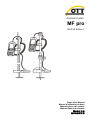 1
1
-
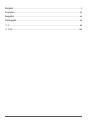 2
2
-
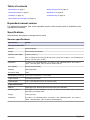 3
3
-
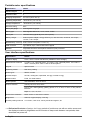 4
4
-
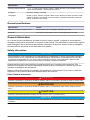 5
5
-
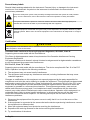 6
6
-
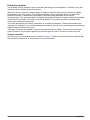 7
7
-
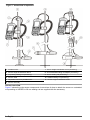 8
8
-
 9
9
-
 10
10
-
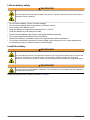 11
11
-
 12
12
-
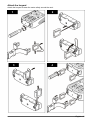 13
13
-
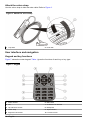 14
14
-
 15
15
-
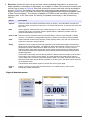 16
16
-
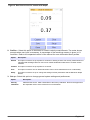 17
17
-
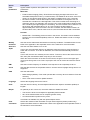 18
18
-
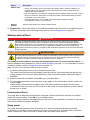 19
19
-
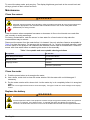 20
20
-
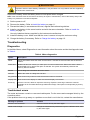 21
21
-
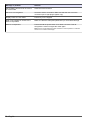 22
22
-
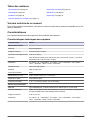 23
23
-
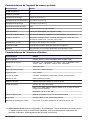 24
24
-
 25
25
-
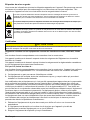 26
26
-
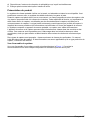 27
27
-
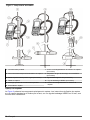 28
28
-
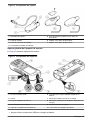 29
29
-
 30
30
-
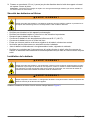 31
31
-
 32
32
-
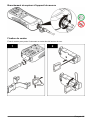 33
33
-
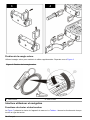 34
34
-
 35
35
-
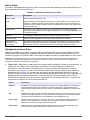 36
36
-
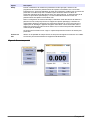 37
37
-
 38
38
-
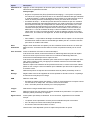 39
39
-
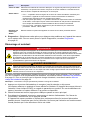 40
40
-
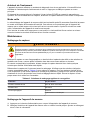 41
41
-
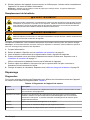 42
42
-
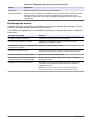 43
43
-
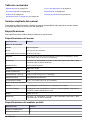 44
44
-
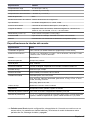 45
45
-
 46
46
-
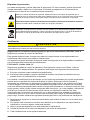 47
47
-
 48
48
-
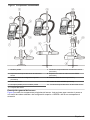 49
49
-
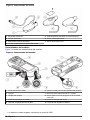 50
50
-
 51
51
-
 52
52
-
 53
53
-
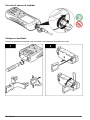 54
54
-
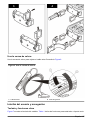 55
55
-
 56
56
-
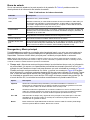 57
57
-
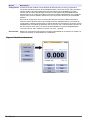 58
58
-
 59
59
-
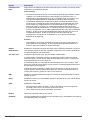 60
60
-
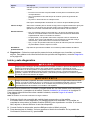 61
61
-
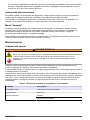 62
62
-
 63
63
-
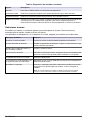 64
64
-
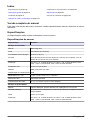 65
65
-
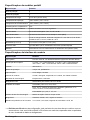 66
66
-
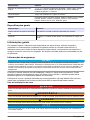 67
67
-
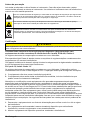 68
68
-
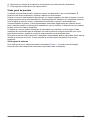 69
69
-
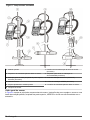 70
70
-
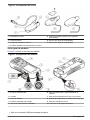 71
71
-
 72
72
-
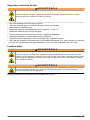 73
73
-
 74
74
-
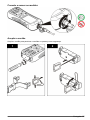 75
75
-
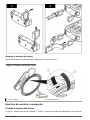 76
76
-
 77
77
-
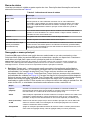 78
78
-
 79
79
-
 80
80
-
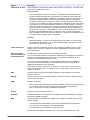 81
81
-
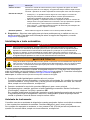 82
82
-
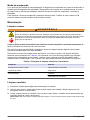 83
83
-
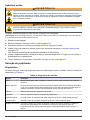 84
84
-
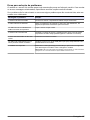 85
85
-
 86
86
-
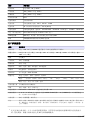 87
87
-
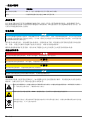 88
88
-
 89
89
-
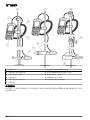 90
90
-
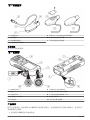 91
91
-
 92
92
-
 93
93
-
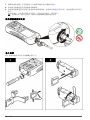 94
94
-
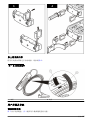 95
95
-
 96
96
-
 97
97
-
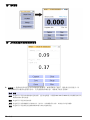 98
98
-
 99
99
-
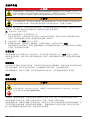 100
100
-
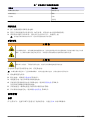 101
101
-
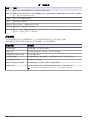 102
102
-
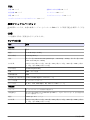 103
103
-
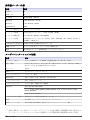 104
104
-
 105
105
-
 106
106
-
 107
107
-
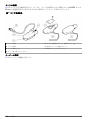 108
108
-
 109
109
-
 110
110
-
 111
111
-
 112
112
-
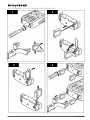 113
113
-
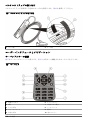 114
114
-
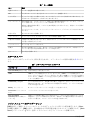 115
115
-
 116
116
-
 117
117
-
 118
118
-
 119
119
-
 120
120
-
 121
121
-
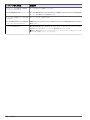 122
122
-
 123
123
-
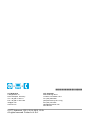 124
124
em outras línguas
- español: OTT MF pro Basic Manual de usuario
- français: OTT MF pro Basic Manuel utilisateur
- 日本語: OTT MF pro Basic ユーザーマニュアル