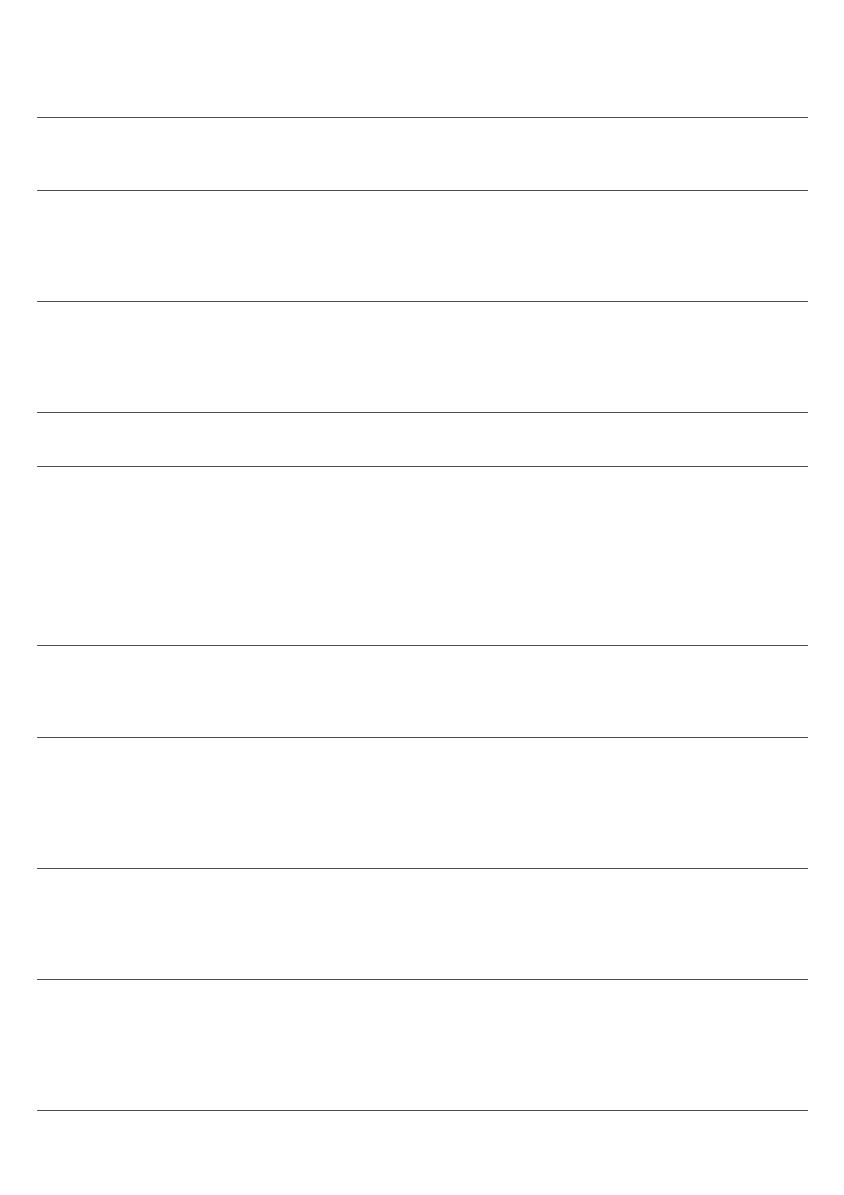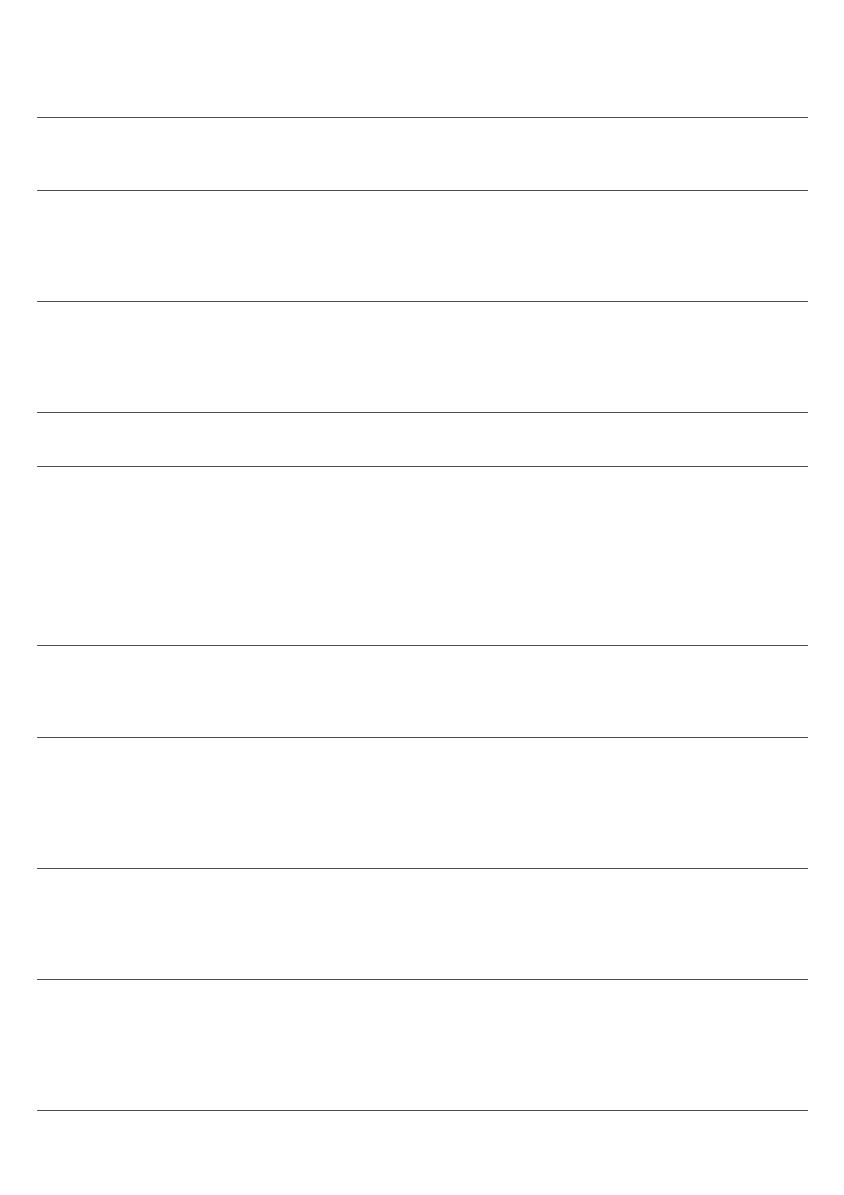
Error
code
Problem Possible solution
05 There is air in the water
circuit.
Restart the machine by switching it off and on again. If this
works, dispense 2-3 cups of hot water. Descale the machine if
you have not done so for a longer period of time.
The AquaClean filter
was not prepared
properly before
installation or it is
clogged.
Remove the AquaClean filter and try again to brew a coffee. If
this works, make sure that the AquaClean filter is prepared
properly before you place it back. Put the AquaClean filter
back into the water tank. If this still does not work, the filter
might be clogged and needs to be replaced.
11 Machine needs to
adjust to room
temperature
Allow some time for the machine to adjust from
transport/outdoor temperature to room temperature. Switch
off the machine for 30 minutes and switch it on again. If this
does not work, contact the Consumer Care Center in your
country. For contact details, see the warranty leaflet.
14 The machine is
overheated.
Switch the machine off and switch it back on again after 30
minutes.
Troubleshooting table
This chapter summarizes the most common problems you could encounter with the machine. Support
videos and a complete list of frequently asked questions are available on www.philips.com/coffee-
care. If you are unable to solve the problem, contact the Consumer Care Center in your country. For
contact details, see the warranty leaflet.
Problem
Cause Solution
There are some coffee
residues inside my new
coffee machine.
This machine has been tested
with coffee.
Although it has been carefully cleaned,
there may be some coffee residues left.
However, the machine is absolutely
new.
The drip tray fills up
quickly / there is always
some water in the drip
tray.
This is normal. The machine
uses water to rinse the internal
circuit and brew group. Some
water flows through the internal
system directly into the drip
tray.
Empty the drip tray daily or as soon as
the red 'drip tray full' indicator pops up
through the drip tray cover. Tip: place a
cup under the dispensing spout to
collect rinsing water that comes out of
it.
The 'empty coffee
grounds container' icon
remains on.
You emptied the coffee grounds
container while the machine
was switched off, or placed it
back too fast.
Always empty the coffee grounds
container while the machine is switched
on. Remove the coffee grounds
container, wait at least 5 sec. and then
insert it again.
The machine prompts to
empty the coffee
grounds container even
though the container is
not full.
The machine did not reset the
counter the last time you
emptied the coffee grounds
container.
Always wait approx. 5 seconds when
you place back the coffee grounds
container. In this way the coffee
grounds counter will be reset to zero
and the number of coffee pucks is
counted correctly.
22
English