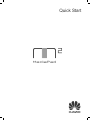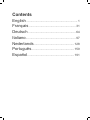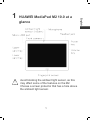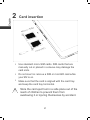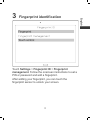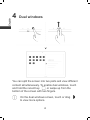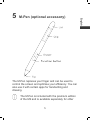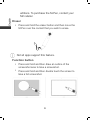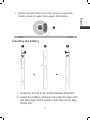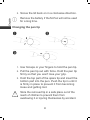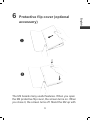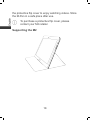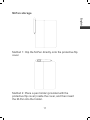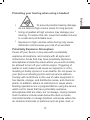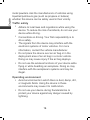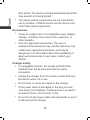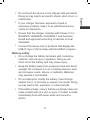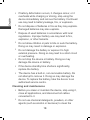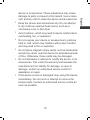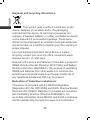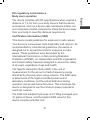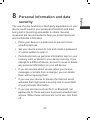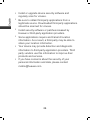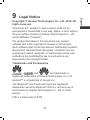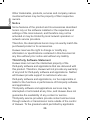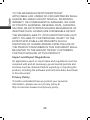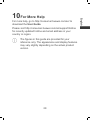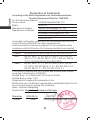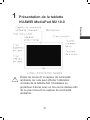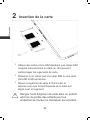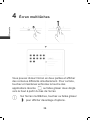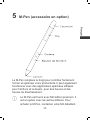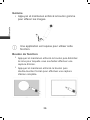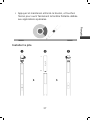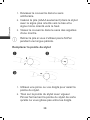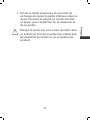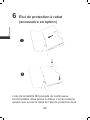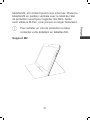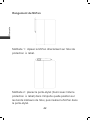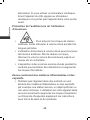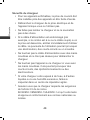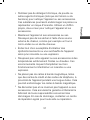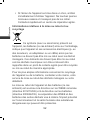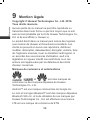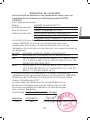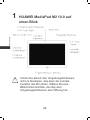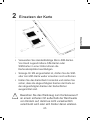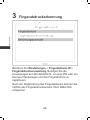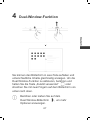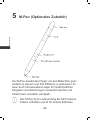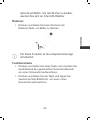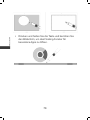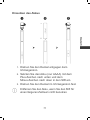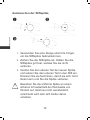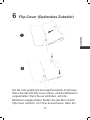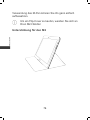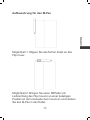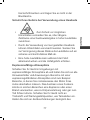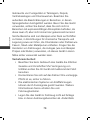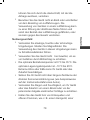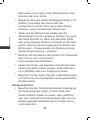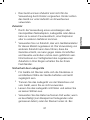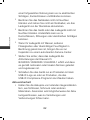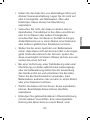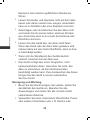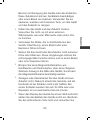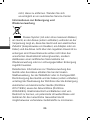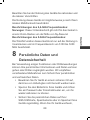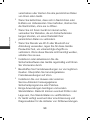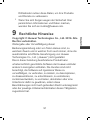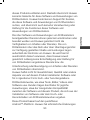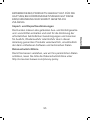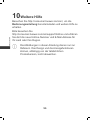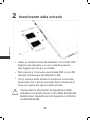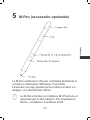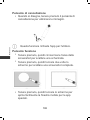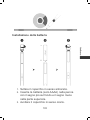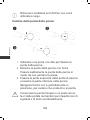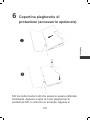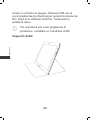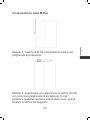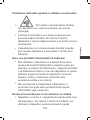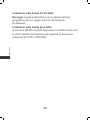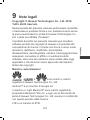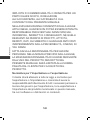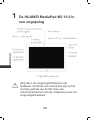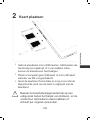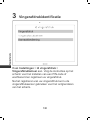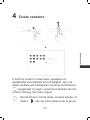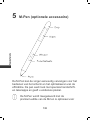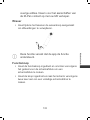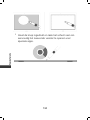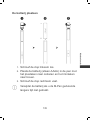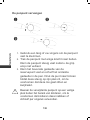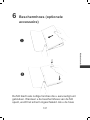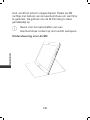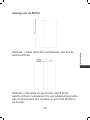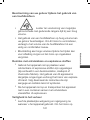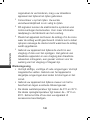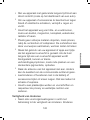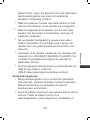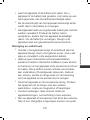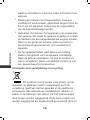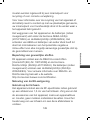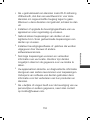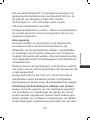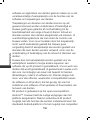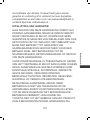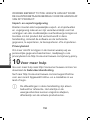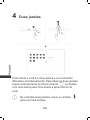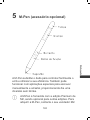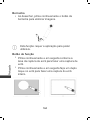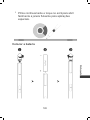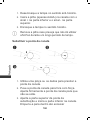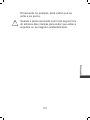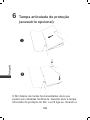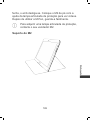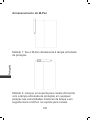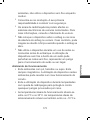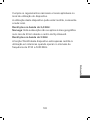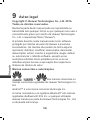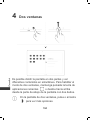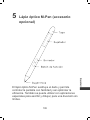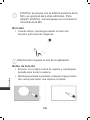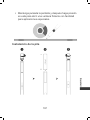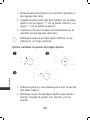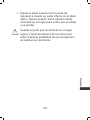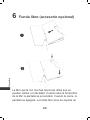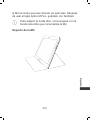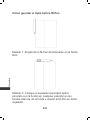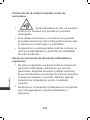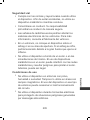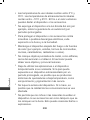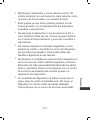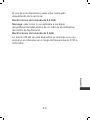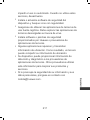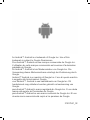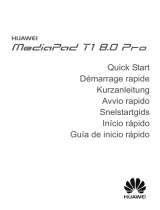Huawei MediaPad M Series MediaPad M2 10.0 Guia de usuario
- Tipo
- Guia de usuario

Quick Start


Quick Start
Démarrage rapide
Kurzanleitung
Avvio rapido
Snelstartgids
Início rápido
Guía de inicio rápido

Contents
English
............................................................. 1
Français
........................................................ 31
Deutsch
......................................................... 64
Italiano
............................................................ 97
Nederlands
................................................ 128
Português
................................................... 159
Español
........................................................ 191

1
1 HUAWEI MediaPad M2 10.0 at a
glance
Avoid blocking the ambient light sensor, as this
may affect some of the features on the M2.
Choose a screen protector that has a hole above
the ambient light sensor.

2
2 Card insertion
Use standard micro-SIM cards. SIM cards that are
manually cut or placed in a sleeve may damage the
card slots.
Do not insert or remove a SIM or microSD card while
your M2 is on.
Make sure that the card is aligned with the card tray
and keep the card tray horizontal.
Store the card eject tool in a safe place out of the
reach of children to prevent them from
swallowing it or injuring themselves by accident.

3
3 Fingerprint identification
Touch
Settings
>
Fingerprint ID
>
Fingerprint
management
. Follow the onscreen instructions to set a
PIN or password and add a fingerprint.
After adding your fingerprint, you can touch the
fingerprint sensor to unlock your screen.

4
4 Dual windows
You can split the screen into two parts and view different
content simultaneously. To enable dual windows, touch
and hold the recent key
, or swipe up from the
bottom of the screen with two fingers.
On the dual windows screen, touch or drag
to view more options.

5
5 M-Pen (optional accessory)
The M-Pen replaces your finger and can be used to
control the screen and optimise your efficiency. You can
also use it with certain apps for handwriting and
drawing.
The M-Pen is included with the premium edition
of the M2 and is available separately for other

6
editions. To purchase the M-Pen, contact your
M2 retailer.
Eraser
Press and hold the eraser button and then move the
M-Pen over the content that you wish to erase.
Not all apps support this feature.
Function button
Press and hold and then draw an outline of the
screenshot area to take a screenshot.
Press and hold and then double touch the screen to
take a full screenshot.

7
Press and hold, then touch the screen to open the
floating dock for apps that support this feature.
Inserting the battery
1. Unscrew the lid in an anticlockwise direction.
2. Insert the battery (AAAA only) into the pen with
the plus sign at the bottom and the minus sign
at the top.

8
3. Screw the lid back on in a clockwise direction.
Remove the battery if the M-Pen will not be used
for a long time.
Changing the pen tip
1. Use forceps or your fingers to hold the pen tip.
2. Pull the pen tip out with force. Hold the pen tip
firmly so that you won't lose your grip.
3. Hold the top part of the spare tip and insert the
bottom part into the pen. Push the tip in until it
is firmly in place to prevent it from becoming
loose and getting lost.
Store the removed tip in a safe place out of the
reach of children to prevent them from
swallowing it or injuring themselves by accident.

9
6 Protective flip cover (optional
accessory)
The M2 boasts many useful features. When you open
the M2 protective flip cover, the screen turns on. When
you close it, the screen turns off. Stand the M2 up with

10
the protective flip cover to enjoy watching videos. Store
the M-Pen in a safe place after use.
To purchase a protective flip cover, please
contact your M2 retailer.
Supporting the M2

11
M-Pen storage
Method 1: Clip the M-Pen directly onto the protective flip
cover.
Method 2: Place a pen holder (provided with the
protective flip cover) inside the cover, and then insert
the M-Pen into the holder.

12
7 Safety information
This section contains important information about how to
use your device safely and how it operates. Read this
information carefully before using your device.
Electronic device
Do not use your device if its use is prohibited or if it may
cause danger or interference with other electronic devices.
Interference with medical equipment
Please consult your doctor and the device
manufacturer to determine if operation of your phone
may interfere with the operation of your medical device.
Adhere to any rules or regulations set forth by
hospitals and health care facilities.
Some wireless devices may affect the performance of
hearing aids or pacemakers. For more information,
contact your service provider.
Pacemaker manufacturers recommend maintaining a
minimum distance of 15 cm between a pacemaker and
a wireless device to prevent potential interference with
the pacemaker. If using a pacemaker, hold the device
on the side opposite the pacemaker and do not carry
the device in your front pocket.
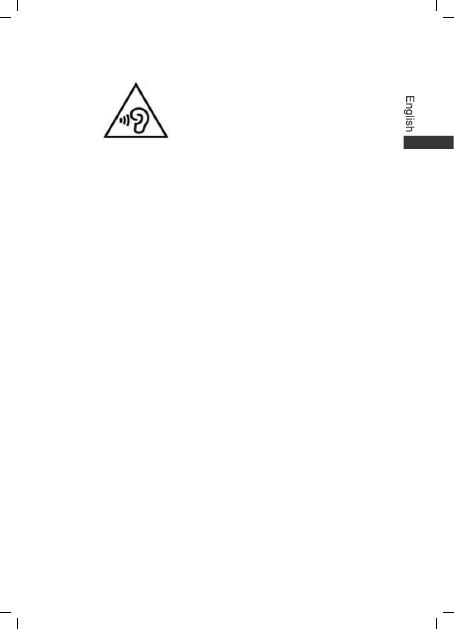
13
Protecting your hearing when using a headset
To prevent possible hearing damage,
do not listen at high volume levels for long periods.
Using a headset at high volumes may damage your
hearing. To reduce this risk, lower the headset volume
to a safe and comfortable level.
Exposure to high volumes while driving may cause
distraction and increase your risk of an accident.
Potentially Explosive Atmosphere
Power off your device in any area with a potentially
explosive atmosphere, and comply with all signs and
instructions. Areas that may have potentially explosive
atmospheres include the areas where you would normally
be advised to turn off your vehicle engine. Triggering of
sparks in such areas could cause an explosion or a fire,
resulting in bodily injuries or even deaths. Do not power on
your device at refueling points such as service stations.
Comply with restrictions on the use of radio equipment in
fuel depots, storage, and distribution areas, and chemical
plants. In addition, adhere to restrictions in areas where
blasting operations are in progress.Before using the device,
watch out for areas that have potentially explosive
atmospheres that are often, but not always, clearly marked.
Such locations include areas below the deck on boats,
chemical transfer or storage facilities, and areas where the
air contains chemicals or particles such as grain, dust, or

14
metal powders. Ask the manufacturers of vehicles using
liquefied petroleum gas (such as propane or butane)
whether this device can be safely used in their vicinity.
Traffic safety
Adhere to local laws and regulations while using the
device. To reduce the risk of accidents, do not use your
device while driving.
Concentrate on driving. Your first responsibility is to
drive safely.
The signals from the device may interfere with the
electronic systems of motor vehicles. For more
information, contact the vehicle manufacturer.
Do not place the device over an air bag or in the
deployment area of an air bag in a motor vehicle.
Doing so may cause injury if the air bag deploys.
Do not use the wireless functions of your device while
flying or while boarding an aeroplane. Doing so may
interfere with the aeroplane’s systems and may be
illegal.
Operating environment
Avoid environments in which there is dust, damp, dirt,
or magnetic fields. Using the device in these
environments may cause it to malfunction.
Do not use your device during thunderstorms to
protect your device against any danger caused by
lightning.

15
Ideal operating temperatures are 0°C to 35°C. Ideal
storage temperatures are –10°C to 45°C. Extreme
heat or cold may damage your device or accessories.
Do not expose your device to direct sunlight (such as
on a car dashboard) for prolonged periods.
To protect your device or accessories from fire or
electrical shock hazards, avoid rain and moisture.
Keep the device away from sources of heat and fire,
such as a heater, microwave oven, stove, water heater,
radiator, or candle.
Do not place sharp metal objects, such as pins, near
the earpiece or speaker. The earpiece may attract
these objects and result in injury.
If the device overheats, close any opened applications
or stop using it until it cools down. If skin is exposed to
an overheated device for an extended period,
low-temperature burn symptoms, such as red spots or
darker pigmentation, may occur.
Do not touch the device's antenna. Otherwise,
communication quality may be reduced.
Do not allow children or pets to bite or suck the device
or accessories. Doing so may result in damage or
explosion.
Adhere to local laws and regulations, and respect the
privacy and legal rights of others.
Child's safety
Keep the device and its accessories away from
children and take all necessary precautions to ensure

16
their safety. The device includes detachable parts that
may present a choking hazard.
The device and its accessories are not intended for
use by children. Children should use the device only
under direct adult supervision.
Accessories
Using an unapproved or incompatible power adapter,
charger, or battery may cause a fire, explosion, or
other hazards.
Use only approved accessories. The use of
unapproved accessories may void the warranty, may
violate local regulations and laws, and may be
dangerous. For information about the availability of
approved accessories in your area, contact your
retailer.
Charger safety
For pluggable devices, the socket-outlet shall be
installed near the devices and shall be easily
accessible.
Unplug the charger from the electric socket and from
the device when not in use.
Do not drop or cause an impact to the charger.
If the power cable is damaged or the plug is loose,
stop using it immediately. Continued use may lead to
an electric shock, short circuit, or fire.
Do not touch the power cable with wet hands or pull it
to disconnect the charger.
A página está carregando...
A página está carregando...
A página está carregando...
A página está carregando...
A página está carregando...
A página está carregando...
A página está carregando...
A página está carregando...
A página está carregando...
A página está carregando...
A página está carregando...
A página está carregando...
A página está carregando...
A página está carregando...
A página está carregando...
A página está carregando...
A página está carregando...
A página está carregando...
A página está carregando...
A página está carregando...
A página está carregando...
A página está carregando...
A página está carregando...
A página está carregando...
A página está carregando...
A página está carregando...
A página está carregando...
A página está carregando...
A página está carregando...
A página está carregando...
A página está carregando...
A página está carregando...
A página está carregando...
A página está carregando...
A página está carregando...
A página está carregando...
A página está carregando...
A página está carregando...
A página está carregando...
A página está carregando...
A página está carregando...
A página está carregando...
A página está carregando...
A página está carregando...
A página está carregando...
A página está carregando...
A página está carregando...
A página está carregando...
A página está carregando...
A página está carregando...
A página está carregando...
A página está carregando...
A página está carregando...
A página está carregando...
A página está carregando...
A página está carregando...
A página está carregando...
A página está carregando...
A página está carregando...
A página está carregando...
A página está carregando...
A página está carregando...
A página está carregando...
A página está carregando...
A página está carregando...
A página está carregando...
A página está carregando...
A página está carregando...
A página está carregando...
A página está carregando...
A página está carregando...
A página está carregando...
A página está carregando...
A página está carregando...
A página está carregando...
A página está carregando...
A página está carregando...
A página está carregando...
A página está carregando...
A página está carregando...
A página está carregando...
A página está carregando...
A página está carregando...
A página está carregando...
A página está carregando...
A página está carregando...
A página está carregando...
A página está carregando...
A página está carregando...
A página está carregando...
A página está carregando...
A página está carregando...
A página está carregando...
A página está carregando...
A página está carregando...
A página está carregando...
A página está carregando...
A página está carregando...
A página está carregando...
A página está carregando...
A página está carregando...
A página está carregando...
A página está carregando...
A página está carregando...
A página está carregando...
A página está carregando...
A página está carregando...
A página está carregando...
A página está carregando...
A página está carregando...
A página está carregando...
A página está carregando...
A página está carregando...
A página está carregando...
A página está carregando...
A página está carregando...
A página está carregando...
A página está carregando...
A página está carregando...
A página está carregando...
A página está carregando...
A página está carregando...
A página está carregando...
A página está carregando...
A página está carregando...
A página está carregando...
A página está carregando...
A página está carregando...
A página está carregando...
A página está carregando...
A página está carregando...
A página está carregando...
A página está carregando...
A página está carregando...
A página está carregando...
A página está carregando...
A página está carregando...
A página está carregando...
A página está carregando...
A página está carregando...
A página está carregando...
A página está carregando...
A página está carregando...
A página está carregando...
A página está carregando...
A página está carregando...
A página está carregando...
A página está carregando...
A página está carregando...
A página está carregando...
A página está carregando...
A página está carregando...
A página está carregando...
A página está carregando...
A página está carregando...
A página está carregando...
A página está carregando...
A página está carregando...
A página está carregando...
A página está carregando...
A página está carregando...
A página está carregando...
A página está carregando...
A página está carregando...
A página está carregando...
A página está carregando...
A página está carregando...
A página está carregando...
A página está carregando...
A página está carregando...
A página está carregando...
A página está carregando...
A página está carregando...
A página está carregando...
A página está carregando...
A página está carregando...
A página está carregando...
A página está carregando...
A página está carregando...
A página está carregando...
A página está carregando...
A página está carregando...
A página está carregando...
A página está carregando...
A página está carregando...
A página está carregando...
A página está carregando...
A página está carregando...
A página está carregando...
A página está carregando...
A página está carregando...
A página está carregando...
A página está carregando...
A página está carregando...
A página está carregando...
A página está carregando...
A página está carregando...
A página está carregando...
A página está carregando...
A página está carregando...
A página está carregando...
A página está carregando...
A página está carregando...
A página está carregando...
A página está carregando...
A página está carregando...
A página está carregando...
A página está carregando...
-
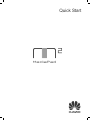 1
1
-
 2
2
-
 3
3
-
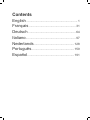 4
4
-
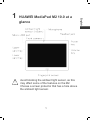 5
5
-
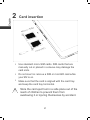 6
6
-
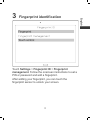 7
7
-
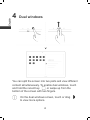 8
8
-
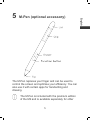 9
9
-
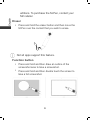 10
10
-
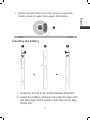 11
11
-
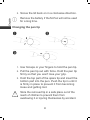 12
12
-
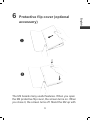 13
13
-
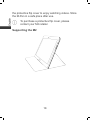 14
14
-
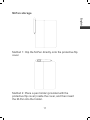 15
15
-
 16
16
-
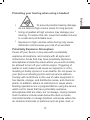 17
17
-
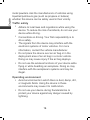 18
18
-
 19
19
-
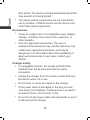 20
20
-
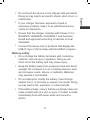 21
21
-
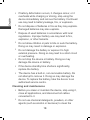 22
22
-
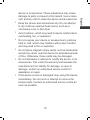 23
23
-
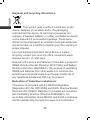 24
24
-
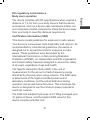 25
25
-
 26
26
-
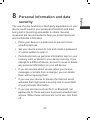 27
27
-
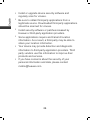 28
28
-
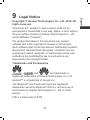 29
29
-
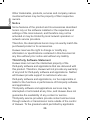 30
30
-
 31
31
-
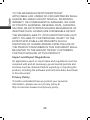 32
32
-
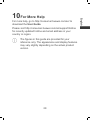 33
33
-
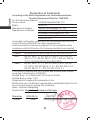 34
34
-
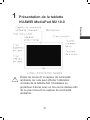 35
35
-
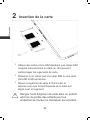 36
36
-
 37
37
-
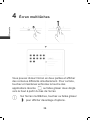 38
38
-
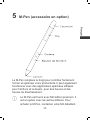 39
39
-
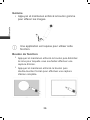 40
40
-
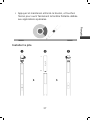 41
41
-
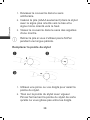 42
42
-
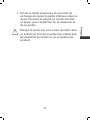 43
43
-
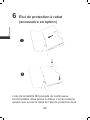 44
44
-
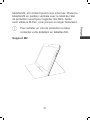 45
45
-
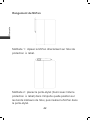 46
46
-
 47
47
-
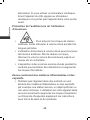 48
48
-
 49
49
-
 50
50
-
 51
51
-
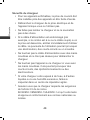 52
52
-
 53
53
-
 54
54
-
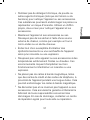 55
55
-
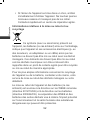 56
56
-
 57
57
-
 58
58
-
 59
59
-
 60
60
-
 61
61
-
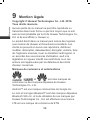 62
62
-
 63
63
-
 64
64
-
 65
65
-
 66
66
-
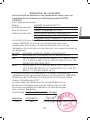 67
67
-
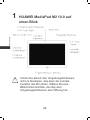 68
68
-
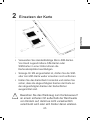 69
69
-
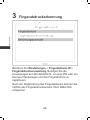 70
70
-
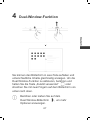 71
71
-
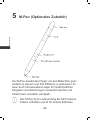 72
72
-
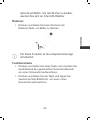 73
73
-
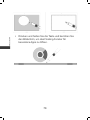 74
74
-
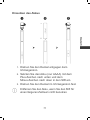 75
75
-
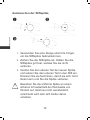 76
76
-
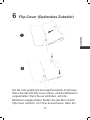 77
77
-
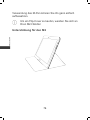 78
78
-
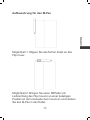 79
79
-
 80
80
-
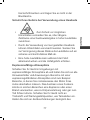 81
81
-
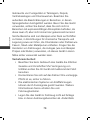 82
82
-
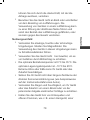 83
83
-
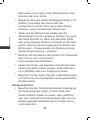 84
84
-
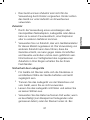 85
85
-
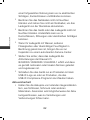 86
86
-
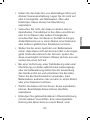 87
87
-
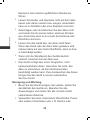 88
88
-
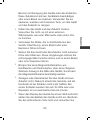 89
89
-
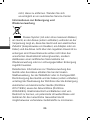 90
90
-
 91
91
-
 92
92
-
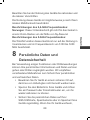 93
93
-
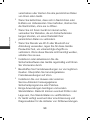 94
94
-
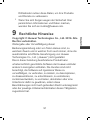 95
95
-
 96
96
-
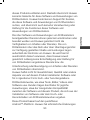 97
97
-
 98
98
-
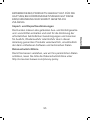 99
99
-
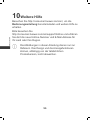 100
100
-
 101
101
-
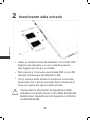 102
102
-
 103
103
-
 104
104
-
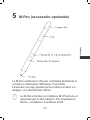 105
105
-
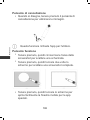 106
106
-
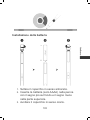 107
107
-
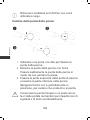 108
108
-
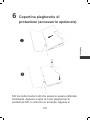 109
109
-
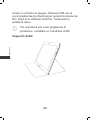 110
110
-
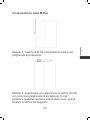 111
111
-
 112
112
-
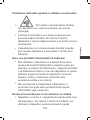 113
113
-
 114
114
-
 115
115
-
 116
116
-
 117
117
-
 118
118
-
 119
119
-
 120
120
-
 121
121
-
 122
122
-
 123
123
-
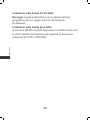 124
124
-
 125
125
-
 126
126
-
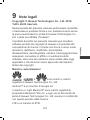 127
127
-
 128
128
-
 129
129
-
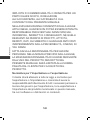 130
130
-
 131
131
-
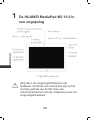 132
132
-
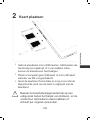 133
133
-
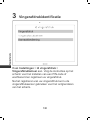 134
134
-
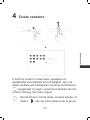 135
135
-
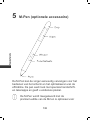 136
136
-
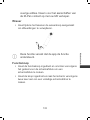 137
137
-
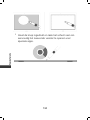 138
138
-
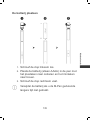 139
139
-
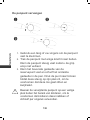 140
140
-
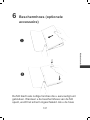 141
141
-
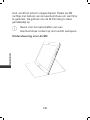 142
142
-
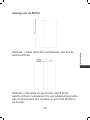 143
143
-
 144
144
-
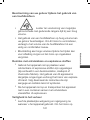 145
145
-
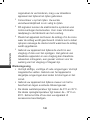 146
146
-
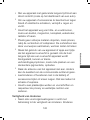 147
147
-
 148
148
-
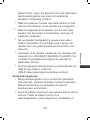 149
149
-
 150
150
-
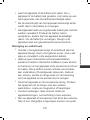 151
151
-
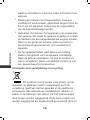 152
152
-
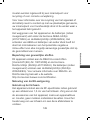 153
153
-
 154
154
-
 155
155
-
 156
156
-
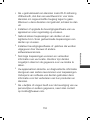 157
157
-
 158
158
-
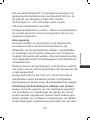 159
159
-
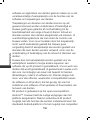 160
160
-
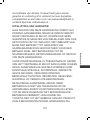 161
161
-
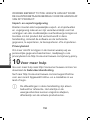 162
162
-
 163
163
-
 164
164
-
 165
165
-
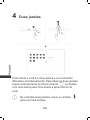 166
166
-
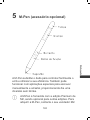 167
167
-
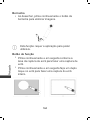 168
168
-
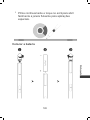 169
169
-
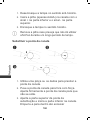 170
170
-
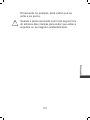 171
171
-
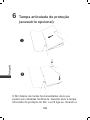 172
172
-
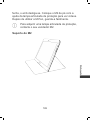 173
173
-
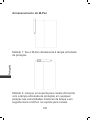 174
174
-
 175
175
-
 176
176
-
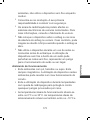 177
177
-
 178
178
-
 179
179
-
 180
180
-
 181
181
-
 182
182
-
 183
183
-
 184
184
-
 185
185
-
 186
186
-
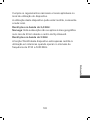 187
187
-
 188
188
-
 189
189
-
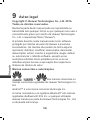 190
190
-
 191
191
-
 192
192
-
 193
193
-
 194
194
-
 195
195
-
 196
196
-
 197
197
-
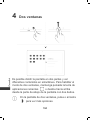 198
198
-
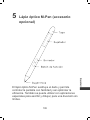 199
199
-
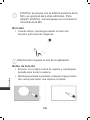 200
200
-
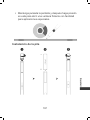 201
201
-
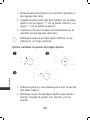 202
202
-
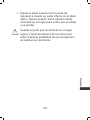 203
203
-
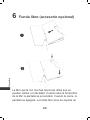 204
204
-
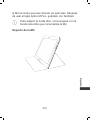 205
205
-
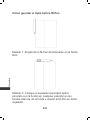 206
206
-
 207
207
-
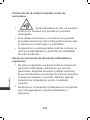 208
208
-
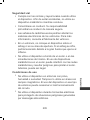 209
209
-
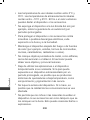 210
210
-
 211
211
-
 212
212
-
 213
213
-
 214
214
-
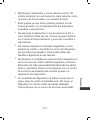 215
215
-
 216
216
-
 217
217
-
 218
218
-
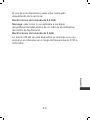 219
219
-
 220
220
-
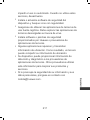 221
221
-
 222
222
-
 223
223
-
 224
224
-
 225
225
-
 226
226
-
 227
227
-
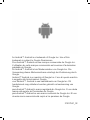 228
228
Huawei MediaPad M Series MediaPad M2 10.0 Guia de usuario
- Tipo
- Guia de usuario
em outras línguas
- español: Huawei MediaPad M Series MediaPad M2 10.0 Guía del usuario
- français: Huawei MediaPad M Series MediaPad M2 10.0 Mode d'emploi
- italiano: Huawei MediaPad M Series MediaPad M2 10.0 Guida utente
- Nederlands: Huawei MediaPad M Series MediaPad M2 10.0 Gebruikershandleiding
- Deutsch: Huawei MediaPad M Series MediaPad M2 10.0 Benutzerhandbuch
Outros documentos
-
Huawei HUAWEI MediaPad M2 10.0 Guia rápido
-
Huawei MediaPad T Series MediaPad T1 7.0 Guia rápido
-
Mode d'Emploi ShotX Instruções de operação
-
Huawei ShotX Guia rápido
-
Mode d'Emploi ATH-UL06 ShotX Manual do proprietário
-
Huawei MediaPad M3 Guia rápido
-
Huawei MateBook Series User MateBook HZ-W29 Guia rápido
-
Mode d'Emploi pdf Huawei MediaPad T1 7.0 Guia de usuario
-
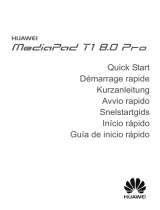 Mode d'Emploi pdf Huawei MediaPad T1 8.0 PRO Guia rápido
Mode d'Emploi pdf Huawei MediaPad T1 8.0 PRO Guia rápido
-
Mode d'Emploi pdf Huawei MediaPad T2 10.0 Pro Guia rápido