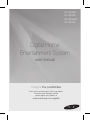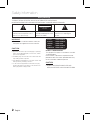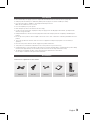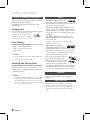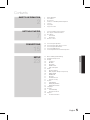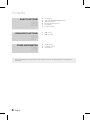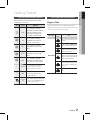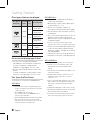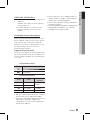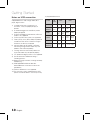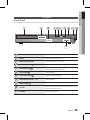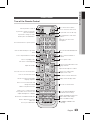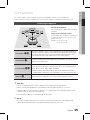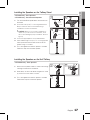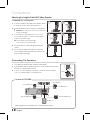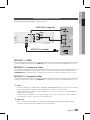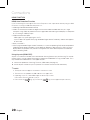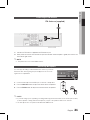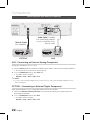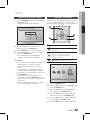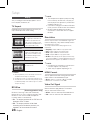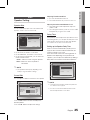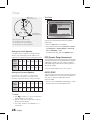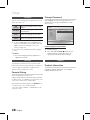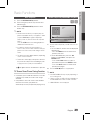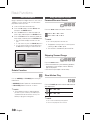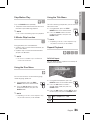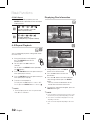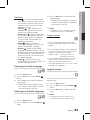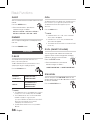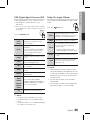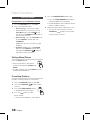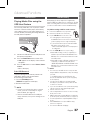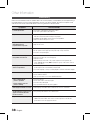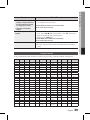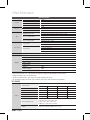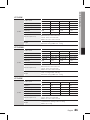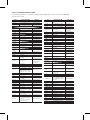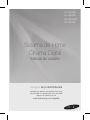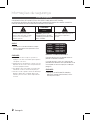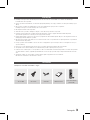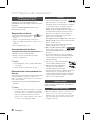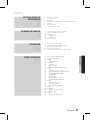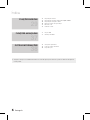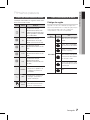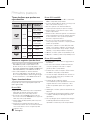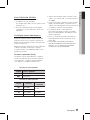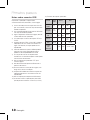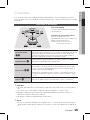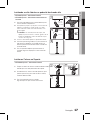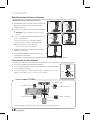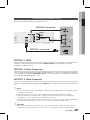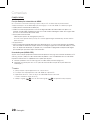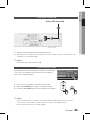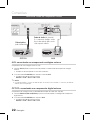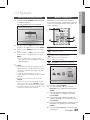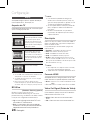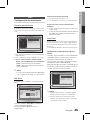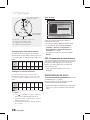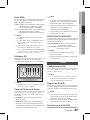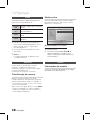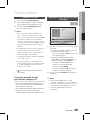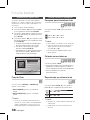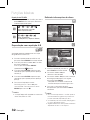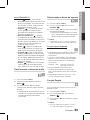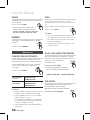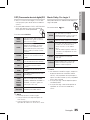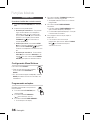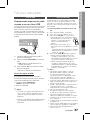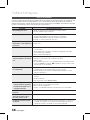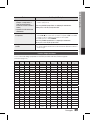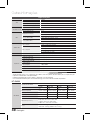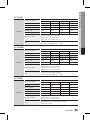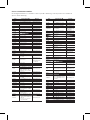Samsung HT-D453HK Manual do usuário
- Categoria
- Leitores de DVD
- Tipo
- Manual do usuário

Digital Home
Entertainment System
user manual
Imagine the possibilities
Thank you for purchasing this Samsung product.
To receive more complete service,
please register your product at
www.samsung.com/register
HT-D450K
HT-D453K
HT-D453HK
HT-D455K

2 English
English 3
Safety Information
TO REDUCE THE RISK OF ELECTRIC SHOCK, DO NOT REMOVE THE COVER(OR BACK).
NO USER-SERVICEABLE PARTS ARE INSIDE. REFER SERVICING TO QUALIFIED SERVICE PERSONNEL.
RISK OF ELECTRIC SHOCK
DO NOT OPEN
This symbol indicates “dangerous voltage”
inside the product that presents a risk of
electric shock or personal injury.
CAUTION :
TO PREVENT ELECTRIC
SHOCK, MATCH WIDE BLADE OF PLUG TO
WIDE SLOT, FULLY INSERT.
This symbol indicates important
instructions accompanying the
product.
WARNING
To reduce the risk of re or electric shock, do
not expose this appliance to rain or moisture.
CAUTION
Apparatus shall not be exposed to dripping or splashing
and no objects lled with liquids, such as vases, shall be
placed on the apparatus.
The Mains plug is used as a disconnect device and shall
stay readily operable at any time.
This apparatus shall always be connected to an AC outlet
with a protective grounding connection.
To disconnect the apparatus from the mains, the plug
must be pulled out from the mains socket, therefore the
mains plug shall be readily operable.
~
~
~
~
~
CLASS 1 LASER PRODUCT
This Compact Disc player is classied as a CLASS
1 LASER product.
Use of controls, adjustments or performance of
procedures other than those specied herein may
result in hazardous radiation exposure.
CAUTION
INVISIBLELASERRADIATIONWHENOPENAND
INTERLOCKSDEFEATED,AVOIDEXPOSURETOBEAM.
~

2 English
English 3
Check for the supplied accessories below.
FUNCTION
TV SOURCE
POWER
DISC MENU MENU TITLE MENU
MUTE
MIC VOL+
MIC VOL-
REPEAT
VOL
TUNING
/CH
TOOLS
RETURN
EXIT
INFO
A B C D
DSP /EQ
1 2 3
4 5 6
7 8
0
9
RECEIVER SLEEP
DVD ECHOTV
P.BASS
GIGADIMMER S.VOL
AUDIO
UPSCALE
S/W LEVEL MO/ST USB REC
TUNER
MEMORY
FUNCTION
TV SOURCE
POWER
DISC MENU MENU TITLE MENU
MUTE
REPEAT
VOL
TUNING
/CH
TOOLS
RETURN
EXIT
INFO
A B C D
DSP /EQ
1 2 3
4 5 6
7 8
0
9
RECEIVER SLEEP
DVD TV
P.BASS
GIGADIMMER S.VOL
AUDIO
UPSCALE
S/W LEVEL MO/ST USB REC
TUNER
MEMORY
ECHO
MIC VOL+
MIC VOL-
HDMI Cable Video Cable FM Antenna
User's Manual
Remote Control/Batteries
(AAA size)
Ensure that the AC power supply in your house complies with the identication sticker located on the back of your product.
Install your product horizontally, on a suitable base (furniture), with enough space around it for ventilation (7.5~10cm).
Do not place the product on ampliers or other equipment which may become hot.
Make sure the ventilation slots are not covered.
Do not stack anything on top of the product.
Before moving the product, ensure the Disc Insert Hole is empty.
In order to disconnect the product completely from the power supply, remove the AC plug from the wall outlet, especially when left
unused for a long period of time.
During thunderstorms, disconnect the AC plug from the wall outlet. Voltage peaks due to lightning could damage the
product.
Do not expose the product to direct sunlight or other heat sources. This could lead to overheating and malfunction of the
product.
Protect the product from moisture, and excess heat or equipment creating strong magnetic or electric elds (i.e.
speakers.).
Disconnect the power cable from the AC supply if the product malfunctions.
Your product is not intended for industrial use. Use of this product is for personal use only.
Condensation may occur if your product or disc has been stored in cold temperatures. If transporting the product during
the winter, wait approximately 2 hours until the product has reached room temperature before using.
The batteries used with this product contain chemicals that are harmful to the environment.
Do not dispose of batteries in the general household trash.
~
~
~
~
~
~
~
~
~
~
~
~
~

4 English
English 5
Small scratches on the disc may reduce sound and
picture quality or cause skipping.
Be especially careful not to scratch discs when
handling them.
Holding discs
Do not touch the playback side of the disc.
Hold the disc by the edges so that
ngerprints will not get on the surface.
Do not stick paper or tape on the disc.
Disc Storage
Do not keep in direct sunlight
Keep in a cool ventilated area
Keep in a clean Protection jacket.
Store vertically.
NOTE
Do not allow the discs to become contaminated with dirt.
Do not load cracked or scratched discs.
Handling and Storing Discs
If you get fingerprints or dirt on the disc, clean it with a
mild detergent diluted in water and wipe with a soft cloth.
When cleaning, wipe gently from the inside to the
outside of the disc
NOTE
Condensation may form if warm air comes into contact
with cold parts inside the product. When condensation
forms inside the product, it may not operate correctly. If
this occurs, remove the disc and let the product stand
for 1 or 2 hours with the power on.
~
~
~
~
~
~
✎
`
`
~
✎
`
ABOUT DIVX VIDEO: DivX® is a digital video format
created by DivX, Inc. This is an ofcial DivX Certied®
device that plays DivX video. Visit www.divx.com for more information and
software tools to convert your les into DivX video.
ABOUT DIVX VIDEO-ON-DEMAND: This DivX Certied® device must be
registered in order to play purchased DivX Video-on-Demand (VOD) movies.
To obtain your registration code, locate the DivX VOD section in your device
setup menu. Go to vod.divx.com for more information on how to complete
your registration.
DivX Certied® to play DivX® video, including premium content
DivX®, DivX Certied® and associated logos are trademarks of DivX, Inc.
and are used under license.
Covered by one or more of the following U.S. patents : 7,295,673;
7,460,668; 7,515,710; 7,519,274
HDMI, the HDMI Logo, and High-Denition
Multimedia Interface are trademarks or registered
trademarks of HDMI Licensing LLC in the United States and other countries.
This item incorporates copy protection technology that is protected by U.
S. patents and other intellectual property rights of Rovi Corporation.
Reverse engineering and disassembly are prohibited.
Dolby, Pro Logic, and the double-D symbol are
registered trademarks of Dolby Laboratories.
Manufactured under license under U.S. Patent #'s:
5,451,942; 5,956,674; 5,974,380; 5,978,762;
6,487,535 & other U.S. and worldwide patents
issued & pending. DTS and the Symbol are registered trademarks
& DTS Digital Surround and the DTS logos are trademarks of DTS,
Inc. Product includes software.
©DTS, Inc. All Rights Reserved.
© 2011 Samsung Electronics Co., Ltd. All rights
reserved.
Many DVD discs are encoded with copy protection.
Because of this, you should only connect your product
directly to your TV, not to a VCR. Connecting to a VCR
results in a distorted picture from copy-protected DVD
discs.
~
~
~
~
~
~
Safety Information

4 English
English 5
Contents
2
2 Safety Warnings
3 Precautions
3 Accessories
4 Cautions on Handling and Storing Discs
4 License
4 Copyright
4 Copy Protection
7
7 Icons that will be used in manual
7 Disc Types and Characteristics
11 Description
11 Front Panel
12 Rear Panel
13 Remote control
15
15 Connecting the Speakers
19 Connecting the Video Out to your TV
21 Connecting the FM Antenna
21 Connecting Microphone
22
Connecting Audio from External Components
23
23 Before Starting (Initial Setting)
23 Setting the Setup menu
24 Display
24 TV Aspect
24 BD Wise
24 Resolution
24 HDMI Format
24 Video Out Signal
25 Audio
25 Speaker Setting
26 DRC (Dynamic Range Compression)
26 AUDIO SYNC
27 HDMI Audio
27 User EQ
27 Audio Return Ch.
27 Karaoke scoring
27 System
27 Initial Setting
27 DivX(R) Registration
27 DivX(R) Deactivation
28 Language
28 Security
28 Parental Rating
28 Change Password
28 Support
28 Product Information
ENGLISH

6 English
English 7
29
29 Disc Playback
29 Audio CD(CD-DA)/MP3/WMA Playback
30 JPEG File Playback
30 Using the Playback Function
34 Sound Mode
36 Listening to Radio
37
37 USB Function
37 USB Recording
38
38 Troubleshooting
39 Language code list
40 Specications
Contents
Figures and illustrations in this User Manual are provided for reference only and may differ from actual product
appearance.
•

6 English
English 7
01 Getting Started
Getting Started
Make sure to check the following terms before
reading the user manual.
Icon Term Denition
DVD
This involves a function
available with DVD-Video or
DVD±R/±RW discs that
have been recorded and
Finalized in Video Mode.
B
CD
This involves a function
available with a data CD
(CD DA, CD-R/-RW).
A
MP3
This involves a function
available with CD-R/-RW
discs.
G
JPEG
This involves a function
available with CD-R/-RW
discs.
D
DivX
This involves a function
available with MPEG4 discs.
(DVD±R/±RW, CD-R/-RW)
!
CAUTION
This involves a case where a
function does not operate or
settings may be canceled.
✎
NOTE
This involves tips or instructions
on the page that help each
function operate.
Shortcut
Key
This function provides direct and
easy access pressing the button
on the remote control.
Region Code
The product and the discs are coded by region. These
regional codes must match in order for the disc to play. If the
codes do not match, the disc will not play.
Disc Type
Region
Code
Area
DVD-VIDEO
1
The U.S., U.S. territories and
Canada
2
Europe, Japan, the Middle East,
Egypt, South Africa, Greenland
3
Taiwan, Korea, the Philippines,
Indonesia, Hong Kong
4
Mexico, South America, Central
America, Australia, New Zealand,
Pacic Islands, Caribbean
5
Russia, Eastern Europe, India,
most of Africa, North Korea,
Mongolia
6
China

8 English
Getting Started
English 9
Disc types that can be played
Disc Types &
Mark (Logo)
Recorded
Signals
Disc
Size
Max. Playing Time
DVD-VIDEO
AUDIO
+
VIDEO
12 cm
Approx. 240 min.
(single-sided)
Approx. 480 min.
(double-sided)
8 cm
Approx. 80 min.
(single-sided)
Approx. 160 min.
(double-sided)
AUDIO-CD
AUDIO
12 cm
74 min.
8 cm 20 min.
DivX
AUDIO
+
VIDEO
12 cm
-
8 cm
-
Do not use the following type of discs!
LD, CD-G, CD-I, CD-ROM, DVD-ROM and
DVD-RAM discs cannot be played on this product.
If such discs are played, a <WRONG DISC
FORMAT> message appears on the TV screen.
DVD discs purchased abroad may not play on this
product.
If such discs are played, a <Wrong Region. Please
check Disc.> message appears on the TV screen.
Disc Types And Disc Format
This product does not support Secure (DRM) Media les.
CD-R Discs
Some CD-R discs may not be playable depending on
the disc recording device (CD-Recorder or PC) and the
condition of the disc.
Use a 650MB/74 minute CD-R disc.
Do not use CD-R discs over 700MB/80 minutes as
they may not be played back.
Some CD-RW (Rewritable) media, may not be playable.
Only CD-Rs that are properly "closed" can be fully
played. If the session is closed but the disc is left open,
you may not be able to fully play the disc.
~
~
~
~
~
~
CD-R MP3 Discs
Only CD-R discs with MP3 les in ISO 9660 or
Joliet format can be played.
MP3 le names should contain no blank spaces
or special characters (. / = +).
Use discs recorded with a compression/
decompression data rate greater than 128Kbps.
Only les with the ".mp3" and ".MP3" extensions
can be played.
Only a consecutively written multisession disc can
be played. If there is a blank segment in the
Multisession disc, the disc can be played only up
to the blank segment.
If the disc is not closed, it will take longer to begin
playback and not all of the recorded les may be played.
For les encoded in Variable Bitrate (VBR) format,
i.e. les encoded in both low Bitrate and high
Bitrate (e.g., 32Kbps ~ 320Kbps), the sound may
skip during playback.
A maximum of 500 tracks can be played per CD.
A maximum of 300 folders can be played per CD.
CD-R JPEG Discs
Only les with the "jpg" extensions can be played.
If the disc is not closed, it will take longer to start
playing and not all of the recorded les may be
played.
Only CD-R discs with JPEG les in ISO 9660 or Joliet
format can be played.
JPEG le names should be 8 characters or less in
length and contain no blank spaces or special
characters (. / = +).
Only a consecutively written multisession disc can be
played. If there is a blank segment in the multisession
disc, the disc can be played only up to the blank
segment.
A maximum of 999 images can be stored on a folder.
When playing a Kodak/Fuji Picture CD, only the JPEG
les in the picture folder can be played.
Picture discs other than Kodak/Fuji Picture CDs may
take longer to start playing or may not play at all.
~
~
~
~
~
~
~
~
~
~
~
~
~
~
~
~
~

8 English
English 9
01 Getting Started
DVD±R/±RW, CD-R/RW Discs
Software updates for incompatible formats are not
supported.
(Example : QPEL, GMC, resolutions higher than
800 x 600 pixels, etc.)
If a DVD-R/-RW disc has not been recorded
properly in DVD Video format, it will not be
playable.
DivX (Digital internet video express)
DivX® is a video le format developed by DivX, Inc
and is
based on MPEG4 compression technology to provide
audio and video data over the Internet in real-time.
MPEG4 is used for video encoding and MP3 for audio
encoding, enabling to watch a movie at near
DVD-quality video and audio.
Supported Formats (DivX)
This product only supports the following media formats.
If both video and audio formats are not supported, the
user may experience problems such as broken images
or no sound.
Supported Video Formats
Format Supported Versions
AVI
DivX3.11~DivX5.1
WMV
V1/V2/V3/V7
Supported Audio Formats
Format Bitrate
Sampling
Frequency
MP3
80~320kbps
44.1khz
WMA
56~128kbps
AC3
128~384kbps 44.1/48khz
DTS
1.5Mbps 44.1khz
DivX les, including audio and video les, created in
the DTS format can only support up to 6Mbps.
Aspect Ratio : Although the default DivX resolution is
640x480 pixels, this product supports up to
720x480 pixels. TV screen resolutions higher than
800 will not be supported.
~
~
~
~
When you play a disc whose sampling frequency is
higher than 48khz or 320kbps, you may experience
shaking on the screen during playback.
Sections with a high frame rate might not be played
while playing a DivX le.
Since this product only provides encoding formats
authorized by DivX Networks, Inc., a DivX le
created by the user might not play.
~
~
~

10 English
Getting Started
English 11
Notes on USB connection
Supported devices: USB storage media, MP3
player, digital camera
If a folder or le name is longer than 10
characters, it may not properly display or
operate.
A subtitle le bigger than 300KB may not be
properly displayed.
A certain USB/digital camera device, USB card
reader is not supported.
FAT16 and FAT32 le systems are supported.
Photo (JPEG), music (MP3, WMA) and video le
should have their names in Korean or English.
Otherwise, the le may not played.
Connect directly to the product's USB port.
Connecting through another cable may raise
problems with USB compatibility.
Inserting more than one memory device to a
multi-card reader may not operate properly.
PTP protocol for digital camera is not supported.
Do not disconnect USB device during a
"Reading" process.
Bigger the image resolution, the longer the delay
to displaying.
DRM applied MP3/WMA or video les
downloaded from a commercial site are not
played back.
External HDD device is not supported.
The maximum current supported by the USB
port for an external device is 500 mA (at 5V DC).
1)
2)
3)
4)
5)
6)
7)
8)
9)
10)
11)
12)
13)
Supported le formats
Format
Still
Picture
Music Movie
File name
JPG MP3 WMA WMV DivX
File
extension
JPG
.JPEG
.MP3 .WMA .WMV .AVI
Bitrate
–
80~320
kbps
56~128
kbps
4Mbps 4Mbps
Version
– –
V8
V1,V2,
V3,V7
DivX3.11~
DivX5.1
Pixel
640x480
– –
720x480
Sampling
Frequency
–
44.1kHz 44.1kHz
44.1KHz~ 48KHz
14)

10 English
English 11
01 Getting Started
Front Panel
MIC 2
MIC 1
MIC 2
MIC 1
DISC TRAY
Insert disc here.
DISPLAY
Displays the playing status, time, etc.
REMOTE CONTROL SENSOR
Detects signals from the remote control.
OPEN/CLOSE BUTTON
(
)
Opens and closes the disc tray.
FUNCTION BUTTON
(
)
The mode switches as follows :
DVD/CD ➞ D.IN ➞ AUX ➞ USB ➞ FM
STOP BUTTON
(
)
Stops disc playback.
PLAY/ PAUSE BUTTON
(
)
Plays a disc or pauses playback.
VOLUME CONTROL BUTTON ( , )
Volume adjustment.
POWER BUTTON (
)
Turns the product on and off.
USB PORT
Connect here and play les from external USB storage devices such as
MP3 players, USB fl ash memory, etc.
MIC JACKS
Connects to the microphone.

12 English
Getting Started
English 13
COOLING FAN
The fan always revolves when the power is on. Ensure a minimum of 10cm of clear
space on all sides of the fan when installing the product.
SPEAKERS OUTPUT CONNECTORS
Connect the front, Center, surround speakers and subwoofer.
EXTERNAL DIGITAL OPTICAL IN JACK
(DIGITAL AUDIO IN)
Use this to connect external equipment capable of digital output.
HDMI OUT JACK
Using an HDMI cable, connect this HDMI output jack to the HDMI input jack
on your TV for the best quality picture.
AUX IN JACK
Connect to the 2CH Analog output of an external device (such as a VCR).
VIDEO OUT JACK
Connect your TV's Video Input jack (VIDEO IN) to the VIDEO OUT jack.
COMPONENT VIDEO OUTPUT JACKS
Connect a TV with Component video inputs to these jacks.
FA NET (Only for Service)
Used for the service repair.
FM ANTENNA JACK
Connect the FM antenna.
Rear Panel
FM ANT
FA NET
(Only For Service)
DIGITAL
AUDIO IN
OPTICAL
SURROUND SUBWOOFER SURROUND
HDMI OUT
SPEAKERS OUT
AUX IN
COMPONENT
OUT
VIDEO
OUT

12 English
English 13
01 Getting Started
FUNCTION
TV SOURCE
POWER
DISC MENU MENU TITLE MENU
MUTE
MIC VOL+
MIC VOL-
REPEAT
VOL
TUNING
/CH
TOOLS
RETURN
EXIT
INFO
A B C D
DSP /EQ
1 2 3
4 5 6
7 8
0
9
RECEIVER SLEEP
DVD ECHOTV
P.BASS
GIGADIMMER S.VOL
AUDIO
UPSCALE
S/W LEVEL MO/ST USB REC
TUNER
MEMORY
FUNCTION
TV SOURCE
POWER
DISC MENU MENU TITLE MENU
MUTE
REPEAT
VOL
TUNING
/CH
TOOLS
RETURN
EXIT
INFO
A B C D
DSP /EQ
1 2 3
4 5 6
7 8
0
9
RECEIVER SLEEP
DVD TV
P.BASS
GIGADIMMER S.VOL
AUDIO
UPSCALE
S/W LEVEL MO/ST USB REC
TUNER
MEMORY
ECHO
MIC VOL+
MIC VOL-
Tour of the Remote Control
To open and close the disc tray.
Turn the product on and off.
If you want to change to Home
Cinema, press the DVD button.
Press numeric buttons to operate options.
This is mode selection button.
or
Press to select TV's video mode.
Select MONO or STEREO for radio
broadcasting.
Press to skip backwards or forwards.
Press to search backwards or
forwards.
Press to pause a disc.
Adjust the volume.
Search for active FM stations and
change channels.
or
Adjust the microphone's volume.
Cut off the sound temporarily.
Allows you to repeat a title,
chapter, track or disc.
Press to check the disc menu.
Press this to move to the home menu.
Select on-screen menu items and
change menu value.
Return to the previous menu.
Select the desired DSP/EQ audio
mode.
Press this to exit the menu.
Display current disc(file) status.
Allow access to common functions
of the product such as the Photo List.
Use this to enter the Title menu.
Select the desired Dolby Pro Logic II audio
mode.
Used to change the audio/subtitle
language, angle etc.
Adjust the brightness of Display.
Press to preset FM stations.
If you want to change to TV mode,
press the TV button.
Press to stop/play a disc.
Regulate and stabilize the volume level
against a drastic volume change.
Select the desired P.BASS or
MP3 Enhancement setting.
Used to adjust the level of the
subwoofer.
Used to start USB recording.
Used to turn on/off GIGA Sound function.
Set a Sleep time to shut off the
product.
or
Adjust the echo level of the
microphone.

14 English
Getting Started
English 15
Installing batteries in the Remote
Control
NOTE
Place batteries in the remote control so they match
the polarity : (+) to (+) and (–) to (–).
Always replace both batteries at the same time.
Do not expose the batteries to heat or ame.
The remote control can be used up to approximately
7 meters in a straight line.
Setting the Remote Control
You can control certain functions of your TV with this
remote control.
When operating a TV with the remote control
Press the
TV
button to set the remote control to
TV mode.
Press the POWER button to turn on the TV.
While holding down the POWER button, enter
the code corresponding to your brand of TV.
If there is more than one code listed for your
TV in the table, enter one at a time to
determine which code works.
Example : For a Samsung TV
While holding down the POWER button, use the
number buttons to enter 00, 15, 16, 17 and 40.
If the TV turns off, the setting is complete.
You can use the TV POWER, VOLUME,
CHANNEL, and Numeric buttons (0~9).
NOTE
The remote control may not work or some operations
may not be possible with some brands of TVs.
The remote control will work on a Samsung TV by
default.
✎
`
`
`
`
~
~
~
✎
`
`
TV Brand Code List
Brand Code Brand Code
Admiral
(M.Wards)
56, 57, 58
MTC
18
A Mark
01, 15
NEC
18, 19, 20, 40, 59, 60
Anam
01, 02, 03, 04, 05, 06,
07, 08, 09, 10, 11,
12, 13, 14
Nikei
03
AOC
01, 18, 40, 48
Onking
03
Bell & Howell
(M.Wards)
57, 58, 81
Onwa
03
Brocsonic
59, 60
Panasonic
06, 07, 08, 09, 54, 66,
67, 73, 74
Candle
18
Penney
18
Cetronic
03
Philco
03, 15, 17, 18, 48, 54,
59, 62, 69, 90
Citizen
03, 18, 25
Philips
15, 17, 18, 40, 48,
54, 62, 72
Cinema
97
Pioneer
63, 66, 80, 91
Classic
03
Portland
15, 18, 59
Concerto
18
Proton
40
Contec
46
Quasar
06, 66, 67
Coronado
15
Radio Shack
17, 48, 56, 60, 61, 75
Craig
03, 05, 61, 82, 83, 84
RCA/
Proscan
18, 59, 67, 76, 77, 78,
92, 93, 94
Croslex
62
Realistic
03, 19
Crown
03
Sampo
40
Curtis Mates
59, 61, 63
Samsung
00, 15, 16, 17, 40, 43, 46,
47, 48, 49,
CXC
03
Sanyo
19, 61, 65
Daewoo
02, 03, 04, 15, 16, 17, 18,
19, 20, 21, 22, 23, 24, 25,
26, 27, 28, 29, 30, 32, 34,
35, 36, 48, 59, 90
Scott
03, 40, 60, 61
Daytron
40
Sears
15, 18, 19
Dynasty
03
Sharp
15, 57, 64
Emerson
03, 15, 40, 46, 59, 61,
64, 82, 83, 84, 85
Signature
2000
(M.Wards)
57, 58
Fisher
19, 65
Sony
50, 51, 52, 53, 55
Funai
03
Soundesign
03, 40
Futuretech
03
Spectricon
01
General
Electric (GE)
06, 40, 56, 59, 66,
67, 68
SSS
18
Hall Mark
40
Sylvania
18, 40, 48, 54, 59,
60, 62
Hitachi
15, 18, 50, 59, 69
Symphonic
61, 95, 96
Inkel
45
Tatung
06
JC Penny
56, 59, 67, 86
Techwood
18
JVC
70
Teknika
03, 15, 18, 25
KTV
59, 61, 87, 88
TMK
18, 40
KEC
03, 15, 40
Toshiba
19, 57, 63, 71
KMC
15
Vidtech
18
LG (Goldstar)
01, 15, 16, 17, 37, 38,
39, 40, 41, 42, 43, 44
Videch
59, 60, 69
Luxman
18
Wards
15, 17, 18, 40, 48,
54, 60, 64
LXI (Sears)
19, 54, 56, 59, 60, 62,
63, 65, 71
Yamaha
18
Magnavox
15, 17, 18, 48, 54, 59,
60, 62, 72, 89
York
40
Marantz
40, 54
Yupiteru
03
Matsui
54
Zenith
58, 79
MGA
18, 40
Zonda
01
Mitsubishi/
MGA
18, 40, 59, 60, 75
Dongyang
03, 54
* Battery size: AAA

14 English
English 15
02 Connections
This section involves various methods of connecting the product to other external components.
Before moving or installing the product, be sure to turn off the power and disconnect the power cord.
Front Speakers
ei
Place these speakers in front of your listening position, facing inwards (about 45°)
toward you. Place the speakers so that their tweeters will be at the same height
as your ear. Align the front face of the front speakers with the front face of the
Center speaker or place them slightly in front of the Center speakers.
Center Speaker
f
It is best to install it at the same height as the front speakers. You can also install it
directly over or under the TV.
Surround Speakers
hj
Place these speakers to the side of your listening position.
If there isn't enough
room, place these speakers so they face each other. Place them about 60 to
90cm above your ear, facing slightly downward.
*
Unlike the front and Center speakers, the surround speakers are used to
handle mainly sound effects and sound will not come from them all the time.
Subwoofer
g
The position of the subwoofer is not so critical. Place it anywhere you like.
Position of the product
Place it on a stand or cabinet shelf, or under the
TV stand.
Selecting the Listening Position
The listening position should be located about 2.5
to 3 times the distance of the TV's screen size
away from the TV.
Example : For 32" TV's 2~2.4m
For 55" TV's 3.5~4m
SW
CAUTION
Do not let children play with or near the speakers. They could get hurt if the speaker falls.
When connecting the speaker wires to the speakers, make sure that the polarity (+/–) is correct.
Keep the subwoofer out of the reach of children so as to prevent them from inserting their hands or alien
substances into the duct (hole) of the subwoofer.
Do not hang the subwoofer on the wall through the duct (hole).
NOTE
If you place a speaker near your TV set, screen Color may be distorted because of the magnetic eld
generated by the speaker. If this occurs, place the speaker away from your TV set.
`
`
`
`
✎
`
Connections

16 English
Connections
English 17
Speaker Components Assembled Speakers
HT-D453K
Speaker Components
NOTE
Refer to page 17 to install the Speakers on the Tallboy Stand.
✎
`
(L) (R)(L) (R)
FRONT SURROUND
CENTER
SUBWOOFER
SPEAKERCABLE
HT-D450K
HT-D453K
FRONT
(L) (R)
SURROUND
(L) (R)
STAND
STAND
BASE
SPEAKER
CABLE
Center SPEAKER
SURROUND
SPEAKER
SUBWOOFER
FRONT SPEAKER
CENTER
SUBWOOFER
SCREW (5×15): 2EA
SCREW (4×20): 8EA
HT-D453HK
HT-D453HK
FRONT
STAND
STANDBASE
SURROUND
HT-D455K
HT-D455K
FRONT/SURROUND SPEAKER
Center SPEAKER
SUBWOOFER
CENTER
SUBWOOFER
(L) (R)
(L) (R)
SCREW (5×15): 4EA
SCREW (4×20): 16EA
SPEAKERCABLE
SCREW (3.5×15): 6EA
STANDBASE
FRONT
(L)
(R)
FRONT
(L)
(R)

16 English
English 17
02 Connections
Installing the Speakers on the Half Tallboy
* HT-D453HK only - Front Speakers
Stretch out the speaker cables as shown and arrange
it through the hole of the stand base.
When done, use the screw driver to tighten the screw
(C) in each of 3 screw holes as shown.
This is the appearance after the speaker is installed.
Follow these steps to install other speaker.
Installing the Speakers on the Tallboy Stand
* HT-D453K only - Front Speakers
* HT-D455K only - Front/Surround Speakers
Turn the Stand Base upside-down and connect it to
the Stand.
Insert small screws (4*20, For connecting Stand & Stand
Base) clockwise into the four holes marked using a
screwdriver as shown in the illustration.
CAUTION : When you use a torque screwdriver, be
careful not to put excessive force. Otherwise, it runs
idle or can be damaged. (torque screwdriver- below 15
kg.f.cm)
Connect the upper Speaker to the assembled Stand.
Insert another large
screw (5*15, For connecting Speaker
& Stand)
clockwise into the hole on the rear of the
speaker using a
screwdriver.
This is the appearance after the speaker is installed.
Follow this steps to install other speaker.
!
Connections
Stand
Stand
Base
Stand
Speaker

18 English
Connections
English 19
Connecting The Speakers
Press down the terminal tab on the back of the speaker.
Insert the black wire into the black terminal (–) and the red wire into the red
terminal (+), and then release the tab.
Connect the connecting plugs to the back of the product by matching the
Colors of the speaker plugs to the speaker jacks.
Black
Red
In case of HT-D450K
Front Speaker (R)
Subwoofer
Surround Speaker (R)
Surround Speaker (L)
Front Speaker (L)
Center Speaker
* Refer to page 16 for the speakers of HT-D453K/D453HK/D455K.
Adjusting the height of the Half Tallboy Speaker
* HT-D453HK only - Front Speakers
If you want to adjust the height of the speaker, loosen
3 screws on the rear of the speaker base rst.
Pull up the speaker in the arrow direction. (See gure 2)
CAUTION : Be careful as an excessive force may result
in a physical damage.
Fit the speaker in a height adjusting hole of your choice.
For the height information, check the following examples.
(570mm for the default height)
Ex) Hole 1: 650mm in the speaker height
Hole 2: 635mm in the speaker height
Close the cover as shown and tighten back the 3
screws.
This is after the height of the speaker is adjusted.
You can repeat these steps above at any time if you
want to readjust the height.
!

18 English
English 19
02 Connections
Choose one of the three methods for connecting to a TV.
FM ANT
FA NET
(Only For Service)
DIGITAL
AUDIO IN
OPTICAL
SURROUND SUBWOOFER SURROUND
HDMI OUT
SPEAKERS OUT
AUX IN
COMPONENT
OUT
VIDEO
OUT
FM ANT
FA NET
(Only For Service)
DIGITAL
AUDIO IN
OPTICAL
AUX IN
METHOD 1(supplied)
METHOD 2
Green
Blue
Red
METHOD 3 (supplied)
METHOD 1 : HDMI
Connect an HDMI cable (supplied) from the HDMI OUT jack on the back of the product to the HDMI IN jack on your TV.
METHOD 2 : Component Video
If your television is equipped with Component Video inputs, connect a Component video cable(not supplied) from the
COMPONENT OUT (
Y, P
B
and P
R
) jacks on the back of the product to the Component Video Input jacks on your TV.
METHOD 3 : Composite Video
Connect the supplied Video cable from the VIDEO OUT jack on the back of the product to the VIDEO IN jack on your TV.
NOTE
Resolutions available for the HDMI output are 480p(576p), 720p,1080i/1080p. See page 24 for the resolution setting.
This product operates in Interlace scan mode 480i(576i) for component/composite output.
After making the video connection, set the Video input source on your TV to match the corresponding Video
output mode on your product.
Turn this product on rst before you set the video input source on your TV. See your TV owner's manual for
more information on how to select the TV's Video Input source.
CAUTION
Do not connect the unit through a VCR. Video signals fed through VCRs may be affected by copyright
protection systems and the picture will be distorted on the television.
✎
`
`
`
`

20 English
Connections
English 21
HDMI FUNCTION
HDMI Auto Detection Function
If your TV is Samsung TV and it supports CEC function.The product's video output will automatically change to HDMI
mode when connecting an HDMI cable while power is on.
HDMI (High De nition Multimedia Interface)
HDMI is an interface that enables the digital transmission of video and audio data with just a single
connector. Using HDMI, the product transmits a digital video and audio signal and displays a vivid picture
on a TV having an HDMI input jack.
HDMI connection description
- HDMI outputs only a pure digital signal to the TV.
-
If your TV does not support HDCP (High-bandwidth Digital Content Protection), random noise appears
on the screen.
What is the HDCP?
HDCP (High-band width Digital Content Protection) is a system for protecting DVD content outputted via
HDMI from being copied. It provides a secure digital link between a video source (PC, DVD. etc) and a
display device (TV, projector. etc). Content is encrypted at the source device to prevent unauthorized
copies from being made.
Using Anynet+(HDMI-CEC)
Anynet+ is a function that enables you to control other Samsung Devices with your Samsung TV's remote
control. Anynet + can be used by connecting this product to a SAMSUNG TV using a HDMI Cable. This is
only available with SAMSUNG TV's that support Anynet+.
Connect the product to a Samsung TV with an HDMI cable. (See page 19)
Set the Anynet+ function on your TV. (See the TV instruction manual for more information.)
NOTE
The Anynet+ function supports some buttons of the remote control.
This function is not available if an HDMI cable does not support CEC.
Depending on your TV, certain HDMI output resolutions may not work.
Please refer to the user’s manual of your TV.
Please check the
logo (If your TV has an
logo, then it supports Anynet+ function.)
~
~
~
~
~
✎
`
`
`
`
A página está carregando...
A página está carregando...
A página está carregando...
A página está carregando...
A página está carregando...
A página está carregando...
A página está carregando...
A página está carregando...
A página está carregando...
A página está carregando...
A página está carregando...
A página está carregando...
A página está carregando...
A página está carregando...
A página está carregando...
A página está carregando...
A página está carregando...
A página está carregando...
A página está carregando...
A página está carregando...
A página está carregando...
A página está carregando...
A página está carregando...
A página está carregando...
A página está carregando...
A página está carregando...
A página está carregando...
A página está carregando...
A página está carregando...
A página está carregando...
A página está carregando...
A página está carregando...
A página está carregando...
A página está carregando...
A página está carregando...
A página está carregando...
A página está carregando...
A página está carregando...
A página está carregando...
A página está carregando...
A página está carregando...
A página está carregando...
A página está carregando...
A página está carregando...
A página está carregando...
A página está carregando...
A página está carregando...
A página está carregando...
A página está carregando...
A página está carregando...
A página está carregando...
A página está carregando...
A página está carregando...
A página está carregando...
A página está carregando...
A página está carregando...
A página está carregando...
A página está carregando...
A página está carregando...
A página está carregando...
A página está carregando...
A página está carregando...
A página está carregando...
A página está carregando...
A página está carregando...
A página está carregando...
-
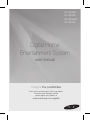 1
1
-
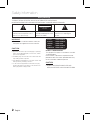 2
2
-
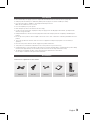 3
3
-
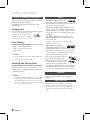 4
4
-
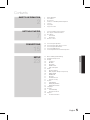 5
5
-
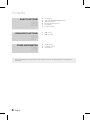 6
6
-
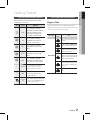 7
7
-
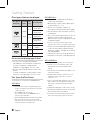 8
8
-
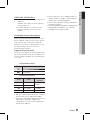 9
9
-
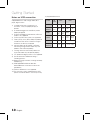 10
10
-
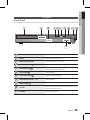 11
11
-
 12
12
-
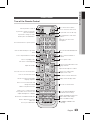 13
13
-
 14
14
-
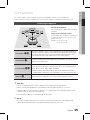 15
15
-
 16
16
-
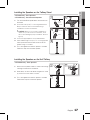 17
17
-
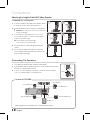 18
18
-
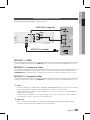 19
19
-
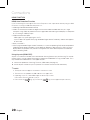 20
20
-
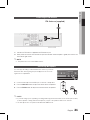 21
21
-
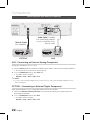 22
22
-
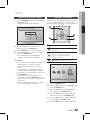 23
23
-
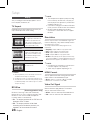 24
24
-
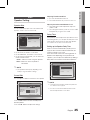 25
25
-
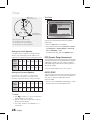 26
26
-
 27
27
-
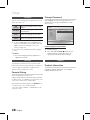 28
28
-
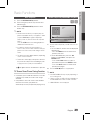 29
29
-
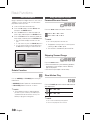 30
30
-
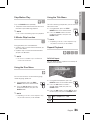 31
31
-
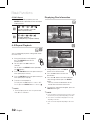 32
32
-
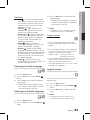 33
33
-
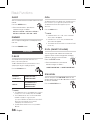 34
34
-
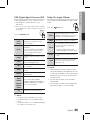 35
35
-
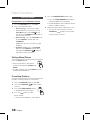 36
36
-
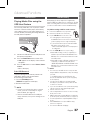 37
37
-
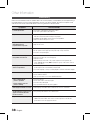 38
38
-
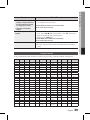 39
39
-
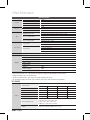 40
40
-
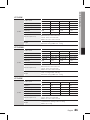 41
41
-
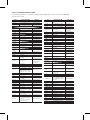 42
42
-
 43
43
-
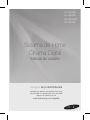 44
44
-
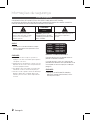 45
45
-
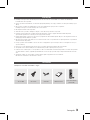 46
46
-
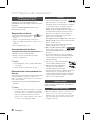 47
47
-
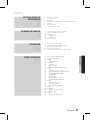 48
48
-
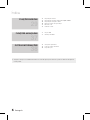 49
49
-
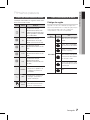 50
50
-
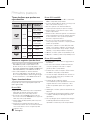 51
51
-
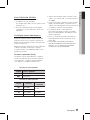 52
52
-
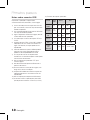 53
53
-
 54
54
-
 55
55
-
 56
56
-
 57
57
-
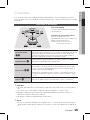 58
58
-
 59
59
-
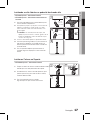 60
60
-
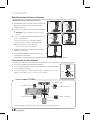 61
61
-
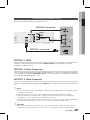 62
62
-
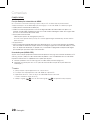 63
63
-
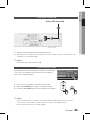 64
64
-
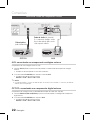 65
65
-
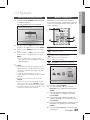 66
66
-
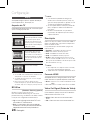 67
67
-
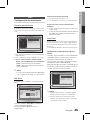 68
68
-
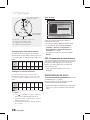 69
69
-
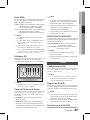 70
70
-
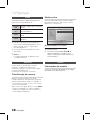 71
71
-
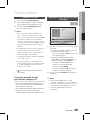 72
72
-
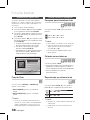 73
73
-
 74
74
-
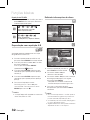 75
75
-
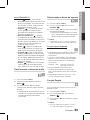 76
76
-
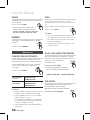 77
77
-
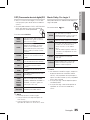 78
78
-
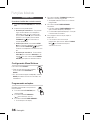 79
79
-
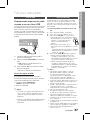 80
80
-
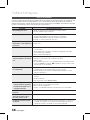 81
81
-
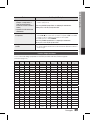 82
82
-
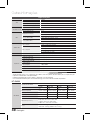 83
83
-
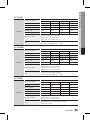 84
84
-
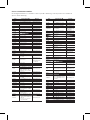 85
85
-
 86
86
Samsung HT-D453HK Manual do usuário
- Categoria
- Leitores de DVD
- Tipo
- Manual do usuário
em outras línguas
- English: Samsung HT-D453HK User manual
Artigos relacionados
-
Samsung HT-D555K Manual do usuário
-
Samsung HT-E350K Manual do usuário
-
Samsung HT-E355K Manual do usuário
-
Samsung HT-D355K Manual do usuário
-
Samsung HT-D355K Manual do usuário
-
Samsung HW-E6500 Manual do usuário
-
Samsung HW-C450 Manual do usuário
-
Samsung HT-D330K Manual do usuário
-
Samsung HW-C450 Manual do usuário
-
Samsung HT-F553K Manual do usuário