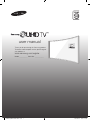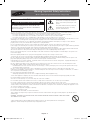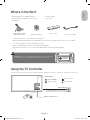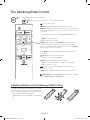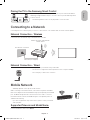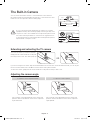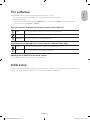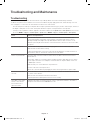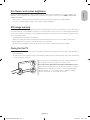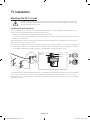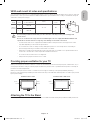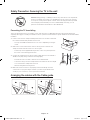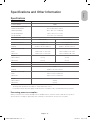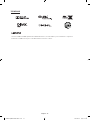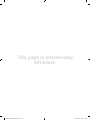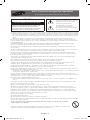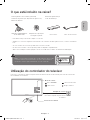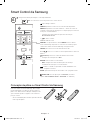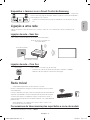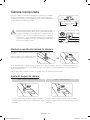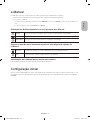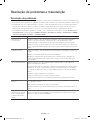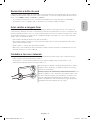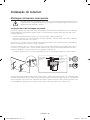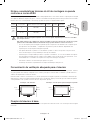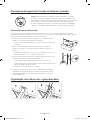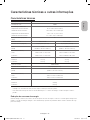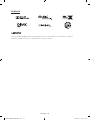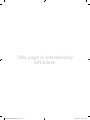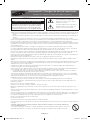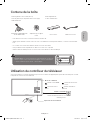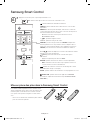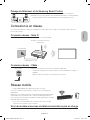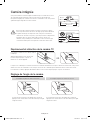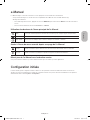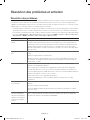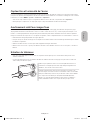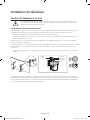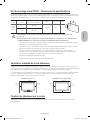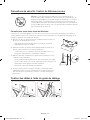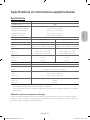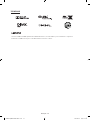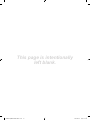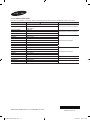Thank you for purchasing this Samsung product.
To receive more complete service, please register
your product at
www.samsung.com/register
Model ___________ Serial No. ____________
user manual
[JS9500-SJ]BN68-07203E-00L03.indb 1 2015-03-24 �� 3:28:58

Warning! Important Safety Instructions
(Please read the Safety Instructions before using your TV.)
CAUTION
RISK OF ELECTRIC SHOCK DO NOT OPEN
CAUTION: TO REDUCE THE RISK OF ELECTRIC SHOCK, DO
NOT REMOVE COVER (OR BACK). THERE ARE NO USER
SERVICEABLE PARTS INSIDE. REFER ALL SERVICING TO
QUALIFIED PERSONNEL.
This symbol indicates that high voltage is
present inside. It is dangerous to make any
kind of contact with any internal part of this
product.
This symbol indicates that this product has
included important literature concerning
operation and maintenance.
The slots and openings in the cabinet and in the back or bottom are provided for necessary ventilation. To ensure reliable operation of this
apparatus and to protect it from overheating, these slots and openings must never be blocked or covered.
- Do not place this apparatus in a confined space, such as a bookcase or built-in cabinet, unless proper ventilation is provided.
- Do not place this apparatus near or over a radiator or heat register, or where it is exposed to direct sunlight.
- Do not place vessels (vases etc.) containing water on this apparatus, as this can result in a fire or electric shock.
Do not expose this apparatus to rain or place it near water (near a bathtub, washbowl, kitchen sink, or laundry tub, in a wet basement, or near a
swimming pool etc.). If this apparatus accidentally gets wet, unplug it and contact an authorised dealer immediately.
This apparatus uses batteries. In your community, there might be environmental regulations that require you to dispose of these batteries
properly. Please contact your local authorities for disposal or recycling information.
Do not overload wall outlets, extension cords or adaptors beyond their capacity, since this can result in fire or electric shock.
Power-supply cords should be placed so that they are not likely to be walked on or pinched by items placed upon or against them. Pay particular
attention to cords at the plug end, at wall outlets, and at the point where they exit from the appliance.
To protect this apparatus from a lightning storm, or when left unattended and unused for long periods of time, unplug it from the wall outlet and
disconnect the antenna or cable system. This will prevent damage to the set due to lightning and power line surges.
Before connecting the AC power cord to the DC adaptor outlet, make sure that the voltage designation of the DC adaptor corresponds to the
local electrical supply.
Never insert anything metallic into the open parts of this apparatus. This may cause a danger of electric shock.
To avoid electric shock, never touch the inside of this apparatus. Only a qualified technician should open this apparatus.
Be sure to plug in the power cord until it is firmly seated. When unplugging the power cord from a wall outlet, always pull on the power cord's
plug. Never unplug it by pulling on the power cord. Do not touch the power cord with wet hands.
If this apparatus does not operate normally - in particular, if there are any unusual sounds or smells coming from it - unplug it immediately and
contact an authorised dealer or service centre.
Be sure to pull the power plug out of the outlet if the TV is to remain unused or if you are to leave the house for an extended period of time
(especially when children, elderly or disabled people will be left alone in the house).
- Accumulated dust can cause an electric shock, an electric leakage, or a fire by causing the power cord to generate sparks and heat or by
causing the insulation to deteriorate.
Be sure to contact an authorised service centre for information if you intend to install your TV in a location with heavy dust, high or low
temperatures, high humidity, chemical substances, or where it will operate 24 hours a day such as in an aerial port, a train station, etc. Failure to
do so may lead to serious damage to your TV.
Use only a properly grounded plug and wall outlet.
- An improper ground may cause electric shock or equipment damage. (Class l Equipment only.)
To turn off this apparatus completely, disconnect it from the wall outlet. Be sure to have the wall outlet and power plug readily accessible.
Do not allow children to hang onto the product.
Store the accessories (battery, etc.) in a location safely out of the reach of children.
Do not install the product in an unstable location such as a shaky shelf or a slanted floor or in a location exposed to vibration.
Do not drop or strike the product. If the product is damaged, disconnect the power cord and contact a service centre.
To clean this apparatus, unplug the power cord from the wall outlet and wipe the product with a soft, dry cloth. Do not use any chemicals such
as wax, benzene, alcohol, thinners, insecticide, aerial fresheners, lubricants, or detergents. These chemicals can damage the appearance of the
TV or erase the printing on the product.
Do not expose this apparatus to dripping or splashing.
Do not dispose of batteries in a fire.
Do not short-circuit, disassemble, or overheat the batteries.
There is danger of an explosion if you replace the batteries used in the remote with the wrong type of battery. Replace only with the same or
equivalent type.
WARNING - TO PREVENT THE SPREAD OF FIRE, KEEP CANDLES OR OTHER ITEMS WITH OPEN FLAMES AWAY FROM
THIS PRODUCT AT ALL TIMES.
* Figures and illustrations in this User Manual are provided for reference only and may differ from the actual product
appearance. Product design and specifications may change without notice.
English - 2
[JS9500-SJ]BN68-07203E-00L03.indb 2 2015-03-24 �� 3:28:58

What's in the Box?
Samsung Smart Control & Batteries (AA x 2) Regulatory Guide
Warranty Card (Not available in some locations) Power Cord
User Manual
COMPONENT IN/AV IN/
AUDIO OUT Adapter
Wall mount Adapter
One Connect
One Connect Cable
- To use the 3D function, you must purchase the 3D glasses.
- Make sure that the following items are included with your TV. If there are any items missing, contact your local dealer.
- The colours and shapes of the items differ with the model.
- Cables not supplied with this product can be purchased separately.
- Open the box and check for any accessory items hidden behind or inside the packing materials.
Warning: Screens can be damaged from direct pressure when handled
incorrectly. We recommend lifting the TV at the edges, as shown.
Do Not Touch
This Screen!
Using the TV Controller
You can use the TV Controller on the back of the TV instead of the remote control to control most of the functions of your TV.
Control Stick
The Control Stick is located on the
lower left corner of the back of the TV.
Control Menu
: Opens
Smart Hub
.
: Selects a source.
: Opens the menu.
: Turns off the TV.
Remote control sensor
English
English - 3
[JS9500-SJ]BN68-07203E-00L03.indb 3 2015-03-24 �� 3:29:00

The Samsung Smart Control
: Press this button to mute the sound temporarily.
MIC
: Use the microphone with the Voice Control and Voice functions.
: Turns the TV on and off.
SOURCE: Displays and selects the available video sources.
MENU/123: Displays the numeric buttons, the content control button,
and other function buttons on the screen so that you can run functions
conveniently.
- Press and hold this button to run the
Voice Recognition
function.
POINTER: Place a finger on the
POINTER
button and move the
Samsung Smart Control. The pointer on the screen moves in the
direction you moved the Samsung Smart Control. Press the
POINTER
button to select or run a focused item.
Y
: Changes the volume.
<
P
>
: Changes the channel.
<
>
¡
£
: Moves the focus, and changes the values seen on the
TV's menu.
(Enter): Selects or runs a focused item.
- Press and hold to display the
Guide
.
RETURN: Returns to the previous menu or channel.
- EXIT: Press and hold this button to exit the currently running
function on the TV's screen.
: Controls the content when playing the media content such as
movie, picture, or music.
EXTRA: Displays related information about the current programme.
SMART HUB: Launches
Smart Hub
applications. (See the e-Manual
chapter, "Smart Features > Smart Hub.")
Installing batteries into the Samsung Smart Control
To use the Samsung Smart Control, push the rear cover
open in the direction of the arrow and insert the batteries
as shown in the figure. Make sure that the positive and
negative ends are facing the correct direction.
- Alkaline batteries are recommended for longer battery
life.
English - 4
[JS9500-SJ]BN68-07203E-00L03.indb 4 2015-03-24 �� 3:29:01

Pairing the TV to the Samsung Smart Control
If your Samsung Smart Control is not paired to your TV, press and hold the buttons
labelled ① and ② simultaneously for 3 seconds or more to pair the Samsung Smart
Control to the TV.
- The Samsung Smart Control can only be paired to one TV at a time.
Connecting to a Network
Connecting the TV to a network gives you access to online services, such as Smart Hub, as well as software updates.
Network Connection - Wireless
Connect the TV to the Internet using a standard router or modem.
Wireless IP Router or Modem with
a DHCP Server
LAN Cable (Not Supplied)
The LAN Port on the Wall
Network Connection - Wired
One Connect
Connect your TV to your network using a LAN cable.
- The TV does not support the network speeds less than or equal to 10 Mbps.
- Use a Category 7 cable for the connection.
Mobile Network
- Availability depends on the specific model and area.
While connecting to the mobile network, some functions might be unavailable.
Refer to the diagram and insert the Mobile Dongle (sold separately) into the USB
port. The Mobile Dongle must be connected to the TV in order to connect to
the mobile network. However, the Mobile Dongle is sold separately and is not
available from Samsung.
- If you have any problems using online services, please contact your Internet
service provider.
Supported Telecom and Model Name
For more information, refer to the
e-Manual
.
English
English - 5
[JS9500-SJ]BN68-07203E-00L03.indb 5 2015-03-24 �� 3:29:02

The Built-in Camera
You can use the TV's built-in camera to control the Motion Control and Face
Recognition features and use the built-in microphone to control the Voice Control
feature. You can also adjust the camera's viewing angle.
Lens
Microphones
Do not touch the lens while operating the TV camera. You can leave
fingerprints that may affect the image quality. If the lens gets dirty, use a
soft piece of cloth to clean it. Make sure to keep the microphone's holes
free of dust and foreign substances. If the holes are clogged, the Voice
Control feature may not work properly. When cleaning the microphones,
wipe them with a soft piece of cloth.
Extending and retracting the TV camera
To use the TV camera, you must first extend it.
Gently push the camera in without touching the
lens until you hear a click. The camera pops up.
If you are not using the TV camera, keep it retracted inside the TV. Once the TV's camera has been retracted, you can only use
the Voice Control feature, but not the Motion Control and Face Recognition features.
To retract the camera, gently push the camera in without touching the lens until you hear a click.
Adjusting the camera angle
To adjust the camera angle downwards To adjust the camera upwards.
Put your finger on the adjustment part of the camera and
push the camera in the direction of the arrow to adjust the
angle downwards.
Put your finger on the adjustment part of the camera and
push the camera in the direction of the arrow to adjust the
angle upwards.
English - 6
[JS9500-SJ]BN68-07203E-00L03.indb 6 2015-03-24 �� 3:29:04

The e-Manual
The embedded e-Manual contains information about the key features of your TV.
- You can download and view a printable version of the e-Manual on the Samsung website.
Displaying the e-Manual:
•
On the Samsung Smart Control, press the
MENU/123
button, and then select
e-Manual
on the On-Screen Remote.
•
On the TV’s menu, select
Support
>
e-Manual
.
Using the buttons available on the main screen of the e-Manual
Search
Select an item from the search results to load the corresponding page.
Index
Select a keyword to navigate to the relevant page.
Recent pages
Select a topic from the list of recently viewed topics.
Accessing the associated menu screen from an e-Manual topic page
Try Now Access the associated menu item and try out the feature directly.
Link Access a topic referred to on an e-Manual topic page.
Updating the e-Manual to the latest version
You can update the e-Manual in the same way you update apps.
Initial setup
The initial setup dialogue box appears when the TV is first activated. Follow the on-screen instructions to finish the initial setup
process. You can manually perform this process at a later time in the
System
>
Setup
menu.
English
English - 7
[JS9500-SJ]BN68-07203E-00L03.indb 7 2015-03-24 �� 3:29:05

Troubleshooting and Maintenance
Troubleshooting
If the TV seems to have a problem, first review this list of possible problems and solutions. Alternatively, review the
Troubleshooting Section in the e-Manual. If none of these troubleshooting tips apply, please visit “www.samsung.com” and
click on Support, or contact the call centre listed on the back cover of this manual.
- This TFT LED panel is made up of sub pixels which require sophisticated technology to produce. There may be, however, a
few bright or dark pixels on the screen. These pixels will have no impact on the performance of the product.
- To keep your TV in optimum condition, upgrade to the latest software. Use the
Update now
or
Auto update
functions on the
TV's menu (MENU >
Support
>
Software Update
>
Update now
or MENU >
Support
>
Software Update
>
Auto Update
).
Issues Solutions and explanations
The TV is not powered on. Make sure that the power cord is connected and that the remote has live batteries and
is functioning properly. If the power cord is properly connected and the remote control is
operating normally, there might arise a problem with the antenna cable connection, or the
cable/set-top box might not be turned on. Check the antenna connection or turn on the cable/
set-top box.
The TV won’t turn on. Make sure that the AC power cord is securely plugged in to the TV and the wall outlet.
Make sure that the wall outlet is working.
Try pressing the
P
button on the TV to make sure that the problem is not with the remote. If
the TV turns on, refer to “The remote control does not work” below.
There is no picture/video. Check the cable connections. Remove and reconnect all cables connected to the TV and
external devices.
Set the video outputs of your external devices (Cable/set-top box, DVD, Blu-ray etc) to match
the TV's input connections. For example, if an external device’s output is HDMI, connect it to
an HDMI input on the TV.
Make sure that your connected devices are powered on.
Be sure to select the correct input source.
Reboot the connected device by unplugging it and reconnecting the device's power cable.
The remote control does
not work.
Replace the remote control batteries. Make sure that the batteries are installed with their poles
(+/–) in the correct direction.
Clean the sensor’s transmission window on the remote.
Try pointing the remote directly at the TV from 1.5~1.8 m away.
The Cable or set-top box
remote control doesn’t
turn on/off the TV or
adjust the volume.
Programme the cable or set-top box remote control to operate the TV. Refer to the Cable or
set-top box user manual for the SAMSUNG TV code.
English - 8
[JS9500-SJ]BN68-07203E-00L03.indb 8 2015-03-24 �� 3:29:05

Eco Sensor and screen brightness
Eco Sensor adjusts the brightness of the TV automatically. This feature measures the light in your room and optimises the
brightness of the TV automatically to reduce power consumption. If you want to turn this off, go to MENU >
System
>
Eco
Solution
>
Eco Sensor
.
- If the screen is too dark while you are watching TV in a dark environment, it may be due to the
Eco Sensor
.
- Do not block the sensor with any object. This can decrease picture brightness.
Still image warning
Avoid displaying still images (such as jpeg picture files), still image elements (such as TV channel logos, stock or news crawls at
the screen bottom etc.), or programmes in panorama or 4:3 image format on the screen. If you constantly display still pictures,
it can cause image burn-in on the LED screen and affect image quality. To reduce the risk of this adverse effect, please follow
the recommendations below:
•
Avoid displaying the still image for long periods.
•
Always try to display any image in full screen. Use the picture format menu of the TV set for the best possible match.
•
Reduce brightness and contrast to avoid the appearance of after-images.
•
Use all TV features designed to reduce image retention and screen burn. Refer to the e-Manual for details.
Caring for the TV
- If a sticker was attached to the TV screen, some debris can remain after you remove the sticker. Please clean the debris off
before watching TV.
- The exterior and screen of the TV can get scratched during cleaning. Be sure to wipe the exterior and screen carefully using
a soft cloth to prevent scratches.
Do not spray water or any liquid directly onto the TV. Any liquid that goes
into the product may cause a failure, fire, or electric shock.
Turn off the TV, then gently wipe away smudges and fingerprints on the
screen with a micro-fiber cloth. Clean the body of the TV with a soft cloth
dampened with a small amount of water. Do not use flammable liquids
(benzene, thinners, etc.) or a cleaning agent. For stubborn smudges,
spray a small amount of screen cleaner on the cloth.
English
English - 9
[JS9500-SJ]BN68-07203E-00L03.indb 9 2015-03-24 �� 3:29:05

TV Installation
Mounting the TV on a wall
If you mount this product on a wall, follow the instructions exactly as recommended by the manufacturer.
Unless it is correctly mounted, the product may slide or fall, thus causing serious injury to a child or adult
and serious damage to the product.
Installing the wall mount kit
You can mount the TV on the wall using a wall mount kit (sold separately). For models providing wall mount adapters, install
them as shown in the figures below before installing the wall mount kit.
- Refer to the installation manual included with the Samsung wall mount kit.
- To mount the TV came with a stand attached on the wall, detach the stand from the TV. However, make sure not to remove
the Styrofoam with the stand.
Before you install the screws for the wall mount, put the Styrofoam that came with the TV's packaging on the TV to protect it.
Then, lay the TV down and attach the screws.
To mount both a soundbar and the TV onto a wall using the wall mount, mount the soundbar onto the TV first, and then mount
the TV/Soundbar combination onto the wall mount. For detailed information, see the instructions provided with the soundbar.
- The soundbar installation with the wall mount may not be supported for the specific region or model.
TV
Wall mount
Bracket
C
Wall mount
Adapter
For detailed information about installing the wall mount, see the instructions provided with the wall mount kit. We recommend
that you contact a technician for assistance when installing the wall mount bracket. We do not advise you to do it yourself.
Samsung Electronics is not responsible for any damage to the product or injury to yourself or others if you choose to install the
wall mount on your own.
English - 10
[JS9500-SJ]BN68-07203E-00L03.indb 10 2015-03-24 �� 3:29:06

VESA wall mount kit notes and specifications
You can install your wall mount on a solid wall perpendicular to the floor. Before attaching the wall mount to surfaces other than
plaster board, contact your nearest dealer for additional information. If you install the TV on a ceiling or slanted wall, it may fall
and result in severe personal injury.
Product
Family
TV size in
inches
VESA screw hole specs
(A * B) in millimetres
C (mm)
Standard
Screw
Quantity
UHD-TV
[Curved]
65 400 x 400
30 ~ 40 M8 4
78 ~ 88 600 x 400
Do not install your wall mount kit while your TV is turned on. This may result in personal injury from
electric shock.
Do not use screws that are longer than the standard length or do not comply with VESA standard screw
specifications. Screws that are too long may cause damage to the inside of the TV set.
•
For wall mounts that do not comply with the VESA standard screw specifications, the length of the screws
may differ depending on the wall mount specifications.
•
Do not fasten the screws too firmly. This may damage the product or cause the product to fall, leading to
personal injury. Samsung is not liable for these kinds of accidents.
•
Samsung is not liable for product damage or personal injury when a non-VESA or non-specified wall mount is
used or the consumer fails to follow the product installation instructions.
•
Do not mount the TV at more than a 15 degree tilt.
•
Always have two people mount the TV onto a wall.
Providing proper ventilation for your TV
When you install your TV, maintain a distance of at least 10 cm between the TV and other objects (walls, cabinet sides, etc.) to
ensure proper ventilation. Failing to maintain proper ventilation may result in a fire or a problem with the product caused by an
increase in its internal temperature.
When you install your TV with a stand or a wall mount, we strongly recommend you use parts provided by Samsung
Electronics only. Using parts provided by another manufacturer may cause difficulties with the product or result in injury caused
by the product falling.
Installation with a stand Installation with a wall mount
10 cm
10 cm
10 cm
10 cm
10 cm
10 cm
10 cm
Attaching the TV to the Stand
Make sure you have all the accessories shown, and that you assemble the stand following the provided assembly instructions.
English
English - 11
[JS9500-SJ]BN68-07203E-00L03.indb 11 2015-03-24 �� 3:29:07

Safety Precaution: Securing the TV to the wall
Caution: Pulling, pushing, or climbing on the TV may cause the TV to fall. In particular,
ensure your children do not hang on or destabilize the TV. This action may cause the
TV to tip over, causing serious injuries or death. Follow all safety precautions provided
in the Safety Flyer included with your TV. For added stability and safety, you can
purchase and install the anti-fall device as described below.
Preventing the TV from falling
These are general instructions. The clamps, screws, and string are not supplied by Samsung. They must be purchased
separately. We suggest consulting an installation service or professional TV installer for specific hardware and anti-fall hardware
installation.
1. Put the screws into the clamps and firmly fasten them onto the wall. Confirm that
the screws have been firmly installed onto the wall.
- You may need additional material such as an anchor depending on the type
of wall.
2. Remove the screws from the back centre of the TV, put the screws into the
clamps, and then fasten the screws onto the TV again.
- Screws may not be supplied with the product. In this case, please purchase
the screws of the following specifications.
3. Connect the clamps fixed onto the TV and the clamps fixed onto the wall with a
durable, heavy-duty string, and then tie the string tightly.
- Install the TV near to the wall so that it does not fall backwards.
- Connect the string so that the clamps fixed on the wall are at the same height
as or lower than the clamps fixed on the TV.
- Untie the string before moving the TV.
4. Make sure that all connections are properly secured. Periodically check the
connections for any sign of fatigue or failure. If you have any doubt about the
security of your connections, contact a professional installer.
Arranging the cables with the Cable guide
English - 12
[JS9500-SJ]BN68-07203E-00L03.indb 12 2015-03-24 �� 3:29:07

Specifications and Other Information
Specifications
Display Resolution 3840 x 2160
Screen Curvature
4200R
Environmental Considerations
Operating Temperature
Operating Humidity
Storage Temperature
Storage Humidity
10°C to 40°C (50°F to 104°F)
10% to 80%, non-condensing
-20°C to 45°C (-4°F to 113°F)
5% to 95%, non-condensing
Stand Swivel (Left / Right) 0˚
Model Name UA65JS9500 UA78JS9500
Screen Size (Diagonal) 65 inches (163 cm) 78 inches (198 cm)
Sound
(Output)
60 W
(20 W x 2, Woofer: 10 W x 2)
70 W
(20 W x 2, Woofer: 15 W x 2)
Dimensions (W x H x D)
Body
With stand
1450.2 x 838.3 x 125.3 mm
1450.2 x 917.2 x 379.2 mm
1744.2 x 1006.7 x 153.8 mm
1744.2 x 1086.0 x 386.2 mm
Weight
Without Stand
With Stand
32.3 kg
35.5 kg
47.3 kg
51.1 kg
Model Name UA88JS9500
Screen Size (Diagonal) 88 inches (223 cm)
Sound
(Output)
70 W
(20 W x 2, Woofer: 15 W x 2)
Dimensions (W x H x D)
Body
With stand
1963.1 x 1134.7 x 190.2 mm
1963.1 x 1217.3 x 435.8 mm
Weight
Without Stand
With Stand
59.0 kg
64.8 kg
- The design and specifications are subject to change without prior notice.
- For information about the power supply, and about power consumption, refer to the label attached to the product.
Decreasing power consumption
When you shut the TV off, it enters Standby mode. In Standby mode, it continues to draw a small amount of power. To
decrease power consumption, unplug the power cord when you don't intend to use the TV for a long time.
English
English - 13
[JS9500-SJ]BN68-07203E-00L03.indb 13 2015-03-24 �� 3:29:08

Licences
The terms HDMI and HDMI High-Definition Multimedia Interface, and the HDMI Logo are trademarks or registered
trademarks of HDMI Licensing LLC in the United States and other countries.
English - 14
[JS9500-SJ]BN68-07203E-00L03.indb 14 2015-03-24 �� 3:29:09

This page is intentionally
left blank.
[JS9500-SJ]BN68-07203E-00L03.indb 15 2015-03-24 �� 3:29:09

Aviso! Instruções de segurança importantes
(Leia as instruções de segurança antes de usar o televisor.)
ATENÇÃO
RISCO DE CHOQUE ELÉCTRICO. NÃO ABRIR.
ATENÇÃO: PARA REDUZIR O RISCO DE CHOQUE ELÉCTRICO,
NÃO RETIRE A TAMPA (NEM O PAINEL POSTERIOR). NÃO
CONTÉM PEÇAS QUE POSSAM SER REPARADAS OU
SUBSTITUÍDAS PELO UTILIZADOR. SOLICITE ASSISTÊNCIA
JUNTO DO PESSOAL DE ASSISTÊNCIA QUALIFICADO.
Este símbolo indica a presença de alta tensão
no interior do produto. É perigoso estabelecer
qualquer tipo de contacto com as peças
existentes no interior do produto.
Este símbolo indica a existência de
documentação importante relativa ao
funcionamento e manutenção deste produto
(fornecida com o mesmo).
As ranhuras e aberturas existentes na caixa e na parte posterior ou inferior do televisor garantem a ventilação necessária. De forma a assegurar
o funcionamento fiável deste aparelho e a evitar o seu sobreaquecimento, estas ranhuras e aberturas não podem ser bloqueadas nem tapadas.
- Não coloque este aparelho num espaço limitado, como uma estante ou um armário encastrado, excepto se garantir a ventilação adequada.
- Não coloque este aparelho perto ou sobre um aquecedor ou um recuperador de calor, nem num local onde este esteja exposto à luz solar
directa.
- Não coloque recipientes com água (jarras, etc.) sobre este aparelho, pois podem provocar um incêndio ou um choque eléctrico.
Não exponha este aparelho à chuva nem o coloque perto de água (perto de uma banheira, lavatório, lava-louça ou tanque de lavar roupa,
numa cave húmida ou junto de uma piscina, etc.). Se molhar acidentalmente este aparelho, desligue-o da tomada e contacte um revendedor
autorizado imediatamente.
Este aparelho utiliza pilhas. Na sua localidade, podem existir regulamentos ambientais que exijam a eliminação adequada destas pilhas.
Contacte as autoridades locais para obter informações sobre as práticas de eliminação ou reciclagem.
Não sobrecarregue as tomadas, extensões ou adaptadores para além da respectiva capacidade, pois pode provocar um incêndio ou um
choque eléctrico.
Os cabos de alimentação devem ser dispostos de modo a não serem facilmente pisados ou esmagados por objectos colocados em cima ou
contra eles. Preste especial atenção aos cabos ligados à tomada, às tomadas e à parte em que saem do aparelho.
De forma a proteger este aparelho durante uma tempestade com descargas eléctricas ou quando este estiver inactivo durante períodos
prolongados, desligue-o da tomada e desligue a antena ou o sistema de televisão por cabo. Desta forma, evita que o televisor sofra danos
provocados por raios ou picos de corrente.
Antes de ligar o cabo de alimentação de CA à tomada do transformador de CC, certifique-se de que a tensão do transformador de CC
corresponde à tensão da rede eléctrica local.
Nunca introduza objectos metálicos nas aberturas deste aparelho. Tal poderá causar perigo de choque eléctrico.
Para evitar choques eléctricos, nunca toque no interior do aparelho. Só um técnico qualificado deve abri-lo.
Introduza o cabo de alimentação até ao fim. Quando desligar o cabo de alimentação de uma tomada, puxe sempre a ficha do cabo de
alimentação. Nunca o desligue puxando pelo cabo. Não toque no cabo de alimentação com as mãos molhadas.
Se o aparelho não funcionar normalmente – especialmente se houver ruídos ou cheiros anómalos provenientes do mesmo – desligue-o
imediatamente da tomada e contacte um revendedor ou centro de assistência autorizado.
Desligue a ficha de alimentação da tomada se não tencionar utilizar o televisor ou se planear ausentar-se durante muito tempo (sobretudo, se
deixar crianças, idosos ou deficientes sozinhos em casa).
- A acumulação de pó pode danificar o isolamento ou fazer com que o cabo de alimentação produza faíscas e calor, o que pode provocar um
choque eléctrico, uma fuga eléctrica ou um incêndio.
Contacte um centro de assistência autorizado para receber informações se pretender instalar o televisor num local com bastante poeira,
temperaturas baixas ou elevadas, humidade elevada, substâncias químicas ou onde funcione 24 horas por dia, tais como aeroportos, estações
de caminhos de ferro, etc. Se não o fizer, poderá causar danos graves no seu televisor.
Utilize apenas fichas e tomadas devidamente ligadas à terra.
- Se não estiverem devidamente ligadas à terra, podem provocar um choque eléctrico ou danificar o equipamento. (Só equipamentos de
classe l.)
Para desligar este aparelho totalmente, desligue-o da tomada. Certifique-se de que a tomada e a ficha se encontram facilmente acessíveis.
Não deixe as crianças pendurarem-se no produto.
Guarde os acessórios (pilhas, etc.) num local seguro, fora do alcance das crianças.
Não instale o produto num local instável, como uma prateleira pouco estável, um chão desnivelado ou um local exposto a vibrações.
Não deixe cair nem bata no produto. Se o produto estiver danificado, desligue o cabo de alimentação e contacte um centro de assistência.
Para limpar o aparelho, desligue o cabo de alimentação da tomada e limpe o produto com um pano macio e seco. Não utilize produtos
químicos, tais como cera, benzeno, álcool, diluente, insecticida, desodorizante, lubrificante ou detergente. Estes produtos químicos podem
danificar o aspecto do televisor ou apagar o que estiver impresso no produto.
Não exponha este aparelho a gotas ou salpicos.
Não elimine as pilhas através de fogo.
Não provoque um curto-circuito, não desmonte nem sobreaqueça as pilhas.
Existe o perigo de explosão se substituir as pilhas usadas no telecomando por pilhas com o tipo errado. Substitua-as apenas pelo mesmo tipo
de pilhas ou por um tipo equivalente.
AVISO – PARA EVITAR O ALASTRAMENTO DE UM INCÊNDIO, MANTENHA SEMPRE VELAS OU OUTROS ITENS COM
CHAMAS LONGE DESTE PRODUTO.
*As imagens e ilustrações neste manual do utilizador servem apenas de referência e podem ser diferentes do produto real. O
design e as características técnicas do produto podem ser alterados sem aviso prévio.
Português - 2
[JS9500-SJ]BN68-07203E-00L03.indb 2 2015-03-24 �� 3:29:09

O que está incluído na caixa?
Samsung Smart Control & Pilhas (2 pilhas AA) Manual de regulamentação
Certificado de garantia (não disponível em alguns locais) Cabo de alimentação
Manual do utilizador
Adaptador COMPONENT IN/
AV IN /AUDIO OUT
Adaptador de suporte para
montagem na parede
One Connect
Cabo do One Connect
- Para utilizar a função 3D, tem de comprar os óculos 3D.
- Verifique se os acessórios seguintes foram enviados com o televisor. Se faltar algum acessório, contacte o revendedor
local.
- As cores e formas dos acessórios podem variar consoante o modelo.
- Os cabos não fornecidos com este produto podem ser adquiridos separadamente.
- Abra a caixa e verifique se existe qualquer acessório escondido atrás ou dentro dos materiais de embalagem.
Aviso: os ecrãs podem ficar danificados se aplicar pressão directa sobre
os mesmos devido a um manuseamento incorrecto. Recomendamos
que levante o televisor pelas extremidades, tal como é ilustrado.
Não toque
neste ecrã!
Utilização do controlador do televisor
Pode usar o controlador do televisor na parte traseira do televisor em vez do telecomando para controlar a maioria das
funcionalidades do seu televisor.
Manípulo de controlo
O manípulo de controlo encontra-se no
canto inferior esquerdo da parte de trás
do televisor.
Menu de controlo
: abre o
Smart Hub
.
: selecciona uma fonte.
: abre o menu.
: desliga o televisor.
Sensor do telecomando
Português
Português - 3
[JS9500-SJ]BN68-07203E-00L03.indb 3 2015-03-24 �� 3:29:11

Smart Control da Samsung
: carregue neste botão para desligar o som temporariamente.
MIC
: use o microfone com as funções de voz e controlo de voz.
: liga e desliga o televisor.
SOURCE: apresenta e selecciona as fontes de vídeo disponíveis.
MENU/123: apresenta os botões numéricos, o botão de controlo do
conteúdo e outros botões de funções no ecrã para que possa executar
as funções convenientemente.
- Carregue sem soltar neste botão para executar a função
Reconhecimento de Voz
.
POINTER: coloque um dedo no botão
POINTER
e mova o Smart
Control da Samsung. O ponteiro no ecrã move-se na direcção para
onde moveu o Smart Control da Samsung. Carregue no botão
POINTER
para seleccionar ou executar um item focado.
Y
: altera o volume.
<
P
>
: muda de canal.
<
>
¡
£
: move o foco e altera os valores apresentados no menu do
televisor.
(Introduza): selecciona ou executa um item seleccionado.
- Carregue sem soltar para ver a
Guia
.
RETURN: volta ao menu ou canal anterior.
- EXIT: carregue sem soltar este botão para sair da função
actualmente em execução no ecrã do televisor.
: controla o conteúdo ao reproduzir conteúdo multimédia como
filmes, fotografias ou música.
EXTRA: apresenta informações relacionadas com o programa actual.
SMART HUB: inicia as aplicações do
Smart Hub
. (Consulte o
capítulo "Funcionalidades Smart > Smart Hub" no e-Manual.)
Colocação de pilhas no Smart Control da Samsung
Para usar o Smart Control da Samsung, abra a tampa
traseira empurrando-a na direcção da seta e insira as
pilhas como demonstrado na imagem. Certifique-se de
que os terminais positivo e negativo se encontram na
posição correcta.
- São recomendadas pilhas alcalinas para uma vida útil
mais longa das pilhas.
Português - 4
[JS9500-SJ]BN68-07203E-00L03.indb 4 2015-03-24 �� 3:29:12

Emparelhar o televisor com o Smart Control da Samsung
Se o Smart Control da Samsung não estiver emparelhado com o televisor, carregue sem
soltar nos botões ① e ② em simultâneo durante 3 segundos ou mais para emparelhar o
Samsung Smart com o televisor.
- O Smart Control da Samsung só pode ser emparelhado com um televisor de cada
vez.
Ligação a uma rede
A ligação do televisor a uma rede dá-lhe acesso a serviços online, tais como o Smart Hub, e ainda a actualizações de
software.
Ligação de rede – Sem fios
Ligue o televisor à Internet utilizando um modem ou um router padrão.
Router IP sem fios ou modem com
um servidor DHCP
Cabo LAN (não fornecido)
Porta LAN na parede
Ligação de rede – Com fios
One Connect
Ligue o televisor à sua rede com um cabo LAN.
- O televisor não suporta velocidades de rede iguais ou inferiores a 10Mbps.
- Utilize um cabo da Categoria 7 para efectuar esta ligação.
Rede móvel
- A disponibilidade depende do modelo específico e da área.
Durante o estabelecimento da ligação à rede móvel, algumas funções poderão
estar indisponíveis.
Consulte o diagrama e introduza a chave anticópia para rede móvel (vendida em
separado) na porta USB. A chave anticópia para rede móvel tem de ser ligada
ao televisor para que possa estabelecer a ligação à rede móvel. Contudo, a
chave anticópia para rede móvel é vendida em separado e não é disponibilizada
pela Samsung.
- Se tiver problemas com a utilização dos serviços online, contacte o seu
fornecedor de serviços de Internet.
Fornecedores de telecomunicações suportados e nome de modelo
Para obter mais informações, consulte o
e-Manual
.
Português
Português - 5
[JS9500-SJ]BN68-07203E-00L03.indb 5 2015-03-24 �� 3:29:13

Câmara incorporada
Pode usar a câmara incorporada no televisor para controlar as funcionalidades
de controlo de movimento e de reconhecimento facial, e utilizar o microfone
incorporado para controlar a funcionalidade de controlo de voz. Também pode
ajustar o ângulo de visualização da câmara.
Lente
Microfones
Enquanto estiver a utilizar a câmara do televisor, não toque na lente.
Pode deixar dedadas que poderão afectar a qualidade da imagem. Se
a lente ficar suja, limpe-a com um pano macio. Certifique-se de que
mantém os orifícios do microfone limpos e sem poeira e substâncias
estranhas. Se os orifícios estiverem bloqueados, a funcionalidade de
controlo de voz poderá não funcionar correctamente. Quando limpar os
microfones, use um pano macio.
Abertura e recolha da câmara do televisor
Para utilizar a câmara do televisor, primeiro terá
de abri-la.
Empurre a câmara com cuidado sem tocar na
lente até ouvir um "clique". A câmara aparece.
Se não pretender utilizar a câmara do televisor, mantenha-a no interior do televisor. Assim que a câmara do televisor tiver sido
recolhida, apenas poderá usar a funcionalidade de controlo de voz mas não as funcionalidades de controlo de movimento e
de reconhecimento facial.
Para recolher a câmara, empurre a câmara com cuidado sem tocar na lente até ouvir um "clique".
Ajuste do ângulo da câmara
Ajustar o ângulo da câmara para baixo Ajustar a câmara para cima.
Coloque o dedo na peça de ajuste do ângulo da câmara e
empurre a câmara na direcção da seta para ajustar o ângulo
para baixo.
Coloque o dedo na peça de ajuste do ângulo da câmara e
empurre a câmara na direcção da seta para ajustar o ângulo
para cima.
Português - 6
[JS9500-SJ]BN68-07203E-00L03.indb 6 2015-03-24 �� 3:29:14
A página está carregando...
A página está carregando...
A página está carregando...
A página está carregando...
A página está carregando...
A página está carregando...
A página está carregando...
A página está carregando...
A página está carregando...
A página está carregando...
A página está carregando...
A página está carregando...
A página está carregando...
A página está carregando...
A página está carregando...
A página está carregando...
A página está carregando...
A página está carregando...
A página está carregando...
A página está carregando...
A página está carregando...
A página está carregando...
A página está carregando...
A página está carregando...
-
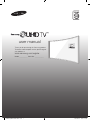 1
1
-
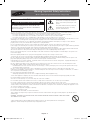 2
2
-
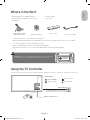 3
3
-
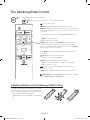 4
4
-
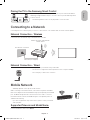 5
5
-
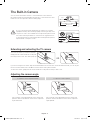 6
6
-
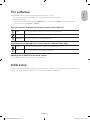 7
7
-
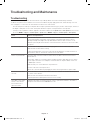 8
8
-
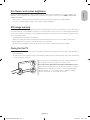 9
9
-
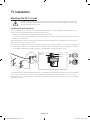 10
10
-
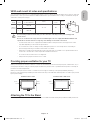 11
11
-
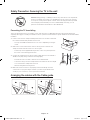 12
12
-
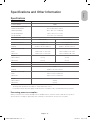 13
13
-
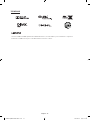 14
14
-
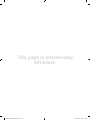 15
15
-
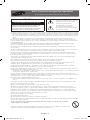 16
16
-
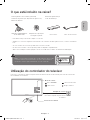 17
17
-
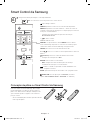 18
18
-
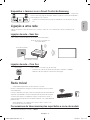 19
19
-
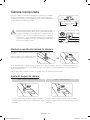 20
20
-
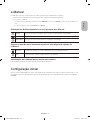 21
21
-
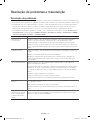 22
22
-
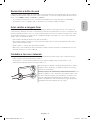 23
23
-
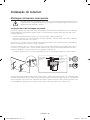 24
24
-
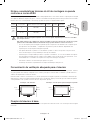 25
25
-
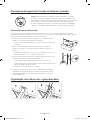 26
26
-
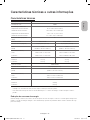 27
27
-
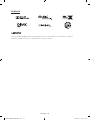 28
28
-
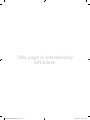 29
29
-
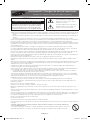 30
30
-
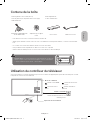 31
31
-
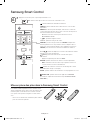 32
32
-
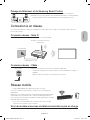 33
33
-
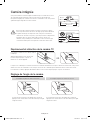 34
34
-
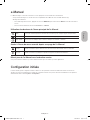 35
35
-
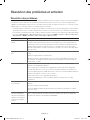 36
36
-
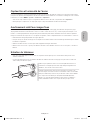 37
37
-
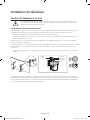 38
38
-
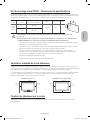 39
39
-
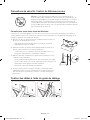 40
40
-
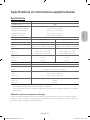 41
41
-
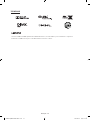 42
42
-
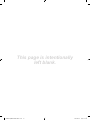 43
43
-
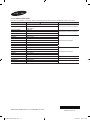 44
44
em outras línguas
Artigos relacionados
-
Samsung UE40JU6480 Manual do usuário
-
Samsung UA50J5500AK Guia rápido
-
Samsung UA48J6200AK Guia rápido
-
Samsung UA60JU6400K Guia rápido
-
Samsung UE65JS9500T Guia rápido
-
Samsung UA65JU6600K Guia rápido
-
Samsung UA48J6300AK Guia rápido
-
Samsung UA48JU7500T Guia rápido
-
Samsung UA55JS8000K Guia rápido
-
Samsung UA65JS9000T Guia rápido