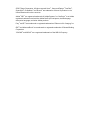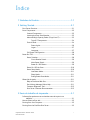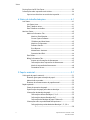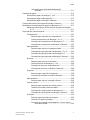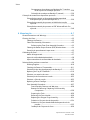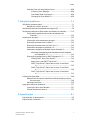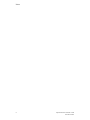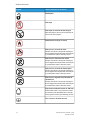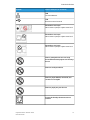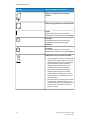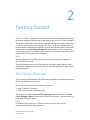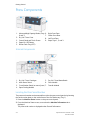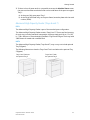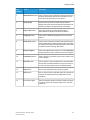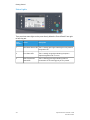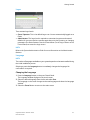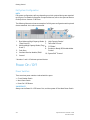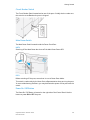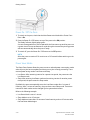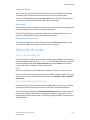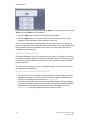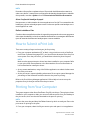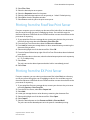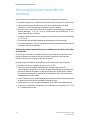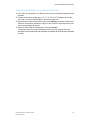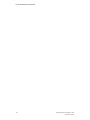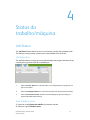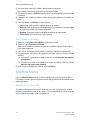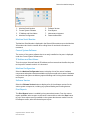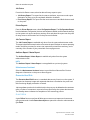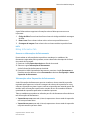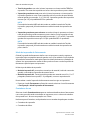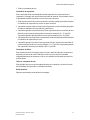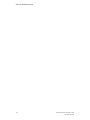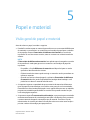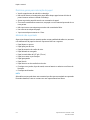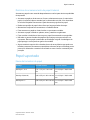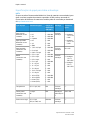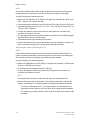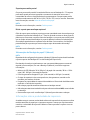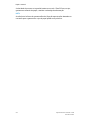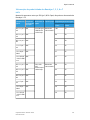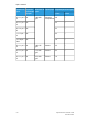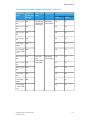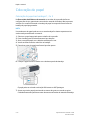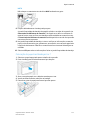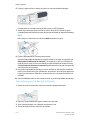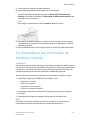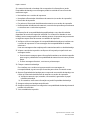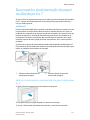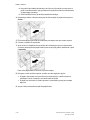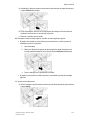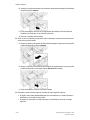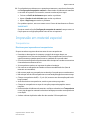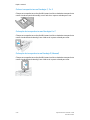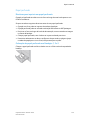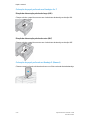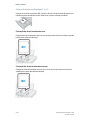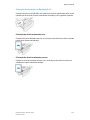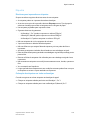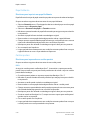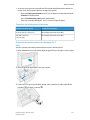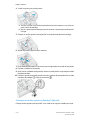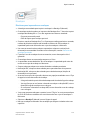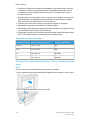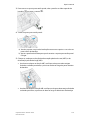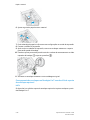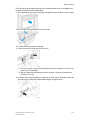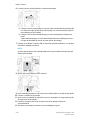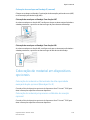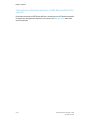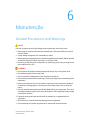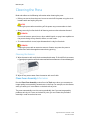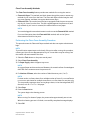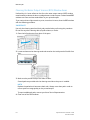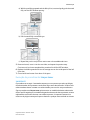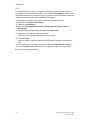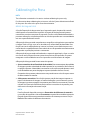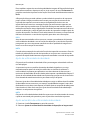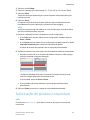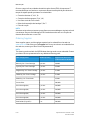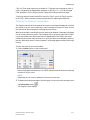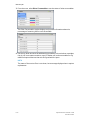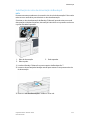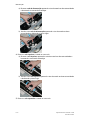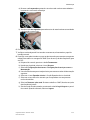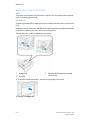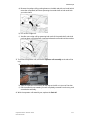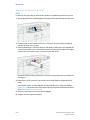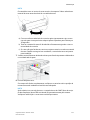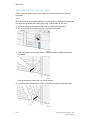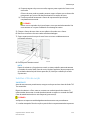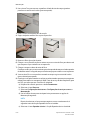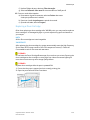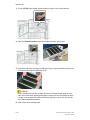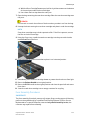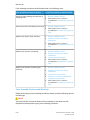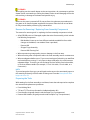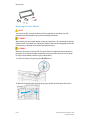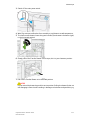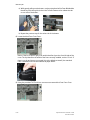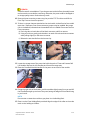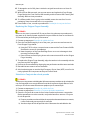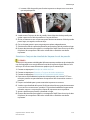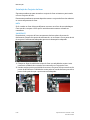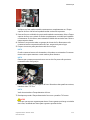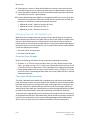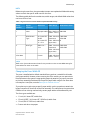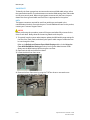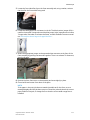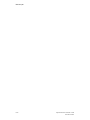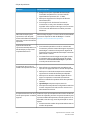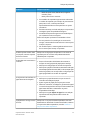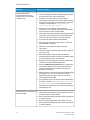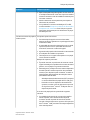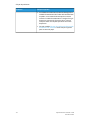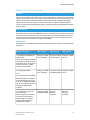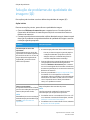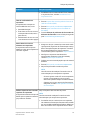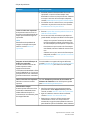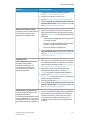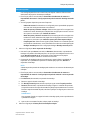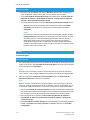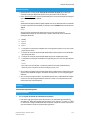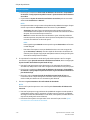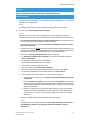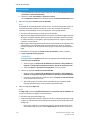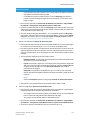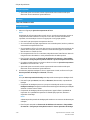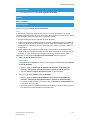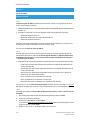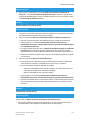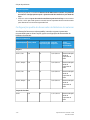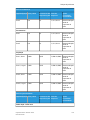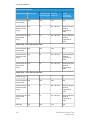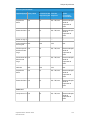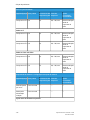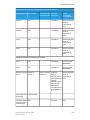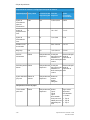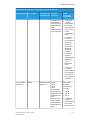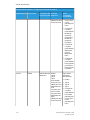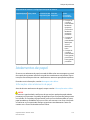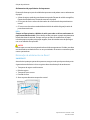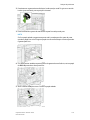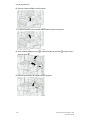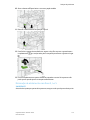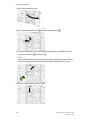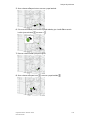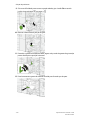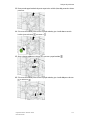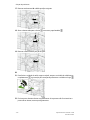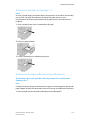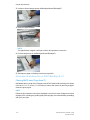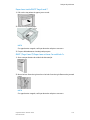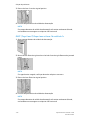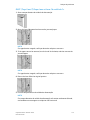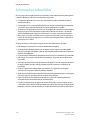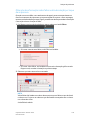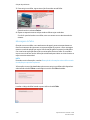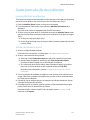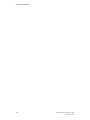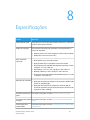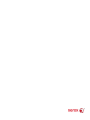Impressora Xerox
®
Versant
®
3100
Guia do Usuário
Versão do Manual 1,0
Fevereiro de 2017
702P04567

©2017 Xerox Corporation. All rights reserved. Xerox
®
, Xerox and Design
®
, FreeFlow
®
,
SquareFold
®
, CentreWare
®
and Versant
®
are trademarks of Xerox Corporation in the
United States and/or other countries.
Adobe
®
PDF
®
is a registered trademarks of Adobe Systems, Inc. PostScript
®
is an Adobe
registered trademark used with the Adobe PostScript Interpreter, the Adobe page
description language, and other Adobe products.
Fiery
®
and EFI
™
are trademarks or registered trademarks of Electronics For Imaging, Inc.
GBC
®
and AdvancedPunch
™
are trademarks or registered trademarks of General Binding
Corporation.
3-IN-ONE
®
and WD-40
®
are a registered trademarks of the WD-40 Company.

Índice
1 Símbolos do Produto........................................................................1-1
2 Getting Started..................................................................................2-1
Print Server Overview..........................................................................................................2-1
Press Components...............................................................................................................2-2
Internal Components............................................................................................2-2
Locating the Press Serial Number....................................................................2-2
Advanced High Capacity Feeder (Trays 6 and 7)......................................2-3
Trays 6/7 Components............................................................................2-4
Control Panel............................................................................................................2-4
Status Lights................................................................................................2-6
Logon.............................................................................................................2-7
Language......................................................................................................2-7
Full System Configuration...................................................................................2-8
Power On / Off.......................................................................................................................2-8
Power Switches........................................................................................................2-8
Circuit Breaker Switch..............................................................................2-9
Main Power Switch....................................................................................2-9
Power On / Off Button.............................................................................2-9
Power On / Off the Press...................................................................................2-10
Power Saver Mode...............................................................................................2-10
Low Power Mode.....................................................................................2-11
Sleep Mode...............................................................................................2-11
Exiting Power Saver Mode...................................................................2-11
Obtenção de ajuda...........................................................................................................2-11
Help on the Xerox Web Site.............................................................................2-11
Stock Library Manager Online Help..............................................................2-11
Customer Diagnostic Tool................................................................................2-12
Print Server Customer Documentation.......................................................2-12
3 Envio de trabalho de impressão...................................................3-1
Informações que devem ser conhecidas antes de imprimir um
trabalho.........................................................................................................................3-1
How to Submit a Print Job................................................................................................3-2
Printing from Your Computer..........................................................................................3-2
Printing from the FreeFlow Print Server......................................................................3-3
iImpressora Xerox
®
Versant
®
3100
Guia do Usuário

Printing from the EX Print Server...................................................................................3-3
Informações sobre impressão em divisórias.............................................................3-4
Imprimir em divisórias no servidor de impressão......................................3-5
4 Status do trabalho/máquina.........................................................4-1
Job Status...............................................................................................................................4-1
Job Status Area.......................................................................................................4-1
Guia Trabalhos ativos...........................................................................................4-1
Guia Trabalhos concluídos..................................................................................4-2
Machine Status.....................................................................................................................4-2
Machine Information Tab...................................................................................4-2
Machine Serial Number..........................................................................4-3
Current System Software.......................................................................4-3
IP Address and Host Name...................................................................4-3
Machine Configuration...........................................................................4-3
Software Version.......................................................................................4-3
Print Reports................................................................................................4-3
Maintenance Assistant...........................................................................4-4
Overwrite Hard Disk..................................................................................4-4
Guia Falhas................................................................................................................4-4
Billing Information Tab........................................................................................4-5
Acessar as informações de faturamento.........................................4-5
Informações sobre Impressões de faturamento..........................4-5
Modo de impressão de faturamento................................................4-6
Contadores de uso....................................................................................4-6
5 Papel e material.................................................................................5-1
Visão geral de papel e material.....................................................................................5-1
Diretrizes gerais para colocação de papel....................................................5-2
Material não suportado.......................................................................................5-2
Diretrizes de armazenamento de papel/material.....................................5-3
Papel suportado....................................................................................................................5-3
Faixas de tamanhos do papel...........................................................................5-3
Especificações do papel para todas as bandejas......................................5-4
Informações da bandeja do papel..................................................................5-5
Informações sobre as Bandejas 1, 2 e 3..........................................5-5
Informações sobre as Bandejas 6 e 7...............................................5-6
Informações da Bandeja do papel 5 (Manual).............................5-7
Informações sobre a produtividade da impressora .................................5-7
Informações de produtividade das Bandejas 1, 2, 3, 6 e
7.............................................................................................................5-9
Impressora Xerox
®
Versant
®
3100ii
Guia do Usuário
Índice

Informações de produtividade da Bandeja 5
(Manual)..........................................................................................5-11
Colocação do papel..........................................................................................................5-12
Colocação de papel nas bandejas 1, 2 e 3................................................5-12
Colocação de papel nas Bandejas 6 e 7.....................................................5-13
Colocação de papel na Bandeja 5 (Manual)............................................5-14
Correspondência das informações de bandeja e material...............................5-15
Desempenho da alimentação de papel nas Bandejas 6 e 7...........................5-17
Melhoria do desempenho da alimentação de papel nas Bandejas
6 e 7................................................................................................................5-17
Impressão em material especial.................................................................................5-21
Transparências......................................................................................................5-21
Diretrizes para impressão em transparências.............................5-21
Colocar transparências nas Bandejas 1, 2 e 3............................5-22
Colocação de transparências nas Bandejas 6 e 7.....................5-22
Colocação de transparências na Bandeja 5 (Manual)............5-22
Papel perfurado....................................................................................................5-23
Diretrizes para imprimir em papel perfurado..............................5-23
Colocação de papel perfurado nas Bandejas 1, 2 e 3.............5-23
Colocação de papel perfurado nas Bandejas 6 e 7..................5-24
Colocação de papel perfurado na Bandeja 5 (Manual).........5-24
Divisória...................................................................................................................5-25
Diretrizes para imprimir em divisórias............................................5-25
Colocar divisórias nas Bandejas 1, 2 e 3.......................................5-26
Colocação de divisórias nas Bandejas 6 e 7................................5-27
Colocação de divisórias na Bandeja 5 (Manual).......................5-28
Etiquetas.................................................................................................................5-29
Diretrizes para impressão em etiquetas........................................5-29
Colocação de etiquetas em todas as bandejas..........................5-29
Papel brilhante......................................................................................................5-30
Diretrizes para imprimir em papel brilhante...............................5-30
Cartões postais.....................................................................................................5-30
Diretrizes para impressão em cartões postais............................5-30
Tamanhos de cartão postal suportados........................................5-31
Colocação de cartões postais nas Bandejas 6 e 7....................5-31
Colocação de cartões postais na Bandeja 5 (Manual)............5-32
Envelopes................................................................................................................5-33
Diretrizes para impressão em envelopes.......................................5-33
Tamanhos de papel suportados.......................................................5-34
Colocação de envelopes nas Bandejas 6 e 7 com o suporte
para cartão postal........................................................................5-34
iiiImpressora Xerox
®
Versant
®
3100
Guia do Usuário
Índice
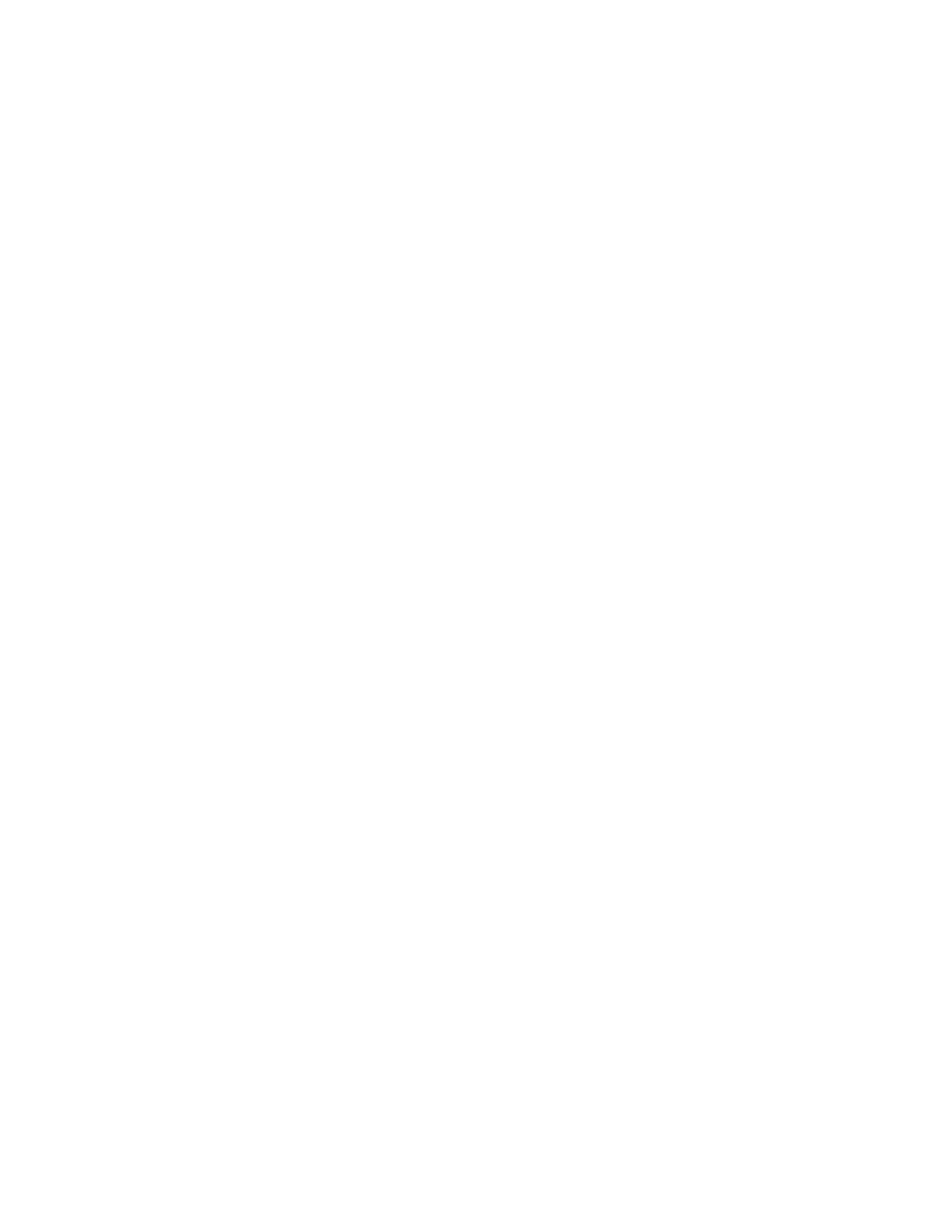
Carregamento de envelopes nas Bandejas 6 e 7 usando o
Kit de suporte de envelopes opcional..................................5-36
Colocação de envelopes na Bandeja 5 (manual)......................5-39
Colocação de material em dispositivos opcionais...............................................5-39
Colocação de material no Alimentador de alta capacidade
avançado duplo opcional (Bandejas 8 e 9)....................................5-39
Colocação de material pós-processo no Módulo de inserção
opcional.........................................................................................................5-39
Colocação de material pós-processo no GBC AdvancedPunch Pro
opcional.........................................................................................................5-40
6 Manutenção........................................................................................6-1
General Precautions and Warnings..............................................................................6-1
Cleaning the Press ..............................................................................................................6-2
Cleaning the Exterior............................................................................................6-2
Clean Fuser Assembly Information.................................................................6-2
Performing the Clean Fuser Assembly Procedure.........................6-3
Cleaning the Raster Output Scanner (ROS) Window Areas..................6-4
Execução do procedimento Limpar toner....................................................6-5
Calibrating the Press...........................................................................................................6-7
Matriz de largura total..........................................................................................6-7
Ajuste de uniformidade da densidade...........................................................6-8
Ajuste automático de uniformidade da densidade..................................6-8
Substituição de produtos consumíveis........................................................................6-9
Ordering Supplies.................................................................................................6-10
Checking the Status of Consumables..........................................................6-11
Substituição dos rolos de alimentação da Bandeja 5...........................6-13
Replacing the Tray 6/7 Feed Rolls.................................................................6-16
Substituir um cartucho de toner....................................................................6-20
Substituição do frasco de toner usado........................................................6-22
Substituir o filtro de sucção.............................................................................6-23
Replacing a Drum Cartridge............................................................................6-25
Fuser Assembly Procedures..............................................................................6-27
Fuser Assembly Cautions and Warnings.......................................6-28
Reasons for Removing / Replacing Fuser Assembly
Components...................................................................................6-29
Preparing the Tools................................................................................6-29
Removing the Fuser Module..............................................................6-30
Replacing the Stripper Finger Assembly........................................6-34
Substituir o Conjunto do rolo de pressão......................................6-34
Substituir o Conjunto da almofada de limpeza do rolo de
pressão.............................................................................................6-35
Instalação do Conjunto do fusor.....................................................6-36
Impressora Xerox
®
Versant
®
3100iv
Guia do Usuário
Índice

Extending Fuser Life with Multiple Fusers..................................................6-38
Preventing Fuser Damage...................................................................6-38
Fuser Paper Width Information........................................................6-38
Changing the Fuser Width ID ..........................................................6-39
7 Solução de problemas......................................................................7-1
Solução de problemas geral............................................................................................7-1
Redução de consumo de toner.........................................................................7-7
Solução de problemas de qualidade da imagem (QI)..........................................7-8
Solução de problemas do Gerenciador da biblioteca de materiais..............7-12
Configurações padrão do Gerenciador da biblioteca de
materiais.......................................................................................................7-24
Atolamentos de papel.....................................................................................................7-33
Informações sobre atolamento de papel..................................................7-33
Eliminação de atolamentos na Área 2........................................................7-34
Eliminação de atolamentos nas Áreas 3, 4 e 5........................................7-37
Atolamentos de papel nas bandejas 1-3...................................................7-43
Atolamentos de papel na Bandeja manual (Bandeja 5).....................7-43
Atolamentos de papel quando a bandeja manual é instalada
nas Bandejas 6 e 7......................................................................7-43
Eliminação de atolamentos no OHCF (Bandejas 6 e 7).......................7-44
Clearing OHCF Jams (Trays 6 and 7)..............................................7-44
Paper Jams inside OHCF Trays 6 and 7.........................................7-45
OHCF (Trays 6 and 7) Paper Jams at Lever 1a and Knob
1c........................................................................................................7-45
OHCF (Trays 6 and 7) Paper Jams at Lever 1b and Knob
1c........................................................................................................7-46
OHCF (Trays 6 and 7) Paper Jams at Lever 1d and Knob
1c........................................................................................................7-47
Informações sobre falha................................................................................................7-48
Obtenção de informações sobre falha na tela de seleção por toque
da impressora..............................................................................................7-49
Mensagens de falha...........................................................................................7-50
Ajuda para solução de problemas..............................................................................7-51
Locating the Press Serial Number.................................................................7-51
Solicitar atendimento técnico.........................................................................7-51
8 Especificações.....................................................................................8-1
Especificações de desempenho.....................................................................................8-2
Especificações ambientais...............................................................................................8-2
vImpressora Xerox
®
Versant
®
3100
Guia do Usuário
Índice

Impressora Xerox
®
Versant
®
3100vi
Guia do Usuário
Índice

1
Símbolos do Produto
Este produto usa vários símbolos; consulte a tabela a seguir para obter uma lista desses
símbolos e suas definições.
Nome e Definição (se necessário)Símbolo
Cuidado
Esse símbolo indica uma ação obrigatória a ser
executada para evitar danos a essas áreas.
Aviso
Esse símbolo alerta os usuários para áreas em
que existe a possibilidade de ferimentos
pessoais.
Aviso de superfície quente
Esse símbolo alerta osusuáriospara áreas onde
existem superfícies quentes, as quais não
devem ser tocadas.
Aviso de laser
Esse símbolo indica que um laser está sendo
usado e alerta o usuário a consultar as
informações de segurança apropriadas.
Risco de aperto
Esse símbolo alerta os usuários para áreas em
que existe a possibilidade de ferimentos
pessoais.
Bloquear
1-1Impressora Xerox
®
Versant
®
3100
Guia do Usuário

Nome e Definição (se necessário)Símbolo
Desbloquear
Não toque
Não toque no cartucho do fotorreceptor
Para evitar danos, não toque na superfície do
cartucho do fotorreceptor.
Não descartar em fogo / Incinerar
Não incinere o cartucho de toner
Sempre consulte as instruções de reciclagem
de sua região/mercado para obter informações
e procedimentos sobre o descarte correto.
Não incinere o frasco de toner usado
Sempre consulte as instruções de reciclagem
de sua região/mercado para obter informações
e procedimentos sobre o descarte correto.
Não incinere o cartucho do fotorreceptor
Sempre consulte as instruções de reciclagem
de sua região/mercado para obter informações
e procedimentos sobre o descarte correto.
Não incinere o segundo rolo polarizado de
transferência
Sempre consulte as instruções de reciclagem
de sua região/mercado para obter informações
e procedimentos sobre o descarte correto.
Etiqueta de cintilação/Corrente de 100 Amp
Esse símbolo indica o uso somente em locais
que tenham uma capacidade de corrente de
serviço igual a ou maior que 100 Amp por fase.
Terra / Comum / Terminal de terra
Impressora Xerox
®
Versant
®
31001-2
Guia do Usuário
Símbolos do Produto

Nome e Definição (se necessário)Símbolo
LAN
Local Area Network
USB
Barramento serial universal
Mantenha a área limpa
Não armazene quaisquer objetos neste local.
Mantenha a área limpa
Não armazene quaisquer objetos neste local.
Mantenha a área limpa
Não armazene quaisquer objetos neste local.
Não use transparências com uma tarja
branca/folhas do retroprojetor com uma tarja
branca
Não usar envelopes abertos
Não usar papel dobrado, amassado, com
curvatura ou enrugado
Não usar papel para jato de tinta
As guias da bandeja devem encostar no
material
1-3Impressora Xerox
®
Versant
®
3100
Guia do Usuário
Símbolos do Produto

Nome e Definição (se necessário)Símbolo
Coloque os cartões postais na direção
indicada
Coloqueopapelperfurado conforme indicado
Ligado
Esse símbolo indica que o interruptor de
alimentação principal está na posição Ligado.
Desligado
Esse símbolo indica que o interruptor de
alimentação principal está na posição
Desligado.
Em espera
Esse símbolo indica que o interruptor de
alimentação secundário está na posição Espera.
Não descartar no lixo residencial normal
• A aplicação desse símbolo é a confirmação
de que você não deve descartar itens, como
Unidades substituíveis pelo cliente (CRUs),
no lixo residencial normal. Você deve
descartar esses itens de acordo com os
procedimentos nacionais acordados.
• Esse símbolo geralmente acompanha
baterias e indica que se forem usados
produtos elétricos e eletrônicos e bateria
eles não devem ser misturados com o lixo
residencial geral.
• Para obter mais informações sobre a coleta
e a reciclagem, entre em contato com a
prefeitura,com o serviço de limpeza urbana
ou com o ponto de venda em que você
comprou os itens.
Impressora Xerox
®
Versant
®
31001-4
Guia do Usuário
Símbolos do Produto

2
Getting Started
The Xerox
®
Versant
®
3100 Press is a full color / black and white, auto-duplex press that
operates at a speed of 100 prints per minute (when printing on 8.5 x 11 inch / A4 paper).
The system configuration consists of the Advanced High Capacity Feeder (Trays 6 and
7), the print engine with internal feeding trays (Trays 1-3), and an embedded Control
Panel and touch screen (the user interface). A print server is also part of the configuration,
which includes the Stock Library Manager application used for stock and tray setup
and print job submission. An Offset Catch Tray may be connected to the press, or other
optional inline finishing devices are available.
NOTA
With the exception of the Offset Catch Tray, all other finishing devices require the
Interface Decurler Module.
The press includes the 4 dry ink / toner and drum cartridges, transfer belt and fuser /
ROS system, Full Width Array calibration feature, decurler, registration and paper path,
and paper inverter.
Print Server Overview
The print server networked with your press accepts, processes, and manages document
files for job submission to the press.
One of two print servers may be used with your press:
• Xerox
®
FreeFlow
®
Print Server
• Xerox
®
EX Print Server, Powered by Fiery
®
The print server contains the Stock Library Manager application. Refer to the Stock
Library Manager > Help for information on how to set up stocks, custom profiles, and
paper trays used by the press.
NOTA
For detailed information on your specific print server, refer to the customer
documentation that was delivered with it.
2-1Impressora Xerox
®
Versant
®
3100
Guia do Usuário

Press Components
6.1. Right Front DoorAdvanced High Capacity Feeder (Trays
6 and 7)
7. Center Front Door
2. Dry Ink / Toner Cover
8. Left Front Door
3. Control Panel and Touch Screen
9. Paper Trays 1, 2, and 3
4. Power On / Off Button
5. Offset Catch Tray (OCT)
Internal Components
5.1. Dry Ink / Toner Waste BottleDry Ink / Toner Cartridges
2. 6.Main Power Switch Fuser Module
7.3. Transfer ModuleCircuit Breaker Switch (on rear of press)
4. Paper Cooling Module
Locating the Press Serial Number
The press serial number can be accessed from either the press control panel or by locating
the serial number plate on the inside frame of the first feeder tray (Tray 1).
1. Press the Machine Status button on the press control panel.
2. From the Machine Status screen, ensure that the Machine Information tab is
displayed.
The press serial number is displayed under General Information.
Impressora Xerox
®
Versant
®
31002-2
Guia do Usuário
Getting Started

3. If there is a loss of power and it is not possible to access the Machine Status screen,
the press serial number can also be found on the inside frame of the press near paper
Tray 1:
a) At the press, fully open paper Tray 1.
b) At the left of the feeder tray, on the press frame, locate the plate with the serial
number (SER#).
Advanced High Capacity Feeder (Trays 6 and 7)
DICA
The Advanced High Capacity Feeder is part of the standard press configuration.
The Advanced High Capacity Feeder contains Trays 6 and 7. These trays feed a variety
of stock sizes, including standard, heavyweight, and large-sized stocks up to 13 x 19.2
in. / 330 x 488 mm in size and weighing between 52 gsm and 350 gsm. Each tray holds
2,000 sheets of coated and uncoated stock.
NOTA
The Advanced High Capacity Feeder (Trays 6 and 7) may or may not include optional
Tray 5 (Bypass).
The following illustrations show the Trays 6 and 7 with and without the optional Tray
5 (Bypass).
Trays 6 and 7 with
the optional Tray 5
Trays 6 and 7 without
the optional Tray 5
2-3Impressora Xerox
®
Versant
®
3100
Guia do Usuário
Getting Started

Trays 6/7 Components
4.1. Tray 6Paper Jam / Error Indicator Panel
2. 5.Paper Level Indicators Tray 7
6.3. Circuit Breaker SwitchFeeder Front Cover
Control Panel
The embedded Control Panel on the press includes an LCD touch screen, keypad and
feature buttons. The touch screen displays instructions, faults, and informational
messages. Select the Control Panel buttons to log in, perform job setup functions, and
view job, press, and supply statuses.
DescriptionNameItem
Number
Displays the main menu. Provides access to view the
supplies and trays available on the press and the status
of consumables.
Home button1
Displays the Tools mode screen. For the operator, select
the Tools icon to view billing information and to perform
press calibration such as Full Width Array color uniformity
adjustments.
Tools button2
Use to check the progress of active jobs and detailed
information about completed jobs or pending jobs. This
area also allows you to delete a job (cancel printing) and
to pause jobs.
Job Status button3
Impressora Xerox
®
Versant
®
31002-4
Guia do Usuário
Getting Started

DescriptionNameItem
Number
Use to check the press configuration, the software version,
the press billing meter and counter information, and to
access and print job history or error reports.
Machine Statusbutton4
Directly touch the screen to select and set features.
Displays instructional and informational messages, fault
clearance procedures and general press information.
Touch Screen5
Use to log in and out of Administrator mode or
Authentication mode with user ID and password.
Log In / Out button6
Use to select a different language for the touch screen
options.
Language button7
Use this button if the press has been inactive and the touch
screen is dark (system is in Energy Saver mode). This button
manually exits the system from Energy Saver mode; it does
not place the press in Energy Save mode.
Power Saver button8
Use to enter alphanumeric characters. The ‘C’ Cancel Entry
cancels the previous entry made on the numeric keypad.
Numeric Keypad9
Use this button to cancel the previous entry made on the
numeric keypad.
Cancel Entry button10
Use this button to return all selections to the same state
as when the press was powered on. Press once to clear a
current entry. Press twice to return to default settings.
Clear All button11
Press to stop and pause the print job in progress.Stop button12
Press to start and print a selected report. Also used by the
Customer Service Engineer during diagnostic routine
procedures.
Start button13
The three indicator lights that identify: data transmission
in progress, the press is experiencing an error, and main
power is on.
Press Status Lights14
2-5Impressora Xerox
®
Versant
®
3100
Guia do Usuário
Getting Started

Status Lights
There are three status lights on the press directly below the Control Panel. From right
to left, they are:
DescriptionNameItem
Number
This is a steady green light indicating the main power to
the system is on.
Main Power Status LED1
This is a steady orange light indicating the press is
experiencing faults and / or errors.
Error Status LED2
This is a flashing green light indicating that the
transmission of an incoming print job is in process.
Data Transmission
Status LED
3
Impressora Xerox
®
Versant
®
31002-6
Guia do Usuário
Getting Started

Logon
There are two logon levels:
• Guest / Operator: This is the default logon user. You are automatically logged on as
Guest.
• Administrator: This logon level is required to customize the system and network
defaults for your press and to customize particular print jobs by setting, or changing
parameters for certain features. Press the Guest button (or the Log in button on the
Control Panel) to access the Login screen.
NOTA
Refer to the System Administration Guide for more information on the Administrator
features.
Language
NOTA
The number of languages availableon your system depends on what was installed during
the initial installation process.
Selecting a particular Language button immediately changes the language. No
confirmation is required.
Changing the Language
1. Press the Language button on the press Control Panel.
The Language window displays on the touch screen.
2. Select the desired language from the list and select Save.
The language on the screen changes to the new language and closes the Language
window.
3. Select the Cancel button to return to the main screen.
2-7Impressora Xerox
®
Versant
®
3100
Guia do Usuário
Getting Started

Full System Configuration
NOTA
Full system configurations will vary depending on which optional devices are attached
to the press. For detailed information on optional devices, refer to the Optional Devices
Guide for Xerox
®
Versant
®
3100 Press.
The following illustration shows an example of a full system configuration with optional
devices attached; this is only one example.
6.1. High Capacity Stacker*Dual Advanced High Capacity Feeder
(Trays 8 and 9)*
7. Two-sided Trimmer*
2. Advanced High Capacity Feeder (Trays
6 and 7)
8. C/Z Folder*
9. Production Ready (PR) Booklet Maker
Finisher*
3. Color Press
4. Interface Decurler Module (IDM)*
10. SquareFold
®
Trimmer*
5. Inserter*
* Numbers 1 and 4-10 indicate optional devices.
Power On / Off
Power Switches
There are three power switches involved with the press:
• Circuit Breaker Switch
• Main Power Switch
• Power On / Off Button
IMPORTANTE
Always use the Power On / Off button first, and then power off the Main Power Switch.
Impressora Xerox
®
Versant
®
31002-8
Guia do Usuário
Getting Started
A página está carregando...
A página está carregando...
A página está carregando...
A página está carregando...
A página está carregando...
A página está carregando...
A página está carregando...
A página está carregando...
A página está carregando...
A página está carregando...
A página está carregando...
A página está carregando...
A página está carregando...
A página está carregando...
A página está carregando...
A página está carregando...
A página está carregando...
A página está carregando...
A página está carregando...
A página está carregando...
A página está carregando...
A página está carregando...
A página está carregando...
A página está carregando...
A página está carregando...
A página está carregando...
A página está carregando...
A página está carregando...
A página está carregando...
A página está carregando...
A página está carregando...
A página está carregando...
A página está carregando...
A página está carregando...
A página está carregando...
A página está carregando...
A página está carregando...
A página está carregando...
A página está carregando...
A página está carregando...
A página está carregando...
A página está carregando...
A página está carregando...
A página está carregando...
A página está carregando...
A página está carregando...
A página está carregando...
A página está carregando...
A página está carregando...
A página está carregando...
A página está carregando...
A página está carregando...
A página está carregando...
A página está carregando...
A página está carregando...
A página está carregando...
A página está carregando...
A página está carregando...
A página está carregando...
A página está carregando...
A página está carregando...
A página está carregando...
A página está carregando...
A página está carregando...
A página está carregando...
A página está carregando...
A página está carregando...
A página está carregando...
A página está carregando...
A página está carregando...
A página está carregando...
A página está carregando...
A página está carregando...
A página está carregando...
A página está carregando...
A página está carregando...
A página está carregando...
A página está carregando...
A página está carregando...
A página está carregando...
A página está carregando...
A página está carregando...
A página está carregando...
A página está carregando...
A página está carregando...
A página está carregando...
A página está carregando...
A página está carregando...
A página está carregando...
A página está carregando...
A página está carregando...
A página está carregando...
A página está carregando...
A página está carregando...
A página está carregando...
A página está carregando...
A página está carregando...
A página está carregando...
A página está carregando...
A página está carregando...
A página está carregando...
A página está carregando...
A página está carregando...
A página está carregando...
A página está carregando...
A página está carregando...
A página está carregando...
A página está carregando...
A página está carregando...
A página está carregando...
A página está carregando...
A página está carregando...
A página está carregando...
A página está carregando...
A página está carregando...
A página está carregando...
A página está carregando...
A página está carregando...
A página está carregando...
A página está carregando...
A página está carregando...
A página está carregando...
A página está carregando...
A página está carregando...
A página está carregando...
A página está carregando...
A página está carregando...
A página está carregando...
A página está carregando...
A página está carregando...
A página está carregando...
A página está carregando...
A página está carregando...
A página está carregando...
A página está carregando...
A página está carregando...
A página está carregando...
A página está carregando...
A página está carregando...
A página está carregando...
A página está carregando...
A página está carregando...
A página está carregando...
A página está carregando...
A página está carregando...
A página está carregando...
A página está carregando...
A página está carregando...
A página está carregando...
A página está carregando...
A página está carregando...
A página está carregando...
A página está carregando...
A página está carregando...
A página está carregando...
A página está carregando...
-
 1
1
-
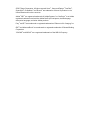 2
2
-
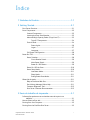 3
3
-
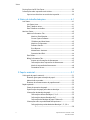 4
4
-
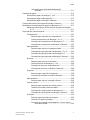 5
5
-
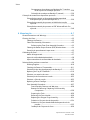 6
6
-
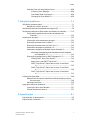 7
7
-
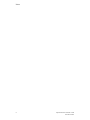 8
8
-
 9
9
-
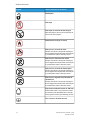 10
10
-
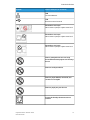 11
11
-
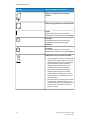 12
12
-
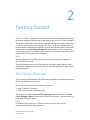 13
13
-
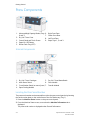 14
14
-
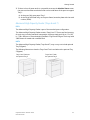 15
15
-
 16
16
-
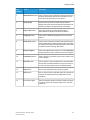 17
17
-
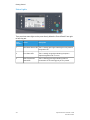 18
18
-
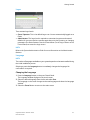 19
19
-
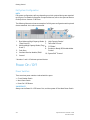 20
20
-
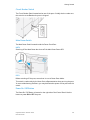 21
21
-
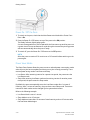 22
22
-
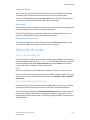 23
23
-
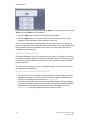 24
24
-
 25
25
-
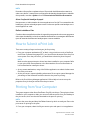 26
26
-
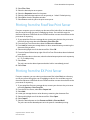 27
27
-
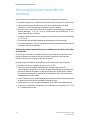 28
28
-
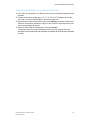 29
29
-
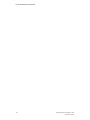 30
30
-
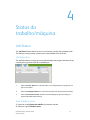 31
31
-
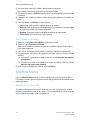 32
32
-
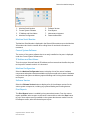 33
33
-
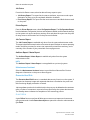 34
34
-
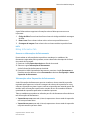 35
35
-
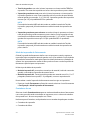 36
36
-
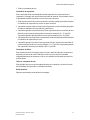 37
37
-
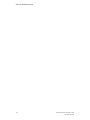 38
38
-
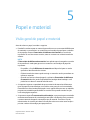 39
39
-
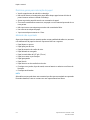 40
40
-
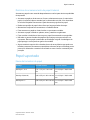 41
41
-
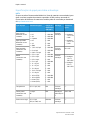 42
42
-
 43
43
-
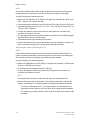 44
44
-
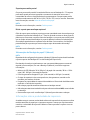 45
45
-
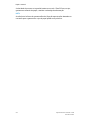 46
46
-
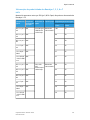 47
47
-
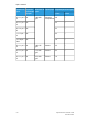 48
48
-
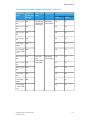 49
49
-
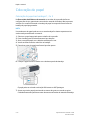 50
50
-
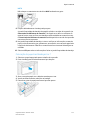 51
51
-
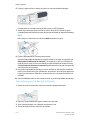 52
52
-
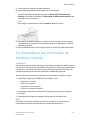 53
53
-
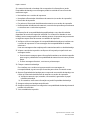 54
54
-
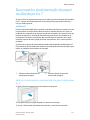 55
55
-
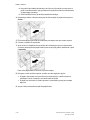 56
56
-
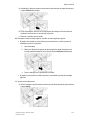 57
57
-
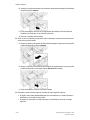 58
58
-
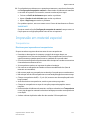 59
59
-
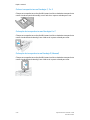 60
60
-
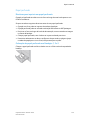 61
61
-
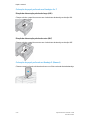 62
62
-
 63
63
-
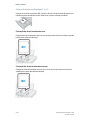 64
64
-
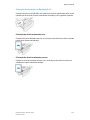 65
65
-
 66
66
-
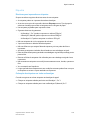 67
67
-
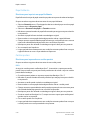 68
68
-
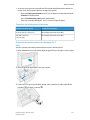 69
69
-
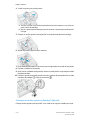 70
70
-
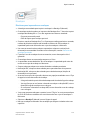 71
71
-
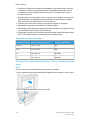 72
72
-
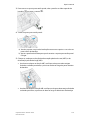 73
73
-
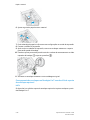 74
74
-
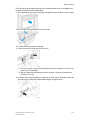 75
75
-
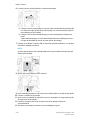 76
76
-
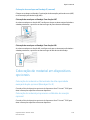 77
77
-
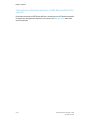 78
78
-
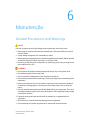 79
79
-
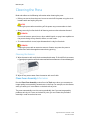 80
80
-
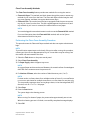 81
81
-
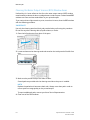 82
82
-
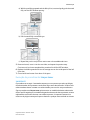 83
83
-
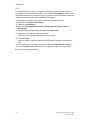 84
84
-
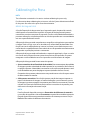 85
85
-
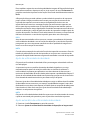 86
86
-
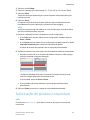 87
87
-
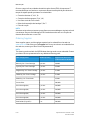 88
88
-
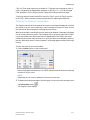 89
89
-
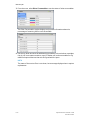 90
90
-
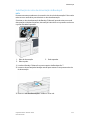 91
91
-
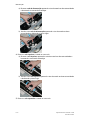 92
92
-
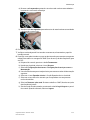 93
93
-
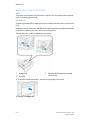 94
94
-
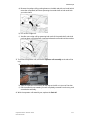 95
95
-
 96
96
-
 97
97
-
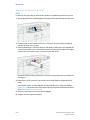 98
98
-
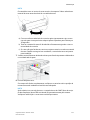 99
99
-
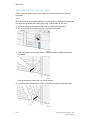 100
100
-
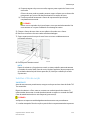 101
101
-
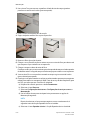 102
102
-
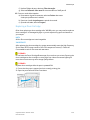 103
103
-
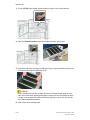 104
104
-
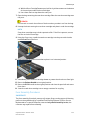 105
105
-
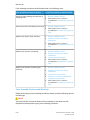 106
106
-
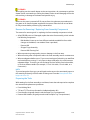 107
107
-
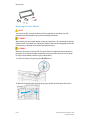 108
108
-
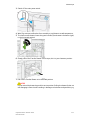 109
109
-
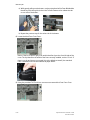 110
110
-
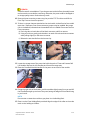 111
111
-
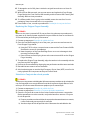 112
112
-
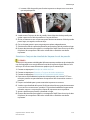 113
113
-
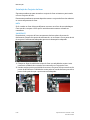 114
114
-
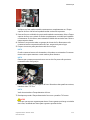 115
115
-
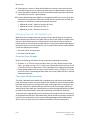 116
116
-
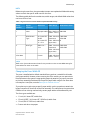 117
117
-
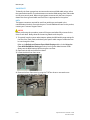 118
118
-
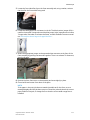 119
119
-
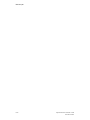 120
120
-
 121
121
-
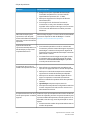 122
122
-
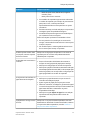 123
123
-
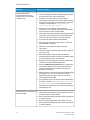 124
124
-
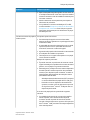 125
125
-
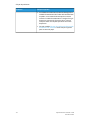 126
126
-
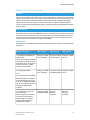 127
127
-
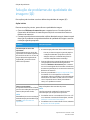 128
128
-
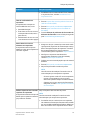 129
129
-
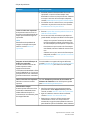 130
130
-
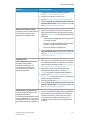 131
131
-
 132
132
-
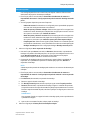 133
133
-
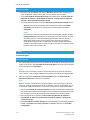 134
134
-
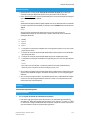 135
135
-
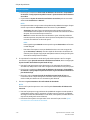 136
136
-
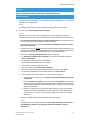 137
137
-
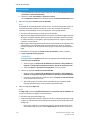 138
138
-
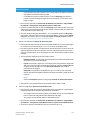 139
139
-
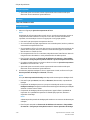 140
140
-
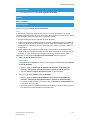 141
141
-
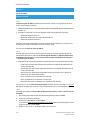 142
142
-
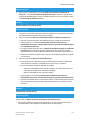 143
143
-
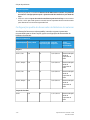 144
144
-
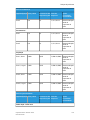 145
145
-
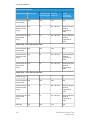 146
146
-
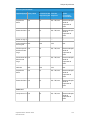 147
147
-
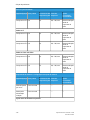 148
148
-
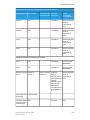 149
149
-
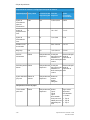 150
150
-
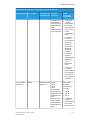 151
151
-
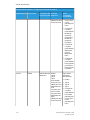 152
152
-
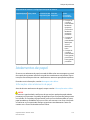 153
153
-
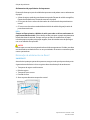 154
154
-
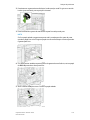 155
155
-
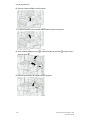 156
156
-
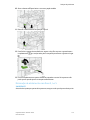 157
157
-
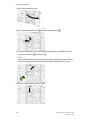 158
158
-
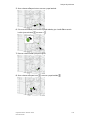 159
159
-
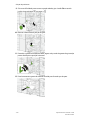 160
160
-
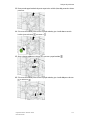 161
161
-
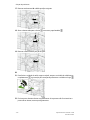 162
162
-
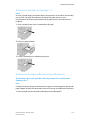 163
163
-
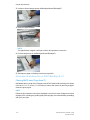 164
164
-
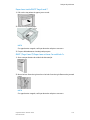 165
165
-
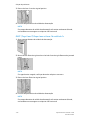 166
166
-
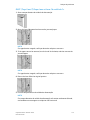 167
167
-
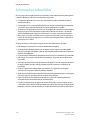 168
168
-
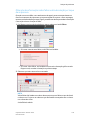 169
169
-
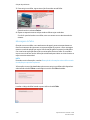 170
170
-
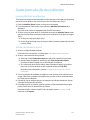 171
171
-
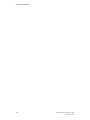 172
172
-
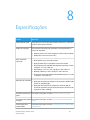 173
173
-
 174
174
-
 175
175
-
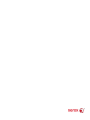 176
176
em outras línguas
- English: Xerox Versant 3100 User guide
Artigos relacionados
-
Xerox 700i/700 Guia de usuario
-
Xerox Versant 80 Guia de usuario
-
Xerox Color 800/1000/i Guia de usuario
-
Xerox Versant 2100 Guia de usuario
-
Xerox Versant 80 Guia de usuario
-
Xerox Versant 4100 Guia de usuario
-
Xerox 6022 Guia de instalação
-
Xerox Versant 180 Guia de usuario
-
Xerox Color 800/1000/i Guia de usuario
-
Xerox Versant 3100 Administration Guide