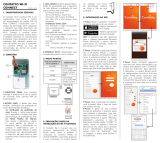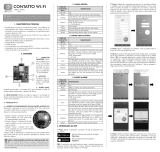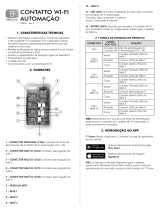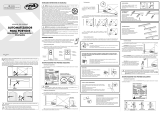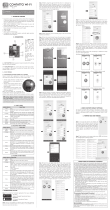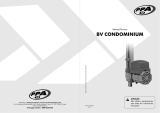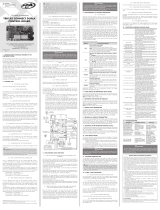PPA Contatto Wi-Fi Connect Module Manual do usuário
- Categoria
- Componentes do dispositivo de segurança
- Tipo
- Manual do usuário

CONTATTO WI-FI
CONNECT
1. TECHNICAL FEATURES
Contatto Wi-Fi Connect PPA is a device
that makes the Control Board from the
'CONNECT' line by PPA communicable
with the cell phone via Wi-Fi technology
using the application that is available
in Android and iOS versions. With
Contatto Wi-Fi Connect it is possible to
send commands to the Gate operator,
check its atus and also recognize the
transmitters (remote controls). This
device has an easy inallation that uses
only a four-wire cable that is connected
to the communication connector (PROG
or SCI) of the 'CONNECT' line Control
Board.
2. CONNECTIONS
1-'PROG' CONNECTOR: This connector
interlinks the wi- module with the
Control Board from the 'Connect' line
by PPA.
2-BUTTON (SW1): This button has to
functions: Verication of the Quality
(Range) of the signal and Reset to the
Factory settings (Factory reset).
a-) Verication of the Quality
(Range) of the signal: Hold the
button pressed for ve seconds and
check the LEDs for a demonration
of the Signal Quality;
b-) Factory reset: In order to reset
the device and reore the factory
settings, it is necessary to disconnect
it from its power supply and connect
it again with the button pressed.
Hold it pressed for approximately 5
seconds until all LEDs ash together.
Refer to item 8 of this manual.
3-LEDs (SIGNAL): When hold pressed
for 5 seconds, the LEDs indicate the
quality of the signal the product is
connected to:
LD1 lit: Bad signal
LD1 and LD2 lit: Weak signal
LD1, LD2 and LD3 lit: Good signal
LD1, LD2, LD3 and LD4 lit: Excellent
signal
Indications of the Status LEDs:
LD1: Flashing each communication
with the Connect Control Board;
LD2: O (Only for signal verication);
LD3: Flashing: trying to eablish
connection to the set Wi-Fi network;
Lit: Connected to both Wi-Fi
and Server;
LD4: Flashing: Turning on the Wi-Fi
module;
Lit: Wi-Fi module on
4-WI-FI MODULE: Responsible for the
connection between the product with
the Internet.
3. 'GATE' MODE
CONTATTO WI-FI
CONNECT CABLES MEANING
Red 12 VDC
Black
Communication with
the 'Connect' Control
Board by PPA
Orange GND
Yellow
Communication with
the 'Connect' Control
Board by PPA
4. PRECAUTIONS BEFORE
INSTALLING WI-FI CONNECT
Contatto Wi-Fi Connect has a
consumption relatively of 120mA.
Therefore, since the product is
connected to the PROG connector of
the CONNECT control board, if you
have an extra accessory connected to
the control board, a good
quality external 12Vdc 1Ah
power supply mu be used.
5. INTRODUCING THE APP
Step 1: Download the "Contatto" app
from your cellphone app ore.
iOS (Apple)
Operational Syem
Android (Google)
Operational Syem
IMPORTANT: The app is only available
to the Operational syems described
above.
Step 2: When using the app for the
r time, it is necessary to regier
with some basic information, such as
an e-mail account, name, cell phone
number and the creation of a code
(password). From the second time one
uses the app on, their e-mail account
and code (password) will have already
been saved. The following screens
illurate the procedure:
Step 3: After regiering, one can
already login to the account that has
been ju created.
Step 4: From the main (Home) Screen,
the next ep is to regier the device.
In order to do so, one can ju press
the Menu button ( ), then choose
the option “Adicionar Dispositivo”
(Add device), select the type of device
(Gate), type "123ABC" in the "Serial"
eld or point the QR Code reader of
your smartphone to the product to
search for automatic identication and
then click "Adicionar" (Add). In order to
better illurate the procedure, refer to
the images below:
Step 5: At this moment, a screen
containing information appears. Enter
"12345678" (Default password) into
the "Senha" (Password) eld and click
"Adicionar" (Add). After adding the
device, the user mu access the Wi-Fi
network settings of his/her smartphone.
At this point, a Wi-Fi network called
"WiFi Automacao Connect PPA"
appears; one mu close the app and
connect to this network by using the
"12345678" Default password.
1
2
34
RED
WI-FI
MODULE
MICRO
PROG
BLACK
ORANGE
YELLOW
P07812 - Rev.0
CONTATTO WI-FI
CONNECT
1. TECHNICAL FEATURES
Contatto Wi-Fi Connect PPA is a device
that makes the Control Board from the
'CONNECT' line by PPA communicable
with the cell phone via Wi-Fi technology
using the application that is available
in Android and iOS versions. With
Contatto Wi-Fi Connect it is possible to
send commands to the Gate operator,
check its atus and also recognize the
transmitters (remote controls). This
device has an easy inallation that uses
only a four-wire cable that is connected
to the communication connector (PROG
or SCI) of the 'CONNECT' line Control
Board.
2. CONNECTIONS
1-'PROG' CONNECTOR: This connector
interlinks the wi- module with the
Control Board from the 'Connect' line
by PPA.
2-BUTTON (SW1): This button has to
functions: Verication of the Quality
(Range) of the signal and Reset to the
Factory settings (Factory reset).
a-) Verication of the Quality
(Range) of the signal: Hold the
button pressed for ve seconds and
check the LEDs for a demonration
of the Signal Quality;
b-) Factory reset: In order to reset
the device and reore the factory
settings, it is necessary to disconnect
it from its power supply and connect
it again with the button pressed.
Hold it pressed for approximately 5
seconds until all LEDs ash together.
Refer to item 8 of this manual.
3-LEDs (SIGNAL): When hold pressed
for 5 seconds, the LEDs indicate the
quality of the signal the product is
connected to:
LD1 lit: Bad signal
LD1 and LD2 lit: Weak signal
LD1, LD2 and LD3 lit: Good signal
LD1, LD2, LD3 and LD4 lit: Excellent
signal
Indications of the Status LEDs:
LD1: Flashing each communication
with the Connect Control Board;
LD2: O (Only for signal verication);
LD3: Flashing: trying to eablish
connection to the set Wi-Fi network;
Lit: Connected to both Wi-Fi
and Server;
LD4: Flashing: Turning on the Wi-Fi
module;
Lit: Wi-Fi module on
4-WI-FI MODULE: Responsible for the
connection between the product with
the Internet.
3. 'GATE' MODE
CONTATTO WI-FI
CONNECT CABLES MEANING
Red 12 VDC
Black
Communication with
the 'Connect' Control
Board by PPA
Orange GND
Yellow
Communication with
the 'Connect' Control
Board by PPA
4. PRECAUTIONS BEFORE
INSTALLING WI-FI CONNECT
Contatto Wi-Fi Connect has a
consumption relatively of 120mA.
Therefore, since the product is
connected to the PROG connector of
the CONNECT control board, if you
have an extra accessory connected to
the control board, a good
quality external 12Vdc 1Ah
power supply mu be used.
5. INTRODUCING THE APP
Step 1: Download the "Contatto" app
from your cellphone app ore.
iOS (Apple)
Operational Syem
Android (Google)
Operational Syem
IMPORTANT: The app is only available
to the Operational syems described
above.
Step 2: When using the app for the
r time, it is necessary to regier
with some basic information, such as
an e-mail account, name, cell phone
number and the creation of a code
(password). From the second time one
uses the app on, their e-mail account
and code (password) will have already
been saved. The following screens
illurate the procedure:
Step 3: After regiering, one can
already login to the account that has
been ju created.
Step 4: From the main (Home) Screen,
the next ep is to regier the device.
In order to do so, one can ju press
the Menu button ( ), then choose
the option “Adicionar Dispositivo”
(Add device), select the type of device
(Gate), type "123ABC" in the "Serial"
eld or point the QR Code reader of
your smartphone to the product to
search for automatic identication and
then click "Adicionar" (Add). In order to
better illurate the procedure, refer to
the images below:
Step 5: At this moment, a screen
containing information appears. Enter
"12345678" (Default password) into
the "Senha" (Password) eld and click
"Adicionar" (Add). After adding the
device, the user mu access the Wi-Fi
network settings of his/her smartphone.
At this point, a Wi-Fi network called
"WiFi Automacao Connect PPA"
appears; one mu close the app and
connect to this network by using the
"12345678" Default password.
1
2
34
RED
WI-FI
MODULE
MICRO
PROG
BLACK
ORANGE
YELLOW
P07812 - Rev.0
CONTATTO WI-FI
CONNECT
1. TECHNICAL FEATURES
Contatto Wi-Fi Connect PPA is a device
that makes the Control Board from the
'CONNECT' line by PPA communicable
with the cell phone via Wi-Fi technology
using the application that is available
in Android and iOS versions. With
Contatto Wi-Fi Connect it is possible to
send commands to the Gate operator,
check its atus and also recognize the
transmitters (remote controls). This
device has an easy inallation that uses
only a four-wire cable that is connected
to the communication connector (PROG
or SCI) of the 'CONNECT' line Control
Board.
2. CONNECTIONS
1-'PROG' CONNECTOR: This connector
interlinks the wi- module with the
Control Board from the 'Connect' line
by PPA.
2-BUTTON (SW1): This button has to
functions: Verication of the Quality
(Range) of the signal and Reset to the
Factory settings (Factory reset).
a-) Verication of the Quality
(Range) of the signal: Hold the
button pressed for ve seconds and
check the LEDs for a demonration
of the Signal Quality;
b-) Factory reset: In order to reset
the device and reore the factory
settings, it is necessary to disconnect
it from its power supply and connect
it again with the button pressed.
Hold it pressed for approximately 5
seconds until all LEDs ash together.
Refer to item 8 of this manual.
3-LEDs (SIGNAL): When hold pressed
for 5 seconds, the LEDs indicate the
quality of the signal the product is
connected to:
LD1 lit: Bad signal
LD1 and LD2 lit: Weak signal
LD1, LD2 and LD3 lit: Good signal
LD1, LD2, LD3 and LD4 lit: Excellent
signal
Indications of the Status LEDs:
LD1: Flashing each communication
with the Connect Control Board;
LD2: O (Only for signal verication);
LD3: Flashing: trying to eablish
connection to the set Wi-Fi network;
Lit: Connected to both Wi-Fi
and Server;
LD4: Flashing: Turning on the Wi-Fi
module;
Lit: Wi-Fi module on
4-WI-FI MODULE: Responsible for the
connection between the product with
the Internet.
3. 'GATE' MODE
CONTATTO WI-FI
CONNECT CABLES MEANING
Red 12 VDC
Black
Communication with
the 'Connect' Control
Board by PPA
Orange GND
Yellow
Communication with
the 'Connect' Control
Board by PPA
4. PRECAUTIONS BEFORE
INSTALLING WI-FI CONNECT
Contatto Wi-Fi Connect has a
consumption relatively of 120mA.
Therefore, since the product is
connected to the PROG connector of
the CONNECT control board, if you
have an extra accessory connected to
the control board, a good
quality external 12Vdc 1Ah
power supply mu be used.
5. INTRODUCING THE APP
Step 1: Download the "Contatto" app
from your cellphone app ore.
iOS (Apple)
Operational Syem
Android (Google)
Operational Syem
IMPORTANT: The app is only available
to the Operational syems described
above.
Step 2: When using the app for the
r time, it is necessary to regier
with some basic information, such as
an e-mail account, name, cell phone
number and the creation of a code
(password). From the second time one
uses the app on, their e-mail account
and code (password) will have already
been saved. The following screens
illurate the procedure:
Step 3: After regiering, one can
already login to the account that has
been ju created.
Step 4: From the main (Home) Screen,
the next ep is to regier the device.
In order to do so, one can ju press
the Menu button ( ), then choose
the option “Adicionar Dispositivo”
(Add device), select the type of device
(Gate), type "123ABC" in the "Serial"
eld or point the QR Code reader of
your smartphone to the product to
search for automatic identication and
then click "Adicionar" (Add). In order to
better illurate the procedure, refer to
the images below:
Step 5: At this moment, a screen
containing information appears. Enter
"12345678" (Default password) into
the "Senha" (Password) eld and click
"Adicionar" (Add). After adding the
device, the user mu access the Wi-Fi
network settings of his/her smartphone.
At this point, a Wi-Fi network called
"WiFi Automacao Connect PPA"
appears; one mu close the app and
connect to this network by using the
"12345678" Default password.
1
2
34
RED
WI-FI
MODULE
MICRO
PROG
BLACK
ORANGE
YELLOW
P07812 - Rev.0
CONTATTO WI-FI
CONNECT
1. TECHNICAL FEATURES
Contatto Wi-Fi Connect PPA is a device
that makes the Control Board from the
'CONNECT' line by PPA communicable
with the cell phone via Wi-Fi technology
using the application that is available
in Android and iOS versions. With
Contatto Wi-Fi Connect it is possible to
send commands to the Gate operator,
check its atus and also recognize the
transmitters (remote controls). This
device has an easy inallation that uses
only a four-wire cable that is connected
to the communication connector (PROG
or SCI) of the 'CONNECT' line Control
Board.
2. CONNECTIONS
1-'PROG' CONNECTOR: This connector
interlinks the wi- module with the
Control Board from the 'Connect' line
by PPA.
2-BUTTON (SW1): This button has to
functions: Verication of the Quality
(Range) of the signal and Reset to the
Factory settings (Factory reset).
a-) Verication of the Quality
(Range) of the signal: Hold the
button pressed for ve seconds and
check the LEDs for a demonration
of the Signal Quality;
b-) Factory reset: In order to reset
the device and reore the factory
settings, it is necessary to disconnect
it from its power supply and connect
it again with the button pressed.
Hold it pressed for approximately 5
seconds until all LEDs ash together.
Refer to item 8 of this manual.
3-LEDs (SIGNAL): When hold pressed
for 5 seconds, the LEDs indicate the
quality of the signal the product is
connected to:
LD1 lit: Bad signal
LD1 and LD2 lit: Weak signal
LD1, LD2 and LD3 lit: Good signal
LD1, LD2, LD3 and LD4 lit: Excellent
signal
Indications of the Status LEDs:
LD1: Flashing each communication
with the Connect Control Board;
LD2: O (Only for signal verication);
LD3: Flashing: trying to eablish
connection to the set Wi-Fi network;
Lit: Connected to both Wi-Fi
and Server;
LD4: Flashing: Turning on the Wi-Fi
module;
Lit: Wi-Fi module on
4-WI-FI MODULE: Responsible for the
connection between the product with
the Internet.
3. 'GATE' MODE
CONTATTO WI-FI
CONNECT CABLES MEANING
Red 12 VDC
Black
Communication with
the 'Connect' Control
Board by PPA
Orange GND
Yellow
Communication with
the 'Connect' Control
Board by PPA
4. PRECAUTIONS BEFORE
INSTALLING WI-FI CONNECT
Contatto Wi-Fi Connect has a
consumption relatively of 120mA.
Therefore, since the product is
connected to the PROG connector of
the CONNECT control board, if you
have an extra accessory connected to
the control board, a good
quality external 12Vdc 1Ah
power supply mu be used.
5. INTRODUCING THE APP
Step 1: Download the "Contatto" app
from your cellphone app ore.
iOS (Apple)
Operational Syem
Android (Google)
Operational Syem
IMPORTANT: The app is only available
to the Operational syems described
above.
Step 2: When using the app for the
r time, it is necessary to regier
with some basic information, such as
an e-mail account, name, cell phone
number and the creation of a code
(password). From the second time one
uses the app on, their e-mail account
and code (password) will have already
been saved. The following screens
illurate the procedure:
Step 3: After regiering, one can
already login to the account that has
been ju created.
Step 4: From the main (Home) Screen,
the next ep is to regier the device.
In order to do so, one can ju press
the Menu button ( ), then choose
the option “Adicionar Dispositivo”
(Add device), select the type of device
(Gate), type "123ABC" in the "Serial"
eld or point the QR Code reader of
your smartphone to the product to
search for automatic identication and
then click "Adicionar" (Add). In order to
better illurate the procedure, refer to
the images below:
Step 5: At this moment, a screen
containing information appears. Enter
"12345678" (Default password) into
the "Senha" (Password) eld and click
"Adicionar" (Add). After adding the
device, the user mu access the Wi-Fi
network settings of his/her smartphone.
At this point, a Wi-Fi network called
"WiFi Automacao Connect PPA"
appears; one mu close the app and
connect to this network by using the
"12345678" Default password.
1
2
34
RED
WI-FI
MODULE
MICRO
PROG
BLACK
ORANGE
YELLOW
P07812 - Rev.0
After renaming the transmitter in the
Contatto Wi-Fi Connect PPA app, it is
possible to check the transmitter that
performed the command in the 'Hiory'
menu (Status logs).
7. REMOVING THE WI-FI MODULE
DEVICE
To delete the Contatto Wi-Fi Connect
PPA device from the app, it is necessary
to follow the inructions below.
Hold the 'Gate' icon pressed and the
following screens will appear:
Step 6: Open the app again, hold the
"Portão" (Gate) button until the "Hiórico"
(Hiory) screen appears . Click the
button on the upper right corner ( ),
and choose the "Conguração" (Setting)
option, and then type the data and
password of the Wi-Fi network from the
place where the product is inalled and
click "Salvar" (Save). Enter the name of the
available Wi-Fi network into the “Nome
do Seu WiFi” (Your Wi-Fi network name)
eld. Enter the password of the available
Wi-Fi network into the “Senha do Seu
WiFi” (Your Wi-Fi network password)
eld. no campo "Duração do Relê", Enter
the amount of time one wants the relay
to remain activated into the “Duração do
Relê” (Duration of the Relay) eld, this way
choosing for the 'Pulse' (Press button)
Mode, i.e., zero time. If one chooses the
'Retention' (Hold button) mode, one
mu choose the the "Ligado/Desligado
(Duração)" (On/O (Duration)" option.
Step 7: Disconnect from the "Wi
Contatto Connect PPA" network and
connect to the available Wi-Fi network.
At this point of the procedure, one mu
open the app again and check if there
is a green dot on the upper part of the
"Portão" (Gate) button. If so, the product
is ready to operate normally:
Demonrating application activity in
"Gate" mode
6. IDENTIFICATION OF
TRANSMITTERS (REMOTE
CONTROLS)
In order to identify the transmitters
(remote controls) it is necessary to
have the transmitter (remote control)
already regiered on the control board
and then regier it in the Contatto Wi-
Fi Connect PPA app according to the
inructions below.
8. RESET (FACTORY DEFAULT)
In order to reset the device and reset
it to the factory default, it is necessary
to disconnect it from its power supply
and connect it again with the button
pressed. Hold the button pressed for
approximately 5 seconds until all the
LEDs ash together.
For further information, contact
your authorized PPA diributor
or contact the factory's technical
support by calling +55 (14) 3407-
1000. If you prefer, you can also
access the ocial website www.
ppa.com.br for more details about
this and other products.
After renaming the transmitter in the
Contatto Wi-Fi Connect PPA app, it is
possible to check the transmitter that
performed the command in the 'Hiory'
menu (Status logs).
7. REMOVING THE WI-FI MODULE
DEVICE
To delete the Contatto Wi-Fi Connect
PPA device from the app, it is necessary
to follow the inructions below.
Hold the 'Gate' icon pressed and the
following screens will appear:
Step 6: Open the app again, hold the
"Portão" (Gate) button until the "Hiórico"
(Hiory) screen appears . Click the
button on the upper right corner ( ),
and choose the "Conguração" (Setting)
option, and then type the data and
password of the Wi-Fi network from the
place where the product is inalled and
click "Salvar" (Save). Enter the name of the
available Wi-Fi network into the “Nome
do Seu WiFi” (Your Wi-Fi network name)
eld. Enter the password of the available
Wi-Fi network into the “Senha do Seu
WiFi” (Your Wi-Fi network password)
eld. no campo "Duração do Relê", Enter
the amount of time one wants the relay
to remain activated into the “Duração do
Relê” (Duration of the Relay) eld, this way
choosing for the 'Pulse' (Press button)
Mode, i.e., zero time. If one chooses the
'Retention' (Hold button) mode, one
mu choose the the "Ligado/Desligado
(Duração)" (On/O (Duration)" option.
Step 7: Disconnect from the "Wi
Contatto Connect PPA" network and
connect to the available Wi-Fi network.
At this point of the procedure, one mu
open the app again and check if there
is a green dot on the upper part of the
"Portão" (Gate) button. If so, the product
is ready to operate normally:
Demonrating application activity in
"Gate" mode
6. IDENTIFICATION OF
TRANSMITTERS (REMOTE
CONTROLS)
In order to identify the transmitters
(remote controls) it is necessary to
have the transmitter (remote control)
already regiered on the control board
and then regier it in the Contatto Wi-
Fi Connect PPA app according to the
inructions below.
8. RESET (FACTORY DEFAULT)
In order to reset the device and reset
it to the factory default, it is necessary
to disconnect it from its power supply
and connect it again with the button
pressed. Hold the button pressed for
approximately 5 seconds until all the
LEDs ash together.
For further information, contact
your authorized PPA diributor
or contact the factory's technical
support by calling +55 (14) 3407-
1000. If you prefer, you can also
access the ocial website www.
ppa.com.br for more details about
this and other products.
After renaming the transmitter in the
Contatto Wi-Fi Connect PPA app, it is
possible to check the transmitter that
performed the command in the 'Hiory'
menu (Status logs).
7. REMOVING THE WI-FI MODULE
DEVICE
To delete the Contatto Wi-Fi Connect
PPA device from the app, it is necessary
to follow the inructions below.
Hold the 'Gate' icon pressed and the
following screens will appear:
Step 6: Open the app again, hold the
"Portão" (Gate) button until the "Hiórico"
(Hiory) screen appears . Click the
button on the upper right corner ( ),
and choose the "Conguração" (Setting)
option, and then type the data and
password of the Wi-Fi network from the
place where the product is inalled and
click "Salvar" (Save). Enter the name of the
available Wi-Fi network into the “Nome
do Seu WiFi” (Your Wi-Fi network name)
eld. Enter the password of the available
Wi-Fi network into the “Senha do Seu
WiFi” (Your Wi-Fi network password)
eld. no campo "Duração do Relê", Enter
the amount of time one wants the relay
to remain activated into the “Duração do
Relê” (Duration of the Relay) eld, this way
choosing for the 'Pulse' (Press button)
Mode, i.e., zero time. If one chooses the
'Retention' (Hold button) mode, one
mu choose the the "Ligado/Desligado
(Duração)" (On/O (Duration)" option.
Step 7: Disconnect from the "Wi
Contatto Connect PPA" network and
connect to the available Wi-Fi network.
At this point of the procedure, one mu
open the app again and check if there
is a green dot on the upper part of the
"Portão" (Gate) button. If so, the product
is ready to operate normally:
Demonrating application activity in
"Gate" mode
6. IDENTIFICATION OF
TRANSMITTERS (REMOTE
CONTROLS)
In order to identify the transmitters
(remote controls) it is necessary to
have the transmitter (remote control)
already regiered on the control board
and then regier it in the Contatto Wi-
Fi Connect PPA app according to the
inructions below.
8. RESET (FACTORY DEFAULT)
In order to reset the device and reset
it to the factory default, it is necessary
to disconnect it from its power supply
and connect it again with the button
pressed. Hold the button pressed for
approximately 5 seconds until all the
LEDs ash together.
For further information, contact
your authorized PPA diributor
or contact the factory's technical
support by calling +55 (14) 3407-
1000. If you prefer, you can also
access the ocial website www.
ppa.com.br for more details about
this and other products.
After renaming the transmitter in the
Contatto Wi-Fi Connect PPA app, it is
possible to check the transmitter that
performed the command in the 'Hiory'
menu (Status logs).
7. REMOVING THE WI-FI MODULE
DEVICE
To delete the Contatto Wi-Fi Connect
PPA device from the app, it is necessary
to follow the inructions below.
Hold the 'Gate' icon pressed and the
following screens will appear:
Step 6: Open the app again, hold the
"Portão" (Gate) button until the "Hiórico"
(Hiory) screen appears . Click the
button on the upper right corner ( ),
and choose the "Conguração" (Setting)
option, and then type the data and
password of the Wi-Fi network from the
place where the product is inalled and
click "Salvar" (Save). Enter the name of the
available Wi-Fi network into the “Nome
do Seu WiFi” (Your Wi-Fi network name)
eld. Enter the password of the available
Wi-Fi network into the “Senha do Seu
WiFi” (Your Wi-Fi network password)
eld. no campo "Duração do Relê", Enter
the amount of time one wants the relay
to remain activated into the “Duração do
Relê” (Duration of the Relay) eld, this way
choosing for the 'Pulse' (Press button)
Mode, i.e., zero time. If one chooses the
'Retention' (Hold button) mode, one
mu choose the the "Ligado/Desligado
(Duração)" (On/O (Duration)" option.
Step 7: Disconnect from the "Wi
Contatto Connect PPA" network and
connect to the available Wi-Fi network.
At this point of the procedure, one mu
open the app again and check if there
is a green dot on the upper part of the
"Portão" (Gate) button. If so, the product
is ready to operate normally:
Demonrating application activity in
"Gate" mode
6. IDENTIFICATION OF
TRANSMITTERS (REMOTE
CONTROLS)
In order to identify the transmitters
(remote controls) it is necessary to
have the transmitter (remote control)
already regiered on the control board
and then regier it in the Contatto Wi-
Fi Connect PPA app according to the
inructions below.
8. RESET (FACTORY DEFAULT)
In order to reset the device and reset
it to the factory default, it is necessary
to disconnect it from its power supply
and connect it again with the button
pressed. Hold the button pressed for
approximately 5 seconds until all the
LEDs ash together.
For further information, contact
your authorized PPA diributor
or contact the factory's technical
support by calling +55 (14) 3407-
1000. If you prefer, you can also
access the ocial website www.
ppa.com.br for more details about
this and other products.
After renaming the transmitter in the
Contatto Wi-Fi Connect PPA app, it is
possible to check the transmitter that
performed the command in the 'Hiory'
menu (Status logs).
7. REMOVING THE WI-FI MODULE
DEVICE
To delete the Contatto Wi-Fi Connect
PPA device from the app, it is necessary
to follow the inructions below.
Hold the 'Gate' icon pressed and the
following screens will appear:
Step 6: Open the app again, hold the
"Portão" (Gate) button until the "Hiórico"
(Hiory) screen appears . Click the
button on the upper right corner ( ),
and choose the "Conguração" (Setting)
option, and then type the data and
password of the Wi-Fi network from the
place where the product is inalled and
click "Salvar" (Save). Enter the name of the
available Wi-Fi network into the “Nome
do Seu WiFi” (Your Wi-Fi network name)
eld. Enter the password of the available
Wi-Fi network into the “Senha do Seu
WiFi” (Your Wi-Fi network password)
eld. no campo "Duração do Relê", Enter
the amount of time one wants the relay
to remain activated into the “Duração do
Relê” (Duration of the Relay) eld, this way
choosing for the 'Pulse' (Press button)
Mode, i.e., zero time. If one chooses the
'Retention' (Hold button) mode, one
mu choose the the "Ligado/Desligado
(Duração)" (On/O (Duration)" option.
Step 7: Disconnect from the "Wi
Contatto Connect PPA" network and
connect to the available Wi-Fi network.
At this point of the procedure, one mu
open the app again and check if there
is a green dot on the upper part of the
"Portão" (Gate) button. If so, the product
is ready to operate normally:
Demonrating application activity in
"Gate" mode
6. IDENTIFICATION OF
TRANSMITTERS (REMOTE
CONTROLS)
In order to identify the transmitters
(remote controls) it is necessary to
have the transmitter (remote control)
already regiered on the control board
and then regier it in the Contatto Wi-
Fi Connect PPA app according to the
inructions below.
8. RESET (FACTORY DEFAULT)
In order to reset the device and reset
it to the factory default, it is necessary
to disconnect it from its power supply
and connect it again with the button
pressed. Hold the button pressed for
approximately 5 seconds until all the
LEDs ash together.
For further information, contact
your authorized PPA diributor
or contact the factory's technical
support by calling +55 (14) 3407-
1000. If you prefer, you can also
access the ocial website www.
ppa.com.br for more details about
this and other products.

CONTATTO WI-FI
CONNECT
1. CARACTERÍSTICAS TÉCNICAS
Contatto Wi-Fi Connect PPA es un dispositivo
que hace que la tarjeta electrónica del
automatizador PPA de la línea CONNECT se
comunique con el teléfono celular a través
de la tecnología Wi-Fi utilizando la aplicación
que eá disponible en las versiones de
Android e iOS. Con Contatto Wi-Fi Connect es
posible enviar comandos al automatizador de
portón, vericar el eado y también identicar
los transmisores (controles remotos).
Ee dispositivo tiene una inalación fácil
utilizando solo un cable tetralar (de cuatro
hilos) que se conecta al conector (PROG o
SCI) de comunicación de la tarjeta electrónica
del automatizador modelo CONNECT.
2. CONEXIONES
1-CONECTOR PROG: ee conector conecta
el módulo wi- con la tarjeta electrónica de la
línea Connect PPA del automatizador.
2-BOTÓN (SW1): El botón tiene dos funciones:
Vericación de calidad de la señal y Reset
Eándar de Fábrica. (Reablecimiento de
Fábrica o Reablecimiento Maero).
a-) Vericación de la calidad de la señal:
mantenga presionado el botón durante
5 segundos y verique los LED para
demorar la calidad de la señal;
b-) Reset Eándar de Fábrica: para
reablecer el dispositivo y dejarlo como
predeterminado de fábrica, es necesario
desconectar la alimentación del producto
y volver a alimentarlo con el botón
presionado. Mantenga presionado el botón
durante aproximadamente 5 segundos
haa que todos los LED parpadeen juntos.
Verique el ítem 8 de ee manual.
3-LEDs (SEÑAL): Cuando se presiona el botón
durante 5 segundos, los LED indican la calidad
de la señal de que el producto eá conectado:
LD1 Encendido: Mala señal
LD1 y LD2 Encendidos: Señal débil
LD1, LD2 y LD3 Encendidos: Buena señal
LD1, LD2, LD3 y LD4 Encendidos: excelente
señal
LED de eado de señalización:
LD1: Parpadeando en cada comunicación
con la Tarjeta Electrónica Connect;
LD2: Apagado (solo para vericación de
señal);
LD3: Parpadeando: intentando conectarse
a la red wi- congurada;
Encendido: Conectado al wi- y al
servidor;
LD4: Parpadeando: Activando el módulo
wi-;
Encendido: Módulo wi activo
4-MODULO WI-FI: Responsable de
conectar el producto a internet.
3. MODO 'PORTÓN'
CABLES DEL CONTATTO
WI-FI CONNECT SIGNIFICADO
Rojo 12 VDC
Negro
Comunicación con
la tarjeta electrónica
PPA modelo Connect
Naranja GND
Amarillo
Comunicación con
la tarjeta electrónica
PPA modelo Connect
4. PRECAUCIONES ANTES
DE INSTALAR EL WI-FI CONNECT
El Contatto Wi-Fi Connect tiene un
consumo de relativamente 120 mA.
Por lo tanto, como el producto eá
conectado al conector PROG de la
tarjeta electrónica CONNECT, si tiene
más accesorios conectados al panel
de control, se debe utilizar una fuente
de alimentación externa
de 12Vdc y 1Ah de buena
calidad.
5. INTRODUCCIÓN A
LA APP
Paso 1: Descargar la aplicación
"Contatto" en la tienda virtual de apps
de su smartphone.
Siema operacional
iOS (Apple)
Siema operacional
Android (Google)
Nota: La aplicación (App) solo
eá disponible para los Siemas
Operacionales descritos arriba.
Paso 2: Usando la la app por primera
vez, es necesario regirarse con
algumas informaciones básicas como
e-mail, nombre, número móvil y la
creación de una contraseña; desde la
segunda vez que usa la app, su e-mail
de usuario y contraseña se guardarán
en la aplicación. Vea las pantallas que
iluran ee procedimiento:
Paso 3: Después de regirarse, ued ya
puede iniciar la sesión (loguearse) en la
cuenta que ha acabado de crear.
Paso 4: A partir de la pantalla principal
(inicial) de la aplicación, el seguiente
paso es regirar el dispositivo. Con ee
n, baa hacer clic en el botón Menú (
), y luego elegir la opción “Adicionar
Dispositivo” (Agregar dispositivo).
Seleccione el tipo de dispositivo (Portão
- Portón), escriba "123ABC" en el campo
"Serial" o apunte el lector de códigos
QR de su teléfono para el producto
buscar la identicación automática
y luego haga clic en "Adicionar"
(Agregar). Vea las imágenes que iluran
ese procedimiento:
Paso 5: En ee momento aparecerá
una pantalla con información y en
el campo "Senha" (Contraseña); se
debe ingresar "12345678" (contraseña
predeterminada) y hacer clic en
"Adicionar" (Agregar). Después de
agregar el dispositivo, el usuario debe
ingresar la conguración de red Wi-Fi
de su teléfono celular. En ee punto,
aparecerá una red Wi-Fi llamada
"Contatto WiFi Connect PPA"; se debe
cerrar la aplicación y conectar a esa
red con la contraseña "12345678"
(contraseña predeterminada).
1
2
34
ROJO
MÓDULO
WI-FI
MICRO
PROG
NEGRO
NARANJA
AMARILLO
P07812 - Rev.0
Después de cambiar el nombre del
transmisor en la aplicación Contatto
Wi-Fi Connect PPA, es posible vericar
el transmisor que realizó el comando en
el menú de hiorial.
7. EXCLUYENDO EL DISPOSITIVO
MÓDULO WI-FI
Para excluir el dispositivo Contatto Wi-
Fi Connect PPA de la aplicación, debe
seguir el paso a paso a continuación.
Mantenga presionado el icono de
"Portón" y aparecerán las siguientes
pantallas:
Paso 6: Abra la aplicación de nuevo, mantenga
pulsado el botón 'Portão' (Portón) haa abrir
la pantalla "Hiórico" (Hiorial). Haga clic en el
botón en la esquina superior derecha ( ), y
elija la opción "Conguração" (Conguración).
Luego ingrese los datos y la contraseña del
Wi-Fi que eá disponible en la ubicación
donde eá inalado el producto y haga clic
en "Salvar" (Guardar). En el campo “Nome do
Seu WiFi” (Nombre de su red Wi-Fi), ingrese
la red Wi-Fi disponible en la ubicación. En
el campo “Senha do Seu WiFi” (Contraseña
de su Wi-Fi), ingrese la contraseña de la red
Wi-Fi disponible en la ubicación. En el campo
“Duração do Relê” (Duración del Relé), inserte
el intervalo de tiempo que desea que el relé
quede accionado, optando así por el modo
'Pulso' ("Pulsar Botón"), es decir, tiempo
cero. Si desea optar por el modo 'Retención'
(“Mantener botón pulsado”), seleccione
la opción "Ligado/Desligado (Duração)"
(Encendido / Apagado (Duración))
Paso 7: Desconéctese de la red "Wi
Contatto Connect PPA" y conéctese
en la red de Wi-Fi disponible. En
ee momento, se debe abrir la app
nuevamente y vericar si hay un punto
verde en la parte superior del botón
"Portão" (Portón). En caso armativo, el
produto puede operar normalmente.
Aquí eán las pantallas nales, después
de que todo eé inalado y lio para
usar:
Demorando actividad de la aplicación
en modo "Portón"
6. IDENTIFICACIÓN DE LOS
TRANSMISORES (CONTROLES
REMOTOS)
Para identicar los transmisores
(controles remotos) es necesario
haber regirado el transmisor (control
remoto) en la tarjeta electrónica y luego
regirar en la aplicación Contatto Wi-
Fi Connect PPA como se detalla paso a
paso a continuación.
8. RESET (ESTÁNDAR DE FÁBRICA)
Para reablecer el dispositivo y
dejarlo como predeterminado de
fábrica, es necesario desconectar la
alimentación del producto y volver a
alimentarlo con el botón presionado.
Mantenga presionado el botón durante
aproximadamente 5 segundos haa
que todos los LED parpadeen juntos.
Para obtener más información,
comuníquese con su diribuidor
o revendedor autorizado PPA o
con el soporte técnico de la fábrica
llamando al +55 (14) 3407-1000. Si
lo preere también puede acceder
al website ocial www.ppa.com.
br para obtener más detalles sobre
ee y otros productos.
CONTATTO WI-FI
CONNECT
1. CARACTERÍSTICAS TÉCNICAS
Contatto Wi-Fi Connect PPA es un dispositivo
que hace que la tarjeta electrónica del
automatizador PPA de la línea CONNECT se
comunique con el teléfono celular a través
de la tecnología Wi-Fi utilizando la aplicación
que eá disponible en las versiones de
Android e iOS. Con Contatto Wi-Fi Connect es
posible enviar comandos al automatizador de
portón, vericar el eado y también identicar
los transmisores (controles remotos).
Ee dispositivo tiene una inalación fácil
utilizando solo un cable tetralar (de cuatro
hilos) que se conecta al conector (PROG o
SCI) de comunicación de la tarjeta electrónica
del automatizador modelo CONNECT.
2. CONEXIONES
1-CONECTOR PROG: ee conector conecta
el módulo wi- con la tarjeta electrónica de la
línea Connect PPA del automatizador.
2-BOTÓN (SW1): El botón tiene dos funciones:
Vericación de calidad de la señal y Reset
Eándar de Fábrica. (Reablecimiento de
Fábrica o Reablecimiento Maero).
a-) Vericación de la calidad de la señal:
mantenga presionado el botón durante
5 segundos y verique los LED para
demorar la calidad de la señal;
b-) Reset Eándar de Fábrica: para
reablecer el dispositivo y dejarlo como
predeterminado de fábrica, es necesario
desconectar la alimentación del producto
y volver a alimentarlo con el botón
presionado. Mantenga presionado el botón
durante aproximadamente 5 segundos
haa que todos los LED parpadeen juntos.
Verique el ítem 8 de ee manual.
3-LEDs (SEÑAL): Cuando se presiona el botón
durante 5 segundos, los LED indican la calidad
de la señal de que el producto eá conectado:
LD1 Encendido: Mala señal
LD1 y LD2 Encendidos: Señal débil
LD1, LD2 y LD3 Encendidos: Buena señal
LD1, LD2, LD3 y LD4 Encendidos: excelente
señal
LED de eado de señalización:
LD1: Parpadeando en cada comunicación
con la Tarjeta Electrónica Connect;
LD2: Apagado (solo para vericación de
señal);
LD3: Parpadeando: intentando conectarse
a la red wi- congurada;
Encendido: Conectado al wi- y al
servidor;
LD4: Parpadeando: Activando el módulo
wi-;
Encendido: Módulo wi activo
4-MODULO WI-FI: Responsable de
conectar el producto a internet.
3. MODO 'PORTÓN'
CABLES DEL CONTATTO
WI-FI CONNECT SIGNIFICADO
Rojo 12 VDC
Negro
Comunicación con
la tarjeta electrónica
PPA modelo Connect
Naranja GND
Amarillo
Comunicación con
la tarjeta electrónica
PPA modelo Connect
4. PRECAUCIONES ANTES
DE INSTALAR EL WI-FI CONNECT
El Contatto Wi-Fi Connect tiene un
consumo de relativamente 120 mA.
Por lo tanto, como el producto eá
conectado al conector PROG de la
tarjeta electrónica CONNECT, si tiene
más accesorios conectados al panel
de control, se debe utilizar una fuente
de alimentación externa
de 12Vdc y 1Ah de buena
calidad.
5. INTRODUCCIÓN A
LA APP
Paso 1: Descargar la aplicación
"Contatto" en la tienda virtual de apps
de su smartphone.
Siema operacional
iOS (Apple)
Siema operacional
Android (Google)
Nota: La aplicación (App) solo
eá disponible para los Siemas
Operacionales descritos arriba.
Paso 2: Usando la la app por primera
vez, es necesario regirarse con
algumas informaciones básicas como
e-mail, nombre, número móvil y la
creación de una contraseña; desde la
segunda vez que usa la app, su e-mail
de usuario y contraseña se guardarán
en la aplicación. Vea las pantallas que
iluran ee procedimiento:
Paso 3: Después de regirarse, ued ya
puede iniciar la sesión (loguearse) en la
cuenta que ha acabado de crear.
Paso 4: A partir de la pantalla principal
(inicial) de la aplicación, el seguiente
paso es regirar el dispositivo. Con ee
n, baa hacer clic en el botón Menú (
), y luego elegir la opción “Adicionar
Dispositivo” (Agregar dispositivo).
Seleccione el tipo de dispositivo (Portão
- Portón), escriba "123ABC" en el campo
"Serial" o apunte el lector de códigos
QR de su teléfono para el producto
buscar la identicación automática
y luego haga clic en "Adicionar"
(Agregar). Vea las imágenes que iluran
ese procedimiento:
Paso 5: En ee momento aparecerá
una pantalla con información y en
el campo "Senha" (Contraseña); se
debe ingresar "12345678" (contraseña
predeterminada) y hacer clic en
"Adicionar" (Agregar). Después de
agregar el dispositivo, el usuario debe
ingresar la conguración de red Wi-Fi
de su teléfono celular. En ee punto,
aparecerá una red Wi-Fi llamada
"Contatto WiFi Connect PPA"; se debe
cerrar la aplicación y conectar a esa
red con la contraseña "12345678"
(contraseña predeterminada).
1
2
34
ROJO
MÓDULO
WI-FI
MICRO
PROG
NEGRO
NARANJA
AMARILLO
P07812 - Rev.0
Después de cambiar el nombre del
transmisor en la aplicación Contatto
Wi-Fi Connect PPA, es posible vericar
el transmisor que realizó el comando en
el menú de hiorial.
7. EXCLUYENDO EL DISPOSITIVO
MÓDULO WI-FI
Para excluir el dispositivo Contatto Wi-
Fi Connect PPA de la aplicación, debe
seguir el paso a paso a continuación.
Mantenga presionado el icono de
"Portón" y aparecerán las siguientes
pantallas:
Paso 6: Abra la aplicación de nuevo, mantenga
pulsado el botón 'Portão' (Portón) haa abrir
la pantalla "Hiórico" (Hiorial). Haga clic en el
botón en la esquina superior derecha ( ), y
elija la opción "Conguração" (Conguración).
Luego ingrese los datos y la contraseña del
Wi-Fi que eá disponible en la ubicación
donde eá inalado el producto y haga clic
en "Salvar" (Guardar). En el campo “Nome do
Seu WiFi” (Nombre de su red Wi-Fi), ingrese
la red Wi-Fi disponible en la ubicación. En
el campo “Senha do Seu WiFi” (Contraseña
de su Wi-Fi), ingrese la contraseña de la red
Wi-Fi disponible en la ubicación. En el campo
“Duração do Relê” (Duración del Relé), inserte
el intervalo de tiempo que desea que el relé
quede accionado, optando así por el modo
'Pulso' ("Pulsar Botón"), es decir, tiempo
cero. Si desea optar por el modo 'Retención'
(“Mantener botón pulsado”), seleccione
la opción "Ligado/Desligado (Duração)"
(Encendido / Apagado (Duración))
Paso 7: Desconéctese de la red "Wi
Contatto Connect PPA" y conéctese
en la red de Wi-Fi disponible. En
ee momento, se debe abrir la app
nuevamente y vericar si hay un punto
verde en la parte superior del botón
"Portão" (Portón). En caso armativo, el
produto puede operar normalmente.
Aquí eán las pantallas nales, después
de que todo eé inalado y lio para
usar:
Demorando actividad de la aplicación
en modo "Portón"
6. IDENTIFICACIÓN DE LOS
TRANSMISORES (CONTROLES
REMOTOS)
Para identicar los transmisores
(controles remotos) es necesario
haber regirado el transmisor (control
remoto) en la tarjeta electrónica y luego
regirar en la aplicación Contatto Wi-
Fi Connect PPA como se detalla paso a
paso a continuación.
8. RESET (ESTÁNDAR DE FÁBRICA)
Para reablecer el dispositivo y
dejarlo como predeterminado de
fábrica, es necesario desconectar la
alimentación del producto y volver a
alimentarlo con el botón presionado.
Mantenga presionado el botón durante
aproximadamente 5 segundos haa
que todos los LED parpadeen juntos.
Para obtener más información,
comuníquese con su diribuidor
o revendedor autorizado PPA o
con el soporte técnico de la fábrica
llamando al +55 (14) 3407-1000. Si
lo preere también puede acceder
al website ocial www.ppa.com.
br para obtener más detalles sobre
ee y otros productos.
CONTATTO WI-FI
CONNECT
1. CARACTERÍSTICAS TÉCNICAS
Contatto Wi-Fi Connect PPA es un dispositivo
que hace que la tarjeta electrónica del
automatizador PPA de la línea CONNECT se
comunique con el teléfono celular a través
de la tecnología Wi-Fi utilizando la aplicación
que eá disponible en las versiones de
Android e iOS. Con Contatto Wi-Fi Connect es
posible enviar comandos al automatizador de
portón, vericar el eado y también identicar
los transmisores (controles remotos).
Ee dispositivo tiene una inalación fácil
utilizando solo un cable tetralar (de cuatro
hilos) que se conecta al conector (PROG o
SCI) de comunicación de la tarjeta electrónica
del automatizador modelo CONNECT.
2. CONEXIONES
1-CONECTOR PROG: ee conector conecta
el módulo wi- con la tarjeta electrónica de la
línea Connect PPA del automatizador.
2-BOTÓN (SW1): El botón tiene dos funciones:
Vericación de calidad de la señal y Reset
Eándar de Fábrica. (Reablecimiento de
Fábrica o Reablecimiento Maero).
a-) Vericación de la calidad de la señal:
mantenga presionado el botón durante
5 segundos y verique los LED para
demorar la calidad de la señal;
b-) Reset Eándar de Fábrica: para
reablecer el dispositivo y dejarlo como
predeterminado de fábrica, es necesario
desconectar la alimentación del producto
y volver a alimentarlo con el botón
presionado. Mantenga presionado el botón
durante aproximadamente 5 segundos
haa que todos los LED parpadeen juntos.
Verique el ítem 8 de ee manual.
3-LEDs (SEÑAL): Cuando se presiona el botón
durante 5 segundos, los LED indican la calidad
de la señal de que el producto eá conectado:
LD1 Encendido: Mala señal
LD1 y LD2 Encendidos: Señal débil
LD1, LD2 y LD3 Encendidos: Buena señal
LD1, LD2, LD3 y LD4 Encendidos: excelente
señal
LED de eado de señalización:
LD1: Parpadeando en cada comunicación
con la Tarjeta Electrónica Connect;
LD2: Apagado (solo para vericación de
señal);
LD3: Parpadeando: intentando conectarse
a la red wi- congurada;
Encendido: Conectado al wi- y al
servidor;
LD4: Parpadeando: Activando el módulo
wi-;
Encendido: Módulo wi activo
4-MODULO WI-FI: Responsable de
conectar el producto a internet.
3. MODO 'PORTÓN'
CABLES DEL CONTATTO
WI-FI CONNECT SIGNIFICADO
Rojo 12 VDC
Negro
Comunicación con
la tarjeta electrónica
PPA modelo Connect
Naranja GND
Amarillo
Comunicación con
la tarjeta electrónica
PPA modelo Connect
4. PRECAUCIONES ANTES
DE INSTALAR EL WI-FI CONNECT
El Contatto Wi-Fi Connect tiene un
consumo de relativamente 120 mA.
Por lo tanto, como el producto eá
conectado al conector PROG de la
tarjeta electrónica CONNECT, si tiene
más accesorios conectados al panel
de control, se debe utilizar una fuente
de alimentación externa
de 12Vdc y 1Ah de buena
calidad.
5. INTRODUCCIÓN A
LA APP
Paso 1: Descargar la aplicación
"Contatto" en la tienda virtual de apps
de su smartphone.
Siema operacional
iOS (Apple)
Siema operacional
Android (Google)
Nota: La aplicación (App) solo
eá disponible para los Siemas
Operacionales descritos arriba.
Paso 2: Usando la la app por primera
vez, es necesario regirarse con
algumas informaciones básicas como
e-mail, nombre, número móvil y la
creación de una contraseña; desde la
segunda vez que usa la app, su e-mail
de usuario y contraseña se guardarán
en la aplicación. Vea las pantallas que
iluran ee procedimiento:
Paso 3: Después de regirarse, ued ya
puede iniciar la sesión (loguearse) en la
cuenta que ha acabado de crear.
Paso 4: A partir de la pantalla principal
(inicial) de la aplicación, el seguiente
paso es regirar el dispositivo. Con ee
n, baa hacer clic en el botón Menú (
), y luego elegir la opción “Adicionar
Dispositivo” (Agregar dispositivo).
Seleccione el tipo de dispositivo (Portão
- Portón), escriba "123ABC" en el campo
"Serial" o apunte el lector de códigos
QR de su teléfono para el producto
buscar la identicación automática
y luego haga clic en "Adicionar"
(Agregar). Vea las imágenes que iluran
ese procedimiento:
Paso 5: En ee momento aparecerá
una pantalla con información y en
el campo "Senha" (Contraseña); se
debe ingresar "12345678" (contraseña
predeterminada) y hacer clic en
"Adicionar" (Agregar). Después de
agregar el dispositivo, el usuario debe
ingresar la conguración de red Wi-Fi
de su teléfono celular. En ee punto,
aparecerá una red Wi-Fi llamada
"Contatto WiFi Connect PPA"; se debe
cerrar la aplicación y conectar a esa
red con la contraseña "12345678"
(contraseña predeterminada).
1
2
34
ROJO
MÓDULO
WI-FI
MICRO
PROG
NEGRO
NARANJA
AMARILLO
P07812 - Rev.0
Después de cambiar el nombre del
transmisor en la aplicación Contatto
Wi-Fi Connect PPA, es posible vericar
el transmisor que realizó el comando en
el menú de hiorial.
7. EXCLUYENDO EL DISPOSITIVO
MÓDULO WI-FI
Para excluir el dispositivo Contatto Wi-
Fi Connect PPA de la aplicación, debe
seguir el paso a paso a continuación.
Mantenga presionado el icono de
"Portón" y aparecerán las siguientes
pantallas:
Paso 6: Abra la aplicación de nuevo, mantenga
pulsado el botón 'Portão' (Portón) haa abrir
la pantalla "Hiórico" (Hiorial). Haga clic en el
botón en la esquina superior derecha ( ), y
elija la opción "Conguração" (Conguración).
Luego ingrese los datos y la contraseña del
Wi-Fi que eá disponible en la ubicación
donde eá inalado el producto y haga clic
en "Salvar" (Guardar). En el campo “Nome do
Seu WiFi” (Nombre de su red Wi-Fi), ingrese
la red Wi-Fi disponible en la ubicación. En
el campo “Senha do Seu WiFi” (Contraseña
de su Wi-Fi), ingrese la contraseña de la red
Wi-Fi disponible en la ubicación. En el campo
“Duração do Relê” (Duración del Relé), inserte
el intervalo de tiempo que desea que el relé
quede accionado, optando así por el modo
'Pulso' ("Pulsar Botón"), es decir, tiempo
cero. Si desea optar por el modo 'Retención'
(“Mantener botón pulsado”), seleccione
la opción "Ligado/Desligado (Duração)"
(Encendido / Apagado (Duración))
Paso 7: Desconéctese de la red "Wi
Contatto Connect PPA" y conéctese
en la red de Wi-Fi disponible. En
ee momento, se debe abrir la app
nuevamente y vericar si hay un punto
verde en la parte superior del botón
"Portão" (Portón). En caso armativo, el
produto puede operar normalmente.
Aquí eán las pantallas nales, después
de que todo eé inalado y lio para
usar:
Demorando actividad de la aplicación
en modo "Portón"
6. IDENTIFICACIÓN DE LOS
TRANSMISORES (CONTROLES
REMOTOS)
Para identicar los transmisores
(controles remotos) es necesario
haber regirado el transmisor (control
remoto) en la tarjeta electrónica y luego
regirar en la aplicación Contatto Wi-
Fi Connect PPA como se detalla paso a
paso a continuación.
8. RESET (ESTÁNDAR DE FÁBRICA)
Para reablecer el dispositivo y
dejarlo como predeterminado de
fábrica, es necesario desconectar la
alimentación del producto y volver a
alimentarlo con el botón presionado.
Mantenga presionado el botón durante
aproximadamente 5 segundos haa
que todos los LED parpadeen juntos.
Para obtener más información,
comuníquese con su diribuidor
o revendedor autorizado PPA o
con el soporte técnico de la fábrica
llamando al +55 (14) 3407-1000. Si
lo preere también puede acceder
al website ocial www.ppa.com.
br para obtener más detalles sobre
ee y otros productos.
CONTATTO WI-FI
CONNECT
1. CARACTERÍSTICAS TÉCNICAS
Contatto Wi-Fi Connect PPA es un dispositivo
que hace que la tarjeta electrónica del
automatizador PPA de la línea CONNECT se
comunique con el teléfono celular a través
de la tecnología Wi-Fi utilizando la aplicación
que eá disponible en las versiones de
Android e iOS. Con Contatto Wi-Fi Connect es
posible enviar comandos al automatizador de
portón, vericar el eado y también identicar
los transmisores (controles remotos).
Ee dispositivo tiene una inalación fácil
utilizando solo un cable tetralar (de cuatro
hilos) que se conecta al conector (PROG o
SCI) de comunicación de la tarjeta electrónica
del automatizador modelo CONNECT.
2. CONEXIONES
1-CONECTOR PROG: ee conector conecta
el módulo wi- con la tarjeta electrónica de la
línea Connect PPA del automatizador.
2-BOTÓN (SW1): El botón tiene dos funciones:
Vericación de calidad de la señal y Reset
Eándar de Fábrica. (Reablecimiento de
Fábrica o Reablecimiento Maero).
a-) Vericación de la calidad de la señal:
mantenga presionado el botón durante
5 segundos y verique los LED para
demorar la calidad de la señal;
b-) Reset Eándar de Fábrica: para
reablecer el dispositivo y dejarlo como
predeterminado de fábrica, es necesario
desconectar la alimentación del producto
y volver a alimentarlo con el botón
presionado. Mantenga presionado el botón
durante aproximadamente 5 segundos
haa que todos los LED parpadeen juntos.
Verique el ítem 8 de ee manual.
3-LEDs (SEÑAL): Cuando se presiona el botón
durante 5 segundos, los LED indican la calidad
de la señal de que el producto eá conectado:
LD1 Encendido: Mala señal
LD1 y LD2 Encendidos: Señal débil
LD1, LD2 y LD3 Encendidos: Buena señal
LD1, LD2, LD3 y LD4 Encendidos: excelente
señal
LED de eado de señalización:
LD1: Parpadeando en cada comunicación
con la Tarjeta Electrónica Connect;
LD2: Apagado (solo para vericación de
señal);
LD3: Parpadeando: intentando conectarse
a la red wi- congurada;
Encendido: Conectado al wi- y al
servidor;
LD4: Parpadeando: Activando el módulo
wi-;
Encendido: Módulo wi activo
4-MODULO WI-FI: Responsable de
conectar el producto a internet.
3. MODO 'PORTÓN'
CABLES DEL CONTATTO
WI-FI CONNECT SIGNIFICADO
Rojo 12 VDC
Negro
Comunicación con
la tarjeta electrónica
PPA modelo Connect
Naranja GND
Amarillo
Comunicación con
la tarjeta electrónica
PPA modelo Connect
4. PRECAUCIONES ANTES
DE INSTALAR EL WI-FI CONNECT
El Contatto Wi-Fi Connect tiene un
consumo de relativamente 120 mA.
Por lo tanto, como el producto eá
conectado al conector PROG de la
tarjeta electrónica CONNECT, si tiene
más accesorios conectados al panel
de control, se debe utilizar una fuente
de alimentación externa
de 12Vdc y 1Ah de buena
calidad.
5. INTRODUCCIÓN A
LA APP
Paso 1: Descargar la aplicación
"Contatto" en la tienda virtual de apps
de su smartphone.
Siema operacional
iOS (Apple)
Siema operacional
Android (Google)
Nota: La aplicación (App) solo
eá disponible para los Siemas
Operacionales descritos arriba.
Paso 2: Usando la la app por primera
vez, es necesario regirarse con
algumas informaciones básicas como
e-mail, nombre, número móvil y la
creación de una contraseña; desde la
segunda vez que usa la app, su e-mail
de usuario y contraseña se guardarán
en la aplicación. Vea las pantallas que
iluran ee procedimiento:
Paso 3: Después de regirarse, ued ya
puede iniciar la sesión (loguearse) en la
cuenta que ha acabado de crear.
Paso 4: A partir de la pantalla principal
(inicial) de la aplicación, el seguiente
paso es regirar el dispositivo. Con ee
n, baa hacer clic en el botón Menú (
), y luego elegir la opción “Adicionar
Dispositivo” (Agregar dispositivo).
Seleccione el tipo de dispositivo (Portão
- Portón), escriba "123ABC" en el campo
"Serial" o apunte el lector de códigos
QR de su teléfono para el producto
buscar la identicación automática
y luego haga clic en "Adicionar"
(Agregar). Vea las imágenes que iluran
ese procedimiento:
Paso 5: En ee momento aparecerá
una pantalla con información y en
el campo "Senha" (Contraseña); se
debe ingresar "12345678" (contraseña
predeterminada) y hacer clic en
"Adicionar" (Agregar). Después de
agregar el dispositivo, el usuario debe
ingresar la conguración de red Wi-Fi
de su teléfono celular. En ee punto,
aparecerá una red Wi-Fi llamada
"Contatto WiFi Connect PPA"; se debe
cerrar la aplicación y conectar a esa
red con la contraseña "12345678"
(contraseña predeterminada).
1
2
34
ROJO
MÓDULO
WI-FI
MICRO
PROG
NEGRO
NARANJA
AMARILLO
P07812 - Rev.0
Después de cambiar el nombre del
transmisor en la aplicación Contatto
Wi-Fi Connect PPA, es posible vericar
el transmisor que realizó el comando en
el menú de hiorial.
7. EXCLUYENDO EL DISPOSITIVO
MÓDULO WI-FI
Para excluir el dispositivo Contatto Wi-
Fi Connect PPA de la aplicación, debe
seguir el paso a paso a continuación.
Mantenga presionado el icono de
"Portón" y aparecerán las siguientes
pantallas:
Paso 6: Abra la aplicación de nuevo, mantenga
pulsado el botón 'Portão' (Portón) haa abrir
la pantalla "Hiórico" (Hiorial). Haga clic en el
botón en la esquina superior derecha ( ), y
elija la opción "Conguração" (Conguración).
Luego ingrese los datos y la contraseña del
Wi-Fi que eá disponible en la ubicación
donde eá inalado el producto y haga clic
en "Salvar" (Guardar). En el campo “Nome do
Seu WiFi” (Nombre de su red Wi-Fi), ingrese
la red Wi-Fi disponible en la ubicación. En
el campo “Senha do Seu WiFi” (Contraseña
de su Wi-Fi), ingrese la contraseña de la red
Wi-Fi disponible en la ubicación. En el campo
“Duração do Relê” (Duración del Relé), inserte
el intervalo de tiempo que desea que el relé
quede accionado, optando así por el modo
'Pulso' ("Pulsar Botón"), es decir, tiempo
cero. Si desea optar por el modo 'Retención'
(“Mantener botón pulsado”), seleccione
la opción "Ligado/Desligado (Duração)"
(Encendido / Apagado (Duración))
Paso 7: Desconéctese de la red "Wi
Contatto Connect PPA" y conéctese
en la red de Wi-Fi disponible. En
ee momento, se debe abrir la app
nuevamente y vericar si hay un punto
verde en la parte superior del botón
"Portão" (Portón). En caso armativo, el
produto puede operar normalmente.
Aquí eán las pantallas nales, después
de que todo eé inalado y lio para
usar:
Demorando actividad de la aplicación
en modo "Portón"
6. IDENTIFICACIÓN DE LOS
TRANSMISORES (CONTROLES
REMOTOS)
Para identicar los transmisores
(controles remotos) es necesario
haber regirado el transmisor (control
remoto) en la tarjeta electrónica y luego
regirar en la aplicación Contatto Wi-
Fi Connect PPA como se detalla paso a
paso a continuación.
8. RESET (ESTÁNDAR DE FÁBRICA)
Para reablecer el dispositivo y
dejarlo como predeterminado de
fábrica, es necesario desconectar la
alimentación del producto y volver a
alimentarlo con el botón presionado.
Mantenga presionado el botón durante
aproximadamente 5 segundos haa
que todos los LED parpadeen juntos.
Para obtener más información,
comuníquese con su diribuidor
o revendedor autorizado PPA o
con el soporte técnico de la fábrica
llamando al +55 (14) 3407-1000. Si
lo preere también puede acceder
al website ocial www.ppa.com.
br para obtener más detalles sobre
ee y otros productos.
Después de cambiar el nombre del
transmisor en la aplicación Contatto
Wi-Fi Connect PPA, es posible vericar
el transmisor que realizó el comando en
el menú de hiorial.
7. EXCLUYENDO EL DISPOSITIVO
MÓDULO WI-FI
Para excluir el dispositivo Contatto Wi-
Fi Connect PPA de la aplicación, debe
seguir el paso a paso a continuación.
Mantenga presionado el icono de
"Portón" y aparecerán las siguientes
pantallas:
Paso 6: Abra la aplicación de nuevo, mantenga
pulsado el botón 'Portão' (Portón) haa abrir
la pantalla "Hiórico" (Hiorial). Haga clic en el
botón en la esquina superior derecha ( ), y
elija la opción "Conguração" (Conguración).
Luego ingrese los datos y la contraseña del
Wi-Fi que eá disponible en la ubicación
donde eá inalado el producto y haga clic
en "Salvar" (Guardar). En el campo “Nome do
Seu WiFi” (Nombre de su red Wi-Fi), ingrese
la red Wi-Fi disponible en la ubicación. En
el campo “Senha do Seu WiFi” (Contraseña
de su Wi-Fi), ingrese la contraseña de la red
Wi-Fi disponible en la ubicación. En el campo
“Duração do Relê” (Duración del Relé), inserte
el intervalo de tiempo que desea que el relé
quede accionado, optando así por el modo
'Pulso' ("Pulsar Botón"), es decir, tiempo
cero. Si desea optar por el modo 'Retención'
(“Mantener botón pulsado”), seleccione
la opción "Ligado/Desligado (Duração)"
(Encendido / Apagado (Duración))
Paso 7: Desconéctese de la red "Wi
Contatto Connect PPA" y conéctese
en la red de Wi-Fi disponible. En
ee momento, se debe abrir la app
nuevamente y vericar si hay un punto
verde en la parte superior del botón
"Portão" (Portón). En caso armativo, el
produto puede operar normalmente.
Aquí eán las pantallas nales, después
de que todo eé inalado y lio para
usar:
Demorando actividad de la aplicación
en modo "Portón"
6. IDENTIFICACIÓN DE LOS
TRANSMISORES (CONTROLES
REMOTOS)
Para identicar los transmisores
(controles remotos) es necesario
haber regirado el transmisor (control
remoto) en la tarjeta electrónica y luego
regirar en la aplicación Contatto Wi-
Fi Connect PPA como se detalla paso a
paso a continuación.
8. RESET (ESTÁNDAR DE FÁBRICA)
Para reablecer el dispositivo y
dejarlo como predeterminado de
fábrica, es necesario desconectar la
alimentación del producto y volver a
alimentarlo con el botón presionado.
Mantenga presionado el botón durante
aproximadamente 5 segundos haa
que todos los LED parpadeen juntos.
Para obtener más información,
comuníquese con su diribuidor
o revendedor autorizado PPA o
con el soporte técnico de la fábrica
llamando al +55 (14) 3407-1000. Si
lo preere también puede acceder
al website ocial www.ppa.com.
br para obtener más detalles sobre
ee y otros productos.
-
 1
1
-
 2
2
PPA Contatto Wi-Fi Connect Module Manual do usuário
- Categoria
- Componentes do dispositivo de segurança
- Tipo
- Manual do usuário
em outras línguas
Artigos relacionados
-
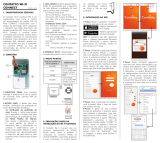 PPA Módulo Contatto Wi-Fi Connect Manual do proprietário
PPA Módulo Contatto Wi-Fi Connect Manual do proprietário
-
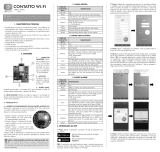 PPA Módulo Contatto Wi-Fi Manual do proprietário
PPA Módulo Contatto Wi-Fi Manual do proprietário
-
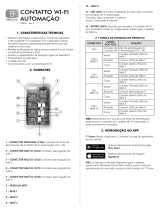 PPA Módulo Contatto Wi-Fi Automação Manual do proprietário
PPA Módulo Contatto Wi-Fi Automação Manual do proprietário
-
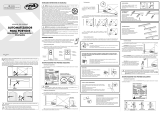 PPA BV Torsion Lux Jetflex Manual do usuário
PPA BV Torsion Lux Jetflex Manual do usuário
-
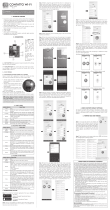 PPA Contatto Wi-Fi Module Manual do usuário
PPA Contatto Wi-Fi Module Manual do usuário
-
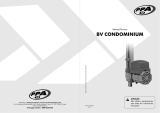 PPA BV Condominium 450 Jetflex Manual do proprietário
PPA BV Condominium 450 Jetflex Manual do proprietário
-
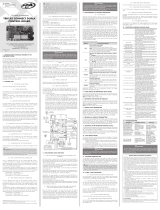 PPA Triflex Connect Fullrange Dupla Manual do usuário
PPA Triflex Connect Fullrange Dupla Manual do usuário