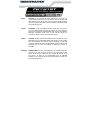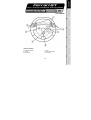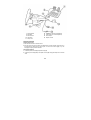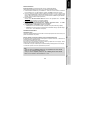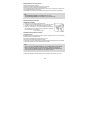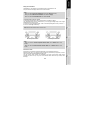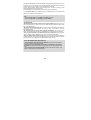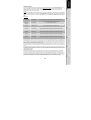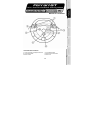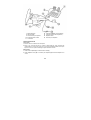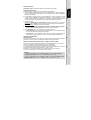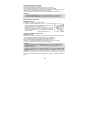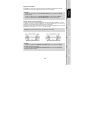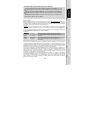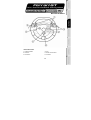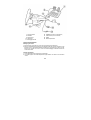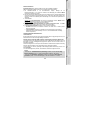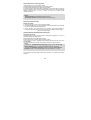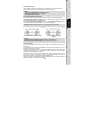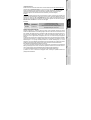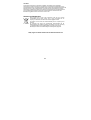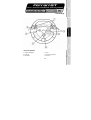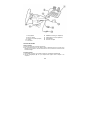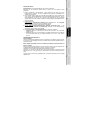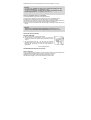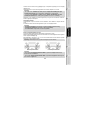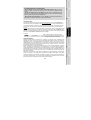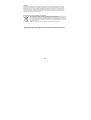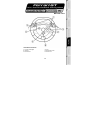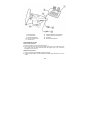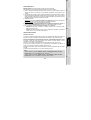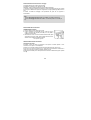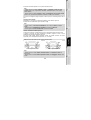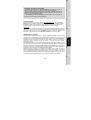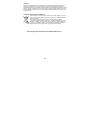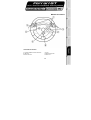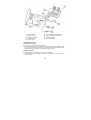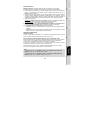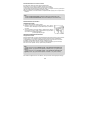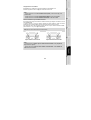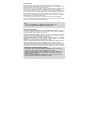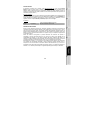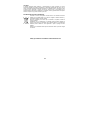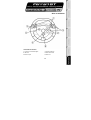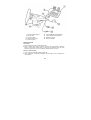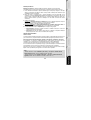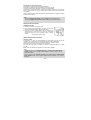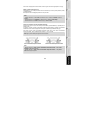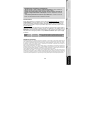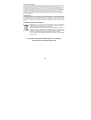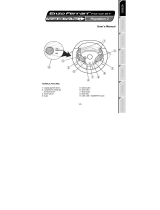TRUSTMASTER 4160508 Manual do proprietário
- Categoria
- Controles de jogo
- Tipo
- Manual do proprietário
Este manual também é adequado para

5075091
Thrustmaster is a division
of the Guillemot Corporation group
USER MANUAL
MANUEL DE L’UTILISATEUR
BENUTZERHANDBUCH
HANDLEIDING
MANUALE D’USO
MANUAL DEL USUARIO
MANUAL DO UTILIZADOR
© 2005 Guillemot Corporation S.A., rue du Chêne Héleuc, 56910 Carentoir, France (414 196 758 R.C.S. Rennes)
Ferrari GT
P
la
y
s
ta
tio
n
®
2
2 in 1 Force Feedback Racing Wheel
QI_FGT2in1FFBRW.indd 7/07/05, 18:041

English - CAUTION: On PCs equipped with certain motherboards, your wheel may
remain powered (LED on) and may stay turned to one side (full left or full
right) while the PC is off. In this case, you must disconnect the power adapter
connector and/or the USB connector in order to prevent overheat which might
damage the wheel’s motor.
Français - ATTENTION : sur des PC équipés de certaines cartes mères, il se peut que
votre volant reste alimenté (voyant allumé) et bloqué en position braquée à
gauche ou à droite une fois l’ordinateur éteint. Dans ce cas, il est impératif de
débrancher l’adaptateur secteur et/ou la prise USB afin d’éviter une
surchauffe du moteur du volant qui pourrait l’endommager.
Deutsch - ACHTUNG: Bei PCs mit bestimmten Mainboards kann das Wheel nach dem
Abschalten des PCs eingeschaltet bleiben (LED leuchtet) und das Lenkrad
dreht sich automatisch an den Rechts- oder Linksanschlag. In diesem Fall
müssen Sie entweder den Stecker des Netzadapters abziehen oder die USB-
Verbindung zum PC lösen, um Schäden am Motor des Lenkrads zu
vermeiden.
Nederlands - WAARSCHUWING: op PC's met moederborden van bepaalde merken kan,
terwijl de PC uit staat, de stroom op uw stuur aan blijven staan (de LED
brandt) en kan het stuur volledig naar links of rechts zijn gedraaid. In dat
geval moet u de kabel van de voedingsadapter en/of de USB-kabel
lostrekken om te voorkomen dat het stuur oververhit raakt en de motor van
het stuur beschadigd wordt.

Italiano - ATTENZIONE: Su PC equipaggiati con alcune schede madri, il vostro volante
potrebbe rimanere alimentato (LED acceso) e restare bloccato
completamente a sinistra o a destra quando il PC è spento. In questo caso, è
necessario scollegare l’adattatore di rete e/o il connettore USB per evitare il
surriscaldamento che potrebbe danneggiare il motorino del volante.
Español - PRECAUCIÓN: en PC equipados con ciertas placas base, el volante puede
quedarse funcionando (LED encendido) y puede bloquearse todo a la
izquierda o todo a la derecha mientras el PC está apagado. En tal caso,
debes desconectar el conector del adaptador de corriente y/o el conector
USB para evitar un sobrecalentamiento que podría dañar el motor del
volante.
Português - ATENÇÃO:
Nos PC equipados com certas placas-mães, o volante poderá
manter-se ligado (LED aceso) e bloqueado completamente virado para a
esquerda ou direita enquanto o computador estiver desligado. Se isso
acontecer, deverá desligar o conector do transformador e/ou o conector USB
a fim de impedir que ocorra o sobreaquecimento, o qual poderá danificar o
motor do volante.

1/8
User Manual
TECHNICAL FEATURES
1 2 digital gearshift levers
2 Mode led
3 Action buttons
4 D-pad
5 Select and Start buttons
6 Force button

2/8
7 Analog pedal set
8 Pedal cable
9 Pedal connector
10 Table clamp
11 Clamp screw
12 GAMEPORT connector (for PlayStation2)
13 USB connector (for PC and PlayStation2)
14 Power adapter
15 Adapter connector
INSTALLING THE WHEEL
Fixing the wheel in place
1. Place the wheel on a table or other flat surface.
2. Place the clamp screw (11) in the table clamp (10) and then screw the clamping unit into the hole on
the underside of the wheel until firmly fixed in place. Do not turn the screw too tightly, as you risk
damaging the clamping unit and/or the table.
Connecting the pedal set
1. Connect the pedal connector (8) to the pedal receptor (9).
2. Connect the power adapter (14) to the adapter connector (15) and plug the adapter into an electrical
outlet.

3/8
INSTALLATION FOR PC
System requirements: PC (Windows 98 SE, Me, 2000, XP) equipped with USB port.
The CD-ROM included with this product allows you to install the Force Feedback drivers.
1. Insert the installation CD-ROM into your CD-ROM drive. Follow the on-screen instructions to install the
Force Feedback drivers. Once the installation is complete, click Finish and restart your computer.
2. Once your computer has restarted, connect the USB connector (10) to one of your computer’s USB
ports. Windows 98/Me/2000/XP will automatically detect the new device. (If you are connecting a USB
device for the first time, Windows may ask you to insert the Windows CD-ROM during the installation
procedure in order to install the required system files.)
3. Driver installation:
Windows 98
: the Add New Hardware Wizard will search for the appropriate drivers. Click Next.
Follow the on-screen instructions to complete the installation.
Windows Me/2000/XP
: the drivers are installed automatically.
4. Select Start/All Programs/Thrustmaster/Force Feedback driver/Control Panel. The Game
Controllers dialog box displays the gamepad’s name with OK status.
5. In the Control Panel, click Properties to configure your gamepad:
• Test device: to test and visualize the buttons, D-pad and 3 axes (wheel, brake and gas pedals).
• Test forces: to test 8 Force effects and configure the ForceFeedback settings (3 possible settings:
from 0 to 150 % : Forces Main, Static and Dynamic).
ADVANCED FUNCTIONS ON PC
Calibrating the wheel
The wheel is calibrated automatically once the USB is connected (this operation will move the wheel). The
pedals self calibrate after a few presses.
Selecting “Separate” (3-axis) OR “Combined” (2-axis) acceleration/braking mode
By default, the wheel’s acceleration/braking controls operate in “separate” 3-axis mode, i.e. with brake and
gas pedals operating on independent axes.
3-axis support considerably improves driving precision in races.
If the 3-axis mode is not supported by your game, the wheel’s gas pedals will not work properly. Please
exit the game and select the “combined” 2-axis mode.
To activate this mode, press simultaneously the acceleration/braking controls (7) and the Force button (6).
To revert to the “separate” 3-axis mode, repeat the same procedure.
Note:
- When you select the "combined" (2-axis) mode, the led flashes red for a few seconds
(Wheel = "X" axis, Accelerator and Brake = "RZ" axis).
- When you select the "separate" (3-axis) mode, the led flashes green for a few seconds
(Wheel = X" axis, Accelerator = "RZ" axis and Brake = "Y" axis).

4/8
Enabling/disabling the recentering function
Wheel recentering is enabled by default.
To disable or re-enable the recentering, press the Force button (6).
Most recent games now propose their own recentering mode.
You are strongly advised to disable wheel recentering (in most cases), to allow the game to handle it. The
ForceFeedback will then be of greater quality.
When enabled, the recentering mode is especially useful in games that do not feature ForceFeedback.
Note:
- When Recentering is enabled, the led is Red (default mode on PC).
- When Recentering is disabled, the led is Green (mode recommended for PC).
INSTALLATION FOR PLAYSTATION 2
CONNECTING THE WHEEL
1. Switch off your console before connecting the wheel.
2. Connect the console connector (12) to port 1 of your console and connect
the USB connector (13) to the upper USB port (connect in this order).
3. Switch your console back on. The wheel calibrates itself autonomously
(this operation will move the wheel.) and the led (2) is red to indicate that
the ForceFeedback mode is activated.
You are now ready to play!
ADVANCED FUNCTIONS ON PLAYSTATION 2
Configuring the wheel
By default, the wheel’s acceleration/braking controls operate in “separate” 3-axis mode, i.e. with brake and
gas pedals operating on independent axes.
3-axis support considerably improves driving precision in races.
However you can still select the “combined” 2-axis mode.
To activate this mode, press simultaneously the acceleration/braking controls (7) and the Force button (6).
To revert to the “separate” 3-axis mode, repeat the same procedure.
Note:
- When you select the "combined" (2-axis) mode, the led flashes green for a few seconds
(Wheel = "Left Horizontal Joystick" axis, Accelerator et Brake = "Right Vertical Joystick" axis).
- When you select the "separate" (3-axis) mode, the led flashes red for a few seconds (Wheel
= "Left Horizontal Joystick" axis, Accelerator = "Cross" and Brake "Square").
To change the configuration of the other buttons, go to the "gamepad control options" of your game.

5/8
Setting the ForceFeedback
On PlayStation 2, your wheel has 3 Force Feedback modes = Power, Medium or Off.
Just press the Force button (6) to switch from one mode to the other.
Note:
- When you select the Power ForceFeedback mode, the led is Red (default mode).
- When you select the Medium ForceFeedback mode, the led is Orange.
- When you select the ForceFeedback Off mode, the led is Green.
“Sequential gearbox inversion” function
In most games, gearshift functions (1) are assigned to the L2, R2 buttons by default.
The “Sequential gearbox inversion” function allows you to assign gear shifting directly to the 2 digital
gearshift levers (1) in 100% of games.
To switch from “Normal sequential gearbox” mode to “Inverted sequential gearbox” mode, press the L1 +
R1 and Force buttons (6) simultaneously.
Note: follow the same steps to return to "normal" mode.
Note:
- When you select the Inverted Sequential Gearbox Mode, the led flashes red for a few
seconds.
- When you select the Normal Sequential Gearbox Mode, the led flashes green for a few
seconds.
Precision Drive mode
Precision Drive mode has been specially developed with a view to enhancing performance.
Depending on the game, it may help you to beat your best times (and those of your opponents) or make it
easier to successfully complete the different driving events.
This new exclusive mode calculates and redistributes your wheel’s various analogy points without
generating any dead zones (as may be the case with other wheels which allow you to adjust their
sensitivity).
Normal Sequential Gearbox Inverted Sequential Gearbox

6/8
How appropriate and effective this mode will be depends on the game you are playing and the course you
are racing on. In this mode, the wheel is more sensitive and will allow you to powerslide more easily and
thus avoid an excessive loss of speed, in courses with hairpin turns for example.
In games where the wheel’s reactions are very sensitive (such as F1 racing, for example), you will
therefore probably want to avoid using this mode.
We recommend that you use this mode with an interior view for maximum effectiveness.
To go into Precision Drive mode, simultaneously press the D-pad (4) and the Force button (6). Proceed
in the same way to return to normal driving mode.
Note:
- When the Precision Drive mode is enabled, the led flashes continuously.
- When the Precision Drive mode is disabled, the led does not flash.
TROUBLESHOOTING
- My wheel doesn’t work correctly or appears to be incorrectly calibrated. Switch off your PC or your
console, then disconnect your wheel, reconnect all the cables (with power adapter and pedals), switch
back on and restart the game.
- My wheel moves by itself during the game. This is normal and is the recentering function featuring in
some games. To stop these movements, just place your hands on the wheel or reduce the
ForceFeedback intensity.
- My wheel stays turned to one side (left or right) after auto-calibration. This is normal in some
games. The wheel will recenter itself once you have identified it as a wheel in the game’s setup options.
- On PC, my wheel is detected by my computer but doesn’t work in the game. Access your game’s
options to configure your wheel. Please refer to your game’s manual for further information.
- On PC, my pedal set does not work correctly. Display your game's option management interface to
reconfigure the wheel. If the problem persists, exit the game and switch the pedal set to the "combined"
(2-axis) mode. Then return to the game to reconfigure the wheel with the new axes.
SAFETY RECOMMENDATIONS AND INFORMATION
- When connecting the wheel and during auto-calibration: to prevent any incorrect calibration,
never turn the wheel, press the pedals or buttons.
- When not in use for extended periods and to avoid any unwanted power consumption or
deterioration, disconnect the mains adaptor of the wheel. Reconnect it before going back to the
game.
- Your wheel features ForceFeedback: NEVER leave the wheel within the reach of young
children, especially during the auto-calibration phases.

7/8
TECHNICAL SUPPORT
If you encounter a problem with your product, please go to http://ts.thrustmaster.com and click Technical Support. From
there you will be able to access various utilities (Frequently Asked Questions (FAQ), the latest versions of drivers and
software) that may help to resolve your problem. If the problem persists, you can contact the Thrustmaster products
technical support service (“Technical Support”):
By email:
In order to take advantage of technical support by email, you must first register online. The information you provide will help
the agents to resolve your problem more quickly. Click Registration on the left-hand side of the Technical Support page and
follow the on-screen instructions. If you have already registered, fill in the Username and Password fields and then click
Login.
By telephone:
WARRANTY INFORMATION
Worldwide, Guillemot Corporation S.A. (“Guillemot”) warrants to the consumer that this Thrustmaster product will be free from material defects and
manufacturing flaws for a period of two (2) years from the original date of purchase. Should the product appear to be defective during the warranty
period, immediately contact Technical Support, who will indicate the procedure to follow. If the defect is confirmed, the product must be returned to its
place of purchase (or any other location indicated by Technical Support).
Within the context of this warranty, the consumer’s defective product will, at Technical Support’s option, be either repaired or replaced. Where
authorized by applicable law, the full liability of Guillemot and its subsidiaries (including for indirect damages) is limited to the repair or replacement of
the Thrustmaster product. The consumer’s legal rights with respect to legislation applicable to the sale of consumer goods are not affected by this
warranty.
This warranty shall not apply: (1) if the product has been modified, opened, altered, or has suffered damage as a result of inappropriate or abusive
use, negligence, an accident, normal wear, or any other cause not related to a material defect or manufacturing flaw; (2) in the event of failure to
comply with the instructions provided by Technical Support; (3) to software not published by Guillemot, said software being subject to a specific
warranty provided by its publisher.
Additional warranty provisions
In the United States of America and in Canada, this warranty is limited to the product’s internal mechanism and external housing. Any applicable
implied warranties, including warranties of merchantability and fitness for a particular purpose, are hereby limited to two (2) years from the date of
purchase and are subject to the conditions set forth in this limited warranty. In no event shall Guillemot Corporation S.A. or its affiliates be liable for
consequential or incidental damage resulting from the breach of any express or implied warranties. Some States/Provinces do not allow limitation on
how long an implied warranty lasts or exclusion or limitation of incidental/consequential damages, so the above limitation may not apply to you. This
warranty gives you specific legal rights, and you may also have other legal rights which vary from State to State or Province to Province.
United Kingdom 020 7216 0047 price of a national phone call, Monday to Friday, from 12PM to 10PM
United States /
Canada
514-279-9911
price of a long distance phone call, Monday to Friday,
from 7AM to 5PM (Eastern time)
Australia 1902 262 514 $1.98/min, Monday to Friday from 9AM to 6PM
Denmark 82 33 28 58 price of a national phone call, Monday to Friday from 1PM to 10PM
Finland 09 81 71 01 54 price of a national phone call, Monday to Friday from 2PM to 11PM
Norway 23 50 01 16 price of a national phone call, Monday to Friday from 1PM to 10PM
Sweden 08-51992032 price of a national phone call, Monday to Friday from 1PM to 11PM

8/8
COPYRIGHT
© 2005 Guillemot Corporation S.A. All rights reserved. Thrustmaster® is a registered trademark of Guillemot Corporation S.A. Microsoft® Windows® is a
registered trademark of Microsoft Corporation in the United States and/or other countries. PlayStation® is a registered trademark of Sony Computer
Entertainment Inc. All other trademarks and brand names are hereby acknowledged and are property of their respective owners. Illustrations not binding.
Contents, designs and specifications are subject to change without notice and may vary from one country to another.
ENVIRONMENTAL PROTECTION RECOMMENDATION
At the end of its working life, this product should not be disposed of with standard household waste, but rather dropped off
at a collection point for the disposal of Waste Electrical and Electronic Equipment (WEEE) for
recycling.
This is confirmed by the symbol found on the product, user manual or packaging.
Depending on their characteristics, the materials may be recycled. Through recycling and other
forms of processing Waste Electrical and Electronic Equipment, you can make a significant
contribution towards helping to protect the environment.
Please contact your local authorities for information on the collection point nearest you.
FAQs, tips and drivers available at www.thrustmaster.com

1/8
Manuel de l’utilisateur
CARACTÉRISTIQUES TECHNIQUES
1 2 leviers numériques de changement de vitesse
2 Voyant lumineux Mode
3 Boutons d’action
4 Croix multidirectionnelle
5 Boutons d’action Select et Start
6 Bouton Force

2/8
7 Pédalier analogique
8 Câble du pédalier
9 Connecteur RJ45 pour le pédalier
10 Système de fixation à la table
11 Vis de fixation
12 Connecteur GAMEPORT (pour Playstation2)
13 Connecteur USB (pour PC et Playstation2)
14 Adaptateur secteur
15 Connecteur pour l’adaptateur
INSTALLATION DU VOLANT
Fixer le volant
1. Placez le volant sur une table ou autre surface plane.
2. Placez la vis de serrage (11) dans le système de fixation (10) puis vissez l’ensemble dans
l’emplacement prévu, sous le volant, jusqu’à ce que ce dernier soit parfaitement stable. Ne serrez pas
trop fort la vis car vous risquez d’endommager le système de fixation ou la table.
Relier le volant
1. Reliez le câble du pédalier (8) au connecteur RJ45 du volant (9).
2. Reliez l’adaptateur secteur (14) au connecteur pour l’adaptateur (15) et branchez l’adaptateur sur le
secteur.

3/8
INSTALLATION SUR PC
Configuration requise : PC (Windows 98 SE, Me, 2000 et XP) équipé d'un port USB.
INSTALLATION DES PILOTES
Le CD-ROM fourni avec ce produit permet d'installer les pilotes Force Feedback.
1. Insérez le CD-ROM d'installation dans votre lecteur de CD-ROM. Suivez les instructions affichées à
l'écran pour installer les pilotes Force Feedback. Une fois l'installation terminée, cliquez sur Terminer et
redémarrez votre ordinateur.
2. Au redémarrage de l'ordinateur, reliez le connecteur USB (13) à l'un des ports USB de votre unité
centrale. Windows 98/Me/2000/XP détectera automatiquement le nouveau périphérique. (Si vous
branchez un périphérique USB pour la première fois, il est possible que, pendant l'installation, Windows
vous demande d'insérer le CD-ROM Windows afin d'installer les fichiers système nécessaires.)
3. Installation des pilotes :
Windows 98
: l'Assistant Ajout de nouveau matériel se charge de rechercher pour vous les pilotes
appropriés. Cliquez sur Suivant. Suivez les instructions affichées à l'écran pour terminer l'installation.
Windows Me/2000/XP
: l'installation des pilotes est automatique.
4. Sélectionnez Démarrer/Tous les programmes/Thrustmaster/Force Feedback driver/Control Panel
La boîte de dialogue Contrôleurs de jeu affichera le nom du volant avec l'état OK.
5. Dans le Control Panel, cliquez sur « Propriétés » pour configurer votre volant :
• Test du périphérique : vous permet de tester et visualiser les boutons, la croix multidirectionnelle et
les 3 axes (volant, pédale de frein et pédale d’accélération).
• Tester les forces : vous permet de tester 8 effets de Force et de configurer le réglage des effets de
ForceFeedback (3 réglages possibles de 0 à 150 % : Forces Principal, Statique et Dynamique).
FONCTIONS AVANCÉES SUR PC
Calibrage du volant
La roue du volant s’autocalibre de manière autonome une fois le connecteur USB connecté (cette opération
entraîne des mouvements du volant). Les pédales s’autocalibrent après quelques pressions.
Sélection du mode d’Accélération / Freinage « Séparé » (3 AXES) ou « Combiné » (2 AXES)
Par défaut, les commandes d’accélérateur et de freins de votre volant fonctionnent en mode « séparés »
(3 axes), ce qui signifie que les pédales fonctionnent sur des axes indépendants.
Le mode 3 axes permet d’améliorer considérablement la précision de votre pilotage.
Si votre jeu ne supporte pas le mode 3 axes, le pédalier de votre volant ne fonctionnera pas correctement.
Vous devez alors quitter le jeu et sélectionner le mode « combiné » (2 axes).
Pour activer ce mode, appuyez simultanément sur les 2 pédales (7) et sur le bouton Force (6).
Pour revenir en mode « séparés » (3 axes), effectuez la même opération.
Remarque :
- Lorsque vous sélectionnez le mode « combiné » (2 axes), le voyant lumineux clignote en
rouge quelques secondes (Volant = axe « X », Accélérateur et Frein = axe « RZ »).
- Lorsque vous sélectionnez le mode « séparé » (3 axes), le voyant lumineux clignote en vert
quelques secondes (Volant = axe « X » , Accélérateur = axe « RZ » et Frein = axe « Y »).

4/8
Activer/Désactiver la fonction Autocentrage
Par défaut, l’autocentrage du volant est activé.
Pour désactiver ou réactiver l’auto-centrage, appuyez sur le bouton Force (6).
La majorité des jeux récents proposent dorénavant leur propre mode d’auto-centrage.
Il est donc fortement conseillé (dans la majorité des cas) de désactiver l’auto-centrage du volant, pour
laisser le jeu le gérer. Le ForceFeedback sera alors de meilleure qualité.
Le mode auto-centrage activé, sera surtout utile dans les jeux n’utilisant pas de ForceFeedback.
Remarque :
- Lorsque l'Auto-centrage est Activé, le voyant lumineux est Rouge (mode par défaut sur PC).
- Lorsque l'Auto-centrage est Désactivé, le voyant lumineux est Vert (mode conseillé sur PC).
INSTALLATION SUR PLAYSTATION 2
CONNECTER LE VOLANT
1. Éteignez votre console avant de brancher le volant.
2. Branchez le connecteur gameport (12) sur le port n° 1 de votre console
de jeu puis branchez le connecteur USB (13) sur le port USB n°1 de votre
console (respectez cet ordre lors du branchement).
3. Rallumez votre console. Le volant va s’autocalibrer de manière
autonome. (Cette opération entraîne des mouvements du volant.) et le
voyant lumineux (2) s’allume en rouge pour indiquer que le mode Retour
de force est activé.
Vous êtes maintenant prêt à jouer !
FONCTIONS AVANCÉES SUR PLAYSTATION 2
Configuration du volant
Par défaut, les commandes d’accélérateur et de freins de votre volant fonctionnent en mode « séparé »
(3 axes), ce qui signifie que les pédales fonctionnent sur des axes indépendants.
Le mode 3 axes permet d’améliorer considérablement la précision de votre pilotage.
Il vous est cependant possible de sélectionner le mode « combiné » (2 axes).
Pour activer ce mode, appuyez simultanément sur les 2 pédales (7) et sur le bouton Force (6).
Pour revenir en mode « séparés » (3 axes), effectuez la même opération.
Remarque :
- Lorsque vous sélectionnez le mode « combiné » (2 axes), le voyant lumineux clignote en vert
quelques secondes (Volant = axe « Joystick Gauche Horizontal », Accélérateur et Frein = axe
« Joystick Droit Vertical »).
- Lorsque vous sélectionnez le mode « séparé » (3 axes), le voyant lumineux clignote en rouge
quelques secondes (Volant = axe « Joystick Gauche Horizontal », Accélérateur = « Croix » et Frein
« Carré»).
Pour modifier la configuration des autres touches, allez dans les « options de commandes manettes » de
votre jeu.

5/8
Réglage du ForceFeedback
Sur PlayStation 2, votre volant comprend 3 modes de Force Feedback = Puissant, Medium ou Eteint.
Pour basculer d’un mode à l’autre, appuyez simplement sur le bouton Force (6).
Remarque :
- Lorsque vous sélectionnez le mode ForceFeedback Puissant, le voyant lumineux est Rouge
(mode par défaut).
- Lorsque vous sélectionnez le mode ForceFeedback Medium, le voyant lumineux est Orange.
- Lorsque vous sélectionnez le mode ForceFeedback Eteint, le voyant lumineux est Vert.
Fonction « Inversion de la boîte séquentielle »
Par défaut, les leviers numériques de changement de vitesse Up et Down (1) sont attribués à « L2 et R2»
La fonction « Inversion de la boîte séquentielle » vous permet d’affecter dans 100 % des jeux le
changement de vitesse directement aux leviers numériques Up et Down (1).
Pour passer du mode « Boîte séquentielle Normal » au mode « Boîte séquentielle Inversé », appuyez
simultanément sur les touches « L1 » + « R1 » + « Bouton Force (6) ».
Remarque : pour revenir en mode « normal », procédez de la même manière.
Remarque :
- Lorsque vous sélectionnez le Mode Boîte séquentielle Inversé, le voyant lumineux clignote
en rouge pendant quelques secondes.
- Lorsque vous sélectionnez le Mode Boîte séquentielle Normal, le voyant lumineux clignote en
vert pendant quelques secondes.
Mode Boîte séquentielle Normal Mode Boîte séquentielle Inversé

6/8
Mode Precision Drive
Le mode Precision Drive a été spécialement élaboré dans un esprit d’amélioration des performances.
Il pourra vous permettre, selon les jeux, de battre vos meilleurs temps (et ceux de vos adversaires) ou de
passer plus facilement les différentes épreuves de conduite.
Ce nouveau mode exclusif calcule et redistribue les différents points d’analogie de la roue du volant sans
pour autant engendrer de zones mortes (comme cela peut être le cas sur d’autres volants pour lesquels
un réglage de la sensibilité est possible).
La pertinence et l’efficacité de ce mode dépendront du jeu utilisé ainsi que du circuit. En effet dans ce
mode, le volant est plus sensible et vous permettra, dans les circuits comportant des virages en épingle
par exemple, de déraper plus facilement et éviter ainsi une perte de vitesse excessive.
Dans les jeux où les réactions du volant sont très sensibles (telles les courses de F1), l’utilisation de ce
mode sera donc plutôt à éviter.
Nous vous recommandons d’utiliser ce mode en vue intérieure pour plus d’efficacité.
Pour passer en mode Precision Drive, appuyez simultanément sur la croix multidirectionnelle (4) et sur le
bouton Force (6). Procédez de la même manière pour revenir en mode de conduite normal.
Remarque :
- Lorsque le mode Precision Drive est activé, le voyant lumineux clignote en continu.
- Lorsque le mode Precision Drive est désactivé, le voyant lumineux ne clignote pas.
DEPANNAGE
- Mon volant ne fonctionne pas correctement ou semble mal calibré. Eteignez votre ordinateur ou
votre console, déconnectez entièrement votre volant, reconnectez tous les câbles (avec l’adaptateur
secteur et le pédalier), redémarrez et relancez votre jeu.
- Mon volant bouge tout seul dans le jeu. Ceci est normal, il s'agit de la fonction d’auto-centrage
disponible dans certains jeux. Pour arrêter ces mouvements, il suffit de placer ses mains sur le volant ou
de diminuer l’intensité du ForceFeedback.
- Sur PC, mon volant reste bloqué d'un coté (gauche ou droite) après le lancement du jeu. Ceci est
normal dans certains jeux. Il se recentrera de lui-même dès que vous l'aurez déclaré en tant que volant
dans le chapitre Options du jeu.
- Sur PC, mon volant est détecté par mon ordinateur, mais ne fonctionne pas avec mon jeu. Ouvrez
l’interface de gestion des options de votre jeu pour configurer votre volant. Reportez-vous au manuel de
l’utilisateur ou à l’aide en ligne de votre jeu pour plus d’informations.
- Sur PC, mon pédalier ne fonctionne pas correctement. Ouvrez l’interface de gestion des options de
votre jeu pour reconfigurer votre volant.
Si le problème persiste, quittez le jeu et basculez le pédalier en mode « combiné » (2 axes). Retournez
ensuite dans votre jeu pour reconfigurer le volant avec les nouveaux axes.

7/8
PRÉCONISATIONS ET INFORMATIONS RELATIVES À LA SÉCURITÉ
- Lors de la connexion de votre volant et pendant la phase d’auto-calibration : pour éviter
toute mauvaise calibration, ne tournez jamais le volant, n'appuyez pas sur les pédales ou sur les
boutons.
- Lors des périodes prolongées d’inactivité et pour éviter toute consommation ou
détérioration, débranchez l’adaptateur secteur du volant. Rebranchez-le avant de reprendre la
partie.
- Votre volant est à retour de force : Ne laissez jamais votre volant à la portée des jeunes
enfants surtout lors des phases d’auto-calibration.
Support technique
Si vous rencontrez un problème avec votre produit, rendez-vous sur le site http://ts.thrustmaster.com
et cliquez sur
Support Technique. Vous aurez alors accès à différents services (Foire Aux Questions (FAQ), dernières versions
des pilotes et logiciels) susceptibles de résoudre votre problème. Si le problème persiste, vous pouvez contacter le
support technique des produits Thrustmaster (« Support Technique ») :
Par e-mail :
Pour bénéficier du support technique par e-mail, vous devez d’abord vous enregistrer en ligne. Les informations
fournies vont permettre aux techniciens de résoudre plus rapidement votre problème. Cliquez sur Enregistrement à
gauche de la page Support technique et suivez les instructions à l’écran. Si vous êtes déjà enregistré, renseignez les
champs Nom d’utilisateur et Mot de passe puis cliquez sur Connexion.
Par téléphone :
Informations relatives à la garantie
Dans le monde entier, Guillemot Corporation S.A. (« Guillemot ») garantit au consommateur que le présent produit
Thrustmaster est exempt de défauts matériels et de vices de fabrication, et ce, pour une période de deux (2) ans à
compter de la date d’achat d’origine. Si, au cours de la période de garantie, le produit semble défectueux, contactez
immédiatement le Support Technique qui vous indiquera la procédure à suivre. Si le défaut est confirmé, le produit
devra être retourné à son lieu d’achat (ou tout autre lieu indiqué par le Support Technique).
Dans le cadre de la garantie, le consommateur bénéficiera, au choix du Support Technique, du remplacement ou
de la réparation du produit défectueux. Lorsque la loi applicable l’autorise, toute responsabilité de Guillemot et ses
filiales (y compris pour les dommages indirects) se limite à la réparation ou au remplacement du produit
Thrustmaster. Les droits légaux du consommateur au titre de la législation applicable à la vente de biens de
consommation ne sont pas affectés par la présente garantie.
Cette garantie ne s’appliquera pas : (1) si le produit a été modifié, ouvert, altéré, ou a subi des dommages résultant
d’une utilisation inappropriée ou abusive, d’une négligence, d’un accident, de l’usure normale, ou de toute autre
cause non liée à un défaut matériel ou à un vice de fabrication ; (2) en cas de non-respect des instructions du
Support Technique ; (3) aux logiciels non-édités par Guillemot, lesdits logiciels faisant l’objet d’une garantie
spécifique accordée par leurs éditeurs.
France 0892 690 024
0,34 €/min, du lundi au vendredi de 13h à 17h et de 18h à 22h
Belgique 02 / 732 55 77
prix d’un appel national, du lundi au vendredi de 9h à 12h30 et de
14h à 17h30
Suisse 22 567 51 20
prix d’un appel national, du lundi au vendredi de 13h à 22h
Canada 514-279-9911
prix d’un appel longue distance, du lundi au vendredi de 7h à 17h
(heure de l’Est)

8/8
Stipulations additionnelles à la garantie
Aux États-Unis d’Amérique et au Canada, cette garantie est limitée au mécanisme interne et au boîtier externe du
produit. Toute garantie implicite applicable, incluant les garanties de qualité marchande ou d’adaptation à un usage
particulier, est limitée à deux (2) ans à compter de la date d’achat et soumise aux conditions de la présente garantie
limitée. En aucun cas, Guillemot Corporation S.A. ou ses sociétés affiliées ne sauraient être tenues responsables
envers qui que ce soit de tous dommages indirects ou dommages accessoires résultant du non-respect des
garanties expresses ou implicites. Certains États/Provinces n’autorisent pas la limitation sur la durée d’une garantie
implicite, ou l’exclusion ou la limitation de responsabilité pour les dommages indirects ou accessoires, de sorte que
les limitations ou exclusions ci-dessus peuvent ne pas vous être applicables. Cette garantie vous confère des droits
spécifiques ; vous pouvez également bénéficier d’autres droits qui peuvent différer d’un État/Province à l’autre.
COPYRIGHT
© 2005 Guillemot Corporation S.A. Tous droits réservés. Thrustmaster® est une marque déposée de Guillemot Corporation S.A.
PlayStation® est une marque déposée de Sony Computer Entertainment Inc. Microsoft® Windows® est une marque déposée de
Microsoft Corporation aux États-Unis et/ou dans d’autres pays. Toutes les autres marques déposées et noms commerciaux sont
reconnus par les présentes et sont la propriété de leurs propriétaires respectifs. Illustrations non contractuelles. Le contenu, la conception
et les spécifications sont susceptibles de changer sans préavis et de varier selon les pays.
RECOMMANDATION RELATIVE À LA PROTECTION DE L’ENVIRONNEMENT
En fin de vie, ce produit ne doit pas être éliminé avec les déchets ménagers normaux mais déposé à un
point de collecte des déchets d'équipements électriques et électroniques en vue de son recyclage.
Ceci est confirmé par le symbole figurant sur le produit, le manuel utilisateur ou l’emballage.
En fonction de leurs caractéristiques, les matériaux peuvent être recyclés. Par le recyclage et par les
autres formes de valorisation des déchets d'équipements électriques et électroniques, vous contribuez
de manière significative à la protection de l’environnement.
Veuillez consulter les autorités locales qui vous indiqueront le point de collecte concerné.
FAQ, astuces et pilotes sur www.thrustmaster.com

1/8
Benutzerhandbuch
TECHNISCHE FEATURES
1 2 digitale Schalthebel
2 Modus LED
3 Action Buttons
4 D-Pad
5 Auswahl- und Start-Buttons
6 Force-Button
A página está carregando...
A página está carregando...
A página está carregando...
A página está carregando...
A página está carregando...
A página está carregando...
A página está carregando...
A página está carregando...
A página está carregando...
A página está carregando...
A página está carregando...
A página está carregando...
A página está carregando...
A página está carregando...
A página está carregando...
A página está carregando...
A página está carregando...
A página está carregando...
A página está carregando...
A página está carregando...
A página está carregando...
A página está carregando...
A página está carregando...
A página está carregando...
A página está carregando...
A página está carregando...
A página está carregando...
A página está carregando...
A página está carregando...
A página está carregando...
A página está carregando...
A página está carregando...
A página está carregando...
A página está carregando...
A página está carregando...
A página está carregando...
A página está carregando...
A página está carregando...
A página está carregando...
-
 1
1
-
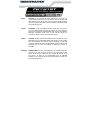 2
2
-
 3
3
-
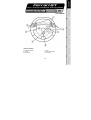 4
4
-
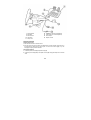 5
5
-
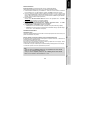 6
6
-
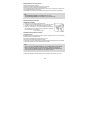 7
7
-
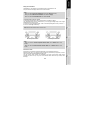 8
8
-
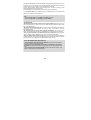 9
9
-
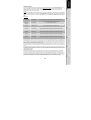 10
10
-
 11
11
-
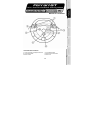 12
12
-
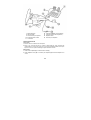 13
13
-
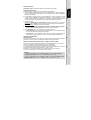 14
14
-
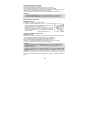 15
15
-
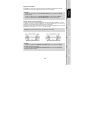 16
16
-
 17
17
-
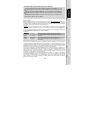 18
18
-
 19
19
-
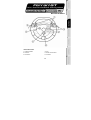 20
20
-
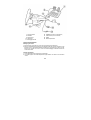 21
21
-
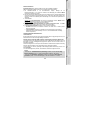 22
22
-
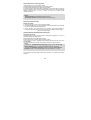 23
23
-
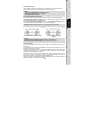 24
24
-
 25
25
-
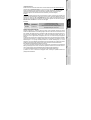 26
26
-
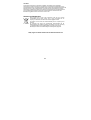 27
27
-
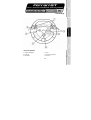 28
28
-
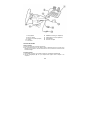 29
29
-
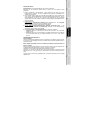 30
30
-
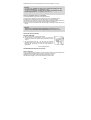 31
31
-
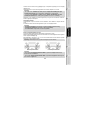 32
32
-
 33
33
-
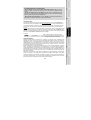 34
34
-
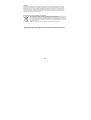 35
35
-
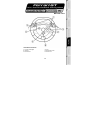 36
36
-
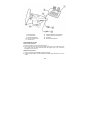 37
37
-
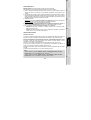 38
38
-
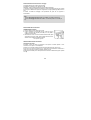 39
39
-
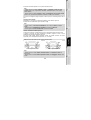 40
40
-
 41
41
-
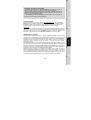 42
42
-
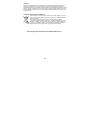 43
43
-
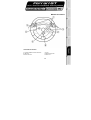 44
44
-
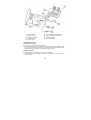 45
45
-
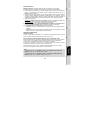 46
46
-
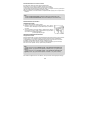 47
47
-
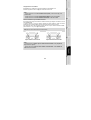 48
48
-
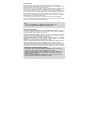 49
49
-
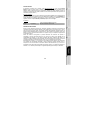 50
50
-
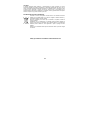 51
51
-
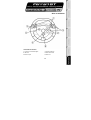 52
52
-
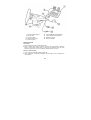 53
53
-
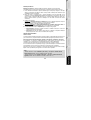 54
54
-
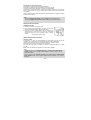 55
55
-
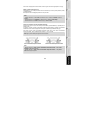 56
56
-
 57
57
-
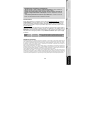 58
58
-
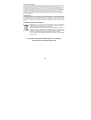 59
59
TRUSTMASTER 4160508 Manual do proprietário
- Categoria
- Controles de jogo
- Tipo
- Manual do proprietário
- Este manual também é adequado para
em outras línguas
- español: TRUSTMASTER 4160508 El manual del propietario
- français: TRUSTMASTER 4160508 Le manuel du propriétaire
- italiano: TRUSTMASTER 4160508 Manuale del proprietario
- English: TRUSTMASTER 4160508 Owner's manual
- Nederlands: TRUSTMASTER 4160508 de handleiding
- Deutsch: TRUSTMASTER 4160508 Bedienungsanleitung
Artigos relacionados
-
TRUSTMASTER GT 2-IN-1 RUMBLE FORCE Manual do proprietário
-
TRUSTMASTER 2960626 Manual do usuário
-
TRUSTMASTER RGT Force Feedback Pro Manual do usuário
-
TRUSTMASTER USB JOYSTICK Manual do proprietário
-
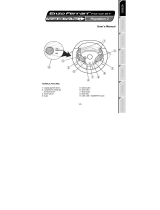 Guillemot ENZO FERRARI FORCE GT Manual do usuário
Guillemot ENZO FERRARI FORCE GT Manual do usuário
-
TRUSTMASTER ENZO FERRARI WIRELESS Manual do proprietário
-
TRUSTMASTER 360 MODENA FORCE GT Manual do proprietário
-
TRUSTMASTER FIRESTORM DUAL ANALOG 3 Manual do usuário
-
TRUSTMASTER FORCE FEEDBACK JOYSTICK Manual do proprietário
-
TRUSTMASTER ENZO 2-IN-1 RACING WHEEL Manual do proprietário
Outros documentos
-
Thrustmaster 2969055 2969057 Manual do usuário
-
Thrustmaster 2965019 2970028 2960677 2969085 Manual do usuário
-
Thrustmaster Ferrari F430 Manual do usuário
-
Thrustmaster Ferrari GT Experience Manual do proprietário
-
Trust compact vibration feedback steering wheel pc ps2 ps3 gm 3200 Manual do proprietário
-
Trust Vibration Feedback Steering Wheel GM-3400 & Test Drive Unlimited Manual do usuário
-
Thrustmaster Ferrari GT Experience PC and PS3 Manual do usuário
-
Thrustmaster FERRARI WIRELESS F430 COCKPIT Manual do proprietário
-
Thrustmaster 2960709 2971005 2962068 4160545 Manual do usuário
-
Genius TWIN WHEEL FFB Manual do proprietário