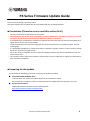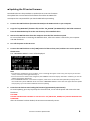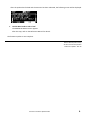PX Series Firmware Update Guide 1
PX Series Firmware Update Guide
Thank you for choosing a Yamaha product.
This guide explains how to update the PX series (PX10, PX8, PX5, and PX3) firmware.
■ Precautions (Please be sure to read this section first!)
・ The user assumes full responsibility for the update.
・ Please note that the device may be damaged if you fail to follow these instructions properly, or turn off
the device or operate any control/function while the update is in progress.
・ If the update fails, and the device still does not operate correctly even after you execute the update once
again, please contact your Yamaha dealer.
・ Yamaha Corporation owns exclusive copyrights for the PX series firmware, its update program, and the
update guide.
・ It is prohibited to duplicate or modify the firmware, software or guides, in part or in their entirety, without
permission from the copyright owner.
・ The screen shots in this guide are for use with this update procedure only and may be different from the
actual screen shots.
・ The company names and product names in this document are the trademarks or registered trademarks of
their respective companies.
■ Preparing for the update
You will need the following items ready to execute the update procedure.
● Formatted (FAT32) USB flash drive
In the PX series unit, memory of 1GB or larger will be formatted in FAT32.
For formatting in a computer, refer to the documentations supplied with the computer or its OS.
● The PX series firmware
Download the latest firmware from the following URL.
http://www.yamahaproaudio.com/downloads/

PX Series Firmware Update Guide 2
■ Updating the PX series firmware
Described below are the procedures to update the PX series unit firmware.
The update files are consisted of the firmware file and the SP PRESET file.
Uncompress the compressed file you downloaded before proceeding.
1. Connect the USB flash drive (formatted in FAT32) to the USB terminal on your computer.
2. Copy the “PX_PROG.BIN” (firmware file) and the “PX_SPP.BIN” (SP PRESET file) in the folder extracted
from the downloaded zip file to the root directory of the USB flash drive.
3. Remove the USB flash drive from the computer when the files have been copied.
For more information on removing the USB flash drive, refer to the owner's manual for your computer
and USB flash drive.
4. Turn off the power to the PX series.
5. Connect the USB flash drive to the [USB] terminal of the PX front panel, and then turn on the power to
the PX series.
The "FIRMWARE UPDATE" screen will be displayed.
NOTE
- If the firmware update file has any problem, an error message will appear. In this case, press any key to close the
screen, and then proceed again from Step 1.
- If the current version could not be recognized, the CURRENT section will display “Unknown.” However, you can still
update the firmware despite this.
- If the “FIRMWARE UPDATE” screen does not appear, make sure to confirm that the update files properly exist in
the root directory of the USB flash drive. Even if the “FIRMWARE UPDATE” screen does not appear with the update
files properly, try to use another USB flash drive for updating.
6. Press the main knob to start loading the firmware (approximately two minutes).
To cancel updating, press any key except for the main knob, or turn off the power and remove the USB
flash drive.
CAUTION:
DO NOT OPERATE ANY CONTROL OF THE PX series unit (SWITCHES, KNOBS, ETC.) WHILE UPDATING THE
FIRMWARE.
After the firmware has been loaded, the PX series automatically restarts.

PX Series Firmware Update Guide 3
After the update has finished and the PX series has been rebooted, the following screen will be displayed.
7. Use the Main knob to select “YES.”
The IMPORT SP SELECT menu appears.
After this step, refer to the Reference Manual for details.
The firmware update is now complete.
Manual Development Group
© 2017 Yamaha Corporation
Published 11/2017 YJHI-A0
-
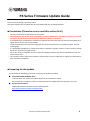 1
1
-
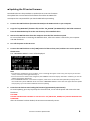 2
2
-
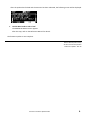 3
3
Yamaha PX5 Guia de usuario
- Tipo
- Guia de usuario
em outras línguas
- español: Yamaha PX5 Guía del usuario
- français: Yamaha PX5 Mode d'emploi
- italiano: Yamaha PX5 Guida utente
- English: Yamaha PX5 User guide
- русский: Yamaha PX5 Руководство пользователя
- Nederlands: Yamaha PX5 Gebruikershandleiding
- Deutsch: Yamaha PX5 Benutzerhandbuch
- dansk: Yamaha PX5 Brugervejledning
- čeština: Yamaha PX5 Uživatelská příručka
- svenska: Yamaha PX5 Användarguide
- polski: Yamaha PX5 instrukcja
- Türkçe: Yamaha PX5 Kullanici rehberi
- suomi: Yamaha PX5 Käyttöohjeet
- română: Yamaha PX5 Manualul utilizatorului