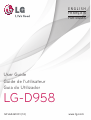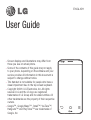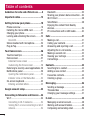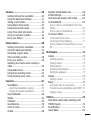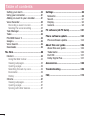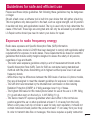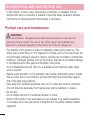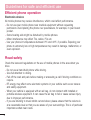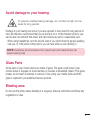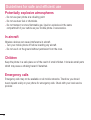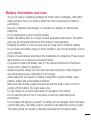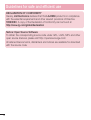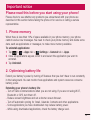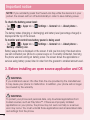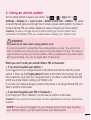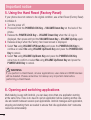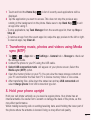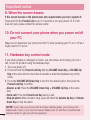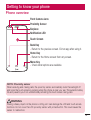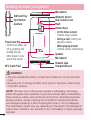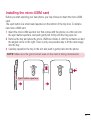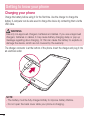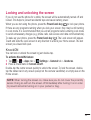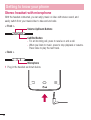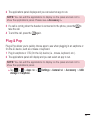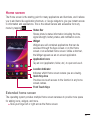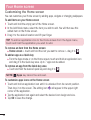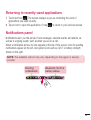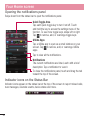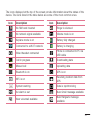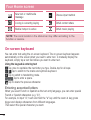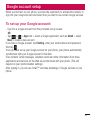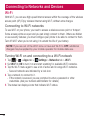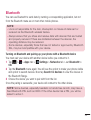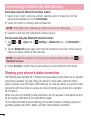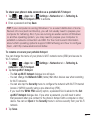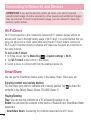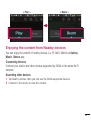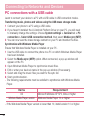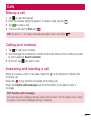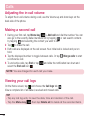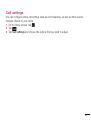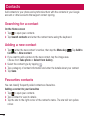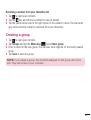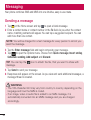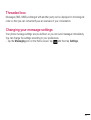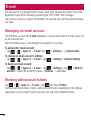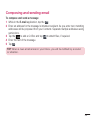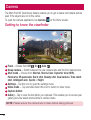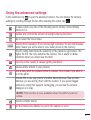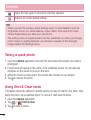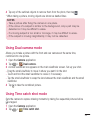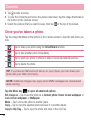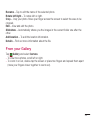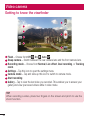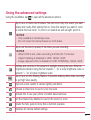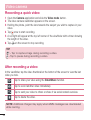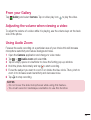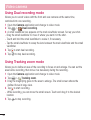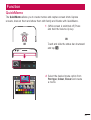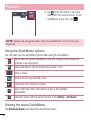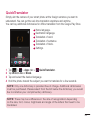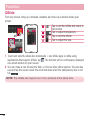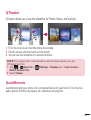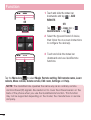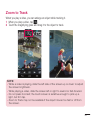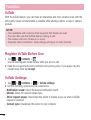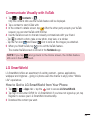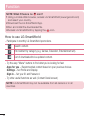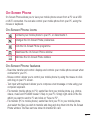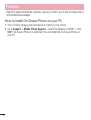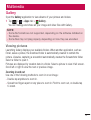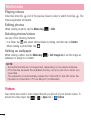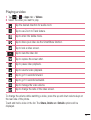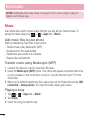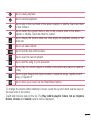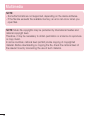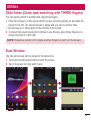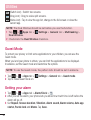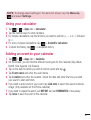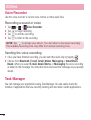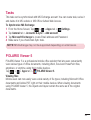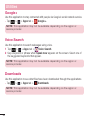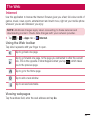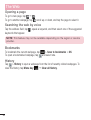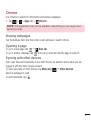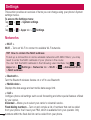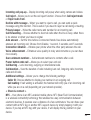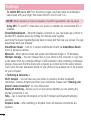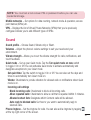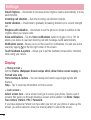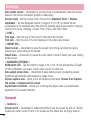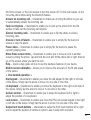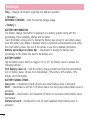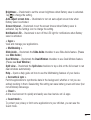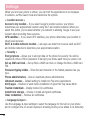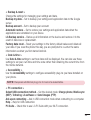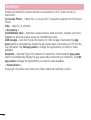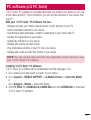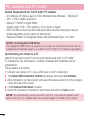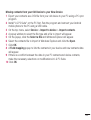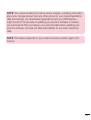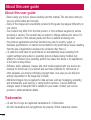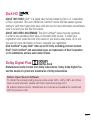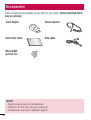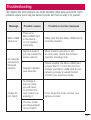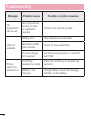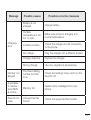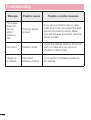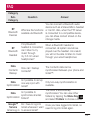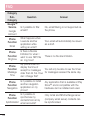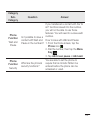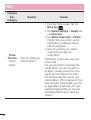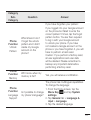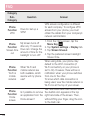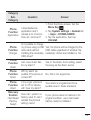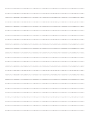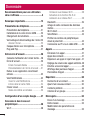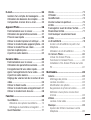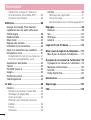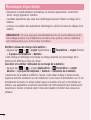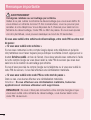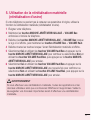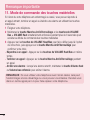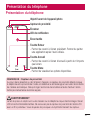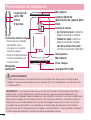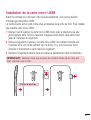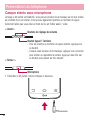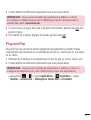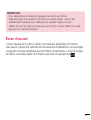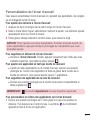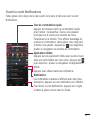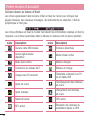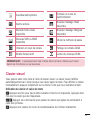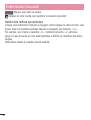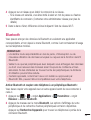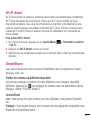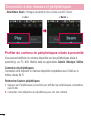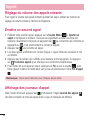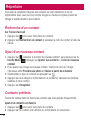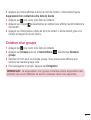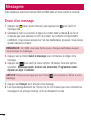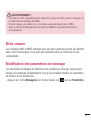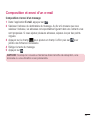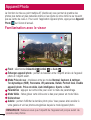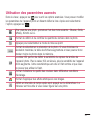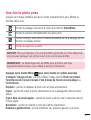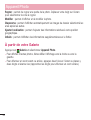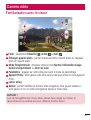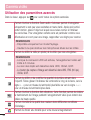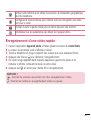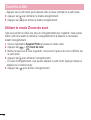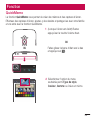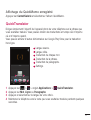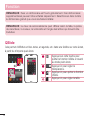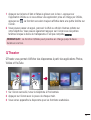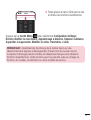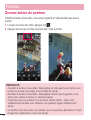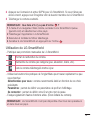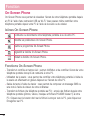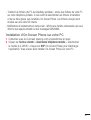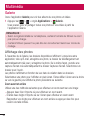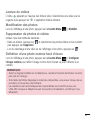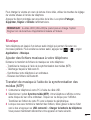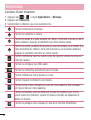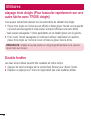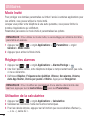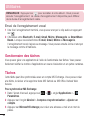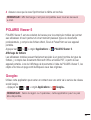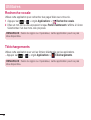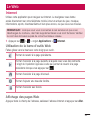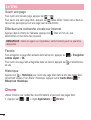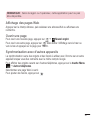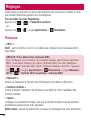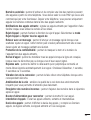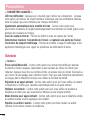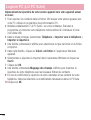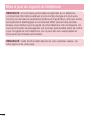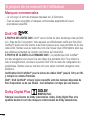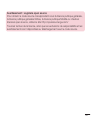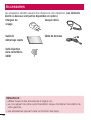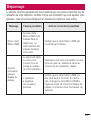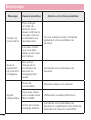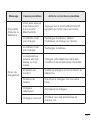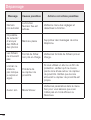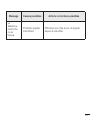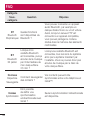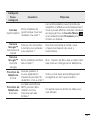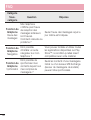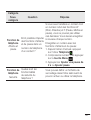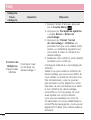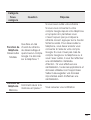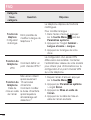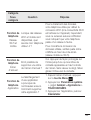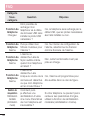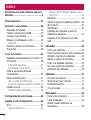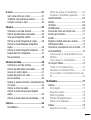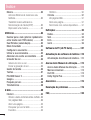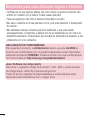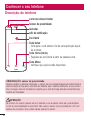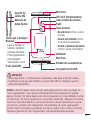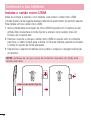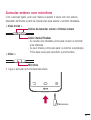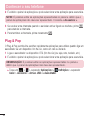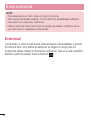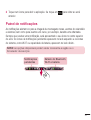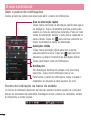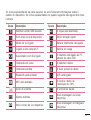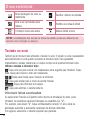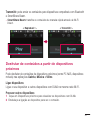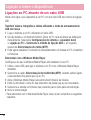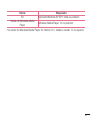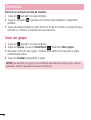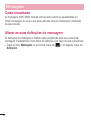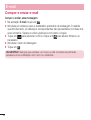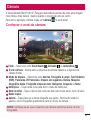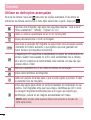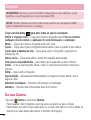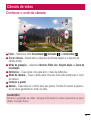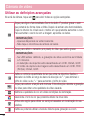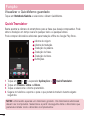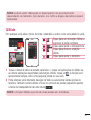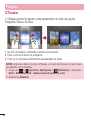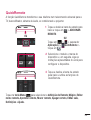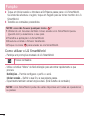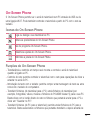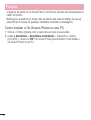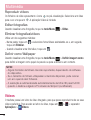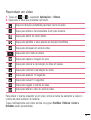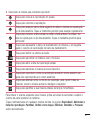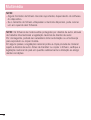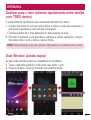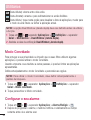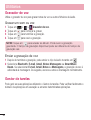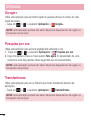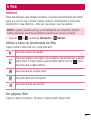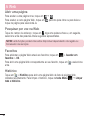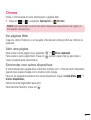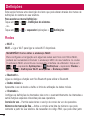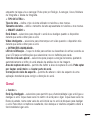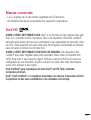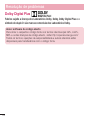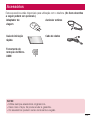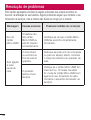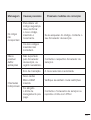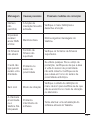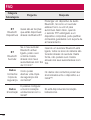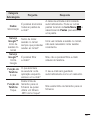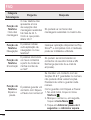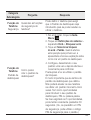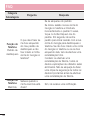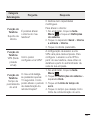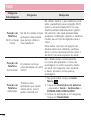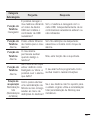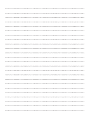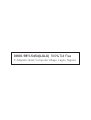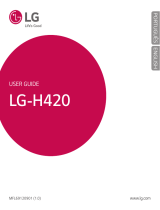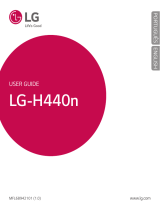User Guide
Guide de l’utilisateur
Guia do Utilizador
LG-D958
MFL68461001 (1.0) www.lg.com
E N G L I S H
FRANÇAIS
PORTUGUÊS


User Guide
• Screen displays and illustrations may differ from
those you see on actual phone.
• Some of the contents of this guide may not apply
to your phone, depending on the software and your
service provider. All information in this document is
subject to change without notice.
• This handset is not suitable for people who have a
visual impairment due to the tap screen keyboard.
• Copyright ©2014 LG Electronics, Inc. All rights
reserved. LG and the LG logo are registered
trademarks of LG Group and its related entities. All
other trademarks are the property of their respective
owners.
• Google™, Google Maps™, Gmail™, YouTube™,
Hangouts™ and Play Store™ are trademarks of
Google, Inc.
ENGLISH

2
Table of contents
Guidelines for safe and efficient use .......5
Important notice .....................................13
Getting to know your phone ...................19
Phone overview .....................................19
Installing the micro-USIM card ............... 21
Charging your phone .............................22
Locking and unlocking the screen .......... 23
KnockON ............................................. 23
Stereo headset with microphone............24
Plug & Pop .............................................25
Your Home screen ................................... 26
Touch screen tips ..................................26
Home screen .........................................27
Extended home screen ....................... 27
Customizing the Home screen ..............28
Returning to recently-used applications .29
Notifications panel .................................29
Opening the notifications panel ............. 30
Indicator icons on the Status Bar ..........30
On-screen keyboard ..............................32
Entering accented letters ...................... 32
Google account setup ............................. 33
Connecting to Networks and Devices .... 34
Wi-Fi .....................................................34
Connecting to Wi-Fi networks ...............34
Turning Wi-Fi on and connecting to a Wi-Fi
network ............................................... 34
Bluetooth ...............................................35
Sharing your phone's data connection ...36
Wi-Fi Direct ...........................................38
SmartShare ...........................................38
Enjoying the content from Nearby
devices .................................................. 39
PC connections with a USB cable ........... 40
Calls ........................................................41
Making a call .........................................41
Calling your contacts .............................41
Answering and rejecting a call ...............41
Adjusting the in-call volume ...................42
Making a second call .............................42
Viewing your call logs ............................42
Call settings ........................................... 43
Contacts ..................................................44
Searching for a contact .......................... 44
Adding a new contact ............................44
Favourites contacts ................................44
Creating a group .................................... 45
Messaging ............................................... 46
Sending a message ...............................46
Threaded box .......................................47
Changing your message settings ...........47
E-mail ......................................................48
Managing an email account ................... 48
Working with account folders .................48
Composing and sending email ...............49

3
Camera .................................................... 50
Getting to know the viewfinder ..............50
Using the advanced settings ..................51
Taking a quick photo .............................52
Using Shot & Clear mode .......................52
Using Dual camera mode ....................... 53
Using Time catch shot mode ..................53
Once you've taken a photo.....................54
From your Gallery ..................................55
Video camera ..........................................56
Getting to know the viewfinder ..............56
Using the advanced settings ..................57
Recording a quick video ......................... 58
After recording a video...........................58
From your Gallery ..................................59
Adjusting the volume when viewing a
video .....................................................59
Using Audio Zoom ..................................59
Using Dual recording mode .................... 60
Using Tracking zoom mode ....................60
Function ..................................................61
QuickMemo ...........................................61
Using the QuickMemo options ..............62
Viewing the saved QuickMemo ............62
QuickTranslator .....................................63
QSlide ....................................................64
QTheater ...............................................65
QuickRemote .........................................65
Zoom to Track ........................................ 67
VuTalk ...................................................68
Register VuTalk Before Use ....................68
VuTalk Settings ......................................68
Communicate Visually with VuTalk ........69
LG SmartWorld ......................................69
How to Get to LG SmartWorld from Your
Phone .................................................69
How to use LG SmartWorld ...................70
On-Screen Phone ..................................71
On-Screen Phone icons ........................71
On-Screen Phone features ...................71
How to install On-Screen Phone on your
PC ......................................................72
Multimedia ..............................................73
Gallery ................................................... 73
Viewing pictures ..................................73
Playing videos .....................................74
Editing photos......................................74
Deleting photos/videos .........................74
Setting as wallpaper ............................74
Videos ...................................................74
Playing a video ....................................75
Music ....................................................76
Add music files to your phone ............... 76
Transfer music using Media sync (MTP) 76
Playing a song .....................................76
Utilities ....................................................79
Slide Aside (Quick task-switching with
THREE fingers) ...................................... 79
Dual Window .........................................79
Guest Mode .........................................80

4
Setting your alarm .................................80
Using your calculator .............................81
Adding an event to your calendar ........... 81
Voice Recorder ......................................82
Recording a sound or voice ..................82
Sending the voice recording .................82
Task Manager ........................................82
Tasks ..................................................... 83
POLARIS Viewer 5 ..................................83
Google+ ................................................84
Voice Search..........................................84
Downloads ............................................84
The Web ..................................................85
Internet .................................................. 85
Using the Web toolbar ..........................85
Viewing webpages ...............................85
Opening a page ...................................86
Searching the web by voice ..................86
Bookmarks ..........................................86
History ................................................86
Chrome .................................................87
Viewing webpages ...............................87
Opening a page ...................................87
Syncing with other devices ...................87
Settings ...................................................88
Networks ...............................................88
Sound .................................................... 91
Display ..................................................92
General .................................................. 94
PC software (LG PC Suite) ....................101
Phone software update ........................104
Phone software update ........................104
About this user guide ...........................106
About this user guide ........................... 106
Trademarks .........................................106
DivX HD ...............................................107
Dolby Digital Plus ................................. 107
Accessories ........................................... 108
Troubleshooting ....................................109
FAQ ........................................................113
Table of contents

5
Please read these simple guidelines. Not following these guidelines may be dangerous
or illegal.
Should a fault occur, a software tool is built into your device that will gather a fault log.
This tool gathers only data specific to the fault, such as signal strength, cell ID position
in sudden call drop and applications loaded. The log is used only to help determine the
cause of the fault. These logs are encrypted and can only be accessed by an authorized
LG Repair centre should you need to return your device for repair.
Exposure to radio frequency energy
Radio wave exposure and Specific Absorption Rate (SAR) information.
This mobile phone model LG-D958 has been designed to comply with applicable safety
requirements for exposure to radio waves. These requirements are based on scientific
guidelines that include safety margins designed to assure the safety of all persons,
regardless of age and health.
• The radio wave exposure guidelines employ a unit of measurement known as the
Specific Absorption Rate (SAR). Tests for SAR are conducted using standardised
methods with the phone transmitting at its highest certified power level in all used
frequency bands.
• While there may be differences between the SAR levels of various LG phone models,
they are all designed to meet the relevant guidelines for exposure to radio waves.
• The SAR limit recommended by the International Commission on Non-Ionizing
Radiation Protection (ICNIRP) is 2 W/kg averaged over 10g of tissue.
• The highest SAR value for this model phone tested for use at the ear is 0.381 W/kg
(10 g) and when worn on the body is 0.405 W/Kg (10 g).
• This device meets RF exposure guidelines when used either in the normal use
position against the ear or when positioned at least 1.5 cm away from the body.
When a carry case, belt clip or holder is used for body-worn operation, it should not
contain metal and should position the product at least 1.5 cm away from your body.
In order to transmit data files or messages, this device requires a quality connection
Guidelines for safe and efficient use

6
to the network. In some cases, transmission of data files or messages may be
delayed until such a connection is available. Ensure the above separation distance
instructions are followed until the transmission is completed.
Product care and maintenance
WARNING
Only use batteries, chargers and accessories approved for use with this
particular phone model. The use of any other types may invalidate any
approval or warranty applying to the phone and may be dangerous.
• The flexibility of this product is limited to withstand ordinary and normal use. This
phone may be bent flat up to 180 degrees for a limited period of time but should not
be bent inward. Damages caused by misuse, including but not limited to intentionally
bending or continually exerting force on the product, may lead to permanent damage
to the display and/or other parts and functions of the phone.
• Do not disassemble this unit. Take it to a qualified service technician when repair
work is required.
• Repairs under warranty, at LG's discretion, may include replacement parts or boards
that are either new or reconditioned, provided that they have functionality equal to
that of the parts being replaced.
• Keep away from electrical appliances such as TVs, radios and personal computers.
• The unit should be kept away from heat sources such as radiators or cookers.
• Do not drop.
• Do not subject this unit to mechanical vibration or shock.
• Switch off the phone in any area where you are required to by special regulations.
For example, do not use your phone in hospitals as it may affect sensitive medical
equipment.
Guidelines for safe and efficient use

7
• Do not handle the phone with wet hands while it is being charged. It may cause an
electric shock and can seriously damage your phone.
• Do not charge a handset near flammable material as the handset can become hot
and create a fire hazard.
• Use a dry cloth to clean the exterior of the unit (do not use solvents such as benzene,
thinner or alcohol).
• Do not charge the phone when it is on soft furnishings.
• The phone should be charged in a well ventilated area.
• Do not subject this unit to excessive smoke or dust.
• Do not keep the phone next to credit cards or transport tickets; it can affect the
information on the magnetic strips.
• Do not tap the screen with a sharp object as it may damage the phone.
• Do not expose the phone to liquid or moisture.
• Use accessories like earphones cautiously. Do not touch the antenna unnecessarily.
• Do not use, touch or attempt to remove or fix broken, chipped or cracked glass. Damage
to the glass display due to abuse or misuse is not covered under the warranty.
• Your phone is an electronic device that generates heat during normal operation.
Extremely prolonged, direct skin contact in the absence of adequate ventilation may
result in discomfort or minor burns. Therefore, use care when handling your phone
during or immediately after operation.
• If your phone gets wet, immediately unplug it to dry off completely. Do not attempt
to accelerate the drying process with an external heating source, such as an oven,
microwave or hair dryer.
• The liquid in your wet phone, changes the colour of the product label inside your
phone. Damage to your device as a result of exposure to liquid is not covered under
your warranty.

8
Efficient phone operation
Electronics devices
All mobile phones may receive interference, which could affect performance.
• Do not use your mobile phone near medical equipment without requesting
permission. Avoid placing the phone over pacemakers, for example, in your breast
pocket.
• Some hearing aids might be disturbed by mobile phones.
• Minor interference may affect TVs, radios, PCs etc.
• Use your phone in temperatures between 0ºC and 40ºC, if possible. Exposing your
phone to extremely low or high temperatures may result in damage, malfunction, or
even explosion.
Road safety
Check the laws and regulations on the use of mobile phones in the area when you
drive.
• Do not use a hand-held phone while driving.
• Give full attention to driving.
• Pull off the road and park before making or answering a call if driving conditions so
require.
• RF energy may affect some electronic systems in your vehicle such as car stereos
and safety equipment.
• When your vehicle is equipped with an air bag, do not obstruct with installed or
portable wireless equipment. It can cause the air bag to fail or cause serious injury
due to improper performance.
• If you are listening to music whilst out and about, please ensure that the volume is
at a reasonable level so that you are aware of your surroundings. This is of particular
importance when near roads.
Guidelines for safe and efficient use

9
Avoid damage to your hearing
To prevent possible hearing damage, do not listen at high volume
levels for long periods.
Damage to your hearing can occur if you are exposed to loud sound for long periods of
time. We therefore recommend that you do not turn on or off the handset close to your
ear. We also recommend that music and call volumes are set to a reasonable level.
• When using headphones, turn the volume down if you cannot hear the people speaking
near you, or if the person sitting next to you can hear what you are listening to.
NOTE: Excessive sound pressure from earphones and headphones can
cause hearing loss
Glass Parts
Some parts of your mobile device are made of glass. This glass could break if your
mobile device is dropped on a hard surface or receives a substantial impact. If the glass
breaks, do not touch or attempt to remove it. Stop using your mobile device until the
glass is replaced by an authorised service provider.
Blasting area
Do not use the phone where blasting is in progress. Observe restrictions and follow any
regulations or rules.

10
Potentially explosive atmospheres
• Do not use your phone at a refueling point.
• Do not use near fuel or chemicals.
• Do not transport or store flammable gas, liquid or explosives in the same
compartment of your vehicle as your mobile phone or accessories.
In aircraft
Wireless devices can cause interference in aircraft.
• Turn your mobile phone off before boarding any aircraft.
• Do not use it on the ground without permission from the crew.
Children
Keep the phone in a safe place out of the reach of small children. It includes small parts
which may cause a choking hazard if detached.
Emergency calls
Emergency calls may not be available on all mobile networks. Therefore you should
never depend solely on your phone for emergency calls. Check with your local service
provider.
Guidelines for safe and efficient use

11
Battery information and care
• You do not need to completely discharge the battery before recharging. Unlike other
battery systems, there is no memory effect that could compromise the battery's
performance.
• Use only LG batteries and chargers. LG chargers are designed to maximise the
battery life.
• Do not disassemble or short-circuit the battery.
• Replace the battery when it no longer provides acceptable performance. The battery
pack may be recharged hundreds of times before it needs replacing.
• Recharge the battery if it has not been used for a long time to maximise usability.
• Do not expose the battery charger to direct sunlight or use it in high humidity, such as
in the bathroom.
• Dispose of used batteries according to the manufacturer's instructions. Please recycle
when possible. Do not dispose as household waste.
• If you need to replace the battery, take it to the nearest authorised LG Electronics
service point or dealer for assistance.
• Always unplug the charger from the wall socket after the phone is fully charged to
save unnecessary power consumption of the charger.
• Actual battery life will depend on network configuration, product settings, usage
patterns, battery and environmental conditions.
• Make sure that no sharp-edged items such as animal’s teeth or nails, come into
contact with the battery. This could cause a fire.
• For your safety, do not remove the battery incorporated in the product.
• Do not leave the phone in hot or cold places, as this may deteriorate phone
performance.
• Do not replace the battery by yourself. The battery can be damaged, which can cause
overheat and injury. The battery must be replaced by the authorized service provider.
The battery should be recycled or disposed separately from household waste.

12
DECLARATION OF CONFORMITY
Hereby, LG Electronics declares that this LG-D958 product is in compliance
with the essential requirements and other relevant provisions of Directive
1999/5/EC. A copy of the Declaration of Conformity can be found at
http://www.lg.com/global/declaration
Notice: Open Source Software
To obtain the corresponding source code under GPL, LGPL, MPL and other
open source licences, please visit http://opensource.lge.com/
All referred licence terms, disclaimers and notices are available for download
with the source code.
Guidelines for safe and efficient use

13
Important notice
Please check to see whether any problems you encountered with your phone are
described in this section before taking the phone in for service or calling a service
representative.
1. Phone memory
When there is less than 10% of space available in your phone memory, your phone
cannot receive new messages. You need to check your phone memory and delete some
data, such as applications or messages, to make more memory available.
To uninstall applications:
1 Tap > > Apps tab > Settings > General tab > Apps.
2 Once all applications appear, scroll to and select the application you want to
uninstall.
3 Tap Uninstall.
2. Optimizing battery life
Extend your battery's power by turning off features that you don't have to run constantly
in the background. You can monitor how applications and system resources consume
battery power.
Extending your phone's battery life:
• Turn off radio communications when you are not using. If you are not using Wi-Fi,
Bluetooth or GPS, turn them off.
• Reduce screen brightness and set a shorter screen timeout.
• Turn off automatic syncing for Gmail, Calendar, Contacts and other applications.
• Some applications you have downloaded may reduce battery power.
• While using downloaded applications, check the battery charge level.
Please read this before you start using your phone!

14
NOTE: If you accidently press the Power/Lock Key while the device is in your
pocket, the screen will turn off automatically in order to save battery power.
To check the battery power level:
• Tap > > Apps tab > Settings > General tab > About phone >
Battery.
The battery status (charging or discharging) and battery level (percentage charged) is
displayed at the top of the screen.
To monitor and control how battery power is being used:
• Tap > > Apps tab > Settings > General tab > About phone >
Battery > Battery use.
Battery usage time is displayed on the screen. It tells you how long it has been since
you last connected your phone to a power source or, if currently connected, how long
the phone was last running on battery power. The screen shows the applications or
services using battery power, listed in order from the greatest to smallest amount used.
3. Before installing an open source application and OS
WARNING
If you install and use an OS other than the one provided by the manufacturer
it may cause your phone to malfunction. In addition, your phone will no longer
be covered by the warranty.
WARNING
To protect your phone and personal data, only download applications from
trusted sources, such as Play Store™. If there are improperly installed
applications on your phone, the phone may not work normally or a serious
error may occur. You must uninstall those applications and all associated data
and settings from the phone.
Important notice

15
4. Using an unlock pattern
Set an unlock pattern to secure your phone. Tap > > Apps tab >
Settings > Display tab > Lock screen > Select screen lock > Pattern. This opens
a screen that will guide you through how to draw a screen unlock pattern. You have to
create a Backup PIN as a safety measure in case you forget your unlock pattern.
Caution: Create a Google account before setting an unlock pattern and
remember the Backup PIN you created when creating your pattern lock.
WARNING
Precautions to take when using pattern lock.
It is very important to remember the unlock pattern you set. You will not be
able to access your phone if you use an incorrect pattern 5 times. You have 5
opportunities to enter your unlock pattern, PIN or password. If you have used
all 5 opportunities, you can try again after 30 seconds.
When you can’t recall your unlock Pattern, PIN or Password:
< If you have forgotten your pattern >
If you logged in to your Google account on the phone but failed to enter the correct
pattern 5 times, tap the Forgot pattern? button at the bottom of the screen. You are
then required to log in with your Google Account or you have to enter the Backup PIN
which you entered when creating your Pattern Lock.
If you have not created a Google account on the phone or you forgot Backup PIN, you
have to perform a hard reset.
< If you have forgotten your PIN or Password >
If you forget your PIN or Password, you will need to perform a hard reset.
Caution: If you perform a hard reset, all user applications and user data will be
deleted.
NOTE: If you have not logged into your Google Account and have forgotten
your Unlock Pattern, you will need to enter your Backup PIN.

16
5. Using the Hard Reset (Factory Reset)
If your phone does not restore to its original condition, use a Hard Reset (Factory Reset)
to initialize it.
1 Turn the power off.
2 Press and hold the POWER/LOCK Key + VOLUME Down Key on the back of the
phone.
3 Release the POWER/LOCK Key + VOLUME Down Key when the LG logo is
displayed, then press and hold the VOLUME Down Key + VOLUME Up Key again.
4 Release all keys when the Factory hard reset screen is displayed.
5 Select Yes using VOLUME UP/Down Key and press the POWER/LOCK Key to
continue or select No using VOLUME Up/Down Key and press the POWER/LOCK
Key to cancel.
6 Select Yes using VOLUME Up/Down Key and press the POWER/LOCK Key
once more to confirm or select No using VOLUME Up/Down Key and press the
POWER/LOCK Key to cancel.
WARNING
If you perform a Hard Reset, all user applications, user data and DRM licenses
will be deleted. Please remember to backup any important data before
performing a Hard Reset.
6. Opening and switching applications
Multi-tasking is easy with Android, you can keep more than one application running
at the same time. There is no need to quit an application before opening another one.
Use and switch between several open applications. Android manages each application,
stopping and starting them as needed to ensure that idle applications don't consume
resources unnecessarily.
Important notice

17
1 Touch and hold the Home Key . A list of recently used applications will be
displayed.
2 Tap the application you want to access. This does not stop the previous app
running in the background on the phone. Make sure to tap Back Key to exit
an app after using it.
• To stop applications, tap Task Manager from the recent apps list, then tap Stop or
Stop all.
• To remove an app from the recent apps list, swipe the app preview to the left or right.
To clear all apps, tap Clear all.
7. Transferring music, photos and videos using Media
sync (MTP)
1 Tap > > Apps tab > Settings > General tab > Storage to check out
the storage media.
2 Connect the phone to your PC using the USB cable.
3 Select USB connection mode will appear on your phone screen, Select the
Media sync (MTP) option.
4 Open the memory folder on your PC. You can view the mass storage content on
your PC and transfer the files from PC to Device memory folder or vice versa.
5 After transfering files ,slide down the status bar and tap USB connected and
select Charge phone from USB connection type list.
8. Hold your phone upright
Hold your cell phone vertically, as you would a regular phone. Your phone has an
internal antenna. Be careful not to scratch or damage the back of the phone, as this
may affect performance.
When making/receiving calls or sending/receiving data, avoid holding the lower part of
the phone where the antenna is located. Doing so may affect call quality.

18
9. When the screen freezes
If the screen freezes or the phone does not respond when you try to operate it:
Press and hold the Power/Lock key for 10 seconds to turn your phone off. If it still
does not work, please contact the service center.
10. Do not connect your phone when you power on/off
your PC
Make sure to disconnect your phone from the PC when powering your PC on or off as it
might result in PC errors.
11. Hardware key control mode
If your phone display is damaged or broken, you can answer an incoming call, end a
call, or turn off an alarm using the hardware keys.
1 Turn your phone off.
2 Press and hold the Power/Lock Key and the VOLUME Down Key + VOLUME Up
Key at the same time for more than 6 seconds to enter the Hardware key control
mode.
3 Press the VOLUME UP/Down Key to scroll to the desired option, then press the
Power/Lock Key to confirm.
• Answer a call: Press the VOLUME Down Key + VOLUME Up Key at the same
time.
• End a call: Press the Power/Lock Key during a call.
• Stop an alarm: When an alarm rings, press and hold the Volume Up Key or Volume
Down Key to stop the alarm.
NOTE: If you use your phone with a broken display glass, your phone can
break even more or you can be injured. Make sure to visit the LG authorized
service center to get your phone repaired.
Important notice
A página está carregando...
A página está carregando...
A página está carregando...
A página está carregando...
A página está carregando...
A página está carregando...
A página está carregando...
A página está carregando...
A página está carregando...
A página está carregando...
A página está carregando...
A página está carregando...
A página está carregando...
A página está carregando...
A página está carregando...
A página está carregando...
A página está carregando...
A página está carregando...
A página está carregando...
A página está carregando...
A página está carregando...
A página está carregando...
A página está carregando...
A página está carregando...
A página está carregando...
A página está carregando...
A página está carregando...
A página está carregando...
A página está carregando...
A página está carregando...
A página está carregando...
A página está carregando...
A página está carregando...
A página está carregando...
A página está carregando...
A página está carregando...
A página está carregando...
A página está carregando...
A página está carregando...
A página está carregando...
A página está carregando...
A página está carregando...
A página está carregando...
A página está carregando...
A página está carregando...
A página está carregando...
A página está carregando...
A página está carregando...
A página está carregando...
A página está carregando...
A página está carregando...
A página está carregando...
A página está carregando...
A página está carregando...
A página está carregando...
A página está carregando...
A página está carregando...
A página está carregando...
A página está carregando...
A página está carregando...
A página está carregando...
A página está carregando...
A página está carregando...
A página está carregando...
A página está carregando...
A página está carregando...
A página está carregando...
A página está carregando...
A página está carregando...
A página está carregando...
A página está carregando...
A página está carregando...
A página está carregando...
A página está carregando...
A página está carregando...
A página está carregando...
A página está carregando...
A página está carregando...
A página está carregando...
A página está carregando...
A página está carregando...
A página está carregando...
A página está carregando...
A página está carregando...
A página está carregando...
A página está carregando...
A página está carregando...
A página está carregando...
A página está carregando...
A página está carregando...
A página está carregando...
A página está carregando...
A página está carregando...
A página está carregando...
A página está carregando...
A página está carregando...
A página está carregando...
A página está carregando...
A página está carregando...
A página está carregando...
A página está carregando...
A página está carregando...
A página está carregando...
A página está carregando...
A página está carregando...
A página está carregando...
A página está carregando...
A página está carregando...
A página está carregando...
A página está carregando...
A página está carregando...
A página está carregando...
A página está carregando...
A página está carregando...
A página está carregando...
A página está carregando...
A página está carregando...
A página está carregando...
A página está carregando...
A página está carregando...
A página está carregando...
A página está carregando...
A página está carregando...
A página está carregando...
A página está carregando...
A página está carregando...
A página está carregando...
A página está carregando...
A página está carregando...
A página está carregando...
A página está carregando...
A página está carregando...
A página está carregando...
A página está carregando...
A página está carregando...
A página está carregando...
A página está carregando...
A página está carregando...
A página está carregando...
A página está carregando...
A página está carregando...
A página está carregando...
A página está carregando...
A página está carregando...
A página está carregando...
A página está carregando...
A página está carregando...
A página está carregando...
A página está carregando...
A página está carregando...
A página está carregando...
A página está carregando...
A página está carregando...
A página está carregando...
A página está carregando...
A página está carregando...
A página está carregando...
A página está carregando...
A página está carregando...
A página está carregando...
A página está carregando...
A página está carregando...
A página está carregando...
A página está carregando...
A página está carregando...
A página está carregando...
A página está carregando...
A página está carregando...
A página está carregando...
A página está carregando...
A página está carregando...
A página está carregando...
A página está carregando...
A página está carregando...
A página está carregando...
A página está carregando...
A página está carregando...
A página está carregando...
A página está carregando...
A página está carregando...
A página está carregando...
A página está carregando...
A página está carregando...
A página está carregando...
A página está carregando...
A página está carregando...
A página está carregando...
A página está carregando...
A página está carregando...
A página está carregando...
A página está carregando...
A página está carregando...
A página está carregando...
A página está carregando...
A página está carregando...
A página está carregando...
A página está carregando...
A página está carregando...
A página está carregando...
A página está carregando...
A página está carregando...
A página está carregando...
A página está carregando...
A página está carregando...
A página está carregando...
A página está carregando...
A página está carregando...
A página está carregando...
A página está carregando...
A página está carregando...
A página está carregando...
A página está carregando...
A página está carregando...
A página está carregando...
A página está carregando...
A página está carregando...
A página está carregando...
A página está carregando...
A página está carregando...
A página está carregando...
A página está carregando...
A página está carregando...
A página está carregando...
A página está carregando...
A página está carregando...
A página está carregando...
A página está carregando...
A página está carregando...
A página está carregando...
A página está carregando...
A página está carregando...
A página está carregando...
A página está carregando...
A página está carregando...
A página está carregando...
A página está carregando...
A página está carregando...
A página está carregando...
A página está carregando...
A página está carregando...
A página está carregando...
A página está carregando...
A página está carregando...
A página está carregando...
A página está carregando...
A página está carregando...
A página está carregando...
A página está carregando...
A página está carregando...
A página está carregando...
A página está carregando...
A página está carregando...
A página está carregando...
A página está carregando...
A página está carregando...
A página está carregando...
A página está carregando...
A página está carregando...
A página está carregando...
A página está carregando...
A página está carregando...
A página está carregando...
A página está carregando...
A página está carregando...
A página está carregando...
A página está carregando...
A página está carregando...
A página está carregando...
A página está carregando...
A página está carregando...
A página está carregando...
A página está carregando...
A página está carregando...
A página está carregando...
A página está carregando...
A página está carregando...
A página está carregando...
A página está carregando...
A página está carregando...
A página está carregando...
A página está carregando...
A página está carregando...
A página está carregando...
A página está carregando...
A página está carregando...
A página está carregando...
A página está carregando...
A página está carregando...
A página está carregando...
A página está carregando...
A página está carregando...
A página está carregando...
A página está carregando...
A página está carregando...
A página está carregando...
A página está carregando...
A página está carregando...
A página está carregando...
A página está carregando...
A página está carregando...
A página está carregando...
A página está carregando...
A página está carregando...
A página está carregando...
A página está carregando...
A página está carregando...
A página está carregando...
A página está carregando...
A página está carregando...
A página está carregando...
A página está carregando...
A página está carregando...
A página está carregando...
A página está carregando...
A página está carregando...
A página está carregando...
A página está carregando...
A página está carregando...
A página está carregando...
A página está carregando...
A página está carregando...
A página está carregando...
A página está carregando...
A página está carregando...
A página está carregando...
A página está carregando...
A página está carregando...
A página está carregando...
A página está carregando...
A página está carregando...
A página está carregando...
A página está carregando...
A página está carregando...
A página está carregando...
A página está carregando...
A página está carregando...
A página está carregando...
A página está carregando...
A página está carregando...
A página está carregando...
A página está carregando...
A página está carregando...
A página está carregando...
A página está carregando...
A página está carregando...
A página está carregando...
A página está carregando...
A página está carregando...
A página está carregando...
A página está carregando...
A página está carregando...
A página está carregando...
A página está carregando...
A página está carregando...
A página está carregando...
A página está carregando...
A página está carregando...
A página está carregando...
A página está carregando...
A página está carregando...
A página está carregando...
A página está carregando...
A página está carregando...
A página está carregando...
A página está carregando...
A página está carregando...
A página está carregando...
A página está carregando...
-
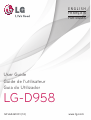 1
1
-
 2
2
-
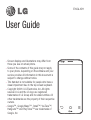 3
3
-
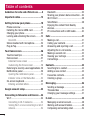 4
4
-
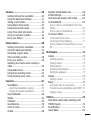 5
5
-
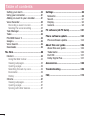 6
6
-
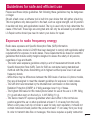 7
7
-
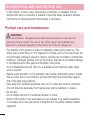 8
8
-
 9
9
-
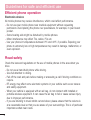 10
10
-
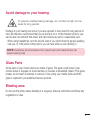 11
11
-
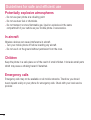 12
12
-
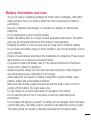 13
13
-
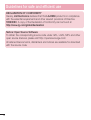 14
14
-
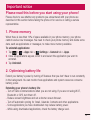 15
15
-
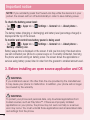 16
16
-
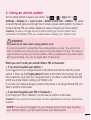 17
17
-
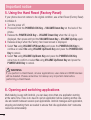 18
18
-
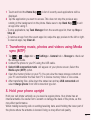 19
19
-
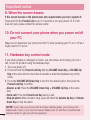 20
20
-
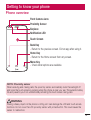 21
21
-
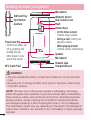 22
22
-
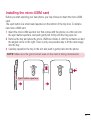 23
23
-
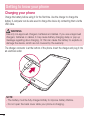 24
24
-
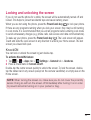 25
25
-
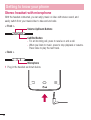 26
26
-
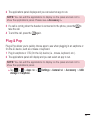 27
27
-
 28
28
-
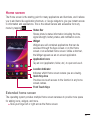 29
29
-
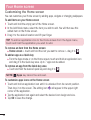 30
30
-
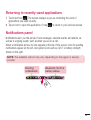 31
31
-
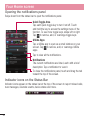 32
32
-
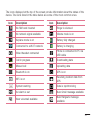 33
33
-
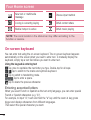 34
34
-
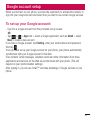 35
35
-
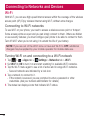 36
36
-
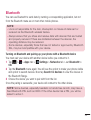 37
37
-
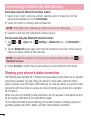 38
38
-
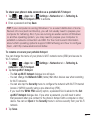 39
39
-
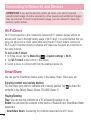 40
40
-
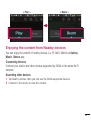 41
41
-
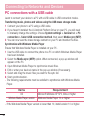 42
42
-
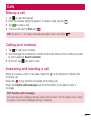 43
43
-
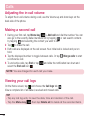 44
44
-
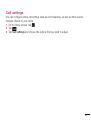 45
45
-
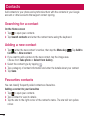 46
46
-
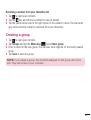 47
47
-
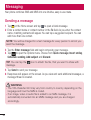 48
48
-
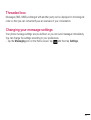 49
49
-
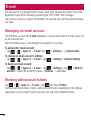 50
50
-
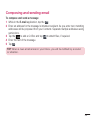 51
51
-
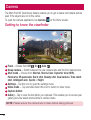 52
52
-
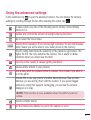 53
53
-
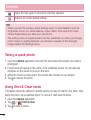 54
54
-
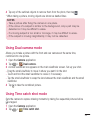 55
55
-
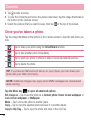 56
56
-
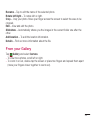 57
57
-
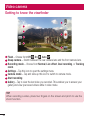 58
58
-
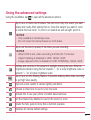 59
59
-
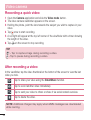 60
60
-
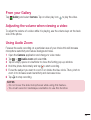 61
61
-
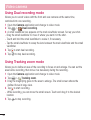 62
62
-
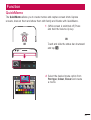 63
63
-
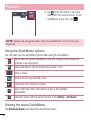 64
64
-
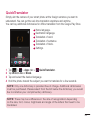 65
65
-
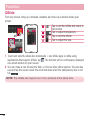 66
66
-
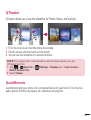 67
67
-
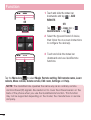 68
68
-
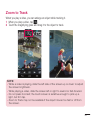 69
69
-
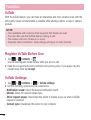 70
70
-
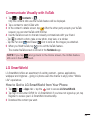 71
71
-
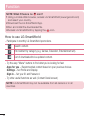 72
72
-
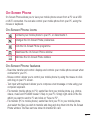 73
73
-
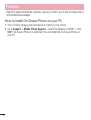 74
74
-
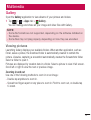 75
75
-
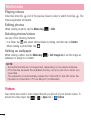 76
76
-
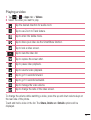 77
77
-
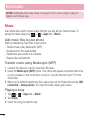 78
78
-
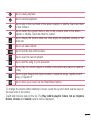 79
79
-
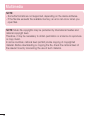 80
80
-
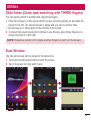 81
81
-
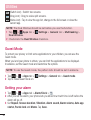 82
82
-
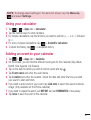 83
83
-
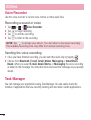 84
84
-
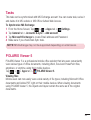 85
85
-
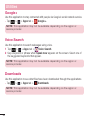 86
86
-
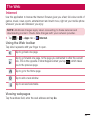 87
87
-
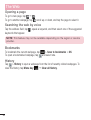 88
88
-
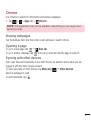 89
89
-
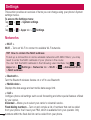 90
90
-
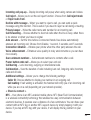 91
91
-
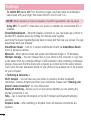 92
92
-
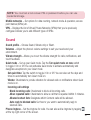 93
93
-
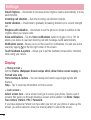 94
94
-
 95
95
-
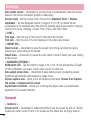 96
96
-
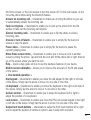 97
97
-
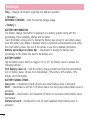 98
98
-
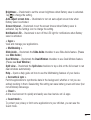 99
99
-
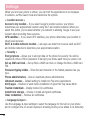 100
100
-
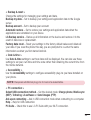 101
101
-
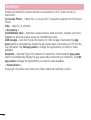 102
102
-
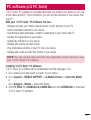 103
103
-
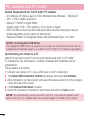 104
104
-
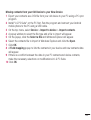 105
105
-
 106
106
-
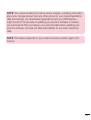 107
107
-
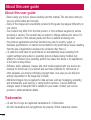 108
108
-
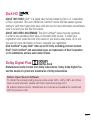 109
109
-
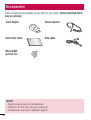 110
110
-
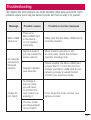 111
111
-
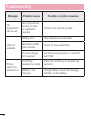 112
112
-
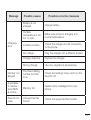 113
113
-
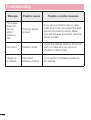 114
114
-
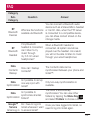 115
115
-
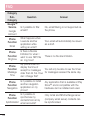 116
116
-
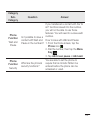 117
117
-
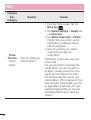 118
118
-
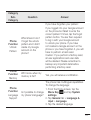 119
119
-
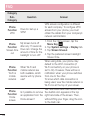 120
120
-
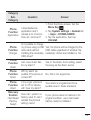 121
121
-
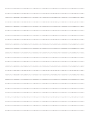 122
122
-
 123
123
-
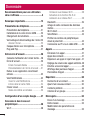 124
124
-
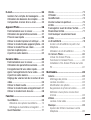 125
125
-
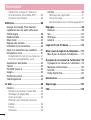 126
126
-
 127
127
-
 128
128
-
 129
129
-
 130
130
-
 131
131
-
 132
132
-
 133
133
-
 134
134
-
 135
135
-
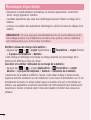 136
136
-
 137
137
-
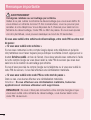 138
138
-
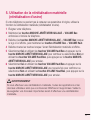 139
139
-
 140
140
-
 141
141
-
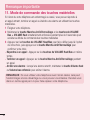 142
142
-
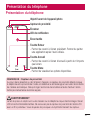 143
143
-
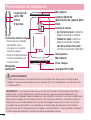 144
144
-
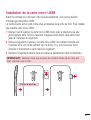 145
145
-
 146
146
-
 147
147
-
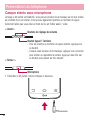 148
148
-
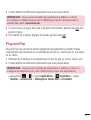 149
149
-
 150
150
-
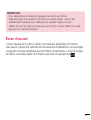 151
151
-
 152
152
-
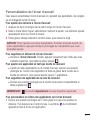 153
153
-
 154
154
-
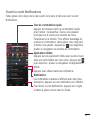 155
155
-
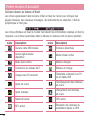 156
156
-
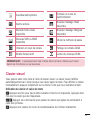 157
157
-
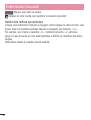 158
158
-
 159
159
-
 160
160
-
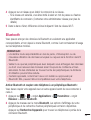 161
161
-
 162
162
-
 163
163
-
 164
164
-
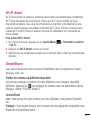 165
165
-
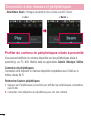 166
166
-
 167
167
-
 168
168
-
 169
169
-
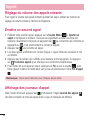 170
170
-
 171
171
-
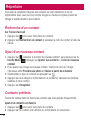 172
172
-
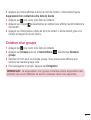 173
173
-
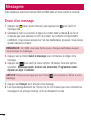 174
174
-
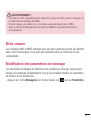 175
175
-
 176
176
-
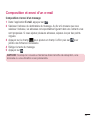 177
177
-
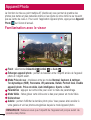 178
178
-
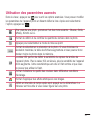 179
179
-
 180
180
-
 181
181
-
 182
182
-
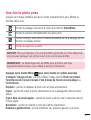 183
183
-
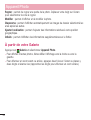 184
184
-
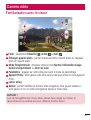 185
185
-
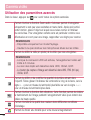 186
186
-
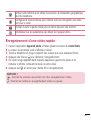 187
187
-
 188
188
-
 189
189
-
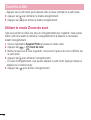 190
190
-
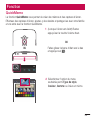 191
191
-
 192
192
-
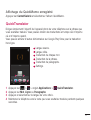 193
193
-
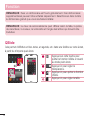 194
194
-
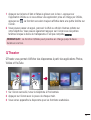 195
195
-
 196
196
-
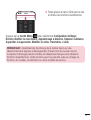 197
197
-
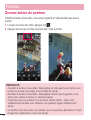 198
198
-
 199
199
-
 200
200
-
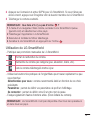 201
201
-
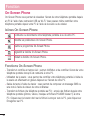 202
202
-
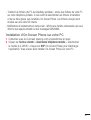 203
203
-
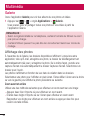 204
204
-
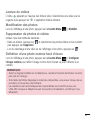 205
205
-
 206
206
-
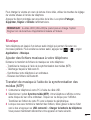 207
207
-
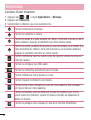 208
208
-
 209
209
-
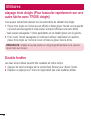 210
210
-
 211
211
-
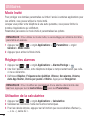 212
212
-
 213
213
-
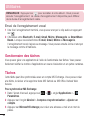 214
214
-
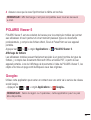 215
215
-
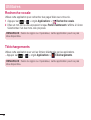 216
216
-
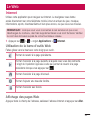 217
217
-
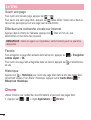 218
218
-
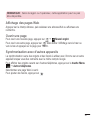 219
219
-
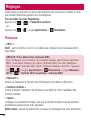 220
220
-
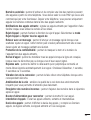 221
221
-
 222
222
-
 223
223
-
 224
224
-
 225
225
-
 226
226
-
 227
227
-
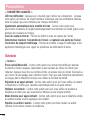 228
228
-
 229
229
-
 230
230
-
 231
231
-
 232
232
-
 233
233
-
 234
234
-
 235
235
-
 236
236
-
 237
237
-
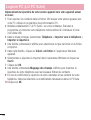 238
238
-
 239
239
-
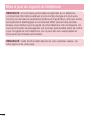 240
240
-
 241
241
-
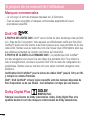 242
242
-
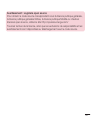 243
243
-
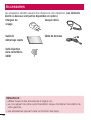 244
244
-
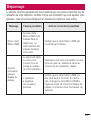 245
245
-
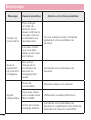 246
246
-
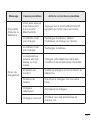 247
247
-
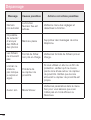 248
248
-
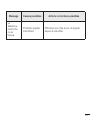 249
249
-
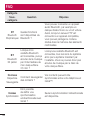 250
250
-
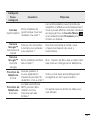 251
251
-
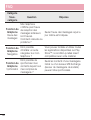 252
252
-
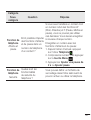 253
253
-
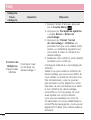 254
254
-
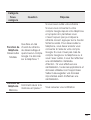 255
255
-
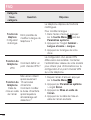 256
256
-
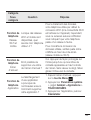 257
257
-
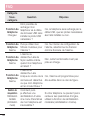 258
258
-
 259
259
-
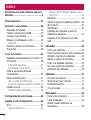 260
260
-
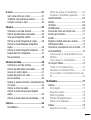 261
261
-
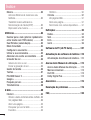 262
262
-
 263
263
-
 264
264
-
 265
265
-
 266
266
-
 267
267
-
 268
268
-
 269
269
-
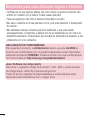 270
270
-
 271
271
-
 272
272
-
 273
273
-
 274
274
-
 275
275
-
 276
276
-
 277
277
-
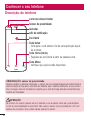 278
278
-
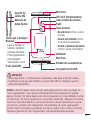 279
279
-
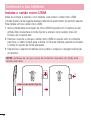 280
280
-
 281
281
-
 282
282
-
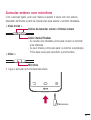 283
283
-
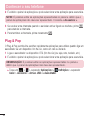 284
284
-
 285
285
-
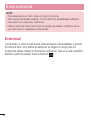 286
286
-
 287
287
-
 288
288
-
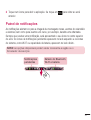 289
289
-
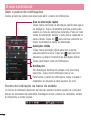 290
290
-
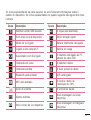 291
291
-
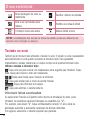 292
292
-
 293
293
-
 294
294
-
 295
295
-
 296
296
-
 297
297
-
 298
298
-
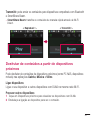 299
299
-
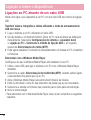 300
300
-
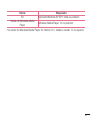 301
301
-
 302
302
-
 303
303
-
 304
304
-
 305
305
-
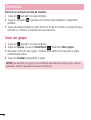 306
306
-
 307
307
-
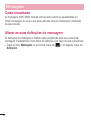 308
308
-
 309
309
-
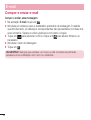 310
310
-
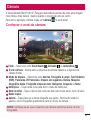 311
311
-
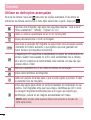 312
312
-
 313
313
-
 314
314
-
 315
315
-
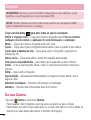 316
316
-
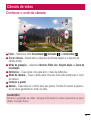 317
317
-
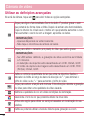 318
318
-
 319
319
-
 320
320
-
 321
321
-
 322
322
-
 323
323
-
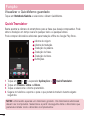 324
324
-
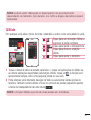 325
325
-
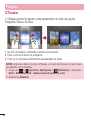 326
326
-
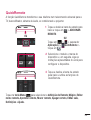 327
327
-
 328
328
-
 329
329
-
 330
330
-
 331
331
-
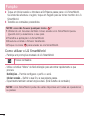 332
332
-
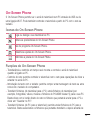 333
333
-
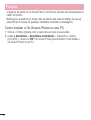 334
334
-
 335
335
-
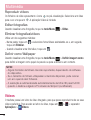 336
336
-
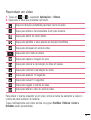 337
337
-
 338
338
-
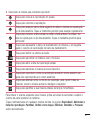 339
339
-
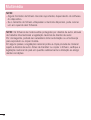 340
340
-
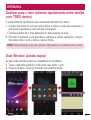 341
341
-
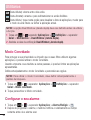 342
342
-
 343
343
-
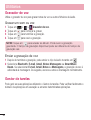 344
344
-
 345
345
-
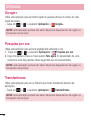 346
346
-
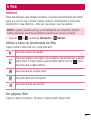 347
347
-
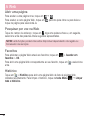 348
348
-
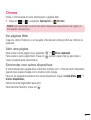 349
349
-
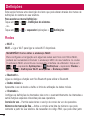 350
350
-
 351
351
-
 352
352
-
 353
353
-
 354
354
-
 355
355
-
 356
356
-
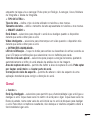 357
357
-
 358
358
-
 359
359
-
 360
360
-
 361
361
-
 362
362
-
 363
363
-
 364
364
-
 365
365
-
 366
366
-
 367
367
-
 368
368
-
 369
369
-
 370
370
-
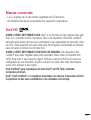 371
371
-
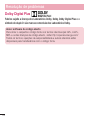 372
372
-
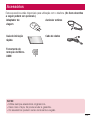 373
373
-
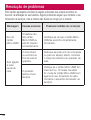 374
374
-
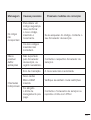 375
375
-
 376
376
-
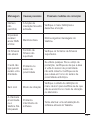 377
377
-
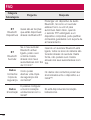 378
378
-
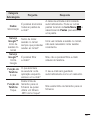 379
379
-
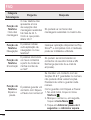 380
380
-
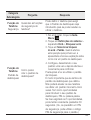 381
381
-
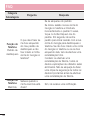 382
382
-
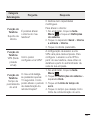 383
383
-
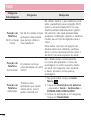 384
384
-
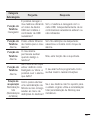 385
385
-
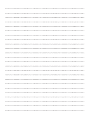 386
386
-
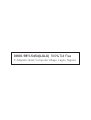 387
387
-
 388
388
em outras línguas
- français: LG D958 Manuel utilisateur
- English: LG D958 User manual
Artigos relacionados
Outros documentos
-
LG D G Pro Lite Dual 4G LTE Guia de usuario
-
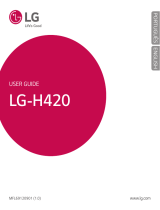 LG Spirit Spirit TMN Guia de usuario
LG Spirit Spirit TMN Guia de usuario
-
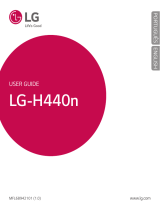 LG Spirit H440n Optimus Guia de usuario
LG Spirit H440n Optimus Guia de usuario
-
Samsung EO-AG900 Manual do usuário
-
Samsung EO-RG920 Manual do usuário
-
Infinix X403 Manual do usuário
-
MPMan ICR 112 Guia de usuario
-
Lexibook DMW100 Manual do usuário
-
Insignia NS-CT1DC8 Guia de instalação rápida
-
Muse M-510 WPF Manual do usuário