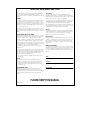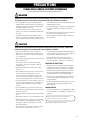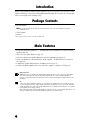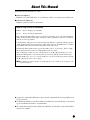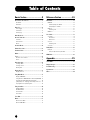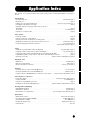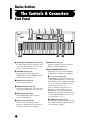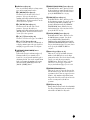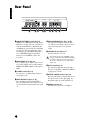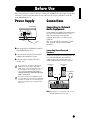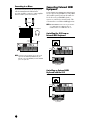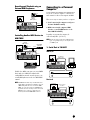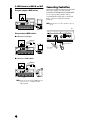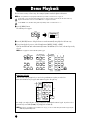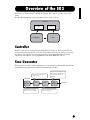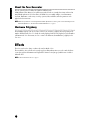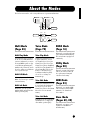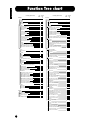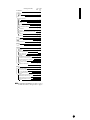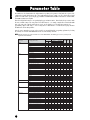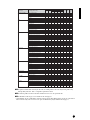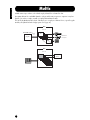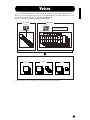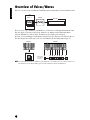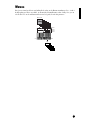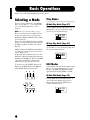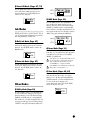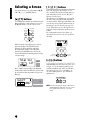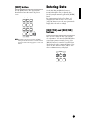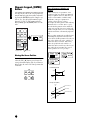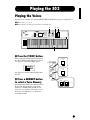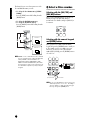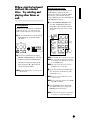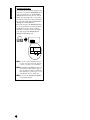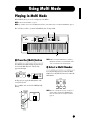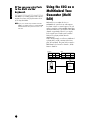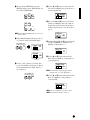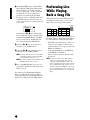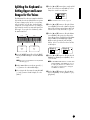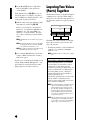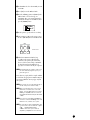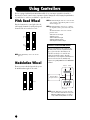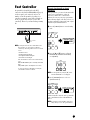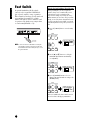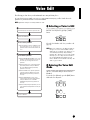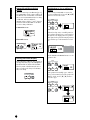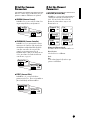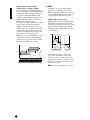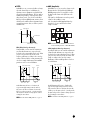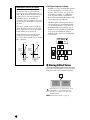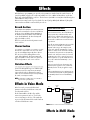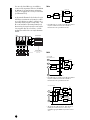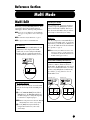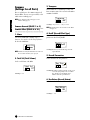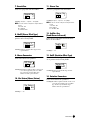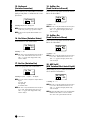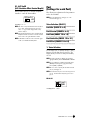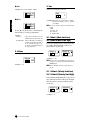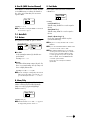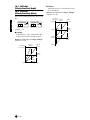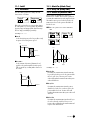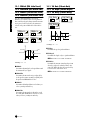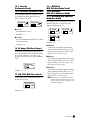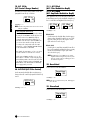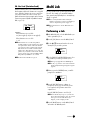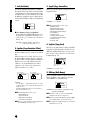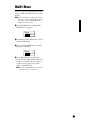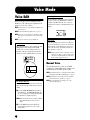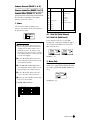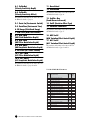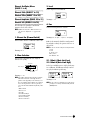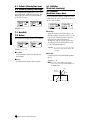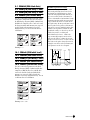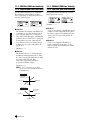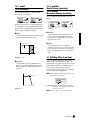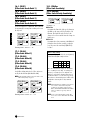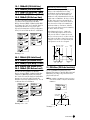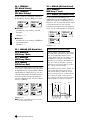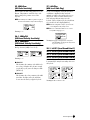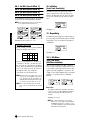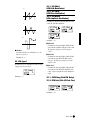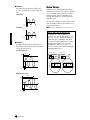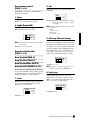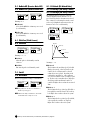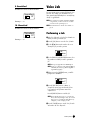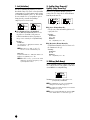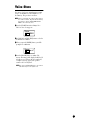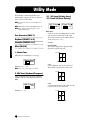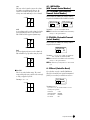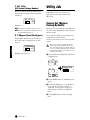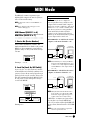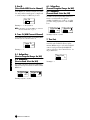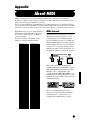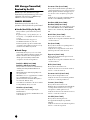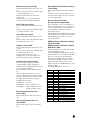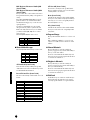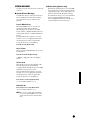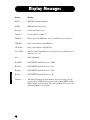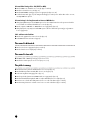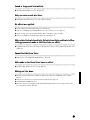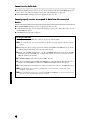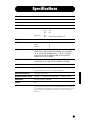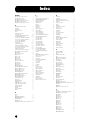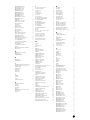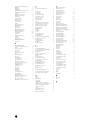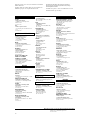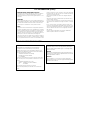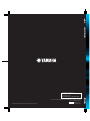Yamaha S03 Manual do usuário
- Categoria
- Programas
- Tipo
- Manual do usuário
Este manual também é adequado para

OWNER’S MANUAL

SPECIAL MESSAGE SECTION
This product utilizes batteries or an external power supply (adapter). DO NOT
connect this product to any power supply or adapter other than one
described in the manual, on the name plate, or specifically recommended by
Yamaha.
WARNING:
Do not place this product in a position where anyone could walk on, trip over,
or roll anything over power or connecting cords of any kind. The use of an
extension cord is not recommended! IF you must use an extension cord, the
minimum wire size for a 25' cord (or less ) is 18 AWG. NOTE: The smaller the
AWG number ,the larger the current handling capacity. For longer extension
cords, consult a local electrician.
This product should be used only with the components supplied or; a cart,
rack, or stand that is recommended by Yamaha. If a cart, etc., is used, please
observe all safety markings and instructions that accompany the accessory
product.
SPECIFICATIONS SUBJECT TO CHANGE:
The information contained in this manual is believed to be correct at the time
of printing. However, Yamaha reserves the right to change or modify any of
the specifications without notice or obligation to update existing units.
This product, either alone or in combination with an amplifier and headphones
or speaker/s, may be capable of producing sound levels that could cause
permanent hearing loss. DO NOT operate for long periods of time at a high
volume level or at a level that is uncomfortable. If you experience any hearing
loss or ringing in the ears, you should consult an audiologist.
IMPORTANT: The louder the sound, the shorter the time period before
damage occurs.
Some Yamaha products may have benches and / or accessory mounting
fixtures that are either supplied with the product or as optional accessories.
Some of these items are designed to be dealer assembled or installed. Please
make sure that benches are stable and any optional fixtures (where
applicable) are well secured BEFORE using.
Benches supplied by Yamaha are designed for seating only. No other uses
are recommended.
NOTICE:
Service charges incurred due to a lack of knowledge relating to how a
function or effect works (when the unit is operating as designed) are not
covered by the manufacturer’s warranty, and are therefore the owners
responsibility. Please study this manual carefully and consult your dealer
before requesting service.
ENVIRONMENTAL ISSUES:
Yamaha strives to produce products that are both user safe and
environmentally friendly. We sincerely believe that our products and the
production methods used to produce them, meet these goals. In keeping with
both the letter and the spirit of the law, we want you to be aware of the
following:
Battery Notice:
This product MAY contain a small non-rechargeable battery which (if
applicable) is soldered in place. The average life span of this type of battery
is approximately five years. When replacement becomes necessary, contact a
qualified service representative to perform the replacement.
This product may also use “household” type batteries. Some of these may be
rechargeable. Make sure that the battery being charged is a rechargeable
type and that the charger is intended for the battery being charged.
When installing batteries, do not mix batteries with new, or with batteries of a
different type. Batteries MUST be installed correctly. Mismatches or incorrect
installation may result in overheating and battery case rupture.
Warning:
Do not attempt to disassemble, or incinerate any battery. Keep all batteries
away from children. Dispose of used batteries promptly and as regulated by
the laws in your area. Note: Check with any retailer of household type
batteries in your area for battery disposal information.
Disposal Notice:
Should this product become damaged beyond repair, or for some reason its
useful life is considered to be at an end, please observe all local, state, and
federal regulations that relate to the disposal of products that contain lead,
batteries, plastics, etc. If your dealer is unable to assist you, please contact
Yamaha directly.
NAME PLATE LOCATION:
The name plate is located on the bottom of the product. The model number,
serial number, power requirements, etc., are located on this plate. You should
record the model number, serial number, and the date of purchase in the
spaces provided below and retain this manual as a permanent record of your
purchase.
Model
Serial No.
Purchase Date
PLEASE KEEP THIS MANUAL
92-BP (bottom)

(3)-6
PRECAUTIONS
PLEASE READ CAREFULLY BEFORE PROCEEDING
* Please keep these precautions in a safe place for future reference.
WARNING
Always follow the basic precautions listed below to avoid the possibility of serious injury or even death from electrical shock,
short-circuiting, damages, fire or other hazards. These precautions include, but are not limited to, the following:
• Do not open the instrument or attempt to disassemble the internal parts or
modify them in any way. The instrument contains no user-serviceable parts. If it
should appear to be malfunctioning, discontinue use immediately and have it
inspected by qualified Yamaha service personnel.
• Do not expose the instrument to rain, use it near water or in damp or wet
conditions, or place containers on it containing liquids which might spill into
any openings.
• If the AC adaptor cord or plug becomes frayed or damaged, or if there is a
sudden loss of sound during use of the instrument, or if any unusual smells or
smoke should appear to be caused by it, immediately turn off the power switch,
disconnect the adaptor plug from the outlet, and have the instrument inspected
by qualified Yamaha service personnel.
• Use the specified adaptor (PA-3C or an equivalent recommended by Yamaha)
only. Using the wrong adaptor can result in damage to the instrument or
overheating.
• Before cleaning the instrument, always remove the electric plug from the outlet.
Never insert or remove an electric plug with wet hands.
• Check the electric plug periodically and remove any dirt or dust which may
have accumulated on it.
CAUTION
Always follow the basic precautions listed below to avoid the possibility of physical injury to you or others, or damage to the
instrument or other property. These precautions include, but are not limited to, the following:
• Do not place the AC adaptor cord near heat sources such as heaters or
radiators, and do not excessively bend or otherwise damage the cord, place
heavy objects on it, or place it in a position where anyone could walk on, trip
over, or roll anything over it.
• When removing the electric plug from the instrument or an outlet, always hold
the plug itself and not the cord.
• Do not connect the instrument to an electrical outlet using a multiple-
connector. Doing so can result in lower sound quality, or possibly cause
overheating in the outlet.
• Unplug the AC power adaptor when not using the instrument, or during
electrical storms.
• Before connecting the instrument to other electronic components, turn off the
power for all components. Before turning the power on or off for all
components, set all volume levels to minimum. Also, be sure to set the
volumes of all components at their minimum levels and gradually raise the
volume controls while playing the instrument to set the desired listening level.
• Do not expose the instrument to excessive dust or vibrations, or extreme cold
or heat (such as in direct sunlight, near a heater, or in a car during the day) to
prevent the possibility of panel disfiguration or damage to the internal
components.
• Do not use the instrument near other electrical products such as televisions,
radios, or speakers, since this might cause interference which can affect proper
operation of the other products.
• Do not place the instrument in an unstable position where it might accidentally
fall over.
• Before moving the instrument, remove all connected adaptor and other cables.
• When cleaning the instrument, use a soft, dry cloth. Do not use paint thinners,
solvents, cleaning fluids, or chemical-impregnated wiping cloths. Also, do not
place vinyl, plastic or rubber objects on the instrument, since this might
discolor the panel or keyboard.
• Do not rest your weight on, or place heavy objects on the instrument, and do
not use excessive force on the buttons, switches or connectors.
• Use only the stand specified for the instrument. When attaching the stand or
rack, use the provided screws only. Failure to do so could cause damage to the
internal components or result in the instrument falling over.
• Do not operate the instrument for a long period of time at a high or
uncomfortable volume level, since this can cause permanent hearing loss. If
you experience any hearing loss or ringing in the ears, consult a physician.
■
REPLACING THE BACKUP BATTERY
• This instrument contains a non rechargeable internal backup battery which
permits internal data to remain stored even when the power is off. When the
backup battery needs replacing, the message “!BatteryLo” will display in the
LCD. When this happens, immediately back up your data (using an external
device such as the floppy disk-based Yamaha MIDI Data Filer MDF3), then
have qualified Yamaha service personnel replace the backup battery.
• Do not attempt to replace the backup battery yourself, in order to prevent the
possible serious hazards. Always have qualified Yamaha service personnel
replace the backup battery.
• Never place the backup battery in a location that a child can reach, since a child
might accidentally swallow the battery. If this should happen, consult a
physician immediately.
■
SAVING USER DATA
• Save all data to an external device such as the Yamaha MIDI Data Filer MDF3,
in order to help prevent the loss of important data due to a malfunction or user
operating error.
Yamaha cannot be held responsible for damage caused by improper use or
modifications to the instrument, or data that is lost or destroyed.
Always turn the power off when the instrument is not in use.

4
Introduction
Thank you for purchasing the Yamaha S03 Music Synthesizer. In order to get the most out of your new S03 and its
sophisticated functions, we suggest you read through this manual thoroughly. Also keep it in a safe, convenient place
so that you can regularly refer to it when necessary.
Package Contents
•PA-3C AC Adaptor *
n
Since the PA-3C has the same specifications as the PA-3B, the PA-3C can be used as the AC adapter for any product
requiring the PA-3B.
• Owner’s Manual
• Data List
* May not be included in your area. Please check with your Yamaha dealer.
Main Features
•Exceptionally high-quality dynamic Voices — including many sounds from Yamaha’s top-of-the-line S80 Music
Synthesizer (page 18).
• Wide variety of pro-quality digital effects (page 53).
• Category Search function for quickly calling up Voices in a desired instrument group (page 35).
•A total of 480 Normal Voices and 20 Drum Voices, all XG-compatible — in addition to Preset Voices and User
Voices (page 25).
• Comprehensive, detailed editing features for customizing your Voices (page 70).
• Convenient TO HOST terminal for direct, easy connection to computer — with just one cable (page 13).
GM System Level 1
“GM System Level 1” is a standard specification that defines the arrangement of voices in a tone generator and its MIDI
functionality, ensuring that data can be played back with substantially the same sounds on any GM-compatible tone
generator, regardless of its manufacturer or model. Tone generators and song data that meet the “GM System Level 1” bear
this GM logo.
XG
“XG” is a tone generator format that expands the voice arrangement of the “GM System Level 1” specification to meet the
ever-increasing demands of today’s computer peripheral environment, providing richer expressive power while maintaining
upward compatibility of data. “XG” greatly expands “GM System Level 1” by defining the ways in which voices are expanded
or edited and the structure and type of effects.
When commercially available song data bearing the XG logo is played back on a tone generator which bears the XG logo, you
will enjoy a full musical experience that includes unlimited expansion voices and effect functions.

5
About This Manual
This manual is basically divided into two sections:
■
Basics Section (Page 8)
Explains how to get started with the S03, it’s overall structure, and how to use its main features and functions.
■
Reference Section (Page 55)
Explains the parameters of the S03’s various modes.
About the “Page” References in this Manual
PAGE xx ..... Refers to a display “page” in the LCD
page xx........ Refers to an actual page in this manual.
Many of the functions and parameters of the S03 are shown on various display “pages,” each of which is numbered
within each mode and indicated in the display. Searching for a function or parameter is made more convenient and
fast by the use of these page numbers.
To distinguish these display page references from actual pages in the manual, we’ve applied the following convention:
“PAGE” (all capital letters) refers to the display page. Unless indicated otherwise, the PAGE reference is for display
pages within the same mode (as described for other parameters in the same section).
Throughout the manual, parameter names are prefaced by numbers, such as “13-2 Resonance.” This, for example,
indicates that the Resonance parameter is on display PAGE 13 in the selected mode.
When one display page contains two or more related parameters, use the [
E
]/[
F
] buttons (page 30) to scroll
through the available parameters. These related parameters selected by the [
E
]/[
F
] buttons are indicated by
hyphenated numbers (e.g., 13-1, 13-2, etc.). In the example above, you can select the Resonance parameter by using
the [
E
]/[
F
] buttons to move to the second page.
n
For a full listing of the parameters and their corresponding display pages, refer to the Function Tree chart (page 20) or the
Parameter Table (page 22).
●
Copying of the commercially available music sequence data and/or digital audio files is strictry prohibited except
for your personal use.
●
The illustrations and LCD screens as shown in this owner’s manual are for instructional purposes only, and may
appear somewhat different from those on your instrument.
●
The company names and product names in this Owner’s Manual are the trademarks or registered trademarks of
their respective companies.

6
Table of Contents
Basics Section............................8
The Controls & Connectors ................................................ 8
Front Panel ................................................................................... 8
Rear Panel .................................................................................. 10
Before Use........................................................................... 11
Power Supply ............................................................................. 11
Connections................................................................................ 11
Powering Up .............................................................................. 15
Demo Playback................................................................... 16
Overview of the S03 ........................................................... 17
Controller ................................................................................... 17
Tone Generator .......................................................................... 17
Effects ........................................................................................18
About the Modes ................................................................ 19
Function Tree chart ........................................................... 20
Parameter Table................................................................. 22
Multis .................................................................................. 24
Voices .................................................................................. 25
Overview of Voices/Waves ....................................................... 26
Waves......................................................................................... 27
Basic Operations ................................................................ 28
Selecting a Mode........................................................................ 28
Selecting a Screen ...................................................................... 30
Entering Data .............................................................................31
Playing the S03 ................................................................... 33
Playing the Voices ..................................................................... 33
Using Multi Mode .............................................................. 37
Playing in Multi Mode ............................................................... 37
Using the S03 as a Multitimbral Tone Generator (Multi Edit)..38
Performing Live While Playing Back a Song File..................... 40
Splitting the Keyboard — Setting Upper and Lower Ranges for the Voices
.... 41
Layering Two Voices (Parts) Together...................................... 42
Using Controllers ............................................................... 44
Pitch Bend Wheel ......................................................................44
Modulation Wheel .....................................................................44
Foot Controller........................................................................... 45
Foot Switch ................................................................................ 46
Voice Edit............................................................................ 47
Effects.................................................................................. 53
Effects in Voice Mode ...............................................................53
Effects in Multi Mode................................................................53
Reference Section ....................55
Multi Mode ......................................................................... 55
Multi Edit................................................................................... 55
Common (Settings for all Parts) ........................................... 56
Part (Settings for each Part).................................................. 59
Multi Job.................................................................................... 67
Performing a Job................................................................... 67
Multi Store................................................................................. 69
Voice Mode ......................................................................... 70
Voice Edit.................................................................................. 70
Normal Voice ....................................................................... 70
Drum Voices......................................................................... 84
Voice Job ................................................................................... 87
Performing a Job................................................................... 87
Voice Store ................................................................................ 89
Utility Mode........................................................................ 90
Utility Job .................................................................................. 92
Factory Set (Restore Factory Defaults) ................................ 92
MIDI Mode......................................................................... 93
Appendix................................95
About MIDI ........................................................................ 95
Display Messages.............................................................. 100
Troubleshooting ............................................................... 101
Specifications.................................................................... 105
Index.................................................................................. 106

7
Basics Section Multi Mode Voice Mode Utility Mode MIDI Mode Appendix
Application Index
This convenient, easy-to-use index is divided to general categories to help you when you want to find information on a specific topic or
function.
Listening/Playing
• Listening to Demo songs ........................................................................................................................................ Demo Playback (Page 16)
• Playing the voices............................................................................................................................................................................... (Page 33)
• Calling up Voices in a desired instrument group .............................................................................Using Voice Category Search (Page 35)
•Performing live while playing back a Song file ................................................................................................................................ (Page 40)
• Splitting the keyboard — Setting upper and lower ranges for the Voices
In Multi mode .................................................................................................................................................................................... (Page 41)
In Voice mode.................................................................................................................................................................. Note Limit (Page 73)
•Layering two voices (Parts together) ................................................................................................................................................ (Page 42)
Using controllers
• Connecting controllers ...................................................................................................................................................................... (Page 14)
• Using a Foot Controller to control parameters................................................................................................................................. (Page 45)
• Using a Footswitch to advance through Voice or Multi programs.................................................................................................. (Page 46)
• Maintaining the controller state/position when you switch between voices..................................................... Controller Reset (Page 91)
• Setting the AC1 (Assignable Controller 1) Controller ..........................................................................................Foot Controller (Page 45)
AC1 (Assignable Controller 1) (Page 66)
Copying
• Copying the Voice Variation Effect settings to the Multi mode ..................................................................Copy Variation Effect (Page 68)
• Copying the Controller settings of the Voice mode to the Multi mode...............................................................Copy Controller (Page 68)
• Copying Part parameter settings of the Multi being edited to another Part in the same Multi..................................................... (Page 68)
• Copying Element parameter settings of the Voice being edited to another Element in the same Voice....................................... (Page 88)
• Backing up your S03 data............................................................................................Saving S03 Settings to an External Device (Page 42)
Changing the sound
• Editing a Voice ................................................................................................................................................................. Voice Edit (Page 47)
• Effect structure and signal flow ............................................................................................................................................Effects (Page 53)
• Details on the parameters of the modes .............................................................................................................Reference Section (Page 55)
Saving data
• Storing the edited Voice to the S03 internal (USER) memory.....................................................................................Voice Store (Page 89)
• Storing the edited Multi to the S03 internal (USER) memory ................................................................................... Multi Store (Page 69)
•Saving S03 settings (Voice/Multi/MIDI/Utility) to an external device such as a computer .......... Saving S03 Settings to an External Device (Page 42)
Connecting the S03 to other devices
• Connecting a computer............................................................................................................... Connecting a Personal computer (Page 13)
• Setting Local On/Off .................................................................................................................................................. Local On/Off (Page 93)
• Using the S03 as a multitimbral tone generator............................................................................................................................... (Page 38)
• Sending the S03 data using the Bulk Dump function ...............................................Saving S03 Settings to an External Device (Page 42)
Resetting parameters (Initializing)
• Initializing Multi parameters ............................................................................................................................................ Initialize (Page 68)
• Initializing Voice parameters............................................................................................................................................. Initialize (Page 88)
•Resetting the S03 to its default settings............................................................................Factory Set (Restore Factory Defaults) (Page 92)
Quick solutions
• Global functions of the S03.............................................................................................................................Function Tree chart (Page 20)
• S03 parameter structure and the LCD PAGES..................................................................................................... Parameter Table (Page 22)
• General information on MIDI......................................................................................................................................About MIDI (Page 95)
• Meaning of the display messages ...................................................................................................................... Display Messages (Page 100)
•Troubleshooting................................................................................................................................................................................(Page 101)

8
Basics Section
Basics Section
The Controls & Connectors
Font Panel
1
OCTAVE [UP] and [DOWN] buttons (Page 36)
Press either of these buttons to shift the note range
of the keyboard up or down in octaves. Press them
together to restore the normal range (0).
2
[VOLUME] slider (Page 15)
Adjusts the master volume output from the
OUTPUT L/R jacks and the PHONES jack. Move
the slider upwards to raise the level.
3
PITCH bend wheel (Page 44)
Controls the pitch bend effect.
4
MODULATION wheel (Page 44)
Controls the modulation effect. You can also assign
other parameters and functions to this controller.
5
LCD (Liquid Crystal Display)
This backlit LCD displays various operation
messages and information.
6
Parameter Type List (Page 30)
Follow the arrow in the LCD across to the
appropriate column in the list; the arrow indicates
the type of the currently selected parameter.
7
MODE buttons (Page 19)
Press these to buttons to select one of the modes:
Multi, Voice, Utility, or another mode.
8
[PART/ELEMENT/KEY] buttons
These buttons are used to select Parts/Elements/
Drum keys in the Multi Edit or Voice Edit Mode.
8
-1 [+]/[–] buttons (Page 30)
In the Multi Mode, these buttons select Parts 1 to
16. In the Multi Part Edit mode, press both of these
buttons simultaneously to call up the Common Edit
screens. To return to the Part Edit screens, press
only one of these buttons, [–] or [+].
In the Voice Edit Mode, these buttons select
Elements 1 to 4 or the Drum keys. In the Voice
Element Edit mode, press both of these buttons
simultaneously to call up the Common Edit screens.
To return to the Element Edit screens, press only
one of these buttons, [–] or [+].
8
-2 [MUTE] button (Page 48, 55)
In the Multi Mode, this button mutes the selected
Parts. In the Voice Edit Mode, this button mutes the
selected Elements or Drum keys.
MUSIC SYNTHESIZER
PHONES
L
OUTPUT
RDCINON
STANDBY
CONTROLLER SWITCH TO HOST HOST SELECT IN OUT THRU
MIDI
VOLUME
UTILITY
UTILITY MIDI MODE PART ELEMENT KEY
DATA
EDIT
MULTI PA RT
COMMON ELEMENT
VOICE
VOICE
MIX
TONE
EFFECT
CONTROLLER
GENERA L
OSC MIX
PITCH
AMP
EFFECT
LFO
FILTER
TG
MULTI
UTILITY
EDIT
COMPARE
JOB STORE
MIDI
VOICE DEMO MUTE
DRUM
CATEGORY
SEARCH
PRESET
PIANO
BASS
1
0
23
456
789
REED/PIPE
STRINGS
SYN LEAD
BRASS
ENTER EXIT
SYN PAD
ORGAN GUITAR
USER
GM XG
SE
OTHER KEYBOARD
SYN COMP
CHROMATIC
PERCUSSION
DRUM/PERC
COMMON
DEC INC
KEYBOARD
MIDI FILTER
EFFECT
CONTROLLER
MIDI CHANNEL
DOWN
OCTAVE
UP
FOOT FOOT
MIDI
PAGE
OCTAVE
PART
NO YES
ELEM
KEY
MONO
KEYELEMPART
OCTAVE
PAGE
12 5 6 78 9)!$
@# % ^34

9
Basics Section
9
DATA buttons (Page 30)
These are used during editing for selecting various
pages and for setting parameter values.
9
-1 [DEC/NO] button (Page 31)
Use this to decrease the value of the selected
parameter. To decrease the value by 10,
simultaneously hold down this button and press the
[INC/YES] button. The button can also be used to
cancel a Job or Store operation.
9
-2 [INC/YES] button (Page 31)
Use this to increase the value of the selected
parameter. To increase the value by 10,
simultaneously hold down this button and press the
[DEC/NO] button. The button can also be used to
execute a Job or Store operation.
9
-3 [
▲
]/[
▼
] buttons (Page 30)
Use these to select the screen “pages” in each Mode.
9-4 [E]/[F] buttons (Page 30)
Use these to select the value to be set in the LCD, or
to display continuous parts of the page (on the left
and right), for pages that consist of several parts.
) [CATEGORY SEARCH/DRUM] button
(Pages 34, 35)
Turns on the Category Search function (page 35).
This function allows you to instantly select a
desired Voice category from the numeric keypad or
the Memory buttons. You can also assign the drum
bank of each memory by simultaneously pressing
this button and the [USER/(SE)] button or the
[GM/XG /(OTHER)] button.
! [PRESET/(DRUM/PERC)] button (Page 33)
In the Multi and Voice modes, this lets you select
the Preset Memory programs. When the Category
Search function (page 35) is active, this is used to
specify the DRUM/PERC Voice category.
@ [USER/(SE)] button (Page 33)
In the Multi and Voice modes, this lets you select
the User Memory programs. You can also specify a
User Memory Drum bank by simultaneously
pressing both this button and the [CATEGORY
SEARCH/DRUM] button. When the Category
Search function (page 35) is active, this is used to
specify the SE Voice category.
# [GM/XG/(OTHER)] button (Page 33)
In the Multi and Voice modes, this lets you select
the GM/XG Memory programs. You can also
specify a GM/XG Memory Drum bank by
simultaneously pressing both this button and the
[CATEGORY SEARCH/DRUM] button. When the
Category Search function (page 35) is active, this is
used to specify the OTHER: CO, ME Voice
categories.
$ Numeric keypad (Pages 32, 35)
This is used to select specific Multi or Program
numbers. In the Edit mode, it is used to input
parameter data values. The selected value is actually
entered or executed only after pressing the
[ENTER] button. This is also used to select the
various Voice categories (page 70) when the
Category Search function (page 35) is set to ON.
% [ENTER/KEYBOARD] button
This is used to enter or execute the value typed in
from the numeric keypad. This can also be used to
set parameters whose values are expressed as a note
(from C-2 - G8); simultaneously hold this button
and press the desired key on the keyboard. It is also
used for executing various jobs and store
operations.
& [EXIT] button (Page 31)
During editing or when in a mode other than Multi/
Voice Play, pressing this button exits from the mode
and returns to the Multi/Voice Play mode.

10
Basics Section
Rear Panel
1 MIDI IN/OUT/THRU terminals (Page 12)
MIDI IN receives MIDI messages from an external
MIDI device. Use this connector to control the S03
from an external MIDI device. MIDI OUT sends
out MIDI messages generated by the S03 (including
notes played on the keyboard and panel control
movements) to an external MIDI sound module or
device. MIDI THRU simply relays the MIDI
messages received at MIDI IN. Connect other
devices here.
2 HOST SELECT switch (Page 12)
For selecting the type of computer connected to the
S03 via the TO HOST connector. When using the
MIDI IN/OUT/THRU terminals, set this switch to
MIDI.
3 TO HOST terminal (Page 13)
For connection to a computer, using an optional
serial computer cable.
4 FOOT SWITCH jack (Pages 14, 46)
For connecting an optional footswitch (FC4 or
FC5). Depending on the assigned function, you can
use the footswitch to turn specific functions on and
off.
5 FOOT CONTROLLER jack (Pages 14, 45)
For connecting an optional foot controller (FC7,
etc.). This gives you real-time control over various
aspects of the sound, such as tone, pitch, and
volume.
6 STANDBY/ON switch (Page 15)
Use this to turn the S03 on or off.
Even when the switch is in the “STANDBY” position,
electricity is still flowing to the instrument at a minimum
level. When not using the S03 for an extended period of
time, be sure to unplug the AC power adaptor from the
wall AC outlet.
7 DC IN terminal (Page 11)
For connecting an appropriate AC power adaptor
(PA-3C or an equivalent recommended by Yamaha)
to supply power to the S03.
8 OUTPUT L/MONO and R jack (Page 11)
Line level audio signals are output from the S03 via
these phone jacks (1/4" mono phone plug). For
monophonic output, use just the L/MONO jack.
9 PHONES jack (Page 11)
For connection to a pair of stereo headphones.
MIDI
OUTTHRU IN
HOST SELECT
TO HOS T
FOOT
SWITCH
FOOT
CONTROLLER
MacPC-2
MIDI OFF
OUTPUT
RLMONOON
STANDBY
DC IN PHONES
12 5678934

11
Basics Section
Before Use
This section explains how to connect to an AC power source, audio and MIDI devices, and a computer system. Only
switch the S03 on after you have made all the necessary connections. We strongly recommended you read this
section BEFORE using the S03.
Power Supply
1 Make sure that the S03’s STANDBY/ON switch is
at the STANDBY (off) position.
2 Connect the PA-3C’s DC plug to the S03’s DC IN
terminal on the instrument’s rear panel.
3 Connect the adaptor’s AC plug to the nearest
electrical outlet.
Do not attempt to use an AC adaptor other than the
Yamaha PA-3C or an equivalent recommended by
Yamaha. The use of an incompatible adaptor may cause
irreparable damage to the S03, and may even pose a
serious shock hazard! ALWAYS UNPLUG THE AC
ADAPTOR FROM THE AC POWER OUTLET WHEN
THE S03 IS NOT IN USE.
Even when the switch is in the “STANDBY” position,
electricity is still flowing to the instrument at a minimum
level. When not using the S03 for an extended period of
time, be sure to unplug the AC power adaptor from the
wall AC outlet.
Connections
Connecting to External
Audio Equipment
Since the S03 has no built-in speakers, you need to
monitor its sound output via external audio
equipment. Alternatively, you could use a pair of
headphones.
There are several methods of connecting to external
audio equipment, as described in the following
illustrations.
Connecting Stereo Powered
Speakers
A pair of powered speakers can accurately produce the
S03’s rich sounds with their own pan and effect
settings. Connect your powered speakers to the
OUTPUT L/MONO and R jacks on the rear panel.
n When using just one powered speaker, connect it to the
OUTPUT L/MONO jack on the rear panel.
S03 Rear Panel
DC IN
To electrical
outlet
OUTPUT
RLMONOON
STANDBY
DC IN PHONES
S03
Stereo headphones
PHONES
OUTPUT L /
MONO
OUTPUT R
INPUTINPUT
Powered speaker
(Left)
Powered speaker
(Right)

12
Basics Section
Connecting to a Mixer
If you want to integrate the S03 into a larger system
with other instruments and additional audio
processing capabilities, connect it to a mixer, amplifier
and stereo monitor system as shown below.
n Connecting a pair of headphones does not affect audio
output from the OUTPUT (L/MONO and R) jacks.
The audio output at the PHONES jack and the OUTPUT
jacks is exactly the same.
Connecting External MIDI
Equipment
You can connect an external MIDI device using a MIDI
cable (available separately) and control it from the S03.
You can also use an external MIDI keyboard or
sequencer to control the S03’s internal sounds. This
section introduces several different MIDI applications.
n The HOST SELECT switch on the rear panel should be
set to “MIDI” Otherwise, MIDI data will not be
transmitted from the S03’s MIDI OUT connector.
Controlling the S03 from an
External MIDI Keyboard
Controlling an External MIDI
Keyboard with the S03
12345678910111213141516LR
Stereo headphones
Mixer
Speaker
Amplifier
L
OUTPUT L
OUTPUT
R
OUTPUT
L / MONO PHONES
R
R
S03
MIDI OUT
MIDI IN
External MIDI keyboard
or synthesizer
S03
HOST SELECT
MacPC-2
MIDI OFF
MIDI OUT
MIDI IN
External MIDI keyboard
or synthesizer
S03
HOST SELECT
MacPC-2
MIDI OFF

13
Basics Section
Recording and Playback using an
External MIDI Sequencer
Controlling Another MIDI Device via
MIDI THRU
With the above MIDI connections, you can send MIDI
data from the S03’s MIDI OUT terminal, while
sending MIDI data from the external sequencer to an
external MIDI synthesizer via the S03’s MIDI THRU
terminal.
n The MIDI cable should be no greater than 15 meters in
length, and there should be no more than three devices in
a MIDI chain (chained in series via each unit’s MIDI
THRU). To connect more units, use a MIDI Thru Box
for parallel connections. You may encounter errors if the
MIDI cables are too long or if too many devices are
chained together via their MIDI THRU connectors.
Connecting to a Personal
Computer
You can use a connected computer to control the S03
and to transfer S03 data to/from computer via MIDI.
There are two ways to connect your S03 to a computer:
1: Serial connection (the computer’s serial port to
the S03’s TO HOST terminal)
2: MIDI connection (the computer’s MIDI
interface or external MIDI interface to the
S03’s MIDI IN and OUT)
Depending on your particular computer, the
connections may differ. (See below.)
n You may also want to change the Local On/Off setting
(page 93), depending on how you are using the S03 in
your MIDI system.
1: Serial Port to TO HOST
IBM-PC/AT
Macintosh
MIDI OUT
MIDI OUT
External
MIDI sequencer
S03
MIDI IN
MIDI IN
HOST SELECT
MacPC-2
MIDI OFF
MIDI IN
MIDI THRU
MIDI OUT
MIDI IN
External
MIDI sequencer
External MIDI
synthesizer
External MIDI synthesizer
HOST SELECT
MacPC-2
MIDI OFF
MIDI OUT
MIDI IN
S03
IBM-PC/AT
and compatibles
RS-232C
(DB9)
IB
M
Personal System/V
PS/V
Personal System/V
TO
HOST
8-pin MINI DIN to
D-SUB 9-pin Cable
S03
HOST SELECT
MacPC-2
MIDI OFF
mini DIN 8-pin
D-SUB 9-pin
TO
HOST
Macintosh Peripheral
Cable (M0197)
Macintosh
S03
HOST SELECT
MacPC-2
MIDI OFF
mini DIN 8-pin mini DIN 8-pin

14
Basics Section
2:
MIDI Interface to MIDI IN and OUT
Using the computer’s MIDI interface
Using an external MIDI interface
■ Connection to serial port
■ Connection to USB terminal
n You will also need the appropriate MIDI application
(sequencer, editor, etc.), compatible with your
computer platform.
Connecting Controllers
The S03 has controller jacks on the rear panel,
including FOOT SWITCH and FOOT CONTROLLER.
You can connect optional controllers such as a
footswitch (the FC4 or FC5) and foot controller (the
FC7) to control tone, volume, pitch and other
parameters.
n Details about how to use these controllers are given on
page 45.
Computer with
MIDI interface
HOST SELECT
PC-2 PC-1
MIDI Mac
MIDI OUT
MIDI
OUT
MIDI
IN
MIDI IN
NEC
PC-9821
AS
NEC MultiSync
S03
MIDI Interface
MIDI OUT
MIDI IN
MIDI IN MIDI OUT
Computer
S03
HOST SELECT
MacPC-2
MIDI OFF
USB-MIDI interface
(UX256, etc.)
MIDI OUT
MIDI IN
MIDI IN MIDI OUT
Computer
S03
HOST SELECT
MacPC-2
MIDI OFF
FOOT SWITCH
FC4 or FC5
FOOT CONTROLLER
FC7
S03
H
OST SELECT
TO HOS T
FOOT
SWITCH
FOOT
CONTROLLER
MacPC-2
D
IOFF
OUTPUT
RLMONOON
STANDBY
DC IN PHONES

15
Basics Section
Powering Up
Power-on Procedure
When you have made all the necessary connections
between your S03 and any other devices, make sure
that all volume settings are turned down all the way to
zero. Then turn on every device in your setup in the
order of MIDI masters (senders), MIDI slaves
(receivers), then the audio equipment (mixers,
amplifiers, speakers, etc.). This ensures smooth MIDI
operation and prevents speaker damage.
When powering down the setup, first turn down the
volume for each audio device, then switch off each
device in the reverse order (first audio devices, then
MIDI).
When using the S03 as MIDI slave:
Turning on the S03
In order to avoid possible damage to the speakers or other
connected electronic equipment, always switch on the
power of the S03 before switching on the power of the
amplified speakers or mixer and amplifier. Likewise,
always switch off the power of the S03 after switching off
the power of the amplified speakers or mixer and
amplifier.
Even when the switch is in the “STANDBY” position,
electricity is still flowing to the instrument at a minimum
level. When not using the S03 for an extended period of
time, be sure to unplug the AC power adaptor from the
wall AC outlet.
n Before you switch your S03 on or off, first turn down the
volume of any connected audio equipment.
1 Press the STANDBY/ON switch
2 A splash screen (“Welcome to S03”) is displayed
briefly.
3 The Multi or Voice Play Mode screen appears next.
4 Turn up the amplifier’s volume as necessary.
5 Adjust the S03’s [VOLUME] slider to set an
appropriate volume level.
MIDI master (transmitting device)
Audio equipment (first mixer, then amplifier)
12345678910111213141516LR
POWER
ON!!
S03 as MIDI slave (MIDI receiving device)
H
FOOT
CONTROLLER
OUTPUT
RLMONOON
STANDBY
DC IN PHONES
GrandPno
KEYELEMPAR T
OCTAVE
PAG E
XG001
VOLUME

16
Basics Section
Demo Playback
The S03 features a variety of demo songs, showcasing its dynamic sound and sophisticated functions.
n Make sure synthesizer is ready for playback. Details are given in the section “Before Use” on page 11.
At the “Demo” screen, any data in the instrument’s User Voice memory will be overwritten by the data for the demo song.
Important data should be saved to the external MIDI device or computer beforehand.
At the “DEMO” screen, the Master Tune parameter (in Utility) will be overwritten and set to “0.”
1 Press the [DEMO] button.
The following screen appears.
2 Press the [INC/YES] button to call up the Demo screen and automatically start playback of the Demo song.
3 To stop Demo playback, press one of the following buttons: [MULTI], [VOICE], or [EXIT].
This exits from the Demo mode and automatically returns to the Multi mode, Voice mode, or the mode previously
selected.
n Demo song playback continues indefinitely until stopped.
Demo Song Selection
While the Demo song is playing back, you can select the particular Demo song that you wish to hear.
Enter the desired Demo song category from the numeric keypad to call up the song.
For example, you can play the piano song by pressing button 7 (PIANO) in the numeric keypad. If you don’t select a
particular song, an ensemble (OTHER) song will play back automatically.
n When there are several Demo songs contained in one category, you can select from among the available songs by using the
[DEC/NO] and [INC/YES] buttons.
MODE
MULTI VOICE DEMO
EraseUserV
KEYELEMPAR T
OCTAVE
PAG E
OK?
MODE PART ELEMENT KEY
DATA
MULTI
UTILITY
EDIT
COMPARE
JOB STORE
MIDI
VOICE DEMO MUTE
DRUM
CATEGORY
SEARCH
PRESET
PIANO
BASS
1
0
23
456
789
REED/PIPE
STRINGS
SYN LEAD
BRASS
ENTER EXIT
SYN PAD
ORGAN GUITAR
USER
GM XG
SE
OTHER KEYBOARD
SYN COMP
CHROMATIC
PERCUSSION
DRUM/PERC
COMMON
DEC INC
NO YES
DRUM
CATEGORY
SEARCH
PRESET
PIANO
BASS
1
0
23
456
789
REED/PIPE
STRINGS
SYN LEAD
BRASS
ENTER EXIT
SYN PAD
ORGAN GUITAR
USER
GM XG
SE
OTHER KEYBOARD
SYN COMP
CHROMATIC
PERCUSSION
DRUM/PERC
Select the
category

17
Basics Section
Overview of the S03
The S03 has a wide variety of advanced and convenient features. This section gives you an overview of these
features.
The following diagram shows the various component sections or “blocks” of the S03.
Controller
This block consists of the keyboard, Pitch Bend and Modulation wheels and so on. The keyboard itself doesn’t
generate sounds, but instead sends note, velocity and other information to the S03’s tone generator section for the
notes you play. The controllers also send non-note performance data. Information from the keyboard and
controllers can be transmitted to other external MIDI devices through the MIDI OUT connector.
Tone Generator
This block plays back sounds according to information received from the keyboard and controllers. The following
example illustrates the path taken by the signal from an Element in the Voice Mode.
Controller
Tone Generator
Effect
keyboard controllers
Tone Generator
To Effects Units
AMP
(Amplitude)
FILTERPITCH
OSC
(Oscillator)
Outputs the waveform of each Element.
Each Voice consists of up to four Elements.
Controls the pitch of each Element output
from the OSC section.
Changes the tonal quality of each Element
output from the PITCH section.
Controls the output level (amplitude) of each
Element output from the FILTER section. The
signals are then sent at this level to the
Effects Units.

18
Basics Section
About the Tone Generator
The tone generator of the S03 utilizes the sophisticated AWM2 system.
AWM2 (Advanced Wave Memory 2) is a synthesis system based on the use of sampled waveforms, and is used in
many Yamaha synthesizers. For extra realism, each AWM2 Voice uses multiple samples of a real instrument’s
waveform. Furthermore, a wide variety of envelope generator, filter, modulation, and other parameters can be
applied to the basic waveform.
n AWM2 is not just limited to conventional pitched instruments (Normal Voices), but also produces various drum and percussion
instruments (Drum Voices). For details about Normal and Drum Voices, see page 26.
Maximum Polyphony
The maximum polyphony of the S03 is 64 notes. However, the actual note polyphony will vary depending on the
number of Elements in the Voice. To calculate the actual polyphony, divide the total polyphony of 64 by the number
of Elements in the Voice. For instance, if a Voice consists of two Elements, the maximum note polyphony for the
Voice is 32.
Effects
The effects can be used to change or enhance the sound of a Multi or Voice.
These include the effects of the Reverb section (11 types) for adding ambient after-tones to the sound, the Chorus
section (11 types) that add animation and depth, and the Variation section (42 types) which features a wealth of
additional effects.
n For more details about the effects, see page 53.

19
Basics Section
About the Modes
The S03 has various modes, each covering a different set of operations and functions.
Multi Mode
(Page 55)
Multi Play Mode
Select this mode when you want to
use the S03 as a multi-timbral tone
generator. In this mode, you can use
an external MIDI sequencer to play
several different instrument parts
simultaneously. This mode can also
be used to combine several different
Voices together in a layer.
Multi Edit Mode
In this mode, you can edit and create
Multis. You can save up to 32 Multis
to internal memory.
Multi Job Mode
In this mode, you can copy and
initialize Multis, and perform other
similar operations (Jobs).
Voice Mode
(Page 70)
Voice Play Mode
Normal Voices and Drum Voices can
be played in this mode. You can
select from the Preset Voices (128
Normal Voices), User Voices (128
Normal Voices plus two Drum Kits)
and XG Voices (480 Normal Voices
plus 20 Drum Kits). The S03 also
features a convenient Category
Search function that lets quickly
select a Voice according to its
instrument type.
Voice Edit Mode
Normal Voices and Drum Voices can
be created and edited in this mode.
You can save up to 128 edited
Normal Voices and two edited Drum
Kits as User Voices in internal
memory.
Voice Job Mode
In this mode, you can copy Elements
and initialize Voices, and perform
other similar operations (Jobs).
DEMO Mode
(Page 16)
In this mode, you can play the Demo
songs contained in internal memory.
The various Demo songs play back
continuously.
Utility Mode
(Page 90)
This mode contains global settings
related to the entire system of the
S03, such as master tuning and
controller-related settings.
MIDI Mode
(Page 93)
In this mode, you can make MIDI-
related settings, such as the MIDI
transmit/receive channels and
device number.
Store Mode
(Pages 69, 89)
In this mode, you can store your
original Voices and Multis to
internal memory.
MODE
MULTI
UTILITY
EDIT
COMPARE
JOB STORE
MIDI
VOICE DEMO
Voice Mode
Voice Play Mode
Voice Edit Mode
Voice Job Mode
DEMO Mode
Store Mode
MIDI Mode
Utility Mode
Multi Mode
Multi Play Mode
Multi Edit Mode
Multi Job Mode

20
Basics Section
Function Tree chart
LCD Display (parameter name) LCD
Owner's Manual
PAGE Pag e
Multi Edit 56
Common
GENERAL
Name 1 56
Total Vol (Total Volume) 2 56
Transpose 3 56
EFFECT
RevEF (Reverb Effect Type) 4 56
Reverb Parameters 5 56
Rev Return (Reverb Return) 6 56
Reverb Pan 7 57
ChoEF (Chorus Effect Type) 8 57
Chorus Parameters 9 57
Cho Return (Chorus Return) 10 57
Chorus Pan 11 57
SndChoRev (Send Chorus to Reverb) 12 57
VarEF (Variation Effect Type) 13 57
Variation Parameters 14 57
VarConnect (Variation Connection) 15 58
Var Return (Variation Return) 16 58
Var Pan 17 58
SndVarRev (Send Variation to Reverb) 18 58
SndVarRev (Send Variation to Chorus) 19 58
MW VarCtl (MW Variation Effect Control Depth) 20 58
AC1VarCtl (AC1 Variation Effect Control Depth) 21 59
Part
VOICE
Voice Selection 1 59
MIX
Volume 2 60
Pan 3 60
NtLmt-H (Note Limit Low/High) 4 60
VelLmt-L (Velocity Limit Low/High) 5 60
GENERAL
Rcv Ch (MIDI Receive Channel) 6 61
NoteShift/Detune 7 61
Mono/Poly 8 61
Part Mode 9 61
TONE
VelSnsDpt/Ofs (Velocity Sensitivity Depth/Offset) 10 62
Cutoff/Resonance 11 63
Attack/Decay/Releas Tm (Attack/Decay/Release Time) 12 63
PEG L/Tm (PEG Level/Time) 13 64
Vib Rate/Depth/Delay (Vibrato Rate/Depth/Delay) 14 64
CONTROLLER
Porta Sw/Time (Portamento Switch/Time) 15 65
PB Range (Pitch Bend Range) 16 65
MW FltCtl (MW Filter Control) 17 65
MW PMod (MW Pitch Modulation Depth) 18 65
MW FMod (MW Filter Modulation Depth) 18 65
MW AMod (MW Amplitude Modulation Depth) 18 65
AC1 CC No (AC1 Control Change Number) 19 66
AC1FltCtl (AC1 Filter Control) 20 66
AC1 FMod (AC1 Filter Modulation Depth) 21 66
AC1 AMod (AC1 Amplitude Modulation Depth) 21 66
EFFECT
ReverbSend 22 66
ChorusSend 23 66
Var Send (Variation Send) 24 67
Multi Job 67
Init (Initialize) 1 68
CpyVar (Copy Variation Effect) 2 68
CpyCtl (Copy Controller) 3 68
CpyPart (Copy Part) 4 68
BlkDmp (Bulk Dump) 5 68
LCD Display (parameter name) LCD
Owner's Manual
PAGE Pag e
Voi c e Edit 71
Common
GENERAL
Name 1 71
Total Vol/Lvl (Total Volume/Level) 2 71
Mono/Poly 3 71
VelSnsDpt/Ofs (Velocity Sensitivity Depth/Offset) 4 72
CONTROLLER
Porta Sw/Time (Portamento Switch/Time) 5 72
PB Range (Pitch Bend Range) 6 72
MW FltCtl (MW Filter Control) 7 72
MW PMod (MW Pitch Modulation Depth) 8 72
MW FMod (MW Filter Modulation Depth) 8 72
MW AMod (MW Amplitude Modulation Depth) 8 72
AC1FltCtl (AC1 Filter Control) 9 72
AC1 FMod (AC1 Filter Modulation Depth) 10 72
AC1 AMod (AC1 Amplitude Modulation Depth) 10 72
EFFECT
ReverbSend 11 72
ChorusSend 12 72
SndChoRev (Send Chorus to Reverb) 13 72
VarEF (Variation Effect Type) 14 72
Variation Parameters 15 72
MW VarCtl (MW Variation Effect Control Depth) 16 72
AC1 VarCtl (AC1 Variation Effect Control Depth) 17 72
Element
OSC/MIX (Oscillator/Mixer)
Element Sw (Element Switch) 1 73
Wave Selection 2 73
Level 3 73
Pan 4 73
NtLmt-L/H (Note Limit Low/High) 5 73
VelLmt-L/H (Velocity Limit Low/High) 6 74
PITCH
NoteShift/Detune 7 74
PchSclSns (Pitch Scale Sensitivity) 8 74
PchSclCN (Pitch Scale Center Note) 8 74
PEG R (PEG Rate) 9 75
PEG L (PEG Level) 10 75
PEGSclSns (PEG Scale Sensitivity) 11 76
PEGSclCN (PEG Scale Center Note) 11 76
PEGRtVel (PEG Rate Velocity) 12 76
PEGLvlVel (PEG Level Velocity) 12 76
FILTER
Cutoff/Resonance 13 77
CutoffVel (Cutoff Velocity Sensitivity) 14 77
ResoVel (Resonance Velocity Sensitivity) 14 77
FltSclFlag (Filter Scale Flag) 15 77
Flt BP1~4 (Filter Scale Break Point 1~4) 16 78
Flt Ofs1~4 (Filter Scale Offset 1~4) 17 78
FltSclSns (Filter Scale Sensitivity) 18 78
FltSclVel (Filter Scale Velocity Sensitivity) 18 78
FEG R (FEG Rate) 19 79
FEG L (FEG Level) 20 79
FEGSclSens (FEG Scale Sensitivity) 21 79
FEGAtkVel (FEG Attack Velocity) 22 80
FEGOthVel (FEG Other Velocity) 22 80
AMP (Amplitude)
AEG R (AEG Rate) 23 80
AEG L (AEG Level) 24 80
AEGSclSens (AEG Scale Sensitivity) 25 81
AEGLvlVel (AEG Level Velocity Sensitivity) 26 81
AEGAtkVel (AEG Attack Velocity Sensitivity) 26 81
LvlSclFlag (AEG Level Scale Flag) 27 81
Lvl BP1~4 (Level Break Point 1~4) 28 81
Lvl Ofs1~4 (Level Offset 1~4) 29 82
LvlSclSens (Level Scale Sensitivity) 30 82
KeyonDelay 31 82
LFO (Low Frequency Oscillator)
LFO Wave 32 82
LFO Phase (LFO Phase Initialize) 32 82
LFO Speed 33 83
LFO PMod (LFO Pitch Modulation) 34 83
LFO FMod (LFO Filter Modulation) 34 83
LFO AMod (LFO Amplitude Modulation) 34 83
PLFODelay (Pitch LFO Delay) 35 83
PLFO Fade (Pitch LFO Fade Time) 35 83
A página está carregando...
A página está carregando...
A página está carregando...
A página está carregando...
A página está carregando...
A página está carregando...
A página está carregando...
A página está carregando...
A página está carregando...
A página está carregando...
A página está carregando...
A página está carregando...
A página está carregando...
A página está carregando...
A página está carregando...
A página está carregando...
A página está carregando...
A página está carregando...
A página está carregando...
A página está carregando...
A página está carregando...
A página está carregando...
A página está carregando...
A página está carregando...
A página está carregando...
A página está carregando...
A página está carregando...
A página está carregando...
A página está carregando...
A página está carregando...
A página está carregando...
A página está carregando...
A página está carregando...
A página está carregando...
A página está carregando...
A página está carregando...
A página está carregando...
A página está carregando...
A página está carregando...
A página está carregando...
A página está carregando...
A página está carregando...
A página está carregando...
A página está carregando...
A página está carregando...
A página está carregando...
A página está carregando...
A página está carregando...
A página está carregando...
A página está carregando...
A página está carregando...
A página está carregando...
A página está carregando...
A página está carregando...
A página está carregando...
A página está carregando...
A página está carregando...
A página está carregando...
A página está carregando...
A página está carregando...
A página está carregando...
A página está carregando...
A página está carregando...
A página está carregando...
A página está carregando...
A página está carregando...
A página está carregando...
A página está carregando...
A página está carregando...
A página está carregando...
A página está carregando...
A página está carregando...
A página está carregando...
A página está carregando...
A página está carregando...
A página está carregando...
A página está carregando...
A página está carregando...
A página está carregando...
A página está carregando...
A página está carregando...
A página está carregando...
A página está carregando...
A página está carregando...
A página está carregando...
A página está carregando...
A página está carregando...
A página está carregando...
A página está carregando...
A página está carregando...
A página está carregando...
A página está carregando...
-
 1
1
-
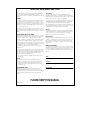 2
2
-
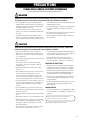 3
3
-
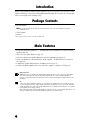 4
4
-
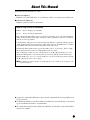 5
5
-
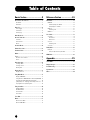 6
6
-
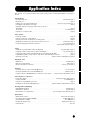 7
7
-
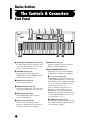 8
8
-
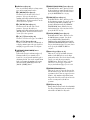 9
9
-
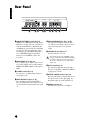 10
10
-
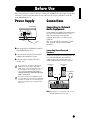 11
11
-
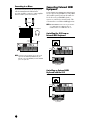 12
12
-
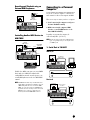 13
13
-
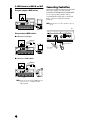 14
14
-
 15
15
-
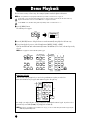 16
16
-
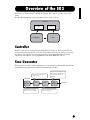 17
17
-
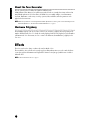 18
18
-
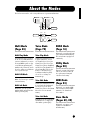 19
19
-
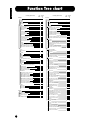 20
20
-
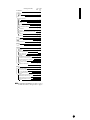 21
21
-
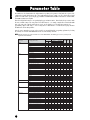 22
22
-
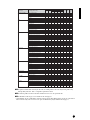 23
23
-
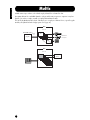 24
24
-
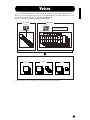 25
25
-
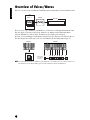 26
26
-
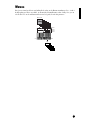 27
27
-
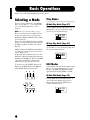 28
28
-
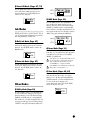 29
29
-
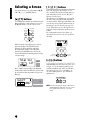 30
30
-
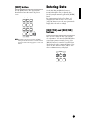 31
31
-
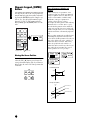 32
32
-
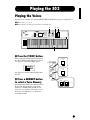 33
33
-
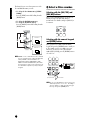 34
34
-
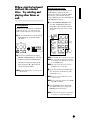 35
35
-
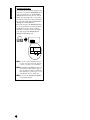 36
36
-
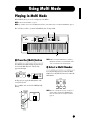 37
37
-
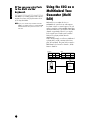 38
38
-
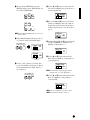 39
39
-
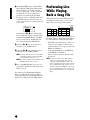 40
40
-
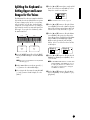 41
41
-
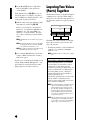 42
42
-
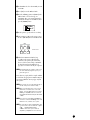 43
43
-
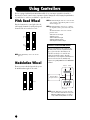 44
44
-
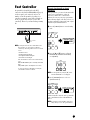 45
45
-
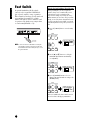 46
46
-
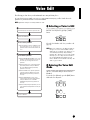 47
47
-
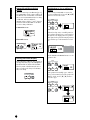 48
48
-
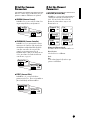 49
49
-
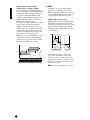 50
50
-
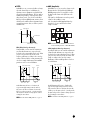 51
51
-
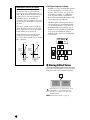 52
52
-
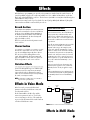 53
53
-
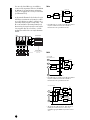 54
54
-
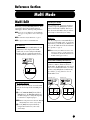 55
55
-
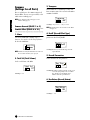 56
56
-
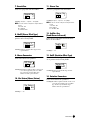 57
57
-
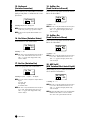 58
58
-
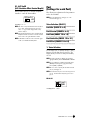 59
59
-
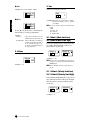 60
60
-
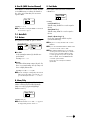 61
61
-
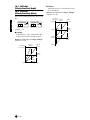 62
62
-
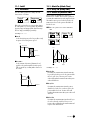 63
63
-
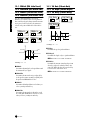 64
64
-
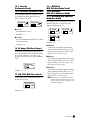 65
65
-
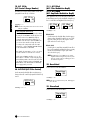 66
66
-
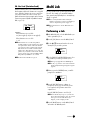 67
67
-
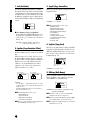 68
68
-
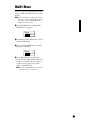 69
69
-
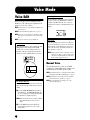 70
70
-
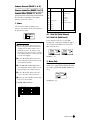 71
71
-
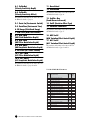 72
72
-
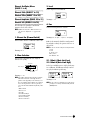 73
73
-
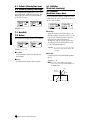 74
74
-
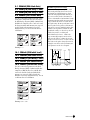 75
75
-
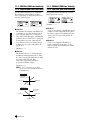 76
76
-
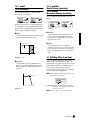 77
77
-
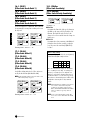 78
78
-
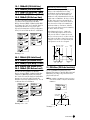 79
79
-
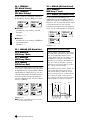 80
80
-
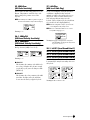 81
81
-
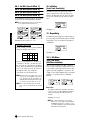 82
82
-
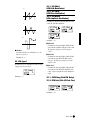 83
83
-
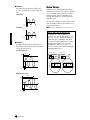 84
84
-
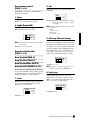 85
85
-
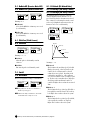 86
86
-
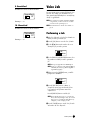 87
87
-
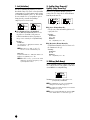 88
88
-
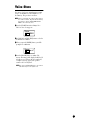 89
89
-
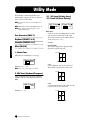 90
90
-
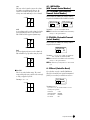 91
91
-
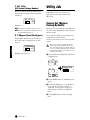 92
92
-
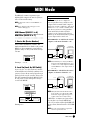 93
93
-
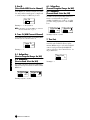 94
94
-
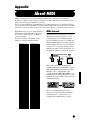 95
95
-
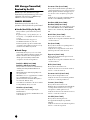 96
96
-
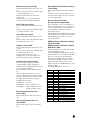 97
97
-
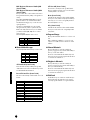 98
98
-
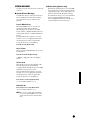 99
99
-
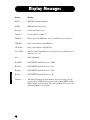 100
100
-
 101
101
-
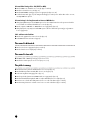 102
102
-
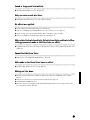 103
103
-
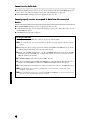 104
104
-
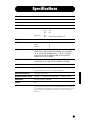 105
105
-
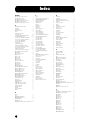 106
106
-
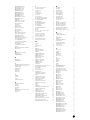 107
107
-
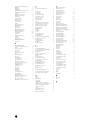 108
108
-
 109
109
-
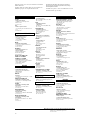 110
110
-
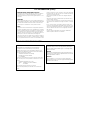 111
111
-
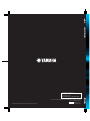 112
112
Yamaha S03 Manual do usuário
- Categoria
- Programas
- Tipo
- Manual do usuário
- Este manual também é adequado para
em outras línguas
- español: Yamaha S03 Manual de usuario
- français: Yamaha S03 Manuel utilisateur
- italiano: Yamaha S03 Manuale utente
- English: Yamaha S03 User manual
- русский: Yamaha S03 Руководство пользователя
- Nederlands: Yamaha S03 Handleiding
- Deutsch: Yamaha S03 Benutzerhandbuch
- dansk: Yamaha S03 Brugermanual
- čeština: Yamaha S03 Uživatelský manuál
- svenska: Yamaha S03 Användarmanual
- polski: Yamaha S03 Instrukcja obsługi
- Türkçe: Yamaha S03 Kullanım kılavuzu
- română: Yamaha S03 Manual de utilizare
Artigos relacionados
-
Yamaha MU5 Manual do usuário
-
Yamaha S03VOICEEDITOR Manual do proprietário
-
Yamaha Card Filer Manual do usuário
-
Yamaha YC73 Manual do proprietário
-
Yamaha YC61 Manual do proprietário
-
Yamaha FX550 Manual do usuário
-
Yamaha S08 Voice Editor Manual do proprietário
-
Yamaha S30 Manual do usuário
-
Yamaha S08 Voice Editor Manual do proprietário
-
Yamaha YS200 Manual do proprietário