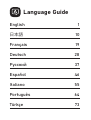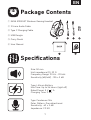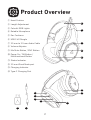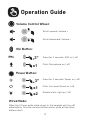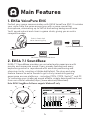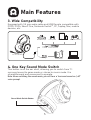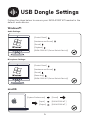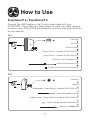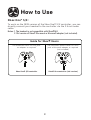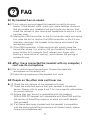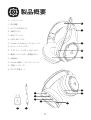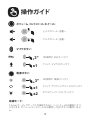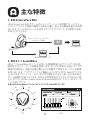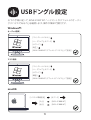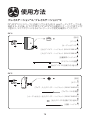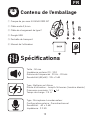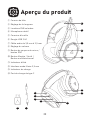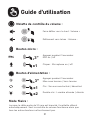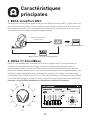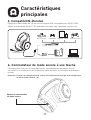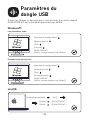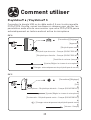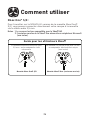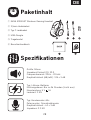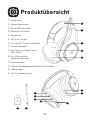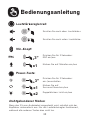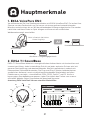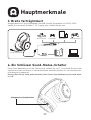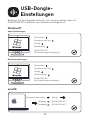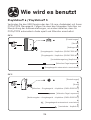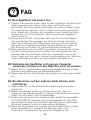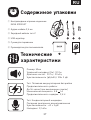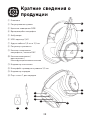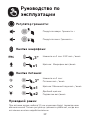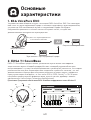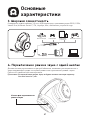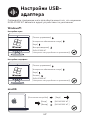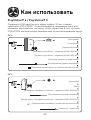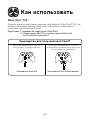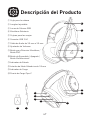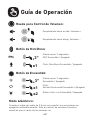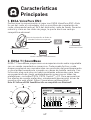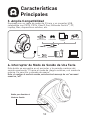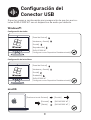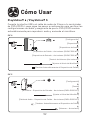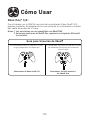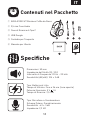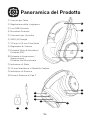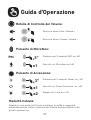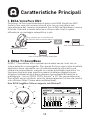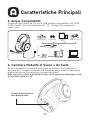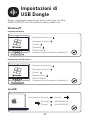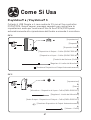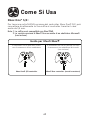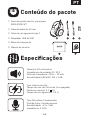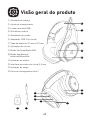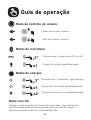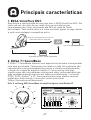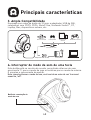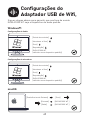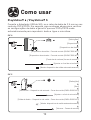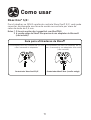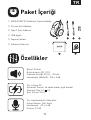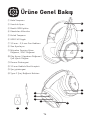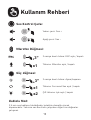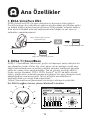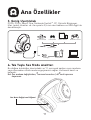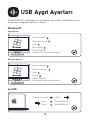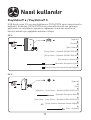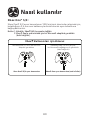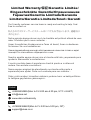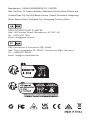EKSA E1000 WT Manual do usuário
- Categoria
- Fones de ouvido
- Tipo
- Manual do usuário

User Manual
E1000 WT

Language Guide
English
Français
Deutsch
Русский
Español
Italiano
Português
Türkçe
1
10
19
28
37
46
55
64
73

EN
➀
➁
➂
➃
➄
➅
EKSA E1000 WT Wireless Gaming Headset
3.5 mm Audio Cable
Type C Charging Cable
USB Dongle
Carry Pouch
User Manual
Package Contents
Specifications
Size: 50 mm
Unit impedance (Ω): 32 Ω
Frequency Range: 20 Hz - 20 kHz
Sensitivity (dB/mW) : 105 ± 3 dB
Type: Lithium Battery
Use Time: Up to 36 hours (light off)
Rated Power: 5 V 1 A
Charging Time: 2.5 H
Type: Condenser Mic
Polar Pattern: Omnidirectional
Sensitivity: -42 ± 3 dB
Impedance: 2.2 KΩ
1
User Manual
E1000 WT

Head Cushion
Length Adjustment
Colorful RGB Lights
Rotable Microphone
Ear Cushions
USB 2.4G Dongle
3.5 mm to 3.5 mm Audio Cable
Volume Adjuster
Mic Mute Button / ENC Button
Power On / Off Button /
Multifunctional Button
Status Indicator
3.5 mm Wired Mode port
Charging Indicator
Type-C Charging Port
Product Overview
2
➀
➁
➂
➃
➄
➅
➆
➇
➈
➉
⑪
⑫
⑬
⑭
1
2
3
4
5
76
12
13
14
8
9
10
11

Operation Guide
Volume Control Wheel:
Mic Button:
PowerButton:
Wired Mode:
Scroll upward: Volume +
Scroll downward: Volume -
Press for 3 seconds: ENC on / off
Click: Microphone on / off
Press for 3 seconds: Power on / off
When the 3.5 mm audio cable plugs in, the headset will turn off
automaticlly. Only the volume control works while all the other
buttons don't.
Click: Surround Sound on / off
Double-click: Light on / off
x1
x2
x1
3
3″
3″

Main Features
2. EKSA 7.1 SoundBase
EKSA 7.1 SoundBase provides an unrivaled audio experience with
punchy and immersive sound. Every sneaky footstep and every
explosive gunshot is reproduced with accurate positioning and
stunning clarity, creating a lifelike battlefield. The plug-and-play
feature means no extra hassle to get a truly immersive gaming
experience across platforms - including PS®4, PS®5, Switch™, and PC.
To customize your preferred sound effects, simply download the driver
from our official website(https://www.eksa.net/download).
Note: EKSA SoundBase Software suppots Windows® only.
4
1. EKSA VoicePure ENC
Perfect your game communication with EKSA VoicePure ENC. It isolates
your voice from the noise around you with a noise-cancelling
microphone, eliminating up to 96% of distracting background noise.
You'll sound natural and clear in-game chats, giving you an extra
competitive edge.
Call Mic
Call Voice + Environmental Noise
AI
Crystal-Clear Call Voice
Bulit in Static Call
Noise Canceling Chip
Hz
dB
2.1 2.2
0º
30º
60º
-60º
90º
-90º
60º
-60º
30º
0º
-30º
-30º

3. Wide Compatibility
Equipped with 3.5 mm audio cable and USB Dongle, compatible with
PS®5, PS®4, Xbox® One, Nintendo Switch™, PC, Laptop, Mac, mobile
devices, etc.
4. One Key Sound Mode Switch
This button is on the ear shell, allowing you to switch from 7.1
surround sound to game mode or stereo to music mode. It is
straightforward and convenient to operate.
Note: when switching the sound mode, you will hear a “surround sound on / off”
voice prompt.
Sound Mode Switch Button
5
Nintendo Switch™
PC/macOS/Laptop
PS®4/PS®5Xbox One® S/X mobile devices
3.5 mm interface
USB Dongle
3.5 mm interface
PS®4/PS®5
Main Features

6
USB Dongle Settings
Follow the steps below to ensure your EKSA E1000 WT headset is the
default audio device.
Windows®:
Microphone Settings:
macOS:
AudioSettings:
[Control Panel]
[Hardware and Sound]
[Sound]
[Playback]
[EKSA E1000 WT (Set as Default Device)]
[Control Panel]
[Hardware and Sound]
[Sound]
[Recording]
[EKSA E1000 WT (Set as Default Device)]
[System Preferences] [Sound]
[Input] [EKSA E1000 WT ]
[EKSA E1000 WT ][Output]

How to Use
PlayStation® 4 / PlayStation® 5:
Connect the USB Dongle or the 3.5 mm audio cable with your
PS®4/PS®5 . Then follow the steps below to check the audio settings
to ensure your PS®4/PS®5 automatically switch to play audio and turn
on microphone.
PS®4
7
PS®5
[Settings]
[Devices]
[Audio Devices]
[Output Device - Headset (EKSA E1000 WT)]
[Input Device - Headset (EKSA E1000 WT)]
[Volume Control (Headphones)]
[Adjust Microphone Level]
[Switch Output Device Automatically]
[Settings]
[Sound]
[Microphone - Input Device - Headset (EKSA E1000 WT)]
[Adjust Microphone Level]
[Audio Output - Output Device - Headset (EKSA E1000 WT)]
[Switch Output Device Automatically]
[Volume - Headphones]

8
Xbox One® S/X:
To work on the NEW version of the Xbox One® S/X controller, you can
directly connect your headset to the controller via the 3.5 mm audio
cable.
Notes: 1. The headset is not compatible with Xbox®360.
2. Old version of Xbox® One needs a Microsoft adapter (not included).
How to Use
Guide for Xbox® Users
The controller has a 3.5 mm jack:
no adapter is required
The controller doesn't have a 3.5 mm
jack: a Microsoft adapter is required
(not included)
Xbox One® S/X controller Xbox® One controller (old version)
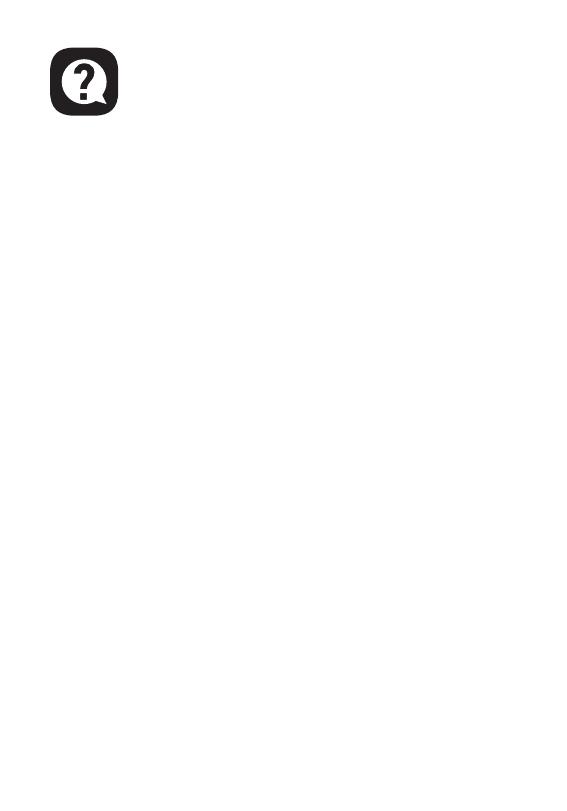
FAQ
9
Q1: My headset has no sound.
A:(1) First, ensure you’ve plugged the headset correctly into your
device. If that doesn’t work, check your audio settings to ensure
that you enable your speakers and don’t mute your device, then
check the volume of your device and headphone to ensure it is at
a proper level.
(2) Unplug the USB transmitter or the 3.5 mm audio cable and replug
it in; wipe the dirt or dust on the USB transmitter or the 3.5 mm
Interface; reconnect the headset to the device and check if the
microphone works.
(3) If the USB transmitter is flashing blue light quickly, keep the
transmitter where it is, and turn off your headset, then press the
power button for 6 seconds. Don't release your finger until
hearing a voice notice of “pairing”, which means the pairing is
successful now.
Q2: After I have connected the headset with my computer, I
can't use its microphone.
A:(1) Go to control panel>Sound>Imput. Choose the headset’s
microphone as the default mic.
(2) Check the microphone of the headset isn't mute.
Q3: People on the other side can't hear me.
A: (1) Check the microphone of the headset isn't mute.
(2) Check the audio and ensure that your headset is the default
device. Please refer to page 6 and 7 for more specific information
for sound settings.
(3) Ensure that your device is compatible with the headset.
EKSA E1000 WT headset isn't compatible with Xbox®360 and the
old version of Xbox®One requires an extra microsoft adapter
(not included).
(4) If all these have been checked and the headset is compatible
with the device while the microphone still doesn't work, please
contact us ([email protected]).

JP
10
User Manual
E1000 WT

11
1
2
3
4
5
76
12
13
14
8
9
10
11

x1
x2
x1
12
3″
3″

13
AI
Hz
dB
2.1 2.2
0º
30º
60º
-60º
90º
-90º
60º
-60º
30º
0º
-30º
-30º

14
PC/macOS/Laptop
PS®4/PS®5Xbox One® S/X
PS®4/PS®5

15
Windows®:
macOS:

PS®4
16
PS®5

17
Xbox One® S/X:

18
Q3:
A página está carregando...
A página está carregando...
A página está carregando...
A página está carregando...
A página está carregando...
A página está carregando...
A página está carregando...
A página está carregando...
A página está carregando...
A página está carregando...
A página está carregando...
A página está carregando...
A página está carregando...
A página está carregando...
A página está carregando...
A página está carregando...
A página está carregando...
A página está carregando...
A página está carregando...
A página está carregando...
A página está carregando...
A página está carregando...
A página está carregando...
A página está carregando...
A página está carregando...
A página está carregando...
A página está carregando...
A página está carregando...
A página está carregando...
A página está carregando...
A página está carregando...
A página está carregando...
A página está carregando...
A página está carregando...
A página está carregando...
A página está carregando...
A página está carregando...
A página está carregando...
A página está carregando...
A página está carregando...
A página está carregando...
A página está carregando...
A página está carregando...
A página está carregando...
A página está carregando...
A página está carregando...
A página está carregando...
A página está carregando...
A página está carregando...
A página está carregando...
A página está carregando...
A página está carregando...
A página está carregando...
A página está carregando...
A página está carregando...
A página está carregando...
A página está carregando...
A página está carregando...
A página está carregando...
A página está carregando...
A página está carregando...
A página está carregando...
A página está carregando...
A página está carregando...
A página está carregando...
A página está carregando...
-
 1
1
-
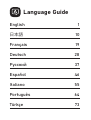 2
2
-
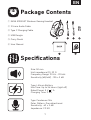 3
3
-
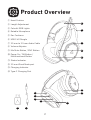 4
4
-
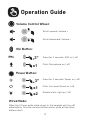 5
5
-
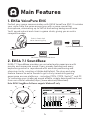 6
6
-
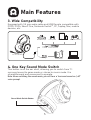 7
7
-
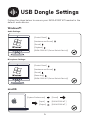 8
8
-
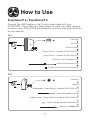 9
9
-
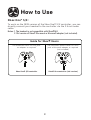 10
10
-
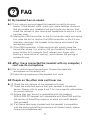 11
11
-
 12
12
-
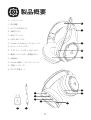 13
13
-
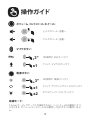 14
14
-
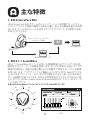 15
15
-
 16
16
-
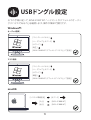 17
17
-
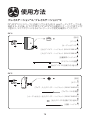 18
18
-
 19
19
-
 20
20
-
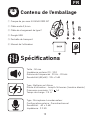 21
21
-
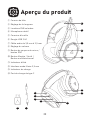 22
22
-
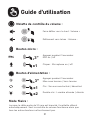 23
23
-
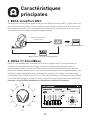 24
24
-
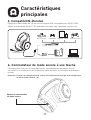 25
25
-
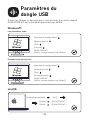 26
26
-
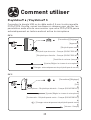 27
27
-
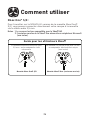 28
28
-
 29
29
-
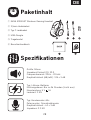 30
30
-
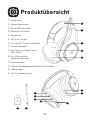 31
31
-
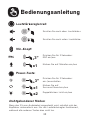 32
32
-
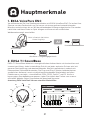 33
33
-
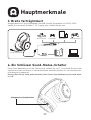 34
34
-
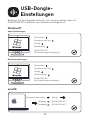 35
35
-
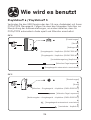 36
36
-
 37
37
-
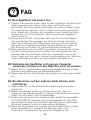 38
38
-
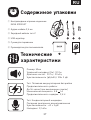 39
39
-
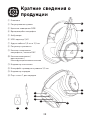 40
40
-
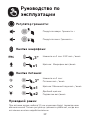 41
41
-
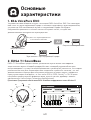 42
42
-
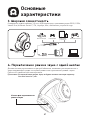 43
43
-
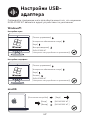 44
44
-
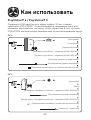 45
45
-
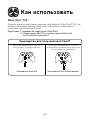 46
46
-
 47
47
-
 48
48
-
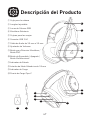 49
49
-
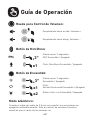 50
50
-
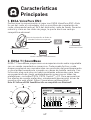 51
51
-
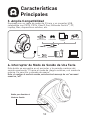 52
52
-
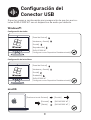 53
53
-
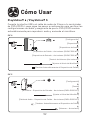 54
54
-
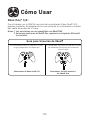 55
55
-
 56
56
-
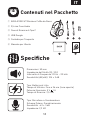 57
57
-
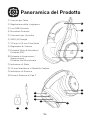 58
58
-
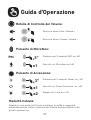 59
59
-
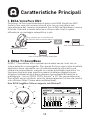 60
60
-
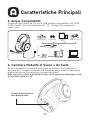 61
61
-
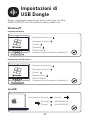 62
62
-
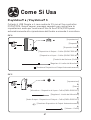 63
63
-
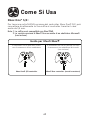 64
64
-
 65
65
-
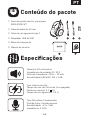 66
66
-
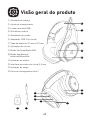 67
67
-
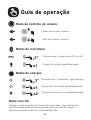 68
68
-
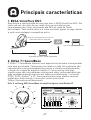 69
69
-
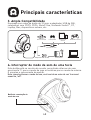 70
70
-
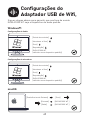 71
71
-
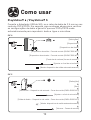 72
72
-
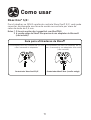 73
73
-
 74
74
-
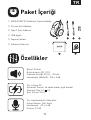 75
75
-
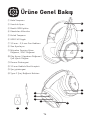 76
76
-
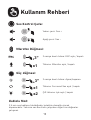 77
77
-
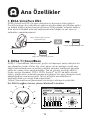 78
78
-
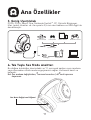 79
79
-
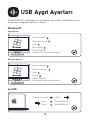 80
80
-
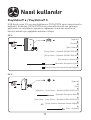 81
81
-
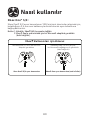 82
82
-
 83
83
-
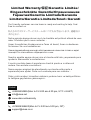 84
84
-
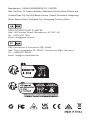 85
85
-
 86
86
EKSA E1000 WT Manual do usuário
- Categoria
- Fones de ouvido
- Tipo
- Manual do usuário
em outras línguas
- español: EKSA E1000 WT Manual de usuario
- français: EKSA E1000 WT Manuel utilisateur
- italiano: EKSA E1000 WT Manuale utente
- 日本語: EKSA E1000 WT ユーザーマニュアル
- Türkçe: EKSA E1000 WT Kullanım kılavuzu